GCam Port | Google Camera APK v9.2 (May 2024) › Forums › Forum for Common Topics (Generic Topics for all Devices) › Common Android How-To Guides › How to Unlock Bootloader on Any Android Phone – Using Fastboot
- This topic has 0 replies, 1 voice, and was last updated 2 months ago by Linux User.
- AuthorPosts
- May 25, 2024 at 11:50 PM #3561Linux UserParticipant
You need to unlock bootloader on an Android phone in order to install a Custom recovery like TWRP or a custom ROM like: LineageOS, CyanogenMod, Resurrection Remix etc.
This post guides on how to Unlock Bootloader on any Android phone Using Fastboot. Below are the OEMs list categorized in supported and unsupported list. This bootloader unlock will be effective for Android phone from Supported OEMs list, ONLY.

You might be wondering what is supported and unsupported list of this unlock bootloader guide? Well, this post guides you to unlock bootloader using the fastboot, which is a very simple procedure. But there are OEMs like Motorola, HTC, Sony, Xiaomi, etc. have a bit longer process of bootloader unlock.
For those OEMs I have separate bootloader unlock procedure written individually in separate posts. For your convenience I have added those individual links to OEMs in unsupported list.
Many of the OEMs missing from the list at this moment. I will keep on adding them as I will explore which one is really supported by this guide and which one is not. There is no harm in trying this in any case. If this guide works on your phone then simply your bootloader will be unlocked and if it does not work it will simply through an error message.
Below is the OEM list filtered out for which this Bootloader Unlock guide will work and for which this guide may not work for you:[su_note note_color=”#D7E3F4″ text_color=”#728095″ radius=”3″ class=”” id=””]Go to the respective links found at the end of this post to unlock bootloader for Android phone of un-supported OEMs:[/su_note]
[su_note note_color=”#F9D9D9″ text_color=”#AA4343″ radius=”3″ class=”” id=””]DISCLAIMER:
First thing first, unlocking the bootloader on your Android may VOID your warranty and may delete all your data. You are solely responsible for anything that happens to your Phone; because you are the only person making changes to your phone and I cannot be held responsible for the mistakes done by you in anyway.[/su_note]Required resources to Unlock Bootloader on Android phone
– ADB and Fastboot one click installer for Windows.
– OEM USB drivers and Google USB Drivers
– Enough battery backup. (More than 60% of battery charge will be good enough)
– A PC with USB driver (mentioned above) installed for your Android.ADB and Fastboot Installation:
– 15 Seconds ADB Installer for Windows
– Minimal ADB and Fastboot for Windows
– ADB Fastboot Installation guide for Linux and MACHow to Unlock bootloader on Android Phone using Fastboot?
If you don’t know the key combination on your Android to enter into bootloader mode or if you are a newbie to Android Customization then this process is strongly recommended to Unlock Bootloader on your Android:
- Download and
install the ADB and Fastbootbinaries using the above installer download link for Windows or Linux or MAC. Enable USB Debuggingunder Developer Options.[su_note note_color=”#D7E3F4″ text_color=”#728095″ radius=”3″ class=”” id=””]If you don’t know how to do this then here is:
– How to Enable Developer Options
– How to Enable USB Debugging and OEM Unlock[/su_note]- Now connect your Android to the PC using a USB cable.
- On the computer, open a command prompt (on Windows) or terminal (on Linux or macOS) window, and type the following command to restart your phone into fastboot mode or bootloader mode:
adb reboot bootloader[su_note note_color=”#D7E3F4″ text_color=”#728095″ radius=”3″ class=”” id=””]- You can also enter into fastboot or bootloader mode by pressing some specific key combinations.
– If your Android Phone asks permission such as ‘Allow USB debugging‘ then just tap on OK to proceed[/su_note] - Now when your Android is on the bootloader mode just execute one of the following command (or try both) on the console:
fastboot oem unlock
fastboot flashing unlock[su_note note_color=”#FBF4DD” text_color=”#A38C68″ radius=”3″ class=”” id=””]This will Unlock the bootloader and delete all user data present on the phone. Here is a Step by step guide to take full backup of your phone data[/su_note]
Few OEM specific Bootloader Unlock commands
- ZTE:
fastboot -i 0x19d2 oem unlock - Zuk:
fastboot -i 0x2b4c oem unlock - Le Eco:
$ fastboot -i 0x2a96 oem unlock
You should have now an unlock Bootloader of you Android if this is the guide for your device and you have followed it step by step.
Welcome to the developers world where you are yet to experience many more things on Android customization. The very NEXT STEP you may want is to install TWRP recovery on your Android or want to ROOT it.Here goes some more guide for you:
– How to install TWRP on AndroidBelow is a table of guides for OEM specific Bootloader unlock process
[table id=246 /]
As of now there are still many OEMs missing from the list such as Xiaomi, Sony etc. I will make sure to add them as soon as possible. IF you face any problem in unlocking bootloader of your Android phone, leave a comment.
- Download and
- AuthorPosts
- You must be logged in to reply to this topic.
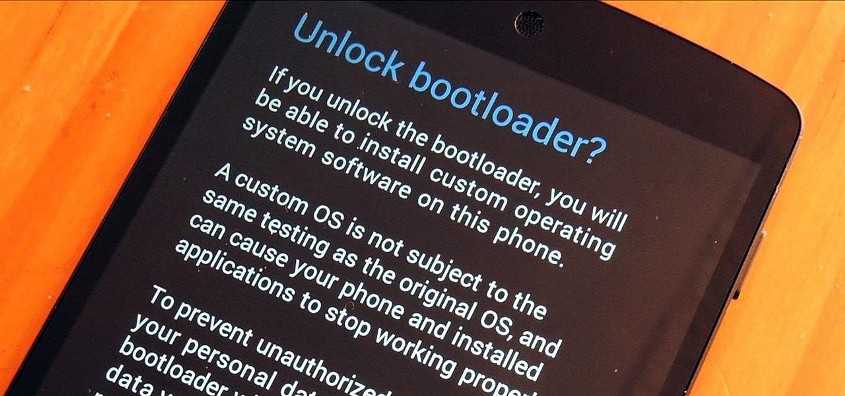
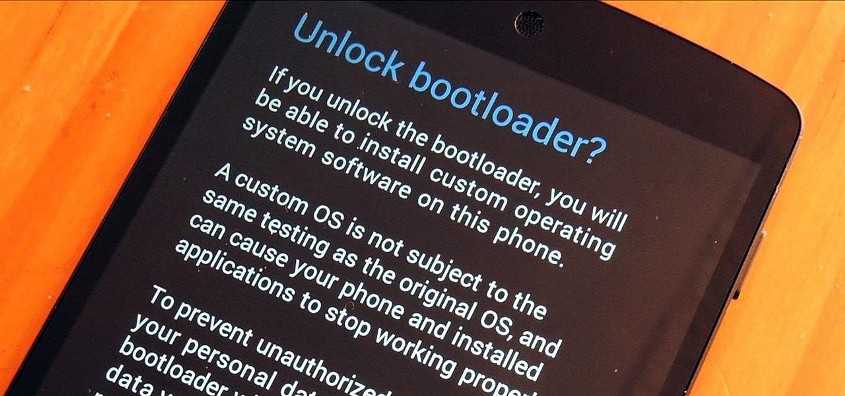
183 thoughts on “How to Unlock Bootloader on Any Android Phone – Using Fastboot”