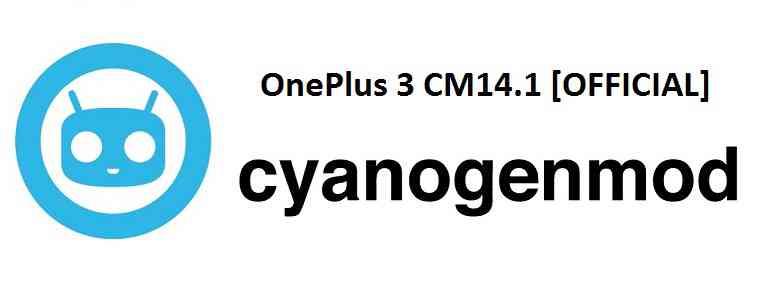- Search Results
Samsung Galaxy S6 SM-G920F devices are getting official Android 6.0.1 Marshmallow update version G920FXXS3DPF3. The version numbers may be different for different countries and different carriers. Here is a very simple Step By Step guide to update the Marshmallow Update Manually on the Samsung Galaxy S6 SM-G920F. Just grab the Firmware update using the SamFirm utility as explained in the below section and then follow the manual OTA update process to get the latest update.
This update is now rolled out to the following countries and Carriers:
- Saudi Arabia (STC)
- Algeria
- Tunisia
- Iran
- South Africa
- Pakistan
- Morocco
- Mauritius
- Hungary (T-Mobile)
- Macedonia (T-Mobile)
- Germany (T-Mobile)
- Romania (Orange)
- … (Many Other countries)
DISCLAIMER:
Manually updating the firmware will WIPE EVERYTHING on your phone. Make sure you do a backup using a synchronization application or using Samsung Smart Switch or if you have TWRP installed then you can take a NANDROID backup using the TWRP itself. I am not at all responsible if anything happens to your phone as a consequence of following this guide but I can assure you that I will help you as far as possible to get you out of the problem (if something happens).
REQUIRED DOWNLOADS AND RELEVANT LINKS TO UPDATE Samsung Galaxy S6 SM-G920F:
- Samsung USB drivers
- Samsung Odin Download
- Stock Samsung Firmware Image.
– Here you go to Download Stock Samsung Firmware easily and Quickly Using SamFirm. - Samsung Stock Firmware Flashing guide Using ODIN.
INSTALLING THE Samsung Galaxy S6 SM-G920F Android 6.0.1 MARSHMALLOW UPDATE:
- Download and install the Samsung drivers for your phone.
- Download and install the ODIN application on your PC before proceeding further.
- Download the latest Marshmallow OTA update from Samsung Servers using the SamFirm Firmware Samsung Stock Firmware download utility using the following guide:
– Here I have compiled a guide explaining How To Download Stock Samsung Firmware easily and Quickly Using SamFirm. - After downloading the OTA update install the stock OTA update using the ODIN application using the following guide:
– Here is the Samsung Stock Firmware Flashing guide Using ODIN.
DONE!!! Your phone will now be booting into the Latest Samsung Galaxy S6 SM-G920F Android 6.0.1 MARSHMALLOW Update. If you have any concerns while following this update then just login to comment. Till the next update just stay tuned.
Here is the OFFICIAL CyanogenMod 14.1 (CM14.1) for OnePlus 3 (rain). You might know that CyanogenMod is now continued as Lineage OS. Stay tuned to the Lineage OS 14.1 Devices list page to get more updates on Lineage OS ROMs. This is an OFFICIAL CyanogenMod 14.1 NIGHTLY update for OnePlus 3. Here are some more OnePlus 3 Nougat ROMs: CM14 for OnePlus 3, AOKP Nougat 7.0 ROM for OnePlus 3 (rain), BeanStalk Nougat 7.0 ROM for OnePlus 3, AICP Nougat 7.0 ROM for OnePlus 3 (rain), TESLA Nougat 7.0 ROM for OnePlus 3 (rain). In addition to all these ROMs we have update many OFFICIAL CM14.1 (CyanogenMod 14.1) for many supported devices and many Unofficial CyanogenMod 14/14.1 ROM updates.
DISCLAIMER:
Installing a custom ROM on a the OnePlus 3 may require the bootloader to be unlocked on OnePlus 3 and a Custom Recovery on OnePlus 3, which may VOID your warranty and may delete all your data. Before proceeding further you may consider backup all data on the phone. You are the only person doing changes to your phone and I cannot be held responsible for the mistakes done by you. ALSO KNOW THAT THIS IS A DEVELOPMENT BUILD AND CONTAINS MORE BUGS THAN YOU CAN THINK.
REQUIRED DOWNLOADS AND LINKS FOR OFFICIAL ONEPLUS 3 CM14.1 (CYANOGENMOD 14.1) NOUGAT ROM UPDATE GUIDE:
- Unlocked bootlaoder on OnePlus 3 and TWRP download link for OnePlus 3 (rain).
– here is a guide: How to install TWRP recovery/Cyanogen recovery on OnePlus 3
- ROM download link of OFFICIAL Cyanogenmod 14.1 for OnePlus 3
- CyanogenMod 14.1 GApps download link for OnePlus 3 CyanogenMod 14.1 ROM
Root binary is inbuilt since CyanogenMod 12, so you don’t need a separate SuperSu package to install to gain ROOT access. Here is How to Enable ROOT on CM14.1/CyanogenMod 14.1
HOW TO INSTALL/FLASH/UPDATE CM14.1 FOR ONEPLUS 3 (CYANOGENMOD 14.1 NOUGAT ROM):
Follow these steps if you are flashing CM14.1 for OnePlus 3 for the first time, or coming from another ROM:
Points to NOTE on BACKUP:
– Try to avoid restoring apps backup using Titanium Backup. It may break things up.
– Don’t restore system data using Titanium Backup! It will definitely break the current installation.
– It is also discouraged to Restoring Apps + Data using Titanium Backup.- Download and Copy the Nougat GApps and CyanogenMod 14.1 Nougat ROM ZIP to OnePlus 3 (rain).
- Boot into Recovery. Make sure to have a Custom recovery like CWM or TWRP or any other custom recovery.
- Wipe data factory reset, Cache partition, Dalvik Cache and Format the System partition.
– Here is a guide explaining how to wipe data using TWRP recovery.This will delete all your data on your phone. You may consider complete backup of your phone data or take a NANDROID backup of the current ROM.
– How to backup all data on your Android Device.
– how to take NANDROID backup using TWRP recovery. - First flash the OnePlus 3 CM14.1 ROM ZIP from device.
– Here is a post explaining how to flash a custom ROM using TWRP recovery. - Then reboot into recovery (don’t skip this) and flash the CM14.1 Nougat Google Apps package.
– Here is a post explaining how to flash GApps using TWRP recovery. - Reboot and Enjoy the CyanogenMod 14.1 Nougat ROM on OnePlus 3.
Upgrading from earlier version of OnePlus 3 CM14.1 Nougat ROM:
- Copy the OnePlus 3 CM14.1 ROM ZIP file to your phone.
- Boot into Recovery.
- Flash the latest CM14.1 ROM ZIP from your phone.
– Here is a post explaining how to flash a custom ROM using TWRP recovery. - Then flash the CM14.1 Nougat Google Apps package.
– Here is a post explaining how to flash GApps using TWRP recovery. - Reboot and Enjoy
Complete the initial setup and enjoy Android Nougat 7.0.0_r1 with CyanogenMod 14.1 On OnePlus 3 (codename: rain). After this CM14.1 installation you may want to enable ROOT access on your phone and here is how you can do that:
How to Enable ROOT on CM14.1/CyanogenMod 14.1.Stay tuned or Subscribe to the OnePlus 3 (rain) forum For other Android Nougat ROMs, CyanogenMod 14 ROMs, other ROMs and all other device specific topics.Here is the much awaited Nougat 7.0 ROM for OnePlus 3 CyanogenMod 14 (CM14). In addition to this we also have the Lineage 14.1 ROM for OnePlus 3. For the official Lineage ROM update stay tuned to the Lineage 14.1 ROM Device list. Apart from all these, we have update many Android NOUGAT AOSP ROMs and also many CyanogenMod 14 ROM downloads updated and many are yet to come. We have two OnePlus 3 CM14 Nougat ROMs brought to you by developer Taker18. If you want to donate Taker18 for his awesome work, you can donate him using this Link. One more build is brought to you by Daleski.
DISCLAIMER:
Installing a custom ROM on a the OnePlus 3 may require the bootloader to be unlocked on Oneplus 3 and a Custom Recovery on OnePlus 3. OnePlus covers warranty on software modification but this may delete all your data. Before proceeding further you may consider backup all data on the phone. You are the only person doing changes to your phone and I cannot be held responsible for the mistakes done by you.Status of OnePlus 3 CyanogenMod 14 Nougat ROM build:
WHAT’S WORKING:
– Not KnownKNOWN ISSUES:
– Not Known
REQUIRED DOWNLOADS AND LINKS FOR ONEPLUS 3 CM14 (CYANOGENMOD 14) NOUGAT ROM UPDATE GUIDE:
- TWRP download link for OnePlus 3
- Unlocked bootloader on OnePlus 3 and TWRP recovery installed on OnePlus 3
- ROM download link of Cyanogenmod 14 for OnePlus 3 by Taker18
- ROM download link of OnePlus 3 CM14 Nougat 7.0 ROM by Daleski’s ROM’s
- CyanogenMod 14 GApps download link for CM14 OnePlus 3 CyanogenMod 14 Nougat Update
Root binary is inbuilt since CyanogenMod 12, so you don’t need a separate SuperSu package to install to gain ROOT access. Here is How to Enable ROOT on CM14/CyanogenMod 14
HOW TO INSTALL/FLASH/UPDATE CM14 on ONEPLUS 3 (CYANOGENMOD 14 NOUGAT ROM):
Follow these steps if you are flashing CyanogenMod 14 on OnePlus 3 for the first time, or coming from another ROM:
Points to NOTE on BACKUP:
– Try to avoid restoring apps backup using Titanium Backup. It may break things up.
– Don’t restore system data using Titanium Backup! It will definitely break the current installation.
– It is also discouraged to Restoring Apps + Data using Titanium Backup.- Download and Copy the Nougat GApps and CyanogenMod 14 Nougat ROM ZIP to your OnePlus 3 phone.
- Boot into Recovery. Make sure to have a Custom recovery like CWM or TWRP or any other custom recovery.
- Wipe data factory reset, Cache partition, Dalvik Cache and Format the System partition.
– Here is a guide explaining how to wipe data using TWRP recovery.This will delete all your data on your phone. You may consider complete backup of your phone data or take a NANDROID backup of the current ROM.
– How to backup all data on your Android Device.
– how to take NANDROID backup using TWRP recovery. - First flash the OnePlus 3 CM14 ROM ZIP from device.
– Here is a post explaining how to flash a custom ROM using TWRP recovery. - Then reboot into recovery (don’t skip this) and flash the CM14 Nougat Google Apps package.
– Here is a post explaining how to flash GApps using TWRP recovery. - Reboot and Enjoy the CyanogenMod 14 Nougat ROM on OnePlus 3.
Upgrading from earlier version of OnePlus 3 CM14 Nougat ROM:
- Copy the CM14 ROM ZIP file to your phone.
- Boot into Recovery.
- Flash the latest CM14 ROM ZIP from your phone.
– Here is a post explaining how to flash a custom ROM using TWRP recovery. - Then flash the CM14 Nougat Google Apps package.
– Here is a post explaining how to flash GApps using TWRP recovery. - Reboot and Enjoy
Complete the initial setup and enjoy Android Nougat 7.0.0_r1 with CyanogenMod 14 On OnePlus 3 (codename: rain). After this CM14 installation you may want to enable ROOT access on your phone and here is how you can do that:
How to Enable ROOT on CM14/CyanogenMod 14.Stay tuned or Subscribe to the OnePlus 3 forum For other Android Nougat ROMs, CyanogenMod 14 ROMs, other ROMs and all other device specific topics.The latest Android 11 for OnePlus 5, is now available to download and install from Android 11 custom ROM builds. This is a step-by-step guide that explains how to install Android 11 on OnePlus 5.
[su_note note_color=”#FBF4DD” text_color=”#A38C68″ radius=”3″ class=”” id=””]DISCLAIMER:
The OnePlus 5 (codename: cheeseburger) may or may not be updated to Android 11 officially. So, we have brought you several Android 11 custom ROMs that you can install on your OnePlus 5.But, you need to understand that, Installing a custom ROM requires little bit of advanced knowledge to modify the underlying firmware on your phone, such as bootloader unlock, custom recovery installation etc.
If not done properly it may leave your phone unusable temporarily or permanently![/su_note]
[su_note note_color=”#D8F1C6″ text_color=”#769958″ radius=”3″ class=”” id=””]
Download Android 11 build for OnePlus 5
We have a GSI build of Android 11 Stable release along with few other custom ROM builds.
Below is a direct download link to the OnePlus 5 AOSP Android 11 build:[su_button url=”https://drive.google.com/file/d/1X4heDdWZnOfhT40S3gCBPSxM08xEMV3m/view” target=”self” style=”default” background=”#167C80″ color=”#FFFFFF” size=”5″ wide=”no” center=”no” radius=”auto” icon=”” icon_color=”#FFFFFF” text_shadow=”none” desc=”” download=”” onclick=”” rel=”” title=”” id=”” class=””]Download ROM[/su_button]
[/su_note]Known Issues-
- Alert Slider
- Panel Mode
- Permissive Kernel
- HBM Stuff
- Safetynet
Other Resources Required to Install Android 11 on OnePlus 5
- Unlocked Bootloader on OnePlus 5
- TWRP for OnePlus 5 – Download
- GApps for Android 11: required to run Google Apps on this build
How to Update OnePlus 5 to Android 11?
Installing Android 11 requires an unlocked bootloader and a custom recovery installed on the phone. This is the reason the entire installation guide is divided into three parts as below:
- Unlocking bootloader on the phone
- Installing Custom Recovery on the phone
- Installing the Android 11 ROM on the phone
Unlock Bootloader on OnePlus 5
OnePlus 5 bootloader unlock guide. A step-by step guide that explains how to unlock bootloader of OnePlus 5.
Install custom recovery on OnePlus 5
Custom recoveries are needed to flash any of these Android custom ROMs on OnePlus 5. Below is a list of step-by step guides that explains how to install custom recovery such as TWRP or OrangeFox recovery on OnePlus 5.
- TWRP for OnePlus 5
- OrangeFox for OnePlus 5
Install Android 11 on OnePlus 5
[su_note note_color=”#FBF4DD” text_color=”#A38C68″ radius=”3″ class=”” id=””]The phone must have an unlocked bootloader and a compatible custom recovery installed before you can install Android 11.[/su_note]
- Download the Android 11 ROM for OnePlus 5 and copy it into the phone or keep in the PC if you intend to install using ADB sideload.
- Enter into recovery and Wipe data, Cache, System, and clean Dalvik cache.
– Make sure you don’t wipe or format Internal memory here. Otherwise, you will lose all your phone data![su_note note_color=”#D7E3F4″ text_color=”#728095″ radius=”3″ class=”” id=””]- Here is a step-by-step guide on how to wipe data using TWRP recovery[/su_note][su_note note_color=”#F9D9D9″ text_color=”#AA4343″ radius=”3″ class=”” id=””]- This step will erase the current firmware from the phone. You can choose to keep a backup of the relevant boot and system partition so that you can rollback if the new build don’t work properly.[/su_note] - Install Android 11 using TWRP recovery
(OR)
ADB Sideload the Android 11 ROM zip file.
[su_note note_color=”#D7E3F4″ text_color=”#728095″ radius=”3″ class=”” id=””]You can use any one of the above-mentioned method to install the zip file on the phone.[/su_note] - Install Android 11 GApps using TWRP
[su_note note_color=”#D7E3F4″ text_color=”#728095″ radius=”3″ class=”” id=””]- Basically, The GApps package provides basic Google Play Services, Play Store application and other Google Applications.[/su_note] - Once done, reboot the phone to boot into Android 11 on OnePlus 5.
Add-on Downloads
Well, after installing the Android 11 zip file you are done with the Android 11 installation for your phone. But, there are few add-on packages that you can install to unleash the real capabilities of your phone.
Below are some of the extra little things which you can install on top of the Android 11 ROM on your OnePlus 5.
GApps
GApps are not part of this Android 11 build. So, you need to install Android 11 GApps to be able to use Google Play Store and other basic Google services.
Rooting
Currently, Magisk is the only thing that is actively developed and supports Android 11 rooting.
You can either follow this Android 11 Rooting guide or Guide to Root OnePlus 5.Google Camera
Google Camera or shortened as GCam, usually brings better images on your existing camera setup.
That’s all! If you face any issue, then you can comment below.
Also, visit the OnePlus 5 (cheeseburger) page to get other Android 11 ROMs, LineageOS 18, or other device specific topics.Forum: S3 Plus – n560a
Find all Jiayu S3 Plus (codename: n560a) Custom ROMs like: Lineage OS ROM, Resurrection Remix ROM, Android Nougat ROMs, Rooting guide, TWRP recovery guide, themes, customization, device troubleshooting and many more.
Jiayu S3 Plus CM13 (CyanogenMod 13) Marshmallow Custom ROM is an UNOFFICIAL Android Marshmallow build for Jiayu S3 Plus (device codename: n560a). This jiayu S3+ CM13 (CyanogenMod 13) ROM is brought to you by developer Rohan 007 and karthick111. Current status of this ROM is UNKNOWN. It is strongly recommended that you take either a NANDROID backup or a complete sync of your phone data.
DISCLAIMER:
Installing custom ROM requires a custom recovery to be installed on your device, which in-turn may require the bootloader to be unlocked which may VOID your warranty and may delete all your data. Before proceeding further you may consider backup your all data. You are the only person making changes on your phone and neither we nor the developer can be held responsible for the mistakes done by YOU.Here is a Jiayu S3 Plus Android Nougat ROM. If you are interested to try then you can have a look on that.
REQUIRED DOWNLOADS AND GUIDES FOR JIAYU S3 PLUS CM13 ROM FLASHING:
- ROM Download link for Jiayu S3 Plus CM13 (CyanogenMod 13) [by Roahn 007]
- ROM Download link for Jiayu S3 Plus CM13 (CyanogenMod 13) [by karthick111]
- Google Apps download link for Jiayu S3 Plus CM13 ROM
If required:
– 15 Seconds ADB Installer for Windows
– Minimal ADB and Fastboot for Windows
ADB Fastboot Installation guide for Linux and MACThe CyanogenMod 13 ROM for Jiayu S3 Plus comes with inbuilt ROOT, so SuperSU zip file is not required. After this CM13 installation you may want to enable ROOT access on your phone and here is how you can do that:
How to Enable ROOT Access on CM13/CyanogenMod 13Stay tuned or Subscribe to the Jiayu S3 Plus forum For upcoming Android Nougat ROMs, CyanogenMod Custom ROMs, other ROMs and all other device specific topics.
JIAYU S3+ CM13 (CYANOGENMOD 13) MARSHMALLOW CUSTOM ROM INSTALLATION GUIDE:
Make sure that you have unlocked the bootloader and installed a custom recovery on your Jiayu S3 Plus (device codename: n560a). If not then you can try this generic Bootloader unlock guide for any Android device.
Follow this if you are flashing CyanogenMod 13 ROM for the first time to your Jiayu S3 Plus, or coming from another ROM:
This will delete all your data on your phone. You may consider backing up your phone data or take a nandroid backup. Here is how to take NANDROID backup using TWRP recovery.
Points to NOTE:
– Try to avoid restoring apps backup using Titanium Backup. It may break things up.
– Don’t restore system data using Titanium Backup! It will definitely break the current installation.
– It is also discouraged to Restoring Apps + Data using Titanium Backup.- Download and Copy the GApps and Jiayu S3 Plus CyanogenMod 13 ROM ZIP to your phone.
- Take a backup using a synchronization application or if you have TWRP installed then boot into TWRP recovery and take a NANDROID backup using the TWRP itself.
- Boot into Recovery. Make sure to have a Custom recovery like CWM or TWRP or any other custom recovery.
- Wipe data factory reset, Cache partition, Dalvik Cache and Format the System partition.
– Here is a guide explaining how to wipe data using TWRP recovery. - First flash the CM13 ROM ZIP from device. Then flash the GApps zip from your device memory.
– Here is a post explaining how to flash a custom ROM using TWRP recovery.
– Use the same guide to flash the GApps too. - Reboot and Enjoy the CyanogenMod 13 Marshmallow ROM on your Jiayu S3 Plus.
Upgrading from earlier version of CyanogenMod 13 ROM on Jiayu S3 Plus:
- Copy the Jiayu S3 Plus CyanogenMod 13 ROM ZIP file to your phone.
- Boot into Recovery.
- Flash the latest CM ROM ZIP from your phone.
– Here is a post explaining how to flash a custom ROM using TWRP recovery.
– Use the same guide to flash the GApps too. - Reboot and Enjoy
Complete the initial setup and enjoy Android Marshmallow 6.0.1 with CyanogenMod 13 for Jiayu S3 Plus. After this CM13 installation you may want to enable ROOT access on your phone and here is how you can do that:
How to Enable ROOT Access on CM13/CyanogenMod 13Stay tuned or Subscribe to the Jiayu S3 Plus forum For other Android Nougat ROMs, CyanogenMod 14 ROMs, other ROMs and all other device specific topics.Stock ROM or stock Firmware S0450WW for BLU Studio J8M LTE is now available to download. Here is how to flash stock firmware S0450WW on BLU Studio J8M LTE using Mediatek SP Flash Tool.
Although I will make a very clean beginner’s step by step guide, but it is also advisable for you to go through all the steps in detail, so that you understand what are you doing.
[su_note note_color=”#F9D9D9″ text_color=”#AA4343″ radius=”3″ class=”” id=””]
DISCLAIMER:
THIS STOCK ROM FLASHING IS ONLY FOR BLU Studio J8M LTE WHICH IS MEDIATEK MT6737 CHIPSET BASED DEVICE.
DON’T TRY TO FLASH ON OTHER MT6737 BASED DEVICES OR ANY OTHER DEVICE TYPE.
[/su_note][su_note note_color=”#FBF4DD” text_color=”#A38C68″ radius=”3″ class=”” id=””]FLASHING A STOCK ROM ON BLU Studio J8M LTE WILL DELETE ALL DATA.
– IT ALWAYS A GOOD IDEA TO KEEP A BACKUP OF ALL DATA SUCH AS: SMS, PHONE CALL, CONTACT, MUSIC, IMAGES, etc.
– ALSO BACKUP THE IMEI AND NVRAM DATA OF YOUR PHONE.
[/su_note]Required Guides and Downloads to Install Stock ROM/Firmware S0450WW on BLU Studio J8M LTE:
- Mediatek VCOM Driver
- SP Flash Tool
- ROM Download link of stock firmware S0450WW for BLU Studio J8M LTE
- Install stock ROM using SP Flash Tool
Why to flash S0450WW Stock Firmware/ROM on BLU Studio J8M LTE:
There could be various reasons why you may want to flash a stock firmware on BLU Studio J8M LTE to make it a new like phone. Following are some of the key benefits you get by flashing a stock firmware on BLU Studio J8M LTE:
- Flashing a stock ROM on BLU Studio J8M LTE will make the phone new like at least from software point of view.
- If your phone has become too slow or lagging in performance after a prolonged period of usage, then installing a stock ROM/firmware may bring back the speed.
- If you have rooted your Android phone, then flashing a stock ROM will help you to restore your phone software to original state.
[su_note note_color=”#D7E3F4″ text_color=”#728095″ radius=”3″ class=”” id=””]Sometimes software factory reset from Android settings does not help you get rid of ROOT.
In that case, you must flash a stock Firmware to bring back the phone to original state.[/su_note] - Phone warranty will be VOID if you have ROOT on Android phone or have a custom ROM on Android phone. Flashing a stock Firmware/ROM will bring back the software to original state and will restore your warranty.
How to Flash Stock Fimrware / ROM S0450WW on BLU Studio J8M LTE using Mediatek SP Flash Tool:
- Download and extract the BLU Studio J8M LTE stock firmware files.
- Download and install the VCOM driver on your PC.
[su_note note_color=”#D7E3F4″ text_color=”#728095″ radius=”3″ class=”” id=””]VCOM driver is required for the SP Flash Tool to recognize your BLU Studio J8M LTE Phone to be able to download stock Fimrmware.[/su_note]
- Download and extract the Mediatek SP Flash Tool zip file.
- Go to the extracted SP Flash Tool folder and open the flash_tool.exe file, which is the actual SP Flash Tool application.
- By default the SP Flash Tool would have opened with the Download Tab open. If not then click on the Download Tab and then click on the choose button to load the BLU Studio J8M LTE stock ROM scatter file.
[su_note note_color=”#D7E3F4″ text_color=”#728095″ radius=”3″ class=”” id=””]- You will find a scatter file with a name of somewhat MT6737_Android_scatter.txt in the BLU Studio J8M LTE stock firmware package.
– This scatter file contains all the partition information of BLU Studio J8M LTE Mediatek phone and which binary file to flash on a which partition and address.[/su_note] - After that a file browser will be opened to find and select the BLU Studio J8M LTE S0450WW stock ROM scatter file.
Go to the BLU Studio J8M LTE S0450WW stock firmware folder where you have extracted, select the Scatter file (somewhat MT6737_Android_scatter.txt) from there and click on Open. - After loading the scatter file, click on the Download button to start downloading the stock firmware to BLU Studio J8M LTE.
[su_note note_color=”#FBF4DD” text_color=”#A38C68″ radius=”3″ class=”” id=””]Firmware download does not start just by clicking the Download button. You need to connect the phone in download mode, which we will be doing that in the later step.[/su_note]
[su_note note_color=”#D7E3F4″ text_color=”#728095″ radius=”3″ class=”” id=””]- SP Flash Tool automatically takes all the information and will show you the details of partition and binary file information. Verify all the details before start flashing the stock ROM or the stock firmware on your Mediatek phone.
– Verify the download mode before flashing (marked by number 1 in the screenshot).
– Verify which all partitions are being flashed (marked by number 2 in the screenshot). MAKE SURE THERE IS NO NVRAM OR IMEI PARTITION SELECTED HERE.[/su_note] - Now turn off your Mediatek Phone and wait for few seconds.
Then you hold both the volume up and Volume Down button and connect the phone PC using a USB cable.– You see in the SP Flash tool, it will start downloading the firmware to the Mediatek Phone automatically.
- After the stock ROM is flashed successfully on BLU Studio J8M LTE, you will see a Download OK confirmation on SP Flash Tool.
After being successfully install S0450WW stock firmware or the stock ROM on BLU Studio J8M LTE, you can disconnect the phone and restart if it does not restart automatically.
If you face any problem installing the S0450WW stock firmware on BLU Studio J8M LTE using SP Flash Tool, then leave a reply on this thread. I will reply back as early as possible.
[su_note note_color=”#D7E3F4″ text_color=”#728095″ radius=”3″ class=”” id=””]Stay tuned or Subscribe to the BLU Studio J8M LTE forum for recovery, rooting, custom ROM guides etc. and all other device specific topics.[/su_note]s