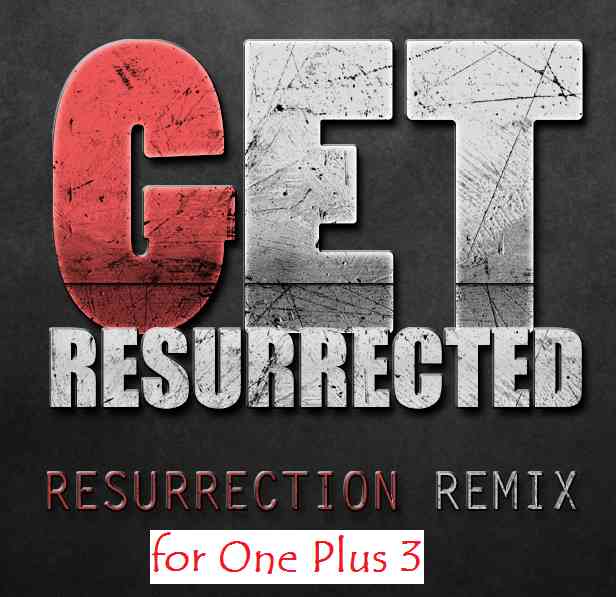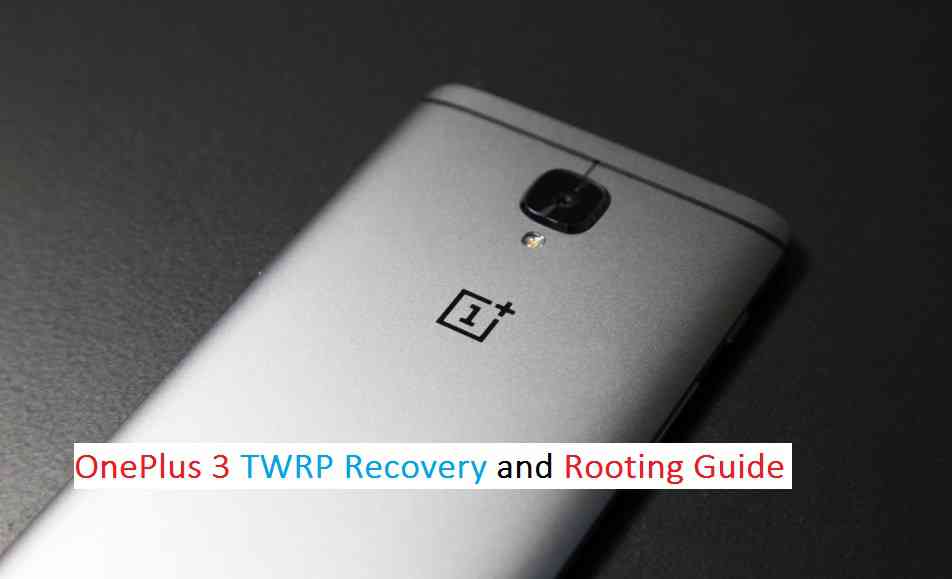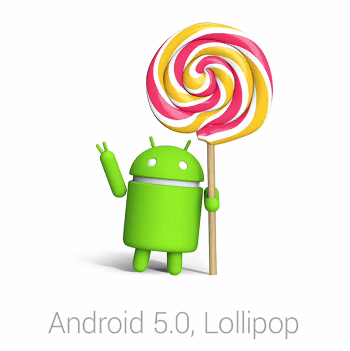- Search Results
Galaxy S3 NEO CM13 (CyanogenMod 13, Android Marshmallow) ROM for the Samsung Galaxy S3 NEO GT-I9300i, GT-I9301i and i9301Q is now alive and this time it is brought to you by developer nikita36078. In addition to this we also have the S3 Neo Lineage 13 Marshmallow ROM. Earlier we had cyanogenmod 12 and cyanogenmod 12.1 for s3 neo and we had Resurrection Remix Lollipop ROM for S3 Neo. For more CM13 ROM updates and OFFICIAL update of Galaxy S3 Neo CM13, you can have a look on the big CyanogenMod 13 devices list.
DISCLAIMER:
WARNING:
I JUST FOUND THIS ROM AND POSTED HERE. WORKING AND NON-WORKING STATUS IS NOT KNOWN FOR THIS ROM. THIS ROM IS DEFINITELY A LEGIT ONE AND IS BUILD FOR GALAXY S3 NEO [GT-i9300i, i9301i and i9301Q] (s3ve3g, s3ve3gds, s3ve3gjv). MAKE SURE YOU TAKE A NANDROID BACKUP USING A CUSTOM RECOVERY BEFORE FLASHING THIS ROM. THIS MAY ALSO HAPPEN THAT THIS ROM MAY NOT BOOT AT ALL AND HENCE THE NANDROID BACKUP WILL HELP YOU RESTORE YOUR PHONE TO LAST WORKING CONDITION WITHOUT LOSING ANYTHING.Installing custom ROM requires a custom recovery to be installed on your Samsung Galaxy S3 NEO, which may VOID your warranty and may delete all your data. Before proceeding further you may consider backup your all data. You are the only person doing changes to your phone and I cannot be held responsible for the mistakes done by you. Neither the developer nor we will be held responsible for any disaster that happens to your device.

REQUIRED DOWNLOADS AND LINKS FOR THE S3 NEO CYANOGENMOD 13 MARSHMALLOW ROM FLASHING:
- ROM download link of CM13 for S3 NEO [GT-i9300i, i9301i and i9301Q]
- CM13 Marshmallow Google Apps download link
- TWRP recovery for S3 NEO by ROX.
Official TWRP Download Link
Here is TWRP recovery Flashing for Galaxy S3 NEO.
If required:
– 15 Seconds ADB Installer for Windows
– Minimal ADB and Fastboot for Windows
ADB Fastboot Installation guide for Linux and MACFor more Custom ROMs, TWRP Recovery Installation guide, Rooting Guide you can have a look at the Samsung Galaxy S3 NEO forum for [GT-i9300i, i9301i and i9301Q] and also you can subscribe to stay updated for this device specific topics.INSTALL CUSTOM RECOVERY ON GALAXY S3 NEO BEFORE INSTALLING THE S3 NEO CM13 (CYANOGENMOD 13) MARSHMALLOW ROM:
If you have not yet installed a custom recovery on your S3 Neo then head on to the next link to get it done.
Galaxy S3 Neo Rooting guide and custom recovery installationGALAXY S3 NEO CM13 (CYANOGENMOD 13) MARSHMALLOW ROM INSTALLATION GUIDE:
STEP 1:Copy the CyanogenMod ROM and GApps zip file to your SD card or internal memory (By using a USB cable or via adb push command).
STEP 2:Reboot your phone into recovery mode (Hole Volume UP + HOME + Power button while the phone is booting)
Or if you have a PC in hand with USB driver installed for your phone then type the following command to enter into recovery mode:$ adb reboot recovery
STEP 3:Wipe data/factory reset.
If you don’t know how to do this then here is how to wipe data using TWRP recovery.
This will delete all your data on your phone. You may consider backing up your phone data or take a nandroid backup of the current ROM.
Here is How to backup all data on your Android Device.
Here is how to take NANDROID backup using TWRP recovery.STEP 4:Select the Install Zip from sdcard option.
Select the CyanogenMod ROM zip and then followed by the GApps zip file.Here is a Custom ROM installation guide using TWRP recovery, which may help you.
The flashing may take a while. When it will be done you can reboot your system and enjoy the Galaxy S3 NEO CM13 (CyanogenMod 13, Marshmallow ROM), the Android Lollipop touch with CyanogenMod.
After this CyanogenMod 13 ROM installation on the S3 NEO you may want to enable ROOT access (if the ROM boots at all then) on your phone and here is how you can do that:
How to Enable ROOT Access on CyanogenMod 12/12.1OnePlus 3 Resurrection Remix Marshmallow Custom ROM is based on Android Marshmallow 6.0.1. Current status of this build is not known at this moment. It is strongly recommended that you take a backup before flashing this ROM.
DISCLAIMER:
Installing Resurrection Remix Custom ROM on OnePlus 3 requires a custom recovery to be installed on OnePlus 3 which in-turn requires the Bootloader to be unlocked, which may VOID the warranty and may delete all data on your phone. Before proceeding further you may consider backup your all data. Understand that YOU are the only person making changes to your phone. Neither we nor the developer can be held responsible for the disaster that may happen to your device after following this guide.
 [OnePlus 3 Resurrection Remix Marshmallow ROM]
[OnePlus 3 Resurrection Remix Marshmallow ROM]REQUIRED DOWNLOADS AND LINKS FOR ONEPLUS 3 RESURRECTION REMIX ROM FLASHING:
– Unlocked bootloader on OnePlus 3
– TWRP recovery for One Plus 3
– ROM Download link (Download the latest file as per the build date)
– Marshmallow GApps download link for OnePlus 3 Resurrection Remix ROM– For more Custom ROMs, TWRP Recovery Installation guide, Rooting Guide you can have a look at the OnePlus 3 forum and also you can subscribe to stay updated for this device specific topics.
– Android Nougat is already released and you are wondering when OnePlus 3 will get it then here is a OnePlus 3 CyanogenMod 14 Nougat 7.0 ROM update guide.HOW TO INSTALL ONEPLUS 3 RESURRECTION REMIX MARSHMALLOW CUSTOM ROM:
Follow this if you are flashing Resurrection Remix ROM for the first time to your OnePlus 3 (codename: rain), or coming from another ROMs or Stock ROM:
- Install the TWRP recovery on the OnePlus 3 (codename: rain). (Bootloader has to be unlocked before flashing a recovery). Here is a simple guide for How to unlock Bootloader on OnePlus 3 and TWRP recovery installation on OnePlus 3 Device.
– If you have the bootloader unlocked but you don’t have a recovery then download it from the above link and follow the below guide to flash:
How to Install TWRP on Android using Fastboot. - Then download and Copy the GApps and Resurrection Remix ROM ZIP to OnePlus 3.
- Now, boot into TWRP Recovery.
- Take a backup using a synchronization application or if you have TWRP installed then you can take a NANDROID backup using the TWRP itself.
- Wipe data factory reset, Cache partition, Dalvik Cache and Format the System partition. Here is a guide explaining how to wipe data using TWRP recovery.
- First flash the OnePlus 3 Resurrection Remix ROM ZIP from phone. Then flash the GApps zip from your device memory.
– Here is a post explaining how to flash a custom ROM using TWRP recovery.
Use the same guide to flash the GApps too. - Reboot and Enjoy the Resurrection Remix Marshmallow ROM on your OnePlus 3 (codename: rain).
- Install the TWRP recovery on the OnePlus 3 (codename: rain). (Bootloader has to be unlocked before flashing a recovery). Here is a simple guide for How to unlock Bootloader on OnePlus 3 and TWRP recovery installation on OnePlus 3 Device.
Upgrading OnePlus 3 from earlier version of Resurrection Remix ROM:
- Copy the Resurrection Remix ROM ZIP file to OnePlus 3 phone.
- Boot into Custom Recovery.
- Flash the latest RR ROM ZIP from your phone.
– Here is a post explaining how to flash a custom ROM using TWRP recovery. - Reboot and Enjoy
Points to NOTE:
– Try to avoid restoring apps backup using Titanium Backup. It may break things up.
– Don’t restore system data using Titanium Backup! It will definitely break the current installation.
– It is also discouraged to Restoring Apps + Data using Titanium Backup.The first boot may take long time, so don’t panic and be sure that you have enough battery backup. Let the phone reboot and then enjoy the official Resurrection Remix Marshmallow Custom ROM on OnePlus 3 (codename: rain).
That’s all guys. This is a beta build and an unofficial build. If you have some concerns regarding this ROM then just login and reply to get instant help.After this Resurrection Remix ROM installation you may want to enable ROOT access on your phone and here is how you can do that:
How to Enable ROOT Access on CM13/CyanogenMod 13 or any CyanogenMod based ROMs.The above ROOT guide is for CyanogenMod ROM but it should work just fine for the Resurrection Remix ROM too because the Resurrection Remix is built on CyanogenMod ROM.
OnePlus 3 CM13 (CyanogenMod 13) Marshmallow Custom ROM is based on Android Marshmallow 6.0.1 is brought to you by Developer Garak. This ROM is an initial build and have minor issues but be sure to have a look on the status. It is strongly recommended that you take a backup before flashing this ROM. You must appreciate the Developer (Garak) for his awesomely fast porting of OnePlus 3 CyanogenMod 13 ROM.
DISCLAIMER:
Installing CyanogenMod 13 Custom ROM on OnePlus 3 requires a custom recovery to be installed on OnePlus 3 which in-turn requires the Bootloader to be unlocked, which may VOID the warranty and may delete all data on your phone. Before proceeding further you may consider backup your all data. Understand that YOU are the only person making changes to your phone. Neither we nor the developer can be held responsible for the disaster that may happen to your device after following this guide.KNOWN ISSUES:
– Camera: HDR works, but it closes after taking a picture
– F2FS is Not yet supported
– Battery life is not as good as stock
– CyanogenMod 13 is not smooth on MSM8996 platform yet as the stock ROM
 [OnePlus 3 CM13 (CyanogenMod 13) Marshmallow ROM]
[OnePlus 3 CM13 (CyanogenMod 13) Marshmallow ROM]REQUIRED DOWNLOADS AND LINKS FOR ONEPLUS 3 CM13 (CYAONOGENMOD 13) ROM FLASHING:
– Unlocked bootloader on OnePlus 3
– TWRP recovery for One Plus 3
– ROM Download link
– Marshmallow GApps download link for OnePlus 3 CM13 ROM– For more Custom ROMs, TWRP Recovery Installation guide, Rooting Guide you can have a look at the OnePlus 3 forum and also you can subscribe to stay updated for this device specific topics.
– Android Nougat is already released and you are wondering when OnePlus 3 will get it then here is a OnePlus 3 CyanogenMod 14 Nougat 7.0 ROM update guide
HOW TO INSTALL ONEPLUS 3 CM13 MARSHMALLOW CUSTOM ROM:
Follow this if you are flashing CyanogenMod 13 for the first time to your OnePlus 3 (codename: rain), or coming from another ROMs or Stock ROM:
- Install the TWRP recovery on the OnePlus 3 (codename: rain). (Bootloader has to be unlocked before flashing a recovery). Here is a simple guide for How to unlock Bootloader on OnePlus 3 and TWRP recovery installation on OnePlus 3 Device.
– If you have the bootloader unlocked but you don’t have a recovery then download it from the above link and follow the below guide to flash:
How to Install TWRP on Android using Fastboot. - Then download and Copy the GApps and CyanogenMod ROM ZIP to OnePlus 3.
- Now, boot into TWRP Recovery.
- Take a backup using a synchronization application or if you have TWRP installed then you can take a NANDROID backup using the TWRP itself.
- Wipe data factory reset, Cache partition, Dalvik Cache and Format the System partition. Here is a guide explaining how to wipe data using TWRP recovery.
- First flash the OnePlus 3 CyanogenMod 13 ROM ZIP from phone. Then flash the GApps zip from your device memory.
– Here is a post explaining how to flash a custom ROM using TWRP recovery.
Use the same guide to flash the GApps too. - Reboot and Enjoy the CyanogenMod 13 Marshmallow ROM on your OnePlus 3 (codename: rain).
- Install the TWRP recovery on the OnePlus 3 (codename: rain). (Bootloader has to be unlocked before flashing a recovery). Here is a simple guide for How to unlock Bootloader on OnePlus 3 and TWRP recovery installation on OnePlus 3 Device.
Upgrading OnePlus 3 from earlier version of CyanogenMod 13.0:
- Copy the CyanogenMod 13 ROM ZIP file to OnePlus 3 phone.
- Boot into Custom Recovery.
- Flash the latest CM13 ROM ZIP from your phone.
– Here is a post explaining how to flash a custom ROM using TWRP recovery. - Reboot and Enjoy
Points to NOTE:
– Try to avoid restoring apps backup using Titanium Backup. It may break things up.
– Don’t restore system data using Titanium Backup! It will definitely break the current installation.
– It is also discouraged to Restoring Apps + Data using Titanium Backup.The first boot may take long time, so don’t panic and be sure that you have enough battery backup. Let the phone reboot and then enjoy the official CyanogenMod 13 Marshmallow Custom ROM on OnePlus 3 (codename: rain).
That’s all guys. This is a beta build and an unofficial build. If you have some concerns regarding this ROM then just login and reply to get instant help.After this CM13 installation you may want to enable ROOT access on your phone and here is how you can do that:
How to Enable ROOT Access on CM13/CyanogenMod 13.Here is the OnePlus 3 TWRP recovery and Rooting Guide. OnePlus 3 was just launched yesterday and now we have the OnePLus 3 bootloader unlock guide as well as the OnePlus 3 TWRP recovery and Rooting guide available for the OnePlus 3 users. The TWRP recovery is brought to you by developer Garak.
After rooting you can install many android mods such as Google Camera APK, enable navigation gesture, enable face unlock, viper4android etc. and many more.
DISCLAIMER:
Installing custom recovery on OnePlus 3 requires the bootloader to be unlocked and may VOID your warranty and may delete all your data. Before proceeding further you may consider backup of your all data. Understand the fact that you are the only person responsible for everything that you do with you device.If you blame me for the disaster that happened to your device then I will simply laugh at you.

REQUIRED DOWNLOADS AND LINKS FOR ONEPLUS 3 TWRP RECOVERY AND ROOTING GUIDE:
– USB Drivers for the OnePlus 3
– 15 Seconds ADB Installer for Windows
– Minimal ADB and Fastboot for Windows
– ADB & Fastboot installation guide on MAC/Linux
– TWPR recovery Download link for OnePlus 3
– Latest Super SU recovery flahable zip for OnePlus 3
– Make sure to backup all data off your OnePlus 3You may follow the below link to backup all the data on your android device:
Step by step guide to take full backup of your phone dataFor more Custom ROMs, TWRP Recovery Installation guide, Rooting Guide you can have a look at the OnePlus 3 forum and also you can subscribe to stay updated for this device specific topics.
ONEPLUS 3 TWRP RECOVERY INSTALLATION AND ROOTING GUIDE – STEP BY STEP TUTORIAL:
The complete process is split into three parts as following:
– Unlocking the Bootloader on OnePlus 3
– Installing a custom recovery on OnePlus 3
– Flashing the Super SU using a custom Recovery on OnePlus 3Unlocking the Bootloader on OnePlus 3:
Here is the OnePlus 3 Bootloader Unlock Guide. Go to the link and follow the instructions to unlock the bootloader and then come back to this page to proceed further.
Installing a custom recovery on OnePlus 3:
- Download the OnePlus TWRP recovery from the downloads section.
- Copy the TWRP recovery into a directory/folder on your PC.
- Open a command prompt and navigate to the recovery file where you have downloaded.
Now type the following command to install the custom recovery image onto your OnePlus 3 device:$ fastboot flash recovery <recovery.img>
- Reboor your phone from fastboot mode:
$ fastboot reboot
Rooting OnePlus 3 by Flashing the Super SU using a custom Recovery:
Here is a simple guide explaining How to Root any Android Using TWRP Recovery.
Just follow the above guide to successfully get ROOT access on your OnePlus 3. If you have any concerns regarding this guide then just login and reply to get instant help.
Forum: OnePlus 3/3T – oneplus3
OnePlus 3/3T (plutonium, oneplus3) Lineage OS ROM, Android Nougat ROM, other ROMs like: Resurrection Remix ROM, OMNI ROM and many more, recovery and rooting guide, themes, mods, customization troubleshooting and many more things specific to OnePlus 3.Samsung Galaxy S6 SM-G920F devices are getting official Android 6.0.1 Marshmallow update version G920FXXS3DPF3. The version numbers may be different for different countries and different carriers. Here is a very simple Step By Step guide to update the Marshmallow Update Manually on the Samsung Galaxy S6 SM-G920F. Just grab the Firmware update using the SamFirm utility as explained in the below section and then follow the manual OTA update process to get the latest update.
This update is now rolled out to the following countries and Carriers:
- Saudi Arabia (STC)
- Algeria
- Tunisia
- Iran
- South Africa
- Pakistan
- Morocco
- Mauritius
- Hungary (T-Mobile)
- Macedonia (T-Mobile)
- Germany (T-Mobile)
- Romania (Orange)
- … (Many Other countries)
DISCLAIMER:
Manually updating the firmware will WIPE EVERYTHING on your phone. Make sure you do a backup using a synchronization application or using Samsung Smart Switch or if you have TWRP installed then you can take a NANDROID backup using the TWRP itself. I am not at all responsible if anything happens to your phone as a consequence of following this guide but I can assure you that I will help you as far as possible to get you out of the problem (if something happens).
REQUIRED DOWNLOADS AND RELEVANT LINKS TO UPDATE Samsung Galaxy S6 SM-G920F:
- Samsung USB drivers
- Samsung Odin Download
- Stock Samsung Firmware Image.
– Here you go to Download Stock Samsung Firmware easily and Quickly Using SamFirm. - Samsung Stock Firmware Flashing guide Using ODIN.
INSTALLING THE Samsung Galaxy S6 SM-G920F Android 6.0.1 MARSHMALLOW UPDATE:
- Download and install the Samsung drivers for your phone.
- Download and install the ODIN application on your PC before proceeding further.
- Download the latest Marshmallow OTA update from Samsung Servers using the SamFirm Firmware Samsung Stock Firmware download utility using the following guide:
– Here I have compiled a guide explaining How To Download Stock Samsung Firmware easily and Quickly Using SamFirm. - After downloading the OTA update install the stock OTA update using the ODIN application using the following guide:
– Here is the Samsung Stock Firmware Flashing guide Using ODIN.
DONE!!! Your phone will now be booting into the Latest Samsung Galaxy S6 SM-G920F Android 6.0.1 MARSHMALLOW Update. If you have any concerns while following this update then just login to comment. Till the next update just stay tuned.
Galaxy S6 Active SM-G890A AT&T device is getting official Android 6.0.1 Marshmallow update version G890AUCU3CPE3. Many people are struggling to get this update because of various reasons and hence here is a very simple Step By Step guide to update the G890AUCU3CPE3 Marshmallow Update Manually on the Galaxy S6 Active SM-G890A AT&T. Just grab the Firmware update from the Downloads section and then follow the update process.
This guide is divided into various parts depending on your current firmware version. See the updates that has been released from older to latest order for Galaxy S6 Active SM-G890A AT&T:
v1 – 5.0.2 – G890AUCU2AOF3
v2 – 5.0.2 – G890AUCU2AU2AOF4
v3 – 5.1.1 – G890AUCU3BOJE
v4 – 5.1.1 – G890AUCU3BPB3 or G890AUCS3BPCG
v5 – 6.0.1 – G890AUCU4CPF1IMPORTANT:
You have to update the firmware incrementally meaning if you’re on v2 – G890AUCU2AU2AOF4 you can’t go straight to v5. You have to go to v3, then v4 and finally upgrade to v5. The same holds true for other versions too.DISCLAIMER:
Manually updating the firmware WILL WIPE EVERYTHING on your phone. Make sure you do a backup using a synchronization application or using Samsung Smart Switch or if you have TWRP installed then you can take a NANDROID backup using the TWRP itself. Make sure you do the updates incrementally. As far as I know this has worked for everyone but still I am not responsible if anything goes wrong by following this guide. I can assure you that I will try to help you out as far as possible.
REQUIRED DOWNLOADS AND RELEVANT LINKS TO UPDATE Galaxy S6 ACTIVE SM-G890A AT&T G890AUCU3CPE3:
- ADB Binaries installed on a Windows or MAC:
– 15 Seconds ADB Installer for Windows
– Minimal ADB and Fastboot for Windows
ADB Fastboot Installation guide for Linux and MAC. - If you are on v1 – 5.0.2 – G890AUCU2AOF3 then download all the firmwares including this one:
v1 (G890AUCU2AOF3) to v2 (G890AUCU2AU2AOF4) update file (129 MB) - If you are on v2 – 5.0.2 – G890AUCU2AU2AOF4 then download all the firmwares below this:
v2 (G890AUCU2AU2AOF4) to v3 (G890AUCU3BOJE) update file (719 MB) - If you are on v3 – 5.1.1 – G890AUCU3BOJE then download all the firmwares below this:
v3 (G890AUCU3BOJE) to v4 (G890AUCU3BPB3) update file (85.9 MB) [updated Link] - If you are on v4 – 5.1.1 – G890AUCU3BPB3 or G890AUCS3BPCG then you have to download only one of the file mentioned below as per your current FW version:
v4 (G890AUCU3BPB3) to v5 (G890AUCU3CPE3) update file (1.5 GB) [updated Link]
INSTALLING THE Galaxy S6 Active SM-G890A AT&T G890AUCU3CPE3 Android 6.0.1 MARSHMALLOW UPDATE:
- Install ADB utility on your PC or MAC (You can SKIP if you have ADB installed on your PC). Follow the appropriate guide to install ADB utility according to the OS that you use:
15 Seconds ADB Installer or Minimal ADB and Fastboot for Windows
ADB Fastboot Installation guide for Linux and MAC. - Download appropriate Firmware(s) according to your current FW version of the phone.
- The firmware upgrade will WIPE EVERYTHING on your phone. Make sure you do a backup using a third party synchronization application or using Samsung Smart Switch or if you have TWRP installed then you can take a NANDROID backup using the TWRP itself.
- Reboot the phone into recovery.
– Turn it off and wait a minute for it to completely turn off.
– Hold down Volume Up + Home + Power button until you see a little Android guy and wait until a menu comes up. - Select “Apply Update from ADB“
- Open a command console or terminal and move to the directory where you have downloaded the firmware files.
To open the command window in Windows, Press Shift (on keyboard) + Right Click (on mouse) on any directory or any place on Windows explorer and then Click on Open command window here
- Execute the following command to flash a firmware:
$ adb sideload <firmware-file-name>
– Make sure to replace the firmware-file-name with the exact file name.
- After the update phone will reboot automatically. Just be patient till it boots up completely.
- Repeat the process of updating the firmware from STEP 6 to 9 until you update the v5.
– Here you need to take care that if you are on v1 firmware then you need to flash v1 to v2, then v2 to v3, then v3 to v4 and finally v5.
Finally enjoy the Android Marshmallow 6.0.1 update via G890AUCU3CPE3 on the Galaxy S6 Active SM-G890A AT&T. Meanwhile if you have any concerns on flashing or you face any difficulties while following this guide then just login and place a reply to get an instant help.
Here is a Galaxy S7 Edge ROM for the Galaxy NOTE 3 users ported by darkera13. This ported ROM is based on Galaxy S7 Edge firmware version: G935FXXU1APC8. This ROM is supported on N900D (SC01F, HLTEDCM, SC02F), N9002, N9005 (HLTE, HLTEEUR), N900S, N900K, N900L (HLTESKT), N900P (HLTESPR), N900T (HLTETMO), N900W8 (HLTECAN), Galaxy J (JS01LTE).
S7 EDGE ROM FEATURES:- Based on Galaxy S7 Edge G935FXXU1APC8
- Rooted / Deodexed / Zipaligned / Busybox / Deknoxed
- Multiple Languages
- First world Touchwiz 6.0.1 for Samsung Galaxy Note 3
- Android 6.0.1
- Full Galaxy S7 Edge features
- Full Galaxy Note5 features
- Camera 5.0
BUGS ON THIS ROM:- Always ON not working
- Sound alive not working
- Sview not working
- Some camera mode not working (hardware limited)
- Hotspot not working
- Gallery’s event player failed

REQUIRED LINKS AND DOWNLOADS FOR THE GALAXY S7 EDGE ROM FOR GALAXY NOTE 3:
- TWRP recovery for NOTE 3 or any custom recovery.
- Take backup of the Complete ROM or all the data using a synchronization application.
– Take a complete backup of the current ROM if you have installed TWRP on the Galaxy NOTE 3.
– Take a backup of individual data using a synchronization application.
ROM Download link: Google Drive | Mega | AFH
INSTALL GALAXY S7 EDGE ROM ON GALAXY NOTE 3:
- Make sure you have installed a TWRP recovery on your Galaxy NOTE 3 variant.
- Download and Copy the ROM zip to your NOTE 3.
- Take a backup of all the data on your phone.
– Follow this guide to Backup data on Android phone.
– If you want a snapshot of the current ROM then here is How to take NANDROID BACKUP using TWRP recovery - Now follow the guide: Installing Custom ROM on Any Android phone Using TWRP recovery to flash the Galaxy S7 EDGE ROM on Galaxy NOTE 3.
DONE!!! Now your Galaxy NOTE 3 variant phone is flashed with the Galaxy S7 EDGE ROM. Have a look how the Galaxy S7 Edge feels??? Play with your device and do login to reply if you face any problems while installing this ROM or while using this ROM.
This is an early build of CyanogenMod 12 Android lollipop ROM for Galaxy Nexus, brought to you by Developer Ziyan. This is a very old build. See the updated CyanogenMod 12.1 for Galaxy Nexus [maguro]. Also if you are interested on Android M then here is the AOSP Marshmallow ROM for the Galaxy Nexus.
 DISCLAIMER:
DISCLAIMER:
Installing custom ROM requires a custom recovery to be installed on your device, which may VOID your warranty and may delete all your data. Before proceeding further you may consider backing up your all data. Understand that YOU are the only person making changes to your phone. Neither we nor the developer can be held responsible for the disaster that may happen to your device after following this guide.If you wanna taste Nougat then here is the Nougat ROM for Galaxy Nexus.
Flashing guide of CyanogenMod 12 for Galaxy Nexus:
Make sure that you have the the bootloader unlocked and installed a custom recovery. If you don’t have a custom recovery then follow the below link:
Installing custom recovery for Google Nexus phone.Then you download the CyanogenMod 12 ROM zip file over here:
ROM download link
Latest SuperSU ROOTing package by chainfireThis ROM does not contain Google applications like Gmail, drive, maps etc. so download the below GApps zip package.
Google Apps download link
It is recommended to install either NANO or PICO version of GApps from the above link.Consider taking a backup of your OLD ROM before installing this new ROM.
STEP 1:Copy the ROM, GApps and SuperuserSU package to your phone.
STEP 2:Enter into the custom recovery.
Do a Factory Reset/Wipe Data and Cache partition.STEP 3:Install the ROM, Gapps and superuser recovery flashable zip packages using the custom recovery.
STEP 4:Reboot your phone to enjoy the ROOTed CyanogenMod 12 for Galaxy Nexus phone.
After this CyanogenMod 12 ROM installation you may want to enable ROOT access on your phone and here is how you can do that:
How to Enable ROOT Access on CyanogenMod 12/12.1