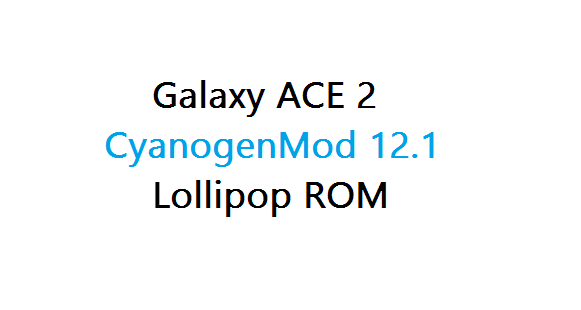- Search Results
OnePlus 2 CM14 (CyanogenMod 14) Nougat 7.0 ROM is now available through UNOFFCIAL build. We also have the Lineage 14.1 for OnePlus 2. For latest updates, stay tuned to the Lineage OS device list page. Since Google released Android Nougat Source code, we have update many Android NOUGAT AOSP ROMs and also many CM14/CyanogenMod 14 ROMs updated and many are yet to come. Here we have CM14 for OnePlus 2 Nougat 7.0 ROM brought to you by developer quake73, Shreesha Murthy, benschhold, SGCMarkus, Seraph08, Grarak, LifeWalker and katelyn2914.
DISCLAIMER:- CURRENTLY ONLY quake73’s ROM STATUS IS KNOWN AND REST OF THE ROM STATUS IS NOT KNOWN. THIS COULD BE AN INITIAL ALPHA ROM OR JUST A DEVELOPMENT ROM. IT MAY NOT BOOT AT ALL OR IF AT ALL IT BOOTS THEN IT MAY NOT BE USABLE AS A DAILY DRIVER. I JUST FOUND THE ROM AND POSTED HERE. TRY AT YOUR OWN RISK. ALSO MAKE SURE TO TAKE NANDROID BACKUP OF YOUR CURRENT ROM.
- Installing a custom ROM on a the OnePlus 2 may require the bootloader to be unlocked on Oneplus 2 and a Custom Recovery on OnePlus 2, which may VOID your warranty and may delete all your data. Before proceeding further you may consider backup all data on the phone. You are the only person doing changes to your phone and I cannot be held responsible for the mistakes done by you.
Status of quake73’s CyanogenMod 14 for OnePlus 2 Nougat ROM build:
WHAT’S WORKING:
– Network (SMS, Data)
– Wifi
– Bluetooth
– Fingerprint SensorKNOWN ISSUES:
– Sensors
– Voice calling
– Camera
– GPS
– Alert slider
REQUIRED DOWNLOADS AND LINKS ONEPLUS 2 CM14 (CYANOGENMOD 14) NOUGAT 7.0 ROM UPDATE GUIDE:
- TWRP download link for OnePlus 2
- Unlocked bootloader on OnePlus 2 and TWRP recovery installed on OnePlus 2
- ROM download link to katelyn2914’s CM14 for OnePlus 2 [UPDATED FREQUENTLY]
- ROM download link to benschhold’s OnePlus 2 CM14 (CyanogenMod 14) [UPDATED FREQUENTLY]
- ROM download link to Seraph08’s CM14 for OnePlus 2 [UPDATED FREQUENTLY]
- ROM download link to Grarak’s CM14 for OnePlus 2 [UPDATED BUT LESS FREQUENTLY]
- ROM download link to LifeWalker’s CM14 for OnePlus 2 [UPDATED BUT LESS FREQUENTLY]
- ROM download link to quake73’s OnePlus 2 CM14 (CyanogenMod 14) [UPDATED BUT LESS FREQUENTLY]
- ROM download link to Shreesha Murthy’s OnePlus 2 CM14 (CyanogenMod 14) [NOT UPDATED FROM A LONG TIME]
- ROM download link to SGCMarkus’ CM14 for OnePlus 2 [NOT UPDATED FROM A LONG TIME]
- CyanogenMod 14 Nougat GApps download link for OnePlus 2 CM14 ROM
Root binary is inbuilt since CyanogenMod 12, so you don’t need a separate SuperSu package to install to gain ROOT access. Here is How to Enable ROOT on CM14/CyanogenMod 14
HOW TO INSTALL/FLASH/UPDATE CM14 FOR ONEPLUS 2 (CYANOGENMOD 14 NOUGAT ROM):
Follow these steps if you are flashing CyanogenMod 14 for OnePlus 2 for the first time, or coming from another ROM:
Points to NOTE on BACKUP:
– Try to avoid restoring apps backup using Titanium Backup. It may break things up.
– Don’t restore system data using Titanium Backup! It will definitely break the current installation.
– It is also discouraged to Restoring Apps + Data using Titanium Backup.- Download and Copy the Nougat GApps and OnePlus 2 CyanogenMod 14 ROM zip to the phone memory.
- Boot into Recovery. Make sure to have a Custom recovery like CWM or TWRP or any other custom recovery.
- Wipe data factory reset, Cache partition, Dalvik Cache and Format the System partition.
– Here is a guide explaining how to wipe data using TWRP recovery.This will delete all your data on your phone. You may consider complete backup of your phone data or take a NANDROID backup of the current ROM.
– How to backup all data on your Android Device.
– how to take NANDROID backup using TWRP recovery. - First flash the ROM zip of OnePlus 2 CM14 from device.
– Here is a post explaining how to flash a custom ROM using TWRP recovery. - Then reboot into recovery (don’t skip this) and flash the CM14 Nougat Google Apps package.
– Here is a post explaining how to flash GApps using TWRP recovery. - Reboot and Enjoy the CyanogenMod 14 Nougat ROM on OnePlus 2.
Upgrading from earlier version of OnePlus 2 CM14 (CyanogenMod 14) Nougat 7.0 ROM:
- Copy the OnePlus 2 CM14 ROM ZIP file to your phone.
- Boot into Recovery.
- Flash the latest ROM zip of OnePlus 2 CM14 from your phone.
– Here is a post explaining how to flash a custom ROM using TWRP recovery. - Then flash the CM14 Nougat Google Apps package.
– Here is a post explaining how to flash GApps using TWRP recovery. - Reboot and Enjoy
Complete the initial setup and enjoy Android Nougat 7.0.0_r1 with CM14 for OnePlus 2 (codename: plutonium). After this CM14 installation you may want to enable ROOT access on your phone and here is how you can do that:
How to Enable ROOT on CM14/CyanogenMod 14.Stay tuned or Subscribe to the OnePlus 2 (plutonium) forum For other Android Nougat ROMs, CyanogenMod 14 ROMs, other ROMs and all other device specific topics.LineageOS 17.1 and 17 for Pixel XL is now available to download. This article explains how to install the ROM on Pixel XL with a step-by-step guide. These LineageOS 17.1 and 17 build for Pixel XL are brought to you by developer razorloves.
Follow the links to get other Android 10 builds such as: LineageOS 17.1 and 17 and Android 10 Download for supported devices.
DONATION TO DEVELOPER(S)/PROJECT:
If you like this ROM then do consider for a contribution to razorloves and LineageOS project:
– No donation link found for razorloves
– Donate to LineageOS project[su_note note_color=”#F9D9D9″ text_color=”#AA4343″ radius=”3″ class=”” id=””]DISCLAIMER:
THIS IS AN INITIAL BUILD OF LineageOS 17 FOR Pixel XL, WHICH MAY HAVE MANY BUGS.
MAKE SURE TO BACKUP ALL DATA OF YOUR PHONE AND KEEP IT IN YOUR MIND THAT YOU ARE FLASHING AT YOUR OWN RISK.[/su_note][su_note note_color=”#FBF4DD” text_color=”#A38C68″ radius=”3″ class=”” id=””]Installing LineageOS 17 for Pixel XL requires an unlock bootloader on Pixel XL, which may VOID your warranty and may delete all your data. Before proceeding further you may consider backup all data on the phone.
You are the only person making changes to your phone; neither the developer nor I can be held responsible for the mistakes done by you.[/su_note]
Status of the Pixel XL LineageOS 17.1 and 17 ROM
WHAT’S WORKING:
– Almost everythingKNOWN ISSUES:
– Nothing reported yet[su_note note_color=”#D8F1C6″ text_color=”#769958″ radius=”3″ class=”” id=””]
Where to download LineageOS 17.1 or 17 for Pixel XL?
- LineageOS 17.1 without GApps
LineageOS 17.1 with GApps
LineageOS 17 - Pixel XL TWRP Download (marlin) for this Pixel XL LineageOS 17 ROM ( DOWNLOAD THIS TWRP, ONLY )
- How to install TWRP recovery
- Pixel XL unlock bootloader guide – required to install TWRP recovery
- GApps for LineageOS 17 (Minimal GApps is included for now in the build. But this may be required for later builds)
- How to Root LineageOS 17
[/su_note]
[su_note note_color=”#F9D9D9″ text_color=”#AA4343″ radius=”3″ class=”” id=””]The LineageOS 17 has been updated to the latest branch LineageOS 17.1. The Pixel XL LineageOS 17 build will most likely have an outdated security patch.
It is strongly recommended that you install the Pixel XL LineageOS 17.1 ROM build.[/su_note]
How to Install LineageOS 17.1 or 17 on Pixel XL?
[su_note note_color=”#D7E3F4″ text_color=”#728095″ radius=”3″ class=”” id=””]
Following are the two sub-sections of this Pixel XL LineageOS 17 update guide:- First time installation of LineageOS 17 for Pixel XL
- Upgrading LineageOS 17 for Pixel XL from a previous build of LineageOS 17 ROM
[/su_note]
First time Installation of LineageOS 17.1 or 17 on Pixel XL
[su_note note_color=”#D7E3F4″ text_color=”#728095″ radius=”3″ class=”” id=””]This ROM update process requires few guides to be followed and few files to be downloaded. Everything referred in the below guide is provided in the above downloads section.[/su_note]
- Download and Copy the LineageOS 17 ROM for Pixel XL and the GApps for LineageOS 17 to your phone.
- Boot into the TWRP custom Recovery to install this Pixel XL LineageOS 17 Android 10 custom ROM. Make sure to use the TWRP provided in above downloads section or any system-as-root configured TWRP for Pixel XL
[su_note note_color=”#D7E3F4″ text_color=”#728095″ radius=”3″ class=”” id=””]- By now your phone must have an unlocked bootloader to proceed with other steps. If not, unlock the bootloader first and proceed ahead.[/su_note] - Wipe the data partition, Cache partition, vendor partition and system partition.
[su_note note_color=”#D7E3F4″ text_color=”#728095″ radius=”3″ class=”” id=””]- Here is a guide explaining how to wipe using TWRP recovery.[/su_note]
[su_note note_color=”#FBF4DD” text_color=”#A38C68″ radius=”3″ class=”” id=””]This will delete all your data on your phone. You may consider taking a complete backup of your phone data or take a backup of all relevant partitions.
– How to backup data on Android
– how to take NANDROID backup using TWRP recovery[/su_note] - Install the Pixel XL LineageOS 17 ROM file that you have copied into the phone.
[su_note note_color=”#D7E3F4″ text_color=”#728095″ radius=”3″ class=”” id=””]- Here is a post explaining how to install LineageOS[/su_note] - Reboot into the TWRP recovery again.
- Then install the LineageOS 17 GApps package.
[su_note note_color=”#D7E3F4″ text_color=”#728095″ radius=”3″ class=”” id=””]- Here is a post explaining how to install GApps using TWRP recovery.[/su_note] - Reboot and Enjoy the Android 10 based LineageOS 17 for Pixel XL.
Upgrading LineageOS 17.1 / 17 on Pixel XL (marlin)
- Copy the latest ROM zip file of LineageOS 17 for Pixel XL, LineageOS 17 GApps and/or Magisk ROOT package to the phone
- Boot into Recovery to flash the updated LineageOS 17 for Pixel XL
- Wipe the system partition from the TWRP recovery menu.
- Install the Pixel XL LineageOS 17 update.
[su_note note_color=”#D7E3F4″ text_color=”#728095″ radius=”3″ class=”” id=””]- Here is a post explaining how to install LineageOS[/su_note] - Reboot and see you have the GApps and ROOT access or NOT.
[su_note note_color=”#D8F1C6″ text_color=”#769958″ radius=”3″ class=”” id=””]- Gapps is built in such a way that it will sustain across ROM updates.[/su_note] - If you don’t have GApps after upgrading the LineageOS 17 on Pixel XL, then flash the GApps.
[su_note note_color=”#D7E3F4″ text_color=”#728095″ radius=”3″ class=”” id=””]- Here is a post explaining how to flash GApps using TWRP recovery.[/su_note] - If you don’t have ROOT after upgrading the LineageOS 17 on Pixel XL, then flash the SuperSU or Magisk or the Lineage SU binary.
[su_note note_color=”#D7E3F4″ text_color=”#728095″ radius=”3″ class=”” id=””]- Here is a post explaining How to ROOT LineageOS 17[/su_note] - Once everything is done, reboot and Enjoy the LineageOS 17 on Pixel XL.
[su_note note_color=”#D8F1C6″ text_color=”#769958″ radius=”3″ class=”” id=””]Complete the initial setup and enjoy Android 10 with LineageOS 17 on Pixel XL.[/su_note]
Some Screenshots of LineageOS 17.1
[rl_gallery id=”103801″]
After installing LineageOS 17 on Pixel XL you may want to install Google Camera (GCam) or enable ROOT access on your phone and here is how you can do that:
– LineageOS 17 Rooting guideWhere to Download Google Camera for Pixel XL LineageOS 17?
GCam 7.2 and GCam 7.0 are compatible with LineageOS 17 or any Android 10 ROM in general.
In case you won’t get your device in the above lists, you can always look into the big list of Google Camera APK for Android 10 (this page contains a huge list of GCam for all available devices)[su_note note_color=”#D7E3F4″ text_color=”#728095″ radius=”3″ class=”” id=””]If there is no ROOT access for some reason even after installing the LineageOS SU binary, then you can try the SuperSU Zip to enable ROOT access.[/su_note]
Stay tuned or Subscribe to the Pixel XL (marlin) LineageOS for other Android 10, Android Oreo ROMs, Nougat ROMs, or other ROMs and all other device specific topics.Lineage OS 17.1 for Moto G6 plus is now available to download and install from a developer build. This article explains how to install Moto G6 plus LineageOS 17.1 ROM based on Android 10, with a step-by-step guide.
This Moto G6 plus LineageOS 17 build is brought to you by developer Jleeblanch. For other Android 10 based custom ROM builds you can always visit this Android 10 Download page for supported devices.
DONATION TO DEVELOPER(S)/PROJECT:
If you like this ROM then do consider for a contribution to Jleeblanch and LineageOS project:
– Donate to Jleeblanch
– Donate to LineageOS project[su_note note_color=”#F9D9D9″ text_color=”#AA4343″ radius=”3″ class=”” id=””]DISCLAIMER:
THIS IS AN INITIAL BUILD OF LineageOS 17 FOR Moto G6 plus, WHICH MAY NOT BOOT AT ALL or may have many BUGs if it boots.
MAKE SURE TO BACKUP ALL DATA OF YOUR PHONE AND KEEP IT IN YOUR MIND THAT YOU ARE FLASHING AT YOUR OWN RISK.[/su_note][su_note note_color=”#FBF4DD” text_color=”#A38C68″ radius=”3″ class=”” id=””]Installing LineageOS 17 for Moto G6 plus requires an unlock bootloader on Moto G6 plus, which may VOID your warranty and may delete all your data. Before proceeding further you may consider backup all data on the phone.
You are the only person making changes to your phone; neither the developer nor I can be held responsible for the mistakes done by you.[/su_note]
Status of the Moto G6 plus LineageOS 17 Android 10 custom ROM:
WHAT’S WORKING:
– UnknownKNOWN ISSUES:
– UnknownWhere to Download LineageOS 17.1 for Moto G6 plus?
- LineageOS 17.1 Download (Build date: 3rd Feb 2020)
- ROM Download link of Moto G6 plus LineageOS 17
- Moto G6 plus TWRP Download (evert) for this Moto G6 plus LineageOS 17 ROM
- How to install TWRP recovery
- Moto G6 plus bootloader unlock – required to install TWRP recovery
- GApps for LineageOS 17
- How to Root LineageOS 17
- Download ADB to sideload the ROM
– ADB Fastboot for Windows
– Minimal ADB and Fastboot for Windows
– ADB Fastboot for Linux and MAC
How to Install Lineage OS 17.1 on Moto G6 plus?
[su_note note_color=”#D7E3F4″ text_color=”#728095″ radius=”3″ class=”” id=””]
Following are the two sub-sections of this Moto G6 plus LineageOS 17 update guide:- First time installation of LineageOS 17 for Moto G6 plus
- Upgrading LineageOS 17 for Moto G6 plus from a previous build of LineageOS 17 ROM
[/su_note]
Download and Install LineageOS 17 for Moto G6 plus for the first time:
[su_note note_color=”#D8F1C6″ text_color=”#769958″ radius=”3″ class=”” id=””]This ROM update process requires few guides to be followed and few files to be downloaded. Everything referred in the below guide is provided in the above downloads section.[/su_note]
- Download and Copy the LineageOS 17 ROM for Moto G6 plus and the GApps for LineageOS 17 to your phone.
- Boot into the TWRP Recovery to install this Moto G6 plus LineageOS 17 Android 10 custom ROM. Make sure to use the TWRP provided in above downloads section or any system-as-root configured TWRP for Moto G6 plus
[su_note note_color=”#D7E3F4″ text_color=”#728095″ radius=”3″ class=”” id=””]- By now your phone must have an unlocked bootloader to proceed with other steps. If not, unlock the bootloader first and proceed ahead.[/su_note] - Choose wipe > Format Data and type yes. (This is necessary if you are coming from stock ROM or other ROM builds)
- Wipe the data partition, Cache partition, system partition.
[su_note note_color=”#D7E3F4″ text_color=”#728095″ radius=”3″ class=”” id=””]- Here is a guide explaining how to wipe using TWRP recovery.[/su_note]
[su_note note_color=”#FBF4DD” text_color=”#A38C68″ radius=”3″ class=”” id=””]This will delete all your data on your phone. You may consider taking a complete backup of your phone data or take a backup of all relevant partitions.
– How to backup data on Android
– how to take NANDROID backup using TWRP recovery[/su_note] - Install the Moto G6 plus LineageOS 17 ROM file that you have copied into the phone.
[su_note note_color=”#D7E3F4″ text_color=”#728095″ radius=”3″ class=”” id=””]- Here is a post explaining how to install LineageOS[/su_note] - Flash the TWRP installer zip file.
- Reboot the phone and let the phone boot into system for once.
- Then reboot to TWRP again.
- Choose wipe > Format Data and type yes (again! Yeah you are doing this for second time)
- Then install the LineageOS 17 GApps package.
[su_note note_color=”#D7E3F4″ text_color=”#728095″ radius=”3″ class=”” id=””]- Here is a post explaining how to install GApps using TWRP recovery.[/su_note] - Reboot and Enjoy the Android 10 based LineageOS 17 for Moto G6 plus.
Upgrading from earlier version of LineageOS 17 for Moto G6 plus (evert):
- Copy the latest ROM zip file of LineageOS 17 for Moto G6 plus, LineageOS 17 GApps and/or Magisk ROOT package to the phone
- Boot into Recovery to flash the updated LineageOS 17 for Moto G6 plus
- Wipe the system partition from the TWRP recovery menu.
- Install the Moto G6 plus LineageOS 17 update.
[su_note note_color=”#D7E3F4″ text_color=”#728095″ radius=”3″ class=”” id=””]- Here is a post explaining how to install LineageOS[/su_note] - Reboot and see you have the GApps and ROOT access or NOT.
[su_note note_color=”#D8F1C6″ text_color=”#769958″ radius=”3″ class=”” id=””]- Gapps is built in such a way that it will sustain across ROM updates.[/su_note] - If you don’t have GApps after upgrading the LineageOS 17 on Moto G6 plus, then flash the GApps.
[su_note note_color=”#D7E3F4″ text_color=”#728095″ radius=”3″ class=”” id=””]- Here is a post explaining how to flash GApps using TWRP recovery.[/su_note] - If you don’t have ROOT after upgrading the LineageOS 17 on Moto G6 plus, then flash the SuperSU or Magisk or the Lineage SU binary.
[su_note note_color=”#D7E3F4″ text_color=”#728095″ radius=”3″ class=”” id=””]- Here is a post explaining How Root LineageOS 17[/su_note] - Once everything is done, reboot and Enjoy the LineageOS 17 on Moto G6 plus.
[su_note note_color=”#D8F1C6″ text_color=”#769958″ radius=”3″ class=”” id=””]Complete the initial setup and enjoy Android 10 with LineageOS 17 on Moto G6 plus.[/su_note]
Some Screenshots of LineageOS 17
[rl_gallery id=”103801″]
How to Root Moto G6 Plus on Lineage OS 17.1?
After installing LineageOS 17 on Moto G6 plus you may want to enable ROOT access on your phone and here is how you can do that:
– How Root LineageOS 17[su_note note_color=”#D7E3F4″ text_color=”#728095″ radius=”3″ class=”” id=””]If there is no ROOT access for some reason even after installing the LineageOS SU binary, then you can try the SuperSU Zip to enable ROOT access.[/su_note]
Where to Download Google Camera for Moto G6 Plus LineageOS 17?
To download Google Camera, visit this link of GCam for Moto G6 Plus.
GCam 7.0 and later versions are compatible with LineageOS 17.1 or any Android 10 ROM in general.
You can always look into the big list of GCam APK for supported devices to find a suitable GCam for Moto G6 Plus as well.Stay tuned or Subscribe to the Moto G6 plus (evert) LineageOS forum For other Android 10, Android Oreo ROMs, Nougat ROMs, or other ROMs and all other device specific topics.If you are looking to install/update LineageOS 15.1 for OnePlus 6, then it’s now available via a development build. This Lineage OS 15.1 for OnePlus 6 (enchilada) is brought to you by developer phhusson.
Thanks to Exelios for finding the proper sequence of flashing the images to get Lineage OS 15.1 working on OnePlus 6.
DONATION TO DEVELOPER(S):
If you like this ROM then do consider for a small contribution to phhusson and Lineage OS project:
– Donate to phhusson
– Donate to LineageOS projectIf you want the OFFICIAL Lineage OS 15.1 then subscribe to the OFFICIAL Lineage OS 15.1 supported devices list or the Android Oreo ROMs devices list page.
DISCLAIMER:
THIS IS AN INITIAL BUILD WHICH HAS MANY BUGS.
FLASH AT YOUR OWN RISK.
Installing a custom ROM may require an unlock bootloader on OnePlus 6, which may VOID your warranty and may delete all your data. Before proceeding further you may consider backup all data on the phone. You are the only person doing changes to your phone; neither the developer nor I can be held responsible for the mistakes done by you.Status of Lineage OS 15.1 for OnePlus 6 (enchilada) Android 8.1 Oreo ROM:
WHAT’S WORKING:
– Everything except listed belowKNOWN ISSUES:
– VoLTE
– Night screen filterREQUIRED LINKS AND FILES FOR THIS LineageOS 15.1 for OnePlus 6 ANDROID 8.1 OREO CUSTOM ROM:
- ADB and Fastboot utility for this guide.
Below are the download links and guides to install ADB and Fastboot on Windows, Linux or MAC:
– 15 Seconds ADB Installer for Windows
– Minimal ADB and Fastboot for Windows
– How to install ADB and fastboot on Linux
– How to install ADB and fastboot on MACIMPORTANT:
You need to download the latest ADB and Fastboot utility which has –disable-verity and –disable-verification command options - TWRP recovery for OnePlus 6 (enchilada)This TWRP recovery guide may require an unlocked bootloader on the OnePlus 6.
– Here is the OnePlus 6 unlock bootloader guide - vbmeta image Download link for OnePlus 6 Lineage OS 15.1
- GSI image Download link of Lineage OS 15.1 for OnePlus 6
- GApps is NOT required as it is already integrated into the Lineage OS 15.1 GSI image
su Root binary is NOT inbuilt in Lineage OS 15.1, so you may need to install a separate SuperSu package or LineageOS su binary to gain ROOT access. Here is LineageOS 15.1 Root guide
If there is no in-built ROOT or it does not work for some reason then you can try SuperSU rooting guide to enable ROOT access.
HOW TO UPDATE/INSTALL Lineage OS 15.1 ON ONEPLUS 6; ANDROID 8.1 OREO CUSTOM ROM:
Points to NOTE:– Try to avoid restoring apps backup using Titanium Backup. It may break things up.
– Don’t restore system data using Titanium Backup! It will definitely break the current installation.
– It is also discouraged to Restoring Apps + Data using Titanium Backup.Make sure you have already installed the TWRP image for OnePlus 6 following the above guide.
Which means, you have already installed Fastboot, unlocked bootloader and you have a TWRP recovery installed on OnePlus 6.Well, to be able to flash Lineage OS 15.1 on OnePlus 6, you don’t need the TWRP recovery. But after that you may need that to install the ROOT package for which you need a TWRP.
- Take a backup before flashing LineageOS 15.1 on OnePlus 6.You may consider complete backup of your phone data or take a NANDROID backup of the current ROM
– How to backup all data on your Android Device
– how to take NANDROID backup using TWRP recovery - Then boot the OnePlus 6 into bootloader mode.You may go to bootloader mode using adb reboot bootloader command or by pressing appropriate button combination while restarting the phone.
- Install the vbmeta.img file followed by the Lineage OS 15.1 GSI system.img file.- Execute the following command while the OnePlus 6 is in bootloader mode:
fastboot flash vbmeta vbmeta.img fastboot flash system system.img
- Gapps is already built-in to the LineageOS GSI so you don’t need that to be flashed.
Just reboot and Enjoy the Android 8.1 Oreo Lineage OS 15.1 on OnePlus 6.
Complete the initial setup and enjoy Android 8.1 Oreo with Lineage OS 15.1 on OnePlus 6. After the installation of Lineage OS 15.1 for OnePlus 6 you may want to enable ROOT access on your phone and here is how you can do that:
– LineageOS 15.1 ROOT.Stay tuned or Subscribe to the OnePlus 6 (enchilada) Lineage OS forum For other Android Oreo, Nougat ROMs, LineageOS 15.1 ROMs, or other ROMs and all other device specific topics.If you have any concern or have found any BUG on the ROM then here is the source xda thread.
Android 10 based Havoc OS 3.x for Mi 8 Lite is now available to download. This Havoc OS Android 10 build for Mi 8 Lite is brought to you by rsyhan
Before downloading Havoc OS for your phone, check out the features of the ROM. Below is a video that talks about the customization, features, the goods and bads about the Havoc OS.
[embed]https://youtu.be/ZYOyOPsubkc[/embed]Other Downloads for Mi 8 Lite
Following are some of the other Android 10 custom ROMs for Mi 8 Lite:
– LineageOS 17.1 download
– Android 10 download
– Bliss ROM Android 10 download
– RR Android 10 downloadDONATION TO DEVELOPER(S)/PROJECT:
If you like this ROM then consider for a donation to SKULSHADY (founder developer of Havoc OS):
– Donate to SKULSHADY
[su_note note_color=”#F9D9D9″ text_color=”#AA4343″ radius=”3″ class=”” id=””]This is a custom ROM for Mi 8 Lite which may have many bugs. This firmware has to be installed using a custom recovery such as TWRP, which requires an unlock bootloader on the phone.
Make sure you BACKUP all the data and all the partitions of your phone before installing this Havoc OS.You are the only person making changes to your phone and I cannot be held responsible for anything wrong done by you.[/su_note]
About Havoc OS 3 based on Android 10:
Havoc OS is based on AOSP which provides many UI based visual customizations, such as: Theming options, status bar customization, hardware buttons customization, gesture control, regular security merges etc. This is an open source project founded and run by SKULSHADY (Anushek), ZeNiXxX (Viktor) and few others in the team.
The Havoc OS version 3 is based on the recently released Android 10.
Status of this Mi 8 Lite Havoc OS Android 10:
WHAT’S WORKING:
– UnknownKNOWN ISSUES:
– UnknownWhere to Download Havoc OS 3.x Android 10 for Mi 8 Lite?
- Havoc OS Android 10 Download for Mi 8 Lite
- TWRP for Mi 8 Lite
- How to install TWRP recovery
- Xiaomi Bootloader unlock guide – required to install TWRP recovery
- Android 10 GApps
How to Install Android 10 Havoc OS 3 on Mi 8 Lite?
[su_note note_color=”#D8F1C6″ text_color=”#769958″ radius=”3″ class=”” id=””]
Following are the two sub-sections of this Mi 8 Lite Android 10 update guide:- First time installation of Havoc OS Android 10 on Mi 8 Lite
- Upgrading Havoc OS Android 10 build on Mi 8 Lite from a previous build of the same ROM
[/su_note]
Installing Havoc OS Android 10 for the first time:
[su_note note_color=”#D8F1C6″ text_color=”#769958″ radius=”3″ class=”” id=””]This upgrade process requires few guides to be followed and few files to be downloaded. Everything referred in the below guide is provided in the above downloads section.[/su_note]
- Download and keep the Mi 8 Lite Havoc OS 3 Android 10, the Android 10 Gapps zip file and keep it in your PC.
- Boot into the TWRP Recovery (with SAR support) to install Havoc OS Android 10 on Mi 8 Lite.
[su_note note_color=”#D7E3F4″ text_color=”#728095″ radius=”3″ class=”” id=””]- Make sure to have a Custom recovery like a TWRP recovery or any other custom recovery.
– If not then download the TWRP recovery from Downloads link and follow the how to install TWRP recovery guide (it’s a generic guide which will work for TWRP as well as any other recovery)[/su_note] - Wipe system, data, and cache partition.
[su_note note_color=”#D7E3F4″ text_color=”#728095″ radius=”3″ class=”” id=””]- Here is a guide explaining how to wipe using TWRP recovery.[/su_note]
[su_note note_color=”#FBF4DD” text_color=”#A38C68″ radius=”3″ class=”” id=””]This will delete all your data on your phone. You may consider complete backup of your phone data or take a NANDROID backup of the current ROM
– Backup data on Android
– NANDROID backup on TWRP recovery[/su_note] - ADB sideload the Havoc OS Android 10 zip file
- Then ADB Sideload the Android 10 Gapps zip file.
[su_note note_color=”#D7E3F4″ text_color=”#728095″ radius=”3″ class=”” id=””]- Here is a post explaining how to do ADB sideload using TWRP.[/su_note] - Reboot and Enjoy Android 10 with Havoc OS, on your Mi 8 Lite.
Upgrade Havoc OS Android 10 on Mi 8 Lite:
- Download and keep the latest Havoc OS Android 10 zip file built for Mi 8 Lite on your PC
- Boot into TWRP recovery
- Wipe the system partition from the custom recovery menu.
- ADB sideload the Havoc OS Android 10 zip file
- Reboot and see if you have the GApps and ROOT access or NOT (if you installed previously).
[su_note note_color=”#D8F1C6″ text_color=”#769958″ radius=”3″ class=”” id=””]- Gapps is built in such a way that it will sustain across ROM updates.[/su_note] - If you don’t have GApps after upgrading the Android 10 on the phone, then flash or ADB sideload the GApps again.
[su_note note_color=”#D7E3F4″ text_color=”#728095″ radius=”3″ class=”” id=””]- Here is a post explaining how to flash GApps or how to ADB sideload using TWRP recovery.[/su_note] - If you don’t have ROOT after upgrading the Havoc OS Android 10 on your phone, then flash the Magisk Installer zip file.
- Once everything is done, reboot and Enjoy the Android 10 Havoc OS on Mi 8 Lite.
How to Get GCam for Havoc OS Android 10?
GCam 7.0 and later versions are compatible with Havoc OS 3 or any Android 10 ROM in general.
You can always look into the big list of Google Camera APK download page to get a compatible GCam for your phone.Stay tuned or Subscribe to the Mi 8 Lite (sakura) forum For other Android Pie, Android Oreo ROMs, Nougat ROMs, or other ROMs and all other device specific topics.Galaxy ACE 2 CyanogenMod 12.1 is an unofficial build from sources. As this is an unofficial build you may not expect periodic releases. But you have almost everything working on this build and ready for day to day usage at least. This unofficial CyanogenMod 12.1 is brought to you by developer PolishVodka.

If you are interested on CyanogenMod 13 Android Marshmallow ROM then please visit the below link:
Galaxy ACE 2 CyanogenMod 13 Marshmallow ROMDISCLAIMER:
Before proceeding further you may consider backup your all data. You are the only person doing changes to your phone and I cannot be held responsible for the mistakes done by you. Neither the developer nor we will be held responsible for any disaster that happens to your device.Recommended downloads for this Galaxy ACE 2 CyanogenMod 12.1 lollipop ROM installation:
- Recovery download link for Galaxy ACE 2
- ROM download link for Galaxy ACE 2 CyanogenMod 12.1 by Lupus@dei (Download the latest file dated: 20150709)
- ROM download link for Galaxy ACE 2 CyanogenMod 12.1
- Lollipop 5.1.1 Google Apps download link
Installing Galaxy ACE 2 CyanogenMod 12.1 Lollipop ROM:
If you have not yet installed a custom recovery on your ACE 2 then download the recovery from above link, unzip the file and then head on to the next link to get it done.
How to install a TWRP recovery on Samsung phone.Points to NOTE on Backup:
– Try to avoid restoring apps backup using Titanium Backup. It may break things up.
– Don’t restore system data using Titanium Backup! It will definitely break the current installation.
– It is also discouraged to Restoring Apps + Data using Titanium Backup.Follow this if you are flashing CyanogenMod 12.1 ROM for the first time to your Galaxy ACE 2 phone, or coming from another ROM:
- Download and Copy the GApps and Galaxy ACE 2 CyanogenMod 12.1 Lollipop ROM ZIP to your phone.
- Reboot the ACE 2 into recovery mode (Hole Volume UP + HOME + Power button while the phone is booting). Make sure to have a Custom recovery installed.
- Wipe data factory reset, Cache partition, Dalvik Cache and Format the System partition.
– Here is a guide explaining how to wipe data using TWRP recovery.This will delete all your data on your phone. IGNORE IF YOU DON’T WANT TO OR IF YOU HAVE ALREADY DONE THIS. You may consider complete backup of your phone data or take a NANDROID backup of the current ROM.
– How to backup all data on your Android Device.
– how to take NANDROID backup using TWRP recovery. - First flash the CM12.1 ROM ZIP from phone. Then flash the GApps zip from your device memory.
– Here is a post explaining how to flash a custom ROM using TWRP recovery.
– Use the same guide to flash the GApps too. - Reboot and Enjoy the CyanogenMod 12.1 Lollipop ROM on your Galaxy ACE 2.
Upgrading from earlier version of CyanogenMod 12/12.1 ROM on Galaxy ACE 2:
- Copy the latest Galaxy ACE 2 CyanogenMod 12.1 ROM ZIP file to your phone.
- Boot into Recovery.
- Flash the latest CM ROM ZIP from your phone.
– Here is a post explaining how to flash a custom ROM using TWRP recovery.
– Use the same guide to flash the GApps too. - Reboot and Enjoy
The flashing may take a while, so be patient. When it will be done you can reboot your phone and enjoy the Galaxy ACE 2 CM12.1 (CyanogenMod 12.1, Lollipop ROM), the Android Lollipop touch with CyanogenMod.
After this CyanogenMod 12.1 ROM installation you may want to enable ROOT access on your phone and here is how you can do that:
How to Enable ROOT Access on CyanogenMod 12/12.1Here comes the LineageOS 14.1 for Xperia Tablet Z (GSM, Wifi) via an unofficial build. In addition to this we have the CM14.1 Nougat ROM for Xperia Tablet Z. If you want the OFFICIAL update or some more Lineage ROMs then stay tuned to the LineageOS 14.1 Devices list page. This Xperia Tablet Z LineageOS 14.1 (pollux, pollux_windy) is brought to you by CaHbKaUp
DISCLAIMER:
THIS IS AN INITIAL BUILD WHICH MAY NOT BOOT AT ALL OR EVEN IF IT BOOTS IT MAY HAVE MANY BUGS. HAVE A BACKUP OF THE CURRENT ROM BEFORE FLASHING THIS ROM AND TRY AT YOUR OWN RISK. Installing a custom ROM on a Xperia Tablet Z (pollux, pollux_windy) requires the bootloader to be unlocked on the Xperia Tablet Z (pollux, pollux_windy) phone, which may VOID your warranty and may delete all your data. Before proceeding further you may consider backup all data on the phone. You are the only person doing changes to your phone and I cannot be held responsible for the mistakes done by you.Status of LineageOS 14.1 for Xperia Tablet Z (GSM, Wifi), Nougat 7.1 ROM:
WHAT’S WORKING:
– As per Santiago’s comment everything seems to be working well on the ROM by TeamButterKNOWN ISSUES:
– Not Known
REQUIRED LINKS AND FILES FOR LineageOS 14.1 for Xperia Tablet Z NOUGAT CUSTOM ROM:
- TWRP link for GSM LTE | TWRP link for WIFI variant of Xperia Tablet Z (pollux, pollux_windy)
– Here is theTWRP update guide for the Xperia Tablet Z (pollux, pollux_windy). This TWRP recovery guide requires an unlocked bootloader on the Xperia Tablet Z (pollux, pollux_windy)
- ROM Download link of Xperia Tablet Z LineageOS 14.1 (pollux, pollux_windy)
- LineageOS Nougat GApps download link for LineageOS 14.1 for Xperia Tablet Z Nougat 7.1 ROM
Root binary is NOT inbuilt in LineageOS 14.1, so you may need a separate SuperSu package or LineageOS su binary to install to gain ROOT access. Here is How to ROOT LineageOS 14.1
If there is no in-built ROOT or it does not work for some reason then you can try flashing SuperSU zip using recovery to gain ROOT access.HOW TO INSTALL/DOWNLOAD/FLASH/UPDATE Xperia Tablet Z LineageOS 14.1 NOUGAT CUSTOM ROM:
Follow this if you are flashing LineageOS 14.1 for Xperia Tablet Z (pollux, pollux_windy) for the first time, or coming from another ROM:
Points to NOTE:
– Try to avoid restoring apps backup using Titanium Backup. It may break things up.
– Don’t restore system data using Titanium Backup! It will definitely break the current installation.
– It is also discouraged to Restoring Apps + Data using Titanium Backup.- Download and Copy the GApps and LineageOS 14.1 for Xperia Tablet Z ROM ZIP to your phone.
- Boot into Recovery. Make sure to have a Custom recovery like CWM or TWRP or any other custom recovery. If not then follow the Custom Recovery Installation Guide for Xperia Tablet Z (pollux, pollux_windy) (it’s a generic guide which will work for TWRP as well as CWM recovery or any other recovery)
- Wipe data factory reset, Cache partition, Dalvik Cache and Format the System partition.
– Here is a guide explaining how to wipe data using TWRP recovery.This will delete all your data on your phone. You may consider complete backup of your phone data or take a NANDROID backup of the current ROM
– How to backup all data on your Android Device
– how to take NANDROID backup using TWRP recovery - First flash the Xperia Tablet Z LineageOS 14.1 ROM ZIP from device. Then flash the GApps zip from your device memory.
– Here is a post explaining how to install LineageOS. - DO NOT REBOOT YET. Now flash the LineageOS 14.1 Nougat GApps package.
– Here is a post explaining how to flash GApps using TWRP recovery. - Reboot and Enjoy the Nougat 7.1 LineageOS 14.1 ROM for Xperia Tablet Z (pollux, pollux_windy).
Upgrading from earlier version of LineageOS 14.1 for Xperia Tablet Z (pollux, pollux_windy):
- Copy the latest LineageOS 14.1 for Xperia Tablet Z ROM ZIP file to your phone.
- Boot into Recovery.
- Flash the latest LineageOS ROM ZIP from your phone.
– Here is a post explaining how to install LineageOS. - Then flash the LineageOS 14.1 Nougat GApps package.
– Here is a post explaining how to flash GApps using TWRP recovery. - Reboot and Enjoy
Complete the initial setup and enjoy Android Nougat 7.1 with LineageOS 14.1 for Xperia Tablet Z (pollux, pollux_windy). After the installation of Xperia Tablet Z LineageOS 14.1 (pollux, pollux_windy) you may want to enable ROOT access on your phone and here is how you can do that:
How to Enable ROOT on LineageOS 14.1.Stay tuned or Subscribe to the Xperia Tablet Z (pollux, pollux_windy) forum For other Android Nougat ROMs, LineageOS 14.1 ROMs, other ROMs and all other device specific topics.Android Marshmallow ROM, LineageOS 13 for Ulefone Future has now arrived via an UNOFFICIAL build. If you want some more LineageOS ROMs or wanna taste the OFFICIAL LineageOS build then stay tuned to the LineageOS Marshmallow page and LOS 14.1 Nougat ROMs. This Ulefone Future LineageOS 13 is brought to you by developer Alberto96.
DONATION TO DEVELOPER(S):
If you like this ROM then consider a donation to Alberto96, the developer of this ROM.
DISCLAIMER:
THIS IS AN INITIAL TEST BUILD WHICH BOOTS BUT HAS MANY MORE BUGS THAN YOU CAN IMAGINE. HIS CANNOT BE USED AS A DAILY DRIVER IN ANYWAY. HAVE A BACKUP BEFORE FLASHING THIS AND TRY AT YOUR OWN RISK. Installing a custom ROM may require unlocking the bootloader on Ulefone Future, which may VOID your warranty and may delete all your data. Before proceeding further you may consider backup all data on the phone. You are the only person making changes to your phone and I cannot be held responsible for the mistakes done by you.Status of LineageOS 13 for Ulefone Future (k11ta_a) Marshmallow ROM:
WHAT’S WORKING:
– Everything except the belowKNOWN ISSUES:
– Camera HDR doesn’t work. (requires proprietary code from Mediatek)
– Camera Auto-Exposure is less efficient than how is on Stock ROM
– Voice over LTE, aka VoLTE or HD Voice, isn’t supported
REQUIRED LINKS AND FILES FOR LineageOS 13 FOR Ulefone Future MARSHMALLOW CUSTOM ROM:
- Stock ROM for Ulefone Future
- Boot menu unlocker for Ulefone Future [INstallation guide included in the package]
- TWRP link for Ulefone Future (by Alberto96)
– Here is: Recovery flashing for Mediatek Chipset
– This TWRP recovery guide requires an unlocked bootloader on the Ulefone Future. - Ulefone Future LineageOS 13 ROM
- Marshmallow GApps for Ulefone Future LineageOS 13 Marshmallow ROM
Root binary is NOT inbuilt in LineageOS 13, so you may need a separate SuperSu package or LineageOS su binary to install to gain ROOT access. Here is LineageOS 13 root guide
If there is no in-built ROOT or it does not work for some reason then you can try flashing SuperSU to gain ROOT access.HOW TO INSTALL/DOWNLOAD/FLASH/UPDATE Ulefone Future LineageOS 13 MARSHMALLOW CUSTOM ROM:
Follow this if you are flashing LineageOS 13 for Ulefone Future (k11ta_a) for the first time, or coming from another ROM:
Points to NOTE:
– Try to avoid restoring apps backup using Titanium Backup. It may break things up.
– Don’t restore system data using Titanium Backup! It will definitely break the current installation.
– It is also discouraged to Restoring Apps + Data using Titanium Backup.- Make sure you are on the Stock ROM to avoid any unnecessary problems. Link is given to flash back to stock ROM if you are not on.
- Install the boot menu unlocker.
– Download link provided in Downloads Section and there is an installation guide inside the archive. - Flash the TWRP recovery.
– Follow the recovery guide for Mediatek chipset - Download and Copy the GApps and LineageOS 13 for Ulefone Future ROM ZIP to your phone.
- Boot into Recovery. Make sure to have a Custom recovery like CWM or TWRP or any other custom recovery. If not then follow the recovery guide for Mediatek chipset.
- Wipe data factory reset, Cache partition, Dalvik Cache and Format the System partition.
– Here is how to Erase data using TWRP.This will delete all your data on your phone. You may consider complete backup of your phone data or take a NANDROID backup of the current ROM
– Data backup on Phone
– Backup using TWRP recovery - First flash the Ulefone Future LineageOS 13 ROM ZIP from device. Then flash the GApps zip from your device memory.
– Here is a post explaining how to install LineageOS. - DO NOT REBOOT yet. Then flash the LineageOS 13 GApps package.
– Here is how to install GApps on LineageOS 13 ROM. - Reboot and Enjoy the Marshmallow LineageOS 13 ROM for Ulefone Future (k11ta_a).
Upgrading from earlier version of Ulefone Future LineageOS 13 (k11ta_a):
- Copy the latest LineageOS 13 for Ulefone Future ROM ZIP file to your phone.
- Boot into Recovery.
- Flash the latest LineageOS ROM ZIP from your phone.
– Here is a post explaining how to install LineageOS. - Then flash the LineageOS Marshmallow GApps package.
– Here is a post explaining how to flash GApps using recovery. - Reboot and Enjoy
Complete the initial setup and enjoy Android Marshmallow with LineageOS 13 for Ulefone Future (k11ta_a). After the installation of Ulefone Future LineageOS 13 ROM (k11ta_a) you may want to enable ROOT access on your phone and here is how you can do that:
How to Enable ROOT on LineageOS 13.Stay tuned or Subscribe to the Ulefone Future (k11ta_a) LineageOS forum For other Android Custom ROMs, LineageOS 13 ROMs, other ROMs and all other device specific topics.If you face any problem on this ROM or if you have found some BUGs on this ROM then here is the development thread @XDA.
AOSP based Android Oreo for Zenfone Max is now available via a development build. This Android Oreo ROM for Zenfone Max (z010d) is brought to you by developer ANAND RAMACHANDRAN.
DONATION TO DEVELOPER(s):
If you like this ROM then do contribute to ANAND RAMACHANDRAN:
– Donate to ANAND RAMACHANDRANIf you want the OFFICIAL update or some more Android Oreo ROMs then stay tuned to the Lineage OS 15 ROMs page or the AICP 13 Oreo ROMs devices list page.
DISCLAIMER:
THIS IS AN INTIAL BUILD OF ANDROID OREO (Android 8.0), WHICH MAY NOT BOOT AT ALL. BACKUP THE CURRENT ROM BEFORE FLASHING. TRY AT YOUR OWN RISK.
Installing a custom ROM on a the Zenfone Max requires a custom recovery to be installed, which may VOID your warranty and may delete all your data. Before proceeding further you may consider backup all data on the phone. You are the only person making changes to your phone and I cannot be held responsible for the mistakes done by you.Content structure:
Status of Zenfone Max AOSP Oreo (Android 8.0) ROM:
WHAT’S WORKING:
– UnknownKNOWN ISSUES:
– Unknown
REQUIRED DOWNLOADS AND LINKS TO UPDATE Zenfone Max OREO ROM:
- TWRP recovery download link for Zenfone Max by audahadi
– Follow this guide: How to Install TWRP on Zenfone Max using Fastboot (This requires an unlocked bootloader)
- AOSP Oreo Download link for Zenfone Max
- Oreo GApps Download Link for Zenfone Max Oreo ROM
- Enable ROOT on Zenfone Max Oreo ROM
HOW TO INSTALL/FLASH/UPDATE ANDROID OREO FOR Zenfone Max (ANDROID OREO 8.0, AOSP ROM):
Follow this to update Android Oreo on Zenfone Max for the first time or coming from another ROM:
Points to NOTE on BACKUP before updating:
– Try to avoid restoring apps backup using Titanium Backup. It may break things up.
– Don’t restore system data using Titanium Backup! It will definitely break the current installation.
– It is also discouraged to Restoring Apps + Data using Titanium Backup.- Boot into Recovery by one of the following method:
– Power off the phone and keep pressing key combinations while turning on your phone.
– If you have enabled USB debugging and you have ADB utility installed on your PC then you can execute the following command on a console or command prompt:adb reboot recovery
- Wipe data factory reset, Cache partition, Dalvik Cache and Format the System partition using the recovery.
– Here is a guide explaining how to wipe data using TWRP recovery.This will delete all your data on your phone. IGNORE IF YOU DON’T WANT TO OR IF YOU HAVE ALREADY DONE THIS. You may consider complete backup of your phone data or take a NANDROID backup of the current ROM.
– How to backup all data on your Android Device.
– how to take NANDROID backup using TWRP recovery. - Download the Zenfone Max Android Oreo ROM zip file from the above download link and copy the files to phone.
- Flash the Zenfone Max Oreo AOSP ROM zip from device.
– Here is a post explaining how to flash a ROM zip using TWRP.
Upgrading from earlier version of AOSP Android Oreo ROM for Zenfone Max:
- Copy the latest Zenfone Max Oreo ROM ZIP file to your phone.
- Boot into Recovery.
- Flash the latest Android Oreo AOSP ROM ZIP from your phone and wait till it finishes flashing.
– Here is a post explaining how to flash a custom ROM using TWRP recovery. - Reboot and Enjoy
Reboot to system after flashing is done completely. Do the required initial setup and enjoy the Android Oreo ROM for Zenfone Max. If you face any problem following this guide or post installation then just login and leave a comment to get an instant reply.
There is no inbuilt ROOT functionality available on this ROM.
To root this Zenfone Max Oreo AOSP ROM, flash the SuperSU and then Profit !!!Stay tuned or Subscribe to the Zenfone Max forum For other Android Oreo ROMs, Android Nougat ROMs, LineageOS ROMs, other ROMs and all other device specific topics.Android Oreo 8.1 based AICP 13 for HTC One M7 Verizon is now available to download via an unofficial development build. This post provides the download link to the AICP 13 Oreo ROM for HTC One M7 Verizon and guides through the installation process of the same. This AICP 13 Oreo ROM for HTC One M7 Verizon is brought to you by developer icxj1.
DONATION TO DEVELOPER(S):
If you like this ROM then do consider for a small contribution to icxj1:
– donation to icxj1If you want the OFFICIAL AICP 13 update or some more Android Oreo ROMs then stay tuned to the AICP 13 Oreo ROMs list, LineageOS 15 Oreo ROM list or the AOSP Android Oreo ROMs devices list page.
DISCLAIMER:
THIS IS AN INITIAL BUILD WHICH MAY HAVE MORE BUGS THAN YOU CAN IMAGINE. HAVE A BACKUP BEFORE FLASHING THIS AND TRY AT YOUR OWN RISK. Installing a custom ROM requires an unlocked bootloader on HTC One M7 Verizon, which may VOID your warranty and may delete all your data. Before proceeding further you may consider backup all data on the phone. Understand that you are the only person making changes to your phone and I cannot be held responsible for the mistakes done by you.Content structure:
Status of HTC One M7 Verizon AICP 13 Android Oreo ROM Download:
WHAT’S WORKING:
– UnknownKNOWN ISSUES:
– Unknown
REQUIRED LINKS AND FILES FOR HTC One M7 Verizon AICP 13 OREO ROM:
- TWRP recovery link for HTC One M7 Verizon (m7vzw)
– Here is theTWRP update guide for the HTC One M7 Verizon (m7vzw). This TWRP recovery guide requires an unlocked bootloader on the HTC One M7 Verizon (m7vzw)
- AICP 13 Oreo ROM Download link for HTC One M7 Verizon
- Oreo GApps Download for AICP 13 Oreo ROM
Root binary is NOT inbuilt in AICP 13 Oreo ROM, so you may need a separate SuperSu package or LineageOS su (because AICP is based on LineageOS) binary to install to gain ROOT access. Here is AICP 13 Rooting guide
If there is no in-built ROOT or it does not work for some reason then you can try SuperSU rooting guide to enable ROOT access.HOW TO INSTALL/DOWNLOAD/FLASH/UPDATE THE HTC One M7 Verizon TO AICP 13 OREO ROM:
Points to NOTE:
– Try to avoid restoring apps backup using Titanium Backup. It may break things up.
– Don’t restore system data using Titanium Backup! It will definitely break the current installation.
– It is also discouraged to Restoring Apps + Data using Titanium Backup.Follow this if you are flashing AICP 13 on the HTC One M7 Verizon for the first time, or coming from another ROM:
- Boot into Recovery.
Make sure to have a Custom recovery like CWM or TWRP or any other custom recovery. If not then download the recovery for HTC One M7 Verizon from above link and follow the Custom Recovery Installation Guide (it’s a generic guide which will work for any custom recovery) - Wipe data factory reset, Cache partition, Dalvik Cache and Format the System partition.
– Here is a guide explaining how to wipe data using TWRP recovery.This will delete all your data on your phone. You may consider complete backup of your phone data or take a NANDROID backup of the current ROM
– How to backup all data on your Android Device
– how to take NANDROID backup using TWRP recovery - Download and Copy the Oreo GApps and the AICP 13 Oreo ROM ZIP to the phone.
- First flash the HTC One M7 Verizon AICP 13 Oreo ROM ZIP from device. Then flash the GApps zip from your device memory.
– Here is a post explaining how to install AICP 13 Oreo ROM - Then reboot into recovery (don’t skip this) and flash the Gapps for AICP 13 package.
– Here is a post explaining how to flash GApps using TWRP recovery. - Reboot and Enjoy Android Oreo with AICP 13 ROM on HTC One M7 Verizon.
Upgrading from earlier version of AICP 13 for HTC One M7 Verizon (m7vzw):
- Copy the latest AICP 13 Oreo ROM ZIP file to the phone.
- Boot into Recovery.
- Flash the ROM ZIP that you copied.
– Here is a post explaining how to install AICP 13 ROM - Then flash the AICP 13 Oreo GApps package.
– Here is a post explaining how to flash GApps using TWRP recovery. - Reboot and Enjoy
Complete the initial setup and enjoy Android Oreo 8.1 with AICP 13 on the HTC One M7 Verizon. After the installing the AICP 13 Oreo ROM, you may want to enable ROOT access on your phone and here is how you can do that:
How to Enable ROOT on AICP 13 ROM.Stay tuned or Subscribe to the HTC One M7 Verizon (m7vzw) forum For other Android Oreo, Nougat ROMs, AICP 13 Oreo ROMs, other custom ROMs and all other device specific topics.