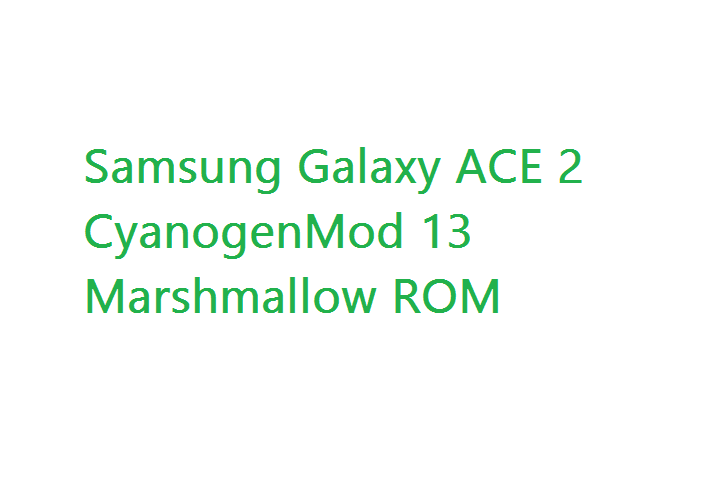GCam Port | Google Camera APK v9.2 (May 2024) › Forums › Samsung Device Forums › Galaxy ACE 2 – i8160 › Galaxy ACE 2 CM 13 (CyanogenMod 13) Marshmallow ROM
- This topic has 0 replies, 1 voice, and was last updated 2 months ago by Linux User.
- AuthorPosts
- May 26, 2024 at 12:08 AM #2596Linux UserParticipant
Galaxy ACE 2 CM 13 (CyanogenMod 13) Marshmallow ROM is an unofficial build from sources. As this is an unofficial build you may not expect periodic releases. But you have almost everything working on this build and ready for day to day usage at least. This unofficial ACE 2 CM 13 Marshmallow is built by sergeyl.
 DISCLAIMER:
DISCLAIMER:
Before proceeding further you may consider backup your all data. You are the only person doing changes to your phone and I cannot be held responsible for the mistakes done by you. Neither the developer nor we will be held responsible for any disaster that happens to your device.KNOWN BUGS:
– Video camera records in green – it will probably never be fixed as reported by the developer.
– Memory swap still not working (need to create another script)
– Sometimes 3G is not working, need to On and Off Flight mode
– 3G still draining battery, better 2G when don’t need 3G internetRecommended files for Galaxy ACE 2 (GT-i8160) CyanogenMod 13 Marshmallow ROM installation:
– CWM recovery download link
– ROM download link
– GApps download linkFlashing Galaxy ACE 2 CM 13 Marshmallow ROM:
STEP 1:Copy the ROM and Gapps zip file to your SD card or internal memory(By using a USB cable or via adb push command).
STEP 2:Reboot into recovery by pressing key combination or type the following command if you are on a PC:
$ adb reboot recovery
STEP 3:Wipe Data / Factory Reset
Format /system, clean Dalvik Cache (If you are coming from KitKat ROM) and Format Cache.If you don’t know how to do this then here is how to wipe data using TWRP recovery.
This will delete all your data on your phone. You may consider backing up your phone data or take a nandroid backup. Here is how to take NANDROID backup using TWRP recovery.
STEP 4:Select the Install Zip from SDcard option.
Select the CM 13 Marshmallow ROM zip file for the Galaxy ACE 2 where you have kept in the SD card and do the same for GApps also.After finishing flashing just reboot your phone and enjoy CM 13 Marshmallow ROM on your Galaxy ACE 2. After this CM13 installation you may want to enable ROOT access on your phone and here is how you can do that:
How to Enable ROOT Access on CM13/CyanogenMod 13That’s all guys. Have fun and just stay tuned with us for more of such updates and we are always here to listen to your concerns.
- AuthorPosts
- You must be logged in to reply to this topic.