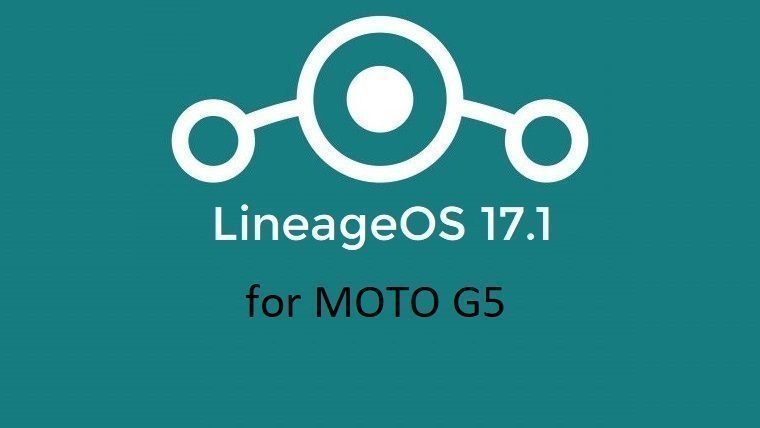- Search Results
Android Nougat 7.0 ROM for Galaxy S4 Mini 3G CM14 (CyanogenMod 14) has now arrived. For latest updates, stay tuned to the Lineage OS device list page. This Nougat 7.0 has come for Galaxy S4 Mini 3G via CyanogenMod 14 ROM. Since Google released Android Nougat Source code, we have update many Android NOUGAT AOSP ROMs and we also have a big list of Available CM14/CyanogenMod 14 Nougat 7.0 ROMs. This CM14 for Galaxy S4 Mini 3G is brought to you by arco68. If you want to help developer’s then here are the donation links: Donate to arco68 using this link.
DISCLAIMER:
THIS IS STILL AN EARLY BUILD AND MAY CONTAINS BUGS. Installing custom ROM requires a custom recovery to be installed on your device, which may VOID your warranty and may delete all your data. Before proceeding further you may consider backup your all data. You are the only person doing changes to your phone and neither the developer(s) nor we can be held responsible for the mistakes done by you.Status of Galaxy S4 Mini 3G CM14 (CyanogenMod 14) Nougat 7.0 ROM:
WHAT’S WORKING:
– Everything workingKNOWN ISSUES:
– Some minor Bugs
REQUIRED LINKS AND FILES FOR GALAXY S4 MINI 3G CM14 (CYANOGENMOD 14, NOUGAT) CUSTOM ROM:
- TWRP recovery for Galaxy S4 Mini 3G (serrano3gxx)
– Here is How to Install TWRP on Samsung using Odin for the .tar or tar.md5 TWRP file.
- Download link fo Galaxy S4 Mini 3G CM14 ROM (GT-I9190, serrano3gxx) [UPDATED]
- Nougat GApps download link for Galaxy S4 Mini 3G CM14 ROM
Root binary is inbuilt since CyanogenMod 12, so you don’t need a separate SuperSu package to install to gain ROOT access. Here is How to Enable ROOT on CM14/CyanogenMod 14
HOW TO INSTALL/DOWNLOAD/FLASH/UPDATE GALAXY S4 MINI 3G CM14 (CYANOGENMOD 14) NOUGAT CUSTOM ROM:
Follow this if you are flashing CyanogenMod 14 for Galaxy S4 Mini 3G (serrano3gxx) for the first time, or coming from another ROM:
This will delete all your data on your phone. You may consider backing up your phone data or take a nandroid backup. Here is how to take NANDROID backup using TWRP recovery.
Points to NOTE:
– Try to avoid restoring apps backup using Titanium Backup. It may break things up.
– Don’t restore system data using Titanium Backup! It will definitely break the current installation.
– It is also discouraged to Restoring Apps + Data using Titanium Backup.- Download and Copy the GApps and Galaxy S4 Mini 3G CyanogenMod 14 ROM ZIP to your phone.
- Boot into Recovery. Make sure to have a Custom recovery like CWM or TWRP or any other custom recovery. If not then follow the Custom Recovery Installation Guide for Samsung Galaxy S4 Mini 3G (it’s a generic guide which will work for TWRP as well as CWM recovery)
- Wipe data factory reset, Cache partition, Dalvik Cache and Format the System partition.
– Here is a guide explaining how to wipe data using TWRP recovery.This will delete all your data on your phone. You may consider complete backup of your phone data or take a NANDROID backup of the current ROM
– How to backup all data on your Android Device
– how to take NANDROID backup using TWRP recovery - First flash the CM14 ROM ZIP from device. Then flash the GApps zip from your device memory.
– Here is a post explaining how to flash a custom ROM using TWRP recovery. - Then reboot into recovery (don’t skip this) and flash the CyanogenMod 14 Nougat GApps package.
– Here is a post explaining how to flash GApps using TWRP recovery. - Reboot and Enjoy the CyanogenMod 14 Nougat ROM on Galaxy S4 Mini 3G.
Upgrading from earlier version of CyanogenMod 14 for S4 Mini 3G (serrano3gxx):
- Copy the latest Galaxy S4 Mini 3G CyanogenMod 14 ROM ZIP file to your phone.
- Boot into Recovery.
- Flash the latest CM ROM ZIP from your phone.
– Here is a post explaining how to flash a custom ROM using TWRP recovery. - Then flash the CM14 Nougat GApps package.
– Here is a post explaining how to flash GApps using TWRP recovery. - Reboot and Enjoy
Complete the initial setup and enjoy Android Nougat 7.0.0 with CyanogenMod 14 for S4 Mini 3G. After this CM14 installation you may want to enable ROOT access on your phone and here is how you can do that:
How to Enable ROOT on CM14/CyanogenMod 14.Stay tuned or Subscribe to the Galaxy S4 Mini forum For other Android Nougat ROMs, CyanogenMod 14 ROMs, other ROMs and all other device specific topics.Deve thread of Galaxy S4 Mini 3G CM14 ROM by arco68 is here.
Android Oreo 8.0 ROM, Moto G 2014 LTE LineageOS 15 has now arrived via a development build. If you want the OFFICIAL LineageOS update or some more Android Oreo ROMs then stay tuned to the Android Oreo LineageOS 15 ROMs page or the AOSP Android Oreo ROMs devices list page. This LineageOS 15 for Moto G 2014 LTE is brought to you by developer LuK1337 and luca020400.
Follow the links to get LineageOS 16 and Android Pie ROM builds.
DONATION TO DEVELOPER:
If you like this ROM then do consider a contribution to LuK1337 and luca020400 for his efforts:
Donate to LuK1337
Donate to luca020400DISCLAIMER:
THIS IS AN INITIAL BUILD WHICH MAY NOT BOOT AT ALL. HAVE A BACKUP BEFORE FLASHING THIS AND TRY AT YOUR OWN RISK. Installing a custom ROM on a Moto G 2014 LTE (thea) requires an unlocked bootloader on Moto G 2014 LTE (thea), which may VOID your warranty and may delete all your data. Before proceeding further you may consider backup all data on the phone. You are the only person doing changes to your phone and I cannot be held responsible for the mistakes done by you.Content structure:
Status of Motorola Moto G 2014 LTE LineageOS 15 Oreo 8 ROM:
WHAT’S WORKING:
– Boots
– RIL (Calls, SMS, Data)
– Wifi
– Bluetooth
– Video Playback
– Audio ( Record and Playback )
– Sensors
– Flash
– LedKNOWN ISSUES:
– Camera
– SELinux is permissive
REQUIRED LINKS AND FILES FOR Moto G 2014 LTE LTE LineageOS 15 OREO CUSTOM ROM:
- TWRP recovery download for Moto G 2014 LTE (thea) (This TWRP is must. Official TWRP won’t work for this ROM)
– Here is theTWRP update guide for the Moto G 2014 LTE. This TWRP recovery guide requires an unlocked bootloader on the Moto G 2014 LTE.
- ROM Download link of LineageOS 15 for Moto G 2014 LTE
- Oreo GApps Download Link for Moto G 2014 LTE LineageOS 15 Oreo 8.0 ROM
Root binary is NOT inbuilt in LineageOS 15, so you may need a separate SuperSu package or LineageOS su binary to install to gain ROOT access. Here is LineageOS Rooting guide
If there is no in-built ROOT or it does not work for some reason then you can try SuperSU rooting guide to enable ROOT access.HOW TO INSTALL/DOWNLOAD/FLASH/UPDATE LineageOS 15 FOR Moto G 2014 LTE OREO CUSTOM ROM:
Follow this if you are flashing LineageOS 15 for Moto G 2014 LTE for the first time, or coming from another ROM:
Points to NOTE:
– Try to avoid restoring apps backup using Titanium Backup. It may break things up.
– Don’t restore system data using Titanium Backup! It will definitely break the current installation.
– It is also discouraged to Restoring Apps + Data using Titanium Backup.- Download and Copy the GApps and Moto G 2014 LTE LineageOS 15 ROM ZIP to your phone.
- Boot into Recovery. Make sure to have a Custom recovery like CWM or TWRP or any other custom recovery. If not then follow the Custom Recovery Installation Guide for Moto G 2014 LTE (it’s a generic guide which will work for TWRP as well as CWM recovery or any other recovery)
- Wipe data factory reset, Cache partition, Dalvik Cache and Format the System partition.
– Here is a guide explaining how to wipe data using TWRP recovery.This will delete all your data on your phone. You may consider complete backup of your phone data or take a NANDROID backup of the current ROM
– How to backup all data on your Android Device
– how to take NANDROID backup using TWRP recovery - First flash the Moto G 2014 LTE LineageOS 15 ROM ZIP from device. Then flash the GApps zip from your device memory.
– Here is a post explaining how to install LineageOS - Then reboot into recovery (don’t skip this) and flash the Gapps for LineageOS 15 package.
– Here is a post explaining how to flash GApps using TWRP recovery. - Reboot and Enjoy the Oreo 8.0 LineageOS 15 ROM for Moto G 2014 LTE.
Upgrading from earlier version of LineageOS 15 for Moto G 2014 LTE (thea):
- Copy the latest Moto G 2014 LTE Lineage 15 ROM ZIP file to your phone.
- Boot into Recovery.
- Flash the latest LineageOS 15 Oreo ROM ZIP from your phone.
– Here is a post explaining how to install LineageOS - Then flash the Lineage 15 Oreo GApps package.
– Here is a post explaining how to flash GApps using TWRP recovery. - Reboot and Enjoy
Complete the initial setup and enjoy Android Oreo 8.0 with LineageOS 15 for Moto G 2014 LTE. After the installation of LineageOS 15 for Moto G 2014 LTE you may want to enable ROOT access on your phone and here is how you can do that:
How to Enable ROOT on LineageOS 15.Stay tuned or Subscribe to the Moto G 2014 LTE (thea) forum For other Android Oreo, Nougat ROMs, LineageOS 15 ROMs, other custom ROMs and all other device specific topics.If you find any BUGs or if you have any issues on this ROM then here is the development thread.
LineageOS 15 for Moto X Pure (style) (clark) is now available to download via an EXPERIMENTAL development build. This post provides the download link to the Android Oreo based LineageOS 15 for Moto X Pure (style) (clark) and guides through the installation process of the same. This LineageOS 15 for Moto X Pure (style) is brought to you by developer HashBang.
Follow the links to get LineageOS 16 and Android Pie ROM builds.
DONATION TO DEVELOPER(S):
No donation link found for HashBang.
If you want the OFFICIAL LineageOS 15 update or some more Android Oreo ROMs then stay tuned to the LineageOS 15 ROM page or the AOSP Oreo ROMs devices list page.
DISCLAIMER:
THIS IS AN INITIAL BUILD WHICH MAY NOT BOOT AT ALL. HAVE A BACKUP BEFORE FLASHING THIS AND TRY AT YOUR OWN RISK. Installing a custom ROM requires an unlocked bootloader on Moto X Pure (style), which may VOID your warranty and may delete all your data. Before proceeding further you may consider backup all data on the phone. Understand that you are the only person making changes to your phone and I cannot be held responsible for the mistakes done by you.Content structure:
Status of LineageOS 15 for Moto X Pure (style) Oreo 8 ROM:
WHAT’S WORKING:
– UnknownKNOWN ISSUES:
– Unknown
REQUIRED LINKS AND FILES FOR LineageOS 15 for Moto X Pure (style) OREO ROM:
- TWRP recovery for Moto X Pure (style)
– Here is the TWRP update guide for Moto X Pure (style). This recovery guide requires an unlocked bootloader on the phone.
- LineageOS 15 Download link for Moto X Pure (style) (clark) [UPDATED TO LATEST]
- GApps download for LineageOS 15 Oreo ROM
Root binary is NOT inbuilt in LineageOS ROM, so you may need a separate SuperSu package or LineageOS su binary to install to gain ROOT access. Here is LineageOS Rooting guide
If there is no in-built ROOT or it does not work for some reason then you can try SuperSU rooting guide to enable ROOT access.HOW TO INSTALL/DOWNLOAD/FLASH/UPDATE THE LineageOS 15 for Moto X Pure (style):
Follow this if you are flashing LineageOS 15 for Moto X Pure (style) for the first time, or coming from another ROM:
Points to NOTE:
– Try to avoid restoring apps backup using Titanium Backup. It may break things up.
– Don’t restore system data using Titanium Backup! It will definitely break the current installation.
– It is also discouraged to Restoring Apps + Data using Titanium Backup.- Boot into Recovery.
Make sure to have a Custom recovery like CWM or TWRP or any other custom recovery. If not then download the recovery for Moto X Pure (style) from above link and follow the Custom Recovery Installation Guide (it’s a generic guide which will work for TWRP as well as CWM recovery or any other recovery) - Wipe data factory reset, Cache partition, Dalvik Cache and Format the System partition.
– Here is a guide explaining how to wipe data using TWRP recovery.This will delete all your data on your phone. You may consider complete backup of your phone data or take a NANDROID backup of the current ROM
– How to backup all data on your Android Device
– how to take NANDROID backup using TWRP recovery - Download and Copy the Oreo GApps and the LineageOS 15 ROM ZIP to the phone.
- First flash the LineageOS 15 Oreo ROM ZIP file from device. Then flash the Oreo GApps zip from your device memory.
– Here is a post explaining how to install LineageOS - Then reboot into recovery (don’t skip this) and flash the Gapps for LineageOS 15 package.
– Here is a post explaining how to flash GApps using TWRP recovery. - Reboot and Enjoy Android Oreo with LineageOS 15 for Moto X Pure (style).
Upgrading from earlier version of LineageOS 15 for Moto X Pure (style) (clark):
- Copy the latest LineageOS 15 for Moto X Pure (style) Oreo ROM ZIP file to the phone.
- Boot into Recovery.
- Flash the ROM ZIP that you copied.
– Here is a post explaining how to install LineageOS - Then flash the LineageOS 15 GApps package.
– Here is a post explaining how to flash GApps using TWRP recovery. - Reboot and Enjoy
Complete the initial setup and enjoy Android Oreo 8.0 with LineageOS 15 for Moto X Pure (style). After the installing the LineageOS 15 ROM, you may want to enable ROOT access on your phone and here is how you can do that:
How to Enable ROOT on LineageOS 15 ROM.Stay tuned or Subscribe to the Moto X Pure (style) (clark) forum For other Android Oreo, Nougat ROMs, LineageOS 15 ROMs, other custom ROMs and all other device specific topics.Resurrection Remix Oreo for Galaxy NOTE 3 T-Mobile is now available to download via a development version. Supported devices on this LineageOS 15.1, are: (SM-N900T, SM-N900V, SM-N900W8). This Resurrection Remix v6.0.0 Android Oreo 8.1 ROM for Galaxy NOTE 3 T-Mobile (hltetmo) is brought to you by developer vidwhal.
DONATION TO DEVELOPER:
– No donation link found for vidwhal.
If you want the OFFICIAL Resurrection Remix update or some more Android Oreo Custom ROMs then stay tuned to the LineageOS 15 Download page or the AOSP Oreo ROMs Download devices list page.
DISCLAIMER:
THIS IS AN INITIAL BUILD OF RESURRECTION REMIX ANDROID OREO (8.1), WHICH MAY HAVE MANY BUGS. BACKUP THE CURRENT ROM BEFORE FLASHING. TRY AT YOUR OWN RISK.
Installing a custom ROM on a the Galaxy NOTE 3 T-Mobile requires a custom recovery to be installed, which may VOID your warranty and may delete all your data. Before proceeding further you may consider backup all data on the phone. You are the only person making changes to your phone and I cannot be held responsible for the mistakes done by you.Content structure:
- Status of Resurrection Remix Android 8.1 Oreo ROM for Galaxy NOTE 3 T-Mobile
- Required Downloads of Resurrection Remix Android 8.1 Oreo ROM for Galaxy NOTE 3 T-Mobile
- How to Install Resurrection Remix Android 8.1 Oreo ROM on Galaxy NOTE 3 T-Mobile
- Rooting the Resurrection Remix Android 8.1 Oreo ROM on Galaxy NOTE 3 T-Mobile
Status of Galaxy NOTE 3 T-Mobile Resurrection Remix Oreo ROM Download:
WHAT’S WORKING:
– Almost everythingKNOWN ISSUES:
– Camera is still not 100% working (use Footej Camera instead)
REQUIRED DOWNLOADS AND LINKS TO UPDATE Galaxy NOTE 3 T-Mobile RESURRECTION REMIX OREO ROM:
- TWRP recovery download link for Galaxy NOTE 3 T-Mobile Resurrection Remix Oreo ROM
– Follow this guide: Flash TWRP using Odin
- baseband download for N900W8.
– With this baseband only SIM will work on this ROM
– Flash the - baseband download for N900T.
– With this baseband only SIM will work on this ROM - ROM Download link to Resurrection Remix Oreo ROM for Galaxy NOTE 3 T-Mobile
- Oreo GApps Download Link for Galaxy NOTE 3 T-Mobile Resurrection Remix Oreo ROM
- Rooting guide for RR Oreo
HOW TO INSTALL/FLASH/UPDATE RESURRECTION REMIX OREO ROM FOR Galaxy NOTE 3 T-Mobile (ANDROID OREO 8.1, RR v6.0.0 ROM):
Follow this to Install Resurrection Remix Android Oreo on Galaxy NOTE 3 T-Mobile for the first time or coming from another Android ROM:
Points to NOTE on BACKUP before updating:
– Try to avoid restoring apps backup using Titanium Backup. It may break things up.
– Don’t restore system data using Titanium Backup! It will definitely break the current installation.
– It is also discouraged to Restoring Apps + Data using Titanium Backup.- Boot into Recovery by one of the following method:
– Power off the phone and keep pressing key combinations while turning on your phone.
– If you have enabled USB debugging and you have ADB utility installed on your PC then you can execute the following command on a console or command prompt:adb reboot recovery
- Wipe data factory reset, Cache partition, Dalvik Cache and Format the System partition using the recovery.
– Here is a guide explaining how to wipe data using TWRP recovery.This will delete all your data on your phone. IGNORE IF YOU DON’T WANT TO OR IF YOU HAVE ALREADY DONE THIS. You may consider complete backup of your phone data or take a NANDROID backup of the current ROM.
– How to backup all data on your Android Device.
– how to take NANDROID backup using TWRP recovery. - Download the Galaxy NOTE 3 T-Mobile Android Oreo ROM zip file from the above download link and copy the files to phone.
- Flash the Galaxy NOTE 3 T-Mobile RR Oreo ROM zip from device.
– Here is a post explaining how to flash a ROM zip using TWRP.
Upgrading from earlier version of RR Android 8.1 Oreo ROM on Galaxy NOTE 3 T-Mobile:
- Copy the latest Resurrection Remix Oreo ROM ZIP file to your phone.
- Boot into Recovery.
- Flash the latest RR Oreo ROM ZIP from your phone and wait till it finishes flashing.
– Here is a post explaining how to flash a custom ROM using TWRP recovery. - Reboot and Enjoy
Reboot to system after flashing is done completely. Do the required initial setup and enjoy the Android Oreo ROM for Galaxy NOTE 3 T-Mobile. If you face any problem following this guide or post installation then just login and leave a comment to get an instant reply.
Rooting Resurrection Remix Android Oreo ROM on Galaxy NOTE 3 T-Mobile:
There is no inbuilt ROOT functionality available on this ROM.
Here is how to How to ROOT RR Oreo ROM, a step-by-step guide !!!The above link is for LineageOS 15.1 Rooting guide, because RR Oreo is based on LineageOS 15.1.
Stay tuned or Subscribe to the Galaxy NOTE 3 T-Mobile custom ROMs forum For other Android Oreo ROMs, Android Nougat ROMs, LineageOS ROMs, Resurrection Remix ROM, Omni ROM, AICP ROM, crDroid ROM, and all other device specific topics.If you have found any BUG or have any issues on this ROM then here is the source thread by the dev on xda where you can place your concerns.
Resurrection Remix Oreo for Galaxy S4 Mini is now available to download via an OFFICIAL version. This Resurrection Remix v6.0.0 Android Oreo 8.1 ROM for Galaxy S4 Mini (srranodsdd) is brought to you by developer harvey spectar.
DONATION TO DEVELOPER:
If you like this ROM then do consider a small contribution to harvey spectar and/or the Resurrection Remix OS project:
– donation to harvey spectar
– Donate to Resurrection Remix OS projectIf you want the OFFICIAL Resurrection Remix update or some more Android Oreo Custom ROMs then stay tuned to the LineageOS 15 Download page or the AOSP Oreo ROMs Download devices list page.
DISCLAIMER:
THIS IS AN INITIAL BUILD OF RESURRECTION REMIX ANDROID OREO (8.1), WHICH MAY NOT BOOT AT ALL OR EVEN IF IT BOOTS, IT MAY HAVE MANY BUGS. BACKUP THE CURRENT ROM BEFORE FLASHING. TRY AT YOUR OWN RISK.
Installing a custom ROM on a the Galaxy S4 Mini requires a custom recovery to be installed, which may VOID your warranty and may delete all your data. Before proceeding further you may consider backup all data on the phone. You are the only person making changes to your phone and I cannot be held responsible for the mistakes done by you.Content structure:
Status of Galaxy S4 Mini Resurrection Remix Oreo ROM Download:
WHAT’S WORKING:
– UnknownKNOWN ISSUES:
– Unknown
REQUIRED DOWNLOADS AND LINKS TO UPDATE Galaxy S4 Mini RESURRECTION REMIX OREO ROM:
- TWRP recovery download link for Galaxy S4 Mini Resurrection Remix Oreo ROM
– Follow this guide: Flash TWRP using Odin
- ROM Download link to Resurrection Remix Oreo ROM for Galaxy S4 Mini
- Oreo GApps Download Link for Galaxy S4 Mini Resurrection Remix Oreo ROM
- Rooting guide for RR Oreo
HOW TO INSTALL/FLASH/UPDATE RESURRECTION REMIX OREO ROM FOR Galaxy S4 Mini (ANDROID OREO 8.1, RR v6.0.0 ROM):
Follow this to Install Resurrection Remix Android Oreo on Galaxy S4 Mini for the first time or coming from another Android ROM:
Points to NOTE on BACKUP before updating:
– Try to avoid restoring apps backup using Titanium Backup. It may break things up.
– Don’t restore system data using Titanium Backup! It will definitely break the current installation.
– It is also discouraged to Restoring Apps + Data using Titanium Backup.- Boot into Recovery by one of the following method:
– Power off the phone and keep pressing key combinations while turning on your phone.
– If you have enabled USB debugging and you have ADB utility installed on your PC then you can execute the following command on a console or command prompt:adb reboot recovery
- Wipe data factory reset, Cache partition, Dalvik Cache and Format the System partition using the recovery.
– Here is a guide explaining how to wipe data using TWRP recovery.This will delete all your data on your phone. IGNORE IF YOU DON’T WANT TO OR IF YOU HAVE ALREADY DONE THIS. You may consider complete backup of your phone data or take a NANDROID backup of the current ROM.
– How to backup all data on your Android Device.
– how to take NANDROID backup using TWRP recovery. - Download the Galaxy S4 Mini Android Oreo ROM zip file from the above download link and copy the files to phone.
- Flash the Galaxy S4 Mini RR Oreo ROM zip from device.
– Here is a post explaining how to flash a ROM zip using TWRP.
Upgrading from earlier version of RR Android 8.1 Oreo ROM on Galaxy S4 Mini:
- Copy the latest Resurrection Remix Oreo ROM ZIP file to your phone.
- Boot into Recovery.
- Flash the latest RR Oreo ROM ZIP from your phone and wait till it finishes flashing.
– Here is a post explaining how to flash a custom ROM using TWRP recovery. - Reboot and Enjoy
Reboot to system after flashing is done completely. Do the required initial setup and enjoy the Android Oreo ROM for Galaxy S4 Mini. If you face any problem following this guide or post installation then just login and leave a comment to get an instant reply.
Rooting Resurrection Remix Android Oreo ROM on Galaxy S4 Mini:
There is no inbuilt ROOT functionality available on this ROM.
Here is how to How to ROOT RR Oreo ROM, a step-by-step guide !!!The above link is for LineageOS 15.1 Rooting guide, because RR Oreo is based on LineageOS 15.1.
Stay tuned or Subscribe to the Galaxy S4 Mini custom ROMs forum For other Android Oreo ROMs, Android Nougat ROMs, LineageOS ROMs, Resurrection Remix ROM, Omni ROM, AICP ROM, crDroid ROM, and all other device specific topics.There is good news that the Mi 9 Lite has received MIUI 12 beta update. This guide provides a direct download link and a step-by-step guide on how to install MIUI 12 on Mi 9 Lite.
This latest MIUI 12 download is announced lately for Mi 9 Lite including many other Xiaomi phones. This page will be updated with the other future updates of MIUI 12 for the device.
[su_note note_color=”#F9D9D9″ text_color=”#AA4343″ radius=”3″ class=”” id=””]Currently this is just a Beta release of the new MIUI which may not be stable enough to be used as a daily driver. So, make sure that you keep a copy of the stable MIUI for your phone.
This update requires an unlocked bootloader, so you should consider keeping a backup of all the data on your phone.[/su_note]

MIUI 12 Features
The latest MIUI 12 has loads of features that are unmatched with any other custom ROM available out there.
Below are some the noteworthy key features from MIUI 12:- Dynamic weather that changes the screen based on realtime climate on your place
- New icon animations and visually appealing graphics
- Certified Privacy protection features
- Application behavior is reported to the user to take more control on what to allow and what to restrict
- High-risk behaviors are directly stopped without the intervention of the user
- Picture-in-Picture (PIP) application window
- The system-wide dark theme that supports thousands of Apps
- Huawei Health now provides Automatic health recording statistics at a very minimal power consumption
- Many more teeny tiny features like Game acceleration, Upcoming: a built-in task organizer and reminder, Smart travel for travel reminders, a minimalistic mode for elders, etc.
Mi 9 Lite/Mi CC9 MIUI 12 Beta Update Information
This is the latest MIUI 12 beta version for the phone and below the details of the current released update file:
- Build date: 27th April 2020
- Security patch: April 2020
- Build version: 20.4.27
- Android version: Android 10
- File size: 2.4 GB
[su_note note_color=”#D8F1C6″ text_color=”#769958″ radius=”3″ class=”” id=””]
Where to Download MIUI 12 for Mi 9 Lite?
Below is a direct link to download the recovery flashable OTA zip file:
- MIUI 12 Download for Mi 9 Lite:
[CMDM-download id=112009] - TWRP for Mi 9 Lite to install MIUI 12
- How to install TWRP
- Xiaomi Bootloader unlock guide – required to install TWRP on Mi 9 Lite
[/su_note]
How To Install MIUI 12 on Mi 9 Lite?
[su_note note_color=”#F9D9D9″ text_color=”#AA4343″ radius=”3″ class=”” id=””]MIUI 12 is in beta, which may have many bugs. If you don’t know what you are doing, STOP right here!. If you still proceed, don’t blame me for any consequences.[/su_note]
Installing MIUI 12 Using TWRP (if you have not registered for beta testing)
[su_note note_color=”#FBF4DD” text_color=”#A38C68″ radius=”3″ class=”” id=””]If you have not registered for MIUI 12 BETA testing then this is the method you have to follow.[/su_note]
- Download the Mi 9 Lite MIUI 12 zip file and keep it in your PC (for ADB Sideload method) or copy it to the thone.
- Boot into the TWRP Recovery (with SAR support) to install MIUI 12 on Mi 9 Lite.
[su_note note_color=”#D7E3F4″ text_color=”#728095″ radius=”3″ class=”” id=””]- Make sure to have a Custom recovery like a TWRP recovery or any other custom recovery.
– If not then unlock the bootloader and then download the TWRP recovery from Downloads link and follow the guide to install TWRP (it’s a generic guide which will work for TWRP as well as any other recovery)[/su_note] - Wipe system, data, and cache partition.
[su_note note_color=”#D7E3F4″ text_color=”#728095″ radius=”3″ class=”” id=””]- Here is a guide explaining how to wipe using TWRP recovery.[/su_note]
[su_note note_color=”#F9D9D9″ text_color=”#AA4343″ radius=”3″ class=”” id=””]This will delete all your data on your phone. You may consider complete backup of your phone data or take a NANDROID backup of the current ROM
– Backup data on Android
– NANDROID backup on TWRP recovery[/su_note] - ADB sideload the MIUI 12 zip file
(or)
If ADB sideload is not working on recovery, just flash the zip using TWRP or the recovery you are using. - Once installed, reboot the phone and enjoy MIUI 12 update on Mi 9 Lite.
Installing MIUI 12 for Registered Beta testers
[su_note note_color=”#FBF4DD” text_color=”#A38C68″ radius=”3″ class=”” id=””]If you have registered for MIUI 12 BETA testing then this is the method you should follow.[/su_note]
- Download the MIUI 12 beta zip file from the above download link.
- Create a folder in the name of “downloaded_rom” (if it is not present already) and then copy the above-downloaded zip file inside that folder.
[su_note note_color=”#D7E3F4″ text_color=”#728095″ radius=”3″ class=”” id=””]It is mandatory to create the directory on your phone.[/su_note] - Now, go to Settings > About Phone > System update
- Then click the three dots (menu) at the top right corner of the screen and select the Choose update package.
- Browse and select the MIUI 12 beta update file that you have copied inside the downloaded_rom folder
The Update process will start automatically. Once the installation is completed the phone will restart automatically.
In case you face any problem installing this MIUI 12 update on Mi 9 Lite, you can log in and leave a reply with your concern to get a reply.
Stay tuned or Subscribe to the Mi 9 Lite (pyxis) forum For other Android Pie, Android Oreo ROMs, Nougat ROMs, or other ROMs and all other device specific topics.Android Nougat 7.1 ROM, Galaxy NOTE 4 T-Mobile LineageOS 14.1 has now arrived via an UNOFFICIAL build. THIS IS ONLY FOR SNAPDRAGON VARIANT. If you want some more Lineage ROMs or wanna taste the OFFICIAL Lineage build then stay tuned the LineageOS 14.1 ROM collection page. If you are looking Lineage for Note 4 then here is the LineageOS 14.1 for Galaxy NOTE 4. This LineageOS 14.1 for Galaxy NOTE 4 T-Mobile (trltetmo) is brought to you by developer _mone, another build is brought to you by ripee and one more build is brought to you by jef_00.
DONATION TO DEVELOPER(s):
No donation link found for ripee.
DISCLAIMER:
THIS IS AN INITIAL BUILD WHICH MAY NOT BOOT AT ALL. HAVE A BACKUP BEFORE FLASHING THIS AND TRY AT YOUR OWN RISK. Installing a custom ROM on a Galaxy NOTE 4 T-Mobile (trltetmo) requires the bootloader to be unlocked on the Galaxy NOTE 4 T-Mobile (trltetmo) phone, which may VOID your warranty and may delete all your data. Before proceeding further you may consider backup all data on the phone. You are the only person doing changes to your phone and I cannot be held responsible for the mistakes done by you.Status of Galaxy NOTE 4 T-Mobile LineageOS 14.1 Nougat 7.1 Custom ROM:
WHAT’S WORKING:
– Not KnownKNOWN ISSUES:
– Not Known
REQUIRED LINKS AND FILES FOR Galaxy NOTE 4 T-Mobile LineageOS 14.1 NOUGAT CUSTOM ROM:
- Latest (6.0 or 7) FW and baseband
- TWRP recovery link for Galaxy NOTE 4 T-Mobile (trltetmo)
– Here is theTWRP update guide for the Galaxy NOTE 4 T-Mobile (trltetmo). This TWRP recovery guide requires an unlocked bootloader on the Galaxy NOTE 4 T-Mobile (trltetmo).
- ROM Download link of LineageOS 14.1 for Galaxy NOTE 4 T-Mobile (trltetmo) [by ripee] [FREQUENTLY UPDATED]
- ROM Download link of LineageOS 14.1 for Galaxy NOTE 4 T-Mobile (trltetmo) [by jef_00] [FREQUENTLY UPDATED]
- ROM Download link of LineageOS 14.1 for Galaxy NOTE 4 T-Mobile (trltetmo) [by _mone] [Latest update on 27/02/2017]
- LineageOS 14.1 Nougat GApps download link for Galaxy NOTE 4 T-Mobile LineageOS 14.1 Nougat 7.1 ROM
Root binary is inbuilt in LineageOS 14.1, so you don’t need a separate SuperSu package to install to gain ROOT access. Here is How to Enable ROOT on LineageOS 14.1
If there is no in-built ROOT or it does not work for some reason then you can try flashing SuperSU zip using recovery to gain ROOT access.HOW TO INSTALL/DOWNLOAD/FLASH/UPDATE LineageOS 14.1 FOR Galaxy NOTE 4 T-Mobile NOUGAT CUSTOM ROM:
Follow this if you are flashing LineageOS 14.1 for Galaxy NOTE 4 T-Mobile (trltetmo) for the first time, or coming from another ROM:
Points to NOTE:
– Try to avoid restoring apps backup using Titanium Backup. It may break things up.
– Don’t restore system data using Titanium Backup! It will definitely break the current installation.
– It is also discouraged to Restoring Apps + Data using Titanium Backup.- Download and Copy the GApps and Galaxy NOTE 4 T-Mobile LineageOS 14.1 ROM ZIP to your phone.
- Boot into Recovery. Make sure to have a Custom recovery like CWM or TWRP or any other custom recovery. If not then follow the Custom Recovery Installation Guide for Galaxy NOTE 4 T-Mobile (trltetmo) (it’s a generic guide which will work for TWRP as well as CWM recovery or any other recovery)
- Wipe data factory reset, Cache partition, Dalvik Cache and Format the System partition.
– Here is a guide explaining how to wipe data using TWRP recovery.This will delete all your data on your phone. You may consider complete backup of your phone data or take a NANDROID backup of the current ROM
– How to backup all data on your Android Device
– how to take NANDROID backup using TWRP recovery - First flash the Galaxy NOTE 4 T-Mobile LineageOS 14.1 ROM ZIP from device. Then flash the GApps zip from your device memory.
– Here is a post explaining how to install LineageOS. - Then reboot into recovery (don’t skip this) and flash the LineageOS 14.1 Nougat GApps package.
– Here is a post explaining how to flash GApps using TWRP recovery. - Reboot and Enjoy the Nougat 7.1 LineageOS 14.1 ROM for Galaxy NOTE 4 T-Mobile (trltetmo).
Upgrading from earlier version of LineageOS 14.1 for Galaxy NOTE 4 T-Mobile (trltetmo):
- Copy the latest Galaxy NOTE 4 T-Mobile LineageOS 14.1 ROM ZIP file to your phone.
- Boot into Recovery.
- Flash the latest CM ROM ZIP from your phone.
– Here is a post explaining how to install LineageOS. - Then flash the LineageOS 14.1 Nougat GApps package.
– Here is a post explaining how to flash GApps using TWRP recovery. - Reboot and Enjoy
Complete the initial setup and enjoy Android Nougat 7.1 with LineageOS 14.1 for Galaxy NOTE 4 T-Mobile (trltetmo). After the installation of LineageOS 14.1 for Galaxy NOTE 4 T-Mobile (trltetmo) you may want to enable ROOT access on your phone and here is how you can do that:
How to Enable ROOT on LineageOS 14.1.Stay tuned or Subscribe to the Galaxy NOTE 4 T-Mobile (trltetmo) forum For other Android Nougat ROMs, LineageOS 14.1 ROMs, other ROMs and all other device specific topics.Here comes the LineageOS 14.1 for Redmi 3s/Prime via an unofficial build. In addition to this we have the LineageOS 13 for Redmi 3s/Prime. If you want the OFFICIAL update or some more Lineage ROMs then stay tuned to the LineageOS 14.1 ROM collection page. This Redmi 3s/Prime LineageOS 14.1 (land) is brought to you by HridayHS and one more build is brought to you by karthick111.
DONATION TO DEVELOPER:
If you like this ROM by HridayHS, then you can consider a donation to HridayHS, to keep him motivated.
DISCLAIMER:
THIS IS AN INITIAL BUILD AND MAY HAVE MANY BUGS. HAVE A BACKUP OF THE CURRENT ROM BEFORE FLASHING THIS ROM AND TRY AT YOUR OWN RISK. Installing a custom ROM on a Redmi 3s/Prime (land) requires the bootloader to be unlocked on the Redmi 3s/Prime (land) phone, which may VOID your warranty and may delete all your data. Before proceeding further you may consider backup all data on the phone. You are the only person doing changes to your phone and I cannot be held responsible for the mistakes done by YOU.Status of LineageOS 14.1 for Redmi 3s/Prime (land), Nougat 7.1 ROM:
WHAT’S WORKING:
– Not KnownKNOWN ISSUES:
– Not Known
REQUIRED LINKS AND FILES FOR LineageOS 14.1 for Redmi 3s/Prime NOUGAT CUSTOM ROM:
- TWRP recovery link for Redmi 3s/Prime (land)
– Here is theTWRP update guide for the Redmi 3s/Prime (land). This TWRP recovery guide requires an unlocked bootloader on the Redmi 3s/Prime (land)
- ROM Download link of Redmi 3s/Prime LineageOS 14.1 (land) [by karthick111]
- ROM Download link of Redmi 3s/Prime LineageOS 14.1 (land) [by HridayHS]
- LineageOS Nougat GApps download link for LineageOS 14.1 for Redmi 3s/Prime Nougat 7.1 ROM
Root binary is NOT inbuilt in LineageOS 14.1, so you may need a separate SuperSu package or LineageOS su binary to install to gain ROOT access. Here is How to ROOT LineageOS 14.1
If there is no in-built ROOT or it does not work for some reason then you can try flashing SuperSU zip using recovery to gain ROOT access.HOW TO INSTALL/DOWNLOAD/FLASH/UPDATE Redmi 3s/Prime LineageOS 14.1 NOUGAT CUSTOM ROM:
Follow this if you are flashing LineageOS 14.1 for Redmi 3s/Prime (land) for the first time, or coming from another ROM:
Points to NOTE:
– Try to avoid restoring apps backup using Titanium Backup. It may break things up.
– Don’t restore system data using Titanium Backup! It will definitely break the current installation.
– It is also discouraged to Restoring Apps + Data using Titanium Backup.- Download and Copy the GApps and LineageOS 14.1 for Redmi 3s/Prime ROM ZIP to your phone.
- Boot into Recovery. Make sure to have a Custom recovery like CWM or TWRP or any other custom recovery. If not then follow the Custom Recovery Installation Guide for Redmi 3s/Prime (land) (it’s a generic guide which will work for TWRP as well as CWM recovery or any other recovery)
- Wipe data factory reset, Cache partition, Dalvik Cache and Format the System partition.
– Here is a guide explaining how to wipe data using TWRP recovery.This will delete all your data on your phone. You may consider complete backup of your phone data or take a NANDROID backup of the current ROM
– How to backup all data on your Android Device
– how to take NANDROID backup using TWRP recovery - First flash the Redmi 3s/Prime LineageOS 14.1 ROM ZIP from device. Then flash the GApps zip from your device memory.
– Here is a post explaining how to install LineageOS. - DO NOT REBOOT YET. Now flash the LineageOS 14.1 Nougat GApps package.
– Here is a post explaining how to flash GApps using TWRP recovery. - Reboot and Enjoy the Nougat 7.1 LineageOS 14.1 ROM for Redmi 3s/Prime (land).
Upgrading from earlier version of LineageOS 14.1 for Redmi 3s/Prime (land):
- Copy the latest LineageOS 14.1 for Redmi 3s/Prime ROM ZIP file to your phone.
- Boot into Recovery.
- Flash the latest LineageOS ROM ZIP from your phone.
– Here is a post explaining how to install LineageOS. - Then flash the LineageOS 14.1 Nougat GApps package.
– Here is a post explaining how to flash GApps using TWRP recovery. - Reboot and Enjoy
Complete the initial setup and enjoy Android Nougat 7.1 with LineageOS 14.1 for Redmi 3s/Prime (land). After the installation of Redmi 3s/Prime LineageOS 14.1 (land) you may want to enable ROOT access on your phone and here is how you can do that:
How to Enable ROOT on LineageOS 14.1.Stay tuned or Subscribe to the Redmi 3s/Prime (land) forum For other Android Nougat ROMs, LineageOS 14.1 ROMs, other ROMs and all other device specific topics.Android Oreo 8.0 ROM, LineageOS 15 for Galaxy S7 Edge (Exynos variant) has now arrived via an UNOFFICIAL build. This LineageOS 15 for Galaxy S7 Edge (hero2lte) is brought to you by developer Ivan_Meler.
DONATION TO DEVELOPER:
If you like this ROM then do consider for a small contribution to Ivan_Meler:
– donation to Ivan_Meler[su_note note_color=”#D8F1C6″ text_color=”#769958″ radius=”3″ class=”” id=””]
LineageOS 16 for Galaxy S7 Edge is also available to download.[/su_note]If you want the OFFICIAL LineageOS update or some more Android Oreo ROMs then stay tuned to the LineageOS 15 ROMs page or the AOSP Android Oreo devices list page or the AICP 13 Oreo ROMs list.
DISCLAIMER:
THIS IS A BETA ROM AND MAY HAVE FEW BUGS. HAVE A BACKUP BEFORE FLASHING THIS LINEAGEOS ROM AND TRY AT YOUR OWN RISK. Installing a custom ROM on a Galaxy S7 Edge (hero2lte) requires the bootloader to be unlocked on the Galaxy S7 Edge (hero2lte) phone, which may VOID your warranty and may delete all your data. Before proceeding further you may consider backup all data on the phone. You are the only person doing changes to your phone and I cannot be held responsible for the mistakes done by you.Content structure:
Status of LineageOS 15 for Galaxy S7 Edge Exynos Oreo ROM:
WHAT’S WORKING:
– Camera
– Camcorder
– Wifi
– Sound
– mali drivers
– USB tethering
– Video Playback
– Fingerprint Sensor
– Ril (Mobile data,calls, sms and stuff)
– Sensors
– Buttons and their backlight
– Bluetooth
– Wifi HotSpot
– MTPKNOWN ISSUES:
– Device only GPS
– Default video player stretches video recorded in portrait
– Graphical glitches may occur sometimes
REQUIRED LINKS AND FILES FOR LineageOS 15 for Galaxy S7 Edge OREO CUSTOM ROM:
- TWRP recovery link for Galaxy S7 Edge (hero2lte)
– Here is theTWRP update guide for the Galaxy S7 Edge (hero2lte).
- LineageOS 15 Download link | MIRROR LINK for Galaxy S7 Edge
- LineageOS 15 GApps download link for LineageOS 15 for Galaxy S7 Edge Oreo 8.0 ROM
Root binary is NOT inbuilt in LineageOS 15, so you may need a separate SuperSu package or LineageOS su binary to install to gain ROOT access. Here is LineageOS Rooting guide
If there is no in-built ROOT or it does not work for some reason then you can try SuperSU rooting guide to enable ROOT access.HOW TO INSTALL/DOWNLOAD/FLASH/UPDATE LineageOS 15 FOR Galaxy S7 Edge OREO CUSTOM ROM:
Follow this if you are flashing LineageOS 15 for Galaxy S7 Edge for the first time, or coming from another ROM:
Points to NOTE:
– Try to avoid restoring apps backup using Titanium Backup. It may break things up.
– Don’t restore system data using Titanium Backup! It will definitely break the current installation.
– It is also discouraged to Restoring Apps + Data using Titanium Backup.- Boot into Recovery. Make sure to have a Custom recovery like CWM or TWRP or any other custom recovery. If not then follow the Custom Recovery Installation Guide for Galaxy S7 Edge (it’s a generic guide which will work for TWRP as well as CWM recovery or any other recovery)
- Wipe data factory reset, Cache partition, Dalvik Cache and Format the System partition.
– Here is a guide explaining how to wipe data using TWRP recovery.This will delete all your data on your phone. You may consider complete backup of your phone data or take a NANDROID backup of the current ROM
– How to backup all data on your Android Device
– how to take NANDROID backup using TWRP recovery - Download and Copy the LineageOS 15 GApps and the Android Oreo based LineageOS 15 for Galaxy S7 Edge ROM ZIP file to your phone.
- First flash the LineageOS 15 for Galaxy S7 Edge Oreo ROM ZIP from device. Then flash the GApps for LineageOS 15 zip from your device memory.
– Here is a post explaining how to install LineageOS - Then reboot into recovery (don’t skip this) and flash the Gapps for LineageOS 15 package.
– Here is a post explaining how to flash GApps using TWRP recovery. - Reboot and Enjoy the Oreo 8.0 LineageOS 15 ROM for Galaxy S7 Edge.
Upgrading from earlier version of LineageOS 15 for Galaxy S7 Edge (hero2lte):
- Copy the latest Galaxy S7 Edge Lineage 15 Oreo ROM ZIP file to your phone.
- Boot into Recovery.
- Flash the latest LinegeOS ROM ZIP from your phone.
– Here is a post explaining how to install LineageOS - Then flash the Lineage 15 Oreo GApps package.
– Here is a post explaining how to flash GApps using TWRP recovery. - Reboot and Enjoy
Complete the initial setup and enjoy Android Oreo 8.0 with LineageOS 15 for Galaxy S7 Edge. After the installation of LineageOS 15 for Galaxy S7 Edge you may want to enable ROOT access on your phone and here is how you can do that:
How to Enable ROOT on LineageOS 15.Stay tuned or Subscribe to the Galaxy S7 Edge LineageOS forum For other Android Oreo, Nougat ROMs, LineageOS 15 ROMs, other ROMs and all other device specific topics.If you have found any issues on this ROM then here is the dev link where you can place your concerns.
Android 10 based LineageOS 17.1 for Moto G5 is now available to download from an official build. This article explains how to install the official LineageOS 17.1 on Moto G5 with a step-by-step guide.
This Moto G5 LineageOS 17.1 build is brought to you by developer CodeZero. For other Android 10 based custom ROM builds you can always visit this Android 10 Download page for supported devices.

DONATION TO DEVELOPER(S)/PROJECT:
If you like this ROM then do consider for a contribution to CodeZero and LineageOS project:
– Donate to CodeZero
– Donate to LineageOS project[su_note note_color=”#FBF4DD” text_color=”#A38C68″ radius=”3″ class=”” id=””]DISCLAIMER:
Installing LineageOS 17.1 on Moto G5 requires an unlock bootloader, which may VOID your warranty and may delete all your data. Before proceeding further you may consider backup all data on the phone.You are the only person making changes to your phone; neither the developer nor I can be held responsible for the mistakes done by you.[/su_note]
Status of the Moto G5 LineageOS 17.1 ROM
WHAT’S WORKING:
– UnknownKNOWN ISSUES:
– Unknown[su_note note_color=”#D8F1C6″ text_color=”#769958″ radius=”3″ class=”” id=””]
Where to Download LineageOS 17.1 for Moto G5?
- LineageOS 17.1 Download
- TWRP for Motorola Moto G5 (cedric) to flash this ROM build
- How to install TWRP
- bootloader unlock on Motorola – required to install TWRP recovery
- GApps for LineageOS 17.1
- How to Root LineageOS 17.1
- Download ADB to sideload the ROM
– ADB Installer for Windows
– Minimal ADB and Fastboot for Windows
– ADB Fastboot for Linux and MAC
[/su_note]
How to Install LineageOS 17.1 on Moto G5?
[su_note note_color=”#D7E3F4″ text_color=”#728095″ radius=”3″ class=”” id=””]
Following are the two sub-sections of this Moto G5 LineageOS 17.1 update guide:- First-time installation of LineageOS 17.1 for Moto G5
- Upgrading LineageOS 17.1 for Moto G5 from a previous build of LineageOS 17.1 ROM
[/su_note]
First time Installation of LineageOS 17.1 on Moto G5
[su_note note_color=”#D7E3F4″ text_color=”#728095″ radius=”3″ class=”” id=””]This ROM update process requires few guides to be followed and few files to be downloaded. Everything referred in the below guide is provided in the above downloads section.[/su_note]
- Download and Copy the LineageOS 17.1 ROM for Moto G5 and the GApps for LineageOS 17.1 to your phone.
- Boot into the TWRP custom Recovery to install this Moto G5 LineageOS 17.1 Android 10 custom ROM. Make sure to use the TWRP provided in above downloads section or any system-as-root configured TWRP for Moto G5
[su_note note_color=”#D7E3F4″ text_color=”#728095″ radius=”3″ class=”” id=””]- By now your phone must have an unlocked bootloader to proceed with other steps. If not, unlock the bootloader first and proceed ahead.[/su_note] - Wipe the data partition, Cache partition, vendor partition and system partition.
[su_note note_color=”#D7E3F4″ text_color=”#728095″ radius=”3″ class=”” id=””]- Here is a guide explaining how to wipe using TWRP recovery.[/su_note]
[su_note note_color=”#FBF4DD” text_color=”#A38C68″ radius=”3″ class=”” id=””]This will delete all your data on your phone. You may consider taking a complete backup of your phone data or take a backup of all relevant partitions.
– How to backup data on Android
– how to take NANDROID backup using TWRP recovery[/su_note] - ADB Sideload the Moto G5 LineageOS 17.1 zip file
[su_note note_color=”#D7E3F4″ text_color=”#728095″ radius=”3″ class=”” id=””]- Here is a post explaining how to do ADB sideload using TWRP[/su_note] - Once done, reboot into the TWRP recovery again.
- Then install the LineageOS 17.1 GApps package.
[su_note note_color=”#D7E3F4″ text_color=”#728095″ radius=”3″ class=”” id=””]- Here is a post explaining how to install GApps using TWRP recovery.[/su_note] - Reboot and Enjoy the Android 10 based LineageOS 17.1 for Moto G5.
Upgrading LineageOS 17.1 on Moto G5 (chef)
- Copy the latest ROM zip file of LineageOS 17.1 for Moto G5, LineageOS 17.1 GApps and/or Magisk ROOT package to the phone
- Boot into Recovery to flash the ROM zip file
- Wipe the system partition from the TWRP recovery menu.
- ADB Sideload the LineageOS 17.1 zip file.
[su_note note_color=”#D7E3F4″ text_color=”#728095″ radius=”3″ class=”” id=””]- Here is a post explaining how to use ADB sideload using TWRP to install LineageOS 17.1[/su_note] - Reboot and see you have the GApps and ROOT access or NOT.
[su_note note_color=”#D8F1C6″ text_color=”#769958″ radius=”3″ class=”” id=””]- Gapps is built in such a way that it will sustain across ROM updates.[/su_note] - If you don’t have GApps after upgrading the LineageOS 17.1 then flash the GApps again.
[su_note note_color=”#D7E3F4″ text_color=”#728095″ radius=”3″ class=”” id=””]- Here is a post explaining how to flash GApps using TWRP recovery.[/su_note] - If you don’t have ROOT after upgrading the LineageOS 17.1 on the phone, then flash the SuperSU or Magisk or the Lineage SU binary.
[su_note note_color=”#D7E3F4″ text_color=”#728095″ radius=”3″ class=”” id=””]- Here is a post explaining How to ROOT LineageOS 17.1[/su_note] - Once everything is done, reboot the phone.
[su_note note_color=”#D8F1C6″ text_color=”#769958″ radius=”3″ class=”” id=””]Complete the initial setup and enjoy Android 10 with LineageOS 17.1.[/su_note]
How to Root Moto G5 LineageOS 17.1
After installing LineageOS 17.1 you may want to enable ROOT access on your phone and here is how you can do that:
– LineageOS 17.1 Rooting guide[su_note note_color=”#D7E3F4″ text_color=”#728095″ radius=”3″ class=”” id=””]If there is no ROOT access for some reason even after installing the LineageOS SU binary, then you can try SuperSU Zip to enable ROOT access.[/su_note]
Where to Download Google Camera for Moto G5 LineageOS 17.1?
GCam 7.x are compatible with LineageOS 17.1 or any Android 10 ROM in general.
You can always look into the big list of compatible Google Camera for all available devices to find a suitable one for your phone.Stay tuned or Subscribe to the Moto G5 (cedric) LineageOS forum for other Android 10, Android Oreo ROMs, Nougat ROMs, or other ROMs and all other device specific topics.- TWRP recovery for Galaxy S4 Mini 3G (serrano3gxx)