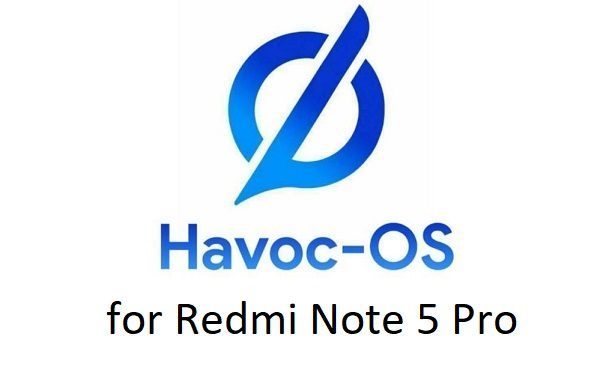- Search Results
Lineage OS 17.1 for OnePlus 6T is now available to download and install from a developer build. This article explains how to install OnePlus 6T Lineage OS 17.1 ROM based on Android 10, with a step-by-step guide.
This OnePlus 6T LineageOS 17.1 build is brought to you by developer LuK1337. For other Android 10 based custom ROM builds you can always visit this Android 10 Download page for supported devices.
DONATION TO DEVELOPER(S)/PROJECT:
If you like this ROM then do consider for a contribution to LuK1337 and LineageOS project:
– Donate to LuK1337
– Donate to LineageOS project[su_note note_color=”#F9D9D9″ text_color=”#AA4343″ radius=”3″ class=”” id=””]DISCLAIMER:
THIS IS AN INITIAL ALPHA BUILD OF LineageOS 17 FOR OnePlus 6T, WHICH MAY HAVE MANY BUGS.
MAKE SURE TO BACKUP ALL DATA OF YOUR PHONE AND KEEP IT IN YOUR MIND THAT YOU ARE FLASHING AT YOUR OWN RISK.[/su_note][su_note note_color=”#FBF4DD” text_color=”#A38C68″ radius=”3″ class=”” id=””]Installing LineageOS 17 for OnePlus 6T requires an unlock bootloader on OnePlus 6T, which may VOID your warranty and may delete all your data. Before proceeding further you may consider backup all data on the phone.
You are the only person making changes to your phone; neither the developer nor I can be held responsible for the mistakes done by you.[/su_note]
Status of the OnePlus 6T LineageOS 17 Android 10 custom ROM:
WHAT’S WORKING:
– Almost everythingKNOWN ISSUES:
– Nothing reportedWhere to Download LineageOS 17.1 for OnePlus 6T?
- ROM Download link Lineage OS 17.1
- ROM Download link | Mirror Download Link Lineage OS 17
- OnePlus 6T TWRP Download (fajita) for this OnePlus 6T LineageOS 17 ROM
- How to install TWRP recovery
- OnePlus 6T unlock bootloader guide – required to install TWRP recovery
- LineageOS 17 GApps
- How to Root LineageOS 17
- Download ADB to sideload the ROM
– 15 Seconds ADB Installer for Windows
– Minimal ADB and Fastboot for Windows
– ADB Fastboot for Linux and MAC
HOW TO DOWNLOAD AND INSTALL OnePlus 6T LineageOS 17 Android 10 CUSTOM ROM:
[su_note note_color=”#D7E3F4″ text_color=”#728095″ radius=”3″ class=”” id=””]
Following are the two sub-sections of this OnePlus 6T LineageOS 17 update guide:- First time installation of LineageOS 17 for OnePlus 6T
- Upgrading LineageOS 17 for OnePlus 6T from a previous build of LineageOS 17 ROM
[/su_note]
Flashing LineageOS 17 for OnePlus 6T for the first time:
- Download and Copy the ROM zip file of LineageOS 17 for OnePlus 6T and the LineageOS 17 GApps to your phone.
- Boot into the TWRP custom Recovery to install this OnePlus 6T LineageOS 17 Android 10 custom ROM. Make sure to use the TWRP provided in above downloads section or any system-as-root TWRP for OnePlus 6T
[su_note note_color=”#D7E3F4″ text_color=”#728095″ radius=”3″ class=”” id=””]- By now your phone must have an unlocked bootloader to proceed with other steps. If not, unlock the bootloader first and proceed ahead.[/su_note] - Wipe the data partition and Cache partition from TWRP recovery.
[su_note note_color=”#D7E3F4″ text_color=”#728095″ radius=”3″ class=”” id=””]- Here is a guide explaining how to wipe using TWRP recovery.[/su_note]
[su_note note_color=”#FBF4DD” text_color=”#A38C68″ radius=”3″ class=”” id=””]This will delete all your data on your phone. You may consider complete backup of your phone data or take a NANDROID backup of the current ROM
– How to backup all data on your Android Device
– how to take NANDROID backup using TWRP recovery[/su_note] - Install the OnePlus 6T LineageOS 17 ROM zip file that you have copied into the phone.
[su_note note_color=”#D7E3F4″ text_color=”#728095″ radius=”3″ class=”” id=””]- Here is a post explaining how to install LineageOS[/su_note] - Reboot into the TWRP recovery again.
- Then install the LineageOS 17 GApps package.
[su_note note_color=”#D7E3F4″ text_color=”#728095″ radius=”3″ class=”” id=””]- Here is a post explaining how to install GApps using TWRP recovery.[/su_note] - Reboot and Enjoy the Android 10 based LineageOS 17 for OnePlus 6T.
Upgrading from earlier version of LineageOS 17 for OnePlus 6T (fajita):
- Copy the latest ROM zip file of LineageOS 17 for OnePlus 6T, LineageOS 17 GApps and/or Magisk ROOT package to the phone
- Boot into Recovery to flash the updated LineageOS 17 for OnePlus 6T
- Wipe the system partition from the TWRP recovery menu.
- Install the OnePlus 6T LineageOS 17 update.
[su_note note_color=”#D7E3F4″ text_color=”#728095″ radius=”3″ class=”” id=””]- Here is a post explaining how to install LineageOS[/su_note] - Reboot and see you have the GApps available or not.
[su_note note_color=”#D8F1C6″ text_color=”#769958″ radius=”3″ class=”” id=””]- Gapps is built in such a way that it will sustain across ROM updates.[/su_note] - If you don’t have GApps after upgrading the LineageOS 17 on OnePlus 6T, then flash the GApps.
[su_note note_color=”#D7E3F4″ text_color=”#728095″ radius=”3″ class=”” id=””]- Here is a post explaining how to flash GApps using TWRP recovery.[/su_note] - Similarly, verify for the presence of root. If you don’t have ROOT after upgrading the LineageOS 17 on OnePlus 6T, then flash the SuperSU or Magisk or the Lineage SU binary.
[su_note note_color=”#D7E3F4″ text_color=”#728095″ radius=”3″ class=”” id=””]- Here is a post explaining How Root LineageOS 17[/su_note] - Once everything is done, reboot and Enjoy the LineageOS 17 on OnePlus 6T.
[su_note note_color=”#D8F1C6″ text_color=”#769958″ radius=”3″ class=”” id=””]Complete the initial setup and enjoy Android 10 with LineageOS 17.1 on OnePlus 6T.[/su_note]
How to Root OnePlus 6T on Lineage OS 17.1?
After installing LineageOS 17 on OnePlus 6T you may want to enable ROOT access on your phone and here is how you can do that:
– How Root LineageOS 17[su_note note_color=”#D7E3F4″ text_color=”#728095″ radius=”3″ class=”” id=””]If there is no ROOT access for some reason even after installing the LineageOS SU binary, then you can try SuperSU Zip to enable ROOT access.[/su_note]
Where to Download Google Camera for OnePlus 6T Lineage OS 17.1?
You can visit this link to get GCam for OnePlus 6T.
GCam 7.0 and later versions are compatible with Lineage OS 17.1 or any Android 10 ROM in general.
You can always look into the big list of Google Camera APK download for supported phones.Stay tuned or Subscribe to the OnePlus 6T (fajita) LineageOS forum For other Android 10, Android Oreo ROMs, Nougat ROMs, or other ROMs and all other device specific topics.Android Oreo 8.0 ROM, LineageOS 15.1 for Galaxy Core Prime has now arrived via an UNOFFICIAL build. This LineageOS 15.1 for Galaxy Core Prime (core33g) is brought to you by developer Nikit.
DONATION TO DEVELOPER:
If you like this ROM then do consider a contribution to Nikit for his efforts:
Donate to NikitIf you want the OFFICIAL LineageOS update or some more Android Oreo ROMs then stay tuned to the LineageOS 15.1 page or the AOSP Android Oreo devices list page.
DISCLAIMER:
THIS IS A BETA ROM AND MAY HAVE MANY BUGS. HAVE A BACKUP BEFORE FLASHING THIS LINEAGEOS ROM AND TRY AT YOUR OWN RISK. Installing a custom ROM on a Galaxy Core Prime (core33g) requires the bootloader to be unlocked on the Galaxy Core Prime (core33g) phone, which may VOID your warranty and may delete all your data. Before proceeding further you may consider backup all data on the phone. You are the only person doing changes to your phone and I cannot be held responsible for the mistakes done by you.Status of LineageOS 15.1 for Galaxy Core Prime Oreo ROM:
WHAT’S WORKING:
– Wifi
– Audio (Stereo Playback is a little buggy) (should be fixed)
– USB Tethering
– Storage ( Both internal and external )
– GPS
– BluetoothKNOWN ISSUES:
– RIL ( Completely broken )
– Video Playback (hardware acceleration)
– Camera
– Sensors
– Maybe more ROM specific bugs
REQUIRED LINKS AND FILES FOR LineageOS 15.1 for Galaxy Core Prime OREO CUSTOM ROM:
- TWRP recovery link for Galaxy Core Prime (core33g) [Use This TWRP ONLY]- Here is theTWRP update guide for the Galaxy Core Prime (core33g).
- LineageOS 15.1 Download link for Galaxy Core Prime [UPDATED]
- LineageOS 15.1 GApps download link for LineageOS 15.1 for Galaxy Core Prime Oreo 8.0 ROM (Download the stock ARM64 GApps)
Root binary is NOT inbuilt in LineageOS 15.1, so you may need a separate SuperSu package or LineageOS su binary to install to gain ROOT access. Here is LineageOS Rooting guide
If there is no in-built ROOT or it does not work for some reason then you can try SuperSU rooting guide to enable ROOT access.HOW TO INSTALL/DOWNLOAD/FLASH/UPDATE LineageOS 15.1 FOR Galaxy Core Prime OREO CUSTOM ROM:
Follow this if you are flashing LineageOS 15.1 for Galaxy Core Prime for the first time, or coming from another ROM:
Points to NOTE:
– Try to avoid restoring apps backup using Titanium Backup. It may break things up.
– Don’t restore system data using Titanium Backup! It will definitely break the current installation.
– It is also discouraged to Restoring Apps + Data using Titanium Backup.- Boot into Recovery. Make sure to have a Custom recovery like CWM or TWRP or any other custom recovery. If not then follow the Custom Recovery Installation Guide for Galaxy Core Prime (it’s a generic guide which will work for TWRP as well as CWM recovery or any other recovery)
- Wipe data factory reset, Cache partition, Dalvik Cache and Format the System partition.
– Here is a guide explaining how to wipe data using TWRP recovery.This will delete all your data on your phone. You may consider complete backup of your phone data or take a NANDROID backup of the current ROM
– How to backup all data on your Android Device
– how to take NANDROID backup using TWRP recovery - Download and Copy the LineageOS 15.1 GApps and LineageOS 15.1 for Galaxy Core Prime Oreo ROM ZIP file to your phone.
- First flash the LineageOS 15.1 for Galaxy Core Prime ROM ZIP from device. Then flash the GApps for LineageOS 15.1 zip from your device memory.
– Here is a post explaining how to install LineageOS - Then reboot into recovery (don’t skip this) and flash the Gapps for LineageOS 15.1 package.
– Here is a post explaining how to flash GApps using TWRP recovery. - Reboot and Enjoy the Oreo 8.0 LineageOS 15.1 ROM for Galaxy Core Prime.
Upgrading from earlier version of LineageOS 15.1 for Galaxy Core Prime (core33g):
- Copy the latest Galaxy Core Prime Lineage 15 ROM ZIP file to your phone.
- Boot into Recovery.
- Flash the latest LinegeOS 15 ROM ZIP from your phone.
– Here is a post explaining how to install LineageOS - Then flash the Lineage 15 Oreo GApps package.
– Here is a post explaining how to flash GApps using TWRP recovery. - Reboot and Enjoy
Complete the initial setup and enjoy Android Oreo 8.0 with LineageOS 15.1 for Galaxy Core Prime. After the installation of LineageOS 15.1 for Galaxy Core Prime you may want to enable ROOT access on your phone and here is how you can do that:
How to Enable ROOT on LineageOS 15.1.Stay tuned or Subscribe to the Galaxy Core Prime LineageOS forum For other Android Oreo, Nougat ROMs, LineageOS 15.1 ROMs, other ROMs and all other device specific topics.If you have found any BUG or any issues with this ROM, then following is the development thread on XDA.
Android 8.1 Oreo based OFFICIAL LineageOS 15.1 for Google Pixel XL (marlin) is now available to download on the OFFICIAL LineageOS website. This is a step by step guide that explains how to install the Official Google Pixel XL LineageOS 15.1 ROM.
Follow the links to get LineageOS 16 and Android Pie ROM builds.
This Google Pixel XL LineageOS 15.1 OFFICIAL build is maintained by intervigil and razorloves.
Starting from LineageOS 15.1, LineageOS team has made stringent device support norms, which ensures that almost every important piece of hardware present on a phone MUST be in a working state on an OFFICIAL LineageOS 15.1 build. Which clearly means that users will enjoy a stock like upgrade experience on OFFICIAL LineageOS 15.1 updates.
Well, making a standard guideline to support LineageOS 15.1 for a specific device will undoubtedly increase the reliability on LineageOS custom Android ROM and subsequent ROMs derived from LineageOS such as: Resurrection Remix OS, crDroid ROM etc.
DONATION TO PROJECT/DEVELOPER(s):
If you like this ROM then do consider for a small contribution to intervigil, razorloves and LineageOS project:
– donation to intervigil
– Donate to LineageOS project
– No donation link found for razorloves[su_note note_color=”#F9D9D9″ text_color=”#AA4343″ radius=”3″ class=”” id=””]DISCLAIMER:
THIS IS A NIGHTLY BUILD OF OFFICIAL LineageOS 15.1 WHICH MAY HAVE MINOR BUGS. HAVE A BACKUP BEFORE FLASHING THIS AND TRY AT YOUR OWN RISK.[/su_note]
[su_note note_color=”#FBF4DD” text_color=”#A38C68″ radius=”3″ class=”” id=””]Installing a custom ROM may require an unlocked bootloader on Google Pixel XL, which may VOID your warranty and may delete all your data. Before proceeding further you may consider backup all data on the phone. You are the only person making changes to your phone and I cannot be held responsible for the mistakes done by you.[/su_note]Content structure:
REQUIRED LINKS AND FILES FOR OFFICIAL Google Pixel XL LineageOS 15.1 ROM BASED ON ANDROID OREO 8.1:
- TWRP recovery for Google Pixel XL– Here is the how to install TWRP for Google Pixel XL. This recovery guide requires an unlock bootloader on Google Pixel XL.
- OFFICIAL LineageOS 15.1 for Google Pixel XL
- GApps download for OFFICIAL LineageOS 15.1 ROM
[su_note note_color=”#D7E3F4″ text_color=”#728095″ radius=”3″ class=”” id=””]Root binary is NOT inbuilt in the OFFICIAL LineageOS 15.1 ROM, so you need a separate SuperSu package or LineageOS su binary to install to gain ROOT access on the OFFICIAL LineageOS 15.1 ROM build. Here is LineageOS 15.1 Rooting guide
If there is no in-built ROOT or it does not work even after flashing LineageOS su binary for some reason, then you can try SuperSU rooting guide to enable ROOT access.
[/su_note]
HOW TO UPDATE/INSTALL Google Pixel XL LineageOS 15.1 OFFICIAL ROM:
Follow this if you are flashing LineageOS 15.1 for Google Pixel XL for the first time, or coming from UNOFFICIAL LineageOS 15.1 ROM or any other custom ROM of any Android version:
[su_note note_color=”#FBF4DD” text_color=”#A38C68″ radius=”3″ class=”” id=””]Points to NOTE:
– Try to avoid restoring apps backup using Titanium Backup. It may break things up.
– Don’t restore system data using Titanium Backup! It will definitely break the current installation.
– It is also discouraged to Restoring Apps + Data using Titanium Backup.[/su_note]- Download and Copy the GApps and Google Pixel XL OFFICIAL LineageOS 15.1 ROM ZIP files to your phone.
- Boot into the TWRP custom Recovery to install this LineageOS 15.1 for Google Pixel XL.
– Make sure to have a Custom recovery like a TWRP recovery or any other custom recovery.
If not then download the TWRP recovery from Downloads link and follow the Custom Recovery Installation Guide (it’s a generic guide which will work for TWRP as well as CWM recovery or any other recovery) - Wipe the data partition (or do a factory reset), Cache partition, Dalvik Cache or ART cache and Format the System partition.
– Here is a guide explaining how to wipe using TWRP recovery.This will delete all your data on your phone. You may consider complete backup of your phone data or take a NANDROID backup of the current ROM
– How to backup all data on your Android Device
– how to take NANDROID backup using TWRP recovery - Install the Google Pixel XL OFFICIAL LineageOS 15.1 ROM file that you have copied into the phone.- Here is a post explaining how to install LineageOS
- Then reboot into recovery (don’t skip this) and install the Oreo Gapps for LineageOS 15.1 package.
– Here is a post explaining how to install GApps using TWRP recovery. - Reboot and Enjoy the Android 8.1 Oreo LineageOS 15.1 on Google Pixel XL.
Upgrading from earlier version of OFFICIAL LineageOS 14.1 or LineageOS 15.1 for Google Pixel XL (marlin):
- Copy the latest OFFICIAL LineageOS 15.1 for Google Pixel XL ROM ZIP file, Oreo 8.1 GApps and/or supersu ROOT package to the phone or use the updater app to download the LineageOS 15.1.
- Boot into Recovery.- Make sure you have a latest custom Recovery that should be able to flash the LineageOS 15.1 ROM update.
- Format or wipe the system partition from the custom recovery menu.
- First install the OFFICIAL LineageOS 15.1 ROM ZIP file from device.- Here is a post explaining how to install LineageOS
- Reboot and see you have the GApps and ROOT access or NOT.- Gapps is built in such a way that it will sustain across ROM updates.
- If you don’t have GApps after upgrading the OFFICIAL LineageOS 15.1 on Google Pixel XL, then flash the GApps.- Here is a post explaining how to flash GApps using TWRP recovery.
- If you don’t have ROOT after upgrading the OFFICIAL LineageOS 15.1 on Google Pixel XL, then flash the SuperSU or Magisk or the Lineage SU binary.- Here is a post explaining How to Enable ROOT for LineageOS 15.1 ROM
- Once everything is done, reboot and Enjoy the OFFICIAL LineageOS 15.1 for Google Pixel XL.
[su_note note_color=”#D8F1C6″ text_color=”#769958″ radius=”3″ class=”” id=””]
Try Google Camera APK, Android Apps and Games for Google Pixel XL:
Once done, you can try the Google Camera APK for Google Pixel XL or some Android apps and games from the Android APK download and the Android Game download section.
[/su_note]If you have found any BUG on this Google Pixel XL OFFICIAL LineageOS 15.1 ROM then you can raise a jira ticket on LineageOS website.
[su_note note_color=”#D7E3F4″ text_color=”#728095″ radius=”3″ class=”” id=””]Stay tuned or Subscribe to the Google Pixel XL (marlin) forum For other Android Oreo 8.1 ROMs, LineageOS 15.1 ROMs, other ROMs and all other device specific topics.[/su_note]
Android 10 based Havoc OS 3.x for Redmi Note 5 Pro is now available to download. This Havoc OS Android 10 build for Redmi Note 5 Pro is brought to you by zenixxx.
Before downloading Havoc OS for your phone, check out the features of the ROM. Below is a video that talks about the customization, features, the goods and bads about the Havoc OS.
[embed]https://youtu.be/ZYOyOPsubkc[/embed]Other Downloads for Redmi Note 5 Pro
Following are some of the other Android 10 custom ROMs for Redmi Note 5 Pro:
– Redmi Note 5 Pro Android 11 download
– LineageOS 17.1 download
– Android 10 download
– Bliss ROM Android 10 download
– RR Android 10 downloadDONATION TO DEVELOPER(S)/PROJECT:
If you like this ROM then consider for a donation to zenixxx and SKULSHADY (founder developer of Havoc OS):
– Donate to SKULSHADY
– Donation Link Not Found for zenixxx
[su_note note_color=”#F9D9D9″ text_color=”#AA4343″ radius=”3″ class=”” id=””]This is a custom ROM for Redmi Note 5 Pro which may have many bugs. This firmware has to be installed using a custom recovery such as TWRP, which requires an unlock bootloader on the phone.
Make sure you BACKUP all the data and all the partitions of your phone before installing this Havoc OS.You are the only person making changes to your phone and I cannot be held responsible for anything wrong done by you.[/su_note]
About Havoc OS 3 based on Android 10:
Havoc OS is based on AOSP which provides many UI based visual customizations, such as: Theming options, status bar customization, hardware buttons customization, gesture control, regular security merges, etc. This is an open-source project founded and run by SKULSHADY (Anushek), ZeNiXxX (Viktor), and few others in the team.
The Havoc OS version 3 is based on the recently released Android 10.
Status of this Redmi Note 5 Pro Havoc OS Android 10:
WHAT’S WORKING:
– UnknownKNOWN ISSUES:
– UnknownWhere to Download Havoc OS 3.x Android 10 for Redmi Note 5 Pro?
- Havoc OS Android 10 Download for Redmi Note 5 Pro
- TWRP for Redmi Note 5 Pro
- How to install TWRP recovery
- Xiaomi Bootloader unlock guide – required to install TWRP recovery
- Android 10 GApps
How to Install Android 10 Havoc OS 3 on Redmi Note 5 Pro?
[su_note note_color=”#D8F1C6″ text_color=”#769958″ radius=”3″ class=”” id=””]
Following are the two sub-sections of this Redmi Note 5 Pro Android 10 update guide:- First-time installation of Havoc OS Android 10 on Redmi Note 5 Pro
- Upgrading Havoc OS Android 10 build on Redmi Note 5 Pro from a previous build of the same ROM
[/su_note]
Installing Havoc OS Android 10 for the first time:
[su_note note_color=”#D8F1C6″ text_color=”#769958″ radius=”3″ class=”” id=””]This upgrade process requires few guides to be followed and few files to be downloaded. Everything referred to in the below guide is provided in the above downloads section.[/su_note]
- Download and keep the Redmi Note 5 Pro Havoc OS 3 Android 10, the Android 10 Gapps zip file and keep it in your PC.
- Boot into the TWRP Recovery (with SAR support) to install Havoc OS Android 10 on Redmi Note 5 Pro.
[su_note note_color=”#D7E3F4″ text_color=”#728095″ radius=”3″ class=”” id=””]- Make sure to have a Custom recovery like a TWRP recovery or any other custom recovery.
– If not then download the TWRP recovery from Downloads link and follow the how to install TWRP recovery guide (it’s a generic guide which will work for TWRP as well as any other recovery)[/su_note] - Wipe system, data, and cache partition.
[su_note note_color=”#D7E3F4″ text_color=”#728095″ radius=”3″ class=”” id=””]- Here is a guide explaining how to wipe using TWRP recovery.[/su_note]
[su_note note_color=”#FBF4DD” text_color=”#A38C68″ radius=”3″ class=”” id=””]This will delete all your data on your phone. You may consider complete backup of your phone data or take a NANDROID backup of the current ROM
– Backup data on Android
– NANDROID backup on TWRP recovery[/su_note] - ADB sideload the Havoc OS Android 10 zip file
- Then ADB Sideload the Android 10 Gapps zip file.
[su_note note_color=”#D7E3F4″ text_color=”#728095″ radius=”3″ class=”” id=””]- Here is a post explaining how to do ADB sideload using TWRP.[/su_note] - Reboot and Enjoy Android 10 with Havoc OS, on your Redmi Note 5 Pro.
Upgrade Havoc OS Android 10 on Redmi Note 5 Pro:
- Download and keep the latest Havoc OS Android 10 zip file built for Redmi Note 5 Pro on your PC
- Boot into TWRP recovery
- Wipe the system partition from the custom recovery menu.
- ADB sideload the Havoc OS Android 10 zip file
- Reboot and see if you have the GApps and ROOT access or NOT (if you installed previously).
[su_note note_color=”#D8F1C6″ text_color=”#769958″ radius=”3″ class=”” id=””]- Gapps is built in such a way that it will sustain across ROM updates.[/su_note] - If you don’t have GApps after upgrading the Android 10 on the phone, then flash or ADB sideload the GApps again.
[su_note note_color=”#D7E3F4″ text_color=”#728095″ radius=”3″ class=”” id=””]- Here is a post explaining how to flash GApps or how to ADB sideload using TWRP recovery.[/su_note] - If you don’t have ROOT after upgrading the Havoc OS Android 10 on your phone, then flash the Magisk Installer zip file.
- Once everything is done, reboot and Enjoy the Android 10 Havoc OS on Redmi Note 5 Pro.
How to Get GCam for Havoc OS Android 10?
GCam 7.0 and later versions are compatible with Havoc OS 3 or any Android 10 ROM in general.
You can always look into the big list of Google Camera APK download page to get a compatible GCam for your phone.Stay tuned or Subscribe to the Redmi Note 5 Pro (WHYRED) forum For other Android Pie, Android Oreo ROMs, Nougat ROMs, or other ROMs and all other device specific topics.Good news. You can now download and install LineageOS 16 for IUNI U2. Here is how to install LineageOS 16 on IUNI U2, with a step-by-step guide. This LineageOS 16 build is brought to you by developer frhatfrat.
Follow the links to get other LineageOS 16 and Android Pie ROM builds.
[h2]DONATION TO DEVELOPER(S)/PROJECT:[/h2]
If you like this ROM then do consider for a contribution to frhatfrat and LineageOS project:
– Donate to frhatfrat
– Donate to LineageOS project

[su_note note_color=”#F9D9D9″ text_color=”#AA4343″ radius=”3″ class=”” id=””]DISCLAIMER:
THIS IS AN INITIAL BUILD OF LineageOS 16 FOR IUNI U2, WHICH MAY HAVE MANY BUGS.
MAKE SURE TO BACKUP ALL DATA OF YOUR PHONE.
FLASH AT YOUR OWN RISK.[/su_note][su_note note_color=”#FBF4DD” text_color=”#A38C68″ radius=”3″ class=”” id=””]Installing a custom ROM may require an unlock bootloader on IUNI U2, which may VOID your warranty and may delete all your data. Before proceeding further you may consider backup all data on the phone.
You are the only person doing changes to your phone; neither the developer nor I can be held responsible for the mistakes done by you.[/su_note][h3]Status of the IUNI U2 LineageOS 16 ROM:[/h3]
[color=blue]WHAT’S WORKING:
– Unknown
[/color]
[color=red]KNOWN ISSUES:
– Unknown
[/color][h2]REQUIRED GUIDES AND DOWNLOADS TO INSTALL LineageOS 16 ON IUNI U2:[/h2]
- TWRP for IUNI U2 (u2) for this IUNI U2 LineageOS 16 ROM
- How to install TWRP recovery
- IUNI U2 unlock bootloader guide – required to install TWRP recovery
- ROM download link for IUNI U2 LineageOS 16
- MindTheGApps for LineageOS 16 / GApps for LineageOS 16
- How to root LineageOS 16
[h2]HOW TO DOWNLOAD AND INSTALL LineageOS 16 ON IUNI U2 – Android 9 Pie CUSTOM ROM:[/h2]
[su_note note_color=”#D7E3F4″ text_color=”#728095″ radius=”3″ class=”” id=””]
Following are the two sub-sections of this IUNI U2 LineageOS 16 guide:- First time installation of LineageOS 16 on IUNI U2
- Upgrading LineageOS 16 on IUNI U2 from a previous build of LineageOS 16 ROM
[/su_note]
[h3]To Install LineageOS 16 on IUNI U2 for the first time:[/h3]
[su_note note_color=”#FBF4DD” text_color=”#A38C68″ radius=”3″ class=”” id=””]
Points to NOTE:- Try to avoid restoring apps backup using Titanium Backup. It may break things up.
- Don’t restore system data using Titanium Backup! It will definitely break the current installation.
- It is also discouraged to Restoring Apps + Data using Titanium Backup.
[/su_note]
- Download and Copy the IUNI U2 LineageOS 16 ROM and GApps ZIP file to your phone.
- Boot into the TWRP custom Recovery to install this LineageOS 16 on IUNI U2.
[su_note note_color=”#D7E3F4″ text_color=”#728095″ radius=”3″ class=”” id=””]- Make sure to have a Custom recovery like a TWRP recovery or any other custom recovery.
– If not then download the TWRP recovery from Downloads link and follow the how to install twrp Guide (it’s a generic guide which will work for TWRP as well as any other recovery)
– Installing TWRP recovery requires an unlocked bootloader on IUNI U2[/su_note] - Wipe the data partition (or do a factory reset), Cache partition, Dalvik Cache or ART cache and Format the System partition.
[su_note note_color=”#D7E3F4″ text_color=”#728095″ radius=”3″ class=”” id=””]- Here is a guide explaining how to wipe using TWRP recovery.[/su_note]
[su_note note_color=”#FBF4DD” text_color=”#A38C68″ radius=”3″ class=”” id=””]This will delete all your data on your phone. You may consider complete backup of your phone data or take a NANDROID backup of the current ROM
– How to backup data on Android phone
– how to take NANDROID backup using TWRP recovery[/su_note] - First flash the LineageOS 16 for IUNI U2
[su_note note_color=”#D7E3F4″ text_color=”#728095″ radius=”3″ class=”” id=””]- Here is a post explaining how to install recovery flashable zip file[/su_note] - Then install the MindTheGapps for LineageOS 16 package.
[su_note note_color=”#D7E3F4″ text_color=”#728095″ radius=”3″ class=”” id=””]- Here is a post explaining how to install GApps using TWRP recovery.[/su_note] - Reboot and Enjoy the Android 9 Pie LineageOS 16 on IUNI U2.
[h3]Upgrading from earlier version of LineageOS 16 on IUNI U2 (u2):[/h3]
- Copy the latest ROM zip file of LineageOS 16 for IUNI U2, LineageOS 16 GApps and/or Magisk ROOT package to the phone
- Boot into Recovery.- Make sure you have a latest custom Recovery that should be able to flash the LineageOS 16 ROM update.
- Format or wipe the system partition from the custom recovery menu.
- Install the LineageOS 16 for IUNI U2.
[su_note note_color=”#D7E3F4″ text_color=”#728095″ radius=”3″ class=”” id=””]- Here is a post explaining how to install LineageOS[/su_note] - Reboot and see you have the GApps and ROOT access or NOT.
[su_note note_color=”#D8F1C6″ text_color=”#769958″ radius=”3″ class=”” id=””]- Gapps is built in such a way that it will sustain across ROM updates.[/su_note] - If you don’t have GApps after upgrading the LineageOS 16 on IUNI U2, then flash the GApps.
[su_note note_color=”#D7E3F4″ text_color=”#728095″ radius=”3″ class=”” id=””]- Here is a post explaining how to flash GApps using TWRP recovery.[/su_note] - If you don’t have ROOT after upgrading the LineageOS 16 on IUNI U2, then flash the SuperSU or Magisk or the Lineage SU binary.
[su_note note_color=”#D7E3F4″ text_color=”#728095″ radius=”3″ class=”” id=””]- Here is a post explaining How to Enable ROOT on LineageOS 16 ROM[/su_note] - Once everything is done, reboot and Enjoy the LineageOS 16 on IUNI U2.
[su_note note_color=”#D8F1C6″ text_color=”#769958″ radius=”3″ class=”” id=””]Complete the initial setup and enjoy Android 9 Pie with LineageOS 16 on IUNI U2.[/su_note]
After installing LineageOS 16 on IUNI U2 you may want to install Google Camera (GCam) or enable ROOT access on your phone and here is how you can do that:
– How to ROOT LineageOS 16
– GCam for Android Pie (this page contains a huge list of GCam for all available devices)[su_note note_color=”#D7E3F4″ text_color=”#728095″ radius=”3″ class=”” id=””]If there is no ROOT access for some reason even after installing the LineageOS SU binary, then you can try SuperSU rooting guide to enable ROOT access.[/su_note]
Stay tuned or Subscribe to the IUNI U2 (u2) LineageOS forum For other Android Pie, Android Oreo ROMs, Nougat ROMs, or other ROMs and all other device specific topics.Good news. You can now download and install Lineage OS 16 for Mi Max. Here is how to install LineageOS 16 on Mi Max, with a step-by-step guide. This LineageOS 16 build is brought to you by developer tarkzim.
Follow the links to get other Lineage OS 16 and Android Pie ROM builds.
[h2]DONATION TO DEVELOPER(S)/PROJECT:[/h2]
If you like this ROM then do consider for a contribution to tarkzim and Lineage OS project:
– Donate to tarkzim
– Donate to LineageOS project
[su_note note_color=”#F9D9D9″ text_color=”#AA4343″ radius=”3″ class=”” id=””]DISCLAIMER:
THIS IS AN INITIAL BUILD OF LINEAGE OS 16 FOR Mi Max, WHICH MAY HAVE MANY BUGS.
MAKE SURE TO BACKUP ALL DATA OF YOUR PHONE.
FLASH AT YOUR OWN RISK.[/su_note][su_note note_color=”#FBF4DD” text_color=”#A38C68″ radius=”3″ class=”” id=””]Installing a custom ROM may require an unlock bootloader on Mi Max, which may VOID your warranty and may delete all your data. Before proceeding further you may consider backup all data on the phone.
You are the only person doing changes to your phone; neither the developer nor I can be held responsible for the mistakes done by you.[/su_note][h3]Status of the Mi Max LineageOS 16 ROM:[/h3]
[color=blue]WHAT’S WORKING:
– Unknown
[/color][color=red]KNOWN ISSUES:
– Unknown
[/color][h2]REQUIRED GUIDES AND DOWNLOADS TO INSTALL LINEAGE OS 16 ON Mi Max:[/h2]
- TWRP for Mi Max (hydrogen) for this LineageOS 16 ROM
- How to install TWRP recovery
- Mi Max unlock bootloader guide – required to install TWRP recovery
- ROM download link for Mi Max Lineage OS 16
- MindTheGApps for LineageOS 16 / GApps for Lineage OS 16
- LineageOS 16 Root
[h2]HOW TO DOWNLOAD AND INSTALL LineageOS 16 ON Mi Max – Android 9.0 Pie CUSTOM ROM:[/h2]
[su_note note_color=”#D7E3F4″ text_color=”#728095″ radius=”3″ class=”” id=””]
Following are the two sub-sections of this Mi Max LineageOS 16 guide:- First time installation of Lineage OS 16 on Mi Max
- Upgrading LineageOS 16 on Mi Max from a previous build of Lineage OS 16 ROM
[/su_note]
[h3]To Install LineageOS 16 on Mi Max for the first time:[/h3]
[su_note note_color=”#FBF4DD” text_color=”#A38C68″ radius=”3″ class=”” id=””]
Points to NOTE:- Try to avoid restoring apps backup using Titanium Backup. It may break things up.
- Don’t restore system data using Titanium Backup! It will definitely break the current installation.
- It is also discouraged to Restoring Apps + Data using Titanium Backup.
[/su_note]
- Download and Copy the Mi Max LineageOS 16 ROM and GApps ZIP file to your phone.
- Boot into the TWRP custom Recovery to install this Lineage OS 16 on Mi Max.
[su_note note_color=”#D7E3F4″ text_color=”#728095″ radius=”3″ class=”” id=””]- Make sure to have a Custom recovery like a TWRP recovery or any other custom recovery.
– If not then download the TWRP recovery from Downloads link and follow the how to install twrp Guide (it’s a generic guide which will work for TWRP as well as any other recovery)
– Installing TWRP recovery requires an unlocked bootloader on Mi Max[/su_note] - Wipe the data partition (or do a factory reset), Cache partition, Dalvik Cache or ART cache and Format the System partition.
[su_note note_color=”#D7E3F4″ text_color=”#728095″ radius=”3″ class=”” id=””]- Here is a guide explaining how to wipe using TWRP recovery.[/su_note]
[su_note note_color=”#FBF4DD” text_color=”#A38C68″ radius=”3″ class=”” id=””]This will delete all your data on your phone. You may consider complete backup of your phone data or take a NANDROID backup of the current ROM
– How to backup data on Android phone
– how to take NANDROID backup using TWRP recovery[/su_note] - First flash the LineageOS 16 for Mi Max
[su_note note_color=”#D7E3F4″ text_color=”#728095″ radius=”3″ class=”” id=””]- Here is a post explaining how to install recovery flashable zip file[/su_note] - Then install the MindTheGapps for Lineage OS 16 package.
[su_note note_color=”#D7E3F4″ text_color=”#728095″ radius=”3″ class=”” id=””]- Here is a post explaining how to install GApps using TWRP recovery.[/su_note] - Reboot and Enjoy the Android 9.0 Pie LineageOS 16 on Mi Max.
[h3]Upgrading from earlier version of Lineage OS 16 on Mi Max (hydrogen):[/h3]
- Copy the latest ROM zip file of LineageOS 16 for Mi Max, Lineage OS 16 GApps and/or Magisk ROOT package to the phone
- Boot into Recovery.- Make sure you have a latest custom Recovery that should be able to flash the LineageOS 16 ROM update.
- Format or wipe the system partition from the custom recovery menu.
- Install the Lineage OS 16 for Mi Max.
[su_note note_color=”#D7E3F4″ text_color=”#728095″ radius=”3″ class=”” id=””]- Here is a post explaining how to install Lineage OS[/su_note] - Reboot and see you have the GApps and ROOT access or NOT.
[su_note note_color=”#D8F1C6″ text_color=”#769958″ radius=”3″ class=”” id=””]- Gapps is built in such a way that it will sustain across ROM updates.[/su_note] - If you don’t have GApps after upgrading the LineageOS 16 on Mi Max, then flash the GApps.
[su_note note_color=”#D7E3F4″ text_color=”#728095″ radius=”3″ class=”” id=””]- Here is a post explaining how to flash GApps using TWRP recovery.[/su_note] - If you don’t have ROOT after upgrading the Lineage OS 16 on Mi Max, then flash the SuperSU or Magisk or the Lineage SU binary.
[su_note note_color=”#D7E3F4″ text_color=”#728095″ radius=”3″ class=”” id=””]- Here is a post explaining How to Enable ROOT on Lineage OS 16 ROM[/su_note] - Once everything is done, reboot and Enjoy the LineageOS 16 on Mi Max.
[su_note note_color=”#D8F1C6″ text_color=”#769958″ radius=”3″ class=”” id=””]Complete the initial setup and enjoy Android 9.0 Pie with LineageOS 16 on Mi Max.[/su_note]
After installing LineageOS 16 on Mi Max you may want to install Google Camera (GCam) or enable ROOT access on your phone and here is how you can do that:
– How to ROOT LineageOS 16
– Google Camera for Android Pie (this page contains a huge list of GCam for all available devices)[su_note note_color=”#D7E3F4″ text_color=”#728095″ radius=”3″ class=”” id=””]If there is no ROOT access for some reason even after installing the LineageOS SU binary, then you can try SuperSU rooting guide to enable ROOT access.[/su_note]
Stay tuned or Subscribe to the Mi Max (hydrogen) Lineage OS forum For other Android Pie, Android Oreo ROMs, Nougat ROMs, or other ROMs and all other device specific topics.Android Nougat 7.1 ROM, LG V20 LineageOS 14.1 has now arrived via an UNOFFICIAL build. If you want some more Lineage ROMs or wanna taste the OFFICIAL Lineage build then stay tuned the LineageOS 14.1 ROM collection page. This LineageOS 14.1 for LG V20 (us996) is brought to you by developer albinoman887.
DISCLAIMER:
THIS IS AN INITIAL BUILD WHICH MAY NOT BOOT AT ALL. HAVE A BACKUP BEFORE FLASHING THIS AND TRY AT YOUR OWN RISK. Installing a custom ROM on a LG V20 (us996) requires the bootloader to be unlocked on the LG V20 (us996) phone, which may VOID your warranty and may delete all your data. Before proceeding further you may consider backup all data on the phone. You are the only person doing changes to your phone and I cannot be held responsible for the mistakes done by you.Status of LG V20 UNLOCKED LineageOS 14.1 Nougat 7.1 Custom ROM:
WHAT’S WORKING:
– Not KnownKNOWN ISSUES:
– Not Known
REQUIRED LINKS AND FILES FOR LG V20 LineageOS 14.1 NOUGAT CUSTOM ROM:
- TWRP recovery link for LG V20 (us996)
– Here is theTWRP update guide for the LG V20 (us996). This TWRP recovery guide requires an unlocked bootloader on the LG V20 (us996).
- ROM Download link of LineageOS 14.1 for LG V20 (us996)
- Lineage Nougat GApps download link for LG V20 LineageOS 14.1 Nougat 7.1 ROM
Root binary is inbuilt in LineageOS 14.1, so you don’t need a separate SuperSu package to install to gain ROOT access. Here is How to Enable ROOT on LineageOS 14.1
If there is no in-built ROOT or it does not work for some reason then you can try flashing SuperSU zip using recovery to gain ROOT access.HOW TO INSTALL/DOWNLOAD/FLASH/UPDATE LineageOS 14.1 FOR LG V20 NOUGAT CUSTOM ROM:
Follow this if you are flashing LineageOS 14.1 for LG V20 (us996) for the first time, or coming from another ROM:
Points to NOTE:
– Try to avoid restoring apps backup using Titanium Backup. It may break things up.
– Don’t restore system data using Titanium Backup! It will definitely break the current installation.
– It is also discouraged to Restoring Apps + Data using Titanium Backup.- Download and Copy the GApps and LG V20 LineageOS 14.1 ROM ZIP to your phone.
- Boot into Recovery. Make sure to have a Custom recovery like CWM or TWRP or any other custom recovery. If not then follow the Custom Recovery Installation Guide for LG V20 (us996) (it’s a generic guide which will work for TWRP as well as CWM recovery or any other recovery)
- Wipe data factory reset, Cache partition, Dalvik Cache and Format the System partition.
– Here is a guide explaining how to wipe data using TWRP recovery.This will delete all your data on your phone. You may consider complete backup of your phone data or take a NANDROID backup of the current ROM
– How to backup all data on your Android Device
– how to take NANDROID backup using TWRP recovery - First flash the LG V20 LineageOS 14.1 ROM ZIP from device. Then flash the GApps zip from your device memory.
– Here is a post explaining how to install LineageOS. - Then reboot into recovery (don’t skip this) and flash the LineageOS 14.1 Nougat GApps package.
– Here is a post explaining how to flash GApps using TWRP recovery. - Reboot and Enjoy the Nougat 7.1 LineageOS 14.1 ROM for LG V20 (us996).
Upgrading from earlier version of LineageOS 14.1 for LG V20 (us996):
- Copy the latest LG V20 LineageOS 14.1 ROM ZIP file to your phone.
- Boot into Recovery.
- Flash the latest CM ROM ZIP from your phone.
– Here is a post explaining how to install LineageOS. - Then flash the LineageOS 14.1 Nougat GApps package.
– Here is a post explaining how to flash GApps using TWRP recovery. - Reboot and Enjoy
Complete the initial setup and enjoy Android Nougat 7.1 with LineageOS 14.1 for LG V20 (us996). After the installation of LineageOS 14.1 for LG V20 (us996) you may want to enable ROOT access on your phone and here is how you can do that:
How to Enable ROOT on LineageOS 14.1.Stay tuned or Subscribe to the LG V20 (us996) forum For other Android Nougat ROMs, LineageOS 14.1 ROMs, other ROMs and all other device specific topics.TWRP for Wiko U Pulse Lite is now available to download from TWRP builder as an unofficial build and this post guides you how to install TWRP on Wiko U Pulse Lite and ROOT Wiko U Pulse Lite (using TWRP recovery).
After installing TWRP recovery on Wiko U Pulse Lite you can install many android mods such as google camera (gcam), enable navigation gesture, enable face unlock, viper4android audio enhancement etc. and many more.
[su_note note_color=”#F9D9D9″ text_color=”#AA4343″ radius=”3″ class=”” id=””]DISCLAIMER:
THIS IS AN UNOFFICIALLY BUILD TWRP FOR Wiko U Pulse Lite. FLASH AT YOUR OWN RISK.
INSTALLING THE TWRP RECOVERY AND ROOT Wiko U Pulse Lite NEEDS AN UNLOCK BOOTLOADER ON YOUR PHONE.
DURING THE BOOTLOADER UNLOCK PROCESS ALL THE PHONE DATA WILL BE ERASED. MAKE SURE TO BACKUP EVERYTHING.
[/su_note]
Content structure:
- Required downloads to install TWRP recovery for Wiko U Pulse Lite
- How to install TWRP recovery on Wiko U Pulse Lite
- What you can do after installing TWRP on Wiko U Pulse Lite
- Required downloads and guides for Wiko U Pulse Lite ROOT
- Step-by-Step guide on Wiko U Pulse Lite ROOTING guide
- How to check if Wiko U Pulse Lite is ROOTED or NOT
DOWNLOAD LINK OF TWRP FOR Wiko U Pulse Lite, OTHER DOWNLOADS AND REQUIRED GUIDES:
- Unlocked bootloader on Wiko U Pulse Lite
- TWRP recovery download for Wiko U Pulse Lite
- USB drivers for Mediatek
- ADB and Fastboot download
– 15 Seconds ADB Installer for Windows
– Minimal ADB and Fastboot for Windows - Latest MTK Droid Root and tools
- Latest MTK SP Flash Tool for Windows
- Install ADB and fastboot on Linux PC
- Latest MTK SP Flash Tool for Linux 64-bit
- Latest MTK SP Flash Tool for Linux 32-bit
REQUIRED DOWNLOADS IF YOU ARE USING A WINDOWS PC:
REQUIRED DOWNLOADS IF YOU ARE USING A LINUX PC:
STEP BY STEP GUIDE OF HOW TO INSTALL TWRP FOR Wiko U Pulse Lite:
Follow the below step by step guide to install the TWRP for Wiko U Pulse Lite
Before installing TWRP you may require an unlocked bootloader on Wiko U Pulse Lite.
Installing TWRP on Wiko U Pulse Lite requires a scatter file to be created.
A scatter file of a Mediatek device is what tells about the presence of different partition and the start address of each partition.[su_note note_color=”#D7E3F4″ text_color=”#728095″ radius=”3″ class=”” id=””]
Either you can download the scatter file from the downloads section or you can create it by yourself using the following guide.
[/su_note]How to create scatter file for Wiko U Pulse Lite:
This guide need the Droid MTK Tool. With the help of Droid MTK Tool we will create the scatter file for Wiko U Pulse Lite.
- Download the Droid MTK Tool from the above Downloads section.
- It’s in a zip file, so extract that file or open using WinRar or some application and then open the MTKDroidTools.exe file.
- Enable USB Debugging under Developer Options on the Wiko U Pulse Lite; to make the device accessible via ADB.
– If you don’t know how to do this then here is How to Enable Developer Options and How to Enable USB Debugging and OEM unlock.
- Then connect the phone using the USB cable to the PC.
– When you connect the phone to the PC, MTKDroidTool will show all the information about your phone.
- On the below portion of the screen you will see a Blocks Map button. Click on the button
- On the next screen you have all the partition information and starting address of all the partitions of Wiko U Pulse Lite.
On the bottom of the screen you see a Create scatter file button.– Click on the button to create scatter file for Wiko U Pulse Lite.
- Save the scatter file for Wiko U Pulse Lite in a location which you can remember and access easily.
Now Install TWRP on Wiko U Pulse Lite using SP Flash Tool:
TWRP recovery download to a Mediatek phone is done by SP Flash tool, which uses a scatter file to know which address the recovery partition starts.
Make sure you have downloaded the SP Flash tool and created the scatter file for Wiko U Pulse Lite.Follow the below steps to install the TWRP on Wiko U Pulse Lite using the scatter file.
- Open the SP Flash tool zip file and then open the flash_tool.exe file.
- Click browse on the the scatter-loading file section and select the Wiko U Pulse Lite scatter file you created earlier using the MTKDroid Tool.
After selecting the scatter file, the SP Flash tool application automatically find available partitions and other details.
- Now select the location next to the Recovery partition and select the TWRP for Wiko U Pulse Lite, which is in .img format.
- Then click on the Download button to start downloading/flashing of the TWRP recovery on Wiko U Pulse Lite as shown in the picture.
- After clicking on the download button you will see a red bar on the bottom followed by a yellow bar.
When the TWRP is downloaded to Wiko U Pulse Lite, the SP Flash tool will alert you saying Download is done.
That’s all.
What to do after you install TWRP for Wiko U Pulse Lite:
- You can root the Wiko U Pulse Lite
- You can install one of the custom ROMs available for Wiko U Pulse Lite
- You can install some of the mods available on Wiko U Pulse Lite
Well, this isn’t it. You can install customized themes, sound mods, Xposed modules etc. after installing the TWRP for Wiko U Pulse Lite.
TWRP recovery is the gateway to many goodies for your phone.Now, if you want to ROOT Wiko U Pulse Lite then below is a step-by-step by guide for the same.
[su_note note_color=”#F9D9D9″ text_color=”#AA4343″ radius=”3″ class=”” id=””]
ROOTING Wiko U Pulse Lite MAY BRICK THE PHONE.
MAKE SURE YOU READ THE ADVANTAGES AND DISADVANTAGES OF ROOTING BEFORE YOU PROCEED FURTHER.
Before proceeding further you may consider backup all data on the phone.
You are the only person making changes to your phone and I cannot be held responsible for the mistakes done by you.
[/su_note]REQUIRED DOWNLOADS OR GUIDES FOR Wiko U Pulse Lite ROOTING:
- Make sure you have already unlocked the bootloader and installed TWRP for Wiko U Pulse Lite
– Well, this is a very important aspect of this SuperSU ROOT process. The SuperSU zip file is developed in a way to be installed via a TWRP recovery or other custom recovery. Stock recovery may not be able install this SuperSU or Magisk ROOT zip file.
- Download the latest SuprSU ROOT for Wiko U Pulse Lite or one of the following:
- Download link for Latest SuperSU zip file
- Download link for STABLE SuperSU zip file
- Download link for SuperSU BETA zip file
- Download link to SuperSU APK Free version
- Download link to SuperSU APK Pro version
- Download link to Magisk ROOT zip file RECOMMENDED
IMPORTANT NOTE:- Your phone will not be rooted just by installing the SuperSU APK file on your Android phone.
- SuperSU APK Free or Pro version is just a SuperSU ROOT management application.
- The SuperSU APK Free or Pro app will ONLY work if you have already ROOTED your Android Phone.
Step-by-Step guide on how to ROOT Wiko U Pulse Lite using SuperSU or Magisk zip file:
- Download and copy the SuperSU or Magisk ROOT file to Wiko U Pulse Lite. (I hope you have already downloaded the files from the above downloads section)
- Now restart the Wiko U Pulse Lite to boot into TWRP recovery.
- Then, Select the Install from TWRP home screen, then select the SuperSU ROOT zip file from the file browser.
- Flash or install the SuperSU or Magisk for Wiko U Pulse Lite, by Sliding the Swipe to Confirm Flash on TWRP screen.
- Wait for TWRP to flash the SuperSU or the Magisk. Once the flashing is done just reboot your device.
- Profit!!! You should now have a Wiko U Pulse Lite ROOT enabled phone.
How to check if ROOT is enabled on Wiko U Pulse Lite or NOT?
Install the ROOT checker app from the Play Store and verify if your phone is ROOTED or not.
Here is a screenshot how to flash the SuperSU ROOT binary via TWRP:

If you face any problems on this guide to install TWRP for Wiko U Pulse Lite then, you can login and reply here. Either me or some other user on this forum will revert back to your query as soon as possible.
Stay tuned or Subscribe to the Wiko U Pulse Lite forum For other Android Custom ROMs, LineageOS ROMs, and all other device specific topics.Android Oreo 8.0 ROM, LineageOS 15 for Mi 5 has now arrived via a development build. In addition there is the AOSP Oreo ROM for Xiaomi Mi 5. If you want the OFFICIAL LineageOS update or some more Android Oreo ROMs then stay tuned to the Android Oreo LineageOS 15 ROMs page or the AOSP Android Oreo ROMs devices list page. This LineageOS 15 for Mi 5 is brought to you by bgcngm.
DONATION TO DEVELOPER:
– If you like this ROM then do consider a small contribution for bgcngm:
Donate to bgcngmDISCLAIMER:
THIS IS AN INITIAL ALPHA BUILD AND HAS MANY MORE BUGS. HAVE A BACKUP BEFORE FLASHING THIS AND TRY AT YOUR OWN RISK. Installing a custom ROM on a Mi 5 (gemini) requires an unlocked bootloader on Mi 5 (gemini), which may VOID your warranty and may delete all your data. Before proceeding further you may consider backup all data on the phone. You are the only person doing changes to your phone and I cannot be held responsible for the mistakes done by you.Status of LineageOS 15 for Mi 5 Oreo 8 ROM:
WHAT’S WORKING:
– Camera (and flashlight)
– VoLTEKNOWN ISSUES:
– WiFi
– NFC
– Bluetooth
– Telephony (Calls and Data)
– Audio (Record and Playback)
– Video Playback
– Sensors
– GPS
REQUIRED LINKS AND FILES FOR LineageOS 15 for Mi 5 OREO CUSTOM ROM:
- TWRP recovery download for Mi 5 (gemini)
– Here is theTWRP update guide for the Mi 5. This TWRP recovery guide requires an unlocked bootloader on the Mi 5.
- ROM Download link of LineageOS 15 for Mi 5
- Android Oreo GApps Download for LineageOS 15 for Mi 5 Oreo 8.0 ROM
Root binary is NOT inbuilt in LineageOS 15, so you may need a separate SuperSu package or LineageOS su binary to install to gain ROOT access. Here is LineageOS 15.1 Rooting guide
If there is no in-built ROOT or it does not work for some reason then you can try SuperSU rooting guide to enable ROOT access.HOW TO INSTALL/DOWNLOAD/FLASH/UPDATE LineageOS 15 FOR Mi 5 OREO CUSTOM ROM:
Follow this if you are flashing LineageOS 15 for Mi 5 for the first time, or coming from another ROM:
Points to NOTE:
– Try to avoid restoring apps backup using Titanium Backup. It may break things up.
– Don’t restore system data using Titanium Backup! It will definitely break the current installation.
– It is also discouraged to Restoring Apps + Data using Titanium Backup.- Boot into Recovery. Make sure to have a Custom recovery like CWM or TWRP or any other custom recovery. If not then follow the Custom Recovery Installation Guide for Mi 5 (it’s a generic guide which will work for TWRP as well as CWM recovery or any other recovery)
- Wipe data factory reset, Cache partition, Dalvik Cache and Format the System partition.
– Here is a guide explaining how to wipe data using TWRP recovery.This will delete all your data on your phone. You may consider complete backup of your phone data or take a NANDROID backup of the current ROM
– How to backup all data on your Android Device
– how to take NANDROID backup using TWRP recovery - Download and Copy the Oreo GApps and LineageOS 15 for Mi 5 Oreo ROM ZIP to your phone.
- First flash the LineageOS 15 for Mi 5 Oreo ROM ZIP from device. Then flash the GApps zip from your device memory.
– Here is a post explaining how to install LineageOS - Then reboot into recovery (don’t skip this) and flash the Gapps for LineageOS 15 package.
– Here is a post explaining how to flash GApps using TWRP recovery. - Reboot and Enjoy the Oreo 8.0 LineageOS 15 ROM for Mi 5.
Upgrading from earlier version of LineageOS 15 for Mi 5 (gemini):
- Copy the latest Mi 5 Lineage 15 ROM ZIP file to your phone.
- Boot into Recovery.
- Flash the latest LineageOS 15 Oreo ROM ZIP from your phone.
– Here is a post explaining how to install LineageOS - Then flash the Lineage 15 Oreo GApps package.
– Here is a post explaining how to flash GApps using TWRP recovery. - Reboot and Enjoy
Complete the initial setup and enjoy Android Oreo 8.0 with LineageOS 15 for Mi 5. After the installation of LineageOS 15 for Mi 5 you may want to enable ROOT access on your phone and here is how you can do that:
How to ROOT LineageOS 15.1.Stay tuned or Subscribe to the Xiaomi Mi 5 (gemini) forum For other Android Oreo, Nougat ROMs, LineageOS 15 ROMs, other ROMs and all other device specific topics.If you found any BUGs or if you have any concerns on this ROM then here is the dev thread where you may request the resolution.
Looking to install OmniROM Oreo for Redmi 2 (wt88047)? Well, this post provides you the download links and explains how to update OmniROM Oreo for Redmi 2.
This OmniROM Oreo for Redmi 2 (wt88047) is brought to you by developer karthik km.
DONATION TO DEVELOPER(s):
If you like this ROM then do consider a small contribution to karthik km and the OmniROM project:
– Donate to karthik km
– Donate to OmniROM projectIf you want some more Android Oreo ROM for Redmi 2, then stay tuned to one of the following list:
– RR Oreo Download list
– LineageOS 15 Downloads list
– OFFICIAL LineageOS 15.1 Download list
– AOSP Oreo ROMs Download listDISCLAIMER:
THIS IS AN INITIAL BUILD OF OmniROM ANDROID OREO (8.1), WHICH MAY HAVE MANY BUGS OR MAY NOT BOOT AT ALL. BACKUP THE CURRENT ROM BEFORE FLASHING AND TRY AT YOUR OWN RISK.
Installing a custom ROM on a the Redmi 2 requires a custom recovery to be installed, which may delete all your data. Before proceeding further you may consider backup all data on the phone. You are the only person making changes to your phone and I cannot be held responsible for the mistakes done by you.Content structure:
Status of OmniROM Oreo for Redmi 2:
WHAT’S WORKING:
– UnknownKNOWN ISSUES:
– UnknownREQUIRED DOWNLOADS AND LINKS TO UPDATE OmniROM OREO ON Redmi 2:
- TWRP recovery download link for Redmi 2
– Follow this guide: How to Install TWRP on Redmi 2 using Fastboot (This requires an unlocked bootloader)
– Here is How to unlock bootloader using fastboot - OmniROM Oreo Download link for Redmi 2
- Oreo 8.1 GApps Download for Redmi 2 OmniROM Oreo ROM
- How to ROOT OmniROM Oreo
HOW TO INSTALL/UPDATE OmniROM OREO FOR Redmi 2 (ANDROID 8.1):
Follow this guide to Install OmniROM Oreo ROM on Redmi 2 for the first time or coming from another Android version:
Points to NOTE on BACKUP before updating:
– Try to avoid restoring apps backup using Titanium Backup. It may break things up.
– Don’t restore system data using Titanium Backup! It will definitely break the current installation.
– It is also discouraged to Restoring Apps + Data using Titanium Backup.- Boot into Recovery by one of the following method:
– Power off the phone and keep pressing key combinations while turning on your phone.
– If you have enabled USB debugging and you have ADB utility installed on your PC then you can execute the following command on a console or command prompt:adb reboot recovery
- Wipe data partition (or do factory reset), Cache partition, Dalvik Cache and Format the System partition using the recovery.
– Here is a guide explaining how to wipe data using TWRP recovery.This will delete all your data on your phone. You may consider complete backup of your phone data or take a NANDROID backup of the current ROM.
IGNORE IF YOU DON’T WANT TO OR IF YOU HAVE ALREADY DONE THIS.
– How to backup all data on your Android Device.
– how to take NANDROID backup using TWRP recovery. - Download the Redmi 2 OmniROM Oreo ROM zip file, Oreo GApps file and copy the files to phone.
- Install the Redmi 2 OmniROM Oreo ROM zip file that you have copied.
– Here is a post explaining how to Install custom ROM using TWRP. - Then flash the Android 8.1 Gapps package.
– Here is a post explaining how to install GApps using TWRP.
Upgrading from earlier version of OmniROM Oreo for Redmi 2:
- Copy the latest OmniROM Oreo ROM file to Redmi 2.
- Boot into Recovery.
- Install the latest OmniROM Oreo ROM from your phone and wait till it finishes.
– Here is a post explaining how to install custom ROM using TWRP recovery.
- Then Install the Android 8.1 Oreo GApps package.
– Here is: how to install GApps using TWRP recovery.
- Reboot and Enjoy
Reboot to system after installing is done completely. Do the required initial setup and enjoy the Android Oreo ROM for Redmi 2 with OmniROM ROM. If you face any problem following this guide or post installation then just login and leave a comment to get an instant reply.
Rooting OmniROM Oreo ROM on Redmi 2:
There is no inbuilt ROOT functionality available on this ROM.
Here is how to ROOT OmniROM Oreo ROM, a step-by-step guide !!!Stay tuned or Subscribe to the Redmi 2 custom ROMs forum For other LineageOS ROM, Resurrection Remix ROM, OmniROM ROM, AICP ROM, crDroid ROM, and all other device specific topics.