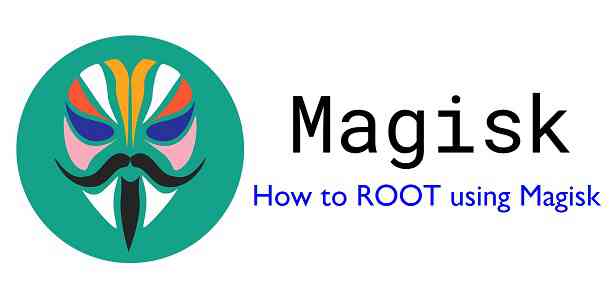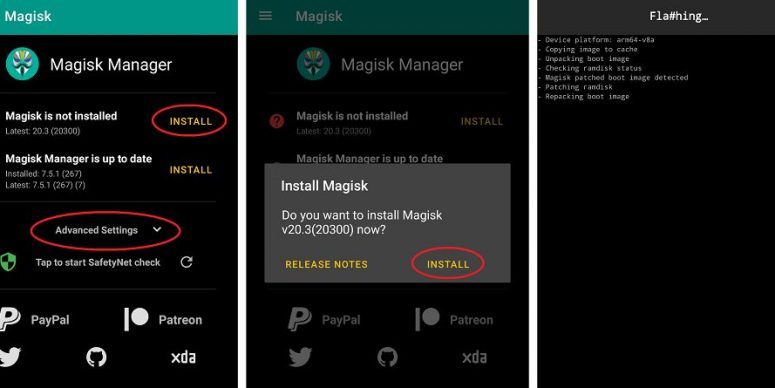- Search Results
LineageOS 16 for Redmi K20 Pro is now available to download and install, which is based on Android Pie 9.0 version. Here is how to install LineageOS 16 on Redmi K20 Pro, with a step-by-step guide. This LineageOS 16 build for Redmi K20 Pro is brought to you by developer isaacchen.
Follow the links to get other LineageOS 16 and Android Pie ROM builds.
DONATION TO DEVELOPER(S)/PROJECT:
If you like this ROM then do consider for a contribution to isaacchen and LineageOS project:
– Donate to isaacchen
– Donate to LineageOS project
[su_note note_color=”#F9D9D9″ text_color=”#AA4343″ radius=”3″ class=”” id=””]DISCLAIMER:
THIS IS AN INITIAL BUILD OF LineageOS 16 FOR Redmi K20 Pro, WHICH MAY NOT BOOT AT ALL OR MAY HAVE MANY BUGS IF IT BOOTS.
MAKE SURE TO BACKUP ALL DATA OF YOUR PHONE AND MIND THAT YOU ARE FLASHING AT YOUR OWN RISK.[/su_note][su_note note_color=”#FBF4DD” text_color=”#A38C68″ radius=”3″ class=”” id=””]Installing a custom ROM may require an unlock bootloader on Redmi K20 Pro, which may VOID your warranty and may delete all your data. Before proceeding further you may consider backup all data on the phone.
You are the only person doing changes to your phone; neither the developer nor I can be held responsible for the mistakes done by you.[/su_note]Status of the Redmi K20 Pro LineageOS 16 ROM:
[color=blue]WHAT’S WORKING:
– Unknown
[/color][color=red]KNOWN ISSUES:
– Unknown
[/color]REQUIRED GUIDES AND DOWNLOADS TO INSTALL LineageOS 16 ON Redmi K20 Pro:
- ROM download link of LineageOS 16 for Redmi K20 Pro
- TWRP Download for Redmi K20 Pro to install this LineageOS 16 ROM
- Redmi K20 Pro unlock bootloader – required to install TWRP recovery
- MindTheGApps for LineageOS 16 / GApps for LineageOS 16
- How to ROOT LineageOS 16
HOW TO DOWNLOAD AND INSTALL LineageOS 16 ON Redmi K20 Pro – Android 9.0 Pie CUSTOM ROM:
[su_note note_color=”#D7E3F4″ text_color=”#728095″ radius=”3″ class=”” id=””]
Following are the two sub-sections of this Redmi K20 Pro LineageOS 16 guide:- First time installation of LineageOS 16 on Redmi K20 Pro
- Upgrading LineageOS 16 on Redmi K20 Pro from a previous build of LineageOS 16 ROM
[/su_note]
To Install LineageOS 16 on Redmi K20 Pro for the first time:
[su_note note_color=”#FBF4DD” text_color=”#A38C68″ radius=”3″ class=”” id=””]
Points to NOTE:- Try to avoid restoring apps backup using Titanium Backup. It may break things up.
- Don’t restore system data using Titanium Backup! It will definitely break the current installation.
- It is also discouraged to Restoring Apps + Data using Titanium Backup.
[/su_note]
- Download and Copy the Redmi K20 Pro LineageOS 16 ROM and GApps ZIP file to your phone.
- Boot into the TWRP custom Recovery to install this LineageOS 16 on Redmi K20 Pro.
[su_note note_color=”#D7E3F4″ text_color=”#728095″ radius=”3″ class=”” id=””]- Make sure to have a Custom recovery like a TWRP recovery or any other custom recovery.
– If not then download the TWRP recovery from Downloads link and follow the how to install twrp Guide (it’s a generic guide which will work for TWRP as well as any other recovery)
– Installing TWRP recovery requires an unlocked bootloader on Redmi K20 Pro[/su_note] - Wipe the data partition (or do a factory reset), Cache partition, Dalvik Cache or ART cache and Format the System partition.
[su_note note_color=”#D7E3F4″ text_color=”#728095″ radius=”3″ class=”” id=””]- Here is a guide explaining how to wipe using TWRP recovery.[/su_note]
[su_note note_color=”#FBF4DD” text_color=”#A38C68″ radius=”3″ class=”” id=””]This will delete all your data on your phone. You may consider complete backup of your phone data or take a NANDROID backup of the current ROM
– How to backup data on Android phone
– how to take NANDROID backup using TWRP recovery[/su_note] - First flash the LineageOS 16 for Redmi K20 Pro
[su_note note_color=”#D7E3F4″ text_color=”#728095″ radius=”3″ class=”” id=””]- Here is a post explaining how to install recovery flashable zip file[/su_note] - Then install the MindTheGapps for LineageOS 16 package.
[su_note note_color=”#D7E3F4″ text_color=”#728095″ radius=”3″ class=”” id=””]- Here is a post explaining how to install GApps using TWRP recovery.[/su_note] - Reboot and Enjoy the Android 9.0 Pie LineageOS 16 on Redmi K20 Pro.
Upgrading from earlier version of LineageOS 16 on Redmi K20 Pro (raphael):
- Copy the latest ROM zip file of LineageOS 16 for Redmi K20 Pro, LineageOS 16 GApps and/or Magisk ROOT package to the phone
- Boot into Recovery.- Make sure you have a latest custom Recovery that should be able to flash the LineageOS 16 ROM update.
- Format or wipe the system partition from the custom recovery menu.
- Install the LineageOS 16 for Redmi K20 Pro.
[su_note note_color=”#D7E3F4″ text_color=”#728095″ radius=”3″ class=”” id=””]- Here is a post explaining how to install LineageOS[/su_note] - Reboot and see you have the GApps and ROOT access or NOT.
[su_note note_color=”#D8F1C6″ text_color=”#769958″ radius=”3″ class=”” id=””]- Gapps is built in such a way that it will sustain across ROM updates.[/su_note] - If you don’t have GApps after upgrading the LineageOS 16 on Redmi K20 Pro, then flash the GApps.
[su_note note_color=”#D7E3F4″ text_color=”#728095″ radius=”3″ class=”” id=””]- Here is a post explaining how to flash GApps using TWRP recovery.[/su_note] - If you don’t have ROOT after upgrading the LineageOS 16 on Redmi K20 Pro, then flash the SuperSU or Magisk or the Lineage SU binary.
[su_note note_color=”#D7E3F4″ text_color=”#728095″ radius=”3″ class=”” id=””]- Here is a post explaining How to Enable ROOT on LineageOS 16 ROM[/su_note] - Once everything is done, reboot and Enjoy the LineageOS 16 on Redmi K20 Pro.
[su_note note_color=”#D8F1C6″ text_color=”#769958″ radius=”3″ class=”” id=””]Complete the initial setup and enjoy Android 9.0 Pie with LineageOS 16 on Redmi K20 Pro.[/su_note]
After installing LineageOS 16 on Redmi K20 Pro you may want to install Google Camera (GCam) or enable ROOT access on your phone and here is how you can do that:
– LineageOS 16 ROOT
– GCam APK for Android Pie (this page contains a huge list of GCam for all available devices)[su_note note_color=”#D7E3F4″ text_color=”#728095″ radius=”3″ class=”” id=””]If there is no ROOT access for some reason even after installing the LineageOS SU binary, then you can try SuperSU rooting guide to enable ROOT access.[/su_note]
Stay tuned or Subscribe to the Redmi K20 Pro (raphael) LineageOS forum For other Android Pie, Android Oreo ROMs, Nougat ROMs, or other ROMs and all other device specific topics.AOSP based Omni Oreo for OnePlus 5t is now available via a development version. This Android Oreo ROM for OnePlus 5t (dumpling) is brought to you by darkobas.
DONATION TO DEVELOPER(S):
If you like this ROM then do consider for a contribution to darkobas:
– Donate to darkobasIf you want the OFFICIAL update or some more Android Oreo ROMs then stay tuned to the Lineage OS 15 ROMs page or the AOSP Oreo ROMs devices list page.
DISCLAIMER:
THIS IS AN INITIAL BETA BUILD OF ANDROID OREO (Android 8.0), WHICH MAY HAVE MINOR BUGS. BACKUP THE CURRENT ROM BEFORE FLASHING. TRY AT YOUR OWN RISK.
Installing a custom ROM on a the OnePlus 5t requires a custom recovery to be installed, which may VOID your warranty and may delete all your data. Before proceeding further you may consider backup all data on the phone. You are the only person making changes to your phone and I cannot be held responsible for the mistakes done by you.Content structure:
Status of OnePlus 5t Omni Oreo 8.0 ROM:
WHAT’S WORKING:
– Almost everythingKNOWN ISSUES:
– speakerphone volume can’t be changed
– galileo
– HFR/HSR camcorder recording doesn’t work
REQUIRED DOWNLOADS AND LINKS TO UPDATE OnePlus 5t OREO ROM:
- TWRP recovery download link for OnePlus 5t Oreo ROM
– Follow this guide: How to Install TWRP on OnePlus 5t using Fastboot (This requires an unlocked bootloader)
- ROM Download link of Omni Oreo ROM for OnePlus 5t
- Oreo GApps Download Link for OnePlus 5t Oreo ROM
- Enable ROOT on OnePlus 5t Oreo ROM
HOW TO INSTALL/FLASH/UPDATE ANDROID OREO FOR OnePlus 5t (ANDROID OREO 8.0, Omni ROM):
Follow this to update Android Oreo on OnePlus 5t for the first time or coming from another ROM:
Points to NOTE on BACKUP before updating:
– Try to avoid restoring apps backup using Titanium Backup. It may break things up.
– Don’t restore system data using Titanium Backup! It will definitely break the current installation.
– It is also discouraged to Restoring Apps + Data using Titanium Backup.- Boot into Recovery by one of the following method:
– Power off the phone and keep pressing key combinations while turning on your phone.
– If you have enabled USB debugging and you have ADB utility installed on your PC then you can execute the following command on a console or command prompt:adb reboot recovery
- Wipe data factory reset, Cache partition, Dalvik Cache and Format the System partition using the recovery.
– Here is a guide explaining how to wipe data using TWRP recovery.This will delete all your data on your phone. IGNORE IF YOU DON’T WANT TO OR IF YOU HAVE ALREADY DONE THIS. You may consider complete backup of your phone data or take a NANDROID backup of the current ROM.
– How to backup all data on your Android Device.
– how to take NANDROID backup using TWRP recovery. - Download the OnePlus 5t Android Oreo ROM zip file from the above download link and copy the files to phone.
- Flash the OnePlus 5t Oreo Omni ROM zip from device.
– Here is a post explaining how to flash a ROM zip using TWRP.
Upgrading from earlier version of Omni Android Oreo ROM for OnePlus 5t:
- Copy the latest OnePlus 5t Oreo ROM ZIP file to your phone.
- Boot into Recovery.
- Flash the latest Android Oreo Omni ROM ZIP from your phone and wait till it finishes flashing.
– Here is a post explaining how to flash a custom ROM using TWRP recovery. - Reboot and Enjoy
Reboot to system after flashing is done completely. Do the required initial setup and enjoy the Android Oreo ROM for OnePlus 5t. If you face any problem following this guide or post installation then just login and leave a comment to get an instant reply.
There is no inbuilt ROOT functionality available on this ROM.
To root this OnePlus 5t Oreo Omni ROM, flash the SuperSU and then Profit !!!Stay tuned or Subscribe to the OnePlus 5t (dumpling) forum For other Android Oreo ROMs, Android Nougat ROMs, LineageOS ROMs, other ROMs and all other device specific topics.If you have any BUGs or issue to report then here is the dev thread for this ROM.
LineageOS 15.1 for Nexus 6 (shamu) is now available to download via an EXPERIMENTAL development build. This post provides the download link to the Android Oreo based LineageOS 15.1 for Nexus 6 (shamu) and guides through the installation process of the same. This LineageOS 15.1 for Nexus 6 is brought to you by developer chineel.
Follow the links to get LineageOS 16 and Android Pie ROM builds.
DONATION TO DEVELOPER(S):
– No donation link found for chineel.
If you want the OFFICIAL LineageOS 15.1 update or some more Android Oreo ROMs then stay tuned to the LineageOS 15 page or the AOSP Oreo ROMs devices list page.
DISCLAIMER:
THIS IS AN INITIAL TEST BUILD WHICH HAS MANY BUGS. HAVE A BACKUP BEFORE FLASHING THIS AND TRY AT YOUR OWN RISK. Installing a custom ROM requires an unlocked bootloader on Nexus 6, which may VOID your warranty and may delete all your data. Before proceeding further you may consider backup all data on the phone. Understand that you are the only person making changes to your phone and I cannot be held responsible for the mistakes done by you.Status of LineageOS 15.1 for Nexus 6 Oreo 8 ROM:
WHAT’S WORKING:
– Almost EverythingKNOWN ISSUES:
– Few Minor BUGs
REQUIRED LINKS AND FILES FOR LineageOS 15.1 for Nexus 6 OREO ROM:
- TWRP recovery for Nexus 6– Here is the TWRP update guide for Nexus 6. This recovery guide requires an unlocked bootloader on the phone.
- LineageOS 15.1 Download link for Nexus 6 (shamu) [UPDATED on 11th DECEMBER]
- GApps download for LineageOS 15.1 Oreo ROM
Root binary is NOT inbuilt in LineageOS ROM, so you may need a separate SuperSu package or LineageOS su binary to install to gain ROOT access. Here is LineageOS 15.1 Rooting guide
If there is no in-built ROOT or it does not work for some reason then you can try SuperSU rooting guide to enable ROOT access.
HOW TO INSTALL/DOWNLOAD/FLASH/UPDATE THE LineageOS 15.1 for Nexus 6:
Follow this if you are flashing LineageOS 15.1 for Nexus 6 for the first time, or coming from another ROM:
Points to NOTE:
– Try to avoid restoring apps backup using Titanium Backup. It may break things up.
– Don’t restore system data using Titanium Backup! It will definitely break the current installation.
– It is also discouraged to Restoring Apps + Data using Titanium Backup.- Boot into Recovery.
Make sure to have a Custom recovery like CWM or TWRP or any other custom recovery. If not then download the recovery for Nexus 6 from above link and follow the Custom Recovery Installation Guide (it’s a generic guide which will work for TWRP as well as CWM recovery or any other recovery) - Wipe data factory reset, Cache partition, Dalvik Cache and Format the System partition.
– Here is a guide explaining how to wipe data using TWRP recovery.This will delete all your data on your phone. You may consider complete backup of your phone data or take a NANDROID backup of the current ROM
– How to backup all data on your Android Device
– how to take NANDROID backup using TWRP recovery - Download and Copy the Oreo GApps and the LineageOS 15.1 ROM ZIP to the phone.
- First flash the LineageOS 15.1 ROM ZIP file from device. Then flash the GApps zip from your device memory.
– Here is a post explaining how to install LineageOS - Then reboot into recovery (don’t skip this) and flash the Gapps for LineageOS 15.1 package.
– Here is a post explaining how to flash GApps using TWRP recovery. - Reboot and Enjoy Android Oreo with LineageOS 15.1 for Nexus 6.
Upgrading from earlier version of LineageOS 15.1 for Nexus 6 (shamu):
- Copy the latest LineageOS 15.1 for Nexus 6 ZIP file to the phone.
- Boot into Recovery.
- Flash the ROM ZIP that you copied.
– Here is a post explaining how to install LineageOS - Then flash the LineageOS 15.1 GApps package.
– Here is a post explaining how to flash GApps using TWRP recovery. - Reboot and Enjoy
Complete the initial setup and enjoy Android Oreo 8.1 with LineageOS 15.1 for Nexus 6. After the installing the LineageOS 15.1 ROM, you may want to enable ROOT access on your phone and here is how you can do that:
How to ROOT for LineageOS 15.1.Stay tuned or Subscribe to the Nexus 6 (shamu) forum For other Android Oreo, Nougat ROMs, LineageOS 15.1 ROMs, other custom ROMs and all other device specific topics.If you found any BUG or if you have any problem on this ROM then here is the dev thread where you can place your concerns.
Rooting on Android is a process of gaining read/write access to the system which is otherwise restricted. One must unlock bootloader and install a rooting script such as Magisk zip or a SuperSU zip file using a custom recovery like TWRP, to gain ROOT access on an Android phone.
In this post I am going to present a very easy to use step-by-step guide on how to root an Android phone by installing Magisk zip package, with basic explanations.

Well, before going into the details I would like to bring other Magisk features and some history in the development of Magisk which is presented in the next section.
What is Magisk?
Magisk stands for “Magic Mask”. Basically, Magisk is a suite of open source tools for customizing Android which supports devices running higher than Android 4.2. It covers fundamental parts of Android customization: rooting, boot scripts, SELinux patches, AVB2.0 / dm-verity / forceencrypt removals etc.
Magisk has three fundamental tasks listed as below:
- MagiskSU: that provides root access.
- Magisk Modules: Modify read-only partitions by installing modules
- MagiskHide: Hide Magisk from root detections / system integrity checks
In this post, I am going to cover the MagiskSU part that enables ROOT access on an Android phone. Once you are done with the basics of Magisk, let’s prepare and install Magisk to ROOT your Android phone.
[su_note note_color=”#F9D9D9″ text_color=”#AA4343″ radius=”3″ class=”” id=””]Magisk is installed in the core of Android which requires an unlocked bootloader on a phone, which may void the warranty and delete all data on your phone. Make sure you take precautionary measures before you follow this guide.
I won’t be responsible for any damage to your phone.[/su_note]
Understanding How Magisk is Installed
Magisk can be installed from the Magisk installer zip file using a TWRP recovery or it can be installed by patching either a boot image or a recovery image. In this section I am explaining how Magisk is installed on different types of devices.
It is important to understand how Magisk is installed based on the way Android deals with underlying boot process and partitioning.
A/B partitions (or A-only) and SAR or System As Root are the two primary things that needs to be understood before installing Magisk.[su_note note_color=”#FBF4DD” text_color=”#A38C68″ radius=”3″ class=”” id=””]Understanding this thing will basically help you avoid making any mistakes while installing Magisk or to recover if you have done one. I would strongly recommend to read this section before you install Magisk on your phone.[/su_note]
How Magisk works with A/B partitions?
Android phones with A/B partition does not have a recovery partition. So, the Magisk is installed on the ramdisk in the boot partition. If you have a phone with A/B partition system the Magisk is installed on the boot partition.
If you have a device with A/B partitions then you can use boot image patching to install Magisk.How to verify if you have a A/B partition device? execute the below command to know:
getprop ro.build.ab_update
If the result is true, then your device is using A/B partitions.
For example Google Pixel, OnePlus 6 uses A/B partition and Poco F1 and many other phones use A-only partition.[su_note note_color=”#F9D9D9″ text_color=”#AA4343″ radius=”3″ class=”” id=””]But there is an exception.
Despite having A/B partitions on Samsung or Huawei phones, Magisk cannot be installed on the boot partition as it does not have a ramdisk. Instead Magisk is installed in the recovery partition. A separate post will follow on how to install Magisk on Samsung phone, or on Huawei phone later sometime.[/su_note]How Magisk Deals with SAR (System As Root)?
SAR is not of much importance for a user’s point of view but the A/B or A-only partitioning that is associated with SAR is. SAR was made mandatory for devices launching with Android Pie.
On Android Pie SAR, the boot partition of an A-only device no longer contained the ramdisk, hence the Magisk had to be installed on recovery partition.Similarly, on Android 10, all devices must have SAR but devices launching with Android 10 will have a 2 stage init, which is different than that is seen on Android Pie. At the time of Android 10 update, this 2 stage init was not easy to implement as noted by John Wu, the developer of Magisk but as of now it fully supports the same.
The current state of Magisk: it supports non-SAR (good old initramfs), LSAR (both A/B and A-only), and 2SI for A/B (currently Pixel 3 is the only one using this AFAIC). 2SI for A-only will come with the next release.
P.S. 2SI is a NIGHTMARE to work with, so yeah….
— John Wu (@topjohnwu) September 18, 2019
It is important to know if your phone has SAR support or not, based on which you have to install a TWRP if you are going to flash the Magisk installer zip file. execute the below command to know SAR support:
getprop ro.build.system_root_image
Once done with the basics, you can follow one of the below guide to install Magisk on your Android phone.
[su_note note_color=”#D8F1C6″ text_color=”#769958″ radius=”3″ class=”” id=””]
Required Downloads for Magisk Rooting Process
You will need one or all of the below mentioned downloads or guides to root your Android phone with Magisk. Make sure you download the same.
- Magisk Installer zip file
- TWRP recovery for your specific device
- The phone must have an Unlocked bootloader
[/su_note]
How to Install Magisk to Root Android?
[su_note note_color=”#F9D9D9″ text_color=”#AA4343″ radius=”3″ class=”” id=””]Before going to flash Magisk, you need to understand the risks involved in rooting an Android phone. You can always refer to this Magisk troubleshooting guide to find a fix for your problem.[/su_note]
Basically, magisk can be installed on an Android phone in one of the following ways mentioned:
- By installing the Magisk installer zip file using a TWRP recovery
- By patching a boot image with Magisk and installing it on boot partition (for A/B devices except Samsung and Huawei)
- or by patching a recovery image with Magisk and installing it on recovery partition (for Samsung and Huawei running on Android 9 or later)
Out of the above, I am going to cover the recovery and boot image patching method which is applicable for most of the Android phones.
How to Install Magisk Installer using TWRP?
[su_note note_color=”#D7E3F4″ text_color=”#728095″ radius=”3″ class=”” id=””]This guide is only applicable if you have a working TWRP recovery available for your phone. If not, you can follow the below guide.[/su_note]
- Download the Magisk Installer zip file on your phone
- Reboot the phone into a custom recovery such as TWRP
- If you have any PIN lock set on the phone then enter the same PIN on the TWRP (if it is asked) to decrypt the phone’s internal storage
- Click Install > Select the Magisk Installer zip file > Swipe to confirm flash

- Once done reboot to system and you are done.
As a part of Magisk installation the Magisk Manager app should have been installed. If not installed for some reason, you can manually install the Magisk Manager APK manually.
How to Install Magisk patched boot image?
[su_note note_color=”#D7E3F4″ text_color=”#728095″ radius=”3″ class=”” id=””]This method is ideal if your phone does not have a working TWRP recovery.[/su_note]
If you are on a stock firmware then you can extract the boot.img from the actual firmware package or you can ask someone here or on XDA or on internet to provide the same. Once you have the boot image, you can follow the below guide.
- Copy the boot image to your phone
- Download and install the latest Magisk Manager APK on your phone
- Click on Install > Install > Select and Patch a File and select your stock boot image file that you copied in your phone in the earlier step
- Magisk Manager will patch the image, and store it in phone’s internal storage in the following directory /Download/magisk_patched.img

- Copy the patched image from your device to your PC.
[su_note note_color=”#D7E3F4″ text_color=”#728095″ radius=”3″ class=”” id=””]You can manually copy or you can pull the file with ADB using the following command:
adb pull /sdcard/Download/magisk_patched.img
[/su_note] - Flash the patched boot image to your device and reboot.
[su_note note_color=”#D7E3F4″ text_color=”#728095″ radius=”3″ class=”” id=””]You can flash it using fastboot:
fastboot flash boot /path/to/magisk_patched.img
[/su_note]
Once installed Magisk you can see Magisk is up to date with a green tick icon on left. Also, if you want to uninstall magisk you can see the Uninstall button bellow.
That’s all on how to root Android using Magisk. Leave a comment if you face any problem after installing Magisk or unable to install at all.
Android 10 based LineageOS 17.1 for Galaxy Note 10 is now available to download. This article explains how to install Lineage OS 17.1 on Galaxy Note 10, with a step-by-step guide.
This Galaxy Note 10 Lineage OS 17.1 build is brought to you by developer Ivan_Meler. For other Android 10 based custom ROM builds you can always visit this Android 10 Download page for supported devices.

DONATION TO DEVELOPER(S)/PROJECT:
If you like this ROM then do consider for a contribution to Ivan_Meler and LineageOS project:
– Donate to Ivan_Meler
– Donate to LineageOS project[su_note note_color=”#F9D9D9″ text_color=”#AA4343″ radius=”3″ class=”” id=””]DISCLAIMER:
THIS IS AN INITIAL BUILD. TRY AT YOUR OWN RISK.Installing custom ROM will delete all data on your phone. Make sure you copy all important data.
You are the only person making changes to your phone; neither the developer nor I can be held responsible for the mistakes done by you.
[/su_note]Known Issues on this LineageOS 17.1 build?
WHAT’S WORKING:
– Wifi
– Sound
– mali drivers
– USB tethering
– Video Playback
– Fingerprint Sensor
– Ril (Mobile data,calls, sms and stuff)
– Sensors
– Bluetooth
– Wifi HotSpot
– MTP
– 2D and 3D gpu acceleration
– HW encoding/decoding
– GPS
– Cameras (All of them)
– HWcomposer (HWC)
– Signal indicator
– Double tap to wake
– Wireless PowerShareKNOWN ISSUES:
-5g Connectivity
-Advanced S-pen Gestures
-VoLTE and VoWiFi is not implemented yet[su_note note_color=”#D8F1C6″ text_color=”#769958″ radius=”3″ class=”” id=””]
Where to Download Lineage OS 17.1 for Galaxy Note 10?
- LineageOS 17.1 Download
- Galaxy Note 10 TWRP to install Lineage OS 17.1 ROM
- LineageOS 17.1 GApps
- LineageOS 17.1 Rooting
- Download ADB to sideload this build
– 15 Seconds ADB Installer for Windows
– Minimal ADB and Fastboot for Windows
– ADB Fastboot for Linux and MAC
[/su_note]
How to Install Lineage OS 17.1 on Galaxy Note 10?
[su_note note_color=”#D7E3F4″ text_color=”#728095″ radius=”3″ class=”” id=””]
Following are the two sub-sections of this Galaxy Note 10 LineageOS 17.1 update guide:- Installing LineageOS 17.1 for the first time
- Upgrading from existing LineageOS 17.1 ROM build
[/su_note]
First Time Installation of Galaxy Note 10 LineageOS 17.1 –
[su_note note_color=”#D8F1C6″ text_color=”#769958″ radius=”3″ class=”” id=””]This ROM update process requires few guides to be followed and few files to be downloaded. Everything referred in the below guide is provided in the above downloads section.[/su_note]
- Boot into the TWRP Recovery to install this Galaxy Note 10 LineageOS 17.1 Android 10 based custom ROM.
[su_note note_color=”#D7E3F4″ text_color=”#728095″ radius=”3″ class=”” id=””]- Make sure to have a Custom recovery like a TWRP recovery or any other custom recovery.
– If not then download the TWRP recovery from Downloads link and follow how to install TWRP on Samsung using ODIN (it’s a generic guide which will work for TWRP as well as any other recovery)[/su_note][su_note note_color=”#FBF4DD” text_color=”#A38C68″ radius=”3″ class=”” id=””]IMPORTANT NOTE:
Use Odin without “Auto Reboot” option to flash the TWRP.
After flashing TWRP via Odin, manually reboot to TWRP recovery by holding the key combination of Vol UP + Home + Power.
Don’t reboot to the stock image which restores the stock recovery.[/su_note] - Wipe the data partition, Cache partition, and system partition.
[su_note note_color=”#D7E3F4″ text_color=”#728095″ radius=”3″ class=”” id=””]- Here is a guide explaining how to wipe using TWRP recovery.[/su_note]
[su_note note_color=”#FBF4DD” text_color=”#A38C68″ radius=”3″ class=”” id=””]This will delete all your data on your phone. You may consider taking a complete backup of your phone data or take a backup of all relevant partitions.
– How to backup data on Android
– how to take NANDROID backup using TWRP recovery[/su_note] - ADB Sideload the LineageOS 17.1 zip file for Galaxy Note 10.
[su_note note_color=”#D7E3F4″ text_color=”#728095″ radius=”3″ class=”” id=””]- Here is a post explaining how to ADB sideload using TWRP[/su_note] - Once done, reboot into the TWRP recovery again.
- Then install the LineageOS 17.1 GApps package.
[su_note note_color=”#D7E3F4″ text_color=”#728095″ radius=”3″ class=”” id=””]- Here is a post explaining how to install GApps using TWRP recovery.[/su_note] - Reboot and Enjoy the Android 10 based Lineage OS 17.1 for Galaxy Note 10.
Upgrading from earlier LineageOS 17.1 on Galaxy Note 10:
- Boot into Recovery to flash the updated LineageOS 17.1 for Galaxy Note 10
- Wipe the system partition from the TWRP recovery menu.
- ADB Sideload the LineageOS 17.1 zip file.
[su_note note_color=”#D7E3F4″ text_color=”#728095″ radius=”3″ class=”” id=””]- Here is a post explaining how to ADB sideload using TWRP[/su_note] - Reboot and see you have the GApps and ROOT access or NOT.
[su_note note_color=”#D8F1C6″ text_color=”#769958″ radius=”3″ class=”” id=””]- Gapps is built in such a way that it will sustain across ROM updates.[/su_note] - If you don’t have GApps after upgrading the Lineage OS 17.1 on your phone, then flash the GApps.
[su_note note_color=”#D7E3F4″ text_color=”#728095″ radius=”3″ class=”” id=””]- Here is a post explaining how to flash GApps using TWRP recovery.[/su_note] - If you don’t have ROOT after upgrading the LineageOS 17.1 on the phone, then flash the SuperSU or Magisk or the Lineage SU binary.
[su_note note_color=”#D7E3F4″ text_color=”#728095″ radius=”3″ class=”” id=””]- Here is a post explaining How to ROOT LineageOS 17.1[/su_note] - Once everything is done, reboot and Enjoy the LineageOS 17.1.
[su_note note_color=”#D8F1C6″ text_color=”#769958″ radius=”3″ class=”” id=””]Complete the initial setup and enjoy Android 10 with LineageOS 17.1 on Galaxy Note 10.[/su_note]
How to Root Galaxy Note 10 on Lineage OS 17.1?
After installing LineageOS 17.1 on Galaxy Note 10 you may want to enable ROOT access on your phone and here is how you can do that:
– How to ROOT LineageOS 17.1[su_note note_color=”#D7E3F4″ text_color=”#728095″ radius=”3″ class=”” id=””]If there is no ROOT access for some reason even after installing the LineageOS SU binary, then you can try SuperSU rooting guide to enable ROOT access.[/su_note]
GCam for LineageOS 17.1 or Android 10?
GCam 7.0 and later versions are compatible with LineageOS 17.1 or any Android 10 ROM in general.
You can always look into the big list of Google Camera APK download page to get a compatible GCam for your phone.Stay tuned or Subscribe to the Galaxy Note 10 page for other Android 10, Android Oreo ROMs, Nougat ROMs, or other ROMs and all other device specific topics.TWRP for Walton Primo S5 is now available from an unofficial build and this post guides you how to install TWRP for Walton Primo S5 and ROOT Walton Primo S5 (using TWRP recovery).
This TWRP download for Walton Primo S5 is brought to you by developer(s) Androidlover
DONATION TO DEVELOPER(S) AND PROJECT:
If you like this ROM then do consider for a contribution to Androidlover and TWRP project:
– No donation link found for Androidlover
– Donate to TWRP’s Lead developer[su_note note_color=”#F9D9D9″ text_color=”#AA4343″ radius=”3″ class=”” id=””]
DISCLAIMER:
THIS IS AN UNOFFICIALLY BUILD TWRP FOR Walton Primo S5. FLASH AT YOUR OWN RISK.[/su_note]
[su_note note_color=”#FBF4DD” text_color=”#A38C68″ radius=”3″ class=”” id=””]INSTALLING THE TWRP RECOVERY AND ROOT Walton Primo S5 NEEDS AN UNLOCK BOOTLOADER ON YOUR PHONE.
DURING THE BOOTLOADER UNLOCK PROCESS ALL THE PHONE DATA WILL BE ERASED.[/su_note][su_note note_color=”#F9D9D9″ text_color=”#AA4343″ radius=”3″ class=”” id=””]ROOTING Walton Primo S5 MAY BRICK THE PHONE.
MAKE SURE YOU READ THE ADVANTAGES AND DISADVANTAGES OF ROOTING BEFORE YOU PROCEED FURTHER.
Before proceeding further you may consider backup all data on the phone.
You are the only person making changes to your phone and I cannot be held responsible for the mistakes done by you.[/su_note]
Content structure:
- Required downloads to install TWRP recovery for Walton Primo S5
- How to install TWRP recovery on Walton Primo S5
- What you can do after installing TWRP on Walton Primo S5
- Required downloads and guides for Walton Primo S5 ROOT
- Step-by-Step guide on Walton Primo S5 ROOTING guide
- How to check if Walton Primo S5 is ROOTED or NOT
INFORMATION OF THIS TWRP FOR Walton Primo S5:
– TWRP version: 3.x.x
– Built from: OmniROM AOSP sourcesDOWNLOAD LINK OF TWRP FOR Walton Primo S5, OTHER DOWNLOADS AND REQUIRED GUIDES:
- Mediatek bootloader unlock
- USB drivers for Mediatek
- 15 Seconds ADB Installer or Minimal ADB and Fastboot on Windows
- Latest MTK Droid Root and tools
- Latest MTK SP Flash Tool for Windows
- Install ADB and fastboot on Linux PC
- Latest MTK SP Flash Tool for Linux 64-bit
- Latest MTK SP Flash Tool for Linux 32-bit
- TWRP recovery download for Walton Primo S5
REQUIRED DOWNLOADS IF YOU ARE USING A LINUX PC:
STEP BY STEP GUIDE OF HOW TO INSTALL TWRP FOR Walton Primo S5:
[su_note note_color=”#D7E3F4″ text_color=”#728095″ radius=”3″ class=”” id=””]- Before installing TWRP you may require an unlocked bootloader on Walton Primo S5
– Installing TWRP on Walton Primo S5 requires a Mediatek Scatter file.
– A scatter file of a Mediatek device contains information about different partitions such as the start address, size etc. of each partition.
[/su_note]How to create scatter file for Walton Primo S5:
This guide need the Droid MTK Tool. With the help of Droid MTK Tool we will create the scatter file for Walton Primo S5.
- Download the Droid MTK Tool from the above Downloads section.
- It’s in a zip file, so extract that file or open using WinRar or some application and then open the MTKDroidTools.exe file.
- Enable USB Debugging under Developer Options on the Walton Primo S5, to make the device accessible via ADB.
[su_note note_color=”#D7E3F4″ text_color=”#728095″ radius=”3″ class=”” id=””]- If you don’t know how to do this then here is How to Enable Developer Options and How to Enable USB Debugging and OEM unlock[/su_note]
- Then connect the phone using the USB cable to the PC.
[su_note note_color=”#D7E3F4″ text_color=”#728095″ radius=”3″ class=”” id=””]- When you connect the phone to the PC, MTKDroidTool will show all the information about your phone[/su_note]
- On the below portion of the screen you will see a Blocks Map button. Click on the button
- On the next screen you have all the partition information and starting address of all the partitions of Walton Primo S5.
[su_note note_color=”#D7E3F4″ text_color=”#728095″ radius=”3″ class=”” id=””]- On the bottom of the screen you see a Create scatter file button.
– Click on the button to create scatter file for Walton Primo S5.[/su_note] - Save the scatter file for Walton Primo S5 in a location which you can remember and access easily.
Now Install TWRP on Walton Primo S5 using SP Flash Tool:
[su_note note_color=”#D7E3F4″ text_color=”#728095″ radius=”3″ class=”” id=””]- The TWRP flashing on a Mediatek phone is done by SP Flash tool, which uses a scatter file to know which address the recovery partition starts.
– Make sure you have downloaded the SP Flash tool and created the scatter file for Walton Primo S5.[/su_note]Follow the below steps to install the TWRP on Walton Primo S5 using the scatter file.
- Open the SP Flash tool zip file and then open the flash_tool.exe file.
- Click browse on the the scatter-loading file section and select the Walton Primo S5 scatter file you created earlier using the MTKDroid Tool.
[su_note note_color=”#D7E3F4″ text_color=”#728095″ radius=”3″ class=”” id=””]- After selecting the scatter file, the SP Flash tool application automatically find available partitions and other details[/su_note]
- Now select the location next to the Recovery partition and select the TWRP for Walton Primo S5, which is in .img format.
- Then click on the Download button to start downloading/flashing of the TWRP recovery on Walton Primo S5 as shown in the picture.
- After clicking on the download button you will see a red bar on the bottom followed by a yellow bar.
When the TWRP is downloaded to Walton Primo S5, the SP Flash tool will alert you saying Download is done.
[su_note note_color=”#D8F1C6″ text_color=”#769958″ radius=”3″ class=”” id=””]That’s all. You should have the TWRP recovery flashed on Walton Primo S5.[/su_note]
What to do after you install TWRP for Walton Primo S5:
- You can root the Walton Primo S5
- You can install one of the custom ROMs available for Walton Primo S5
- You can install some of the mods available on Walton Primo S5
Well, this isn’t it. You can install customized themes, sound mods, Xposed modules etc. after installing the TWRP for Walton Primo S5.
TWRP recovery is the gateway to many goodies for your phone.Now, if you want to ROOT Walton Primo S5 then below is a step-by-step by guide for the same.
REQUIRED DOWNLOADS OR GUIDES FOR Walton Primo S5 ROOTING:
[su_note note_color=”#D7E3F4″ text_color=”#728095″ radius=”3″ class=”” id=””]Make sure you have already installed TWRP for Walton Primo S5 and hence unlocked the bootloader.
– Well, this is a very important aspect of Rooting Walton Primo S5 process.
– The SuperSU or the Magisk zip file is developed in a way to be installed via a TWRP recovery or other custom recovery.
– Stock recovery may not be able install this SuperSU or Magisk ROOT zip file.[/su_note]- Download the latest SuprSU ROOT for Walton Primo S5 or one of the following:
- Download link for Latest SuperSU zip file
- Download link for STABLE SuperSU zip file
- Download link for SuperSU BETA zip file
- Download link to SuperSU APK Free version
- Download link to SuperSU APK Pro version
- Download link to Magisk ROOT zip file
IMPORTANT NOTE:- Your phone will not be rooted just by installing the SuperSU APK file on your Android phone.
- SuperSU APK Free or Pro version is just a SuperSU ROOT management application.
- The SuperSU APK Free or Pro app will ONLY work if you have already ROOTED your Android Phone.
Step-by-Step guide on how to ROOT Walton Primo S5 using SuperSU or Magisk zip file:
- Download and copy the SuperSU or Magisk ROOT file to Walton Primo S5. (I hope you have already downloaded the SuperSU zip file from the above downloads section)
- Now restart the Walton Primo S5 to boot into TWRP recovery.
- Then, Select the Install from TWRP home screen, then select the SuperSU ROOT zip file from the file browser.
- Flash or install the SuperSU or Magisk for Walton Primo S5, by Sliding the Swipe to Confirm Flash on TWRP screen.
- Wait for TWRP to flash the SuperSU or the Magisk. Once the flashing is done just reboot your device.
- Profit!!! You should now have a Walton Primo S5 ROOT enabled phone.
How to check if ROOT is enabled on Walton Primo S5 or NOT?
Install the ROOT checker app from the Play Store and verify if your phone is ROOTED or not.
Here is a screenshot how to flash the SuperSU ROOT binary via TWRP:

If you face any problems on this guide to install TWRP for Walton Primo S5 then, you can login and reply here. Either me or some other user on this forum will revert back to your query as soon as possible.
Stay tuned or Subscribe to the Walton Primo S5 forum For other Android Custom ROMs, LineageOS ROMs, and all other device specific topics.Android AOSP 7.0 Nougat ROM for Xiaomi Mi2/2s (aries) is now available through an unofficial AOSP ROM update and this is a guide which explains how to update Xiaomi Mi2/2s (aries) to Android Nougat 7.0. Since the Android Nougat Source code release, till now we have many Android Nougat ROMs available for various devices and also we have many CyanogenMod 14 ROMs. And now this time the Nougat ROM (build number: NRD90M) has arrived to Xiaomi Mi 2/2s (aries) which is brought to you by developer sndnvaps. Xiaomi Mi 2/2s Users must be thankful to the developers for their priceless efforts and lightning fast development because this is a very old device but it gets unofficial Nougat 7.0 update which is only possible because of all the developers working on this device.
DONATION TO DEVELOPER(S):
– If you like this ROM then to support developer, consider a donation to sndnvaps:
Donate to sndnvapsDISCLAIMER:
Installing a custom ROM on a the Xiaomi Mi 2/2s will delete all your data. Before proceeding further you may consider backup all data on the phone. You are the only person doing changes to your phone and I cannot be held responsible for the mistakes done by you.WHAT’S WORKING:
– NOT KNOWNKNOWN ISSUES:
– NOT KNOWN
REQUIRED DOWNLOADS AND LINKS FOR XIAOMI MI2/2S NOUGAT 7.0 ROM:
- Unlocked bootloader on Xiaomi Mi 2/2s
- TWRP recovery download link for Xiaomi Mi 2/2s.
– Follow the guide to flash the recovery: How to install TWRP using Recovery in an Android.
- ROM Download link of Xiaomi Mi 2/2s Nougat ROM
- Google Apps download link for the Nougat 7.0 Xiaomi Mi 2/2s ROM
- Enable ROOT on Xiaomi Mi 2/2s Nougat ROM
Update to the latest available Android version before updating to this ROM.
INSTALL/FLASH/UPDATE XIAOMI MI2/2S NOUGAT 7.0 ROM (ANDROID 7.0 AOSP ROM):
Make sure you have downloaded all required files, unlocked bootloder (if required) and installed a custom recovery (if required).
- Download the Xiaomi Mi 2/2s Nougat ROM zip file and a suitable Nougat Gapps zip file from the above download link and copy both the files to phone.
- Boot into Recovery by one of the following method:
– Power off the phone and keep pressing key combinations while turning on your phone.
– If you have enabled USB debugging and you have ADB utility installed on your PC then you can execute the following command on a console or command prompt:adb reboot recovery
- Wipe data factory reset, Cache partition, Dalvik Cache and Format the System partition using the recovery.
– Here is a guide explaining how to wipe data using TWRP recovery.This will delete all your data on your phone. IGNORE IF YOU DON’T WANT TO OR IF YOU HAVE ALREADY DONE THIS. You may consider complete backup of your phone data or take a NANDROID backup of the current ROM.
– How to backup all data on your Android Device.
– how to take NANDROID backup using TWRP recovery. - First flash the Mi2/2s Nougat ROM ZIP from device.
– Here is a post explaining how to flash a custom ROM using TWRP recovery. - Now flash the Google Apps package.
– Here is a post explaining how to flash GApps using TWRP recovery.
NOTE:
Reboot the phone when the flashing is done. Do the initial setup and enjoy the Nougat taste on Mi2/2s.Stay tuned or Subscribe to the Xiaomi Mi 2/2s forum For other Android Nougat ROMs, CyanogenMod 14 ROMs, other ROMs and all other device specific topics.TWRP for Tecno Pop 1s is now available from an unofficial build and this post guides you how to install TWRP for Tecno Pop 1s and ROOT Tecno Pop 1s (using TWRP recovery).
After installing TWRP recovery on Tecno Pop 1s you can install many android mods such as google camera (gcam) APK, enable navigation gesture, enable face unlock, viper4android audio enhancement etc. and many more.
[su_note note_color=”#F9D9D9″ text_color=”#AA4343″ radius=”3″ class=”” id=””]DISCLAIMER:
THIS IS AN UNOFFICIALLY BUILD TWRP FOR Tecno Pop 1s. FLASH AT YOUR OWN RISK.
INSTALLING THE TWRP RECOVERY AND ROOT Tecno Pop 1s NEEDS AN UNLOCK BOOTLOADER ON YOUR PHONE.
DURING THE BOOTLOADER UNLOCK PROCESS ALL THE PHONE DATA WILL BE ERASED. MAKE SURE TO BACKUP EVERYTHING.
[/su_note]
Content structure:
- Required downloads to install TWRP recovery for Tecno Pop 1s
- How to install TWRP recovery on Tecno Pop 1s
- What you can do after installing TWRP on Tecno Pop 1s
- Required downloads and guides for Tecno Pop 1s ROOT
- Step-by-Step guide on Tecno Pop 1s ROOTING guide
- How to check if Tecno Pop 1s is ROOTED or NOT
DOWNLOAD LINK OF TWRP FOR Tecno Pop 1s, OTHER DOWNLOADS AND REQUIRED GUIDES:
- Unlocked bootloader on Tecno Pop 1s
- USB drivers for Mediatek
- ADB and fastboot download
– 15 Seconds ADB Installer for Windows
– Minimal ADB and Fastboot for Windows - Latest MTK Droid Root and tools
- Latest MTK SP Flash Tool for Windows
- Install ADB and fastboot on Linux PC
- Latest MTK SP Flash Tool for Linux 64-bit
- Latest MTK SP Flash Tool for Linux 32-bit
- TWRP recovery download for Tecno Pop 1s
– Download the zip file and extract the TWRP img file for Tecno Pop 1s
REQUIRED DOWNLOADS IF YOU ARE USING A LINUX PC:
STEP BY STEP GUIDE OF HOW TO INSTALL TWRP FOR Tecno Pop 1s:
Follow the below step by step guide to install the TWRP for Tecno Pop 1s
Before installing TWRP you may require an unlocked bootloader on Tecno Pop 1s.
Installing TWRP on Tecno Pop 1s requires a scatter file to be created.
A scatter file of a Mediatek device is what tells about the presence of different partition and the start address of each partition.[su_note note_color=”#D7E3F4″ text_color=”#728095″ radius=”3″ class=”” id=””]
Either you can download the scatter file from the downloads section or you can create it by yourself using the following guide.
[/su_note]How to create scatter file for Tecno Pop 1s:
This guide need the Droid MTK Tool. With the help of Droid MTK Tool we will create the scatter file for Tecno Pop 1s.
- Download the Droid MTK Tool from the above Downloads section.
- It’s in a zip file, so extract that file or open using WinRar or some application and then open the MTKDroidTools.exe file.
- Enable USB Debugging under Developer Options on the Tecno Pop 1s; to make the device accessible via ADB.
– If you don’t know how to do this then here is How to Enable Developer Options and How to Enable USB Debugging and OEM unlock.
- Then connect the phone using the USB cable to the PC.
– When you connect the phone to the PC, MTKDroidTool will show all the information about your phone.
- On the below portion of the screen you will see a Blocks Map button. Click on the button
- On the next screen you have all the partition information and starting address of all the partitions of Tecno Pop 1s.
On the bottom of the screen you see a Create scatter file button.– Click on the button to create scatter file for Tecno Pop 1s.
- Save the scatter file for Tecno Pop 1s in a location which you can remember and access easily.
Now Install TWRP on Tecno Pop 1s using SP Flash Tool:
TWRP recovery download to a Mediatek phone is done by SP Flash tool, which uses a scatter file to know which address the recovery partition starts.
Make sure you have downloaded the SP Flash tool and created the scatter file for Tecno Pop 1s.Follow the below steps to install the TWRP on Tecno Pop 1s using the scatter file.
- Open the SP Flash tool zip file and then open the flash_tool.exe file.
- Click browse on the the scatter-loading file section and select the Tecno Pop 1s scatter file you created earlier using the MTKDroid Tool.
After selecting the scatter file, the SP Flash tool application automatically find available partitions and other details.
- Now select the location next to the Recovery partition and select the TWRP for Tecno Pop 1s, which is in .img format.
- Then click on the Download button to start downloading/flashing of the TWRP recovery on Tecno Pop 1s as shown in the picture.
- After clicking on the download button you will see a red bar on the bottom followed by a yellow bar.
When the TWRP is downloaded to Tecno Pop 1s, the SP Flash tool will alert you saying Download is done.
That’s all.
What to do after you install TWRP for Tecno Pop 1s:
- You can root the Tecno Pop 1s
- You can install one of the custom ROMs available for Tecno Pop 1s
- You can install some of the mods available on Tecno Pop 1s
Well, this isn’t it. You can install customized themes, sound mods, Xposed modules etc. after installing the TWRP for Tecno Pop 1s.
TWRP recovery is the gateway to many goodies for your phone.Now, if you want to ROOT Tecno Pop 1s then below is a step-by-step by guide for the same.
[su_note note_color=”#F9D9D9″ text_color=”#AA4343″ radius=”3″ class=”” id=””]
ROOTING Tecno Pop 1s MAY BRICK THE PHONE.
MAKE SURE YOU READ THE ADVANTAGES AND DISADVANTAGES OF ROOTING BEFORE YOU PROCEED FURTHER.
Before proceeding further you may consider backup all data on the phone.
You are the only person making changes to your phone and I cannot be held responsible for the mistakes done by you.
[/su_note]REQUIRED DOWNLOADS OR GUIDES FOR Tecno Pop 1s ROOTING:
- Make sure you have already unlocked the bootloader and installed TWRP for Tecno Pop 1s
– Well, this is a very important aspect of this SuperSU ROOT process. The SuperSU zip file is developed in a way to be installed via a TWRP recovery or other custom recovery. Stock recovery may not be able install this SuperSU or Magisk ROOT zip file.
- Download the latest SuprSU ROOT for Tecno Pop 1s or one of the following:
- Download link for Latest SuperSU zip file
- Download link for STABLE SuperSU zip file
- Download link for SuperSU BETA zip file
- Download link to SuperSU APK Free version
- Download link to SuperSU APK Pro version
- Download link to Magisk ROOT zip file
IMPORTANT NOTE:- Your phone will not be rooted just by installing the SuperSU APK file on your Android phone.
- SuperSU APK Free or Pro version is just a SuperSU ROOT management application.
- The SuperSU APK Free or Pro app will ONLY work if you have already ROOTED your Android Phone.
Step-by-Step guide on how to ROOT Tecno Pop 1s using SuperSU or Magisk zip file:
- Download and copy the SuperSU or Magisk ROOT file to Tecno Pop 1s. (I hope you have already downloaded the SuperSU zip file from the above downloads section)
- Now restart the Tecno Pop 1s to boot into TWRP recovery.
- Then, Select the Install from TWRP home screen, then select the SuperSU ROOT zip file from the file browser.
- Flash or install the SuperSU or Magisk for Tecno Pop 1s, by Sliding the Swipe to Confirm Flash on TWRP screen.
- Wait for TWRP to flash the SuperSU or the Magisk. Once the flashing is done just reboot your device.
- Profit!!! You should now have a Tecno Pop 1s ROOT enabled phone.
How to check if ROOT is enabled on Tecno Pop 1s or NOT?
Install the ROOT checker app from the Play Store and verify if your phone is ROOTED or not.
Here is a screenshot how to flash the SuperSU ROOT binary via TWRP:

If you face any problems on this guide to install TWRP for Tecno Pop 1s then, you can login and reply here. Either me or some other user on this forum will revert back to your query as soon as possible.
Stay tuned or Subscribe to the Tecno Pop 1s forum For other Android Custom ROMs, LineageOS ROMs, and all other device specific topics.Android Nougat 7.1 ROM, LG G4 T-Mobile LineageOS 14.1 has now arrived via an UNOFFICIAL build. If you want some more Lineage ROMs or wanna taste the OFFICIAL Lineage build then stay tuned the LineageOS 14.1 ROM collection page. Before this there was the CM14.1 for LG G4 T-Mobile (h811). As always, this LineageOS 14.1 for LG G4 T-Mobile (h811) is brought to you by developer Warren.
DISCLAIMER:
THIS IS AN INITIAL BUILD WHICH MAY NOT BOOT AT ALL. HAVE A BACKUP BEFORE FLASHING THIS AND TRY AT YOUR OWN RISK. Installing a custom ROM on a LG G4 T-Mobile (h811) requires the bootloader to be unlocked on the LG G4 T-Mobile (h811) phone, which may VOID your warranty and may delete all your data. Before proceeding further you may consider backup all data on the phone. You are the only person doing changes to your phone and I cannot be held responsible for the mistakes done by you.Status of LG G4 T-Mobile LineageOS 14.1 Nougat 7.1 Custom ROM:
WHAT’S WORKING:
– Not KnownKNOWN ISSUES:
– Not Known
REQUIRED LINKS AND FILES FOR LG G4 T-Mobile LineageOS 14.1 NOUGAT CUSTOM ROM:
- TWRP recovery link for LG G4 T-Mobile (h811)
– Here is theTWRP update guide for the LG G4 T-Mobile (h811). This TWRP recovery guide requires an unlocked bootloader on the LG G4 T-Mobile (h811).
- ROM Download link of LineageOS 14.1 for LG G4 T-Mobile (h811)
- Lineage Nougat GApps download link for LG G4 T-Mobile LineageOS 14.1 Nougat 7.1 ROM
Root binary is inbuilt in LineageOS 14.1, so you don’t need a separate SuperSu package to install to gain ROOT access. Here is How to Enable ROOT on LineageOS 14.1
If there is no in-built ROOT or it does not work for some reason then you can try flashing SuperSU zip using recovery to gain ROOT access.HOW TO INSTALL/DOWNLOAD/FLASH/UPDATE LineageOS 14.1 FOR LG G4 T-Mobile NOUGAT CUSTOM ROM:
Follow this if you are flashing LineageOS 14.1 for LG G4 T-Mobile (h811) for the first time, or coming from another ROM:
Points to NOTE:
– Try to avoid restoring apps backup using Titanium Backup. It may break things up.
– Don’t restore system data using Titanium Backup! It will definitely break the current installation.
– It is also discouraged to Restoring Apps + Data using Titanium Backup.- Download and Copy the GApps and LG G4 T-Mobile LineageOS 14.1 ROM ZIP to your phone.
- Boot into Recovery. Make sure to have a Custom recovery like CWM or TWRP or any other custom recovery. If not then follow the Custom Recovery Installation Guide for LG G4 T-Mobile (h811) (it’s a generic guide which will work for TWRP as well as CWM recovery or any other recovery)
- Wipe data factory reset, Cache partition, Dalvik Cache and Format the System partition.
– Here is a guide explaining how to wipe data using TWRP recovery.This will delete all your data on your phone. You may consider complete backup of your phone data or take a NANDROID backup of the current ROM
– How to backup all data on your Android Device
– how to take NANDROID backup using TWRP recovery - First flash the LG G4 T-Mobile LineageOS 14.1 ROM ZIP from device. Then flash the GApps zip from your device memory.
– Here is a post explaining how to install LineageOS - Then reboot into recovery (don’t skip this) and flash the LineageOS 14.1 Nougat GApps package.
– Here is a post explaining how to flash GApps using TWRP recovery. - Reboot and Enjoy the Nougat 7.1 LineageOS 14.1 ROM for LG G4 T-Mobile (h811).
Upgrading from earlier version of LineageOS 14.1 for LG G4 T-Mobile (h811):
- Copy the latest LG G4 T-Mobile LineageOS 14.1 ROM ZIP file to your phone.
- Boot into Recovery.
- Flash the latest CM ROM ZIP from your phone.
– Here is a post explaining how to install LineageOS - Then flash the LineageOS 14.1 Nougat GApps package.
– Here is a post explaining how to flash GApps using TWRP recovery. - Reboot and Enjoy
Complete the initial setup and enjoy Android Nougat 7.1 with LineageOS 14.1 for LG G4 T-Mobile (h811). After the installation of LineageOS 14.1 for LG G4 T-Mobile (h811) you may want to enable ROOT access on your phone and here is how you can do that:
How to Enable ROOT on LineageOS 14.1.Stay tuned or Subscribe to the LG G4 T-Mobile (h811) forum For other Android Nougat ROMs, LineageOS 14.1 ROMs, other ROMs and all other device specific topics.Android Marshmallow ROM, Xiaomi Redmi 3s/Prime LineageOS 13 has now arrived via an UNOFFICIAL build. In addition, here is the LineageOS 14.1 for Redmi 3s-Prime. If you want some more LineageOS ROMs or wanna taste the OFFICIAL Lineage build then stay tuned the LineageOS 13 ROM collection page and for LineageOS 14.1 stay tuned to the LineageOS 14.1 ROM collection page. This LineageOS 13 for Redmi 3s/Prime (land) is brought to you by developer open-droid.
DISCLAIMER:
THIS IS AN INITIAL BUILD WHICH MAY NOT BOOT AT ALL. HAVE A BACKUP BEFORE FLASHING THIS AND TRY AT YOUR OWN RISK. Installing a custom ROM on a Redmi 3s/Prime (land) requires the bootloader to be unlocked on the Redmi 3s/Prime (land) phone, which may VOID your warranty and may delete all your data. Before proceeding further you may consider backup all data on the phone. You are the only person doing changes to your phone and I cannot be held responsible for the mistakes done by you.Status of Xiaomi Redmi 3s/Prime LineageOS 13 Marshmallow Custom ROM:
WHAT’S WORKING:
– Not KnownKNOWN ISSUES:
– Not Known
REQUIRED LINKS AND FILES FOR Redmi 3s/Prime LineageOS 13 MARSHMALLOW CUSTOM ROM:
- TWRP recovery link for Redmi 3s/Prime (land)
– Here is theTWRP update guide for the Redmi 3s/Prime (land). This TWRP recovery guide requires an unlocked bootloader on the Redmi 3s/Prime (land).
- ROM Download link of LineageOS 13 for Redmi 3s/Prime (land)
- LineageOS 13 Marshmallow GApps download link for Redmi 3s/Prime LineageOS 13 Marshmallow ROM
Root binary is inbuilt in LineageOS 13, so you don’t need a separate SuperSu package to install to gain ROOT access. Here is How to Enable ROOT on LineageOS 13
If there is no in-built ROOT or it does not work for some reason then you can try flashing SuperSU zip using recovery to gain ROOT access.HOW TO INSTALL/DOWNLOAD/FLASH/UPDATE LineageOS 13 FOR Redmi 3s/Prime Marshmallow CUSTOM ROM:
Follow this if you are flashing LineageOS 13 for Redmi 3s/Prime (land) for the first time, or coming from another ROM:
Points to NOTE:
– Try to avoid restoring apps backup using Titanium Backup. It may break things up.
– Don’t restore system data using Titanium Backup! It will definitely break the current installation.
– It is also discouraged to Restoring Apps + Data using Titanium Backup.- Download and Copy the GApps and Redmi 3s/Prime LineageOS 13 ROM ZIP to your phone.
- Boot into Recovery. Make sure to have a Custom recovery like CWM or TWRP or any other custom recovery. If not then follow the Custom Recovery Installation Guide for Redmi 3s/Prime (land) (it’s a generic guide which will work for TWRP as well as CWM recovery or any other recovery)
- Wipe data factory reset, Cache partition, Dalvik Cache and Format the System partition.
– Here is a guide explaining how to wipe data using TWRP recovery.This will delete all your data on your phone. You may consider complete backup of your phone data or take a NANDROID backup of the current ROM
– How to backup all data on your Android Device
– how to take NANDROID backup using TWRP recovery - First flash the Redmi 3s/Prime LineageOS 13 ROM ZIP from device. Then flash the GApps zip from your device memory.
– Here is a post explaining how to install LineageOS. - Then reboot into recovery (don’t skip this) and flash the LineageOS 13 Marshmallow GApps package.
– Here is a post explaining how to flash GApps using TWRP recovery. - Reboot and Enjoy the Marshmallow LineageOS 13 ROM for Redmi 3s/Prime (land).
Upgrading from earlier version of LineageOS 13 for Redmi 3s/Prime (land):
- Copy the latest Redmi 3s/Prime LineageOS 13 ROM ZIP file to your phone.
- Boot into Recovery.
- Flash the latest CM ROM ZIP from your phone.
– Here is a post explaining how to install LineageOS. - Then flash the LineageOS 13 Marshmallow GApps package.
– Here is a post explaining how to flash GApps using TWRP recovery. - Reboot and Enjoy
Complete the initial setup and enjoy Android Marshmallow with LineageOS 13 for Redmi 3s/Prime (land). After the installation of LineageOS 13 for Redmi 3s/Prime (land) you may want to enable ROOT access on your phone and here is how you can do that:
How to Enable ROOT on LineageOS 13.Stay tuned or Subscribe to the Redmi 3s/Prime (land) forum For other Android Marshmallow ROMs, LineageOS 13 ROMs, other ROMs and all other device specific topics.