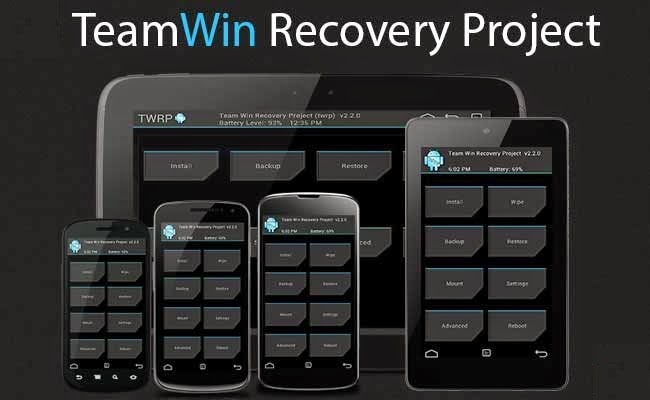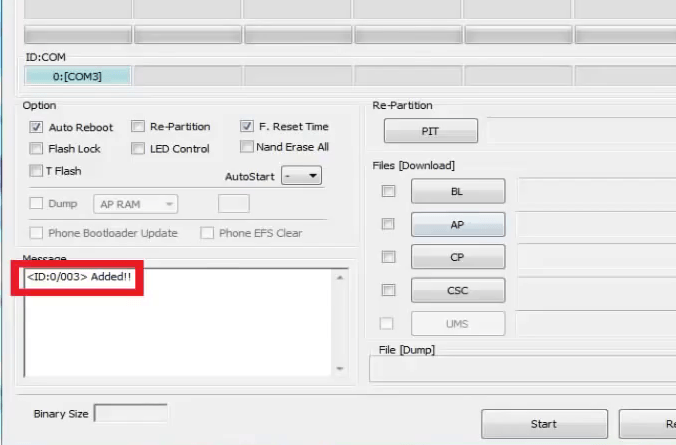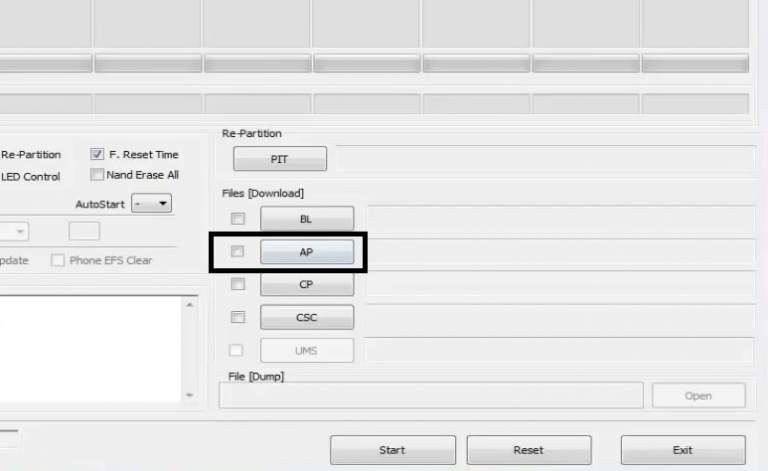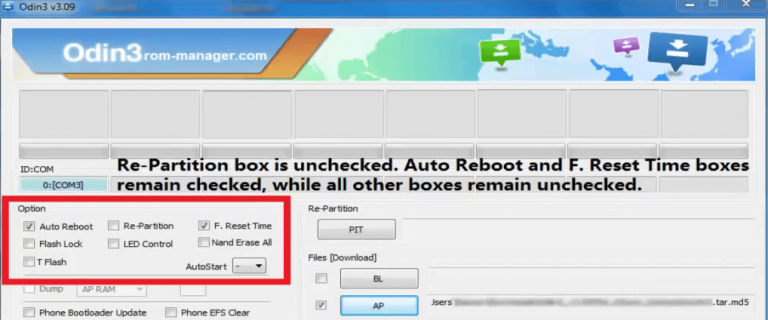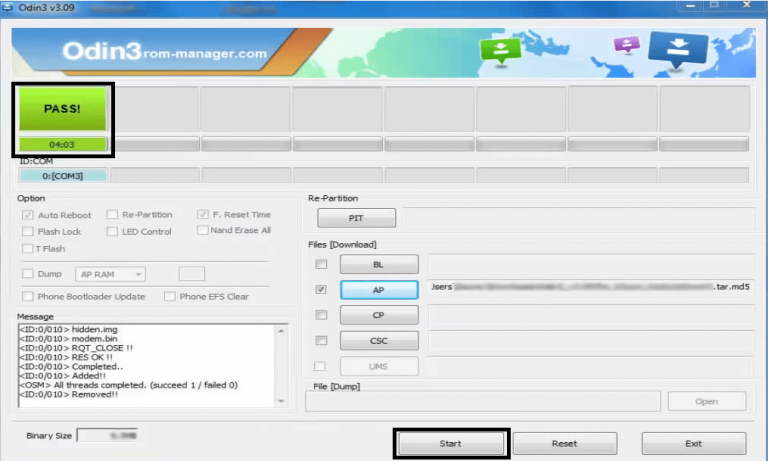- Search Results
Android Nougat 7.1 ROM, LineageOS 14.1 for Galaxy TAB S2 9.7 WiFi has now arrived via an UNOFFICIAL build. Also, here comes the LineageOS 15 for Galaxy Tab S2 9.7 Wifi. If you want some more LineageOS ROMs or wanna taste the OFFICIAL LineageOS build then stay tuned to the LineageOS 14.1 ROM collection page. IN addition to this LineageOS 14.1, we also had the legacy CM14.1 for Galaxy Tab S2 9.7 WiFi. This Galaxy TAB S2 9.7 WiFi LineageOS 14.1 is brought to you by developer T_I and all the Galaxy TAB S2 9.7 WiFi TWRP recovery brought to you by developer ashyt16
DONATION TO DEVELOPER:
If you like T_I’s work and want him to keep up this good work then you can consider a donation to him:
– Donate to T_IDISCLAIMER:
THIS IS AN INITIAL BUILD WHICH MAY NOT BOOT AT ALL. HAVE A BACKUP BEFORE FLASHING THIS AND TRY AT YOUR OWN RISK. Installing a custom ROM on a Galaxy TAB S2 9.7 WiFi (gts210wifi, SM-T810) may require the bootloader to be unlocked, which may VOID your warranty and may delete all your data. Before proceeding further you may consider backup all data on the phone. You are the only person doing changes to your phone and I cannot be held responsible for the mistakes done by you.Status of LineageOS 14.1 for Galaxy TAB S2 9.7 WiFi Nougat 7.1 ROM:
WHAT’S WORKING:
– Not KnownKNOWN ISSUES:
– Not Known
REQUIRED LINKS AND FILES FOR LineageOS 14.1 for Galaxy TAB S2 9.7 WiFi NOUGAT 7.1 BASED CUSTOM ROM:
- Latest FW and baseband
- TWRP download for Galaxy TAB S2 9.7 WiFi (gts210wifi, SM-T810)
– Here is: Custom Recovery Installation Guide for Samsung Galaxy TAB S2 9.7 WiFi (This guide is only for .tar TWRP file)
– To flash .img file you can follow this TWRP update guide using fastboot or you can use Flashify to update the .img TWRP. - ROM Download Link of Galaxy TAB S2 9.7 WiFi LineageOS 14.1 ROM (gts210wifi, SM-T810)
- LineageOS 14.1 Nougat GApps download link for Galaxy TAB S2 9.7 WiFi LineageOS 14.1 Nougat 7.1 ROM
Root binary is NOT inbuilt in LineageOS 14.1, so you may need a separate SuperSu package or LineageOS su binary to install to gain ROOT access. Here is How to Enable ROOT on LineageOS 14.1
If there is no in-built ROOT or it does not work for some reason then you can try flashing SuperSU zip using recovery to gain ROOT access.HOW TO INSTALL/DOWNLOAD/FLASH/UPDATE Galaxy TAB S2 9.7 WiFi LineageOS 14.1 NOUGAT CUSTOM ROM:
Follow this if you are flashing LineageOS 14.1 for Galaxy TAB S2 9.7 WiFi (gts210wifi, SM-T810) for the first time, or coming from another ROM:
Points to NOTE:
– Try to avoid restoring apps backup using Titanium Backup. It may break things up.
– Don’t restore system data using Titanium Backup! It will definitely break the current installation.
– It is also discouraged to Restoring Apps + Data using Titanium Backup.- Download and Copy the GApps and LineageOS 14.1 for Galaxy TAB S2 9.7 WiFi ROM ZIP to your phone.
- Boot into Recovery. Make sure to have a Custom recovery like CWM or TWRP or any other custom recovery. If not then follow the Custom Recovery Installation Guide for Galaxy TAB S2 9.7 WiFi (gts210wifi, SM-T810) (it’s a generic guide which will work for TWRP as well as CWM recovery or any other recovery)
- Wipe data factory reset, Cache partition, Dalvik Cache and Format the System partition.
– Here is a guide explaining how to wipe data using TWRP recovery.This will delete all your data on your phone. You may consider complete backup of your phone data or take a NANDROID backup of the current ROM
– How to backup all data on your Android Device
– how to take NANDROID backup using TWRP recovery - First flash the Galaxy TAB S2 9.7 WiFi LineageOS 14.1 ROM ZIP from device. Then flash the GApps zip from your device memory.
– Here is a post explaining how to install LineageOS. - DO NOT REBOOT yet. Then flash the LineageOS 14.1 Nougat GApps package.
– Here is a post explaining how to flash GApps using TWRP recovery. - Reboot and Enjoy the Nougat 7.1 LineageOS 14.1 ROM for Galaxy TAB S2 9.7 WiFi (gts210wifi, SM-T810).
Upgrading from earlier version of Galaxy TAB S2 9.7 WiFi LineageOS 14.1 (gts210wifi, SM-T810):
- Copy the latest LineageOS 14.1 for Galaxy TAB S2 9.7 WiFi ROM ZIP file to your phone.
- Boot into Recovery.
- Flash the latest LineageOS ROM ZIP from your phone.
– Here is a post explaining how to install LineageOS. - Then flash the LineageOS 14.1 Nougat GApps package.
– Here is a post explaining how to flash GApps using TWRP recovery. - Reboot and Enjoy
Complete the initial setup and enjoy Android Nougat 7.1 with LineageOS 14.1 for Galaxy TAB S2 9.7 WiFi (gts210wifi, SM-T810). After the installation of Galaxy TAB S2 9.7 WiFi LineageOS 14.1 ROM (gts210wifi, SM-T810) you may want to enable ROOT access on your phone and here is how you can do that:
How to Enable ROOT on LineageOS 14.1.Stay tuned or Subscribe to the Galaxy TAB S2 9.7 WiFi (gts210wifi, SM-T810) forum For other Android Nougat ROMs, LineageOS 14.1 ROMs, other ROMs and all other device specific topics.Here comes the LineageOS 14.1 for Nextbit Robin via an OFFICIAL build. If you want LineageOS 14.1 for other devices then stay tuned to the LineageOS 14.1 ROM collection page.
DISCLAIMER:
THIS IS AN INITIAL BUILD AND MAY HAVE MANY BUGS. HAVE A BACKUP OF THE CURRENT ROM BEFORE FLASHING THIS ROM AND TRY AT YOUR OWN RISK. Installing a custom ROM on a Nextbit Robin (ether) requires the bootloader to be unlocked on the Nextbit Robin (ether) phone, which may VOID your warranty and may delete all your data. Before proceeding further you may consider backup all data on the phone. You are the only person doing changes to your phone and I cannot be held responsible for the mistakes done by YOU.Status of LineageOS 14.1 for Nextbit Robin (ether), Nougat 7.1 ROM:
WHAT’S WORKING:
– Not KnownKNOWN ISSUES:
– Not Known
REQUIRED LINKS AND FILES FOR LineageOS 14.1 for Nextbit Robin NOUGAT CUSTOM ROM:
- TWRP recovery link for Nextbit Robin (ether)
– Here is theTWRP update guide for the Nextbit Robin (ether). This TWRP recovery guide may require an unlocked bootloader on the Nextbit Robin (ether)
- ROM Download link of OFFICIAL LineageOS 14.1 for Nextbit Robin (ether)
If you want to upgrade this LineageOS 14.1 on top of CM14.1 ROM without wiping data then you can refer this CyanogenMod to Lineage upgrade guide.
- LineageOS Nougat GApps download link for LineageOS 14.1 for Nextbit Robin Nougat 7.1 ROM
Root binary is NOT inbuilt in LineageOS 14.1, so you may need a separate SuperSu package or LineageOS su binary to install to gain ROOT access. Here is How to ROOT LineageOS 14.1
If there is no in-built ROOT or it does not work for some reason then you can try flashing SuperSU zip using recovery to gain ROOT access.HOW TO INSTALL/DOWNLOAD/FLASH/UPDATE Nextbit Robin LineageOS 14.1 NOUGAT CUSTOM ROM:
Follow this if you are flashing LineageOS 14.1 for Nextbit Robin (ether) for the first time, or coming from another ROM:
Points to NOTE:
– Try to avoid restoring apps backup using Titanium Backup. It may break things up.
– Don’t restore system data using Titanium Backup! It will definitely break the current installation.
– It is also discouraged to Restoring Apps + Data using Titanium Backup.- Download and Copy the GApps and LineageOS 14.1 for Nextbit Robin ROM ZIP to your phone.
- Boot into Recovery. Make sure to have a Custom recovery like CWM or TWRP or any other custom recovery. If not then follow the Custom Recovery Installation Guide for Nextbit Robin (ether) (it’s a generic guide which will work for TWRP as well as CWM recovery or any other recovery)
- Wipe data factory reset, Cache partition, Dalvik Cache and Format the System partition.
– Here is a guide explaining how to wipe data using TWRP recovery.This will delete all your data on your phone. You may consider complete backup of your phone data or take a NANDROID backup of the current ROM
– How to backup all data on your Android Device
– how to take NANDROID backup using TWRP recovery - First flash the Nextbit Robin LineageOS 14.1 ROM ZIP from device. Then flash the GApps zip from your device memory.
– Here is a post explaining how to install LineageOS. - DO NOT REBOOT YET. Now flash the LineageOS 14.1 Nougat GApps package.
– Here is a post explaining how to flash GApps using TWRP recovery. - Reboot and Enjoy the Nougat 7.1 LineageOS 14.1 ROM for Nextbit Robin (ether).
Upgrading from earlier version of LineageOS 14.1 for Nextbit Robin (ether):
- Copy the latest LineageOS 14.1 for Nextbit Robin ROM ZIP file to your phone.
- Boot into Recovery.
- Flash the latest LineageOS ROM ZIP from your phone.
– Here is a post explaining how to install LineageOS. - Then flash the LineageOS 14.1 Nougat GApps package.
– Here is a post explaining how to flash GApps using TWRP recovery. - Reboot and Enjoy
Complete the initial setup and enjoy Android Nougat 7.1 with LineageOS 14.1 for Nextbit Robin (ether). After the installation of Nextbit Robin LineageOS 14.1 (ether) you may want to enable ROOT access on your phone and here is how you can do that:
How to Enable ROOT on LineageOS 14.1.Stay tuned or Subscribe to the Nextbit Robin (ether) forum For other Android Nougat ROMs, LineageOS 14.1 ROMs, other ROMs and all other device specific topics.LineageOS 16 for Mi Mix 3 is now available to download and install, which is based on Android Pie 9.0 version. Here is how to install LineageOS 16 on Mi Mix 3, with a step-by-step guide. This LineageOS 16 build for Mi Mix 3 is brought to you by developer Demon000.
Follow the links to get other LineageOS 16 and Android Pie ROM builds.
DONATION TO DEVELOPER(S)/PROJECT:
If you like this ROM then do consider for a contribution to Demon000 and LineageOS project:
– No donation link found for Demon000
– Donate to LineageOS project
[su_note note_color=”#F9D9D9″ text_color=”#AA4343″ radius=”3″ class=”” id=””]DISCLAIMER:
THIS IS AN INITIAL BUILD OF LineageOS 16 FOR Mi Mix 3, WHICH MAY NOT BOOT AT ALL OR MAY HAVE MANY BUGS IF IT BOOTS.
MAKE SURE TO BACKUP ALL DATA OF YOUR PHONE AND MIND THAT YOU ARE FLASHING AT YOUR OWN RISK.[/su_note][su_note note_color=”#FBF4DD” text_color=”#A38C68″ radius=”3″ class=”” id=””]Installing a custom ROM may require an unlock bootloader on Mi Mix 3, which may VOID your warranty and may delete all your data. Before proceeding further you may consider backup all data on the phone.
You are the only person doing changes to your phone; neither the developer nor I can be held responsible for the mistakes done by you.[/su_note]Status of the Mi Mix 3 LineageOS 16 ROM:
[color=blue]WHAT’S WORKING:
– Unknown
[/color][color=red]KNOWN ISSUES:
– Unknown
[/color]REQUIRED GUIDES AND DOWNLOADS TO INSTALL LineageOS 16 ON Mi Mix 3:
- ROM download link of LineageOS 16 for Mi Mix 3
- TWRP Download for Mi Mix 3 to install LineageOS 16 ROM
- How to install TWRP
- Mi Mix 3 unlock bootloader – required to install TWRP recovery
- MindTheGApps for LineageOS 16 / GApps for LineageOS 16
- How to ROOT LineageOS 16
HOW TO DOWNLOAD AND INSTALL LineageOS 16 ON Mi Mix 3 – Android 9.0 Pie CUSTOM ROM:
[su_note note_color=”#D7E3F4″ text_color=”#728095″ radius=”3″ class=”” id=””]
Following are the two sub-sections of this Mi Mix 3 LineageOS 16 guide:- First time installation of LineageOS 16 on Mi Mix 3
- Upgrading LineageOS 16 on Mi Mix 3 from a previous build of LineageOS 16 ROM
[/su_note]
To Install LineageOS 16 on Mi Mix 3 for the first time:
[su_note note_color=”#FBF4DD” text_color=”#A38C68″ radius=”3″ class=”” id=””]
Points to NOTE:- Try to avoid restoring apps backup using Titanium Backup. It may break things up.
- Don’t restore system data using Titanium Backup! It will definitely break the current installation.
- It is also discouraged to Restoring Apps + Data using Titanium Backup.
[/su_note]
- Download and Copy the Mi Mix 3 LineageOS 16 ROM and GApps ZIP file to your phone.
- Boot into the TWRP custom Recovery to install this LineageOS 16 on Mi Mix 3.
[su_note note_color=”#D7E3F4″ text_color=”#728095″ radius=”3″ class=”” id=””]- Make sure to have a Custom recovery like a TWRP recovery or any other custom recovery.
– If not then download the TWRP recovery from Downloads link and follow the how to install twrp Guide (it’s a generic guide which will work for TWRP as well as any other recovery)
– Installing TWRP recovery requires an unlocked bootloader on Mi Mix 3[/su_note] - Wipe the data partition (or do a factory reset), Cache partition, Dalvik Cache or ART cache and Format the System partition.
[su_note note_color=”#D7E3F4″ text_color=”#728095″ radius=”3″ class=”” id=””]- Here is a guide explaining how to wipe using TWRP recovery.[/su_note]
[su_note note_color=”#FBF4DD” text_color=”#A38C68″ radius=”3″ class=”” id=””]This will delete all your data on your phone. You may consider complete backup of your phone data or take a NANDROID backup of the current ROM
– How to backup data on Android phone
– how to take NANDROID backup using TWRP recovery[/su_note] - First flash the LineageOS 16 for Mi Mix 3
[su_note note_color=”#D7E3F4″ text_color=”#728095″ radius=”3″ class=”” id=””]- Here is a post explaining how to install recovery flashable zip file[/su_note] - Then install the MindTheGapps for LineageOS 16 package.
[su_note note_color=”#D7E3F4″ text_color=”#728095″ radius=”3″ class=”” id=””]- Here is a post explaining how to install GApps using TWRP recovery.[/su_note] - Reboot and Enjoy the Android 9.0 Pie LineageOS 16 on Mi Mix 3.
Upgrading from earlier version of LineageOS 16 on Mi Mix 3 (perseus):
- Copy the latest ROM zip file of LineageOS 16 for Mi Mix 3, LineageOS 16 GApps and/or Magisk ROOT package to the phone
- Boot into Recovery.- Make sure you have a latest custom Recovery that should be able to flash the LineageOS 16 ROM update.
- Format or wipe the system partition from the custom recovery menu.
- Install the LineageOS 16 for Mi Mix 3.
[su_note note_color=”#D7E3F4″ text_color=”#728095″ radius=”3″ class=”” id=””]- Here is a post explaining how to install LineageOS[/su_note] - Reboot and see you have the GApps and ROOT access or NOT.
[su_note note_color=”#D8F1C6″ text_color=”#769958″ radius=”3″ class=”” id=””]- Gapps is built in such a way that it will sustain across ROM updates.[/su_note] - If you don’t have GApps after upgrading the LineageOS 16 on Mi Mix 3, then flash the GApps.
[su_note note_color=”#D7E3F4″ text_color=”#728095″ radius=”3″ class=”” id=””]- Here is a post explaining how to flash GApps using TWRP recovery.[/su_note] - If you don’t have ROOT after upgrading the LineageOS 16 on Mi Mix 3, then flash the SuperSU or Magisk or the Lineage SU binary.
[su_note note_color=”#D7E3F4″ text_color=”#728095″ radius=”3″ class=”” id=””]- Here is a post explaining How to Enable ROOT on LineageOS 16 ROM[/su_note] - Once everything is done, reboot and Enjoy the LineageOS 16 on Mi Mix 3.
[su_note note_color=”#D8F1C6″ text_color=”#769958″ radius=”3″ class=”” id=””]Complete the initial setup and enjoy Android 9.0 Pie with LineageOS 16 on Mi Mix 3.[/su_note]
After installing LineageOS 16 on Mi Mix 3 you may want to install Google Camera (GCam) or enable ROOT access on your phone and here is how you can do that:
– LineageOS 16 ROOT
– GCam for Android Pie[su_note note_color=”#D7E3F4″ text_color=”#728095″ radius=”3″ class=”” id=””]If there is no ROOT access for some reason even after installing the LineageOS SU binary, then you can try SuperSU rooting guide to enable ROOT access.[/su_note]
Stay tuned or Subscribe to the Mi Mix 3 (perseus) LineageOS forum For other Android Pie, Android Oreo ROMs, Nougat ROMs, or other ROMs and all other device specific topics.Android Oreo AOSP ROM for Moto G4 Play (harpia) is now available via a development version. This Moto G4 Play Oreo ROM (Android Oreo 8.0) is brought to you by developer facuarmo. Moto G4 Play Users must be thankful to the developers for their priceless efforts and lightning fast development.
DONATION TO DEVELOPER(s):
No donation link found for facuarmo.
DISCLAIMER:
THIS IS AN INITIAL DEVELOPMENT BUILD OF ANDROID OREO (Android 8.0), WHICH MAY NOT BOOT AT ALL. EVEN IF IT BOOTS, IT MAY HAVE MANY BUGS AND MAY NOT BE IN A STATE OF DAILY DRIVER USABLE ROM. BACKUP THE CURRENT ROM BEFORE FLASHING. TRY AT YOUR OWN RISK.
Installing a custom ROM on a the Moto G4 Play requires a custom recovery to be installed, which may VOID your warranty and may delete all your data. Before proceeding further you may consider backup all data on the phone. You are the only person making changes to your phone and I cannot be held responsible for the mistakes done by you.Content structure:
Status of Moto G4 Play Oreo 8.0 AOSP ROM:
WHAT’S WORKING:
– Not knownKNOWN ISSUES:
– Not known
REQUIRED DOWNLOADS AND LINKS TO UPDATE Moto G4 Play OREO 8.0 AOSP ROM:
- TWRP recovery download link for Moto G4 Play (harpia)
– Follow this guide: How to Install TWRP on Moto G4 Play using Fastboot (This requires an unlocked bootloader)
- ROM Download link to Android Oreo ROM for Moto G4 Play
- GApps for Android Oreo 8.0
- Enable ROOT on Moto G4 Play Oreo ROM
HOW TO INSTALL/FLASH/UPDATE ANDROID OREO FOR Moto G4 Play (ANDROID OREO 8.0, AOSP ROM):
Follow this to update Android Oreo on Moto G4 Play for the first time or coming from another ROM:
Points to NOTE on BACKUP before updating:
– Try to avoid restoring apps backup using Titanium Backup. It may break things up.
– Don’t restore system data using Titanium Backup! It will definitely break the current installation.
– It is also discouraged to Restoring Apps + Data using Titanium Backup.- Boot into Recovery by one of the following method:
– Power off the phone and keep pressing key combinations while turning on your phone.
– If you have enabled USB debugging and you have ADB utility installed on your PC then you can execute the following command on a console or command prompt:adb reboot recovery
- Wipe data factory reset, Cache partition, Dalvik Cache and Format the System partition using the recovery.
– Here is a guide explaining how to wipe data using TWRP recovery.This will delete all your data on your phone. IGNORE IF YOU DON’T WANT TO OR IF YOU HAVE ALREADY DONE THIS. You may consider complete backup of your phone data or take a NANDROID backup of the current ROM.
– How to backup all data on your Android Device.
– how to take NANDROID backup using TWRP recovery. - Download the Moto G4 Play Android Oreo zip file and a suitable Android Oreo Gapps zip file from the above download link and copy the files to phone.
- First flash the Moto G4 Play Android Oreo AOSP ZIP from device and then reboot to recovery AGAIN.
– Here is a post explaining how to flash a custom ROM using TWRP recovery. - Now flash the Android Oreo Google Apps package.
– Here is a post explaining how to flash Oreo GApps using TWRP recovery.
Upgrading from earlier version of AOSP Android Oreo ROM for Moto G4 Play:
- Copy the latest Moto G4 Play Oreo ROM ZIP file to your phone.
- Boot into Recovery.
- Flash the latest Android Oreo AOSP ROM ZIP from your phone and wait till it finishes flashing.
– Here is a post explaining how to flash a custom ROM using TWRP recovery. - Then flash the Android Oreo Google Apps package using the TWRP or custom recovery.
– Here is a post explaining how to flash Android Oreo GApps using TWRP recovery. - Reboot and Enjoy
Reboot to system after flashing is done completely. Do the required initial setup and enjoy the Android Oreo ROM for Moto G4 Play. If you face any problem following this guide or post installation then just login and leave a comment to get an instant reply.
There is no inbuilt ROOT functionality available on this ROM.
To root this Moto G4 Play AOSP Oreo ROM, download the SuperSU package and follow the link there to install the SuperSU ROOT and then Profit !!!Stay tuned or Subscribe to the Moto G4 Play forum For other Android Oreo ROMs, Android Nougat ROMs, LineageOS ROMs, other ROMs and all other device specific topics.If you have found any problem or BUG in this ROM, you can reach out the developer at XDA and here is the development thread for Moto G4 Play Oreo ROM.
Android Oreo 8.0 ROM, LineageOS 15 for HTC One M8 Dual has now arrived via an UNOFFICIAL build. If you want the OFFICIAL LineageOS update or some more Android Oreo ROMs then stay tuned to the LineageOS 15 Android Oreo ROMs page or the AOSP Android Oreo devices list page. This Lineage OS 15 for One M8 Dual (m8d) is brought to you by developer bgcngm.
DONATION TO DEVELOPER:
– If you like this ROM then do consider a small contribution for bgcngm:
Donate to bgcngmDISCLAIMER:
THIS IS AN INITIAL BUILD WHICH HAS MANY BUGS. HAVE A BACKUP BEFORE FLASHING THIS ROM AND TRY AT YOUR OWN RISK. Installing a custom ROM on a One M8 Dual (m8d) requires the bootloader to be unlocked on the One M8 Dual (m8d) phone, which may VOID your warranty and may delete all your data. Before proceeding further you may consider backup all data on the phone. You are the only person doing changes to your phone and I cannot be held responsible for the mistakes done by you..content_layout_width { width: 270px; }
@media(min-width: 800px) { .content_layout_width { width: 500px; } }Content structure:
Status of Lineage OS 15 HTC One M8 Dual Oreo ROM:
WHAT’S WORKING:
– WiFi
– NFC
– FM Radio
– Telephony
– Audio (Record and Playback)
– Video Playback
– Sensors
– GPSKNOWN ISSUES:
– Camera (and flashlight)
– Bluetooth
REQUIRED LINKS AND FILES FOR LineageOS 15 for HTC One M8 Dual OREO CUSTOM ROM:
- TWRP recovery link for HTC One M8 Dual (m8d)
– Here is theTWRP update guide for the One M8 Dual. This TWRP recovery guide requires an unlocked bootloader on the One M8 Dual.
- ROM Download link of Lineage OS 15 for HTC One M8 Dual
- LineageOS 15 GApps download link for Lineage OS 15 HTC One M8 Dual Oreo 8.0 ROM (Download ARM32 GApps)
Root binary is NOT inbuilt in Lineage OS 15, so you may need a separate SuperSu package or LineageOS su binary to install to gain ROOT access. Here is Lineage OS Rooting guide
If there is no in-built ROOT or it does not work for some reason then you can try SuperSU rooting guide to enable ROOT access.HOW TO INSTALL/DOWNLOAD/FLASH/UPDATE Lineage OS 15 FOR One M8 Dual OREO CUSTOM ROM:
Follow this if you are flashing LineageOS 15 for One M8 Dual for the first time, or coming from another ROM:
Points to NOTE:
– Try to avoid restoring apps backup using Titanium Backup. It may break things up.
– Don’t restore system data using Titanium Backup! It will definitely break the current installation.
– It is also discouraged to Restoring Apps + Data using Titanium Backup.- Download and Copy the Oreo GApps and One M8 Dual Lineage OS 15 ROM ZIP to your phone.
- Boot into Recovery. Make sure to have a Custom recovery like CWM or TWRP or any other custom recovery. If not then follow the Custom Recovery Installation Guide for One M8 Dual (it’s a generic guide which will work for TWRP as well as CWM recovery or any other recovery)
- Wipe data factory reset, Cache partition, Dalvik Cache and Format the System partition.
– Here is a guide explaining how to wipe data using TWRP recovery.This will delete all your data on your phone. You may consider complete backup of your phone data or take a NANDROID backup of the current ROM
– How to backup all data on your Android Device
– how to take NANDROID backup using TWRP recovery - First flash the One M8 Dual Lineage OS 15 ROM ZIP from device. Then flash the GApps zip from your device memory.
– Here is a post explaining how to install Lineage OS - Then reboot into recovery (don’t skip this) and flash the Gapps for LineageOS 15 package.
– Here is a post explaining how to flash GApps using TWRP recovery. - Reboot and Enjoy the Oreo 8.0 Lineage OS 15 ROM for One M8 Dual.
Upgrading from earlier version of Lineage OS 15 for One M8 Dual (m8d):
- Copy the latest HTC One M8 Dual Lineage 15 ROM ZIP file to your phone.
- Boot into Recovery.
- Flash the latest Lineage OS 15 ROM ZIP from your phone.
– Here is a post explaining how to install LineageOS - Then flash the Lineage 15 Oreo GApps package.
– Here is a post explaining how to flash GApps using TWRP recovery. - Reboot and Enjoy
Complete the initial setup and enjoy Android Oreo 8.0 with Lineage OS 15 for One M8 Dual. After the installation of Lineage OS 15 for One M8 Dual you may want to enable ROOT access on your phone and here is how you can do that:
How to Enable ROOT on LineageOS 15.Stay tuned or Subscribe to the HTC One M8 Dual (m8d) forum For other Android Oreo, Nougat ROMs, LineageOS 15 ROMs, other ROMs and all other device specific topics.If you found any BUGs or if you have any concerns on this ROM then here is the dev thread where you may request the resolution.
Android 8.1 Oreo based OFFICIAL LineageOS 15.1 for Redmi 2 (wt88047) is now available to download on the OFFICIAL LineageOS website. This is a step by step guide that explains how to install the Official Redmi 2 LineageOS 15.1 ROM.
This Redmi 2 LineageOS 15.1 OFFICIAL build is maintained by nicknitewolf.
Starting from LineageOS 15.1, LineageOS team has made stringent device support norms, which ensures that almost every important piece of hardware present on a phone MUST be in a working state on an OFFICIAL LineageOS 15.1 build. Which clearly means that users will enjoy a stock like upgrade experience on OFFICIAL LineageOS 15.1 updates.
Well, making a standard guideline to support LineageOS 15.1 for a specific device will undoubtedly increase the reliability on LineageOS custom Android ROM and subsequent ROMs derived from LineageOS such as: Resurrection Remix OS, crDroid ROM etc.
DONATION TO PROJECT/DEVELOPER(s):
If you like this ROM then do consider for a small contribution to nicknitewolf and LineageOS project:
– Donate to nicknitewolf
– Donate to LineageOS projectDISCLAIMER:
THIS IS AN INITIAL OFFICIAL LineageOS 15.1 BUILD WHICH MAY HAVE MINOR BUGS. HAVE A BACKUP BEFORE FLASHING THIS AND TRY AT YOUR OWN RISK.
Installing a custom ROM may require an unlocked bootloader on Redmi 2, which may VOID your warranty and may delete all your data. Before proceeding further you may consider backup all data on the phone. You are the only person making changes to your phone and I cannot be held responsible for the mistakes done by you.
REQUIRED LINKS AND FILES FOR OFFICIAL Redmi 2 LineageOS 15.1 ROM BASED ON ANDROID OREO 8.1:
- TWRP recovery for Redmi 2– Here is the how to install TWRP for Redmi 2. This recovery guide requires an unlock bootloader on Redmi 2.
- OFFICIAL LineageOS 15.1 for Redmi 2
- GApps download for OFFICIAL LineageOS 15.1 ROM
Root binary is NOT inbuilt in the OFFICIAL LineageOS 15.1 ROM, so you need a separate SuperSu package or LineageOS su binary to install to gain ROOT access on the OFFICIAL LineageOS 15.1 ROM build. Here is LineageOS 15.1 Rooting guide
If there is no in-built ROOT or it does not work for some reason then you can try SuperSU rooting guide to enable ROOT access.
HOW TO UPDATE/INSTALL Redmi 2 LineageOS 15.1 OFFICIAL ROM:
Follow this if you are flashing LineageOS 15.1 for Redmi 2 for the first time, or coming from UNOFFICIAL LineageOS 15.1 ROM or any other custom ROM of any Android version:
NOTE:
If you are on an OFFICIAL LineageOS 14.1 ROM then follow the LineageOS 15.1 Upgrade guide in the next section to upgrade to the OFFICIAL LineageOS 15.1.Points to NOTE:– Try to avoid restoring apps backup using Titanium Backup. It may break things up.
– Don’t restore system data using Titanium Backup! It will definitely break the current installation.
– It is also discouraged to Restoring Apps + Data using Titanium Backup.- Download and Copy the GApps and Redmi 2 OFFICIAL LineageOS 15.1 ROM ZIP files to your phone.
- Boot into the TWRP custom Recovery to install this LineageOS 15.1 for Redmi 2.
– Make sure to have a Custom recovery like a TWRP recovery or any other custom recovery.
If not then download the TWRP recovery from Downloads link and follow the Custom Recovery Installation Guide (it’s a generic guide which will work for TWRP as well as CWM recovery or any other recovery) - Wipe the data partition (or do a factory reset), Cache partition, Dalvik Cache or ART cache and Format the System partition.
– Here is a guide explaining how to wipe using TWRP recovery.This will delete all your data on your phone. You may consider complete backup of your phone data or take a NANDROID backup of the current ROM
– How to backup all data on your Android Device
– how to take NANDROID backup using TWRP recovery - Install the Redmi 2 OFFICIAL LineageOS 15.1 ROM file that you have copied into the phone.- Here is a post explaining how to install LineageOS
- Then reboot into recovery (don’t skip this) and install the Oreo Gapps for LineageOS 15.1 package.
– Here is a post explaining how to install GApps using TWRP recovery. - Reboot and Enjoy the Android 8.1 Oreo LineageOS 15.1 on Redmi 2.
Upgrading from earlier version of OFFICIAL LineageOS 14.1 or LineageOS 15.1 for Redmi 2 (wt88047):
If you are on an OFFICIAL LineageOS 14.1 (yes, I mean the Android Nougat based OFFICIAL LineageOS 14.1) then you don’t need to wipe the data and you can upgrade to the OFFICIAL LineageOS 15.1 just by cleaning the system partition.
- Copy the latest OFFICIAL LineageOS 15.1 for Redmi 2 ROM ZIP file, Oreo 8.1 GApps and/or supersu ROOT package to the phone or use the updater app to download the LineageOS 15.1.NOTE:
– If you are on an OFFICIAL LineageOS 14.1 then you will be allowed to download the latest OFFICIAL LineageOS 15.1 using the updater app but you won’t be allowed to upgrade to LineageOS 15.1 on top of LineageOS 14.1
– So, you need to export the downloaded LineageOS 15.1 ROM build file to the SD card or phone memory from the updater app:
You can export the downloaded package to the sdcard/phone memory from the Updater app by long-pressing the downloaded file and then selecting “Export” on the top menu - Boot into Recovery.- Make sure you have a latest custom Recovery that should be able to flash the LineageOS 15.1 ROM update.
- Format or wipe the system partition from the custom recovery menu.
- First install the OFFICIAL LineageOS 15.1 ROM ZIP file from device.- Here is a post explaining how to install LineageOS
- Reboot and see you have the GApps and ROOT access or NOT.- Gapps is built in such a way that it will sustain across ROM updates.
- If you don’t have GApps after upgrading the OFFICIAL LineageOS 15.1 on Redmi 2, then flash the GApps.- Here is a post explaining how to flash GApps using TWRP recovery.
- If you don’t have ROOT after upgrading the OFFICIAL LineageOS 15.1 on Redmi 2, then flash the SuperSU or Magisk or the Lineage SU binary.- Here is a post explaining How to Enable ROOT for LineageOS 15.1 ROM
- Once everything is done, reboot and Enjoy the OFFICIAL LineageOS 15.1 for Redmi 2.
If you have found any BUG on this Redmi 2 OFFICIAL LineageOS 15.1 ROM then you can raise a jira ticket on LineageOS website.
Stay tuned or Subscribe to the Redmi 2 (wt88047) forum For other Android Oreo 8.1 ROMs, LineageOS 15.1 ROMs, other ROMs and all other device specific topics.The latest Android 11 for OnePlus 5, is now available to download and install from Android 11 custom ROM builds. This is a step-by-step guide that explains how to install Android 11 on OnePlus 5.
[su_note note_color=”#FBF4DD” text_color=”#A38C68″ radius=”3″ class=”” id=””]DISCLAIMER:
The OnePlus 5 (codename: cheeseburger) may or may not be updated to Android 11 officially. So, we have brought you several Android 11 custom ROMs that you can install on your OnePlus 5.But, you need to understand that, Installing a custom ROM requires little bit of advanced knowledge to modify the underlying firmware on your phone, such as bootloader unlock, custom recovery installation etc.
If not done properly it may leave your phone unusable temporarily or permanently![/su_note]
[su_note note_color=”#D8F1C6″ text_color=”#769958″ radius=”3″ class=”” id=””]
Download Android 11 build for OnePlus 5
We have a GSI build of Android 11 Stable release along with few other custom ROM builds.
Below is a direct download link to the OnePlus 5 AOSP Android 11 build:[su_button url=”https://drive.google.com/file/d/1X4heDdWZnOfhT40S3gCBPSxM08xEMV3m/view” target=”self” style=”default” background=”#167C80″ color=”#FFFFFF” size=”5″ wide=”no” center=”no” radius=”auto” icon=”” icon_color=”#FFFFFF” text_shadow=”none” desc=”” download=”” onclick=”” rel=”” title=”” id=”” class=””]Download ROM[/su_button]
[/su_note]Known Issues-
- Alert Slider
- Panel Mode
- Permissive Kernel
- HBM Stuff
- Safetynet
Other Resources Required to Install Android 11 on OnePlus 5
- Unlocked Bootloader on OnePlus 5
- TWRP for OnePlus 5 – Download
- GApps for Android 11: required to run Google Apps on this build
How to Update OnePlus 5 to Android 11?
Installing Android 11 requires an unlocked bootloader and a custom recovery installed on the phone. This is the reason the entire installation guide is divided into three parts as below:
- Unlocking bootloader on the phone
- Installing Custom Recovery on the phone
- Installing the Android 11 ROM on the phone
Unlock Bootloader on OnePlus 5
OnePlus 5 bootloader unlock guide. A step-by step guide that explains how to unlock bootloader of OnePlus 5.
Install custom recovery on OnePlus 5
Custom recoveries are needed to flash any of these Android custom ROMs on OnePlus 5. Below is a list of step-by step guides that explains how to install custom recovery such as TWRP or OrangeFox recovery on OnePlus 5.
- TWRP for OnePlus 5
- OrangeFox for OnePlus 5
Install Android 11 on OnePlus 5
[su_note note_color=”#FBF4DD” text_color=”#A38C68″ radius=”3″ class=”” id=””]The phone must have an unlocked bootloader and a compatible custom recovery installed before you can install Android 11.[/su_note]
- Download the Android 11 ROM for OnePlus 5 and copy it into the phone or keep in the PC if you intend to install using ADB sideload.
- Enter into recovery and Wipe data, Cache, System, and clean Dalvik cache.
– Make sure you don’t wipe or format Internal memory here. Otherwise, you will lose all your phone data![su_note note_color=”#D7E3F4″ text_color=”#728095″ radius=”3″ class=”” id=””]- Here is a step-by-step guide on how to wipe data using TWRP recovery[/su_note][su_note note_color=”#F9D9D9″ text_color=”#AA4343″ radius=”3″ class=”” id=””]- This step will erase the current firmware from the phone. You can choose to keep a backup of the relevant boot and system partition so that you can rollback if the new build don’t work properly.[/su_note] - Install Android 11 using TWRP recovery
(OR)
ADB Sideload the Android 11 ROM zip file.
[su_note note_color=”#D7E3F4″ text_color=”#728095″ radius=”3″ class=”” id=””]You can use any one of the above-mentioned method to install the zip file on the phone.[/su_note] - Install Android 11 GApps using TWRP
[su_note note_color=”#D7E3F4″ text_color=”#728095″ radius=”3″ class=”” id=””]- Basically, The GApps package provides basic Google Play Services, Play Store application and other Google Applications.[/su_note] - Once done, reboot the phone to boot into Android 11 on OnePlus 5.
Add-on Downloads
Well, after installing the Android 11 zip file you are done with the Android 11 installation for your phone. But, there are few add-on packages that you can install to unleash the real capabilities of your phone.
Below are some of the extra little things which you can install on top of the Android 11 ROM on your OnePlus 5.
GApps
GApps are not part of this Android 11 build. So, you need to install Android 11 GApps to be able to use Google Play Store and other basic Google services.
Rooting
Currently, Magisk is the only thing that is actively developed and supports Android 11 rooting.
You can either follow this Android 11 Rooting guide or Guide to Root OnePlus 5.Google Camera
Google Camera or shortened as GCam, usually brings better images on your existing camera setup.
That’s all! If you face any issue, then you can comment below.
Also, visit the OnePlus 5 (cheeseburger) page to get other Android 11 ROMs, LineageOS 18, or other device specific topics.This guide will tell you how to rooting Galaxy ALPHA and how to install a TWRP custom recovery on your Samsung Galaxy ALPHA (SM-G850F). A custom recovery is the world to some beautiful custom ROMs for your device. If you agree with me then you do understand the need of a custom recovery for a device. Samsung Galaxy ALPHA was recently released to market and today we have the TWRP custom recovery for that. With this first custom recovery you will also see some custom ROMs like Cyanogenmod 12, Paranoid Android and more for Samsung Galaxy ALPHA in near future.
After installing TWRP recovery you can install many android mods such as GCam APK, enable navigation gesture, enable face unlock, viper4android etc. and many more.
DISCLAIMER:
Installing custom recovery on your device may VOID your warranty and may delete all your data. Before proceeding further you may consider backup your all data. Understand the fact that you are the only person responsible for everything that you do with you device. If you blame me for a disaster that happened to your device then I will simply laugh at you.
[Galaxy Alpha TWRP Custom recovery and Rooting guide]
Before going into details make sure that you have the following things in hand to start with the recovery installation guide.Things required for Rooting Galaxy ALPHA and installing TWRP custom recovery guide:
- Download and install KIES that contains driver for Galaxy ALPHA
- A Linux/Windows PC or a MAC installed with Fastboot and adb binaries:
– 15 Seconds ADB Installer for Windows
– Minimal ADB and Fastboot for Windows
ADB Fastboot Installation guide for Linux or MAC - Latest SuperSU by chainfire
- TWRP Recovery Download link for Galaxy ALPHA
- Download Samsung ODIN flashing application
- Enough time with a smart and cool brain
You may follow the below link to backup all the data on your android device:
Step by step guide to take full backup of your phone dataSTEP by STEP recovery installation guide for Galaxy ALPHA:
If you already have ROOT then follow this process to flash the recovery easily.
Download the latest recovery file in img format from the above link and copy it in the sdcard.
Access to your phone’s console by using adb or terminal emulator app and type the below commands:$ su
# dd if=/sdcard/recoveryfilename.img of=/dev/block/mmcblk0p10
That’s all.
And make sure that you enter the command right.If you don’t have ROOT on your phone then follow this below guide.
STEP 1:Put your phone into download mode.
Press and hold these three buttons until you see a WARNING SCREEN! to enter into the download mode:
Volume DOWN keys + Power key + Home keyWhen you see the WARNING SCREEN press the volume UP key to continue into the recovery mode.
STEP 2:Open the ODIN application on your PC.
Connect your phone(while it is still in the download mode) to the PC using a USB cable.
ODIN will show an Added! message on the message box.
[Device added on the ODIN screen]STEP 3:Click on the AP button on the ODIN application and select the CWM recovery file.

[Click on the AP button and select the recovery file]STEP 4:Select the appropriate options before flashing the recovery image.
only the Auto Reboot and F. Reset Time
Make sure all other boxes are un-checked.
[Select the options]STEP 5:Select the start button, which will start the flashing process.
When you get the PASS message, then your phone will reboot automatically.
[Click on Start and wait till it completes]You may disconnect your phone and proceed for the next process from here on.
Rooting Galaxy ALPHA using the custom recovery:
NOTE:
Rooting guide will only work after the custom recovery installation.
If you will SKIP the custom recovery installation process and perform only these steps then rooting will not be done.STEP 1:Copy the Flashable ROOTing zip file that you have downloaded to your SD card.
STEP 2:Press and hold these three buttons until you see a WARNING SCREEN! to enter into the recovery mode:
Volume UP keys + Power key + Home keyWhen you see the WARNING SCREEN press the volume UP key to continue into the recovery mode.
STEP 3:Select the Install option in the TWRP recovery screen and Select the BETA-SuperSU-v2.xx.zip zip file where you have kept in the SD card.
Wait for the flashing to be done and then reboot your phone.After successfully completing all the above mentioned steps your device will be rooted. That’s all… have fun.
Stay tuned or Subscribe to the Galaxy Alpha forum For upcoming Android Nougat ROMs, CyanogenMod Custom ROMs, other ROMs and all other device specific topics.Android Nougat 7.0 ROM, CM14 for Galaxy TAB S2 9.7 WiFi CyanogenMod 14 (CM14). In addition to this we also have the latest Lineage OS 14.1 for Galaxy Tab S2 WIfi. For latest updates, stay tuned to the Lineage OS device list page. Since Google released Android Nougat Source code, we have update many Android NOUGAT AOSP ROMs and also many CyanogenMod 14 ROMs updated and many are yet to come. Earlier we had the Nougat 7.0 AOSP ROM for Galaxy Tab S2 9.7 Wifi and now this CyanogenMod 14 for Galaxy TAB S2 9.7 WiFi (gts210wifi, SM-T810) is brought to you by developer T_I.
DISCLAIMER:
THIS IS STILL AN EARLY BUILD AND CONTAINS BUGS. Installing custom ROM requires a custom recovery to be installed on your device, which may VOID your warranty and may delete all your data. Before proceeding further you may consider backup your all data. You are the only person doing changes to your phone and neither the developer(s) nor we can be held responsible for the mistakes done by you.Status of CM14 for Galaxy TAB S2 9.7 WiFi CM14 (CyanogenMod 14) Nougat 7.0 ROM:
WHAT’S WORKING:
– Not KnownKNOWN ISSUES:
– Not Known
REQUIRED LINKS AND FILES FOR GALAXY TAB S2 9.7 WiFi CM14 (CYANOGENMOD 14, NOUGAT) CUSTOM ROM:
- TWRP recovery for Galaxy TAB S2 9.7 WiFi
– Here is How to Install TWRP on Samsung via Odin for the .tar TWRP file.
- Download link of CM14 for Galaxy TAB S2 9.7 WiFi (gts210wifi, SM-T810) Nougat 7.0 ROM
- Nougat GApps download link for Galaxy TAB S2 9.7 WiFi CM14 ROM
Root binary is inbuilt since CyanogenMod 12, so you don’t need a separate SuperSu package to install to gain ROOT access. Here is How to Enable ROOT on CM14/CyanogenMod 14
HOW TO INSTALL/DOWNLOAD/FLASH/UPDATE CM14 FOR GALAXY TAB S2 9.7 WiFi (CYANOGENMOD 14) NOUGAT CUSTOM ROM:
Follow this if you are flashing CyanogenMod 14 for Galaxy TAB S2 9.7 WiFi for the first time, or coming from another ROM:
Points to NOTE:
– Try to avoid restoring apps backup using Titanium Backup. It may break things up.
– Don’t restore system data using Titanium Backup! It will definitely break the current installation.
– It is also discouraged to Restoring Apps + Data using Titanium Backup.- Download and Copy the GApps and Galaxy TAB S2 9.7 WiFi CM14 ROM ZIP to your phone.
- Boot into Recovery. Make sure to have a Custom recovery like CWM or TWRP or any other custom recovery. If not then follow the Custom Recovery Installation Guide for Samsung Galaxy TAB S2 9.7 WiFi (it’s a generic guide which will work for TWRP as well as CWM recovery)
- Wipe data factory reset, Cache partition, Dalvik Cache and Format the System partition.
– Here is a guide explaining how to wipe data using TWRP recovery.This will delete all your data on your phone. You may consider complete backup of your phone data or take a NANDROID backup of the current ROM
– How to backup all data on your Android Device
– how to take NANDROID backup using TWRP recovery - First flash the Galaxy TAB S2 9.7 WiFi CM14 ROM ZIP from device. Then flash the GApps zip from your device memory.
– Here is a post explaining how to flash a custom ROM using TWRP recovery. - Then reboot into recovery (don’t skip this) and flash the CM14 Nougat Google Apps package.
– Here is a post explaining how to flash GApps using TWRP recovery. - Reboot and Enjoy the CyanogenMod 14 Nougat ROM on Galaxy TAB S2 9.7 WiFi.
Upgrading from earlier version of CyanogenMod 14 for Galaxy TAB S2 9.7 WiFi:
- Copy the latest Galaxy TAB S2 9.7 WiFi CM14 ROM ZIP file to your phone.
- Boot into Recovery.
- Flash the latest CM ROM ZIP from your phone.
– Here is a post explaining how to flash a custom ROM using TWRP recovery. - Then flash the CM14 Nougat Google Apps package.
– Here is a post explaining how to flash GApps using TWRP recovery. - Reboot and Enjoy
Complete the initial setup and enjoy Android Nougat 7.0.0 with CyanogenMod 14 for Galaxy TAB S2 9.7 WiFi. After the installation of CM14 for Galaxy TAB S2 9.7 WiFi you may want to enable ROOT access on your phone and here is how you can do that:
How to Enable ROOT on CM14/CyanogenMod 14.Stay tuned or Subscribe to the Galaxy TAB S2 9.7 WiFi (gts210wifi, SM-T810) forum For other Android Nougat ROMs, CyanogenMod 14 ROMs, other ROMs and all other device specific topics.Android Nougat 7.1 ROM, Galaxy S3 LineageOS 14.1 has now arrived via an UNOFFICIAL build. Also the OFFICIAL Galaxy S3 LineageOS 14.1 is available to download from LineageOS official website. Check the downloads section for the download link and update guide. This LineageOS 14.1 for Galaxy S3 (i9300) is brought to you by developer Beardymarrow.
If you want more Nougat ROMs for your device, then here we have the Nougat ROMs collection for Galaxy S3. If you want some more Lineage ROMs for other devices then stay tuned the LineageOS 14.1 ROM collection page.
DISCLAIMER:
THIS IS AN INITIAL BUILD WHICH MAY NOT BOOT AT ALL. HAVE A BACKUP BEFORE FLASHING THIS AND TRY AT YOUR OWN RISK. Installing a custom ROM on a Galaxy S3 (i9300) requires the bootloader to be unlocked on the Galaxy S3 (i9300) phone, which may VOID your warranty and may delete all your data. Before proceeding further you may consider backup all data on the phone. You are the only person doing changes to your phone and I cannot be held responsible for the mistakes done by you..content_layout_width { width: 270px; }
@media(min-width: 800px) { .content_layout_width { width: 500px; } }Content structure:
Status of Galaxy S3 LineageOS 14.1 Nougat 7.1 Custom ROM:
WHAT’S WORKING:
– Not KnownKNOWN ISSUES:
– Not Known
REQUIRED LINKS AND FILES FOR GALAXY S3 LineageOS 14.1 NOUGAT CUSTOM ROM:
- TWRP recovery download for Galaxy S3 i9300
– Custom Recovery Installation Guide on Samsung Galaxy S3 i9300
- ROM Download link (OFFICIAL) of LineageOS 14.1 for Galaxy S3 (i9300)
If you want to upgrade this OFFICIAL LineageOS 14.1 on top of CM14.1 ROM without wiping data then you can refer this CyanogenMod to Lineage upgrade guide.
– Here is the LineageOS 14.1 EXPERIMENTAL link for Galaxy S3 (i9300).
– Thanks to Carlos Barba García for this upload. - ROM Download link (UNOFFICIAL) of LineageOS 14.1 for Galaxy S3 (i9300)
- Lineage Nougat GApps download link for Galaxy S3 LineageOS 14.1 Nougat 7.1 ROM
Root binary is inbuilt in LineageOS 14.1, so you don’t need a separate SuperSu package to install to gain ROOT access. Here is How to Enable ROOT on LineageOS 14.1
If there is no in-built ROOT or it does not work for some reason then you can try flashing SuperSU zip using recovery to gain ROOT access.HOW TO INSTALL/DOWNLOAD/FLASH/UPDATE LineageOS 14.1 FOR GALAXY S3 NOUGAT CUSTOM ROM:
Follow this if you are flashing LineageOS 14.1 for Galaxy S3 (i9300) for the first time, or coming from another ROM:
Points to NOTE:
– Try to avoid restoring apps backup using Titanium Backup. It may break things up.
– Don’t restore system data using Titanium Backup! It will definitely break the current installation.
– It is also discouraged to Restoring Apps + Data using Titanium Backup.- Download and Copy the GApps and Galaxy S3 LineageOS 14.1 ROM ZIP to your phone.
- Boot into Recovery. Make sure to have a Custom recovery like CWM or TWRP or any other custom recovery. If not then follow the Custom Recovery Installation Guide for Galaxy S3 (i9300) (it’s a generic guide which will work for TWRP as well as CWM recovery or any other recovery)
- Wipe data factory reset, Cache partition, Dalvik Cache and Format the System partition.
– Here is a guide explaining how to wipe data using TWRP recovery.This will delete all your data on your phone. You may consider complete backup of your phone data or take a NANDROID backup of the current ROM
– How to backup all data on your Android Device
– how to take NANDROID backup using TWRP recovery - First flash the Galaxy S3 LineageOS 14.1 ROM ZIP from device. Then flash the GApps zip from your device memory.
– Here is a post explaining how to install LineageOS. - Then reboot into recovery (don’t skip this) and flash the LineageOS 14.1 Nougat GApps package.
– Here is a post explaining how to flash GApps using TWRP recovery. - Reboot and Enjoy the Nougat 7.1 LineageOS 14.1 ROM for Galaxy S3 (i9300).
Upgrading from earlier version of LineageOS 14.1 for Galaxy S3 (i9300):
- Copy the latest Galaxy S3 LineageOS 14.1 ROM ZIP file to your phone.
- Boot into Recovery.
- Flash the latest LineageOS 14.1 ROM ZIP from your phone.
– Here is a post explaining how to install LineageOS. - Then flash the LineageOS 14.1 Nougat GApps package.
– Here is a post explaining how to flash GApps using TWRP recovery. - Reboot and Enjoy
Complete the initial setup and enjoy Android Nougat 7.1 with LineageOS 14.1 for Galaxy S3 (i9300). After the installation of LineageOS 14.1 for Galaxy S3 (i9300) you may want to enable ROOT access on your phone and here is how you can do that:
How to Enable ROOT on LineageOS 14.1.Stay tuned or Subscribe to the Galaxy S3 (i9300) forum For other Android Nougat ROMs, LineageOS 14.1 ROMs, other ROMs and all other device specific topics.