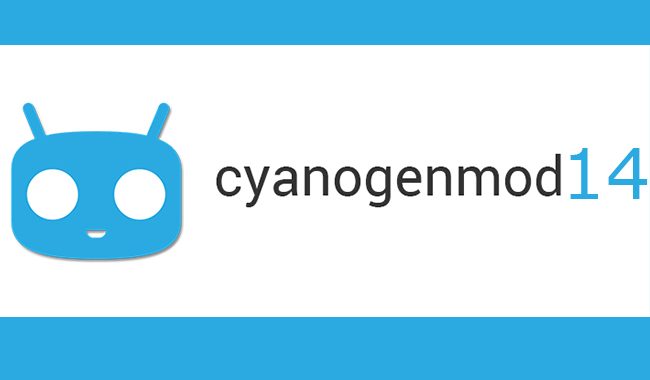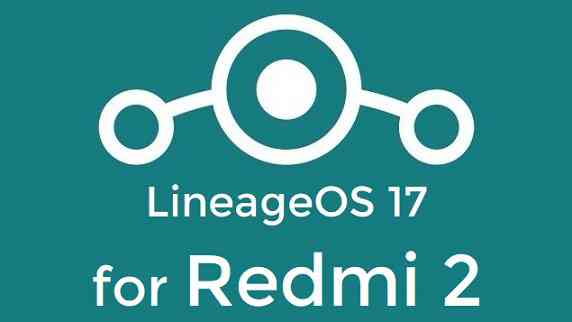- Search Results
There is a good news that the Redmi Note 7 Pro has received MIUI 12 beta update. This guide provides a direct download link and a step-by-step guide on how to install MIUI 12 on Redmi Note 7 Pro.
This latest MIUI 12 download is announced lately for Redmi Note 7 Pro including many other Xiaomi phones. This page will be updated with the other future updates of MIUI 12 for the device.
[su_note note_color=”#F9D9D9″ text_color=”#AA4343″ radius=”3″ class=”” id=””]Currently this is just a Beta release of the new MIUI which may not be stable enough to be used as a daily driver. So, make sure that you keep a copy of the stable MIUI for your phone.
This update requires an unlocked bootloader, so you should consider keeping a backup of all the data on your phone.[/su_note]

MIUI 12 Features
The latest MIUI 12 has loads of features those are unmathced with any other custom ROM available out there.
Below are some the noteworthy key features from MIUI 12:- Dynamic weather that changes the screen based on realtime climate on your place
- New icon animations and visually appealing graphics
- Certified Privacy protection features
- Application behavior is reported to the user to take more control on what to allow and what to restrict
- High risk behaviors are directly stopped without intervention of the user
- Picture-in-Picture (PIP) application window
- System wide dark theme that supports thousands of Apps
- Huawei Health now provides Automatic health recording statistics at a very minimal power consumption
- Many more teeny tiny features like Game acceleration, Upcoming: a built-in task organiser and reminder, Smart travel for travel reminders, minimalistic mode for elders etc.
Redmi Note 7 Pro MIUI 12 Beta Update Information
This is the latest MIUI 12 beta version for the phone and below the details of the current released update file:
- Build date: 27th April 2020
- Security patch: April 2020
- Build version: 20.4.27
- Android version: Android 10
- File size: 2.1 GB
[su_note note_color=”#D8F1C6″ text_color=”#769958″ radius=”3″ class=”” id=””]
Where to Download MIUI 12 for Redmi Note 7 Pro?
Below is a direct link to download the recovery flashable OTA zip file:
- MIUI 12 Download for Redmi Note 7 Pro:
[CMDM-download id=111997] - TWRP for Redmi Note 7 Pro to install MIUI 12
- How to install TWRP
- Xiaomi Bootloader unlock guide – required to install TWRP on Redmi Note 7 Pro
[/su_note]
How To Install MIUI 12 on Redmi Note 7 Pro?
[su_note note_color=”#F9D9D9″ text_color=”#AA4343″ radius=”3″ class=”” id=””]MIUI 12 is in beta, which may have many bugs. If you don’t know what you are doing, STOP right here!. If you still proceed, don’t blame me for any consequences.[/su_note]
Installing MIUI 12 Using TWRP (if you have not registered for beta testing)
[su_note note_color=”#FBF4DD” text_color=”#A38C68″ radius=”3″ class=”” id=””]If you have not registered for MIUI 12 BETA testing then this is the method you have to follow.[/su_note]
- Download the Redmi Note 7 Pro MIUI 12 zip file and keep it in your PC (for ADB Sideload method) or copy it to the thone.
- Boot into the TWRP Recovery (with SAR support) to install MIUI 12 on Redmi Note 7 Pro.
[su_note note_color=”#D7E3F4″ text_color=”#728095″ radius=”3″ class=”” id=””]- Make sure to have a Custom recovery like a TWRP recovery or any other custom recovery.
– If not then unlock bootloader and then download the TWRP recovery from Downloads link and follow the guide to install TWRP (it’s a generic guide which will work for TWRP as well as any other recovery)[/su_note] - Wipe system, data, and cache partition.
[su_note note_color=”#D7E3F4″ text_color=”#728095″ radius=”3″ class=”” id=””]- Here is a guide explaining how to wipe using TWRP recovery.[/su_note]
[su_note note_color=”#F9D9D9″ text_color=”#AA4343″ radius=”3″ class=”” id=””]This will delete all your data on your phone. You may consider complete backup of your phone data or take a NANDROID backup of the current ROM
– Backup data on Android
– NANDROID backup on TWRP recovery[/su_note] - ADB sideload the MIUI 12 zip file
(or)
If ADB sideload is not working on recovery, just flash the zip using TWRP or the recovery you are using. - Once installed, reboot the phone and enjoy MIUI 12 update on Redmi Note 7 Pro.
Installing MIUI 12 for Registered Beta testers
[su_note note_color=”#FBF4DD” text_color=”#A38C68″ radius=”3″ class=”” id=””]If you have registered for MIUI 12 BETA testing then this is the method you should follow.[/su_note]
- Download the MIUI 12 beta zip file from the above download link.
- Create a folder in the name of “downloaded_rom” (if it is not present already) and then copy the above downloaded zip file inside that folder.
[su_note note_color=”#D7E3F4″ text_color=”#728095″ radius=”3″ class=”” id=””]It is mandatory to create the directory in your phone.[/su_note] - Now, go to Settings > About Phone > System update
- Then Click the three dots (menu) at top right corner of the screen and Select the Choose update package.
- Browse and select the MIUI 12 beta update file that you have copied inside the downloaded_rom folder
The Update process will start automatically. Once the installation is completed the phone will restart automatically.
In case you face any problem installing this MIUI 12 update on Redmi Note 7 Pro, you can login and leave a reply with your concern to get a reply.
Stay tuned or Subscribe to the Redmi Note 7 Pro (violet) forum For other Android Pie, Android Oreo ROMs, Nougat ROMs, or other ROMs and all other device specific topics.Topic: Nexus 5 TESLA Nougat 7.0 ROM
Nexus 5 TESLA Nougat 7.0 ROM is now available through UNOFFCIAL build. In addition to this here is the OFFICIAL Nexus 5 CM14.1. Earlier developers had brought the Nexus 5 CM14/CyanogenMod 14 Nougat 7.0 ROM. Here we have TESLA for Nexus 5 Nougat 7.0 ROM brought to you by developer GtrCraft. If you like this TESLA Nougat ROM by GtrCraft then you can Donate the developer to keep up his good work. Donate to GtrCraft via Paypal.
Since Google released Android Nougat Source code, we have update many Android NOUGAT ROMs and also many CyanogenMod 14/CM14 ROMs updated and many are yet to come.
Installing a custom ROM on a the Nexus 5 may require the bootloader to be unlocked on Nexus 5 and a Custom Recovery on Nexus 5. This update requires the bootloader of the phone to be unlocked which will delete all your data. Before proceeding further you may consider backup all data on the phone. You are the only person doing changes to your phone and I cannot be held responsible for the mistakes done by you.Status of Nexus 5 TESLA Nougat 7.0 ROM build:
WHAT’S WORKING:
– Almost everythingKNOWN ISSUES:
– Nothing as such
REQUIRED DOWNLOADS AND LINKS NEXUS 5 TESLA NOUGAT 7.0 ROM UPDATE GUIDE:
- TWRP update guide for Nexus 5.
– This requires an Unlocked bootloader on Nexus 5 - ROM download link to GtrCraft’s Nexus 5 TESLA Nougat 7.0 ROM
- Nougat 7.0 GApps download link for Nexus 5 TESLA ROM
Root might not be there by default in the ROM. So, here is How to enable ROOT on Nexus 5 TESLA Nougat 7.0 AOSP
HOW TO INSTALL/FLASH/UPDATE TESLA FOR NEXUS 5 NOUGAT 7.0 ROM:
Follow these steps if you are flashing Nougat 7.0 TESLA for Nexus 5 for the first time, or coming from another ROM:
Points to NOTE on BACKUP:
– Try to avoid restoring apps backup using Titanium Backup. It may break things up.
– Don’t restore system data using Titanium Backup! It will definitely break the current installation.
– It is also discouraged to Restoring Apps + Data using Titanium Backup.- Download and Copy the Nougat GApps and Nexus 5 TESLA Nougat 7.0 ROM zip to the phone memory.
- Boot into Recovery. Make sure to have a Custom recovery like CWM or TWRP or any other custom recovery.
- Wipe data factory reset, Cache partition, Dalvik Cache and Format the System partition.
– Here is a guide explaining how to wipe data using TWRP recovery.This will delete all your data on your phone. You may consider complete backup of your phone data or take a NANDROID backup of the current ROM.
– How to backup all data on your Android Device.
– how to take NANDROID backup using TWRP recovery. - First flash the ROM zip of Nexus 5 TESLA from device.
– Here is a post explaining how to flash a custom ROM using TWRP recovery. - Then reboot into recovery (don’t skip this) and flash the TESLA Nougat Google Apps package.
– Here is a post explaining how to flash GApps using TWRP recovery. - Reboot and Enjoy the TESLA Nougat for Nexus 5.
Upgrading from earlier version of Nexus 5 TESLA Nougat 7.0 ROM:
- Copy the Nexus 5 TESLA ROM ZIP file to your phone.
- Boot into Recovery.
- Flash the latest ROM zip of Nexus 53 TESLA from your phone.
– Here is a post explaining how to flash a custom ROM using TWRP recovery. - Then flash the TESLA Nougat Google Apps package.
– Here is a post explaining how to flash GApps using TWRP recovery. - Reboot and Enjoy
Complete the initial setup and enjoy Android Nougat 7.0 with TESLA for Nexus 5 (codename: hammerhead). After this TESLA installation you may want to enable ROOT access on your phone and here is how you can do that:
Enable ROOT on Nexus 5 TESLA Nougat 7.0 AOSPStay tuned or Subscribe to the Nexus 5 (hammerhead) forum For other Android Nougat ROMs, CyanogenMod 14 ROMs, other ROMs and all other device specific topics.Android Nougat 7.1 ROM, Galaxy ALPHA CM14/14.1 (CyanogenMod 14/14.1) has now arrived via an UNOFFICIAL build. For latest updates, stay tuned to the Lineage OS device list page. This Nougat 7.1 has come for Galaxy ALPHA SD801 (sltecan) via CM14/14.1 (CyanogenMod 14/14.1) ROM. Along with this and many other ROMs, here we have a big Official CM14.1 device list and also we have update a big list of available UNOFFICIAL CM14/14.1 (CyanogenMod 14/14.1) Nougat 7.1 ROMs. This CM14/14.1 for Galaxy ALPHA (G850W, SD801) is brought to you by developer kyasu.
DISCLAIMER:
THIS IS AN INITIAL BUILD. THIS MAY NOT BOOT AT ALL OR IF IT BOOTS IT MAY HAVE MANY MORE BUGS THAN YOU CAN IMAGINE. TRY AT YOUR OWN RISK. Installing a custom ROM on a Galaxy ALPHA (sltecan) requires the bootloader to be unlocked on the Galaxy ALPHA (sltecan) phone, which may VOID your warranty and may delete all your data. Before proceeding further you may consider backup all data on the phone. You are the only person doing changes to your phone and I cannot be held responsible for the mistakes done by you.Status of CM14/14.1 for GALAXY ALPHA CM14 (CyanogenMod 14/14.1) Nougat 7.1 ROM:
WHAT’S WORKING:
– Everything is workingKNOWN ISSUES:
– Nothing
REQUIRED LINKS AND FILES FOR Galaxy ALPHA SD801 CM14/14.1 (CYANOGENMOD 14/14.1, NOUGAT) CUSTOM ROM:
- Your Galaxy ALPHA (sltecan) must be on latest firmware and bootloader.
- TWRP download link for the Galaxy ALPHA (sltecan).
– Follow this guide to flash .tar TWRP file on Galaxy ALPHA
- ROM Download link of CyanogenMod 14/14.1 (CM14/14.1) for Galaxy ALPHA (G850W, SD801 model)
- Nougat GApps download link for Galaxy ALPHA CM14/14.1 (CyanogenMod 14/14.1) Nougat 7.1 ROM
Root binary is inbuilt since CyanogenMod 12, so you don’t need a separate SuperSu package to install to gain ROOT access. Here is How to Enable ROOT on CM14/14.1 (CyanogenMod 14/14.1)
If there is no in-built ROOT or it does not work for some reason then you can try flashing SuperSU zip using recovery to gain ROOT access.HOW TO INSTALL/DOWNLOAD/FLASH/UPDATE CM14/14.1 FOR GALAXY ALPHA (G850W) (CYANOGENMOD 14/14.1) NOUGAT CUSTOM ROM:
Follow this if you are flashing CyanogenMod 14/14.1 (CM14/14.) for Galaxy ALPHA for the first time, or coming from another ROM:
Points to NOTE:
– Try to avoid restoring apps backup using Titanium Backup. It may break things up.
– Don’t restore system data using Titanium Backup! It will definitely break the current installation.
– It is also discouraged to Restoring Apps + Data using Titanium Backup.- Download and Copy the GApps and Galaxy ALPHA (G850W) CM14/14.1 (CyanogenMod 14/14.1) ROM ZIP to your phone.
- Boot into Recovery. Make sure to have a Custom recovery like CWM or TWRP or any other custom recovery. If not then follow the Custom Recovery Installation Guide for Galaxy ALPHA (it’s a generic guide which will work for TWRP as well as CWM recovery or any other recovery)
- Wipe data factory reset, Cache partition, Dalvik Cache and Format the System partition.
– Here is a guide explaining how to wipe data using TWRP recovery.This will delete all your data on your phone. You may consider complete backup of your phone data or take a NANDROID backup of the current ROM
– How to backup all data on your Android Device
– how to take NANDROID backup using TWRP recovery - First flash the Galaxy ALPHA CM14/14.1 ROM ZIP from device. Then flash the GApps zip from your device memory.
– Here is a post explaining how to flash a custom ROM using TWRP recovery. - Then reboot into recovery (don’t skip this) and flash the CyanogenMod 14/14.1 (CM14/14.1) Nougat GApps package.
– Here is a post explaining how to flash GApps using TWRP recovery. - Reboot and Enjoy the Nougat 7.1 ROM CyanogenMod 14/14.1 (CM14/14.1) for Galaxy ALPHA.
Upgrading from earlier version of CyanogenMod 14/14.1 (CM14/14.1) for Galaxy ALPHA (sltecan):
- Copy the latest Galaxy ALPHA CM14/14.1 ROM ZIP file to your phone.
- Boot into Recovery.
- Flash the latest CM ROM ZIP from your phone.
– Here is a post explaining how to flash a custom ROM using TWRP recovery. - Then flash the CM14/14.1 Nougat GApps package.
– Here is a post explaining how to flash GApps using TWRP recovery. - Reboot and Enjoy
Complete the initial setup and enjoy Android Nougat 7.1 with CM14/14.1 for Galaxy ALPHA (sltecan). After the installation of CM14/14.1 for Galaxy ALPHA (sltecan) you may want to enable ROOT access on your phone and here is how you can do that:
How to Enable ROOT on CM14/14.1 (CyanogenMod 14/14.1).Stay tuned or Subscribe to the Galaxy ALPHA forum For other Android Nougat ROMs, CyanogenMod 14/14.1 ROMs, other ROMs and all other device specific topics.Kyasu’s dev thread for Galaxy Alpha CM14.1 is here.
Football is one of the largely followed sport worldwide. Having said that, I am bringing you the Soccer Star 2019 Football Hero: The Soccer Game APK Download on Android for all the football game lovers out there. It’s a free game to play with in-app purchases available to buy stuffs on the go.
Released recently, the Soccer Star 2019 Football Hero game on Android comes from Redvel Sports Games dev team. They claim this game is one of the most difficult football game have you ever played! The graphics of this game is so cool and everything is made in 3D.
As this is an online game, you need to have internet connection to play. A larger audience have requested the developer of the game to make it playable offline; which would definitely be convenient for all of the gamers.
Soccer Star 2019 Football Hero Android Game Features:
- 35 levels of soccer plays in this soccer game
- An incredible story based free soccer gameplay
- Play the world cup while you are the score hero of each soccer match
- Live the incredible 3D graphics in this soccer game that the team of Soccer Star 2019 Football Hero has developed
- Vanquish the league match, the world cup, the hero league or the fifa cup while you travel around the best soccer stadiums of the world
- Become the Score hero of this year in the game and win in the best soccer teams of fifa: Liverpoop, Red Bull NY and Chivas to play in.
- Score incredible goals and represent the national soccer team in the world cup while you play this soccer game. The score hero of the season should be you!
- Choose your score hero and customize it to be the best and win the hero league and league match!
Soccer Star 2019 Football Hero APK info:
[table id=56 /]
[su_note note_color=”#D8F1C6″ text_color=”#769958″ radius=”3″ class=”” id=””]
Soccer Star 2019 Football Hero APK Download:
You can download the game from one of the following locations:
Play Store Download link
Direct Download link
[/su_note]Soccer Star 2019 Football Hero Mod APK Download:
[su_note note_color=”#F9D9D9″ text_color=”#AA4343″ radius=”3″ class=”” id=””]
DISCLAIMER:
I have not verified the Mod APK if it truly a Mod of the game or not.
[/su_note]As claimed, the mod gives you unlimited money in the Soccer Star 2019 Football Hero game. The Soccer Star 2019 Football Hero mod apk file is based on v1.1.1 which is the older file version than the current latest one. You can get the mod apk file in the below download link:
[su_note note_color=”#FBF4DD” text_color=”#A38C68″ radius=”3″ class=”” id=””]
Soccer Star 2019 Football Hero Mod APK download
[/su_note]Soccer Star 2019 Football Hero APK Gameplay screenshots:
[rl_gallery id=”92133″]
Soccer Star 2019 Football Hero APK Gameplay trailer:
LineageOS based Resurrection Remix Android 8.1 Oreo for Nexus 7 is now available via a development version. This Android Oreo ROM for Nexus 7 (flo) is brought to you by developer vijayintha.
DONATION TO DEVELOPER(s):
No donation link found for vijayintha.
If you want the OFFICIAL update or some more Android Oreo ROMs then stay tuned to the following:
– LineageOS 15 Download
– OFFICIAL LineageOS 15.1 Download
– AOSP Oreo ROMs devices list page.DISCLAIMER:
THIS IS AN INTIAL BUILD OF ANDROID OREO (Android 8.1), WHICH MAY HAVE MINOR BUGS. BACKUP THE CURRENT ROM BEFORE FLASHING. TRY AT YOUR OWN RISK.
Installing a custom ROM on a the Nexus 7 requires a custom recovery to be installed, which may VOID your warranty and may delete all your data. Before proceeding further you may consider backup all data on the phone. You are the only person making changes to your phone and I cannot be held responsible for the mistakes done by you.Content structure:
Status of Nexus 7 Resurrection Remix Android 8.1 Oreo ROM Download:
WHAT’S WORKING:
– UnknownKNOWN ISSUES:
– Unknown
REQUIRED DOWNLOADS AND LINKS TO UPDATE Nexus 7 RESURRECTION REMIX OREO ROM:
- TWRP recovery download link for Nexus 7 Oreo ROM
– Follow this guide: How to Install TWRP on Nexus 7 using Fastboot (This requires an unlocked bootloader)
- ROM Download link to Resurrection Remix Android 8.1 Oreo ROM for Nexus 7 WiFi (flo)
- ROM Download link to Resurrection Remix Android 8.1 Oreo ROM for Nexus 7 4G (deb)
- Oreo GApps Download Link for Nexus 7 Oreo ROM
- Rooting guide for RR Oreo
HOW TO INSTALL/FLASH/UPDATE RESURRECTION REMIX OREO ROM FOR Nexus 7 (ANDROID OREO 8.1, RR ROM):
Follow this to update Android Oreo on Nexus 7 for the first time or coming from another ROM:
Points to NOTE on BACKUP before updating:
– Try to avoid restoring apps backup using Titanium Backup. It may break things up.
– Don’t restore system data using Titanium Backup! It will definitely break the current installation.
– It is also discouraged to Restoring Apps + Data using Titanium Backup.- Boot into Recovery by one of the following method:
– Power off the phone and keep pressing key combinations while turning on your phone.
– If you have enabled USB debugging and you have ADB utility installed on your PC then you can execute the following command on a console or command prompt:adb reboot recovery
- Wipe data factory reset, Cache partition, Dalvik Cache and Format the System partition using the recovery.
– Here is a guide explaining how to wipe data using TWRP recovery.This will delete all your data on your phone. IGNORE IF YOU DON’T WANT TO OR IF YOU HAVE ALREADY DONE THIS. You may consider complete backup of your phone data or take a NANDROID backup of the current ROM.
– How to backup all data on your Android Device.
– how to take NANDROID backup using TWRP recovery. - Download the Nexus 7 Android Oreo ROM zip file from the above download link and copy the files to phone.
- Flash the Nexus 7 RR Oreo ROM zip from device.
– Here is a post explaining how to flash a ROM zip using TWRP.
Upgrading from earlier version of RR Android 8.1 Oreo ROM for Nexus 7:
- Copy the latest Nexus 7 Oreo ROM ZIP file to your phone.
- Boot into Recovery.
- Flash the latest RR Oreo ROM ZIP from your phone and wait till it finishes flashing.
– Here is a post explaining how to flash a custom ROM using TWRP recovery. - Reboot and Enjoy
Reboot to system after flashing is done completely. Do the required initial setup and enjoy the Android Oreo ROM for Nexus 7. If you face any problem following this guide or post installation then just login and leave a comment to get an instant reply.
Rooting Resurrection Remix Android Oreo ROM on Nexus 7:
There is no inbuilt ROOT functionality available on this ROM.
Here is how to How to ROOT RR Oreo ROM, a step-by-step guide !!!The above link is for LineageOS 15.1 Rooting guide, because RR Oreo is based on LineageOS 15.1.
Stay tuned or Subscribe to the Nexus 7 forum For other Android Oreo ROMs, Android Nougat ROMs, LineageOS ROMs, other ROMs and all other device specific topics.If you have found any issues or BUG then here is the thread on XDA where you can place your concerns.
LineageOS 17 for Redmi 2 is now available to download and install from a developer build. This article explains how to install Redmi 2 LineageOS 17 ROM based on Android 10, with a step-by-step guide.
This Redmi 2 LineageOS 17 build is brought to you by developer nicknitewolf.
Follow the links to get other Android 10 builds such as: LineageOS 17.1 / 17 and Android 10 Download for supported devices.
DONATION TO DEVELOPER(S)/PROJECT:
If you like this ROM then do consider for a contribution to nicknitewolf and LineageOS project:
– Donate to nicknitewolf
– Donate to LineageOS project[su_note note_color=”#F9D9D9″ text_color=”#AA4343″ radius=”3″ class=”” id=””]DISCLAIMER:
THIS IS AN INITIAL BUILD OF LineageOS 17 FOR Redmi 2, WHICH MAY HAVE SOME MINOR BUGS.
MAKE SURE TO BACKUP ALL DATA OF YOUR PHONE AND KEEP IT IN YOUR MIND THAT YOU ARE FLASHING AT YOUR OWN RISK.[/su_note][su_note note_color=”#FBF4DD” text_color=”#A38C68″ radius=”3″ class=”” id=””]Installing LineageOS 17 for Redmi 2 requires an unlock bootloader on Redmi 2, which may VOID your warranty and may delete all your data. Before proceeding further you may consider backup all data on the phone.
You are the only person making changes to your phone; neither the developer nor I can be held responsible for the mistakes done by you.[/su_note]
Status of the Redmi 2 LineageOS 17 Android 10 custom ROM:
WHAT’S WORKING:
– Almost everythingKNOWN ISSUES:
– VoLTEREQUIRED GUIDES AND DOWNLOADS OF LineageOS 17 FOR Redmi 2:
- Recommended firmware to be installed before flashing this ROM.
- ROM Download link of Redmi 2 LineageOS 17 ( Updated on October 5th )
- Redmi 2 TWRP Download (wt88047) for this Redmi 2 LineageOS 17 ROM
- How to install TWRP recovery
- Redmi 2 unlock bootloader guide – required to install TWRP recovery
- GApps for LineageOS 17 (Download any GApps for ARM 32)
- How to Root LineageOS 17
- Download ADB to sideload the ROM
– 15 Seconds ADB Installer for Windows
– Minimal ADB and Fastboot for Windows
– ADB Fastboot for Linux and MAC
HOW TO DOWNLOAD AND INSTALL Redmi 2 LineageOS 17 Android 10 CUSTOM ROM:
[su_note note_color=”#D7E3F4″ text_color=”#728095″ radius=”3″ class=”” id=””]
Following are the two sub-sections of this Redmi 2 LineageOS 17 update guide:- First time installation of LineageOS 17 for Redmi 2
- Upgrading LineageOS 17 for Redmi 2 from a previous build of LineageOS 17 ROM
[/su_note]
Download and Install LineageOS 17 for Redmi 2 for the first time:
[su_note note_color=”#D8F1C6″ text_color=”#769958″ radius=”3″ class=”” id=””]This ROM update process requires few guides to be followed and few files to be downloaded. Everything referred in the below guide is provided in the above downloads section.[/su_note]
- Make sure your device is running on the recommended stock firmware. If not, download and update it.
- Download and Copy the LineageOS 17 ROM for Redmi 2 and the GApps for LineageOS 17 to your phone.
- Boot into the TWRP custom Recovery to install this Redmi 2 LineageOS 17 Android 10 custom ROM.
[su_note note_color=”#D7E3F4″ text_color=”#728095″ radius=”3″ class=”” id=””]- By now your phone must have an unlocked bootloader to proceed with other steps. If not, unlock the bootloader first and proceed ahead.[/su_note] - Wipe the data partition, Cache partition and system partition.
[su_note note_color=”#D7E3F4″ text_color=”#728095″ radius=”3″ class=”” id=””]- Here is a guide explaining how to wipe using TWRP recovery.[/su_note][su_note note_color=”#FBF4DD” text_color=”#A38C68″ radius=”3″ class=”” id=””]This will delete all your data on your phone. You may consider taking a complete backup of your phone data or take a backup of all relevant partitions.
– How to backup data on Android
– how to take NANDROID backup using TWRP recovery[/su_note] - Install the Redmi 2 LineageOS 17 ROM file that you have copied into the phone.
[su_note note_color=”#D7E3F4″ text_color=”#728095″ radius=”3″ class=”” id=””]- Here is a post explaining how to install LineageOS[/su_note] - Reboot into the TWRP recovery again.
- Then install the LineageOS 17 GApps package.
[su_note note_color=”#D7E3F4″ text_color=”#728095″ radius=”3″ class=”” id=””]- Here is a post explaining how to install GApps using TWRP recovery.[/su_note] - Reboot and Enjoy the Android 10 based LineageOS 17 for Redmi 2.
Upgrading from earlier version of LineageOS 17 for Redmi 2 (wt88047):
- Copy the latest ROM zip file of LineageOS 17 for Redmi 2, LineageOS 17 GApps and/or Magisk ROOT package to the phone
- Boot into Recovery to flash the updated LineageOS 17 for Redmi 2
- Wipe the system partition from the TWRP recovery menu.
- Install the Redmi 2 LineageOS 17 update.
[su_note note_color=”#D7E3F4″ text_color=”#728095″ radius=”3″ class=”” id=””]- Here is a post explaining how to install LineageOS[/su_note] - Reboot and see you have the GApps and ROOT access or NOT.
[su_note note_color=”#D8F1C6″ text_color=”#769958″ radius=”3″ class=”” id=””]- Gapps is built in such a way that it will sustain across ROM updates.[/su_note] - If you don’t have GApps after upgrading the LineageOS 17 on Redmi 2, then flash the GApps.
[su_note note_color=”#D7E3F4″ text_color=”#728095″ radius=”3″ class=”” id=””]- Here is a post explaining how to flash GApps using TWRP recovery.[/su_note] - If you don’t have ROOT after upgrading the LineageOS 17 on Redmi 2, then flash the SuperSU or Magisk or the Lineage SU binary.
[su_note note_color=”#D7E3F4″ text_color=”#728095″ radius=”3″ class=”” id=””]- Here is a post explaining How Root LineageOS 17[/su_note] - Once everything is done, reboot and Enjoy the LineageOS 17 on Redmi 2.
[su_note note_color=”#D8F1C6″ text_color=”#769958″ radius=”3″ class=”” id=””]Complete the initial setup and enjoy Android 10 with LineageOS 17 on Redmi 2.[/su_note]
Some Screenshots of LineageOS 17
[rl_gallery id=”103801″]
After installing LineageOS 17 on Redmi 2 you may want to install Google Camera (GCam) or enable ROOT access on your phone and here is how you can do that:
– How Root LineageOS 17Where to Download Google Camera for Redmi 2 LineageOS 17?
GCam 7.2 and GCam 7.0 are compatible with LineageOS 17 or any Android 10 ROM in general.
In case you won’t get your device in the above lists, you can always look into the big list of GCam for Android 10 (this page contains a huge list of GCam for all available devices)[su_note note_color=”#D7E3F4″ text_color=”#728095″ radius=”3″ class=”” id=””]If there is no ROOT access for some reason even after installing the LineageOS SU binary, then you can try SuperSU Zip to enable ROOT access.[/su_note]
Stay tuned or Subscribe to the Redmi 2 (wt88047) LineageOS forum For other Android 10, Android Oreo ROMs, Nougat ROMs, or other ROMs and all other device specific topics.LineageOS 17.1 for Redmi Note 5A is now available to download. This article explains how to install Lineage OS 17.1 on Redmi Note 5A, with a step-by-step guide.
This Redmi Note 5A Lineage OS 17.1 build is brought to you by developer viethoang18. For other Android 10 based custom ROM builds you can always visit this Android 10 Download page for supported devices.

DONATION TO DEVELOPER(S)/PROJECT
If you like this ROM then do consider for a contribution to viethoang18 and LineageOS project:
– Donation Link Not Found
– Donate to LineageOS project[su_note note_color=”#F9D9D9″ text_color=”#AA4343″ radius=”3″ class=”” id=””]DISCLAIMER:
This is an initial build of LineageOS 17.1 for Redmi Note 5A, which may have many bugs.
Make sure to backup all important data of your phone.
Keep in mind that you are the only person making changes to your phone. Neither the developer nor I can be held responsible for the mistakes done by you.[/su_note][su_note note_color=”#FBF4DD” text_color=”#A38C68″ radius=”3″ class=”” id=””]Installing the “Redmi Note 5A LineageOS 17.1” requires an unlock bootloader on Redmi Note 5A, which will VOID your warranty.
[/su_note]Known Issues on this LineageOS 17.1 build?
WHAT’S WORKING:
– Boot
– Bluetooth
– Camera / Camcorder
– Double Tap to Wake (D2tw)
– IR Blaster
– RIL (LTE/Dual SIM/SMS)
– FM Radio
– VoLTE
– GPS
– WiFi
– WiFi Hotspot
– USB (ADB/MTP/PTP)
– Video Playback
– SensorsKNOWN ISSUES:
– Unknown[su_note note_color=”#D8F1C6″ text_color=”#769958″ radius=”3″ class=”” id=””]
Where to Download Lineage OS 17.1 for Redmi Note 5A?
- LineageOS 17.1 Download
- TWRP Download to install LineageOS 17.1 ROM
- How to install TWRP
- Redmi Note 5A unlock bootloader guide – required to install TWRP recovery
- LineageOS 17.1 GApps
- How to Root LineageOS 17.1
- Download ADB to sideload the ROM
– ADB Installer for Windows
– Minimal ADB and Fastboot for Windows
– ADB Fastboot for Linux and MAC
[/su_note]
How to Install Lineage OS 17.1 on Redmi Note 5A?
[su_note note_color=”#D7E3F4″ text_color=”#728095″ radius=”3″ class=”” id=””]
Following are the two sub-sections of this Redmi Note 5A LineageOS 17.1 update guide:- Installing LineageOS 17.1 for the first time
- Upgrading from existing LineageOS 17.1 ROM build
[/su_note]
Installing LineageOS 17.1 on Redmi Note 5A for first time
[su_note note_color=”#D8F1C6″ text_color=”#769958″ radius=”3″ class=”” id=””]This ROM update process requires few guides to be followed and few files to be downloaded. Everything referred in the below guide is provided in the above downloads section.[/su_note]
- Boot into the TWRP Recovery to install the “Redmi Note 5A LineageOS 17.1″ Android 10 based custom ROM.
[su_note note_color=”#D7E3F4″ text_color=”#728095″ radius=”3″ class=”” id=””]- By now your phone must have an unlocked bootloader to proceed with other steps. If not, first, unlock the bootloader, download TWRP from above download link and install and then proceed ahead.[/su_note] - Wipe the data partition, Cache partition and the system partition.
[su_note note_color=”#D7E3F4″ text_color=”#728095″ radius=”3″ class=”” id=””]- Here is a guide explaining how to wipe using TWRP recovery.[/su_note]
[su_note note_color=”#FBF4DD” text_color=”#A38C68″ radius=”3″ class=”” id=””]This will delete all your data on your phone. You may consider taking a complete backup of your phone data or take a backup of all relevant partitions.
– How to backup data on Android
– how to take NANDROID backup using TWRP recovery[/su_note] - ADB Sideload the Redmi Note 5A LineageOS 17.1 zip file
[su_note note_color=”#D7E3F4″ text_color=”#728095″ radius=”3″ class=”” id=””]- Here is a post explaining how to ADB sideload using TWRP[/su_note] - Once done, reboot into the TWRP recovery again.
- Then install the LineageOS 17.1 GApps package.
[su_note note_color=”#D7E3F4″ text_color=”#728095″ radius=”3″ class=”” id=””]- Here is a post explaining how to install GApps using TWRP recovery.[/su_note] - Reboot and Enjoy the Android 10 based LineageOS 17.1 for Redmi Note 5A.
Upgrading from earlier LineageOS 17.1 on Redmi Note 5A:
- Boot into Recovery to flash the updated LineageOS 17.1 for Redmi Note 5A
- Wipe the system partition from the TWRP recovery menu.
- ADB Sideload the LineageOS 17.1 zip file.
[su_note note_color=”#D7E3F4″ text_color=”#728095″ radius=”3″ class=”” id=””]- Here is a post explaining how to ADB sideload using TWRP[/su_note] - Reboot and see you have the GApps and ROOT access or NOT.
[su_note note_color=”#D8F1C6″ text_color=”#769958″ radius=”3″ class=”” id=””]- Gapps is built in such a way that it will sustain across ROM updates.[/su_note] - If you don’t have GApps after upgrading the LineageOS 17.1 on the phone, then flash the GApps.
[su_note note_color=”#D7E3F4″ text_color=”#728095″ radius=”3″ class=”” id=””]- Here is a post explaining how to flash GApps using TWRP recovery.[/su_note] - If you don’t have ROOT after upgrading the LineageOS 17.1 on your phone, then flash the SuperSU or Magisk or the Lineage SU binary.
[su_note note_color=”#D7E3F4″ text_color=”#728095″ radius=”3″ class=”” id=””]- Here is a post explaining How to ROOT LineageOS 17.1[/su_note] - Once everything is done, reboot and Enjoy the LineageOS 17.1.
[su_note note_color=”#D8F1C6″ text_color=”#769958″ radius=”3″ class=”” id=””]Complete the initial setup and enjoy Android 10 with LineageOS 17.1 on Redmi Note 5A.[/su_note]
How to Root Redmi Note 5A on Lineage OS 17.1?
After installing Lineage OS 17.1 on Redmi Note 5A you may want to enable ROOT access on your phone and here is how you can do that:
– How to ROOT LineageOS 17.1[su_note note_color=”#D7E3F4″ text_color=”#728095″ radius=”3″ class=”” id=””]If there is no ROOT access for some reason even after installing the LineageOS SU binary, then you can try SuperSU rooting guide to enable ROOT access.[/su_note]
GCam for LineageOS 17.1 or Android 10?
GCam 7.0 and later versions are compatible with LineageOS 17.1 or any Android 10 ROM in general.
You can always look into the big list of Google Camera APK download page to get a compatible GCam for your phone.Stay tuned to the Redmi Note 5A (ugglite) page for other Android 10, Android Oreo ROMs, Nougat ROMs, or other ROMs and all other device specific topics.Android Nougat 7.0 ROM, General Mobile GM 5 Plus CM14/CyanogenMod 14 has now arrived via an UNOFFICIAL build. In addition to this ROM, we also have the Lineage OS 14.1 for GM 5 Plus. For latest updates, stay tuned to the Lineage OS 14.1 device list page. This Nougat 7.0 has come for GM 5 Plus CM14/CyanogenMod 14 ROM. Since Google released Android Nougat Source code, we have update many Android NOUGAT AOSP ROMs and also we have update a big list of available CM14/CyanogenMod 14 Nougat 7.0 ROMs. This CM14 for GM 5 Plus (shamrock) is brought to you by developer turkdevs.
DISCLAIMER:
THIS IS AN INITIAL BUILD. THIS MAY NOT BOOT AT ALL OR IF IT BOOTS IT MAY HAVE MANY MORE BUGS THAN YOU CAN IMAGINE. TRY AT YOUR OWN RISK. Installing a custom ROM on a GM 5 Plus requires the bootloader to be unlocked on the GM 5 Plus phone, which may VOID your warranty and may delete all your data. Before proceeding further you may consider backup all data on the phone. You are the only person doing changes to your phone and I cannot be held responsible for the mistakes done by you.Status of CM14 for GM 5 Plus CM14 (CyanogenMod 14) Nougat 7.0 ROM:
WHAT’S WORKING:
– Almost everythingKNOWN ISSUES:
– None
REQUIRED LINKS AND FILES FOR GM 5 PLUS CM14 (CYANOGENMOD 14, NOUGAT) CUSTOM ROM:
- TWRP recovery for the General Mobile GM 5 Plus (recovery by Host Zero).
– Follow this guide to flash TWRP: Install TWRP using Fastboot (This requires an Unlocked bootloader on GM 5 Plus)
- ROM Download link of CyanogenMod 14/CM14 for GM 5 Plus (shamrock) Nougat 7.0
- Nougat GApps download link for GM 5 Plus CM14/CyanogenMod 14 Nougat 7.0 ROM
Root binary is inbuilt since CyanogenMod 12, so you don’t need a separate SuperSu package to install to gain ROOT access. Here is How to Enable ROOT on CM14/CyanogenMod 14
HOW TO INSTALL/DOWNLOAD/FLASH/UPDATE CM14 FOR GENERAL MOBILE GM 5 PLUS (CYANOGENMOD 14) NOUGAT CUSTOM ROM:
Follow this if you are flashing CyanogenMod 14/CM14 for GM 5 Plus for the first time, or coming from another ROM:
Points to NOTE:
– Try to avoid restoring apps backup using Titanium Backup. It may break things up.
– Don’t restore system data using Titanium Backup! It will definitely break the current installation.
– It is also discouraged to Restoring Apps + Data using Titanium Backup.- Download and Copy the GApps and GM 5 Plus CM14/CyanogenMod 14 ROM ZIP to your phone.
- Boot into Recovery. Make sure to have a Custom recovery like CWM or TWRP or any other custom recovery. If not then follow the Custom Recovery Installation Guide for General Mobile GM 5 Plus (it’s a generic guide which will work for TWRP as well as CWM recovery or any other recovery)
- Wipe data factory reset, Cache partition, Dalvik Cache and Format the System partition.
– Here is a guide explaining how to wipe data using TWRP recovery.This will delete all your data on your phone. You may consider complete backup of your phone data or take a NANDROID backup of the current ROM
– How to backup all data on your Android Device
– how to take NANDROID backup using TWRP recovery - First flash the GM 5 Plus CM14 ROM ZIP from device. Then flash the GApps zip from your device memory.
– Here is a post explaining how to flash a custom ROM using TWRP recovery. - Then reboot into recovery (don’t skip this) and flash the CyanogenMod 14/CM14 Nougat GApps package.
– Here is a post explaining how to flash GApps using TWRP recovery. - Reboot and Enjoy the Nougat 7.0 ROM CyanogenMod 14/CM14 for GM 5 Plus.
Upgrading from earlier version of CyanogenMod 14/CM14 for GM 5 Plus:
- Copy the latest GM 5 Plus CM14 ROM ZIP file to your phone.
- Boot into Recovery.
- Flash the latest CM ROM ZIP from your phone.
– Here is a post explaining how to flash a custom ROM using TWRP recovery. - Then flash the CM14 Nougat GApps package.
– Here is a post explaining how to flash GApps using TWRP recovery. - Reboot and Enjoy
Complete the initial setup and enjoy Android Nougat 7.0.0 with CM14 for GM 5 Plus. After the installation of CM14 for GM 5 Plus you may want to enable ROOT access on your phone and here is how you can do that:
How to Enable ROOT on CM14/CyanogenMod 14.Stay tuned or Subscribe to the GM 5 Plus (shamrock) forum For other Android Nougat ROMs, CyanogenMod 14 ROMs, other ROMs and all other device specific topics.TWRP for Umidigi S3 Pro is now available to download from TWRP builder as an unofficial build and this post guides you how to install TWRP on Umidigi S3 Pro and ROOT Umidigi S3 Pro (using TWRP recovery).
After installing TWRP recovery on Umidigi S3 Pro you can install many android mods such as google camera (gcam) apk, enable navigation gesture, enable face unlock, viper4android audio enhancement etc. and many more.
[su_note note_color=”#F9D9D9″ text_color=”#AA4343″ radius=”3″ class=”” id=””]DISCLAIMER:
THIS IS AN UNOFFICIALLY BUILD TWRP FOR Umidigi S3 Pro. FLASH AT YOUR OWN RISK.
INSTALLING THE TWRP RECOVERY AND ROOT Umidigi S3 Pro NEEDS AN UNLOCK BOOTLOADER ON YOUR PHONE.
DURING THE BOOTLOADER UNLOCK PROCESS ALL THE PHONE DATA WILL BE ERASED. MAKE SURE TO BACKUP EVERYTHING.
[/su_note]
Content structure:
- Required downloads to install TWRP recovery for Umidigi S3 Pro
- How to install TWRP recovery on Umidigi S3 Pro
- What you can do after installing TWRP on Umidigi S3 Pro
- Required downloads and guides for Umidigi S3 Pro ROOT
- Step-by-Step guide on Umidigi S3 Pro ROOTING guide
- How to check if Umidigi S3 Pro is ROOTED or NOT
DOWNLOAD LINK OF TWRP FOR Umidigi S3 Pro, OTHER DOWNLOADS AND REQUIRED GUIDES:
- Unlocked bootloader on Umidigi S3 Pro
- TWRP recovery download for Umidigi S3 Pro
- USB drivers for Mediatek
- ADB and Fastboot Download
– 15 Seconds ADB Installer for Windows
– Minimal ADB and Fastboot for Windows - Latest MTK Droid Root and tools
- Latest MTK SP Flash Tool for Windows
- Install ADB and fastboot on Linux PC
- Latest MTK SP Flash Tool for Linux 64-bit
- Latest MTK SP Flash Tool for Linux 32-bit
REQUIRED DOWNLOADS IF YOU ARE USING A WINDOWS PC:
REQUIRED DOWNLOADS IF YOU ARE USING A LINUX PC:
STEP BY STEP GUIDE OF HOW TO INSTALL TWRP FOR Umidigi S3 Pro:
Follow the below step by step guide to install the TWRP for Umidigi S3 Pro
Before installing TWRP you may require an unlocked bootloader on Umidigi S3 Pro.
Installing TWRP on Umidigi S3 Pro requires a scatter file to be created.
A scatter file of a Mediatek device is what tells about the presence of different partition and the start address of each partition.[su_note note_color=”#D7E3F4″ text_color=”#728095″ radius=”3″ class=”” id=””]
Either you can download the scatter file from the downloads section or you can create it by yourself using the following guide.
[/su_note]How to create scatter file for Umidigi S3 Pro:
Extract the scatter file for Umidigi S3 Pro from the TWRP file, which is available in the download link.
If you already have a scatter file then there is no need to create it. You can SKIP to install the TWRP directly.If you don’t have a scatter file for the Umidigi S3 Pro then you need to create it by yourself by following the below steps.
This guide needs the Droid MTK Tool. With the help of Droid MTK Tool we will create the scatter file for Umidigi S3 Pro.
- Download the Droid MTK Tool from the above Downloads section.
- It’s in a zip file, so extract that file or open using WinRar or some application and then open the MTKDroidTools.exe file.
- Enable USB Debugging under Developer Options on the Umidigi S3 Pro; to make the device accessible via ADB.
– If you don’t know how to do this then here is How to Enable Developer Options and How to Enable USB Debugging and OEM unlock.
- Then connect the phone using the USB cable to the PC.
– When you connect the phone to the PC, MTKDroidTool will show all the information about your phone.
- On the below portion of the screen you will see a Blocks Map button. Click on the button
- On the next screen you have all the partition information and starting address of all the partitions of Umidigi S3 Pro.
On the bottom of the screen you see a Create scatter file button.– Click on the button to create scatter file for Umidigi S3 Pro.
- Save the scatter file for Umidigi S3 Pro in a location which you can remember and access easily.
Now Install TWRP on Umidigi S3 Pro using SP Flash Tool:
TWRP recovery download to a Mediatek phone is done by SP Flash tool, which uses a scatter file to know which address the recovery partition starts.
Make sure you have downloaded the SP Flash tool and created the scatter file for Umidigi S3 Pro.Follow the below steps to install the TWRP on Umidigi S3 Pro using the scatter file.
- Open the SP Flash tool zip file and then open the flash_tool.exe file.
- Click browse on the the scatter-loading file section and select the Umidigi S3 Pro scatter file you created earlier using the MTKDroid Tool.
After selecting the scatter file, the SP Flash tool application automatically find available partitions and other details.
- Now select the location next to the Recovery partition and select the TWRP for Umidigi S3 Pro, which is in .img format.
- Then click on the Download button to start downloading/flashing of the TWRP recovery on Umidigi S3 Pro as shown in the picture.
- After clicking on the download button you will see a red bar on the bottom followed by a yellow bar.
When the TWRP is downloaded to Umidigi S3 Pro, the SP Flash tool will alert you saying Download is done.
That’s all.
What to do after you install TWRP for Umidigi S3 Pro:
- You can root the Umidigi S3 Pro
- You can install one of the custom ROMs available for Umidigi S3 Pro
- You can install some of the mods available on Umidigi S3 Pro
Well, this isn’t it. You can install customized themes, sound mods, Xposed modules etc. after installing the TWRP for Umidigi S3 Pro.
TWRP recovery is the gateway to many goodies for your phone.Now, if you want to ROOT Umidigi S3 Pro then below is a step-by-step by guide for the same.
[su_note note_color=”#F9D9D9″ text_color=”#AA4343″ radius=”3″ class=”” id=””]
ROOTING Umidigi S3 Pro MAY BRICK THE PHONE.
MAKE SURE YOU READ THE ADVANTAGES AND DISADVANTAGES OF ROOTING BEFORE YOU PROCEED FURTHER.
Before proceeding further you may consider backup all data on the phone.
You are the only person making changes to your phone and I cannot be held responsible for the mistakes done by you.
[/su_note]REQUIRED DOWNLOADS OR GUIDES FOR Umidigi S3 Pro ROOTING:
- Make sure you have already unlocked the bootloader and installed TWRP for Umidigi S3 Pro
– Well, this is a very important aspect to ROOT using Magisk zip file. The Magisk ROOT zip file is developed in a way to be installed via a TWRP recovery or other custom recovery. Stock recovery may not be able install this SuperSU or Magisk ROOT zip file.
- Download the latest Magisk ROOT zip file for Umidigi S3 Pro or one of the following:
- Download link to Magisk ROOT zip file (RECOMMENDED)
- Download the latest SuperSU ROOT zip file for ONLY if the Magisk does not work:
- Download link for Latest SuperSU ROOT zip file
- Download link for STABLE SuperSU ROOT zip file
- Download link for SuperSU BETA ROOT zip file
- Download link to SuperSU APK Free version
- Download link to SuperSU APK Pro version
IMPORTANT NOTE:- Your phone will not be rooted just by installing the SuperSU APK file on your Android phone.
- SuperSU APK Free or Pro version is just a SuperSU ROOT management application.
- The SuperSU APK Free or Pro app will ONLY work if you have already ROOTED your Android Phone.
Step-by-Step guide on how to ROOT Umidigi S3 Pro using SuperSU or Magisk ROOT zip file:
- Download and copy the Magisk ROOT file to Umidigi S3 Pro. (I hope you have already downloaded the files from the above downloads section)
- Restart the Umidigi S3 Pro to boot into TWRP recovery.
- From the TWRP recovery screen, click the Install button, then select the Magisk ROOT zip file from the file browser.
- Flash or install the SuperSU or Magisk for Umidigi S3 Pro, by Sliding the Swipe to Confirm Flash on TWRP screen.
- Wait for TWRP to flash the Magisk or SuperSU ROOT file. Once the flashing is done just reboot your device.
- Profit!!! You should now have a Umidigi S3 Pro ROOT enabled phone.
How to check if ROOT is enabled on Umidigi S3 Pro or NOT?
Install the ROOT checker app from the Play Store and verify if your phone is ROOTED or not.
Here is a screenshot how to flash the SuperSU ROOT binary via TWRP:

If you face any problems on this guide to install TWRP for Umidigi S3 Pro then, you can login and reply here. Either me or some other user on this forum will revert back to your query as soon as possible.
Stay tuned or Subscribe to the Umidigi S3 Pro forum For other Android Custom ROMs, LineageOS ROMs, and all other device specific topics.Android Oreo 8.0 based AICP 13 for OnePlus X is now available to download via an OFFICIAL build. This post provides the download link to the AICP 13 Oreo ROM for OnePlus X and guides through the installation process of the same. This AICP 13 Oreo ROM for OnePlus X is brought to you by developer NeroD.
If you want the OFFICIAL AICP 13 update or some more Android Oreo ROMs then stay tuned to the LineageOS 15 ROMs page or the AOSP Android Oreo ROMs devices list page.
DONATION TO DEVELOPER(S):
No donation link found for NeroD.
DISCLAIMER:
THIS IS AN INITIAL BUILD WHICH MAY NOT BOOT AT ALL. HAVE A BACKUP BEFORE FLASHING THIS AND TRY AT YOUR OWN RISK. Installing a custom ROM requires an unlocked bootloader on OnePlus X, which may VOID your warranty and may delete all your data. Before proceeding further you may consider backup all data on the phone. Understand that you are the only person making changes to your phone and I cannot be held responsible for the mistakes done by you.Content structure:
Status of OnePlus X AICP 13 Oreo 8 ROM:
WHAT’S WORKING:
– UnknownKNOWN ISSUES:
– Unknown
REQUIRED LINKS AND FILES FOR OnePlus X AICP 13 OREO ROM:
- TWRP recovery for OnePlus X
– Here is theTWRP update guide for OnePlus X. This recovery guide requires an unlocked bootloader on the phone.
- ROM Download link of AICP 13 for OnePlus X
- GApps Download link for AICP 13 ROM
Root binary is NOT inbuilt in AICP 13 ROM, so you may need a separate SuperSu package or LineageOS su (because AICP is based on LineageOS) binary to install to gain ROOT access. Here is AICP 13 Rooting guide
If there is no in-built ROOT or it does not work for some reason then you can try SuperSU rooting guide to enable ROOT access.HOW TO INSTALL/DOWNLOAD/FLASH/UPDATE THE OnePlus X TO THE AICP 13 ROM:
Follow this if you are flashing AICP 13 on the OnePlus X for the first time, or coming from another ROM:
Points to NOTE:
– Try to avoid restoring apps backup using Titanium Backup. It may break things up.
– Don’t restore system data using Titanium Backup! It will definitely break the current installation.
– It is also discouraged to Restoring Apps + Data using Titanium Backup.- Boot into Recovery.
Make sure to have a Custom recovery like CWM or TWRP or any other custom recovery. If not then download the recovery for OnePlus X from above link and follow the Custom Recovery Installation Guide (it’s a generic guide which will work for TWRP as well as CWM recovery or any other recovery) - Wipe data factory reset, Cache partition, Dalvik Cache and Format the System partition.
– Here is a guide explaining how to wipe data using TWRP recovery.This will delete all your data on your phone. You may consider complete backup of your phone data or take a NANDROID backup of the current ROM
– How to backup all data on your Android Device
– how to take NANDROID backup using TWRP recovery - Download and Copy the Oreo GApps and the AICP 13 ROM ZIP to the phone.
- First flash the OnePlus X AICP 13 ROM ZIP from device. Then flash the GApps zip from your device memory.
– Here is a post explaining how to install AICP 13 ROM - Then reboot into recovery (don’t skip this) and flash the Gapps for AICP 13 package.
– Here is a post explaining how to flash GApps using TWRP recovery. - Reboot and Enjoy Android Oreo with AICP 13 ROM on OnePlus X.
Upgrading from earlier version of AICP 13 for OnePlus X (onyx):
- Copy the latest AICP 13 ROM ZIP file to the phone.
- Boot into Recovery.
- Flash the ROM ZIP that you copied.
– Here is a post explaining how to install AICP 13 ROM - Then flash the AICP 13 Oreo GApps package.
– Here is a post explaining how to flash GApps using TWRP recovery. - Reboot and Enjoy
Complete the initial setup and enjoy Android Oreo 8.0 with AICP 13 on the OnePlus X. After the installing the AICP 13 ROM, you may want to enable ROOT access on your phone and here is how you can do that:
How to Enable ROOT on AICP 13 ROM.Stay tuned or Subscribe to the OnePlus X (onyx) forum For other Android Oreo, Nougat ROMs, AICP 13 ROMs, other custom ROMs and all other device specific topics.