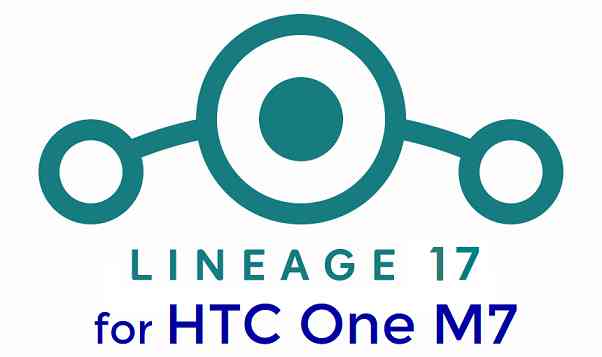- Search Results
LineageOS 17.1 and 17 for HTC One M7 is now available to download and install from a developer build. This article explains how to install HTC One M7 LineageOS 17 based on Android 10, with a step-by-step guide.
This HTC One M7 Lineage OS 17.1 build is brought to you by developer tarkzim. For other Android 10 based custom ROM builds you can always visit this Android 10 Download page for supported devices.
DONATION TO DEVELOPER(S)/PROJECT:
If you like this ROM then do consider for a contribution to tarkzim and LineageOS project:
– Donate to tarkzim
– Donate to LineageOS project[su_note note_color=”#F9D9D9″ text_color=”#AA4343″ radius=”3″ class=”” id=””]DISCLAIMER:
THIS IS AN INITIAL ALPHA BUILD OF LineageOS 17 FOR HTC One M7, WHICH HAS MANY BUGS.
MAKE SURE TO BACKUP ALL DATA OF YOUR PHONE AND KEEP IT IN YOUR MIND THAT YOU ARE FLASHING AT YOUR OWN RISK.[/su_note][su_note note_color=”#FBF4DD” text_color=”#A38C68″ radius=”3″ class=”” id=””]Installing LineageOS 17 for HTC One M7 requires an unlock bootloader on HTC One M7, which may VOID your warranty and may delete all your data. Before proceeding further you may consider backup all data on the phone.
You are the only person making changes to your phone; neither the developer nor I can be held responsible for the mistakes done by you.[/su_note]
Status of the HTC One M7 LineageOS 17 Android 10 custom ROM:
WHAT’S WORKING:
– Boot
– RIL (LTE/CALL/SMS)
– WiFi
– Hotspot (2.4Ghz)
– Bluetooth
– USB (ADB/MTP/PTP)
– Sensors / Proximity Sensor
– Touch screen
– Audio Playback
– 5G Hotspot
– NFC (Sources problem, will be fixed soon)
– IR Blaster
– GNSS GPSKNOWN ISSUES:
– Camera / Camcorder
– FM Radio
– SELinux is PermissiveWhere to Download LineageOS 17.1 or 17 HTC One M7?
- ROM Download link LineageOS 17.1 [ RECOMMENDED ]
- ROM Download link LineageOS 17 [ Updated on October 5th ]
- HTC One M7 TWRP Download (m7) for this HTC One M7 LineageOS 17 ROM
- How to install TWRP recovery
- HTC One M7 unlock bootloader guide – required to install TWRP recovery
- LineageOS 17 GApps Download
- How to Root LineageOS 17
How to Install Lineage OS 17.1 on HTC One M7?
[su_note note_color=”#D7E3F4″ text_color=”#728095″ radius=”3″ class=”” id=””]
Following are the two sub-sections of this HTC One M7 LineageOS 17 update guide:- First time installation of LineageOS 17 for HTC One M7
- Upgrading LineageOS 17 for HTC One M7 from a previous build of LineageOS 17 ROM
[/su_note]
Download and Install LineageOS 17 for HTC One M7 for the first time:
- Download and Copy the LineageOS 17 ROM zip and the GApps for LineageOS 17 to your phone.
- Boot into the TWRP custom Recovery to install this HTC One M7 LineageOS 17 Android 10 custom ROM. Make sure to use the TWRP provided in above downloads section or any system-as-root configured TWRP for HTC One M7
[su_note note_color=”#D7E3F4″ text_color=”#728095″ radius=”3″ class=”” id=””]- By now your phone must have an unlocked bootloader to proceed with other steps. If not, unlock the bootloader first and proceed ahead.[/su_note] - Wipe the data partition, Cache partition, vendor partition and system partition.
[su_note note_color=”#D7E3F4″ text_color=”#728095″ radius=”3″ class=”” id=””]- Here is a guide explaining how to wipe using TWRP recovery.[/su_note]
[su_note note_color=”#FBF4DD” text_color=”#A38C68″ radius=”3″ class=”” id=””]This will delete all your data on your phone. You may consider taking a complete backup of your phone data or take a backup of all relevant partitions.
– How to backup data on Android
– how to take NANDROID backup using TWRP recovery[/su_note] - Install the HTC One M7 LineageOS 17 ROM file that you have copied into the phone.
[su_note note_color=”#D7E3F4″ text_color=”#728095″ radius=”3″ class=”” id=””]- Here is a post explaining how to install LineageOS[/su_note] - Reboot into the TWRP recovery again.
- Then install the LineageOS 17 GApps package.
[su_note note_color=”#D7E3F4″ text_color=”#728095″ radius=”3″ class=”” id=””]- Here is a post explaining how to install GApps using TWRP recovery.[/su_note] - Reboot and Enjoy the Android 10 based LineageOS 17 for HTC One M7.
Upgrading from earlier version of LineageOS 17 for HTC One M7 (m7):
- Copy the latest ROM zip file of LineageOS 17 for HTC One M7, LineageOS 17 GApps and/or Magisk ROOT package to the phone
- Boot into Recovery to flash the updated LineageOS 17 for HTC One M7
- Wipe the system partition from the TWRP recovery menu.
- Install the HTC One M7 LineageOS 17 update.
[su_note note_color=”#D7E3F4″ text_color=”#728095″ radius=”3″ class=”” id=””]- Here is a post explaining how to install LineageOS[/su_note] - Reboot and see you have the GApps and ROOT access or NOT.
[su_note note_color=”#D8F1C6″ text_color=”#769958″ radius=”3″ class=”” id=””]- Gapps is built in such a way that it will sustain across ROM updates.[/su_note] - If you don’t have GApps after upgrading the LineageOS 17 on HTC One M7, then flash the GApps.
[su_note note_color=”#D7E3F4″ text_color=”#728095″ radius=”3″ class=”” id=””]- Here is a post explaining how to flash GApps using TWRP recovery.[/su_note] - If you don’t have ROOT after upgrading the LineageOS 17 on HTC One M7, then flash the SuperSU or Magisk or the Lineage SU binary.
[su_note note_color=”#D7E3F4″ text_color=”#728095″ radius=”3″ class=”” id=””]- Here is a post explaining How to ROOT LineageOS 17[/su_note] - Once everything is done, reboot and Enjoy the LineageOS 17 on HTC One M7.
[su_note note_color=”#D8F1C6″ text_color=”#769958″ radius=”3″ class=”” id=””]Complete the initial setup and enjoy Android 10 with LineageOS 17 on HTC One M7.[/su_note]
How to ROOT HTC One M7 on Lineage OS 17.1?
After installing HTC One M7 LineageOS 17.1 Android 10 custom ROM you may want to enable ROOT access on your phone and here is how you can do that:
– LineageOS 17 ROOT.[su_note note_color=”#D7E3F4″ text_color=”#728095″ radius=”3″ class=”” id=””]If there is no ROOT access for some reason even after installing the LineageOS SU binary, then you can try the SuperSU Zip to enable ROOT access.[/su_note]
Stay tuned or Subscribe to the HTC One M7 (m7) LineageOS forum For other Android 10, Android Oreo ROMs, Nougat ROMs, or other ROMs and all other device specific topics.LineageOS 15.1 for Nexus 5x (bullhead) is now available to download via a development build. This post provides you the download link to the Android Oreo based LineageOS 15.1 for Nexus 5x (bullhead) and guides through the installation process of the same. This LineageOS 15.1 for Nexus 5x is brought to you by developer Paul-L and another build is brought to you by razorloves.
Follow the links to get LineageOS 16 and Android Pie ROM builds.
DONATION TO DEVELOPER(S):
No donation link found for Paul-L and Razorloves.
If you want the OFFICIAL LineageOS 15.1 update or some more Android Oreo ROMs then stay tuned to the LineageOS 15 page or the AOSP Oreo ROMs devices list page or the AICP 13 Oreo ROMs list.
DISCLAIMER:
THIS IS AN INITIAL BUILD WHICH HAS MAY NOT BOOT AT ALL. HAVE A BACKUP BEFORE FLASHING THIS AND TRY AT YOUR OWN RISK. Installing a custom ROM requires an unlocked bootloader on Nexus 5x, which may VOID your warranty and may delete all your data. Before proceeding further you may consider backup all data on the phone. Understand that you are the only person making changes to your phone and I cannot be held responsible for the mistakes done by you.Status of LineageOS 15.1 for Nexus 5x Oreo 8 ROM:
WHAT’S WORKING:
– UnknownKNOWN ISSUES:
– Unknown
REQUIRED LINKS AND FILES FOR LineageOS 15.1 for Nexus 5x OREO ROM:
- TWRP recovery for Nexus 5x– Here is the TWRP update guide for Nexus 5x. This recovery guide requires an unlocked bootloader on the phone.
- LineageOS 15.1 Download link for Nexus 5x (bullhead) by razorloves
- LineageOS 15.0 Download link for Nexus 5x (bullhead) by Paul-L
- GApps for LineageOS 15.1 Oreo ROM
Root binary is NOT inbuilt in LineageOS ROM, so you may need a separate SuperSu package or LineageOS su binary to install to gain ROOT access. Here is LineageOS 15.1 Rooting guide
If there is no in-built ROOT or it does not work for some reason then you can try SuperSU rooting guide to enable ROOT access.
HOW TO INSTALL/DOWNLOAD/FLASH/UPDATE THE LineageOS 15.1 for Nexus 5x:
Follow this if you are flashing LineageOS 15.1 for Nexus 5x for the first time, or coming from another ROM:
Points to NOTE:
– Try to avoid restoring apps backup using Titanium Backup. It may break things up.
– Don’t restore system data using Titanium Backup! It will definitely break the current installation.
– It is also discouraged to Restoring Apps + Data using Titanium Backup.- Boot into Recovery.
Make sure to have a Custom recovery like CWM or TWRP or any other custom recovery. If not then download the recovery for Nexus 5x from above link and follow the Custom Recovery Installation Guide (it’s a generic guide which will work for TWRP as well as CWM recovery or any other recovery) - Wipe data factory reset, Cache partition, Dalvik Cache and Format the System partition.
– Here is a guide explaining how to wipe data using TWRP recovery.This will delete all your data on your phone. You may consider complete backup of your phone data or take a NANDROID backup of the current ROM
– How to backup all data on your Android Device
– how to take NANDROID backup using TWRP recovery - Download and extract the boot.img file to your pc. Boot the phone in fastboot mode and execute the following to flash the boot image file:
fastboot flash boot boot.imgThis requires Fastboot to be installed on your PC:
– 15 Seconds ADB Installer for Windows
– Minimal ADB and Fastboot for Windows
– and how to install Fastboot on Linux or MAC - Then download and Copy the Oreo GApps and the LineageOS 15.1 ROM ZIP to the phone.
- First flash the LineageOS 15.1 ROM ZIP file from device. Then flash the GApps zip from your device memory.
– Here is a post explaining how to install LineageOS - Then reboot into recovery (don’t skip this) and flash the Gapps for LineageOS 15.1 package.
– Here is a post explaining how to flash GApps using TWRP recovery. - Reboot and Enjoy Android Oreo with LineageOS 15.1 for Nexus 5x.
Upgrading from earlier version of LineageOS 15.1 for Nexus 5x (bullhead):
- Copy the latest LineageOS 15.1 for Nexus 5x ZIP file to the phone.
- Boot into Recovery.
- Flash the ROM ZIP that you copied.
– Here is a post explaining how to install LineageOS - Then flash the LineageOS 15.1 GApps package.
– Here is a post explaining how to flash GApps using TWRP recovery. - Reboot and Enjoy
Complete the initial setup and enjoy Android Oreo 8.1 with LineageOS 15.1 for Nexus 5x. After the installing the LineageOS 15.1 ROM, you may want to enable ROOT access on your phone and here is how you can do that:
How to ROOT for LineageOS 15.1.Stay tuned or Subscribe to the Nexus 5x (bullhead) forum For other Android Oreo, Nougat ROMs, LineageOS 15.1 ROMs, other custom ROMs and all other device specific topics.If you are looking to install/update Android 8.0 Oreo based LineageOS 15 for Zenfone 2, then it’s now available via an unofficial build. The Android 8.0 Oreo based Lineage OS 15 for Zenfone 2 (Z00A) is brought to you by developer GiaSen.
DONATION TO DEVELOPER(S):
If you like this ROM then do consider for a contribution to GiaSen and Lineage OS project:
– No donation link found for GiaSen
– Donate to LineageOS projectIf you want the OFFICIAL Lineage OS 15 then here is the OFFICIAL Lineage OS 15 supported devices list or the Android Oreo ROMs devices list page.
DISCLAIMER:
THIS IS AN INITIAL BUILD WHICH MAY HAVE MANY BUGS.
FLASH AT YOUR OWN RISK.
Installing a custom ROM may require an unlock bootloader on Zenfone 2, which may VOID your warranty and may delete all your data. Before proceeding further you may consider backup all data on the phone. You are the only person doing changes to your phone; neither the developer nor I can be held responsible for the mistakes done by you.Status of Lineage OS 15 for Zenfone 2 – Android 8.0 Oreo ROM:
WHAT’S WORKING:
– UnknownKNOWN ISSUES:
– UnknownREQUIRED LINKS AND FILES FOR THIS LineageOS 15 for Zenfone 2 ANDROID 8.0 OREO CUSTOM ROM:
- TWRP recovery for Zenfone 2 (Z00A)
This TWRP recovery guide may require an unlocked bootloader on the Zenfone 2.
– Here is the Zenfone 2 unlock bootloader guide - ROM Download link of Lineage OS 15 for Zenfone 2
- GApps for LineageOS 15
su Root binary is NOT inbuilt in Lineage OS 15, so you may need to install a separate SuperSu package or LineageOS su binary to gain ROOT access. Here is LineageOS 15 Root guide
If there is no in-built ROOT or it does not work for some reason then you can try SuperSU rooting guide to enable ROOT access.
HOW TO UPDATE/INSTALL Lineage OS 15 FOR Zenfone 2; ANDROID 8.0 OREO CUSTOM ROM:
– Fresh LineageOS 15 installation guide
– LineageOS 15 update on top of previous LineageOS 15 ROMFollow this if you are flashing LineageOS 15 on Zenfone 2 for the first time, or coming from another ROM:
Points to NOTE:– Try to avoid restoring apps backup using Titanium Backup. It may break things up.
– Don’t restore system data using Titanium Backup! It will definitely break the current installation.
– It is also discouraged to Restoring Apps + Data using Titanium Backup.- Download and Copy the GApps and Zenfone 2 LineageOS 15 ROM ZIP files to your phone.
- Boot into the TWRP custom Recovery to install this Lineage OS 15 for Zenfone 2.
– Make sure to have a Custom recovery like a TWRP recovery or any other custom recovery.
If not then download the TWRP recovery from Downloads link and follow the Custom Recovery Installation Guide (it’s a generic guide which will work for TWRP as well as CWM recovery or any other recovery) - Wipe the data partition (or do a factory reset), Cache partition, Dalvik Cache or ART cache and Format the System partition.
– Here is a guide explaining how to wipe using TWRP recovery.This will delete all your data on your phone. You may consider complete backup of your phone data or take a NANDROID backup of the current ROM
– How to backup all data on your Android Device
– how to take NANDROID backup using TWRP recovery - Install the Zenfone 2 LineageOS 15 ROM file that you have copied into the phone.
– Here is a post explaining how to install Lineage OS
- Then reboot into recovery (don’t skip this) and install the Oreo Gapps for Lineage OS 15 package.
– Here is a post explaining how to install GApps using TWRP recovery. - Reboot and Enjoy the Android 8.0 Oreo Lineage OS 15 on Zenfone 2.
Upgrading from earlier version of LineageOS 15 on Zenfone 2 (Z00A):
- Copy the latest Lineage OS 15 for Zenfone 2 ROM ZIP file, Oreo 8.0 GApps and/or supersu ROOT package to the phone
- Boot into Recovery.
– Make sure you have a latest custom Recovery that should be able to flash the LineageOS 15 ROM update.
- Format or wipe the system partition from the custom recovery menu.
- Install the Lineage OS 15 ROM for Zenfone 2.
– Here is a post explaining how to install Lineage OS
- Reboot and see you have the GApps and ROOT access or NOT.
– Gapps is built in such a way that it will sustain across ROM updates.
- If you don’t have GApps after upgrading the LineageOS 15 on Zenfone 2, then flash the GApps.
– Here is a post explaining how to flash GApps using TWRP recovery.
- If you don’t have ROOT after upgrading the LineageOS 15 on Zenfone 2, then flash the SuperSU or Magisk or the Lineage SU binary.
– Here is a post explaining How to Enable ROOT for LineageOS 15 ROM
- Once everything is done, reboot and Enjoy the Lineage OS 15 for Zenfone 2.
Complete the initial setup and enjoy Android 8.0 Oreo with Lineage OS 15 on Zenfone 2. After the installation of Lineage OS 15 for Zenfone 2 you may want to enable ROOT access on your phone and here is how you can do that:
– LineageOS 15 ROOT.Stay tuned or Subscribe to the Zenfone 2 (Z00A) Lineage OS forum For other Android Oreo, Nougat ROMs, LineageOS 15 ROMs, or other ROMs and all other device specific topics.Android 10 based Havoc OS 3.x for Zenfone 5z is now available to download. This Havoc OS Android 10 build for Zenfone 5z is brought to you by G.S.T.
Other Downloads for Zenfone 5z
Following are some of the other Android 10 custom ROMs for Zenfone 5z:
– LineageOS 17.1 download
– Android 10 download
– Bliss ROM Android 10 download
– RR Android 10 downloadDONATION TO DEVELOPER(S)/PROJECT:
If you like this ROM then consider for a donation to G.S.T and SKULSHADY (founder developer of Havoc OS):
– Donate to SKULSHADY
– Donation link not found for G.S.T
[su_note note_color=”#F9D9D9″ text_color=”#AA4343″ radius=”3″ class=”” id=””]This is a custom ROM for Zenfone 5z which may have many bugs. This firmware has to be installed using a custom recovery such as TWRP, which requires an unlock bootloader on the phone.
Make sure you BACKUP all the data and all the partitions of your phone before installing this Havoc OS.You are the only person making changes to your phone and I cannot be held responsible for anything wrong done by you.[/su_note]
About Havoc OS 3 based on Android 10:
Havoc OS is based on AOSP which provides many UI based visual customizations, such as: Theming options, status bar customization, hardware buttons customization, gesture control, regular security merges etc. This is an open-source project founded and run by SKULSHADY (Anushek), ZeNiXxX (Viktor) and few others in the team.
The Havoc OS version 3 is based on the recently released Android 10.
Status of this Zenfone 5z Havoc OS Android 10:
WHAT’S WORKING:
– UnknownKNOWN ISSUES:
– UnknownWhere to Download Havoc OS 3.x Android 10 for Zenfone 5z?
- Havoc OS Android 10 Download for Zenfone 5z
- TWRP for Zenfone 5z
- How to install TWRP recovery
- Bootloader unlock guide – required to install TWRP recovery
- Android 10 GApps
How to Install Android 10 Havoc OS 3 on Zenfone 5z?
[su_note note_color=”#D8F1C6″ text_color=”#769958″ radius=”3″ class=”” id=””]
Following are the two sub-sections of this Zenfone 5z Android 10 update guide:- First-time installation of Havoc OS Android 10 on Zenfone 5z
- Upgrading Havoc OS Android 10 build on Zenfone 5z from a previous build of the same ROM
[/su_note]
Installing Havoc OS Android 10 for the first time:
[su_note note_color=”#D8F1C6″ text_color=”#769958″ radius=”3″ class=”” id=””]This upgrade process requires few guides to be followed and few files to be downloaded. Everything referred to in the below guide is provided in the above downloads section.[/su_note]
- Download and keep the Zenfone 5z Havoc OS 3 Android 10, the Android 10 Gapps zip file and keep it in your PC.
- Boot into the TWRP Recovery (with SAR support) to install Havoc OS Android 10 on Zenfone 5z.
[su_note note_color=”#D7E3F4″ text_color=”#728095″ radius=”3″ class=”” id=””]- Make sure to have a Custom recovery like a TWRP recovery or any other custom recovery.
– If not then download the TWRP recovery from Downloads link and follow the how to install TWRP recovery guide (it’s a generic guide which will work for TWRP as well as any other recovery)[/su_note] - Wipe system, data, and cache partition.
[su_note note_color=”#D7E3F4″ text_color=”#728095″ radius=”3″ class=”” id=””]- Here is a guide explaining how to wipe using TWRP recovery.[/su_note]
[su_note note_color=”#FBF4DD” text_color=”#A38C68″ radius=”3″ class=”” id=””]This will delete all your data on your phone. You may consider complete backup of your phone data or take a NANDROID backup of the current ROM
– Backup data on Android
– NANDROID backup on TWRP recovery[/su_note] - ADB sideload the Havoc OS Android 10 zip file
- Then ADB Sideload the Android 10 Gapps zip file.
[su_note note_color=”#D7E3F4″ text_color=”#728095″ radius=”3″ class=”” id=””]- Here is a post explaining how to do ADB sideload using TWRP.[/su_note] - Reboot and Enjoy Android 10 with Havoc OS, on your Zenfone 5z.
Upgrade Havoc OS Android 10 on Zenfone 5z:
- Download and keep the latest Havoc OS Android 10 zip file built for Zenfone 5z on your PC
- Boot into TWRP recovery
- Wipe the system partition from the custom recovery menu.
- ADB sideload the Havoc OS Android 10 zip file
- Reboot and see if you have the GApps and ROOT access or NOT (if you installed previously).
[su_note note_color=”#D8F1C6″ text_color=”#769958″ radius=”3″ class=”” id=””]- Gapps is built in such a way that it will sustain across ROM updates.[/su_note] - If you don’t have GApps after upgrading the Android 10 on the phone, then flash or ADB sideload the GApps again.
[su_note note_color=”#D7E3F4″ text_color=”#728095″ radius=”3″ class=”” id=””]- Here is a post explaining how to flash GApps or how to ADB sideload using TWRP recovery.[/su_note] - If you don’t have ROOT after upgrading the Havoc OS Android 10 on your phone, then flash the Magisk Installer zip file.
- Once everything is done, reboot and Enjoy the Android 10 Havoc OS on Zenfone 5z.
How to Get GCam for Havoc OS Android 10?
GCam 7.0 and later versions are compatible with Havoc OS 3 or any Android 10 ROM in general.
You can always look into the big list of Google Camera APK download page to get a compatible GCam for your phone.Stay tuned or Subscribe to the Zenfone 5z (Z01R) forum For other Android Pie, Android Oreo ROMs, Nougat ROMs, or other ROMs and all other device specific topics.Xperia ZR CyanogenMod 13 Marshmallow ROM has arrived which is brought to you by developer Chippa_a. It is always good to see that an old device is still getting updates not officially but because unofficially because of good developers around the world. In excitement, don’t just forget to have a nandroid backup of the current ROM.
 [Xperia ZR CM13 (CyanogenMod 13) Marshmallow ROM]DISCLAIMER:
[Xperia ZR CM13 (CyanogenMod 13) Marshmallow ROM]DISCLAIMER:
Installing custom ROM requires a custom recovery to be installed on your device, which may VOID your warranty and may delete all your data. Before proceeding further you may consider backup your all data with the following: Data Backup guideAlso understand that YOU are the only person making changes to your phone and neither the developer nor we can be held responsible for YOUR MISTAKES.
Files needed for the Xperia ZR CM13 Marshmallow ROM installation:
You need an unlocked bootloader.
If you don’t have an unlock bootloader then you can unlock from here:
Xperia bootloader unlocking link
TWRP recovery download link
ROM download link
Google Apps download linkFlashing CyanogenMod 13 Marshmallow ROM on Xperia ZR:
STEP 1:Copy the ROM and Gapps zip file to your SD card or internal memory(By using a USB cable or via adb push command).
STEP 2:Reboot into recovery by pressing key combination or type the following command if you are on a PC:
$ adb reboot recovery
STEP 3:Wipe Data / Factory Reset.
Format system, clean Dalvik Cache and Format Cache partition.If you don’t know how to do this then here is how to wipe data using TWRP recovery.
This will delete all your data on your phone. You may consider backing up your phone data or take a nandroid backup. Here is how to take NANDROID backup using TWRP recovery.
NOTE:This step may delete all your data. Make sure that you have a backup of your data. If not then follow the below link:
Data Backup guideSTEP 4:Select the Install Zip from SDcard option.
Select the ROM zip file where you have kept in the SD card and do the same for GApps also.Wait for the flashing to be done successfully and then reboot your phone. The first boot may take more time than usual booting time, so please be patient and make sure that you have enough battery backup. Boot you phone and enjoy the CyanogenMod 13 Marshmallow ROM on the Xperia ZR. After this CM13 installation you may want to enable ROOT access on your phone and here is how you can do that:
How to Enable ROOT Access on CM13/CyanogenMod 13Galaxy S3 LTE KOREA CM13 (CyanogenMod 13, c1skt) Marshmallow ROM is an unofficial build brought to you by developer fullgreen. This is a BETA status ROM which have minor BUGs and hence, please take a backup using a synchronization application or using Samsung Smart Switch or if you have TWRP installed then boot into TWRP recovery and take a NANDROID backup using the TWRP itself before flashing this ROM.
CAUTION:
Before proceeding further you may consider backup your all data. You are the only person doing changes to your phone and I cannot be held responsible for the mistakes done by you. Neither the developer nor we will be held responsible for any disaster that happens to your device.
Status of fullgreen’s S3 LTE KOREA SK Telecom CyanogenMod 13 ROM:
KNOWN ISSUES:
– NOT KNOWNWHAT’S WORKING:
– NOT KNOWNRecommended files for CM13 Galaxy S3 LTE KOREA (CyanogenMod 13, c1skt) Marshmallow ROM installation:
- CWM recovery download link (.tar) for KOREAN Galaxy S3 LTE (c1skt)
– Download the .tar extension Recovery file which can be flashed with ODIN. Follow this guide: How to Install CWM on Samsung using Odin for the .tar TWRP file. - ROM download link for Galaxy S3 LTE KOREAN variant (c1skt) CyanogenMod 13
- Marshmallow GApps download link for Galaxy S3 LTE KOREA (c1skt) CM13
Installing CyanogenMod 13 on (c1skt) Galaxy S3 LTE KOREA CM13 Marshmallow ROM:
Make sure that you have a custom recovery installed on your Galaxy S3 LTE KOREAN phone. If not then download the recovery from above downloads section and you can follow this TWRP recovery installation on Samsung phone using ODIN guide.
Follow this if you are flashing CyanogenMod 13 ROM for the first time to your Galaxy S3 LTE KOREA phone, or coming from another ROM:
This will delete all your data on your phone. You may consider backing up your phone data or take a nandroid backup. Here is how to take NANDROID backup using TWRP recovery.
Points to NOTE on BACKUP:
– Try to avoid restoring apps backup using Titanium Backup. It may break things up.
– Don’t restore system data using Titanium Backup! It will definitely break the current installation.
– It is also discouraged to Restoring Apps + Data using Titanium Backup.- Download and Copy the GApps and Galaxy S3 LTE KOREA CyanogenMod 13 ROM ZIP to your phone.
- Boot into Recovery. Make sure to have a Custom recovery like CWM or TWRP or any other custom recovery.
- Wipe data factory reset, Cache partition, Dalvik Cache and Format the System partition.
– Here is a guide explaining how to wipe data using TWRP recovery.This will delete all your data on your phone. You may consider complete backup of your phone data or take a NANDROID backup of the current ROM.
– How to backup all data on your Android Device.
– how to take NANDROID backup using TWRP recovery. - First flash the CM13 ROM ZIP from device. Then flash the GApps zip from your device memory.
– Here is a post explaining how to flash a custom ROM using TWRP recovery. - Now flash the Google Apps package.
– Here is a post explaining how to flash GApps using TWRP recovery. - Reboot and Enjoy the CyanogenMod 13 Marshmallow ROM on your Galaxy S3 LTE KOREA.
Upgrading from earlier version of CyanogenMod 13 ROM on Galaxy S3 LTE KOREAN variant:
- Copy the latest Galaxy S3 LTE KOREA CyanogenMod 13 ROM ZIP file to your phone.
- Boot into Recovery.
- Flash the latest CM ROM ZIP from your phone and wait till it finishes flashing.
– Here is a post explaining how to flash a custom ROM using TWRP recovery. - After that flash the Google Apps package.
– Here is a post explaining how to flash GApps using TWRP recovery. - Reboot and Enjoy
Complete the initial setup and enjoy Android Marshmallow 6.0.1 with CyanogenMod 13 for Galaxy S3 LTE KOREA. After this CM13 installation you may want to enable ROOT access on your phone and here is how you can do that:
How to Enable ROOT Access on CM13/CyanogenMod 13Stay tuned or Subscribe to the Samsung Galaxy S3 LTE KOREA (c1skt) forum For upcoming Android Nougat ROMs, CyanogenMod Custom ROMs, other ROMs and all other device specific topics.Android AOSP 7.0 Nougat ROM for Galaxy S2 Plus (s2ve/p, i9105/p) is now available through an unofficial AOSP ROM update. In addition to this here we also have the Galaxy S2 Plus Lineage OS 14.1. Since the Android Nougat Source code release, till now we have many Android Nougat ROMs available for various devices and also we have many CyanogenMod 14 ROMs. This time the Nougat ROM (build number: NRD90S) has arrived to Galaxy S2 Plus variant which is brought to you by developer Carlos_Manuel.
DISCLAIMER:
Installing a custom ROM on a the S2 Plus requires a custom recovery to be installed, which may VOID your warranty and may delete all your data. Before proceeding further you may consider backup all data on the phone. You are the only person doing changes to your phone and I cannot be held responsible for the mistakes done by you.Status of JDCTeam’s Galaxy S2 Plus (s2ve/p, i9105/p) Nougat ROM:
WHAT’S WORKING:
– Audio and recording
– Bluetooth
– NFC (i9105 does not have NFC)
– Mobile Network (Call, Data, SMS)
– USB OTG
– All sensors
– Camera picturesKNOWN ISSUES:
– Camcorder is broken
– Wifi
– GPS
REQUIRED DOWNLOADS AND LINKS TO UPDATE GALAXY S2 PLUS NOUGAT 7.0 AOSP ROM:
- TWRP for i9105 and TWRP for i9105p.
– Follow this guide: How to Install TWRP on Samsung using Odin for the .tar TWRP file.
– If you have an unlocked bootloader then you can download the .img TWRP file and follw this guide to flash TWRP: Install TWRP on Android using fastboot - ROM Download link to AOSP 7.0 Nougat ROM for Galaxy S2 Plus
- Google Apps download link for the Nougat 7.0 Galaxy S2 Plus
- Enable ROOT on Galaxy S2 Plus Nougat 7.0 AOSP
HOW TO INSTALL/FLASH/UPDATE GALAXY S2 PLUS NOUGAT 7.0 AOSP ROM (s2ve/p, i9105/p):
Follow this to update AOSP ROM Nougat 7.0 on S2 Plus for the first time or coming from another ROM:
Points to NOTE on BACKUP:
– Try to avoid restoring apps backup using Titanium Backup. It may break things up.
– Don’t restore system data using Titanium Backup! It will definitely break the current installation.
– It is also discouraged to Restoring Apps + Data using Titanium Backup.- Download the AOSP S2 Plus Nougat zip file and a suitable Nougat Gapps zip file from the above download link and copy both the files to phone.
- Boot into Recovery by one of the following method:
– Power off the phone and keep pressing key combinations while turning on your phone.
– If you have enabled USB debugging and you have ADB utility installed on your PC then you can execute the following command on a console or command prompt:adb reboot recovery
- Wipe data factory reset, Cache partition, Dalvik Cache and Format the System partition using the recovery.
– Here is a guide explaining how to wipe data using TWRP recovery.This will delete all your data on your phone. IGNORE IF YOU DON’T WANT TO OR IF YOU HAVE ALREADY DONE THIS. You may consider complete backup of your phone data or take a NANDROID backup of the current ROM.
– How to backup all data on your Android Device.
– how to take NANDROID backup using TWRP recovery. - First flash the S2 Plus Nougat AOSP ZIP from device and then reboot to recovery AGAIN.
– Here is a post explaining how to flash a custom ROM using TWRP recovery. - Now flash the Google Apps package.
– Here is a post explaining how to flash GApps using TWRP recovery.
Upgrading from earlier version of AOSP Nougat 7.0 ROM on Galaxy S2 Plus variant:
- Copy the latest Galaxy S2 Plus Nougat 7.0 ROM ZIP file to your phone.
- Boot into Recovery.
- Flash the latest Nougat ROM ZIP from your phone and wait till it finishes flashing.
– Here is a post explaining how to flash a custom ROM using TWRP recovery. - After that, flash the Nougat Google Apps package.
– Here is a post explaining how to flash GApps using TWRP recovery. - Reboot and Enjoy
Reboot to system after flashing is done completely. Do the required initial setup and enjoy the Nougat ROM on Galaxy S2 Plus. If you face any problem following this guide or post installation then just login and leave a comment to get an instant reply from us.
Stay tuned or Subscribe to the Galaxy S2 Plus forum For other Android Nougat ROMs, CyanogenMod 14 ROMs, other ROMs and all other device specific topics.The development thread for S2 Plus Nougat 7.0 AOSP ROM is here.
TWRP for Leagoo Power 2 Pro is now available from an unofficial build and this post guides you how to install TWRP for Leagoo Power 2 Pro and ROOT Leagoo Power 2 Pro (using TWRP recovery).
After installing TWRP recovery on Leagoo Power 2 Pro you can install many android mods such as google camera (gcam) APK, enable navigation gesture, enable face unlock, viper4android audio enhancement etc. and many more.
[su_note note_color=”#F9D9D9″ text_color=”#AA4343″ radius=”3″ class=”” id=””]DISCLAIMER:
THIS IS AN UNOFFICIALLY BUILD TWRP FOR Leagoo Power 2 Pro. FLASH AT YOUR OWN RISK.
INSTALLING THE TWRP RECOVERY AND ROOT Leagoo Power 2 Pro NEEDS AN UNLOCK BOOTLOADER ON YOUR PHONE.
DURING THE BOOTLOADER UNLOCK PROCESS ALL THE PHONE DATA WILL BE ERASED. MAKE SURE TO BACKUP EVERYTHING.
[/su_note]
Content structure:
- Required downloads to install TWRP recovery for Leagoo Power 2 Pro
- How to install TWRP recovery on Leagoo Power 2 Pro
- What you can do after installing TWRP on Leagoo Power 2 Pro
- Required downloads and guides for Leagoo Power 2 Pro ROOT
- Step-by-Step guide on Leagoo Power 2 Pro ROOTING guide
- How to check if Leagoo Power 2 Pro is ROOTED or NOT
DOWNLOAD LINK OF TWRP FOR Leagoo Power 2 Pro, OTHER DOWNLOADS AND REQUIRED GUIDES:
- Unlocked bootloader on Leagoo Power 2 Pro
- USB drivers for Mediatek
- ADB and fastboot download
– 15 Seconds ADB Installer for Windows
– Minimal ADB and Fastboot for Windows - Latest MTK Droid Root and tools
- Latest MTK SP Flash Tool for Windows
- Install ADB and fastboot on Linux PC
- Latest MTK SP Flash Tool for Linux 64-bit
- Latest MTK SP Flash Tool for Linux 32-bit
- TWRP recovery download for Leagoo Power 2 Pro
REQUIRED DOWNLOADS IF YOU ARE USING A LINUX PC:
STEP BY STEP GUIDE OF HOW TO INSTALL TWRP FOR Leagoo Power 2 Pro:
Follow the below step by step guide to install the TWRP for Leagoo Power 2 Pro
Before installing TWRP you may require an unlocked bootloader on Leagoo Power 2 Pro.
Installing TWRP on Leagoo Power 2 Pro requires a scatter file to be created.
A scatter file of a Mediatek device is what tells about the presence of different partition and the start address of each partition.How to create scatter file for Leagoo Power 2 Pro:
This guide need the Droid MTK Tool. With the help of Droid MTK Tool we will create the scatter file for Leagoo Power 2 Pro.
- Download the Droid MTK Tool from the above Downloads section.
- It’s in a zip file, so extract that file or open using WinRar or some application and then open the MTKDroidTools.exe file.
- Enable USB Debugging under Developer Options on the Leagoo Power 2 Pro; to make the device accessible via ADB.
– If you don’t know how to do this then here is How to Enable Developer Options and How to Enable USB Debugging and OEM unlock.
- Then connect the phone using the USB cable to the PC.
– When you connect the phone to the PC, MTKDroidTool will show all the information about your phone.
- On the below portion of the screen you will see a Blocks Map button. Click on the button
- On the next screen you have all the partition information and starting address of all the partitions of Leagoo Power 2 Pro.
On the bottom of the screen you see a Create scatter file button.– Click on the button to create scatter file for Leagoo Power 2 Pro.
- Save the scatter file for Leagoo Power 2 Pro in a location which you can remember and access easily.
Now Install TWRP on Leagoo Power 2 Pro using SP Flash Tool:
TWRP recovery download to a Mediatek phone is done by SP Flash tool, which uses a scatter file to know which address the recovery partition starts.
Make sure you have downloaded the SP Flash tool and created the scatter file for Leagoo Power 2 Pro.Follow the below steps to install the TWRP on Leagoo Power 2 Pro using the scatter file.
- Open the SP Flash tool zip file and then open the flash_tool.exe file.
- Click browse on the the scatter-loading file section and select the Leagoo Power 2 Pro scatter file you created earlier using the MTKDroid Tool.
After selecting the scatter file, the SP Flash tool application automatically find available partitions and other details.
- Now select the location next to the Recovery partition and select the TWRP for Leagoo Power 2 Pro, which is in .img format.
- Then click on the Download button to start downloading/flashing of the TWRP recovery on Leagoo Power 2 Pro as shown in the picture.
- After clicking on the download button you will see a red bar on the bottom followed by a yellow bar.
When the TWRP is downloaded to Leagoo Power 2 Pro, the SP Flash tool will alert you saying Download is done.
That’s all.
What to do after you install TWRP for Leagoo Power 2 Pro:
- You can root the Leagoo Power 2 Pro
- You can install one of the custom ROMs available for Leagoo Power 2 Pro
- You can install some of the mods available on Leagoo Power 2 Pro
Well, this isn’t it. You can install customized themes, sound mods, Xposed modules etc. after installing the TWRP for Leagoo Power 2 Pro.
TWRP recovery is the gateway to many goodies for your phone.Now, if you want to ROOT Leagoo Power 2 Pro then below is a step-by-step by guide for the same.
[su_note note_color=”#F9D9D9″ text_color=”#AA4343″ radius=”3″ class=”” id=””]
ROOTING Leagoo Power 2 Pro MAY BRICK THE PHONE.
MAKE SURE YOU READ THE ADVANTAGES AND DISADVANTAGES OF ROOTING BEFORE YOU PROCEED FURTHER.
Before proceeding further you may consider backup all data on the phone.
You are the only person making changes to your phone and I cannot be held responsible for the mistakes done by you.
[/su_note]REQUIRED DOWNLOADS OR GUIDES FOR Leagoo Power 2 Pro ROOTING:
- Make sure you have already unlocked the bootloader and installed TWRP for Leagoo Power 2 Pro
– Well, this is a very important aspect of this SuperSU ROOT process. The SuperSU zip file is developed in a way to be installed via a TWRP recovery or other custom recovery. Stock recovery may not be able install this SuperSU or Magisk ROOT zip file.
- Download the latest SuprSU ROOT for Leagoo Power 2 Pro or one of the following:
- Download link for Latest SuperSU zip file
- Download link for STABLE SuperSU zip file
- Download link for SuperSU BETA zip file
- Download link to SuperSU APK Free version
- Download link to SuperSU APK Pro version
- Download link to Magisk ROOT zip file
IMPORTANT NOTE:- Your phone will not be rooted just by installing the SuperSU APK file on your Android phone.
- SuperSU APK Free or Pro version is just a SuperSU ROOT management application.
- The SuperSU APK Free or Pro app will ONLY work if you have already ROOTED your Android Phone.
Step-by-Step guide on how to ROOT Leagoo Power 2 Pro using SuperSU or Magisk zip file:
- Download and copy the SuperSU or Magisk ROOT file to Leagoo Power 2 Pro. (I hope you have already downloaded the SuperSU zip file from the above downloads section)
- Now restart the Leagoo Power 2 Pro to boot into TWRP recovery.
- Then, Select the Install from TWRP home screen, then select the SuperSU ROOT zip file from the file browser.
- Flash or install the SuperSU or Magisk for Leagoo Power 2 Pro, by Sliding the Swipe to Confirm Flash on TWRP screen.
- Wait for TWRP to flash the SuperSU or the Magisk. Once the flashing is done just reboot your device.
- Profit!!! You should now have a Leagoo Power 2 Pro ROOT enabled phone.
How to check if ROOT is enabled on Leagoo Power 2 Pro or NOT?
Install the ROOT checker app from the Play Store and verify if your phone is ROOTED or not.
Here is a screenshot how to flash the SuperSU ROOT binary via TWRP:

If you face any problems on this guide to install TWRP for Leagoo Power 2 Pro then, you can login and reply here. Either me or some other user on this forum will revert back to your query as soon as possible.
Stay tuned or Subscribe to the Leagoo Power 2 Pro forum For other Android Custom ROMs, LineageOS ROMs, and all other device specific topics.Android Nougat 7.0 ROM, CM14 for Moto G TURBO (CyanogenMod 14). For latest updates, stay tuned to the Lineage OS device list page. This Nougat 7.0 has come for Moto G TURBO CM14 (CyanogenMod 14) ROM. Since Google released Android Nougat Source code, we have update many Android NOUGAT AOSP ROMs and we also have updated List of Available CyanogenMod 14 ROMs and many are yet to come including this CM14 for Moto G TURBO (merlin), which is brought to you by developer FireLord.
DISCLAIMER:
THIS IS AN INITIAL BUILD. THIS MAY NOT BOOT AT ALL OR IF IT BOOTS IT MAY HAVE MANY MORE BUGS THAN YOU CAN IMAGINE AND HENCE CANNOT BE USED AS A DAILY DRIVER IN ANYWAY. TRY AT YOUR OWN RISK. Installing a custom ROM on a Moto G TURBO requires the bootloader to be unlocked on the Moto G TURBO phone, which may VOID your warranty and may delete all your data. Before proceeding further you may consider backup all data on the phone. You are the only person doing changes to your phone and I cannot be held responsible for the mistakes done by you.Status of CM14 for Moto G TURBO CM14 (CyanogenMod 14) Nougat 7.0 ROM:
WHAT’S WORKING:
– Not knownKNOWN ISSUES:
– Not known
REQUIRED LINKS AND FILES FOR MOTO G TURBO CM14 (CYANOGENMOD 14, NOUGAT) CUSTOM ROM:
- Download TWRP for Moto G Turbo (merlin)
– TWRP recovery Installation for Moto G TURBO (merlin) (This TWRP installation requires Unlocked bootloader on Moto G TURBO)
- ROM Download link to FireLord’s CyanogenMod 14/CM14 for Moto G TURBO (merlin) Nougat 7.0
- Nougat GApps download link for Moto G TURBO CM14 ROM
Root binary is inbuilt since CyanogenMod 12, so you don’t need a separate SuperSu package to install to gain ROOT access. Here is How to Enable ROOT on CM14/CyanogenMod 14
HOW TO INSTALL/DOWNLOAD/FLASH/UPDATE CM14 FOR MOTO G TURBO (CYANOGENMOD 14) NOUGAT CUSTOM ROM:
Follow this if you are flashing CyanogenMod 14 for Moto G TURBO for the first time, or coming from another ROM:
Points to NOTE:
– Try to avoid restoring apps backup using Titanium Backup. It may break things up.
– Don’t restore system data using Titanium Backup! It will definitely break the current installation.
– It is also discouraged to Restoring Apps + Data using Titanium Backup.- Download and Copy the GApps and Moto G TURBO CM14 ROM ZIP to your phone.
- Boot into Recovery. Make sure to have a Custom recovery like CWM or TWRP or any other custom recovery. If not then follow the TWRP Recovery Installation Guide for Moto G TURBO (it’s a generic guide which will work for TWRP as well as CWM recovery or any other recovery)
- Wipe data factory reset, Cache partition, Dalvik Cache and Format the System partition.
– Here is a guide explaining how to wipe data using TWRP recovery.This will delete all your data on your phone. You may consider complete backup of your phone data or take a NANDROID backup of the current ROM
– How to backup all data on your Android Device
– how to take NANDROID backup using TWRP recovery - First flash the Moto G TURBO CM14 ROM ZIP from device. Then flash the GApps zip from your device memory.
– Here is a post explaining how to flash a custom ROM using TWRP recovery. - Then reboot into recovery (don’t skip this) and flash the CyanogenMod 14 Nougat GApps package.
– Here is a post explaining how to flash GApps using TWRP recovery. - Reboot and Enjoy the Nougat 7.0 ROM CyanogenMod 14 for Moto G TURBO.
Upgrading from earlier version of CyanogenMod 14 for Moto G TURBO:
- Copy the latest Moto G TURBO CM14 ROM ZIP file to your phone.
- Boot into Recovery.
- Flash the latest CM ROM ZIP from your phone.
– Here is a post explaining how to flash a custom ROM using TWRP recovery. - Then flash the CM14 Nougat GApps package.
– Here is a post explaining how to flash GApps using TWRP recovery. - Reboot and Enjoy
Complete the initial setup and enjoy Android Nougat 7.0.0 with CM14 for Moto G TURBO. After the installation of CM14 for Moto G TURBO you may want to enable ROOT access on your phone and here is how you can do that:
How to Enable ROOT on CM14/CyanogenMod 14.Stay tuned or Subscribe to the Moto G TURBO (merlin) forum For other Android Nougat ROMs, CyanogenMod 14 ROMs, other ROMs and all other device specific topics.Android Nougat 7.1 ROM, Galaxy S6 LineageOS 14.1 has now arrived via an UNOFFICIAL build. Also, here comes the LineageOS 15 for Galaxy S6, which you can try. If you want some more Lineage ROMs or wanna taste the OFFICIAL Lineage build then stay tuned the LineageOS 14.1 ROM collection page. Or if you are looking for S6 Edge, then here is the LineageOS 14.1 for Galaxy S6 Edge. This Lineage 14.1 for Galaxy S6 (zerofltexx) is brought to you by developer J0SH1X.
DONATION TO DEVELOPER:
If you like this ROM and want the developer to keep up this good work then make a donation to J0SH1X.
DISCLAIMER:
THIS IS AN INITIAL BUILD WHICH MAY NOT BOOT AT ALL. HAVE A BACKUP BEFORE FLASHING THIS AND TRY AT YOUR OWN RISK. Installing a custom ROM on a Galaxy S6 (zerofltexx) may require the bootloader to be unlocked on the Galaxy S6 (zerofltexx) phone, which may VOID your warranty and may delete all your data. Before proceeding further you may consider backup all data on the phone. You are the only person doing changes to your phone and I cannot be held responsible for the mistakes done by you.Status of LineageOS 14.1 for Galaxy S6 Nougat 7.1 Custom ROM:
WHAT’S WORKING:
– Not KnownKNOWN ISSUES:
– Not Known
REQUIRED LINKS AND FILES FOR GALAXY S6 LineageOS 14.1 NOUGAT CUSTOM ROM:
- TWRP recovery link for Galaxy S6 (zerofltexx)
– Here is theTWRP update guide for the Galaxy S6 (zerofltexx). This TWRP recovery guide may require an unlocked bootloader on the Galaxy S6 (zerofltexx).
- ROM Download link of Lineage 14.1 for Galaxy S6 (zerofltexx)
- Lineage 14.1 Nougat GApps download link for Galaxy S6 LineageOS 14.1 Nougat 7.1 ROM
Root binary is inbuilt in LineageOS 14.1, so you don’t need a separate SuperSu package to install to gain ROOT access. Here is How to Enable ROOT on LineageOS 14.1
If there is no in-built ROOT or it does not work for some reason then you can try flashing SuperSU zip using recovery or else install the CF auto root for Galaxy S6: https://download.chainfire.eu/733/CF-Root1/CF-Auto-Root-zeroflte-zerofltexx-smg920f.zip?retrieve_file=1 to gain ROOT access.HOW TO INSTALL/DOWNLOAD/FLASH/UPDATE LINEAGE 14.1 FOR Galaxy S6 NOUGAT CUSTOM ROM:
Follow this if you are flashing LineageOS 14.1 for Galaxy S6 (zerofltexx) for the first time, or coming from another ROM:
Points to NOTE:
– Try to avoid restoring apps backup using Titanium Backup. It may break things up.
– Don’t restore system data using Titanium Backup! It will definitely break the current installation.
– It is also discouraged to Restoring Apps + Data using Titanium Backup.- Download and Copy the GApps and LineageOS 14.1 for Galaxy S6 ROM ZIP to your phone.
- Boot into Recovery. Make sure to have a Custom recovery like CWM or TWRP or any other custom recovery. If not then follow the Custom Recovery Installation Guide for Galaxy S6 (zerofltexx) (it’s a generic guide which will work for TWRP as well as CWM recovery or any other recovery)
- Wipe data factory reset, Cache partition, Dalvik Cache and Format the System partition.
– Here is a guide explaining how to wipe data using TWRP recovery.This will delete all your data on your phone. You may consider complete backup of your phone data or take a NANDROID backup of the current ROM
– How to backup all data on your Android Device
– how to take NANDROID backup using TWRP recovery - First flash the LineageOS 14.1 for Galaxy S6 ROM ZIP from device. Then flash the GApps zip from your device memory.
– Here is a post explaining how to install LineageOS. - Then reboot into recovery (don’t skip this) and flash the Lineage 14.1 Nougat GApps package.
– Here is a post explaining how to flash GApps using TWRP recovery. - Reboot and Enjoy the Nougat 7.1 Lineage 14.1 ROM for Galaxy S6 (zerofltexx).
Upgrading from earlier version of Lineage 14.1 for Galaxy S6 (zerofltexx):
- Copy the latest LineageOS 14.1 for Galaxy S6 ROM ZIP file to your phone.
- Boot into Recovery.
- Flash the latest CM ROM ZIP from your phone.
– Here is a post explaining how to install LineageOS. - Then flash the Lineage 14.1 Nougat GApps package.
– Here is a post explaining how to flash GApps using TWRP recovery. - Reboot and Enjoy
Complete the initial setup and enjoy Android Nougat 7.1 with Lineage 14.1 for Galaxy S6 (zerofltexx). After the installation of Lineage 14.1 for Galaxy S6 (zerofltexx) you may want to enable ROOT access on your phone and here is how you can do that:
How to Enable ROOT on LineageOS 14.1.Stay tuned or Subscribe to the Galaxy S6 (zerofltexx) forum For other Android Nougat ROMs, LineageOS 14.1 ROMs, other ROMs and all other device specific topics.