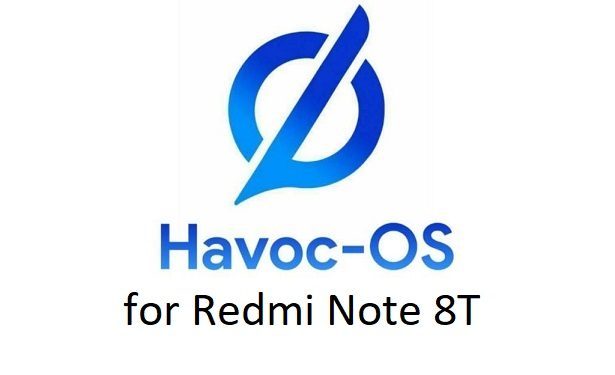- Search Results
Android Nougat 7.1 ROM, Mi Mix 2 LineageOS 14.1 has now arrived via a development build. This post provides the download link to LineageOS 14.1 ROM for Mi Mix 2 (chiron) and guides through the installation process of the same. This LineageOS 14.1 Nougat ROM for Mi Mix 2 is brought to you by developer Cenkay and one more build is by AndyYan.
[su_note note_color=”#D8F1C6″ text_color=”#769958″ radius=”3″ class=”” id=””]UPDATE:
Android 10 based LineageOS 17 for Mi Mix 2 is also now available to update.
Visit the LineageOS 17 page to get other Android 10 based LineageOS 17 ROMs.[/su_note]DONATION TO DEVELOPER(s):
If you like this ROM then consider for some contribution to Cenkay:
Donate to Cenkay
– No donation link found for AndyYan.If you want the OFFICIAL LineageOS 14.1 update for Mi Mix 2 or Android Nougat ROMs for other devices then stay tuned to the LineageOS 14.1 ROMs list. For Android OREO based ROMs, stay tuned to the Lineage ROS 15 ROMs page or the AOSP Android Oreo ROMs devices list page.
DISCLAIMER:
THIS IS AN INITIAL BUILD WHICH MAY NOT BOOT AT ALL. HAVE A BACKUP BEFORE FLASHING THIS AND TRY AT YOUR OWN RISK. Installing a custom ROM on a Mi Mix 2 requires an unlocked bootloader on Mi Mix 2, which may VOID your warranty and may delete all your data. Before proceeding further you may consider backup all data on the phone. You are the only person doing changes to your phone and I cannot be held responsible for the mistakes done by you.Status of Xiaomi Mi Mix 2 LineageOS 14.1 Nougat ROM:
WHAT’S WORKING:
– Wifi
– Bluetooth
– Camera ( Videos And Photos )
– Video Playback
– Audio ( Record and Playback )
– Sensors
– GPSKNOWN ISSUES:
– Unknown
REQUIRED LINKS AND FILES FOR THIS Mi Mix 2 LINEAGEOS 14.1 ANDROID NOUGAT CUSTOM ROM INSTALLATION:
- TWRP download for Mi Mix 2 (chiron)
– Here is theTWRP update guide for the Mi Mix 2. This TWRP recovery guide requires an unlocked bootloader on the Mi Mix 2.
- ROM Download link of LineageOS 14.1 for Mi Mix 2 by Andy “CrossGate” Yan (AndyYan)
- ROM Download link of LineageOS 14.1 for Mi Mix 2 by Cenkay
- Nougat GApps Download Link for this ROM
Root binary is NOT inbuilt in LineageOS ROM, so you may need a separate SuperSu package or LineageOS su binary to install to gain ROOT access. Here is LineageOS 14.1 Rooting guide
If there is no in-built ROOT or it does not work for some reason then you can try SuperSU rooting guide to enable ROOT access.HOW TO INSTALL/DOWNLOAD/FLASH/UPDATE THE Mi Mix 2 TO THE LINEAGE OS 14.1 BASED ANDROID NOUGAT ROM:
Follow this if you are flashing LineageOS 14.1 on the Mi Mix 2 (chiron) for the first time, or coming from another ROM:
Points to NOTE:
– Try to avoid restoring apps backup using Titanium Backup. It may break things up.
– Don’t restore system data using Titanium Backup! It will definitely break the current installation.
– It is also discouraged to Restoring Apps + Data using Titanium Backup.- Download and Copy the GApps and the Mi Mix 2 LineageOS 14.1 ROM ZIP to your phone.
- Boot into Recovery.
Make sure to have a Custom recovery like CWM or TWRP or any other custom recovery. If not then download the recovery for Mi Mix 2 from above link and follow the Custom Recovery Installation Guide (it’s a generic guide which will work for TWRP as well as CWM recovery or any other recovery) - Wipe data factory reset, Cache partition, Dalvik Cache and Format the System partition.
– Here is a guide explaining how to wipe data using TWRP recovery.This will delete all your data on your phone. You may consider complete backup of your phone data or take a NANDROID backup of the current ROM
– How to backup all data on your Android Device
– how to take NANDROID backup using TWRP recovery - First flash the Mi Mix 2 LineageOS 14.1 ROM ZIP from device. Then flash the GApps zip from your device memory.
– Here is a post explaining how to install LineageOS - Then reboot into recovery (don’t skip this) and flash the Gapps for LineageOS 14.1 package.
– Here is a post explaining how to flash GApps using TWRP recovery. - Reboot and Enjoy Android Nougat with LineageOS 14.1 ROM on Mi Mix 2.
Upgrading from earlier version of LineageOS 14.1 for Mi Mix 2:
- Copy the latest Mi Mix 2 Lineage 14.1 ROM ZIP file to your phone.
- Boot into Recovery.
- Flash the LineageOS ROM ZIP from your phone.
– Here is a post explaining how to install LineageOS - Then flash the LineageOS 14.1 Nougat GApps package.
– Here is a post explaining how to flash GApps using TWRP recovery. - Reboot and Enjoy
Complete the initial setup and enjoy Android Nougat 7.1 with LineageOS on the Mi Mix 2. After the installing LineageOS 14.1 for Mi Mix 2, you may want to enable ROOT access on your phone and here is how you can do that:
How to Enable ROOT on LineageOS 14.1.Stay tuned or Subscribe to the Xiaomi Mi Mix 2 (chiron) forum For other Android Oreo, Nougat ROMs, LineageOS 14.1 ROMs, other custom ROMs and all other device specific topics.If you face any issues on this ROM or if you have any BUGs to report then follow this link from xda.
Android Nougat 7.1 ROM, LineageOS 14.1 for Galaxy NOTE 3 T-Mobile has now arrived via an UNOFFICIAL build. This Lineage 14.1 for Galaxy NOTE 3 T-Mobile (hltetmo) is brought to you by developer haggertk.
DONATION TO DEVELOPER:
– No donation link found for haggertk.
If you want some more Lineage ROMs or wanna taste the OFFICIAL Lineage build then stay tuned the LineageOS 14.1 ROMs list page. Or, if you want the OFFICIAL LineageOS update or some latest Android Oreo ROMs then stay tuned to the LineageOS 15 ROMs page or the AOSP Android Oreo devices list page.
DISCLAIMER:
HAVE A BACKUP BEFORE FLASHING THIS AND TRY AT YOUR OWN RISK. Installing a custom ROM on a Galaxy NOTE 3 T-Mobile (hltetmo) requires the bootloader to be unlocked on the Galaxy NOTE 3 T-Mobile phone, which may VOID your warranty and may delete all your data. Before proceeding further you may consider backup all data on the phone. You are the only person doing changes to your phone and I cannot be held responsible for the mistakes done by you.Status of LineageOS 14.1 for Galaxy NOTE 3 T-Mobile Nougat 7.1 ROM:
WHAT’S WORKING:
– UnknownKNOWN ISSUES:
– Unknown
REQUIRED LINKS AND FILES FOR LineageOS 14.1 for Galaxy NOTE 3 T-Mobile NOUGAT CUSTOM ROM:
- TWRP recovery for Galaxy NOTE 3 T-Mobile (hltetmo)
– Here is theTWRP update guide for the Galaxy NOTE 3 T-Mobile.
- LineageOS 14.1 Download link for Galaxy NOTE 3 T-Mobile (hltetmo)
- Lineage 14.1 Nougat GApps download link for LineageOS 14.1 for Galaxy NOTE 3 T-Mobile Nougat 7.1 ROM
Root binary is inbuilt in LineageOS 14.1, so you don’t need a separate SuperSu package to install to gain ROOT access. Here is How to Enable ROOT on LineageOS 14.1
If there is no in-built ROOT or it does not work for some reason then you can try flashing SuperSU zip using recovery to gain ROOT access.HOW TO INSTALL/DOWNLOAD/FLASH/UPDATE LINEAGE 14.1 FOR Galaxy NOTE 3 T-Mobile NOUGAT CUSTOM ROM:
Follow this if you are flashing LineageOS 14.1 for Galaxy NOTE 3 T-Mobile for the first time, or coming from another ROM:
Points to NOTE:
– Try to avoid restoring apps backup using Titanium Backup. It may break things up.
– Don’t restore system data using Titanium Backup! It will definitely break the current installation.
– It is also discouraged to Restoring Apps + Data using Titanium Backup.- Download and Copy the GApps and the ROM ZIP file to your phone.
- Boot into Recovery. Make sure to have a Custom recovery like CWM or TWRP or any other custom recovery. If not then follow the Recovery Installation via odin for Galaxy NOTE 3 T-Mobile (it’s a generic guide which will work for TWRP as well as CWM recovery or any other recovery)
- Wipe data factory reset, Cache partition, Dalvik Cache and Format the System partition.
– Here is a guide explaining how to wipe data using TWRP recovery.This will delete all your data on your phone. You may consider complete backup of your phone data or take a NANDROID backup of the current ROM
– How to backup all data on your Android Device
– how to take NANDROID backup using TWRP recovery - First flash the LineageOS 14.1 for Galaxy NOTE 3 T-Mobile ROM ZIP from device. Then flash the GApps zip from your device memory.
– Here is a post explaining how to install LineageOS. - Then reboot into recovery (don’t skip this) and flash the Lineage 14.1 Nougat GApps package.
– Here is a post explaining how to flash GApps using TWRP recovery. - Reboot and Enjoy the Nougat 7.1 Lineage 14.1 ROM for Galaxy NOTE 3 T-Mobile.
Upgrading from earlier version of Lineage 14.1 for Galaxy NOTE 3 T-Mobile:
- Copy the latest LineageOS 14.1 for Galaxy NOTE 3 T-Mobile ROM ZIP file to your phone.
- Boot into Recovery.
- Flash the latest LineageOS 14.1 ROM ZIP from your phone.
– Here is a post explaining how to install LineageOS. - Then flash the Lineage 14.1 Nougat GApps package.
– Here is a post explaining how to flash GApps using TWRP recovery. - Reboot and Enjoy
Complete the initial setup and enjoy Android Nougat 7.1 with Lineage 14.1 for Galaxy NOTE 3 T-Mobile. After the installation of Lineage 14.1 for Galaxy NOTE 3 T-Mobile you may want to enable ROOT access on your phone and here is how you can do that:
How to Enable ROOT on LineageOS 14.1.Stay tuned or Subscribe to the Galaxy NOTE 3 T-Mobile (hltetmo) forum For other Android Nougat ROMs, LineageOS 14.1 ROMs, other ROMs and all other device specific topics.Android 8.1 Oreo based OFFICIAL LineageOS 15.1 for Google Pixel (sailfish) is now available to download on the OFFICIAL LineageOS website. This is a step by step guide that explains how to install the Official Google Pixel LineageOS 15.1 ROM.
Follow the links to get LineageOS 16 and Android Pie ROM builds.
This Google Pixel LineageOS 15.1 OFFICIAL build is maintained by intervigil and razorloves.
Starting from LineageOS 15.1, LineageOS team has made stringent device support norms, which ensures that almost every important piece of hardware present on a phone MUST be in a working state on an OFFICIAL LineageOS 15.1 build. Which clearly means that users will enjoy a stock like upgrade experience on OFFICIAL LineageOS 15.1 updates.
Well, making a standard guideline to support LineageOS 15.1 for a specific device will undoubtedly increase the reliability on LineageOS custom Android ROM and subsequent ROMs derived from LineageOS such as: Resurrection Remix OS, crDroid ROM etc.
DONATION TO PROJECT/DEVELOPER(s):
If you like this ROM then do consider for a small contribution to intervigil, razorloves and LineageOS project:
– donation to intervigil
– Donate to LineageOS project
– No donation link found for razorlovesDISCLAIMER:
THIS IS AN INITIAL OFFICIAL LineageOS 15.1 BUILD WHICH MAY HAVE MINOR BUGS. HAVE A BACKUP BEFORE FLASHING THIS AND TRY AT YOUR OWN RISK.
Installing a custom ROM may require an unlocked bootloader on Google Pixel, which may VOID your warranty and may delete all your data. Before proceeding further you may consider backup all data on the phone. You are the only person making changes to your phone and I cannot be held responsible for the mistakes done by you.REQUIRED LINKS AND FILES FOR OFFICIAL Google Pixel LineageOS 15.1 ROM BASED ON ANDROID OREO 8.1:
- TWRP recovery for Google Pixel– Here is the how to install TWRP for Google Pixel. This recovery guide requires an unlock bootloader on Google Pixel.
- OFFICIAL LineageOS 15.1 for Google Pixel
- GApps download for OFFICIAL LineageOS 15.1 ROM
Root binary is NOT inbuilt in the OFFICIAL LineageOS 15.1 ROM, so you need a separate SuperSu package or LineageOS su binary to install to gain ROOT access on the OFFICIAL LineageOS 15.1 ROM build. Here is LineageOS 15.1 Rooting guide
If there is no in-built ROOT or it does not work for some reason then you can try SuperSU rooting guide to enable ROOT access.
HOW TO UPDATE/INSTALL Google Pixel LineageOS 15.1 OFFICIAL ROM:
Follow this if you are flashing LineageOS 15.1 for Google Pixel for the first time, or coming from UNOFFICIAL LineageOS 15.1 ROM or any other custom ROM of any Android version:
Points to NOTE:– Try to avoid restoring apps backup using Titanium Backup. It may break things up.
– Don’t restore system data using Titanium Backup! It will definitely break the current installation.
– It is also discouraged to Restoring Apps + Data using Titanium Backup.- Download and Copy the GApps and Google Pixel OFFICIAL LineageOS 15.1 ROM ZIP files to your phone.
- Boot into the TWRP custom Recovery to install this LineageOS 15.1 for Google Pixel.
– Make sure to have a Custom recovery like a TWRP recovery or any other custom recovery.
If not then download the TWRP recovery from Downloads link and follow the Custom Recovery Installation Guide (it’s a generic guide which will work for TWRP as well as CWM recovery or any other recovery) - Wipe the data partition (or do a factory reset), Cache partition, Dalvik Cache or ART cache and Format the System partition.
– Here is a guide explaining how to wipe using TWRP recovery.This will delete all your data on your phone. You may consider complete backup of your phone data or take a NANDROID backup of the current ROM
– How to backup all data on your Android Device
– how to take NANDROID backup using TWRP recovery - Install the Google Pixel OFFICIAL LineageOS 15.1 ROM file that you have copied into the phone.- Here is a post explaining how to install LineageOS
- Then reboot into recovery (don’t skip this) and install the Oreo Gapps for LineageOS 15.1 package.
– Here is a post explaining how to install GApps using TWRP recovery. - Reboot and Enjoy the Android 8.1 Oreo LineageOS 15.1 on Google Pixel.
Upgrading from earlier version of OFFICIAL LineageOS 14.1 or LineageOS 15.1 for Google Pixel (sailfish):
- Copy the latest OFFICIAL LineageOS 15.1 for Google Pixel ROM ZIP file, Oreo 8.1 GApps and/or supersu ROOT package to the phone or use the updater app to download the LineageOS 15.1.
- Boot into Recovery.- Make sure you have a latest custom Recovery that should be able to flash the LineageOS 15.1 ROM update.
- Format or wipe the system partition from the custom recovery menu.
- First install the OFFICIAL LineageOS 15.1 ROM ZIP file from device.- Here is a post explaining how to install LineageOS
- Reboot and see you have the GApps and ROOT access or NOT.- Gapps is built in such a way that it will sustain across ROM updates.
- If you don’t have GApps after upgrading the OFFICIAL LineageOS 15.1 on Google Pixel, then flash the GApps.- Here is a post explaining how to flash GApps using TWRP recovery.
- If you don’t have ROOT after upgrading the OFFICIAL LineageOS 15.1 on Google Pixel, then flash the SuperSU or Magisk or the Lineage SU binary.- Here is a post explaining How to Enable ROOT for LineageOS 15.1 ROM
- Once everything is done, reboot and Enjoy the OFFICIAL LineageOS 15.1 for Google Pixel.
[su_note note_color=”#D8F1C6″ text_color=”#769958″ radius=”3″ class=”” id=””]
Try Google Camera APK, Android Apps and Games for Google Pixel:
Once done, you can try the Google Camera APK for Google Pixel or some Android apps and games from the Android APK download and the Android Game download section.
[/su_note]If you have found any BUG on this Google Pixel OFFICIAL LineageOS 15.1 ROM then you can raise a jira ticket on LineageOS website.
Stay tuned or Subscribe to the Google Pixel (sailfish) forum For other Android Oreo 8.1 ROMs, LineageOS 15.1 ROMs, other ROMs and all other device specific topics.Android 10 based Havoc OS 3.x for Redmi Note 8T is now available to download. This Havoc OS Android 10 build for Redmi Note 8T is brought to you by bezke.
Other Downloads for Redmi Note 8T
Following are some of the other Android 10 custom ROMs for Redmi Note 8T:
– LineageOS 17.1 download
– Android 10 download
– Bliss ROM Android 10 download
– RR Android 10 downloadDONATION TO DEVELOPER(S)/PROJECT:
If you like this ROM then consider for a donation to bezke and SKULSHADY (founder developer of Havoc OS):
– Donate to SKULSHADY
– Donate to bezke
[su_note note_color=”#F9D9D9″ text_color=”#AA4343″ radius=”3″ class=”” id=””]This is a custom ROM for Redmi Note 8T which may have many bugs. This firmware has to be installed using a custom recovery such as TWRP, which requires an unlock bootloader on the phone.
Make sure you BACKUP all the data and all the partitions of your phone before installing this Havoc OS.You are the only person making changes to your phone and I cannot be held responsible for anything wrong done by you.[/su_note]
About Havoc OS 3 based on Android 10:
Havoc OS is based on AOSP which provides many UI based visual customizations, such as: Theming options, status bar customization, hardware buttons customization, gesture control, regular security merges, etc. This is an open-source project founded and run by SKULSHADY (Anushek), ZeNiXxX (Viktor), and few others in the team.
The Havoc OS version 3 is based on the recently released Android 10.
Status of this Redmi Note 8T Havoc OS Android 10:
WHAT’S WORKING:
– Wifi
RIL
Mobile data
Fingerprint
GPS
Camera
Flashlight
Camcorder
Bluetooth
Lights
Sound/vibration
NFC -willow
Notification lightKNOWN ISSUES:
– UnknownWhere to Download Havoc OS 3.x Android 10 for Redmi Note 8T?
- Havoc OS Android 10 Download for Redmi Note 8T
- TWRP for Redmi Note 8T
- How to install TWRP recovery
- Xiaomi Bootloader unlock guide – required to install TWRP recovery
- Android 10 GApps
How to Install Android 10 Havoc OS 3 on Redmi Note 8T?
[su_note note_color=”#D8F1C6″ text_color=”#769958″ radius=”3″ class=”” id=””]
Following are the two sub-sections of this Redmi Note 8T Android 10 update guide:- First-time installation of Havoc OS Android 10 on Redmi Note 8T
- Upgrading Havoc OS Android 10 build on Redmi Note 8T from a previous build of the same ROM
[/su_note]
Installing Havoc OS Android 10 for the first time:
[su_note note_color=”#D8F1C6″ text_color=”#769958″ radius=”3″ class=”” id=””]This upgrade process requires few guides to be followed and few files to be downloaded. Everything referred to in the below guide is provided in the above downloads section.[/su_note]
- Download and keep the Redmi Note 8T Havoc OS 3 Android 10, the Android 10 Gapps zip file and keep it in your PC.
- Boot into the TWRP Recovery (with SAR support) to install Havoc OS Android 10 on Redmi Note 8T.
[su_note note_color=”#D7E3F4″ text_color=”#728095″ radius=”3″ class=”” id=””]- Make sure to have a Custom recovery like a TWRP recovery or any other custom recovery.
– If not then download the TWRP recovery from Downloads link and follow the how to install TWRP recovery guide (it’s a generic guide which will work for TWRP as well as any other recovery)[/su_note] - Wipe system, data, and cache partition.
[su_note note_color=”#D7E3F4″ text_color=”#728095″ radius=”3″ class=”” id=””]- Here is a guide explaining how to wipe using TWRP recovery.[/su_note]
[su_note note_color=”#FBF4DD” text_color=”#A38C68″ radius=”3″ class=”” id=””]This will delete all your data on your phone. You may consider complete backup of your phone data or take a NANDROID backup of the current ROM
– Backup data on Android
– NANDROID backup on TWRP recovery[/su_note] - ADB sideload the Havoc OS Android 10 zip file
- Then ADB Sideload the Android 10 Gapps zip file.
[su_note note_color=”#D7E3F4″ text_color=”#728095″ radius=”3″ class=”” id=””]- Here is a post explaining how to do ADB sideload using TWRP.[/su_note] - Reboot and Enjoy Android 10 with Havoc OS, on your Redmi Note 8T.
Upgrade Havoc OS Android 10 on Redmi Note 8T:
- Download and keep the latest Havoc OS Android 10 zip file built for Redmi Note 8T on your PC
- Boot into TWRP recovery
- Wipe the system partition from the custom recovery menu.
- ADB sideload the Havoc OS Android 10 zip file
- Reboot and see if you have the GApps and ROOT access or NOT (if you installed previously).
[su_note note_color=”#D8F1C6″ text_color=”#769958″ radius=”3″ class=”” id=””]- Gapps is built in such a way that it will sustain across ROM updates.[/su_note] - If you don’t have GApps after upgrading the Android 10 on the phone, then flash or ADB sideload the GApps again.
[su_note note_color=”#D7E3F4″ text_color=”#728095″ radius=”3″ class=”” id=””]- Here is a post explaining how to flash GApps or how to ADB sideload using TWRP recovery.[/su_note] - If you don’t have ROOT after upgrading the Havoc OS Android 10 on your phone, then flash the Magisk Installer zip file.
- Once everything is done, reboot and Enjoy the Android 10 Havoc OS on Redmi Note 8T.
How to Get GCam for Havoc OS Android 10?
GCam 7.0 and later versions are compatible with Havoc OS 3 or any Android 10 ROM in general.
You can always look into the big list of Google Camera APK download page to get a compatible GCam for your phone.Stay tuned or Subscribe to the Redmi Note 8T (willow) forum For other Android Pie, Android Oreo ROMs, Nougat ROMs, or other ROMs and all other device specific topics.TWRP for Huawei Y7 2018 (toronto) is now available from an official build and this post guides you how to install TWRP for Huawei Y7 2018 and ROOT Huawei Y7 2018 (using TWRP recovery).
The TWRP download for Huawei Y7 2018 is brought to you by developer(s) adeii
DONATION TO DEVELOPER(S) AND PROJECT:
If you like this ROM then do consider for a contribution to adeii and TWRP project:
– No donation link found for adeii
– Donate to TWRP’s Lead developer[su_note note_color=”#F9D9D9″ text_color=”#AA4343″ radius=”3″ class=”” id=””]DISCLAIMER:
THIS IS AN INITIAL UNOFFICIALLY BUILD TWRP FOR Huawei Y7 2018. FLASH AT YOUR OWN RISK.
INSTALLING THE TWRP FOR Huawei Y7 2018 NEEDS AN UNLOCK BOOTLOADER ON Huawei Y7 2018.
DURING THE BOOTLOADER UNLOCK PROCESS ALL THE PHONE DATA WILL BE ERASED.
ROOTING Huawei Y7 2018 MAY BRICK THE PHONE.
MAKE SURE YOU READ THE ADVANTAGES AND DISADVANTAGES OF ROOTING BEFORE YOU PROCEED FURTHER.
Before proceeding further you may consider backup all data on the phone.You are the only person making changes to your phone and I cannot be held responsible for the mistakes done by you.[/su_note]
Content structure:
DOWNLOAD LINK OF TWRP FOR Huawei Y7 2018, OTHER DOWNLOADS AND REQUIRED GUIDES:
- Huawei Y7 2018 Phone, USB cable and a Windows, or Linux or MAC PC with ADB and fastboot installed.
- ADB and Fastboot utility. below are the download links and guides to install:
– 15 Seconds ADB Installer for Windows
– Minimal ADB and Fastboot for Windows
– How to install ADB and fastboot on Linux
– How to install ADB and fastboot on MAC - Ulocked bootloader on the Huawei Y7 2018
- USB drivers
- TWRP download for Huawei Y7 2018
STEP BY STEP GUIDE OF HOW TO INSTALL TWRP FOR Huawei Y7 2018:
- Connect the Huawei Y7 2018 to the PC using the USB cable and install required USB driver
- Install 15 Seconds ADB Installer or Minimal ADB and Fastboot for Windows or Linux or MAC as per the PC you have
- bootloader Unlock for Huawei Y7 2018
- Then, on your PC, go to the directory where you have downloaded the TWRP for Huawei Y7 2018 and then open the command console or terminal on this directory on your PC.
– To open a command window on Windows OS in the current directory, press shift + Right Click anywhere on Windows explorer, or some folder. Then on the menu opened, just press the “w” key on the keyboard or select “Open command window here” to open a command window.
- Now connect your phone to the PC using a USB cable, if not connected yet.
- Enter the following command on the opened command window:
adb reboot bootloader
to put your phone into bootloader mode where you can flash/install TWRP for Huawei Y7 2018.
If your phone asks for permission; such as “Allow USB debugging” then just tap on OK to proceed. - Now when your phone is on the bootloader mode just execute the following command on the console:
fastboot flash recovery twrp-3.2.x.x-xxx.img
While executing this command make sure to replace the twrp-3.2.x.x-xxx.img with the actual filename of the TWRP for Huawei Y7 2018
- Wait for the fastboot command to install the TWRP for Huawei Y7 2018.
Once it is done, execute the below command:fastboot reboot recovery
on the command console to start the phone in TWRP recovery mode.
That’s all. You should have the TWRP installed on your Huawei Y7 2018. You may now want to ROOT Huawei Y7 2018 or may want to install some custom ROM or want to explore what else can you do with this TWRP? Head over to the following section to know more.
What to do after you install TWRP for Huawei Y7 2018:
- You can enable Huawei Y7 2018 ROOT access
- You can install one of the custom ROMs available for Huawei Y7 2018
- You can install some of the mods available for Huawei Y7 2018
Well, this isn’t it. You can install customized themes, sound mods, Xposed modules etc. after installing the TWRP for Huawei Y7 2018.
TWRP recovery is the gateway to many goodies for your phone.Now, if you want to ROOT Huawei Y7 2018 then below is a step-by-step by guide for the same.
REQUIRED DOWNLOADS OR LINKS FOR ROOTING Huawei Y7 2018:
- Make sure you have already unlocked the bootloader and installed TWRP for Huawei Y7 2018
– Well, this is a very important aspect to enable ROOT for Huawei Y7 2018. The SuperSU zip file is developed in a way to be installed via a TWRP recovery or other custom recovery. Stock recovery may not be able install this SuperSU or Magisk ROOT on Huawei Y7 2018.
- Download the latest SuprSU ROOT for Huawei Y7 2018 or one of the following:
- Download link for Latest SuperSU zip file
- Download link for STABLE SuperSU zip file
- Download link for SuperSU BETA zip file
- Download link to SuperSU APK Free version
- Download link to SuperSU APK Pro version
- Download link to Magisk ROOT zip file
[su_note note_color=”#F9D9D9″ text_color=”#AA4343″ radius=”3″ class=”” id=””]IMPORTANT NOTE:[/su_note]- The Huawei Y7 2018 will not be rooted just by installing the SuperSU APK file on your Android phone.
- SuperSU APK Free or Pro version is just a SuperSU ROOT management application.
- The SuperSU APK Free or Pro app will ONLY work if you have already ROOTED your Android Phone.
Step-by-Step guide on how to ROOT Huawei Y7 2018 using SuperSU or Magisk zip file:
- Download and copy the SuperSU or Magisk ROOT file to Huawei Y7 2018. (I hope you have already downloaded the SuperSU zip file from the above downloads section)
- Now restart the Huawei Y7 2018 to boot into TWRP recovery.
- Then, Select the Install from TWRP home screen, then select the SuperSU ROOT zip file from the file browser.
- Flash or install the SuperSU or Magisk zip file for Huawei Y7 2018, by Sliding the Swipe to Confirm Flash on TWRP screen.
- Wait for TWRP to flash the SuperSU or the Magisk. Once the flashing is done just reboot your device.
- Profit!!! You should now have a Huawei Y7 2018 ROOT enabled phone.
How to check if ROOT is enabled on Huawei Y7 2018 or NOT?
Install the ROOT checker app from the Play Store and verify if your phone is ROOTED or not.
Here is a screenshot how to flash the SuperSU ROOT for Huawei Y7 2018 via TWRP:

If you face any problems on this guide to install TWRP for Huawei Y7 2018 or to following the Huawei Y7 2018 rooting guide then, you can login and reply here. Either me or some other user on this forum will rtoronto back to your query as soon as possible.
Stay tuned or Subscribe to the Huawei Y7 2018 (toronto) forum For other Android Custom ROMs, Lineage OS ROMs, and all other device specific topics.Here is the much awaited Nougat 7.0 ROM for Moto G CyanogenMod 14 (CM14). In addition this we also have the Lineage 14.1 for Moto G (falcon). For latest updates, stay tuned to the Lineage OS device list page. Since Google released Android Nougat Source code, we have update many Android NOUGAT AOSP ROMs and we also have CM14/CyanogenMod 14 Nougat 7.0 ROMs for many devices updated and many are yet to come. This Moto G for CyanogenMod 14 is brought to you by developer Eurofighter_ty.
DISCLAIMER:
Installing a custom ROM on a the Moto G may require the bootloader to be unlocked on Moto G and a Custom Recovery on Moto G, which may VOID your warranty and may delete all your data. Before proceeding further you may consider backup all data on the phone. You are the only person doing changes to your phone and I cannot be held responsible for the mistakes done by you.Status of 1st Gen Moto G (falcon) CyanogenMod 14 Nougat ROM build:
WHAT’S WORKING:
– Display and Touch
– Network (Mobile Data)
– Sound and vibration
– Application installation via Play StoreKNOWN ISSUES:
– Everything else which is not there in working list
REQUIRED DOWNLOADS AND LINKS FOR 1ST GEN MOTO G CM14 (CYANOGENMOD 14) NOUGAT ROM UPDATE GUIDE:
- Unlocked bootlaoder on Moto G and TWRP recovery for Moto G
– here is a guide: How to install TWRP recovery on Moto G
- ROM download link of Cyanogenmod 14 for Moto G
- CyanogenMod 14 GApps download link for CM14 Moto G CyanogenMod 14 Nougat Update
Root binary is inbuilt since CyanogenMod 12, so you don’t need a separate SuperSu package to install to gain ROOT access. Here is How to Enable ROOT on CM14/CyanogenMod 14
HOW TO INSTALL/FLASH/UPDATE CM14 on MOTO G (CYANOGENMOD 14 NOUGAT ROM):
Follow these steps if you are flashing CyanogenMod 14 on Moto G for the first time, or coming from another ROM:
Points to NOTE on BACKUP:
– Try to avoid restoring apps backup using Titanium Backup. It may break things up.
– Don’t restore system data using Titanium Backup! It will definitely break the current installation.
– It is also discouraged to Restoring Apps + Data using Titanium Backup.- Download and Copy the Nougat GApps and CyanogenMod 14 Nougat ROM ZIP to Moto G.
- Boot into Recovery. Make sure to have a Custom recovery like CWM or TWRP or any other custom recovery.
- Wipe data factory reset, Cache partition, Dalvik Cache and Format the System partition.
– Here is a guide explaining how to wipe data using TWRP recovery.This will delete all your data on your phone. You may consider complete backup of your phone data or take a NANDROID backup of the current ROM.
– How to backup all data on your Android Device.
– how to take NANDROID backup using TWRP recovery. - First flash the Moto G CM14 ROM ZIP from device.
– Here is a post explaining how to flash a custom ROM using TWRP recovery. - Then reboot into recovery (don’t skip this) and flash the CM14 Nougat Google Apps package.
– Here is a post explaining how to flash GApps using TWRP recovery. - Reboot and Enjoy the CyanogenMod 14 Nougat ROM on Moto G.
Upgrading from earlier version of Moto G CM14 Nougat ROM:
- Copy the CM14 ROM ZIP file to your phone.
- Boot into Recovery.
- Flash the latest CM14 ROM ZIP from your phone.
– Here is a post explaining how to flash a custom ROM using TWRP recovery. - Then flash the CM14 Nougat Google Apps package.
– Here is a post explaining how to flash GApps using TWRP recovery. - Reboot and Enjoy
Complete the initial setup and enjoy Android Nougat 7.0.0_r1 with CyanogenMod 14 On Moto G 2013 (codename: falcon). After this CM14 installation you may want to enable ROOT access on your phone and here is how you can do that:
How to Enable ROOT on CM14/CyanogenMod 14.Stay tuned or Subscribe to the Moto G 2013 forum For other Android Nougat ROMs, CyanogenMod 14 ROMs, other ROMs and all other device specific topics.The development thread for Moto G CM14 ROM is here.
Android Nougat 7.1 ROM, LineageOS 14.1 for LG G4 has now arrived via an UNOFFICIAL and also the OFFICIAL build. If you want some more Lineage ROMs for other device(s) then stay tuned the LineageOS 14.1 ROM collection page. Before this there was the CM14.1 for LG G4. This LineageOS 14.1 for LG G4 (h815) is brought to you by developer J0SH1X.
DISCLAIMER:
THIS IS AN INITIAL BUILD WHICH MAY NOT BOOT AT ALL. HAVE A BACKUP BEFORE FLASHING THIS AND TRY AT YOUR OWN RISK. Installing a custom ROM on a LG G4 (h815) requires the bootloader to be unlocked on the LG G4 (h815) phone, which may VOID your warranty and may delete all your data. Before proceeding further you may consider backup all data on the phone. You are the only person doing changes to your phone and I cannot be held responsible for the mistakes done by you.Status of LineageOS 14.1 for LG G4 Nougat 7.1 Custom ROM:
WHAT’S WORKING:
– Not KnownKNOWN ISSUES:
– Not Known
REQUIRED LINKS AND FILES FOR LineageOS 14.1 for LG G4 NOUGAT CUSTOM ROM:
- TWRP recovery link for LG G4 (h815)
– Here is theTWRP update guide for the LG G4 (h815). This TWRP recovery guide requires an unlocked bootloader on the LG G4 (h815).
- Official LG G4 (h815) LOS 14.1 Download link
- ROM Download link of LineageOS 14.1 for LG G4 (h815)
- Lineage Nougat GApps download link for LG G4 LineageOS 14.1 Nougat 7.1 ROM
Root binary is inbuilt in LineageOS 14.1, so you don’t need a separate SuperSu package to install to gain ROOT access. Here is How to Enable ROOT on LineageOS 14.1
If there is no in-built ROOT or it does not work for some reason then you can try flashing SuperSU zip using recovery to gain ROOT access.HOW TO INSTALL/DOWNLOAD/FLASH/UPDATE LineageOS 14.1 FOR LG G4 NOUGAT CUSTOM ROM:
Follow this if you are flashing LineageOS 14.1 for LG G4 (h815) for the first time, or coming from another ROM:
Points to NOTE:
– Try to avoid restoring apps backup using Titanium Backup. It may break things up.
– Don’t restore system data using Titanium Backup! It will definitely break the current installation.
– It is also discouraged to Restoring Apps + Data using Titanium Backup.- Download and Copy the GApps and LineageOS 14.1 for LG G4 ROM ZIP to your phone.
- Boot into Recovery. Make sure to have a Custom recovery like CWM or TWRP or any other custom recovery. If not then follow the Custom Recovery Installation Guide for LG G4 (h815) (it’s a generic guide which will work for TWRP as well as CWM recovery or any other recovery)
- Wipe data factory reset, Cache partition, Dalvik Cache and Format the System partition.
– Here is a guide explaining how to wipe data using TWRP recovery.This will delete all your data on your phone. You may consider complete backup of your phone data or take a NANDROID backup of the current ROM
– How to backup all data on your Android Device
– how to take NANDROID backup using TWRP recovery - First flash the LineageOS 14.1 for LG G4 ROM ZIP from device. Then flash the GApps zip from your device memory.
– Here is a post explaining how to install LineageOS - Then reboot into recovery (don’t skip this) and flash the LineageOS 14.1 Nougat GApps package.
– Here is a post explaining how to flash GApps using TWRP recovery. - Reboot and Enjoy the Nougat 7.1 LineageOS 14.1 ROM for LG G4 (h815).
Upgrading from earlier version of LineageOS 14.1 for LG G4 (h815):
- Copy the latest LineageOS 14.1 for LG G4 ROM ZIP file to your phone.
- Boot into Recovery.
- Flash the latest CM ROM ZIP from your phone.
– Here is a post explaining how to install LineageOS - Then flash the LineageOS 14.1 Nougat GApps package.
– Here is a post explaining how to flash GApps using TWRP recovery. - Reboot and Enjoy
Complete the initial setup and enjoy Android Nougat 7.1 with LineageOS 14.1 for LG G4 (h815). After the installation of LineageOS 14.1 for LG G4 (h815) you may want to enable ROOT access on your phone and here is how you can do that:
How to Enable ROOT on LineageOS 14.1.Stay tuned or Subscribe to the LG G4 (h815) forum For other Android Nougat ROMs, LineageOS 14.1 ROMs, other ROMs and all other device specific topics.LineageOS 14.1 for Redmi 4A (rolex) has come via an unofficial build. If you want the OFFICIAL update or some more Lineage ROMs then stay tuned to the Android Nougat LineageOS Devices list page. This Redmi 4A LineageOS 14.1 (rolex) is brought to you by manucarcor and another build is by MacTavish.
DONATION TO DEVELOPER(S):
If you like this ROM then to support developer, consider a donation to manucarcor.
– No donation link found for MacTavish.DISCLAIMER:
THIS IS AN INITIAL BUILD WHICH MAY NOT BOOT AT ALL OR EVEN IF IT BOOTS IT MAY HAVE MANY BUGS. HAVE A BACKUP OF THE CURRENT ROM BEFORE FLASHING THIS ROM AND TRY AT YOUR OWN RISK. Installing a custom ROM on a Redmi 4A (rolex) requires the bootloader to be unlocked on the Redmi 4A (rolex) phone, which may VOID your warranty and may delete all your data. Before proceeding further you may consider backup all data on the phone. You are the only person doing changes to your phone and I cannot be held responsible for the mistakes done by you.Status of LineageOS 14.1 for Redmi 4A (rolex), Nougat 7.1 ROM:
WHAT’S WORKING:
– Not KnownKNOWN ISSUES:
– Camera (Video recording)
– Radio
REQUIRED LINKS AND FILES FOR LineageOS 14.1 for Redmi 4A NOUGAT CUSTOM ROM:
- TWRP for Redmi 4A (rolex)
– Here is theTWRP update guide for the Redmi 4A (rolex). This TWRP recovery guide requires an unlocked bootloader on the Redmi 4A (rolex)
- ROM Download link of Redmi 4A LineageOS 14.1 (rolex) by MacTavish
- ROM Download link of Redmi 4A LineageOS 14.1 (rolex) by manucarcor
- LineageOS Nougat GApps download link for LineageOS 14.1 for Redmi 4A Nougat 7.1 ROM
Root binary is NOT inbuilt in LineageOS 14.1, so you may need a separate SuperSu package or LineageOS su binary to install to gain ROOT access. Here is LineageOS Rooting guide
If there is no in-built ROOT or it does not work for some reason then you can try SuperSU rooting guide to enable ROOT access.HOW TO INSTALL/DOWNLOAD/FLASH/UPDATE Redmi 4A LineageOS 14.1 NOUGAT CUSTOM ROM:
Follow this if you are flashing LineageOS 14.1 for Redmi 4A (rolex) for the first time, or coming from another ROM:
Points to NOTE:
– Try to avoid restoring apps backup using Titanium Backup. It may break things up.
– Don’t restore system data using Titanium Backup! It will definitely break the current installation.
– It is also discouraged to Restoring Apps + Data using Titanium Backup.- Download and Copy the GApps and LineageOS 14.1 for Redmi 4A ROM ZIP to your phone.
- Boot into Recovery. Make sure to have a Custom recovery like CWM or TWRP or any other custom recovery. If not then follow the Custom Recovery Installation Guide for Redmi 4A (rolex) (it’s a generic guide which will work for TWRP as well as CWM recovery or any other recovery)
- Wipe data factory reset, Cache partition, Dalvik Cache and Format the System partition.
– Here is a guide explaining how to wipe data using TWRP.This will delete all your data on your phone. You may consider complete backup of your phone data or take a NANDROID backup of the current ROM
– backup all data on your Android phone
– Take NANDROID backup using TWRP recovery - First flash the Redmi 4A LineageOS 14.1 ROM ZIP from device.
– Here is a post explaining how to flash a custom ROM using TWRP recovery. - DO NOT REBOOT YET. Now flash the LineageOS 14.1 GApps package.
– Here is a post explaining how to flash GApps using TWRP recovery. - Reboot and Enjoy the Nougat 7.1 LineageOS 14.1 ROM for Xiaomi Redmi 4A (rolex).
Upgrading from earlier version of LineageOS 14.1 for Redmi 4A (rolex):
- Copy the latest LineageOS 14.1 for Redmi 4A ROM ZIP file to your phone.
- Boot into Recovery.
- Flash the latest LineageOS ROM ZIP from your phone.
– Here is a post explaining how to flash a custom ROM using TWRP recovery. - Then flash the Android Nougat GApps package.
– Here is a post explaining how to flash GApps using TWRP. - Reboot and Enjoy
Complete the initial setup and enjoy Android Nougat 7.1 with LineageOS 14.1 for Redmi 4A (rolex). After the installation of Redmi 4A LineageOS 14.1 (rolex) you may want to enable ROOT access on your phone and here is how you can do that:
How to ROOT LineageOS 14.1.Stay tuned or Subscribe to the Xiaomi Redmi 4A (rolex) LineageOS forum For other Android Nougat ROMs, LineageOS 14.1 ROMs, other ROMs and all other device specific topics.OFFICIAL LineageOS 15.1 for Mi 5 (gemini) is now available to download on the OFFICIAL LineageOS website. Officially this LineageOS 15.1 for the Mi 5 is maintained by bgcngm, defer and h2o64.
Follow the links to get LineageOS 16 and Android Pie ROM builds.
Starting from LineageOS 15.1, LineageOS team has made stringent device support norms, which ensures that almost every important piece of hardware present on a phone MUST be in a working state on an OFFICIAL LineageOS 15.1 build. Which clearly means that users will enjoy a stock like upgrade experience on OFFICIAL LineageOS 15.1 updates. This, without any doubt will increase the reliability on LineageOS custom Android ROM and subsequent ROMs derived from LineageOS such as: Resurrection Remix OS, crDroid ROM etc.
DONATION TO PROJECT/DEVELOPER(s):
If you like this ROM then do consider for a small contribution to bgcngm, defer, h2o64 and/or LineageOS project:
– Donate to bgcngm
– Donate to h2o64
– Donate to LineageOS project
– No donation link found for defer.DISCLAIMER:
THIS IS AN INITIAL OFFICIAL LINEAGEOS 15.1 BUILD WHICH MAY HAVE MINOR BUGS. HAVE A BACKUP BEFORE FLASHING THIS AND TRY AT YOUR OWN RISK. Installing a custom ROM may require the bootloader to be unlocked on the phone, which may VOID your warranty and may delete all your data. Before proceeding further you may consider backup all data on the phone. You are the only person making changes to your phone and I cannot be held responsible for the mistakes done by you.Content structure:

REQUIRED LINKS AND FILES FOR OFFICIAL LineageOS 15.1 for Mi 5 OREO 8.1 ROM DOWNLOAD:
- TWRP recovery for Mi 5
– Here is the TWRP update guide for Mi 5. This recovery guide requires an unlocked bootloader on the phone.
- OFFICIAL LineageOS 15.1 Download link for Mi 5
- GApps download for OFFICIAL LineageOS 15.1 ROM
Root binary is NOT inbuilt in the OFFICIAL LineageOS 15.1 ROM, so you need a separate SuperSu package or LineageOS su binary to install to gain ROOT access on the OFFICIAL LineageOS 15.1 ROM build. Here is LineageOS 15.1 Rooting guide
If there is no in-built ROOT or it does not work for some reason then you can try SuperSU rooting guide to enable ROOT access.
HOW TO INSTALL/DOWNLOAD/FLASH/UPDATE THE OFFICIAL LineageOS 15.1 for Mi 5:
Follow this if you are flashing LineageOS 15.1 for Mi 5 for the first time, or coming from UNOFFICIAL LineageOS 15.1 ROM or any other custom ROM of any Android version:
NOTE:
If you are on an OFFICIAL LineageOS 14.1 ROM then follow the LineageOS 15.1 Upgrade guide in the next section to upgrade to the OFFICIAL LineageOS 15.1.Points to NOTE:
– Try to avoid restoring apps backup using Titanium Backup. It may break things up.
– Don’t restore system data using Titanium Backup! It will definitely break the current installation.
– It is also discouraged to Restoring Apps + Data using Titanium Backup.- Boot into Recovery.
Make sure to have a Custom recovery like CWM or TWRP or any other custom recovery on your phone. If you don’t have then download the recovery for Mi 5 from above link and follow the Custom Recovery Installation Guide (it’s a generic guide which will work for TWRP as well as CWM recovery or any other recovery) provided it is in .img file extension.
- Wipe data or do a factory reset, wipe Cache partition, wipe Dalvik Cache (if there is an option on the recovery) and Format the System partition.
– Here is a guide explaining how to wipe data using TWRP recovery.This will delete all your data on your phone. You may consider complete backup of your phone data or take a NANDROID backup of the current ROM
– How to backup all data on your Android Device
– how to take NANDROID backup using TWRP recovery - Download and Copy the LineageOS 15.1 Oreo GApps, SuperSU or any other ROOT package and the LineageOS 15.1 ROM ZIP file to the phone or SD card memory.
- First flash the LineageOS 15.1 ROM ZIP file from device. DON’T REBOOT YET. Then flash the GApps and/or supersu zip from your device memory WITHOUT rebooting.
– Here is a post explaining how to install LineageOS
– Here is a post explaining how to flash GApps using TWRP recovery.
– Here is a post explaining How to Enable ROOT for LineageOS 15.1 ROM - Reboot and Enjoy Android Oreo on the OFFICIAL LineageOS 15.1 for Mi 5.
Upgrading from earlier version of OFFICIAL LineageOS 14.1 or LineageOS 15.1 for Mi 5 (gemini):
If you are on an OFFICIAL LineageOS 14.1 (yes, I mean the Android Nougat based OFFICIAL LineageOS 14.1) then you don’t need to wipe the data and you can upgrade to the OFFICIAL LineageOS 15.1 just by cleaning the system partition.
- Copy the latest LineageOS 15.1 for Mi 5 ZIP file, Oreo 8.1 GApps and/or supersu ROOT package to the phone or use the updater app to download the LineageOS 15.1.
NOTE:
– If you are on an OFFICIAL LineageOS 14.1 then you will be allowed to download the latest OFFICIAL LineageOS 15.1 using the updater app but you won’t be allowed to upgrade to LineageOS 15.1 on top of LineageOS 14.1
– So, you need to export the downloaded LineageOS 15.1 ROM build file to the SD card or phone memory from the updater app:
You can export the downloaded package to the sdcard/phone memory from the Updater app by long-pressing the downloaded file and then selecting “Export” on the top menu - Boot into Recovery.
– Make sure you have a latest custom Recovery that should be able to flash the LineageOS 15.1 ROM update.
- Format or wipe the system partition from the custom recovery menu.
- First install the OFFICIAL LineageOS 15.1 ROM ZIP file from device. DON’T REBOOT YET. Then flash the GApps and/or supersu zip from your device memory WITHOUT rebooting.
– Here is a post explaining how to install LineageOS
– Here is a post explaining how to flash GApps using TWRP recovery.
– Here is a post explaining How to Enable ROOT for LineageOS 15.1 ROM - Reboot and Enjoy the OFFICIAL LineageOS 15.1 on your phone.
If you have found any BUG on this OFFICIAL LineageOS 15.1 for Mi 5 then you can raise a jira ticket on LineageOS website.
Stay tuned or Subscribe to the Xiaomi Mi 5 (gemini) forum For other Android Oreo 8.1, Nougat ROMs, LineageOS 15.1 ROMs, other ROMs and all other device specific topics.Resurrection Remix Oreo for Lenovo A6000 is now available to download via an OFFICIAL version. This RR Oreo 8.1 ROM for Lenovo A6000 (a6000) is brought to you by developer Hassan Sardar (Has.007).
DONATION TO DEVELOPER(s):
If you like this ROM then do consider a small contribution to Sanchit Rohilla and/or the Resurrection Remix OS project:
– Donate to Resurrection Remix OS project
– No donation link found for Hassan Sardar (has.007).If you want the OFFICIAL Resurrection Remix update or some more Android Oreo Custom ROMs then stay tuned to one of the following list:
– Resurrection Remix Oreo Download list of devices
– LineageOS 15
– AOSP Oreo ROMs Download devices list page.DISCLAIMER:
THIS IS AN INITIAL BUILD OF RESURRECTION REMIX ANDROID OREO (8.1), WHICH MAY HAVE MINOR BUGS. BACKUP THE CURRENT ROM BEFORE FLASHING. TRY AT YOUR OWN RISK.
Installing a custom ROM on a the Lenovo A6000 requires a custom recovery to be installed, which may VOID your warranty and may delete all your data. Before proceeding further you may consider backup all data on the phone. You are the only person making changes to your phone and I cannot be held responsible for the mistakes done by you.Content structure:
Status of Lenovo A6000 Resurrection Remix Oreo ROM Download:
WHAT’S WORKING:
– UnknwonKNOWN ISSUES:
– Unknown
REQUIRED DOWNLOADS AND LINKS TO UPDATE Lenovo A6000 RR OREO (RESURRECTION REMIX) ROM:
- TWRP recovery download for Lenovo A6000 by Dev_Harsh1998
– Follow this guide: How to Install TWRP on Lenovo A6000 using Fastboot (This requires an unlocked bootloader)
– Here is How to unlock bootloader on Lenovo phones - ROM Download link to Resurrection Remix 6.0.0 Android 8.1 Oreo ROM for Lenovo A6000
- Oreo GApps Download Link for Lenovo A6000 Resurrection Remix Oreo ROM
- Rooting guide for RR Oreo
HOW TO INSTALL/FLASH/UPDATE RESURRECTION REMIX OREO ROM FOR Lenovo A6000 (ANDROID OREO 8.1, RR v6.0.0 ROM):
Follow this to Install Resurrection Remix Android Oreo on Lenovo A6000 for the first time or coming from another Android ROM:
Points to NOTE on BACKUP before updating:
– Try to avoid restoring apps backup using Titanium Backup. It may break things up.
– Don’t restore system data using Titanium Backup! It will definitely break the current installation.
– It is also discouraged to Restoring Apps + Data using Titanium Backup.- Boot into Recovery by one of the following method:
– Power off the phone and keep pressing key combinations while turning on your phone.
– If you have enabled USB debugging and you have ADB utility installed on your PC then you can execute the following command on a console or command prompt:adb reboot recovery
- Wipe data factory reset, Cache partition, Dalvik Cache and Format the System partition using the recovery.
– Here is a guide explaining how to wipe data using TWRP recovery.This will delete all your data on your phone. IGNORE IF YOU DON’T WANT TO OR IF YOU HAVE ALREADY DONE THIS. You may consider complete backup of your phone data or take a NANDROID backup of the current ROM.
– How to backup all data on your Android Device.
– how to take NANDROID backup using TWRP recovery. - Download the Lenovo A6000 Android Oreo ROM zip file from the above download link and copy the files to phone.
- Flash the Lenovo A6000 RR Oreo ROM zip from device.
– Here is a post explaining how to flash a ROM zip using TWRP.
Upgrading from earlier version of RR Android 8.1 Oreo ROM on Lenovo A6000:
- Copy the latest Resurrection Remix Oreo ROM ZIP file to your phone.
- Boot into Recovery.
- Flash the latest RR Oreo ROM ZIP from your phone and wait till it finishes flashing.
– Here is a post explaining how to flash a custom ROM using TWRP recovery. - Reboot and Enjoy
Reboot to system after flashing is done completely. Do the required initial setup and enjoy the Android Oreo ROM for Lenovo A6000. If you face any problem following this guide or post installation then just login and leave a comment to get an instant reply.
Rooting Resurrection Remix Android Oreo ROM on Lenovo A6000:
There is no inbuilt ROOT functionality available on this ROM.
Here is how to How to ROOT RR Oreo ROM, a step-by-step guide !!!The above link is for LineageOS 15.1 Rooting guide, because RR Oreo is based on LineageOS 15.1.
Stay tuned or Subscribe to the Lenovo A6000 custom ROMs forum For other Android Oreo ROMs, Android Nougat ROMs, LineageOS ROMs, Resurrection Remix ROM, Omni ROM, AICP ROM, crDroid ROM, and all other device specific topics.- TWRP download for Mi Mix 2 (chiron)