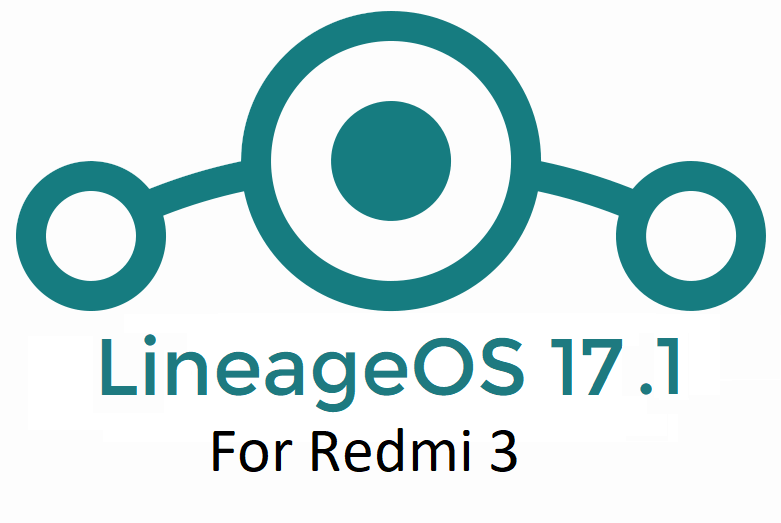- Search Results
HTC One M7 Verizon CM13 (cyanogenMod 13) Marshmallow ROM (Device Codename: m7vzw, m7wlv) is available from several developers. The builds provided here are unofficial builds which may not be stable as compared to Official SNAPSHOT CyanogenMod builds and may contain some minor bugs. The builds brought to you by developer AndroGeek.
DISCLAIMER:
Installing custom ROM requires a custom recovery to be installed on your device, which may VOID your warranty and may delete all your data. Before proceeding further you may consider backup your all data or take a NANDROID backup using a recovery. You are the only person doing changes to your phone and I cannot be held responsible for the mistakes done by you. Neither the developer nor we will be held responsible for any disaster that happens to your device.
REQUIRED DOWNLOADS AND LINKS FOR THE CM13 ONE M7 VERIZON CM13 ROM UPDATE GUIDE:
- TWRP download link for HTC One M7 Verizon
– If you already have an unlocked bootloader then you can download the .img file extension. Then follow this guide: How to flash TWRP using fastboot. - ROM download link for Verizon HTC One M7 Unofficial CyanogenMod 13 by AndroGeek
- GApps download link
Root binary is inbuilt since CyanogenMod 12, so you don’t need a separate SuperSu package to install to gain ROOT access. Here is How to Enable ROOT Access on CM13/CyanogenMod 13
For more Custom ROMs, TWRP Recovery Installation guide, Rooting Guide you can have a look at the HTC One M7 Verizon forum and also you can subscribe to stay updated for this device specific topics.
FLASHING UNOFFICIAL CM13 ONE M7 VERIZON CM13 (CyanogenMod 13) MARSHMALLLOW CUSTOM ROM:
Follow this if you are flashing CyanogenMod 13 for the first time to your Verizon One M7, or coming from another ROM:
This will delete all your data on your phone. You may consider backing up your phone data or take a nandroid backup. Here is how to take NANDROID backup using TWRP recovery.
Points to NOTE:
– Try to avoid restoring apps backup using Titanium Backup. It may break things up.
– Don’t restore system data using Titanium Backup! It will definitely break the current installation.
– It is also discouraged to Restoring Apps + Data using Titanium Backup.- Make sure you have a TWRP installed on your HTC One M7 Verizon.
If you don’t have a recovery then download it from the above downloads link and see if the below guide works for you (This requires an (unlocked bootloader on HTC One M7):
– How to flash TWRP using fastboot. - Download and Copy the GApps and CyanogenMod ROM ZIP to your device.
- Take a backup using a synchronization application or using Samsung Smart Switch or if you have TWRP installed then you can take a NANDROID backup using the TWRP itself.
- Boot into Recovery. Make sure to have already flashed a Custom recovery like CWM or TWRP on the phone.
- Wipe data factory reset, Cache partition and Dalvik Cache.
– Here is a guide explaining how to wipe data using TWRP recovery. - First flash the CM ROM ZIP from device. Then flash the GApps zip from your device memory.
– Here is a post explaining how to flash a custom ROM using TWRP recovery.
Use the same guide to flash the GApps too. - Reboot and Enjoy the CyanogenMod 13 Marshmallow ROM on your HTC One M7 Verizon.
- Make sure you have a TWRP installed on your HTC One M7 Verizon.
Upgrading from earlier version of CyanogenMod 13.0:
- Copy the CyanogenMod 13 ROM ZIP file to your phone.
- Boot into Recovery.
- Flash the latest CM ROM ZIP from your phone.
– Here is a post explaining how to flash a custom ROM using TWRP recovery. - Reboot and Enjoy
The first boot may take long time, so don’t panic and be sure that you have enough battery backup. Let the phone reboot and then enjoy the Marshmallow ROM on HTC One M7 Verizon CM13.
After this CM13 installation you may want to enable ROOT access on your phone and here is how you can do that:
How to Enable ROOT Access on CM13/CyanogenMod 13.Here is the much awaited Nougat 7.0 ROM for Galaxy Tab 4 10.1 3G CyanogenMod 14 (CM14). In addition, we also have the Lineage OS 14.1 for Galaxy Tab 4 10.1 3G. For latest updates, stay tuned to the Lineage OS device list page. Since Google released Android Nougat Source code, we have update many Android NOUGAT AOSP ROMs and also many CyanogenMod 14 ROMs updated and many are yet to come. This Galaxy Tab 4 10.1 3G for CyanogenMod 14 is brought to you by developer sub77.
DISCLAIMER:
THIS IS STILL AN EARLY BUILD AND CONTAINS BUGS. Installing custom ROM requires a custom recovery to be installed on your device, which may VOID your warranty and may delete all your data. Before proceeding further you may consider backup your all data. You are the only person doing changes to your phone and neither the developer(s) nor we can be held responsible for the mistakes done by you.Status of (SM-T531) Galaxy Tab 4 10.1 3G CM14 (CyanogenMod 14) Nougat 7.0 ROM:
WHAT’S WORKING:
– Not knownKNOWN ISSUES:
– Not known
REQUIRED LINKS AND FILES FOR GALAXY TAB 4 10.1 3G CM14 (CYANOGENMOD 14, NOUGAT) CUSTOM ROM:
- TWRP recovery for Tab 4 10.1 3G SM-T531
– Custom Recovery Installation Guide on Samsung Galaxy Tab 4 10.1 3G – SM T531
- ROM Download link for Galaxy Tab 4 10.1 3G (SM-T531) CM14 ROM (Download the file for matisse3g ONLY)
- Nougat GApps download link for Galaxy Tab 4 10.1 3G CM14 ROM
Root binary is inbuilt since CyanogenMod 12, so you don’t need a separate SuperSu package to install to gain ROOT access. Here is How to Enable ROOT on CM14/CyanogenMod 14
HOW TO INSTALL/DOWNLOAD/FLASH/UPDATE GALAXY TAB 4 10.1 3G CM14 (CYANOGENMOD 14) (SM-T531) NOUGAT CUSTOM ROM:
Follow this if you are flashing CyanogenMod 14 ROM for the first time to Galaxy Tab 4 10.1 3G, or coming from another ROM:
This will delete all your data on your phone. You may consider backing up your phone data or take a nandroid backup. Here is how to take NANDROID backup using TWRP recovery.
Points to NOTE:
– Try to avoid restoring apps backup using Titanium Backup. It may break things up.
– Don’t restore system data using Titanium Backup! It will definitely break the current installation.
– It is also discouraged to Restoring Apps + Data using Titanium Backup.- Download and Copy the GApps and Galaxy Tab 4 10.1 3G CyanogenMod 14 ROM ZIP to your phone.
- Boot into Recovery. Make sure to have a Custom recovery like CWM or TWRP or any other custom recovery. If not then follow the Custom Recovery Installation Guide for Samsung Galaxy Tab 4 10.1 3G – SM T531 (it’s a generic guide which will work for TWRP as well as CWM recovery)
- Wipe data factory reset, Cache partition, Dalvik Cache and Format the System partition.
– Here is a guide explaining how to wipe data using TWRP recovery.This will delete all your data on your phone. You may consider complete backup of your phone data or take a NANDROID backup of the current ROM
– How to backup all data on your Android Device
– how to take NANDROID backup using TWRP recovery - First flash the CM14 ROM ZIP from device. Then flash the GApps zip from your device memory.
– Here is a post explaining how to flash a custom ROM using TWRP recovery. - Then reboot into recovery (don’t skip this) and flash the CM14 Nougat Google Apps package.
– Here is a post explaining how to flash GApps using TWRP recovery. - Reboot and Enjoy the CM14 for Galaxy Tab 4 10.1 3G.
Upgrading from earlier version of CyanogenMod 14 for Tab 4 10.1 3G:
- Copy the latest Galaxy Tab 4 10.1 3G CyanogenMod 14 ROM ZIP file to your phone.
- Boot into Recovery.
- Flash the latest CM ROM ZIP from your phone.
– Here is a post explaining how to flash a custom ROM using TWRP recovery. - Then flash the CM14 Nougat Google Apps package.
– Here is a post explaining how to flash GApps using TWRP recovery. - Reboot and Enjoy
Complete the initial setup and enjoy Android Nougat 7.0.0 with CyanogenMod 14 for Tab 4 10.1 3G (SM-T531). After this CM14 installation you may want to enable ROOT access on your phone and here is how you can do that:
How to Enable ROOT on CM14/CyanogenMod 14.Stay tuned or Subscribe to the Galaxy Tab 4 10.1 3G forum For other Android Nougat ROMs, CyanogenMod 14 ROMs, other ROMs and all other device specific topics.Android Nougat 7.1 ROM, LG G3 Beat LineageOS 14.1 has now arrived via an UNOFFICIAL build and an OFFICIAL build. If you want some more Lineage ROMs then stay tuned the LineageOS 14.1 ROM collection page. This LineageOS 14.1 for LG G3 Beat (jagnm) is brought to you by developer kn06497. If you like this ROM then please consider a donation to kn06497, to keep the developer motivated.
DISCLAIMER:
THIS IS AN INITIAL BUILD WHICH MAY NOT BOOT AT ALL. HAVE A BACKUP BEFORE FLASHING THIS AND TRY AT YOUR OWN RISK. Installing a custom ROM on a LG G3 Beat (jagnm) requires the bootloader to be unlocked on the LG G3 Beat (jagnm) phone, which may VOID your warranty and may delete all your data. Before proceeding further you may consider backup all data on the phone. You are the only person doing changes to your phone and I cannot be held responsible for the mistakes done by you.Status of LG G3 Beat LineageOS 14.1 Nougat 7.1 Custom ROM:
WHAT’S WORKING:
– Not KnownKNOWN ISSUES:
– Not Known
REQUIRED LINKS AND FILES FOR LG G3 Beat LineageOS 14.1 NOUGAT CUSTOM ROM:
- TWRP recovery link for LG G3 Beat (jagnm)
– Here is theTWRP update guide for the LG G3 Beat (jagnm). This TWRP recovery guide requires an unlocked bootloader on the LG G3 Beat (jagnm).
- ROM Download link of OFFICIAL LineageOS 14.1 for G3 Beat (jagnm)
If you want to upgrade this LineageOS 14.1 on top of CM14.1 ROM without wiping data then you can refer this CyanogenMod to Lineage upgrade guide.
- ROM Download link of LineageOS 14.1 for LG G3 Beat (jagnm)
- Lineage Nougat GApps download link for LG G3 Beat LineageOS 14.1 Nougat 7.1 ROM
Root binary is inbuilt in LineageOS 14.1, so you don’t need a separate SuperSu package to install to gain ROOT access. Here is How to Enable ROOT on LineageOS 14.1
If there is no in-built ROOT or it does not work for some reason then you can try flashing SuperSU zip using recovery to gain ROOT access.HOW TO INSTALL/DOWNLOAD/FLASH/UPDATE LineageOS 14.1 FOR LG G3 Beat NOUGAT CUSTOM ROM:
Follow this if you are flashing LineageOS 14.1 for LG G3 Beat (jagnm) for the first time, or coming from another ROM:
Points to NOTE:
– Try to avoid restoring apps backup using Titanium Backup. It may break things up.
– Don’t restore system data using Titanium Backup! It will definitely break the current installation.
– It is also discouraged to Restoring Apps + Data using Titanium Backup.- Download and Copy the GApps and LG G3 Beat LineageOS 14.1 ROM ZIP to your phone.
- Boot into Recovery. Make sure to have a Custom recovery like CWM or TWRP or any other custom recovery. If not then follow the Custom Recovery Installation Guide for LG G3 Beat (jagnm) (it’s a generic guide which will work for TWRP as well as CWM recovery or any other recovery)
- Wipe data factory reset, Cache partition, Dalvik Cache and Format the System partition.
– Here is a guide explaining how to wipe data using TWRP recovery.This will delete all your data on your phone. You may consider complete backup of your phone data or take a NANDROID backup of the current ROM
– How to backup all data on your Android Device
– how to take NANDROID backup using TWRP recovery - First flash the LG G3 Beat LineageOS 14.1 ROM ZIP from device. Then flash the GApps zip from your device memory.
– Here is a post explaining how to install LineageOS - Then reboot into recovery (don’t skip this) and flash the LineageOS 14.1 Nougat GApps package.
– Here is a post explaining how to flash GApps using TWRP recovery. - Reboot and Enjoy the Nougat 7.1 LineageOS 14.1 ROM for LG G3 Beat (jagnm).
Upgrading from earlier version of LineageOS 14.1 for LG G3 Beat (jagnm):
- Copy the latest LG G3 Beat LineageOS 14.1 ROM ZIP file to your phone.
- Boot into Recovery.
- Flash the latest CM ROM ZIP from your phone.
– Here is a post explaining how to install LineageOS - Then flash the LineageOS 14.1 Nougat GApps package.
– Here is a post explaining how to flash GApps using TWRP recovery. - Reboot and Enjoy
Complete the initial setup and enjoy Android Nougat 7.1 with LineageOS 14.1 for LG G3 Beat (jagnm). After the installation of LineageOS 14.1 for LG G3 Beat (jagnm) you may want to enable ROOT access on your phone and here is how you can do that:
How to Enable ROOT on LineageOS 14.1.Stay tuned or Subscribe to the LG G3 Beat (jagnm) forum For other Android Nougat ROMs, LineageOS 14.1 ROMs, other ROMs and all other device specific topics.Here comes the LineageOS 14.1 for Idol 3 (idol3) via an unofficial build. This Idol 3 LineageOS 14.1 (idol3) is brought to you by Unjustified Dev.
You may know that the Android Oreo is out and here we have also got the LineageOS 15 for Idol 3, which you can try.
If you want the OFFICIAL update or some more Lineage ROMs then stay tuned to the LineageOS 14.1 page or the latest LineageOS 15 list of devices.
DONATION TO DEVELOPER:
If you like this LineageOS 14.1 ROM for Alcatel Idol 3, then consider a donation to Unjustified Dev, who is the developer of this ROM.
DISCLAIMER:
THIS IS AN INITIAL BUILD AND MAY HAVE MANY BUGS. HAVE A BACKUP OF THE CURRENT ROM BEFORE FLASHING THIS ROM AND TRY AT YOUR OWN RISK. Installing a custom ROM on a Idol 3 (idol3) requires the bootloader to be unlocked on the Idol 3 (idol3) phone, which may VOID your warranty and may delete all your data. Before proceeding further you may consider backup all data on the phone. You are the only person doing changes to your phone and I cannot be held responsible for the mistakes done by YOU.Status of LineageOS 14.1 for Idol 3 (idol3), Nougat 7.1 ROM:
WHAT’S WORKING:
– Not KnownKNOWN ISSUES:
– Not Known
REQUIRED LINKS AND FILES FOR LineageOS 14.1 for Idol 3 NOUGAT CUSTOM ROM:
- TWRP recovery guide for Idol 3 (idol3)
– This TWRP recovery guide may require an unlocked bootloader on the Idol 3 (idol3)
- ROM Download link of LineageOS 14.1 for Idol 3 (idol3)
- LineageOS Nougat GApps download link for LineageOS 14.1 for Idol 3 Nougat 7.1 ROM
- Google Assistant for LineageOS [OPTIONAL]
– Use the following guide: How to install a flashable zip
Root binary is NOT inbuilt in LineageOS 14.1, so you may need a separate SuperSu package or LineageOS su binary to install to gain ROOT access. Here is How to ROOT LineageOS 14.1
If there is no in-built ROOT or it does not work for some reason then you can try flashing SuperSU zip using recovery to gain ROOT access.HOW TO INSTALL/DOWNLOAD/FLASH/UPDATE Idol 3 LineageOS 14.1 NOUGAT CUSTOM ROM:
Follow this if you are flashing LineageOS 14.1 for Idol 3 (idol3) for the first time, or coming from another ROM:
Points to NOTE:
– Try to avoid restoring apps backup using Titanium Backup. It may break things up.
– Don’t restore system data using Titanium Backup! It will definitely break the current installation.
– It is also discouraged to Restoring Apps + Data using Titanium Backup.- Download and Copy the GApps and LineageOS 14.1 for Idol 3 ROM ZIP to your phone.
- Boot into Recovery. Make sure to have a Custom recovery like CWM or TWRP or any other custom recovery. If not then follow the Custom Recovery Installation Guide for Idol 3 (idol3) (it’s a generic guide which will work for TWRP as well as CWM recovery or any other recovery)
- Wipe data factory reset, Cache partition, Dalvik Cache and Format the System partition.
– Here is a guide explaining how to wipe data using TWRP recovery.This will delete all your data on your phone. You may consider complete backup of your phone data or take a NANDROID backup of the current ROM
– How to backup all data on your Android Device
– how to take NANDROID backup using TWRP recovery - First flash the Idol 3 LineageOS 14.1 ROM ZIP from device. Then flash the GApps zip from your device memory.
– Here is a post explaining how to install LineageOS - DO NOT REBOOT YET. Now flash the LineageOS 14.1 Nougat GApps package.
– Here is a post explaining how to flash GApps using TWRP recovery. - Reboot and Enjoy the Nougat 7.1 LineageOS 14.1 ROM for Idol 3 (idol3).
Upgrading from earlier version of LineageOS 14.1 for Idol 3 (idol3):
- Copy the latest LineageOS 14.1 for Idol 3 ROM ZIP file to your phone.
- Boot into Recovery.
- Flash the latest LineageOS ROM ZIP from your phone.
– Here is a post explaining how to install LineageOS - Then flash the LineageOS 14.1 Nougat GApps package.
– Here is a post explaining how to flash GApps using TWRP recovery. - Reboot and Enjoy
Complete the initial setup and enjoy Android Nougat 7.1 with LineageOS 14.1 for Idol 3 (idol3). After the installation of Idol 3 LineageOS 14.1 (idol3) you may want to enable ROOT access on your phone and here is how you can do that:
How to Enable ROOT on LineageOS 14.1.Stay tuned or Subscribe to the Idol 3 (idol3) forum For other Android Nougat ROMs, LineageOS 14.1 ROMs, other ROMs and all other device specific topics.Android Oreo 8.0 ROM, Moto Z LineageOS 15 has now arrived via a development build. If you want the OFFICIAL LineageOS 15 update or some more Android Oreo ROMs then stay tuned to the Android Oreo LineageOS 15 ROMs page or the AOSP Android Oreo ROMs devices list page. This LineageOS 15 for Moto Z is brought to you by developer erfanoabdi.
Follow the links to get LineageOS 16 and Android Pie ROM builds.
DONATION TO DEVELOPER:
No donation link found for erfanoabdi.
DISCLAIMER:
THIS IS AN INITIAL ALPHA BUILD, WHICH MAY HAVE FEW BUGS. HAVE A BACKUP BEFORE FLASHING THIS AND TRY AT YOUR OWN RISK. Installing a custom ROM on a Moto Z (griffin) requires an unlocked bootloader on Moto Z (griffin), which may VOID your warranty and may delete all your data. Before proceeding further you may consider backup all data on the phone. You are the only person doing changes to your phone and I cannot be held responsible for the mistakes done by you.Status of Motorola Moto Z LineageOS 15 Oreo 8 ROM:
WHAT’S WORKING:
– EverythingKNOWN ISSUES:
– Camera Preview and Video (But can take picture)
– MP3 Playback
REQUIRED LINKS AND FILES FOR Moto Z LINEAGEOS 15 OREO CUSTOM ROM:
- TWRP recovery download for Moto Z (griffin) (This TWRP is must. Official TWRP won’t work for this ROM)
– Here is theTWRP update guide for the Moto Z. This TWRP recovery guide requires an unlocked bootloader on the Moto Z.
- ROM Download link of LineageOS 15 for Moto Z
- Oreo GApps Download Link for Moto Z LineageOS 15 Oreo 8.0 ROM
Root binary is NOT inbuilt in LineageOS 15, so you may need a separate SuperSu package or LineageOS su binary to install to gain ROOT access. Here is LineageOS Rooting guide
If there is no in-built ROOT or it does not work for some reason then you can try SuperSU rooting guide to enable ROOT access.HOW TO INSTALL/DOWNLOAD/FLASH/UPDATE LineageOS 15 FOR Moto Z OREO CUSTOM ROM:
Follow this if you are flashing LineageOS 15 for Moto Z for the first time, or coming from another ROM:
Points to NOTE:
– Try to avoid restoring apps backup using Titanium Backup. It may break things up.
– Don’t restore system data using Titanium Backup! It will definitely break the current installation.
– It is also discouraged to Restoring Apps + Data using Titanium Backup.- Download and Copy the GApps and Moto Z LineageOS 15 ROM ZIP to your phone.
- Boot into Recovery. Make sure to have a Custom recovery like CWM or TWRP or any other custom recovery. If not then follow the Custom Recovery Installation Guide for Moto Z (it’s a generic guide which will work for TWRP as well as CWM recovery or any other recovery)
- Wipe data factory reset, Cache partition, Dalvik Cache and Format the System partition.
– Here is a guide explaining how to wipe data using TWRP recovery.This will delete all your data on your phone. You may consider complete backup of your phone data or take a NANDROID backup of the current ROM
– How to backup all data on your Android Device
– how to take NANDROID backup using TWRP recovery - First flash the Moto Z LineageOS 15 ROM ZIP from device. Then flash the GApps zip from your device memory.
– Here is a post explaining how to install LineageOS - Then reboot into recovery (don’t skip this) and flash the Gapps for LineageOS 15 package.
– Here is a post explaining how to flash GApps using TWRP recovery. - Reboot and Enjoy the Oreo 8.0 LineageOS 15 ROM for Moto Z.
Upgrading from earlier version of LineageOS 15 for Moto Z (griffin):
- Copy the latest Moto Z Lineage 15 ROM ZIP file to your phone.
- Boot into Recovery.
- Flash the latest LineageOS 15 Oreo ROM ZIP from your phone.
– Here is a post explaining how to install LineageOS - Then flash the Lineage 15 Oreo GApps package.
– Here is a post explaining how to flash GApps using TWRP recovery. - Reboot and Enjoy
Complete the initial setup and enjoy Android Oreo 8.0 with LineageOS 15 for Moto Z. After the installation of LineageOS 15 for Moto Z you may want to enable ROOT access on your phone and here is how you can do that:
How to Enable ROOT on LineageOS 15.Stay tuned or Subscribe to the Moto Z (griffin) forum For other Android Oreo, Nougat ROMs, LineageOS 15 ROMs, other custom ROMs and all other device specific topics.LineageOS 14.1 for Primo G7 (g7) is now available to download via an initial development build. This post provides the download link to the Android Nougat based LineageOS 14.1 for Primo G7 (g7) and guides through the installation process of the same. This LineageOS 14.1 for Primo G7 is brought to you by developer Parthib-K
DONATION TO DEVELOPER(S):
No donation link found for Parthib-K.
If you want the OFFICIAL LineageOS 14.1 update or some more Android Nougat ROMs then stay tuned to the LineageOS 14.1 ROMs devices list, LineageOS 15 page or the AOSP Oreo ROMs devices list page.
DISCLAIMER:
THIS IS AN INITIAL TEST BUILD WHICH MAY NOT BOOT AT ALL. HAVE A BACKUP BEFORE FLASHING THIS AND TRY AT YOUR OWN RISK. Installing a custom ROM requires an unlocked bootloader on Primo G7, which may VOID your warranty and may delete all your data. Before proceeding further you may consider backup all data on the phone. Understand that you are the only person making changes to your phone and I cannot be held responsible for the mistakes done by you.Content structure:
Status of LineageOS 14.1 for Walton Primo G7 Nougat 7.1 ROM Download:
WHAT’S WORKING:
– UnknownKNOWN ISSUES:
– Unknown
REQUIRED LINKS AND FILES FOR LineageOS 14.1 for Primo G7 Nougat ROM:
- TWRP recovery for Primo G7 (by Rom Claims)
– Here is the TWRP update guide for Primo G7. This recovery guide requires an unlocked bootloader on the phone.
- LineageOS 14.1 Download link for Primo G7 (g7)
- GApps download for LineageOS 14.1 Nougat ROM
Root binary is NOT inbuilt in LineageOS ROM, so you may need a separate SuperSu package or LineageOS su binary to install to gain ROOT access. Here is LineageOS 14.1 Rooting guide
If there is no in-built ROOT or it does not work for some reason then you can try SuperSU rooting guide to enable ROOT access.HOW TO INSTALL/DOWNLOAD/FLASH/UPDATE THE LineageOS 14.1 for Primo G7:
Follow this if you are flashing LineageOS 14.1 for Primo G7 for the first time, or coming from another ROM:
Points to NOTE:
– Try to avoid restoring apps backup using Titanium Backup. It may break things up.
– Don’t restore system data using Titanium Backup! It will definitely break the current installation.
– It is also discouraged to Restoring Apps + Data using Titanium Backup.- Boot into Recovery.
Make sure to have a Custom recovery like CWM or TWRP or any other custom recovery. If not then download the recovery for Primo G7 from above link and follow the Custom Recovery Installation Guide (it’s a generic guide which will work for TWRP as well as CWM recovery or any other recovery) - Wipe data factory reset, Cache partition, Dalvik Cache and Format the System partition.
– Here is a guide explaining how to wipe data using TWRP recovery.This will delete all your data on your phone. You may consider complete backup of your phone data or take a NANDROID backup of the current ROM
– How to backup all data on your Android Device
– how to take NANDROID backup using TWRP recovery - Download and Copy the Nougat GApps and the LineageOS 14.1 Nougat ROM ZIP file built for Primo G7, to the phone memory or SD card (if available).
- First flash the LineageOS 14.1 Nougat ROM ZIP file from device. Then flash the GApps zip from your device memory.
– Here is a post explaining how to install LineageOS - Then reboot into recovery (don’t skip this) and flash the Gapps for LineageOS 14.1 package.
– Here is a post explaining how to flash GApps using TWRP recovery. - Reboot and Enjoy Android Nougat with LineageOS 14.1 for Primo G7.
Upgrading from earlier version of LineageOS 14.1 for Primo G7 (g7):
- Copy the latest LineageOS 14.1 for Primo G7 Nougat ROM ZIP file to the phone.
- Boot into Recovery.
- Flash the ROM ZIP that you copied.
– Here is a post explaining how to install LineageOS - Then flash the LineageOS 14.1 GApps package.
– Here is a post explaining how to flash GApps using TWRP recovery. - Reboot and Enjoy
Complete the initial setup and enjoy Android Nougat 8.0 with LineageOS 14.1 for Primo G7. After the installing the LineageOS 14.1 ROM, you may want to enable ROOT access on your phone and here is how you can do that:
How to Enable ROOT on LineageOS 14.1 ROM.Stay tuned or Subscribe to the Walton Primo G7 (g7) forum For other Android Oreo, Nougat ROMs, LineageOS 15 ROMs, other custom ROMs and all other device specific topics.Android 8.1 Oreo, LineageOS 15.1 for LG G6 T-Mobile is now available via a development build. This LineageOS 15.1 for LG G6 T-Mobile (h872) is brought to you by developer rc420head.
Follow the links to get LineageOS 16 and Android Pie ROM builds.
DONATION TO DEVELOPER(S):
If you like this ROM then do consider for a small contribution to rc420head and LineageOS project:
– donation to rc420head
– Donate to LineageOS projectIf you want the OFFICIAL LineageOS 15 then here is the OFFICIAL LineageOS 15.1 supported devices list or the Android Oreo ROMs devices list page.
DISCLAIMER:
THIS IS AN INITIAL DEVELOPMENT BUILD WHICH MAY NOT BOOT AT ALL. EVEN IF IT BOOTS IT MAY HAVE MANY BUGS.
FLASH AT YOUR OWN RISK.
Installing a custom ROM on a LG G6 T-Mobile (h872) may require an unlocked bootloader, which may VOID your warranty and may delete all your data. Before proceeding further you may consider backup all data on the phone. You are the only person doing changes to your phone; neither the developer nor I can be held responsible for the mistakes done by you.Status of LineageOS 15.1 for LG G6 T-Mobile (h872) Android 8.1 Oreo ROM:
WHAT’S WORKING:
– UnknownKNOWN ISSUES:
– UnknownREQUIRED LINKS AND FILES FOR THIS LineageOS 15.1 for LG G6 T-Mobile ANDROID 8.1 OREO CUSTOM ROM:
- TWRP recovery for LG G6 T-Mobile (h872) by KAsp3rd
– Here is theTWRP update guide for the LG G6 T-Mobile. This TWRP recovery guide may require an unlocked bootloaderon the LG G6 T-Mobile.
– Here is Android bootloader unlock guide - ROM Download link of LineageOS 15.1 Oreo ROM for LG G6 T-Mobile
- Android 8.1 GApps download for LG G6 T-Mobile LineageOS 15.1 Oreo ROM
– Download any Oreo 8.1 ARM64 GApps for the LG G6 T-Mobile.
Root binary is NOT inbuilt in LineageOS 15.1, so you may need to install a separate SuperSu package or LineageOS su binary to gain ROOT access. Here is LineageOS 15.1 Root guide
If there is no in-built ROOT or it does not work for some reason then you can try SuperSU rooting guide to enable ROOT access.
HOW TO INSTALL/DOWNLOAD/FLASH/UPDATE LineageOS 15.1 FOR LG G6 T-Mobile; ANDROID 8.1 OREO CUSTOM ROM:
Follow this if you are flashing LineageOS 15.1 on LG G6 T-Mobile for the first time, or coming from another ROM:
Points to NOTE:
– Try to avoid restoring apps backup using Titanium Backup. It may break things up.
– Don’t restore system data using Titanium Backup! It will definitely break the current installation.
– It is also discouraged to Restoring Apps + Data using Titanium Backup.- Download and Copy the GApps and LG G6 T-Mobile LineageOS 15.1 ROM ZIP files to your phone.
- Boot into the custom Recovery.
– Make sure to have a Custom recovery like a TWRP recovery or any other custom recovery. If not then download the TWRP recovery from Downloads link and follow the Custom Recovery Installation Guide (it’s a generic guide which will work for TWRP as well as CWM recovery or any other recovery) - Wipe the data partition (or do a factory reset), Cache partition, Dalvik Cache or ART cache and Format the System partition.
– Here is a guide explaining how to wipe using TWRP recovery.This will delete all your data on your phone. You may consider complete backup of your phone data or take a NANDROID backup of the current ROM
– How to backup all data on your Android Device
– how to take NANDROID backup using TWRP recovery - First flash the LG G6 T-Mobile LineageOS 15.1 ROM file that you have copied into the phone.
– Then flash the Oreo 8.1 ARM64 GApps zip from your phone memory.– Here is a post explaining how to install LineageOS
- Then reboot into recovery (don’t skip this) and flash the Oreo Gapps for LineageOS 15.1 package.
– Here is a post explaining how to flash GApps on TWRP recovery. - Reboot and Enjoy the Android 8.1 Oreo LineageOS 15.1 on LG G6 T-Mobile.
Upgrading from earlier version of LineageOS 15.1 on LG G6 T-Mobile (h872):
- Copy the latest LG G6 T-Mobile Lineage 15.1 ROM ZIP file to your phone.
- Boot into Recovery.
- Flash the latest LineageOS 15.1 ROM ZIP that you copied on your phone.
– Here is a post explaining how to install LineageOS - Then flash the Lineage 15.1 Oreo GApps package.
(Mostly the GApps is kind of self sustainable across ROM updates. You may need to follow this only If you don’t have Gapps after updating to the latest LineageOS 15.1 on your device.)– Here is a post explaining how to flash GApps using TWRP recovery.
- Done. Reboot and Enjoy
Complete the initial setup and enjoy Android 8.1 Oreo with LineageOS 15.1 on LG G6 T-Mobile. After the installation of LineageOS 15.1 for LG G6 T-Mobile you may want to enable ROOT access on your phone and here is how you can do that:
– LineageOS 15.1 ROOT.Stay tuned or Subscribe to the LG G6 T-Mobile (h872) LineageOS forum For other Android Oreo, Nougat ROMs, LineageOS 15.1 ROMs, or other ROMs and all other device specific topics.LineageOS 15.1 for Moto E4 Mediatek (woods) is now available to download via an EXPERIMENTAL development build. This post provides the download link to the Android Oreo based LineageOS 15.1 for Moto E4 Mediatek (woods) and guides through the installation process of the same. This LineageOS 15.1 for Moto E4 Mediatek is brought to you by developer ιzαqкυℓℓ.
Follow the links to get LineageOS 16 and Android Pie ROM builds.
DONATION TO DEVELOPER(S):
– No donation link found for ιzαqкυℓℓ.
If you want the OFFICIAL LineageOS 15.1 update or some more Android Oreo ROMs then stay tuned to the LineageOS 15 ROM page or the AOSP Oreo ROMs devices list page.
DISCLAIMER:
THIS IS AN INITIAL TEST BUILD WHICH HAS MANY BUGS. HAVE A BACKUP BEFORE FLASHING THIS AND TRY AT YOUR OWN RISK. Installing a custom ROM requires an unlocked bootloader on Moto E4 Mediatek, which may VOID your warranty and may delete all your data. Before proceeding further you may consider backup all data on the phone. Understand that you are the only person making changes to your phone and I cannot be held responsible for the mistakes done by you.Status of LineageOS 15.1 for Moto E4 Mediatek Oreo 8 ROM:
WHAT’S WORKING:
– UnknownKNOWN ISSUES:
– Unknown
REQUIRED LINKS AND FILES FOR LineageOS 15.1 for Moto E4 Mediatek OREO ROM:
- TWRP recovery for Moto E4 Mediatek– Here is the TWRP update guide for Moto E4 Mediatek. This recovery guide requires an unlocked bootloader on Mediatek phone
- LineageOS 15.1 Download link for Moto E4 Mediatek (woods)
- GApps download for LineageOS 15.1 Oreo ROM
Root binary is NOT inbuilt in LineageOS ROM, so you may need a separate SuperSu package or LineageOS su binary to install to gain ROOT access. Here is LineageOS Rooting guide
If there is no in-built ROOT or it does not work for some reason then you can try SuperSU rooting guide to enable ROOT access.HOW TO INSTALL/DOWNLOAD/FLASH/UPDATE THE LineageOS 15.1 for Moto E4 Mediatek:
Follow this if you are flashing LineageOS 15.1 for Moto E4 Mediatek for the first time, or coming from another ROM:
Points to NOTE:
– Try to avoid restoring apps backup using Titanium Backup. It may break things up.
– Don’t restore system data using Titanium Backup! It will definitely break the current installation.
– It is also discouraged to Restoring Apps + Data using Titanium Backup.- Boot into Recovery.
Make sure to have a Custom recovery like CWM or TWRP or any other custom recovery. If not then download the recovery for Moto E4 Mediatek from above link and follow the Custom Recovery Installation Guide (it’s a generic guide which will work for TWRP as well as CWM recovery or any other recovery) - Wipe data factory reset, Cache partition, Dalvik Cache and Format the System partition.
– Here is a guide explaining how to wipe data using TWRP recovery.This will delete all your data on your phone. You may consider complete backup of your phone data or take a NANDROID backup of the current ROM
– How to backup all data on your Android Device
– how to take NANDROID backup using TWRP recovery - Download and Copy the Oreo GApps and the LineageOS 15.1 ROM ZIP to the phone.
- First flash the LineageOS 15.1 ROM ZIP file from device. Then flash the GApps zip from your device memory.
– Here is a post explaining how to install LineageOS - Then reboot into recovery (don’t skip this) and flash the Gapps for LineageOS 15.1 package.
– Here is a post explaining how to flash GApps using TWRP recovery. - Reboot and Enjoy Android Oreo with LineageOS 15.1 for Moto E4 Mediatek.
Upgrading from earlier version of LineageOS 15.1 for Moto E4 Mediatek (woods):
- Copy the latest LineageOS 15.1 for Moto E4 Mediatek ZIP file to the phone.
- Boot into Recovery.
- Flash the ROM ZIP that you copied.
– Here is a post explaining how to install LineageOS - Then flash the LineageOS 15.1 GApps package.
– Here is a post explaining how to flash GApps using TWRP recovery. - Reboot and Enjoy
Complete the initial setup and enjoy Android Oreo 8.1 with LineageOS 15.1 for Moto E4 Mediatek. After the installing the LineageOS 15.1 ROM, you may want to enable ROOT access on your phone and here is how you can do that:
How to Enable ROOT on LineageOS 15.1 ROM.Stay tuned or Subscribe to the Moto E4 Mediatek (woods) forum For other Android Oreo, Nougat ROMs, LineageOS 15.1 ROMs, other custom ROMs and all other device specific topics.TWRP for Xiaomi Redmi S2 / Y2 (ysl) is now available from an unofficial build and this post guides you how to install TWRP for Redmi S2 / Y2 and ROOT Redmi S2 / Y2 (using TWRP recovery).
The TWRP download for Redmi S2 / Y2 is brought to you by developer(s) brigudav
After installing TWRP recovery you can install many android mods such as GCam APK, enable navigation gesture, enable face unlock, viper4android etc. and many more.
DISCLAIMER:
THIS IS AN INITIAL UNOFFICIAL TWRP FOR Redmi S2 / Y2. FLASH AT YOUR OWN RISK.
INSTALLING THE TWRP FOR Redmi S2 / Y2 NEEDS AN UNLOCK BOOTLOADER ON Redmi S2 / Y2.
DURING THE BOOTLOADER UNLOCK PROCESS ALL THE PHONE DATA WILL BE ERASED.
ROOTING Redmi S2 / Y2 MAY BRICK THE PHONE.
MAKE SURE YOU READ THE ADVANTAGES AND DISADVANTAGES OF ROOTING BEFORE YOU PROCEED FURTHER.
Before proceeding further you may consider backup all data on the phone.You are the only person making changes to your phone and I cannot be held responsible for the mistakes done by you.

DOWNLOAD LINK OF TWRP FOR Redmi S2 / Y2, OTHER DOWNLOADS AND REQUIRED GUIDES:
[su_note note_color=”#D8F1C6″ text_color=”#769958″ radius=”3″ class=”” id=””]
- Redmi S2 / Y2 Phone, USB cable and a Windows, or Linux or MAC PC with ADB and fastboot installed.
- ADB and Fastboot utility. below are the download links and guides to install:- 15 Seconds ADB Installer for Windows
– Minimal ADB and Fastboot for Windows
– How to install ADB and fastboot on Linux
– How to install ADB and fastboot on MAC - Unlocked bootloader on the Redmi S2 / Y2- Here is how to unlock bootloader on Redmi S2 / Y2
- USB drivers
- TWRP download for Redmi S2 / Y2:
Select the dropdown box to downlaod the respective TWRP version.
TWRP 3.3.1-0 is compatible with Android 10 on Redmi S2 and the older one is compatible with lower versions.
[CMDM-download id=119078]
[/su_note]
STEP BY STEP GUIDE OF HOW TO DOWNLOAD AND INSTALL TWRP FOR Xiaomi Redmi S2 / Y2:
- Connect the Redmi S2 / Y2 to the PC using the USB cable and install required USB driver
- Install 15 Seconds ADB Installer or Minimal ADB and Fastboot for Windows or Linux or MAC as per the PC you have
- Reboot the Redmi S2 / Y2 into bootloader mode and Unlock bootloader of Redmi S2 / Y2
- Then, on your PC, go to the directory where you have downloaded the TWRP for Redmi S2 / Y2 and then open the command console or terminal on this directory on your PC.- To open a command window on Windows OS in the current directory, press shift + Right Click anywhere on Windows explorer, or some folder. Then on the menu opened, just press the “w” key on the keyboard or select “Open command window here” to open a command window.
- Now connect your phone to the PC using a USB cable, if not connected yet.
- Enter the following command on the opened command window:
adb reboot bootloader
to put your phone into bootloader mode where you can flash/install TWRP for Redmi S2 / Y2.
If your phone asks for permission; such as “Allow USB debugging” then just tap on OK to proceed. - Now when your phone is on the bootloader mode just execute the following command on the console:
fastboot flash recovery twrp-3.2.x.x-xxx.img
While executing this command make sure to replace the twrp-3.2.x.x-xxx.img with the actual filename of the TWRP for Redmi S2 / Y2
- Wait for the fastboot command to install the TWRP for Redmi S2 / Y2.
Once it is done, execute the below command:fastboot reboot recovery
on the command console to start the phone in TWRP recovery mode.
That’s all. You should have the TWRP installed on your Redmi S2 / Y2. You may now want to ROOT Redmi S2 / Y2 or may want to install some custom ROM or want to explore what else can you do with this TWRP? Head over to the following section to know more.
What to do after you install TWRP for Redmi S2 / Y2:
- You can enable Redmi S2 / Y2 ROOT access
- You can install one of the custom ROMs available for Redmi S2 / Y2
- You can install some of the mods available for Redmi S2 / Y2
Well, this isn’t it. You can install customized themes, sound mods, Xposed modules etc. after installing the TWRP for Redmi S2 / Y2.
TWRP recovery is the gateway to many goodies for your phone.Now, if you want to ROOT Redmi S2 / Y2 then below is a step-by-step by guide for the same.
REQUIRED DOWNLOADS OR LINKS FOR ROOTING Redmi S2 / Y2:
- Make sure you have already unlocked the bootloader and installed TWRP for Redmi S2 / Y2
– Well, this is a very important aspect to enable ROOT for Redmi S2 / Y2. The SuperSU zip file is developed in a way to be installed via a TWRP recovery or other custom recovery. Stock recovery may not be able install this SuperSU or Magisk ROOT on Redmi S2 / Y2. - Download the latest SuprSU ROOT for Redmi S2 / Y2 or one of the following:
- Download link for Latest SuperSU zip file
- Download link for STABLE SuperSU zip file
- Download link for SuperSU BETA zip file
- Download link to SuperSU APK Free version
- Download link to SuperSU APK Pro version
- Download link to Magisk ROOT zip file
IMPORTANT NOTE:- The Redmi S2 / Y2 will not be rooted just by installing the SuperSU APK file on your Android phone.
- SuperSU APK Free or Pro version is just a SuperSU ROOT management application.
- The SuperSU APK Free or Pro app will ONLY work if you have already ROOTED your Android Phone.
Step-by-Step guide on how to ROOT Redmi S2 / Y2 using SuperSU or Magisk zip file:
- Download and copy the SuperSU or Magisk ROOT file to Redmi S2 / Y2. (I hope you have already downloaded the SuperSU zip file from the above downloads section)
- Now restart the Redmi S2 / Y2 to boot into TWRP recovery.
- Then, Select the Install from TWRP home screen, then select the SuperSU ROOT zip file from the file browser.
- Flash or install the SuperSU or Magisk zip file for Redmi S2 / Y2, by Sliding the Swipe to Confirm Flash on TWRP screen.Here is a screenshot how to flash the SuperSU ROOT for Redmi S2 / Y2 via TWRP:

- Wait for TWRP to flash the SuperSU or the Magisk. Once the flashing is done just reboot your device.
- Profit!!! You should now have a Redmi S2 / Y2 ROOT enabled phone.
How to check if ROOT is enabled on Redmi S2 / Y2 or NOT?
Install the ROOT checker app from the Play Store and verify if your phone is ROOTED or not.
If you face any problems on this guide to install TWRP for Redmi S2 / Y2 or to following the Redmi S2 / Y2 rooting guide then, you can login and reply here. Either me or some other user on this forum will reply back to your query as soon as possible.
Stay tuned or Subscribe to the Xiaomi Redmi S2 / Y2 (ysl) forum For other Android Custom ROMs, Lineage OS ROMs, and all other device specific topics.Lineage OS 17.1 for Redmi 3 is now available to download. This article explains how to install LineageOS 17.1 on Redmi 3, with a step-by-step guide.
For other Android 10 based custom ROM builds you can always visit this Android 10 Download page for supported devices.

DONATION TO DEVELOPER(S)/PROJECT
If you like this ROM then do consider for a contribution to mahajant99 and LineageOS project:
– Donate to LineageOS project[su_note note_color=”#F9D9D9″ text_color=”#AA4343″ radius=”3″ class=”” id=””]DISCLAIMER:
This is an initial build of LineageOS 17.1 for Redmi 3, which may have many bugs.
Make sure to backup all important data of your phone.Keep in mind that you are the only person making changes to your phone. Neither the developer nor I can be held responsible for the mistakes done by you.[/su_note]
[su_note note_color=”#FBF4DD” text_color=”#A38C68″ radius=”3″ class=”” id=””]Installing the “Redmi 3 LineageOS 17.1” requires an unlock bootloader on Redmi 3, which will VOID your warranty.
[/su_note]Known Issues on this LineageOS 17.1 build?
WHAT’S WORKING:
– UnknownKNOWN ISSUES:
– Unknown[su_note note_color=”#D8F1C6″ text_color=”#769958″ radius=”3″ class=”” id=””]
Where to Download LineageOS 17.1 for Redmi 3?
- LineageOS 17.1 Download (build date: 18th Jan 2020)
- TWRP Download to install LineageOS 17.1 ROM
- How to install TWRP
- Redmi 3 unlock bootloader guide – required to install TWRP recovery
- LineageOS 17.1 GApps
- How to Root LineageOS 17.1
- Download ADB to sideload the ROM
– ADB Installer for Windows
– Minimal ADB and Fastboot for Windows
– ADB Fastboot for Linux and MAC
[/su_note]
How to Install LineageOS 17.1 on Redmi 3?
[su_note note_color=”#D7E3F4″ text_color=”#728095″ radius=”3″ class=”” id=””]
Following are the two sub-sections of this Redmi 3 LineageOS 17.1 update guide:- Installing LineageOS 17.1 for the first time
- Upgrading from existing LineageOS 17.1 ROM build
[/su_note]
Installing LineageOS 17.1 on Redmi 3 for first time
[su_note note_color=”#D8F1C6″ text_color=”#769958″ radius=”3″ class=”” id=””]This ROM update process requires few guides to be followed and few files to be downloaded. Everything referred in the below guide is provided in the above downloads section.[/su_note]
- Boot into the TWRP Recovery to install the “Redmi 3 LineageOS 17.1″ Android 10 based custom ROM.
[su_note note_color=”#D7E3F4″ text_color=”#728095″ radius=”3″ class=”” id=””]- By now your phone must have an unlocked bootloader to proceed with other steps. If not, first, unlock the bootloader, download TWRP from above download link and install and then proceed ahead.[/su_note] - Wipe the data partition, Cache partition and the system partition.
[su_note note_color=”#D7E3F4″ text_color=”#728095″ radius=”3″ class=”” id=””]- Here is a guide explaining how to wipe using TWRP recovery.[/su_note]
[su_note note_color=”#FBF4DD” text_color=”#A38C68″ radius=”3″ class=”” id=””]This will delete all your data on your phone. You may consider taking a complete backup of your phone data or take a backup of all relevant partitions.
– How to backup data on Android
– how to take NANDROID backup using TWRP recovery[/su_note] - ADB Sideload the Redmi 3 LineageOS 17.1 zip file
[su_note note_color=”#D7E3F4″ text_color=”#728095″ radius=”3″ class=”” id=””]- Here is a post explaining how to ADB sideload using TWRP[/su_note] - Once done, reboot into the TWRP recovery again.
- Then install the LineageOS 17.1 GApps package.
[su_note note_color=”#D7E3F4″ text_color=”#728095″ radius=”3″ class=”” id=””]- Here is a post explaining how to install GApps using TWRP recovery.[/su_note] - Reboot and Enjoy the Android 10 based LineageOS 17.1 for Redmi 3.
Upgrading from earlier LineageOS 17.1 on Redmi 3 –
- Boot into Recovery to flash the updated LineageOS 17.1 for Redmi 3
- Wipe the system partition from the TWRP recovery menu.
- ADB Sideload the LineageOS 17.1 zip file.
[su_note note_color=”#D7E3F4″ text_color=”#728095″ radius=”3″ class=”” id=””]- Here is a post explaining how to ADB sideload using TWRP[/su_note] - Reboot and see you have the GApps and ROOT access or NOT.
[su_note note_color=”#D8F1C6″ text_color=”#769958″ radius=”3″ class=”” id=””]- Gapps is built in such a way that it will sustain across ROM updates.[/su_note] - If you don’t have GApps after upgrading the LineageOS 17.1 on the phone, then flash the GApps.
[su_note note_color=”#D7E3F4″ text_color=”#728095″ radius=”3″ class=”” id=””]- Here is a post explaining how to flash GApps using TWRP recovery.[/su_note] - If you don’t have ROOT after upgrading the LineageOS 17.1 on your phone, then flash the SuperSU or Magisk or the Lineage SU binary.
[su_note note_color=”#D7E3F4″ text_color=”#728095″ radius=”3″ class=”” id=””]- Here is a post explaining How to ROOT LineageOS 17.1[/su_note] - Once everything is done, reboot and Enjoy the LineageOS 17.1.
[su_note note_color=”#D8F1C6″ text_color=”#769958″ radius=”3″ class=”” id=””]Complete the initial setup and enjoy Android 10 with LineageOS 17.1 on Redmi 3.[/su_note]
How to Root Redmi 3 on Lineage OS 17.1?
After installing Lineage OS 17.1 on Redmi 3 you may want to enable ROOT access on your phone and here is how you can do that:
– How to ROOT LineageOS 17.1[su_note note_color=”#D7E3F4″ text_color=”#728095″ radius=”3″ class=”” id=””]If there is no ROOT access for some reason even after installing the LineageOS SU binary, then you can try SuperSU rooting guide to enable ROOT access.[/su_note]
GCam for LineageOS 17.1 or Android 10?
GCam 7.0 and later versions are compatible with LineageOS 17.1 or any Android 10 ROM in general.
You can always look into the big list of Google Camera APK download page to get a compatible GCam for your phone.Stay tuned to the Redmi 3 (sakura) page for other Android 10, Android Oreo ROMs, Nougat ROMs, or other ROMs and all other device specific topics.- TWRP download link for HTC One M7 Verizon