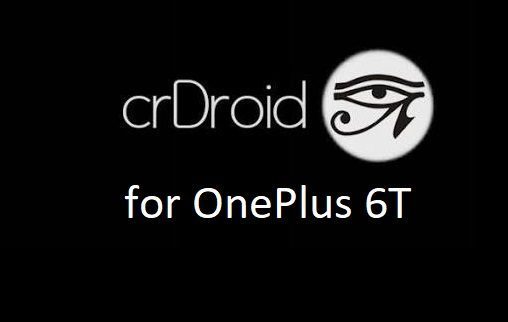- Search Results
TWRP for Wiko Lenny 4 is now available from an unofficial build and this post guides you how to install TWRP for Wiko Lenny 4 and ROOT Wiko Lenny 4 (using TWRP recovery).
This TWRP download for Wiko Lenny 4 is brought to you by developer(s) Kirito9
DONATION TO DEVELOPER(S) AND PROJECT:
If you like this ROM then do consider for a contribution to Kirito9 and TWRP project:
– No donation link found for Kirito9
– Donate to TWRP’s Lead developer[su_note note_color=”#F9D9D9″ text_color=”#AA4343″ radius=”3″ class=”” id=””]
DISCLAIMER:
THIS IS AN UNOFFICIALLY BUILD TWRP FOR Wiko Lenny 4. FLASH AT YOUR OWN RISK.[/su_note]
[su_note note_color=”#FBF4DD” text_color=”#A38C68″ radius=”3″ class=”” id=””]INSTALLING THE TWRP RECOVERY AND ROOT Wiko Lenny 4 NEEDS AN UNLOCK BOOTLOADER ON YOUR PHONE.
DURING THE BOOTLOADER UNLOCK PROCESS ALL THE PHONE DATA WILL BE ERASED.[/su_note][su_note note_color=”#F9D9D9″ text_color=”#AA4343″ radius=”3″ class=”” id=””]ROOTING Wiko Lenny 4 MAY BRICK THE PHONE.
MAKE SURE YOU READ THE ADVANTAGES AND DISADVANTAGES OF ROOTING BEFORE YOU PROCEED FURTHER.
Before proceeding further you may consider backup all data on the phone.
You are the only person making changes to your phone and I cannot be held responsible for the mistakes done by you.[/su_note]
Content structure:
- Required downloads to install TWRP recovery for Wiko Lenny 4
- How to install TWRP recovery on Wiko Lenny 4
- What you can do after installing TWRP on Wiko Lenny 4
- Required downloads and guides for Wiko Lenny 4 ROOT
- Step-by-Step guide on Wiko Lenny 4 ROOTING guide
- How to check if Wiko Lenny 4 is ROOTED or NOT
INFORMATION OF THIS TWRP FOR Wiko Lenny 4:
– TWRP version: 3.x.x
– Built from: OmniROM AOSP sourcesDOWNLOAD LINK OF TWRP FOR Wiko Lenny 4, OTHER DOWNLOADS AND REQUIRED GUIDES:
- Mediatek bootloader unlock
- USB drivers for Mediatek
- 15 Seconds ADB Installer or Minimal ADB and Fastboot on Windows
- Latest MTK Droid Root and tools
- Latest MTK SP Flash Tool for Windows
- Install ADB and fastboot on Linux PC
- Latest MTK SP Flash Tool for Linux 64-bit
- Latest MTK SP Flash Tool for Linux 32-bit
- TWRP recovery download for Wiko Lenny 4
REQUIRED DOWNLOADS IF YOU ARE USING A LINUX PC:
STEP BY STEP GUIDE OF HOW TO INSTALL TWRP FOR Wiko Lenny 4:
[su_note note_color=”#D7E3F4″ text_color=”#728095″ radius=”3″ class=”” id=””]- Before installing TWRP you may require an unlocked bootloader on Wiko Lenny 4
– Installing TWRP on Wiko Lenny 4 requires a Mediatek Scatter file.
– A scatter file of a Mediatek device contains information about different partitions such as the start address, size etc. of each partition.
[/su_note]How to create scatter file for Wiko Lenny 4:
This guide need the Droid MTK Tool. With the help of Droid MTK Tool we will create the scatter file for Wiko Lenny 4.
- Download the Droid MTK Tool from the above Downloads section.
- It’s in a zip file, so extract that file or open using WinRar or some application and then open the MTKDroidTools.exe file.
- Enable USB Debugging under Developer Options on the Wiko Lenny 4, to make the device accessible via ADB.
[su_note note_color=”#D7E3F4″ text_color=”#728095″ radius=”3″ class=”” id=””]- If you don’t know how to do this then here is How to Enable Developer Options and How to Enable USB Debugging and OEM unlock[/su_note]
- Then connect the phone using the USB cable to the PC.
[su_note note_color=”#D7E3F4″ text_color=”#728095″ radius=”3″ class=”” id=””]- When you connect the phone to the PC, MTKDroidTool will show all the information about your phone[/su_note]
- On the below portion of the screen you will see a Blocks Map button. Click on the button
- On the next screen you have all the partition information and starting address of all the partitions of Wiko Lenny 4.
[su_note note_color=”#D7E3F4″ text_color=”#728095″ radius=”3″ class=”” id=””]- On the bottom of the screen you see a Create scatter file button.
– Click on the button to create scatter file for Wiko Lenny 4.[/su_note] - Save the scatter file for Wiko Lenny 4 in a location which you can remember and access easily.
Now Install TWRP on Wiko Lenny 4 using SP Flash Tool:
[su_note note_color=”#D7E3F4″ text_color=”#728095″ radius=”3″ class=”” id=””]- The TWRP flashing on a Mediatek phone is done by SP Flash tool, which uses a scatter file to know which address the recovery partition starts.
– Make sure you have downloaded the SP Flash tool and created the scatter file for Wiko Lenny 4.[/su_note]Follow the below steps to install the TWRP on Wiko Lenny 4 using the scatter file.
- Open the SP Flash tool zip file and then open the flash_tool.exe file.
- Click browse on the the scatter-loading file section and select the Wiko Lenny 4 scatter file you created earlier using the MTKDroid Tool.
[su_note note_color=”#D7E3F4″ text_color=”#728095″ radius=”3″ class=”” id=””]- After selecting the scatter file, the SP Flash tool application automatically find available partitions and other details[/su_note]
- Now select the location next to the Recovery partition and select the TWRP for Wiko Lenny 4, which is in .img format.
- Then click on the Download button to start downloading/flashing of the TWRP recovery on Wiko Lenny 4 as shown in the picture.
- After clicking on the download button you will see a red bar on the bottom followed by a yellow bar.
When the TWRP is downloaded to Wiko Lenny 4, the SP Flash tool will alert you saying Download is done.
[su_note note_color=”#D8F1C6″ text_color=”#769958″ radius=”3″ class=”” id=””]That’s all. You should have the TWRP recovery flashed on Wiko Lenny 4.[/su_note]
What to do after you install TWRP for Wiko Lenny 4:
- You can root the Wiko Lenny 4
- You can install one of the custom ROMs available for Wiko Lenny 4
- You can install some of the mods available on Wiko Lenny 4
Well, this isn’t it. You can install customized themes, sound mods, Xposed modules etc. after installing the TWRP for Wiko Lenny 4.
TWRP recovery is the gateway to many goodies for your phone.Now, if you want to ROOT Wiko Lenny 4 then below is a step-by-step by guide for the same.
REQUIRED DOWNLOADS OR GUIDES FOR Wiko Lenny 4 ROOTING:
[su_note note_color=”#D7E3F4″ text_color=”#728095″ radius=”3″ class=”” id=””]Make sure you have already installed TWRP for Wiko Lenny 4 and hence unlocked the bootloader.
– Well, this is a very important aspect of Rooting Wiko Lenny 4 process.
– The SuperSU or the Magisk zip file is developed in a way to be installed via a TWRP recovery or other custom recovery.
– Stock recovery may not be able install this SuperSU or Magisk ROOT zip file.[/su_note]- Download the latest SuprSU ROOT for Wiko Lenny 4 or one of the following:
- Download link for Latest SuperSU zip file
- Download link for STABLE SuperSU zip file
- Download link for SuperSU BETA zip file
- Download link to SuperSU APK Free version
- Download link to SuperSU APK Pro version
- Download link to Magisk ROOT zip file
IMPORTANT NOTE:- Your phone will not be rooted just by installing the SuperSU APK file on your Android phone.
- SuperSU APK Free or Pro version is just a SuperSU ROOT management application.
- The SuperSU APK Free or Pro app will ONLY work if you have already ROOTED your Android Phone.
Step-by-Step guide on how to ROOT Wiko Lenny 4 using SuperSU or Magisk zip file:
- Download and copy the SuperSU or Magisk ROOT file to Wiko Lenny 4. (I hope you have already downloaded the SuperSU zip file from the above downloads section)
- Now restart the Wiko Lenny 4 to boot into TWRP recovery.
- Then, Select the Install from TWRP home screen, then select the SuperSU ROOT zip file from the file browser.
- Flash or install the SuperSU or Magisk for Wiko Lenny 4, by Sliding the Swipe to Confirm Flash on TWRP screen.
- Wait for TWRP to flash the SuperSU or the Magisk. Once the flashing is done just reboot your device.
- Profit!!! You should now have a Wiko Lenny 4 ROOT enabled phone.
How to check if ROOT is enabled on Wiko Lenny 4 or NOT?
Install the ROOT checker app from the Play Store and verify if your phone is ROOTED or not.
Here is a screenshot how to flash the SuperSU ROOT binary via TWRP:

If you face any problems on this guide to install TWRP for Wiko Lenny 4 then, you can login and reply here. Either me or some other user on this forum will revert back to your query as soon as possible.
Stay tuned or Subscribe to the Wiko Lenny 4 forum For other Android Custom ROMs, LineageOS ROMs, and all other device specific topics.
Aquaris E5 4G CM13 (CyanogenMod 13) (XT1622, Codename: athene) Marshmallow Custom ROM is an UNOFFICIAL Android Marshmallow build for Aquaris E5 4G. This Aquaris E5 4G CM13 (CyanogenMod 13) ROM is brought to you by developer werty100. Current status of this ROM is UNKNOWN. It is strongly recommended that you take either a NANDROID backup or take a complete sync of your phone data. For more CM13 ROM updates and OFFICIAL update of Aquaris E5 4G CM13, you can have a look on the big CyanogenMod 13 devices list.
DISCLAIMER:
Installing custom ROM requires a custom recovery to be installed on your device, which in-turn may require the bootloader to be unlocked which may VOID your warranty and may delete all your data. Before proceeding further you may consider backup your all data. You are the only person making changes on your phone and neither we nor the developer can be held responsible for the mistakes done by YOU.REQUIRED DOWNLOADS AND GUIDES FOR AQUARIS E5 4G 2016 CM13 ROM FLASHING:
- TWRP recovery for the Aquaris E5 4G by Kra1o5
- TWRP recovery installation guide for the Aquaris E5 4G
- ROM Download link for Aquaris E5 4G CM13 (CyanogenMod 13) [Download the .zip file and not the md5sum file]
- CyanogenMod 13 Marshmallow GApps download link for Aquaris E5 4G CM13 ROM
If required:
– 15 Seconds ADB Installer for Windows
– Minimal ADB and Fastboot for Windows
ADB Fastboot Installation guide for Linux and MACThe CyanogenMod 13 ROM for Aquaris E5 4G comes with inbuilt ROOT, so SuperSU zip file is not required. After this CM13 installation you may want to enable ROOT access on your phone and here is how you can do that:
How to Enable ROOT Access on CM13/CyanogenMod 13Stay tuned or Subscribe to the Aquaris E5 4G forum For upcoming Android Nougat ROMs, CyanogenMod Custom ROMs, other ROMs and all other device specific topics.
BQ AQUARIS E5 4G CM13 (CYANOGENMOD 13) MARSHMALLOW CUSTOM ROM INSTALLATION GUIDE:
Make sure that you have a custom recovery installed on your Aquaris E5 4G. If not then download the recovery from above downloads section and you can follow this guide of TWRP recovery installation on any Android.
Follow this if you are flashing CyanogenMod 13 ROM for the first time to your Aquaris E5 4G phone, or coming from another ROM:
This will delete all your data on your phone. You may consider backing up your phone data or take a nandroid backup. Here is how to take NANDROID backup using TWRP recovery.
Points to NOTE:
– Try to avoid restoring apps backup using Titanium Backup. It may break things up.
– Don’t restore system data using Titanium Backup! It will definitely break the current installation.
– It is also discouraged to Restoring Apps + Data using Titanium Backup.- Download and Copy the GApps and Aquaris E5 4G CyanogenMod 13 ROM ZIP to your phone.
- Take a backup using a synchronization application or using Samsung Smart Switch or if you have TWRP installed then boot into TWRP recovery and take a NANDROID backup using the TWRP itself.
- Boot into Recovery. Make sure to have a Custom recovery like CWM or TWRP or any other custom recovery.
- Wipe data factory reset, Cache partition, Dalvik Cache and Format the System partition.
– Here is a guide explaining how to wipe data using TWRP recovery. - First flash the CM13 ROM ZIP from device. Then flash the GApps zip from your device memory.
– Here is a post explaining how to flash a custom ROM using TWRP recovery.
– Use the same guide to flash the GApps too. - Reboot and Enjoy the CyanogenMod 13 Marshmallow ROM on your Aquaris E5 4G.
Upgrading from earlier version of CyanogenMod 13 ROM on Aquaris E5 4G:
- Copy the latest Aquaris E5 4G CyanogenMod 13 ROM ZIP file to your phone.
- Boot into Recovery.
- Flash the latest CM ROM ZIP from your phone.
– Here is a post explaining how to flash a custom ROM using TWRP recovery.
– Use the same guide to flash the GApps too. - Reboot and Enjoy
Complete the initial setup and enjoy Android Marshmallow 6.0.1 with CyanogenMod 13 for Aquaris E5 4G. After this CM13 installation you may want to enable ROOT access on your phone and here is how you can do that:
How to Enable ROOT Access on CM13/CyanogenMod 13Here is the much awaited Nougat 7.0 ROM for Galaxy S4 CyanogenMod 14 (CM14). We also have the Lineage 14.1 for Galaxy S4. For latest updates, stay tuned to the Lineage OS device list page. Since Google released Android Nougat Source code we have updated a big device list of CM14/CyanogenMod 14 Nougat 7.0 ROMs and many are yet to come. We have the CyanogenMod 14 for Galaxy S4 Value Edition, Galaxy S4 LTE CM14 ROM and now we have the Galaxy S4 CM14 Nougat ROM brought to you by developer srisurya95.
DISCLAIMER:- I DON’T KNOW THE STATUS OF THIS ROM YET. THIS COULD BE AN INITIAL ALPHA ROM OR JUST A DEVELOPMENT ROM. IT MAY NOT BOOT AT ALL OR IF AT ALL IT BOOTS THEN IT MAY NOT BE USABLE AS A DAILY DRIVER. I JUST FOUND THE ROM AND POSTED HERE. TRY AT YOUR OWN RISK. ALSO MAKE SURE TO TAKE NANDROID BACKUP OF YOUR CURRENT ROM.
- I don’t want to waste your time and my time too and hence I basically verify the system/build.prop and/or updater-script to get the build details at the first place before posting any ROM. I may be wrong at times and hence it is your responsibility to verify once more about the legitimacy of the ROMs.
- Installing a custom ROM on a the Galaxy S4 may require the bootloader to be unlocked and a Custom Recovery on the Galaxy S4, which may VOID your warranty and may delete all your data. Before proceeding further you may consider backup all data on the phone. You are the only person doing changes to your phone and I cannot be held responsible for the mistakes done by you.
Status of Galaxy S4 CyanogenMod 14 Nougat ROM build:
WHAT’S WORKING:
– Not KnownKNOWN ISSUES:
– Not Known
REQUIRED DOWNLOADS AND LINKS FOR GALAXY S4 CM14 (CYANOGENMOD 14) NOUGAT ROM UPDATE GUIDE:
- TWRP recovery link for Galaxy S4 (jfltexx)
– Download the .tar extension TWRP file which can be flashed with ODIN. Follow this guide: How to Install TWRP on Samsung using Odin for the .tar TWRP file.
– If you already have an unlocked bootloader then you can download the .img file extension. Then follow this guide: How to flash TWRP using fastboot.
- ROM download link of Cyanogenmod 14 for Galaxy S4 [THIS ROM DOES NOT WORK FOR S4 AND SO THE LINK IS REMOVED]
- CyanogenMod 14 Nougat GApps download link for this Galaxy S4 CM14 ROM
Root binary is inbuilt since CyanogenMod 12, so you don’t need a separate SuperSu package to install to gain ROOT access. Here is How to Enable ROOT on CM14/CyanogenMod 14
HOW TO INSTALL/FLASH/UPDATE CM14 ON GALAXY S4 (CYANOGENMOD 14 NOUGAT ROM):
Follow these steps if you are flashing CyanogenMod 14 on Galaxy S4 (jflte) for the first time, or coming from another ROM:
Points to NOTE on BACKUP:
– Try to avoid restoring apps backup using Titanium Backup. It may break things up.
– Don’t restore system data using Titanium Backup! It will definitely break the current installation.
– It is also discouraged to Restoring Apps + Data using Titanium Backup.- Download and Copy the Nougat GApps and CyanogenMod 14 Nougat ROM ZIP to your S4 phone.
- Boot into Recovery. Make sure to have a Custom recovery like CWM or TWRP or any other custom recovery.
- Wipe data factory reset, Cache partition, Dalvik Cache and Format the System partition.
– Here is a guide explaining how to wipe data using TWRP recovery.This will delete all your data on your phone. You may consider complete backup of your phone data or take a NANDROID backup of the current ROM.
– How to backup all data on your Android Device.
– how to take NANDROID backup using TWRP recovery. - First flash the (jflte) S4 CM14 ROM ZIP from device.
– Here is a post explaining how to flash a custom ROM using TWRP recovery. - Then reboot into recovery (don’t skip this) and flash the CM14 Nougat Google Apps package.
– Here is a post explaining how to flash GApps using TWRP recovery. - Reboot and Enjoy the CyanogenMod 14 Nougat ROM on S4 (jflte).
Upgrading from earlier version of S4 CM14 Nougat ROM:
- Copy the CM14 ROM ZIP file to your phone.
- Boot into Recovery.
- Flash the latest CM14 ROM ZIP from your phone.
– Here is a post explaining how to flash a custom ROM using TWRP recovery. - Then flash the CM14 Nougat Google Apps package.
– Here is a post explaining how to flash GApps using TWRP recovery. - Reboot and Enjoy
Complete the initial setup and enjoy Android Nougat 7.0.0_r1 with CyanogenMod 14 On S4 (codename: jflte). After this CM14 installation you may want to enable ROOT access on your phone and here is how you can do that:
How to Enable ROOT on CM14/CyanogenMod 14.Stay tuned or Subscribe to the S4 (jflte) forum For other Android Nougat ROMs, CyanogenMod 14 ROMs, other ROMs and all other device specific topics.Android Oreo 8.0 ROM, Moto E LineageOS 15 has now arrived via a development build. This post provides the download link to LineageOS 15 ROM for Moto E and guides through the installation process of the same. If you want the OFFICIAL LineageOS 15 update or some more Android Oreo ROMs then stay tuned to the Android Oreo LineageOS 15 ROMs page or the AOSP Android Oreo ROMs devices list page. This LineageOS 15 Oreo ROM for Moto E is brought to you by developer andersonmends.
Follow the links to get LineageOS 16 and Android Pie ROM builds.
DONATION TO DEVELOPER(s):
If you like andersonmends’ work and want him to keep up this good work then you can consider donating him:
Donate to andersonmendsDISCLAIMER:
THIS IS AN INITIAL BUILD WHICH MAY NOT BOOT AT ALL. HAVE A BACKUP BEFORE FLASHING THIS AND TRY AT YOUR OWN RISK. Installing a custom ROM on a Moto E (condor) requires an unlocked bootloader on Moto E (condor), which may VOID your warranty and may delete all your data. Before proceeding further you may consider backup all data on the phone. You are the only person doing changes to your phone and I cannot be held responsible for the mistakes done by you.Content structure:
Status of Motorola Moto E LineageOS 15 Oreo 8 ROM:
WHAT’S WORKING:
– UnknownKNOWN ISSUES:
– Unknown
REQUIRED LINKS AND FILES FOR THIS MOTO E LINEAGEOS 15 OREO CUSTOM ROM INSTALLATION:
- TWRP recovery download for Moto E (condor)
– Here is theTWRP update guide for the Moto E. This TWRP recovery guide requires an unlocked bootloader on the Moto E.
- ROM Download link of LineageOS 15 for Moto E
- Oreo GApps Download Link for this ROM
Root binary is NOT inbuilt in LineageOS ROM, so you may need a separate SuperSu package or LineageOS su binary to install to gain ROOT access. Here is LineageOS Rooting guide
If there is no in-built ROOT or it does not work for some reason then you can try SuperSU rooting guide to enable ROOT access.HOW TO INSTALL/DOWNLOAD/FLASH/UPDATE THE MOTO E TO THE LineageOS 15 BASED ANDROID OREO ROM:
Follow this if you are flashing LineageOS 15 on the Moto E for the first time, or coming from another ROM:
Points to NOTE:
– Try to avoid restoring apps backup using Titanium Backup. It may break things up.
– Don’t restore system data using Titanium Backup! It will definitely break the current installation.
– It is also discouraged to Restoring Apps + Data using Titanium Backup.- Download and Copy the GApps and the Moto E LineageOS 15 ROM ZIP to your phone.
- Boot into Recovery.
Make sure to have a Custom recovery like CWM or TWRP or any other custom recovery. If not then download the recovery for Moto E from above link and follow the Custom Recovery Installation Guide (it’s a generic guide which will work for TWRP as well as CWM recovery or any other recovery) - Wipe data factory reset, Cache partition, Dalvik Cache and Format the System partition.
– Here is a guide explaining how to wipe data using TWRP recovery.This will delete all your data on your phone. You may consider complete backup of your phone data or take a NANDROID backup of the current ROM
– How to backup all data on your Android Device
– how to take NANDROID backup using TWRP recovery - First flash the Moto E LineageOS 15 ROM ZIP from device. Then flash the GApps zip from your device memory.
– Here is a post explaining how to install LineageOS - Then reboot into recovery (don’t skip this) and flash the Gapps for LineageOS 15 package.
– Here is a post explaining how to flash GApps using TWRP recovery. - Reboot and Enjoy Android Oreo with LineageOS 15 ROM on Moto E.
Upgrading from earlier version of LineageOS 15 for Moto E (condor):
- Copy the latest Moto E Lineage 15 ROM ZIP file to your phone.
- Boot into Recovery.
- Flash the LineageOS ROM ZIP from your phone.
– Here is a post explaining how to install LineageOS - Then flash the LineageOS 15 Oreo GApps package.
– Here is a post explaining how to flash GApps using TWRP recovery. - Reboot and Enjoy
Complete the initial setup and enjoy Android Oreo 8.0 with LineageOS on the Moto E. After the installing LineageOS 15 for Moto E, you may want to enable ROOT access on your phone and here is how you can do that:
How to Enable ROOT on LineageOS 15.Stay tuned or Subscribe to the Moto E (condor) forum For other Android Oreo, Nougat ROMs, LineageOS 15 ROMs, other custom ROMs and all other device specific topics.AOSP based AOSPExtended Oreo for Lenovo P2 is now available via a development version. This Android Oreo ROM for Lenovo P2 (kuntao) is brought to you by FireLord.
DONATION TO DEVELOPER(S):
If you like this ROM then do consider for a contribution to FireLord:
Donate to FireLordIf you want the OFFICIAL update or some more Android Oreo ROMs then stay tuned to the Lineage OS 15 ROMs page or the AOSP Oreo ROMs devices list page.
DISCLAIMER:
THIS IS AN INTIAL BUILD OF ANDROID OREO (Android 8.0), WHICH MAY HAVE MINOR BUGS. BACKUP THE CURRENT ROM BEFORE FLASHING. TRY AT YOUR OWN RISK.
Installing a custom ROM on a the Lenovo P2 requires a custom recovery to be installed, which may VOID your warranty and may delete all your data. Before proceeding further you may consider backup all data on the phone. You are the only person making changes to your phone and I cannot be held responsible for the mistakes done by you.Content structure:
Status of Lenovo P2 AOSPExtended Oreo ROM:
WHAT’S WORKING:
– Almost everythingKNOWN ISSUES:
– NFC
– VoLTE
REQUIRED DOWNLOADS AND LINKS TO UPDATE Lenovo P2 OREO ROM:
- TWRP recovery download link for Lenovo P2 Oreo ROM
– Follow this guide: How to Install TWRP on Lenovo P2 using Fastboot (This requires an unlocked bootloader)
- ROM Download link to AOSPExtended Oreo ROM for Lenovo P2
- Oreo GApps Download Link for Lenovo P2 Oreo ROM
- Enable ROOT on Lenovo P2 Oreo ROM
HOW TO INSTALL/FLASH/UPDATE ANDROID OREO FOR Lenovo P2 (ANDROID OREO 8.0, AOSPExtended ROM):
Follow this to update Android Oreo on Lenovo P2 for the first time or coming from another ROM:
Points to NOTE on BACKUP before updating:
– Try to avoid restoring apps backup using Titanium Backup. It may break things up.
– Don’t restore system data using Titanium Backup! It will definitely break the current installation.
– It is also discouraged to Restoring Apps + Data using Titanium Backup.- Boot into Recovery by one of the following method:
– Power off the phone and keep pressing key combinations while turning on your phone.
– If you have enabled USB debugging and you have ADB utility installed on your PC then you can execute the following command on a console or command prompt:adb reboot recovery
- Wipe data factory reset, Cache partition, Dalvik Cache and Format the System partition using the recovery.
– Here is a guide explaining how to wipe data using TWRP recovery.This will delete all your data on your phone. IGNORE IF YOU DON’T WANT TO OR IF YOU HAVE ALREADY DONE THIS. You may consider complete backup of your phone data or take a NANDROID backup of the current ROM.
– How to backup all data on your Android Device.
– how to take NANDROID backup using TWRP recovery. - Download the Lenovo P2 Android Oreo ROM zip file from the above download link and copy the files to phone.
- Flash the Lenovo P2 Oreo AOSPExtended ROM zip from device.
– Here is a post explaining how to flash a ROM zip using TWRP.
Upgrading from earlier version of AOSPExtended Android Oreo ROM for Lenovo P2:
- Copy the latest Lenovo P2 Oreo ROM ZIP file to your phone.
- Boot into Recovery.
- Flash the latest Android Oreo AOSPExtended ROM ZIP from your phone and wait till it finishes flashing.
– Here is a post explaining how to flash a custom ROM using TWRP recovery. - Reboot and Enjoy
Reboot to system after flashing is done completely. Do the required initial setup and enjoy the Android Oreo ROM for Lenovo P2. If you face any problem following this guide or post installation then just login and leave a comment to get an instant reply.
There is no inbuilt ROOT functionality available on this ROM.
To root this Lenovo P2 Oreo AOSPExtended ROM, flash the SuperSU and then Profit !!!Stay tuned or Subscribe to the Lenovo P2 forum For other Android Oreo ROMs, Android Nougat ROMs, LineageOS ROMs, other ROMs and all other device specific topics.If you have any BUGs or issue to report then here is the dev thread for this ROM.
Resurrection Remix Oreo for Galaxy NOTE 3 Korea is now available to download via a development version. Supported devices on this LineageOS 15.1, are: (SM-N900S, N900L, N900K). This Resurrection Remix v6.0.0 Android Oreo 8.1 ROM for Galaxy NOTE 3 Korea (hltekor) is brought to you by developer vidwhal.
DONATION TO DEVELOPER:
– No donation link found for vidwhal.
If you want the OFFICIAL Resurrection Remix update or some more Android Oreo Custom ROMs then stay tuned to the LineageOS 15 Download page or the AOSP Oreo ROMs Download devices list page.
DISCLAIMER:
THIS IS AN INITIAL BUILD OF RESURRECTION REMIX ANDROID OREO (8.1), WHICH MAY HAVE MANY BUGS. BACKUP THE CURRENT ROM BEFORE FLASHING. TRY AT YOUR OWN RISK.
Installing a custom ROM on a the Galaxy NOTE 3 Korea requires a custom recovery to be installed, which may VOID your warranty and may delete all your data. Before proceeding further you may consider backup all data on the phone. You are the only person making changes to your phone and I cannot be held responsible for the mistakes done by you.Content structure:
- Status of Resurrection Remix Android 8.1 Oreo ROM for Galaxy NOTE 3 Korea
- Required Downloads of Resurrection Remix Android 8.1 Oreo ROM for Galaxy NOTE 3 Korea
- How to Install Resurrection Remix Android 8.1 Oreo ROM on Galaxy NOTE 3 Korea
- Rooting the Resurrection Remix Android 8.1 Oreo ROM on Galaxy NOTE 3 Korea
Status of Galaxy NOTE 3 Korea Resurrection Remix Oreo ROM Download:
WHAT’S WORKING:
– UnknownKNOWN ISSUES:
– Camera is still not 100% working (use Footej Camera instead)
REQUIRED DOWNLOADS AND LINKS TO UPDATE Galaxy NOTE 3 Korea RESURRECTION REMIX OREO ROM:
- TWRP recovery download link for Galaxy NOTE 3 Korea Resurrection Remix Oreo ROM
– Follow this guide: Flash TWRP using Odin
- ROM Download link to Resurrection Remix Oreo ROM for Galaxy NOTE 3 Korea
- Oreo GApps Download Link for Galaxy NOTE 3 Korea Resurrection Remix Oreo ROM
- Rooting guide for RR Oreo
HOW TO INSTALL/FLASH/UPDATE RESURRECTION REMIX OREO ROM FOR Galaxy NOTE 3 Korea (ANDROID OREO 8.1, RR v6.0.0 ROM):
Follow this to Install Resurrection Remix Android Oreo on Galaxy NOTE 3 Korea for the first time or coming from another Android ROM:
Points to NOTE on BACKUP before updating:
– Try to avoid restoring apps backup using Titanium Backup. It may break things up.
– Don’t restore system data using Titanium Backup! It will definitely break the current installation.
– It is also discouraged to Restoring Apps + Data using Titanium Backup.- Boot into Recovery by one of the following method:
– Power off the phone and keep pressing key combinations while turning on your phone.
– If you have enabled USB debugging and you have ADB utility installed on your PC then you can execute the following command on a console or command prompt:adb reboot recovery
- Wipe data factory reset, Cache partition, Dalvik Cache and Format the System partition using the recovery.
– Here is a guide explaining how to wipe data using TWRP recovery.This will delete all your data on your phone. IGNORE IF YOU DON’T WANT TO OR IF YOU HAVE ALREADY DONE THIS. You may consider complete backup of your phone data or take a NANDROID backup of the current ROM.
– How to backup all data on your Android Device.
– how to take NANDROID backup using TWRP recovery. - Download the Galaxy NOTE 3 Korea Android Oreo ROM zip file from the above download link and copy the files to phone.
- Flash the Galaxy NOTE 3 Korea RR Oreo ROM zip from device.
– Here is a post explaining how to flash a ROM zip using TWRP.
Upgrading from earlier version of RR Android 8.1 Oreo ROM on Galaxy NOTE 3 Korea:
- Copy the latest Resurrection Remix Oreo ROM ZIP file to your phone.
- Boot into Recovery.
- Flash the latest RR Oreo ROM ZIP from your phone and wait till it finishes flashing.
– Here is a post explaining how to flash a custom ROM using TWRP recovery. - Reboot and Enjoy
Reboot to system after flashing is done completely. Do the required initial setup and enjoy the Android Oreo ROM for Galaxy NOTE 3 Korea. If you face any problem following this guide or post installation then just login and leave a comment to get an instant reply.
Rooting Resurrection Remix Android Oreo ROM on Galaxy NOTE 3 Korea:
There is no inbuilt ROOT functionality available on this ROM.
Here is how to How to ROOT RR Oreo ROM, a step-by-step guide !!!The above link is for LineageOS 15.1 Rooting guide, because RR Oreo is based on LineageOS 15.1.
Stay tuned or Subscribe to the Galaxy NOTE 3 Korea custom ROMs forum For other Android Oreo ROMs, Android Nougat ROMs, LineageOS ROMs, Resurrection Remix ROM, Omni ROM, AICP ROM, crDroid ROM, and all other device specific topics.If you have found any BUG or have any issues on this ROM then here is the source thread by the dev on xda where you can place your concerns.
Android Oreo 8.1 ROM, LineageOS 15.1 for Redmi 4A is now available via a development build. This LineageOS 15.1 for Xiaomi Redmi 4A (rolex) is brought to you by developer AlexDeltax and the TWRP is brought to you by MacTavish.
DONATION TO DEVELOPER:
If you like this ROM then consider for a small contribution to AlexDeltax and/or LineageOS project:
– Donate to LineageOS project
– No donation link found for MacTavish and AlexDeltax.If you want the OFFICIAL LineageOS then here is the OFFICIAL LineageOS 15.1 supported devices list or the AOSP Android Oreo ROMs devices list page.
DISCLAIMER:
THIS IS AN INITIAL TEST BUILD WHICH MAY NOT BOOT AT ALL OR EVEN IF IT BOOTS IT MAY HAVE MANY BUGS. HAVE A BACKUP BEFORE FLASHING THIS AND TRY AT YOUR OWN RISK.
Installing a custom ROM on a Xiaomi Redmi 4A (rolex) requires the bootloader to be unlocked on the Xiaomi Redmi 4A (rolex) phone, which may VOID your warranty and may delete all your data. Before proceeding further you may consider backup all data on the phone. You are the only person doing changes to your phone and I cannot be held responsible for the mistakes done by you.Status of LineageOS 15.1 for Redmi 4A Oreo 8.1 ROM Download:
WHAT’S WORKING:
– UnknownKNOWN ISSUES:
– Unknown
REQUIRED LINKS AND FILES FOR LineageOS 15.1 for Redmi 4A OREO CUSTOM ROM:
- RedWolf recovery for Xiaomi Redmi 4A (rolex) by MacTavish
– Here is theTWRP update guide for the Xiaomi Redmi 4A. This TWRP recovery guide requires an unlocked bootloader on the Xiaomi Redmi 4A.
- ROM Download link of Lineage 15.1 for Redmi 4A by AlexDeltax
- ROM Download link of Lineage 15.1 for Redmi 4A by Are you developers?
- LineageOS 15.1 GApps download link for Xiaomi Redmi 4A LineageOS 15.1 Oreo 8.1 ROM
Root binary is NOT inbuilt in LineageOS 15.1, so you may need a separate SuperSu package or LineageOS su binary to install to gain ROOT access. Here is LineageOS 15.1 Rooting guide
If there is no in-built ROOT or it does not work for some reason then you can try SuperSU rooting guide to enable ROOT access.
HOW TO INSTALL/DOWNLOAD/FLASH/UPDATE LineageOS 15.1 FOR Xiaomi Redmi 4A OREO CUSTOM ROM:
Follow this if you are flashing LineageOS 15.1 for Xiaomi Redmi 4A for the first time, or coming from another ROM:
Points to NOTE:
– Try to avoid restoring apps backup using Titanium Backup. It may break things up.
– Don’t restore system data using Titanium Backup! It will definitely break the current installation.
– It is also discouraged to Restoring Apps + Data using Titanium Backup.- Download and Copy the GApps and LineageOS 15.1 for Redmi 4A Oreo ROM ZIP to your phone (I hope you have downloaded and extracted the Redmi 4A LineageOS 15.1 file).
- Boot into Recovery. Make sure to have a Custom recovery like CWM or TWRP or any other custom recovery. If not then follow the Custom Recovery Installation Guide for Xiaomi Redmi 4A (it’s a generic guide which will work for TWRP as well as CWM recovery or any other recovery)
- Wipe data factory reset, Cache partition, Dalvik Cache and Format the System partition.
– Here is a guide explaining how to wipe data using TWRP recovery.This will delete all your data on your phone. You may consider complete backup of your phone data or take a NANDROID backup of the current ROM
– How to backup all data on your Android Device
– how to take NANDROID backup using TWRP recovery - First flash the Xiaomi LineageOS 15.1 for Redmi 4A Oreo ROM ZIP from device. Then flash the GApps zip from your device memory.
– Here is a post explaining how to install LineageOS - Then reboot into recovery (don’t skip this) and flash the Gapps for LineageOS 15.1 package.
– Here is a post explaining how to flash GApps using TWRP recovery. - Reboot and Enjoy the Oreo 8.1 LineageOS 15.1 ROM for Xiaomi Redmi 4A.
Upgrading from earlier version of LineageOS 15.1 for Xiaomi Redmi 4A (rolex):
- Copy the latest Xiaomi Redmi 4A Lineage 15.1 ROM ZIP file to your phone.
- Boot into Recovery.
- Flash the latest LineageOS 15.1 ROM ZIP from your phone.
– Here is a post explaining how to install LineageOS - Then flash the Lineage 15.1 Oreo GApps package.
– Here is a post explaining how to flash GApps using TWRP recovery. - Reboot and Enjoy
Complete the initial setup and enjoy Android Oreo 8.1 with LineageOS 15.1 for Xiaomi Redmi 4A. After the installation of LineageOS 15.1 for Xiaomi Redmi 4A you may want to enable ROOT access on your phone and here is how you can do that:
How to ROOT LineageOS 15.1.Stay tuned or Subscribe to the Xiaomi Redmi 4A (rolex) LineageOS forum For other Android Oreo, Nougat ROMs, LineageOS 15.1 ROMs, other ROMs and all other device specific topics.Android 10 based Lineage OS 17.1 for Galaxy S6 Edge Plus is now available to download. This article explains how to install Galaxy S6 Edge Plus Lineage OS 17.1 ROM based on Android 10, with a step-by-step guide.
This build of Lineage OS 17.1 for Galaxy S6 Edge Plus is brought to you by developer ripee. For other Android 10 based custom ROM builds you can always visit this Android 10 Download page for supported devices.
DONATION TO DEVELOPER(S)/PROJECT:
If you like this ROM then do consider for a contribution to ripee and LineageOS project:
– Donate to ripee
– Donate to LineageOS project
[su_note note_color=”#F9D9D9″ text_color=”#AA4343″ radius=”3″ class=”” id=””]DISCLAIMER:
THIS IS AN INITIAL BUILD. TRY AT YOUR OWN RISK.Installing custom ROM will delete all data on your phone. Make sure you copy all important data.
You are the only person making changes to your phone; neither the developer nor I can be held responsible for the mistakes done by you.
[/su_note]Known Issues on this Lineage OS 17.1 build?
WHAT’S WORKING:
• Boots
• RIL (Calls, SMS, Data)
• Camcorder
• Video Playback
• Audio
• Sensors
• Torch
• NFC
• Fingerprint
• Wi-Fi (Hotspot too)
• LED
• HWC
• GPS
• Bluetooth (Headsets too)
• Microphone
• Camera
• Capacitive buttonsKNOWN ISSUES:
– Unknown[su_note note_color=”#D8F1C6″ text_color=”#769958″ radius=”3″ class=”” id=””]
Where to Download Lineage OS 17.1 for Galaxy S6 Edge Plus?
- Lineage OS 17.1 Download for Galaxy S6 Edge Plus G928F-FD/C/G/I/S/K/L/7C
- Lineage OS 17.1 Download for Galaxy S6 Edge Plus T-mobile G928T/W8
- Galaxy S6 Edge Plus TWRP – required to install this ROM
- Lineage OS 17.1 GApps
- Lineage OS 17.1 Rooting
- Download ADB to sideload this build
– 15 Seconds ADB Installer for Windows
– Minimal ADB and Fastboot for Windows
– ADB Fastboot for Linux and MAC
[/su_note]
How to Install Lineage OS 17.1 on Galaxy S6 Edge Plus?
[su_note note_color=”#D7E3F4″ text_color=”#728095″ radius=”3″ class=”” id=””]Following are the two sub-sections of this Galaxy S6 Edge Plus Lineage OS 17.1 update guide:
- Installing Lineage OS 17.1 for the first time
- Upgrading from existing Lineage OS 17.1 ROM build
[/su_note]
First Time Installation of Galaxy S6 Edge Plus Lineage OS 17.1 –
[su_note note_color=”#D8F1C6″ text_color=”#769958″ radius=”3″ class=”” id=””]This ROM update process requires few guides to be followed and few files to be downloaded. Everything referred in the below guide is provided in the above downloads section.[/su_note]
- Boot into the TWRP Recovery to install this Galaxy S6 Edge Plus Lineage OS 17.1 Android 10 based custom ROM.
[su_note note_color=”#D7E3F4″ text_color=”#728095″ radius=”3″ class=”” id=””]- Make sure to have a Custom recovery like a TWRP recovery or any other custom recovery.
– If not then download the TWRP recovery from Downloads link and follow how to install TWRP on Samsung using ODIN (it’s a generic guide which will work for TWRP as well as any other recovery)[/su_note][su_note note_color=”#FBF4DD” text_color=”#A38C68″ radius=”3″ class=”” id=””]IMPORTANT NOTE:
Use Odin without “Auto Reboot” option to flash the TWRP.
After flashing TWRP via Odin, manually reboot to TWRP recovery by holding the key combination of Vol UP + Home + Power. Don’t reboot to the stock image which restores the stock recovery.[/su_note] - Wipe the data partition, Cache partition, and system partition.
[su_note note_color=”#D7E3F4″ text_color=”#728095″ radius=”3″ class=”” id=””]- Here is a guide explaining how to wipe using TWRP recovery.[/su_note]
[su_note note_color=”#FBF4DD” text_color=”#A38C68″ radius=”3″ class=”” id=””]This will delete all your data on your phone. You may consider taking a complete backup of your phone data or take a backup of all relevant partitions.
– How to backup data on Android
– how to take NANDROID backup using TWRP recovery[/su_note] - ADB Sideload the Lineage OS 17.1 zip file.
[su_note note_color=”#D7E3F4″ text_color=”#728095″ radius=”3″ class=”” id=””]- Here is a post explaining how to do ADB sideload using TWRP[/su_note] - Once done, reboot into the TWRP recovery again.
- Then install the Lineage OS 17.1 GApps package.
[su_note note_color=”#D7E3F4″ text_color=”#728095″ radius=”3″ class=”” id=””]- Here is a post explaining how to install GApps using TWRP recovery.[/su_note] - Reboot and Enjoy the Android 10 based Lineage OS 17.1 for Galaxy S6 Edge Plus.
Upgrading from earlier Lineage OS 17.1 on Galaxy S6 Edge Plus:
- Boot into Recovery to flash the updated Lineage OS 17.1 for Galaxy S6 Edge Plus
- Wipe the system partition from the TWRP recovery menu.
- ADB Sideload the Lineage OS 17.1 zip file.
[su_note note_color=”#D7E3F4″ text_color=”#728095″ radius=”3″ class=”” id=””]- Here is a post explaining how to do ADB sideload using TWRP[/su_note] - Reboot and see you have the GApps and ROOT access or NOT.
[su_note note_color=”#D8F1C6″ text_color=”#769958″ radius=”3″ class=”” id=””]- Gapps is built in such a way that it will sustain across ROM updates.[/su_note] - If you don’t have GApps after upgrading the ROM on Galaxy S6 Edge Plus, then flash the GApps.
[su_note note_color=”#D7E3F4″ text_color=”#728095″ radius=”3″ class=”” id=””]- Here is a post explaining how to flash GApps using TWRP recovery.[/su_note] - If you don’t have ROOT after upgrading the Lineage OS 17.1 ROM, then flash the SuperSU or Magisk or the Lineage SU binary.
[su_note note_color=”#D7E3F4″ text_color=”#728095″ radius=”3″ class=”” id=””]- Here is a post explaining How to ROOT Lineage OS 17.1[/su_note] - Once everything is done, reboot and Enjoy the Lineage OS 17.1 on Galaxy S6 Edge Plus.
[su_note note_color=”#D8F1C6″ text_color=”#769958″ radius=”3″ class=”” id=””]Complete the initial setup and enjoy Android 10 with Lineage OS 17.1 on Galaxy S6 Edge Plus.[/su_note]
How to Root Lineage OS 17.1 on Galaxy S6 Edge Plus?
After installing Lineage OS 17.1 on Galaxy S6 Edge Plus you may want to enable ROOT access on your phone and here is how you can do that:
– How to ROOT Lineage OS 17.1[su_note note_color=”#D7E3F4″ text_color=”#728095″ radius=”3″ class=”” id=””]If there is no ROOT access for some reason even after installing the LineageOS SU binary, then you can try SuperSU rooting guide to enable ROOT access.[/su_note]
GCam for Lineage OS 17.1 or Android 10?
Any GCam 7.x version is compatible with Lineage OS 17.1 or any Android 10 ROM in general.
You can always look into the big list of Google Camera APK page for a compatible GCam for your phone.Stay tuned or Subscribe to the Galaxy S6 Edge Plus forum for other Android 10, or other custom ROMs and all other device specific topics.Android 10 based crDroid 6.5 for OnePlus 6T download is now available. This build of crDroid 6.5 for OnePlus 6T is brought to you by Hildo Boerboom.
Other Android 10 Downloads for OnePlus 6T
Following are some of the other Android 10 custom ROMs for OnePlus 6T:
– LineageOS 17.1 download
– Android 10 download
– Bliss ROM Android 10 download
– RR Android 10 downloadDONATION TO DEVELOPER(S)/PROJECT:
If you like this ROM then consider for a donation to Hildo Boerboom:
– Donate to Hildo Boerboom
[su_note note_color=”#F9D9D9″ text_color=”#AA4343″ radius=”3″ class=”” id=””]crDroid 6.5 is a custom ROM for OnePlus 6T which may have many bugs. This firmware has to be installed using a custom recovery such as TWRP, which requires an unlock bootloader on the phone.
Make sure you BACKUP all the data and all the partitions of your phone before installing this Android 10 ROM.You are the only person making changes to your phone and I cannot be held responsible for anything wrong done by you.[/su_note]
About crDroid 6.5 based on Android 10:
The crDroid ROM typically known as crDroid Android is a custom ROM that uses the LineageOS as its base. LineageOS base brings its own benefits, such as clean and secure code with regular security patch merges.
crDroid is like LineageOS on steroids. Yes, it provides many more features, customizations, etc. unlike the stock LineageOS which is kind of a clean installation without much customization.
This is an open-source project just like other custom ROMs which has 4 members namely: Neobuddy89, Firebird11, Gwiolf2u, Soubhik-Khan in the core team, and many device maintainers.
The crDroid 6.5 is the latest version based on the recently released Android 10.
Status of this OnePlus 6T crDroid 6.5 Android 10:
WHAT’S WORKING:
– UnknownKNOWN ISSUES:
– UnknownWhere to Download crDroid 6.5 for OnePlus 6T?
- crDroid 6.5 Download for OnePlus 6T
- TWRP for OnePlus 6T
- How to install TWRP recovery
- Bootloader unlock guide – required to install TWRP recovery
- Android 10 GApps
How to Install Android 10 crDroid 6.5 on OnePlus 6T?
[su_note note_color=”#D8F1C6″ text_color=”#769958″ radius=”3″ class=”” id=””]
Following are the two sub-sections of this OnePlus 6T Android 10 update guide:- First-time installation of crDroid 6.5 ROM
- Upgrading from an older crDroid 6.5 build
[/su_note]
Installing crDroid 6.5 for the first time:
[su_note note_color=”#D8F1C6″ text_color=”#769958″ radius=”3″ class=”” id=””]This upgrade process requires few guides to be followed and few files to be downloaded. Everything referred to in the below guide is provided in the above downloads section.[/su_note]
- Download and keep the OnePlus 6T crDroid 6.5 zip file, the Android 10 Gapps zip file, and keep it in your PC or copy it to the phone.
- Boot into the TWRP Recovery (with SAR support) to install crDroid 6.5 on OnePlus 6T.
[su_note note_color=”#D7E3F4″ text_color=”#728095″ radius=”3″ class=”” id=””]- Make sure to have a Custom recovery like a TWRP recovery or any other custom recovery.
– If not then unlock the bootloader and then download the TWRP recovery from Downloads link and follow the how to install TWRP recovery guide (it’s a generic guide which will work for TWRP as well as any other recovery)[/su_note] - Wipe system, data, and cache partition.
[su_note note_color=”#D7E3F4″ text_color=”#728095″ radius=”3″ class=”” id=””]- Here is a guide explaining how to wipe using TWRP recovery.[/su_note]
[su_note note_color=”#FBF4DD” text_color=”#A38C68″ radius=”3″ class=”” id=””]This will delete all your data on your phone. You may consider complete backup of your phone data or take a NANDROID backup of the current ROM
– Backup data on Android
– NANDROID backup on TWRP recovery[/su_note] - ADB sideload the crDroid 6.5 zip file
(or)
If ADB sideload is not working on recovery, just flash the zip using TWRP or any other recovery. - Then ADB Sideload the Android 10 Gapps zip file.
[su_note note_color=”#D7E3F4″ text_color=”#728095″ radius=”3″ class=”” id=””]- Here is a post explaining how to do ADB sideload using TWRP.[/su_note] - Once done, reboot and Enjoy Android 10 with Pixel Experience, on your OnePlus 6T.
Upgrade crDroid 6.5 on OnePlus 6T:
- Download and keep the latest crDroid 6.5 zip file built for OnePlus 6T on your PC
- Boot into TWRP recovery
- Wipe the system partition from the custom recovery menu.
- ADB sideload the crDroid 6.5 zip file
(or)
If ADB sideload is not working on recovery, just flash the zip using TWRP or any other recovery. - Reboot and see if you have the GApps and ROOT access or NOT (if you installed previously).
[su_note note_color=”#D8F1C6″ text_color=”#769958″ radius=”3″ class=”” id=””]- Gapps is built in such a way that it will sustain across ROM updates.[/su_note] - If you don’t have GApps after upgrading the Android 10 on the phone, then flash or ADB sideload the GApps again.
[su_note note_color=”#D7E3F4″ text_color=”#728095″ radius=”3″ class=”” id=””]- Here is a post explaining how to flash GApps or how to ADB sideload using TWRP recovery.[/su_note] - If you want application-level rooting on crDroid 6.5 ROM, then flash the Magisk Installer zip file.
- Once everything is done, reboot and Enjoy the crDroid 6.5 updates on OnePlus 6T.
How to Root OnePlus 6T on crDroid 6.5?
After installing crDroid 6.5 on OnePlus 6T you may want to enable ROOT access on your phone and here is how you can do that:
– crDroid Rooting guide (this is for LineageOS 17.1 but should work fine on crDroid 6.5 Android 10)
[su_note note_color=”#D7E3F4″ text_color=”#728095″ radius=”3″ class=”” id=””]If there is no ROOT access for some reason even after installing the Magisk, then you can try installing SuperSU Zip to enable ROOT access.[/su_note]How to Get GCam for crDroid 6.5?
GCam 7.0 and later versions are compatible with crDroid 6.5 or any Android 10 ROM in general.
You can always look into the big list of GCam APK download page to get a compatible GCam for your phone.Stay tuned or Subscribe to the OnePlus 6T (fajita) forum For other Android Pie, Android Oreo ROMs, Nougat ROMs, or other ROMs and all other device specific topics.TWRP for Fly FS523 Cirrus 16 is now available from an unofficial build and this post guides you how to install TWRP for Fly FS523 Cirrus 16 and ROOT Fly FS523 Cirrus 16 (using TWRP recovery).
This TWRP download for Fly FS523 Cirrus 16 is brought to you by developer(s) jeka230788

DONATION TO DEVELOPER(S) AND PROJECT:
If you like this ROM then do consider for a contribution to jeka230788 and TWRP project:
– No donation link found for jeka230788
– Donate to TWRP’s Lead developer[su_note note_color=”#F9D9D9″ text_color=”#AA4343″ radius=”3″ class=”” id=””]
DISCLAIMER:
THIS IS AN UNOFFICIALLY BUILD TWRP FOR Fly FS523 Cirrus 16. FLASH AT YOUR OWN RISK.[/su_note]
[su_note note_color=”#FBF4DD” text_color=”#A38C68″ radius=”3″ class=”” id=””]INSTALLING THE TWRP RECOVERY AND ROOT Fly FS523 Cirrus 16 NEEDS AN UNLOCK BOOTLOADER ON YOUR PHONE.
DURING THE BOOTLOADER UNLOCK PROCESS ALL THE PHONE DATA WILL BE ERASED.[/su_note][su_note note_color=”#F9D9D9″ text_color=”#AA4343″ radius=”3″ class=”” id=””]ROOTING Fly FS523 Cirrus 16 MAY BRICK THE PHONE.
MAKE SURE YOU READ THE ADVANTAGES AND DISADVANTAGES OF ROOTING BEFORE YOU PROCEED FURTHER.
Before proceeding further you may consider backup all data on the phone.
You are the only person making changes to your phone and I cannot be held responsible for the mistakes done by you.[/su_note]
Content structure:
- Required downloads to install TWRP recovery for Fly FS523 Cirrus 16
- How to install TWRP recovery on Fly FS523 Cirrus 16
- What you can do after installing TWRP on Fly FS523 Cirrus 16
- Required downloads and guides for Fly FS523 Cirrus 16 ROOT
- Step-by-Step guide on Fly FS523 Cirrus 16 ROOTING guide
- How to check if Fly FS523 Cirrus 16 is ROOTED or NOT
INFORMATION OF THIS TWRP FOR Fly FS523 Cirrus 16:
– TWRP version: 3.x.x
– Built from: OmniROM AOSP sourcesDOWNLOAD LINK OF TWRP FOR Fly FS523 Cirrus 16, OTHER DOWNLOADS AND REQUIRED GUIDES:
- Mediatek bootloader unlock
- USB drivers for Mediatek
- 15 Seconds ADB Installer or Minimal ADB and Fastboot on Windows
- Latest MTK Droid Root and tools
- Latest MTK SP Flash Tool for Windows
- Install ADB and fastboot on Linux PC
- Latest MTK SP Flash Tool for Linux 64-bit
- Latest MTK SP Flash Tool for Linux 32-bit
- TWRP recovery download | Mirror Link for Fly FS523 Cirrus 16
REQUIRED DOWNLOADS IF YOU ARE USING A LINUX PC:
STEP BY STEP GUIDE OF HOW TO INSTALL TWRP FOR Fly FS523 Cirrus 16:
[su_note note_color=”#D7E3F4″ text_color=”#728095″ radius=”3″ class=”” id=””]- Before installing TWRP you may require an unlocked bootloader on Fly FS523 Cirrus 16
– Installing TWRP on Fly FS523 Cirrus 16 requires a Mediatek Scatter file.
– A scatter file of a Mediatek device contains information about different partitions such as the start address, size etc. of each partition.
[/su_note]How to create scatter file for Fly FS523 Cirrus 16:
This guide need the Droid MTK Tool. With the help of Droid MTK Tool we will create the scatter file for Fly FS523 Cirrus 16.
- Download the Droid MTK Tool from the above Downloads section.
- It’s in a zip file, so extract that file or open using WinRar or some application and then open the MTKDroidTools.exe file.
- Enable USB Debugging under Developer Options on the Fly FS523 Cirrus 16, to make the device accessible via ADB.
[su_note note_color=”#D7E3F4″ text_color=”#728095″ radius=”3″ class=”” id=””]- If you don’t know how to do this then here is How to Enable Developer Options and How to Enable USB Debugging and OEM unlock[/su_note]
- Then connect the phone using the USB cable to the PC.
[su_note note_color=”#D7E3F4″ text_color=”#728095″ radius=”3″ class=”” id=””]- When you connect the phone to the PC, MTKDroidTool will show all the information about your phone[/su_note]
- On the below portion of the screen you will see a Blocks Map button. Click on the button
- On the next screen you have all the partition information and starting address of all the partitions of Fly FS523 Cirrus 16.
[su_note note_color=”#D7E3F4″ text_color=”#728095″ radius=”3″ class=”” id=””]- On the bottom of the screen you see a Create scatter file button.
– Click on the button to create scatter file for Fly FS523 Cirrus 16.[/su_note] - Save the scatter file for Fly FS523 Cirrus 16 in a location which you can remember and access easily.
Now Install TWRP on Fly FS523 Cirrus 16 using SP Flash Tool:
[su_note note_color=”#D7E3F4″ text_color=”#728095″ radius=”3″ class=”” id=””]- The TWRP flashing on a Mediatek phone is done by SP Flash tool, which uses a scatter file to know which address the recovery partition starts.
– Make sure you have downloaded the SP Flash tool and created the scatter file for Fly FS523 Cirrus 16.[/su_note]Follow the below steps to install the TWRP on Fly FS523 Cirrus 16 using the scatter file.
- Open the SP Flash tool zip file and then open the flash_tool.exe file.
- Click browse on the the scatter-loading file section and select the Fly FS523 Cirrus 16 scatter file you created earlier using the MTKDroid Tool.
[su_note note_color=”#D7E3F4″ text_color=”#728095″ radius=”3″ class=”” id=””]- After selecting the scatter file, the SP Flash tool application automatically find available partitions and other details[/su_note]
- Now select the location next to the Recovery partition and select the TWRP for Fly FS523 Cirrus 16, which is in .img format.
- Then click on the Download button to start downloading/flashing of the TWRP recovery on Fly FS523 Cirrus 16 as shown in the picture.
- After clicking on the download button you will see a red bar on the bottom followed by a yellow bar.
When the TWRP is downloaded to Fly FS523 Cirrus 16, the SP Flash tool will alert you saying Download is done.
[su_note note_color=”#D8F1C6″ text_color=”#769958″ radius=”3″ class=”” id=””]That’s all. You should have the TWRP recovery flashed on Fly FS523 Cirrus 16.[/su_note]
What to do after you install TWRP for Fly FS523 Cirrus 16:
- You can root the Fly FS523 Cirrus 16
- You can install one of the custom ROMs available for Fly FS523 Cirrus 16
- You can install some of the mods available on Fly FS523 Cirrus 16
Well, this isn’t it. You can install customized themes, sound mods, Xposed modules etc. after installing the TWRP for Fly FS523 Cirrus 16.
TWRP recovery is the gateway to many goodies for your phone.Now, if you want to ROOT Fly FS523 Cirrus 16 then below is a step-by-step by guide for the same.
REQUIRED DOWNLOADS OR GUIDES FOR Fly FS523 Cirrus 16 ROOTING:
[su_note note_color=”#D7E3F4″ text_color=”#728095″ radius=”3″ class=”” id=””]Make sure you have already installed TWRP for Fly FS523 Cirrus 16 and hence unlocked the bootloader.
– Well, this is a very important aspect of Rooting Fly FS523 Cirrus 16 process.
– The SuperSU or the Magisk zip file is developed in a way to be installed via a TWRP recovery or other custom recovery.
– Stock recovery may not be able install this SuperSU or Magisk ROOT zip file.[/su_note]- Download the latest SuprSU ROOT for Fly FS523 Cirrus 16 or one of the following:
- Download link for Latest SuperSU zip file
- Download link for STABLE SuperSU zip file
- Download link for SuperSU BETA zip file
- Download link to SuperSU APK Free version
- Download link to SuperSU APK Pro version
- Download link to Magisk ROOT zip file
IMPORTANT NOTE:- Your phone will not be rooted just by installing the SuperSU APK file on your Android phone.
- SuperSU APK Free or Pro version is just a SuperSU ROOT management application.
- The SuperSU APK Free or Pro app will ONLY work if you have already ROOTED your Android Phone.
Step-by-Step guide on how to ROOT Fly FS523 Cirrus 16 using SuperSU or Magisk zip file:
- Download and copy the SuperSU or Magisk ROOT file to Fly FS523 Cirrus 16. (I hope you have already downloaded the SuperSU zip file from the above downloads section)
- Now restart the Fly FS523 Cirrus 16 to boot into TWRP recovery.
- Then, Select the Install from TWRP home screen, then select the SuperSU ROOT zip file from the file browser.
- Flash or install the SuperSU or Magisk for Fly FS523 Cirrus 16, by Sliding the Swipe to Confirm Flash on TWRP screen.
- Wait for TWRP to flash the SuperSU or the Magisk. Once the flashing is done just reboot your device.
- Profit!!! You should now have a Fly FS523 Cirrus 16 ROOT enabled phone.
How to check if ROOT is enabled on Fly FS523 Cirrus 16 or NOT?
Install the ROOT checker app from the Play Store and verify if your phone is ROOTED or not.
Here is a screenshot how to flash the SuperSU ROOT binary via TWRP:

If you face any problems on this guide to install TWRP for Fly FS523 Cirrus 16 then, you can login and reply here. Either me or some other user on this forum will revert back to your query as soon as possible.
Stay tuned or Subscribe to the Fly FS523 Cirrus 16 forum For other Android Custom ROMs, LineageOS ROMs, and all other device specific topics.