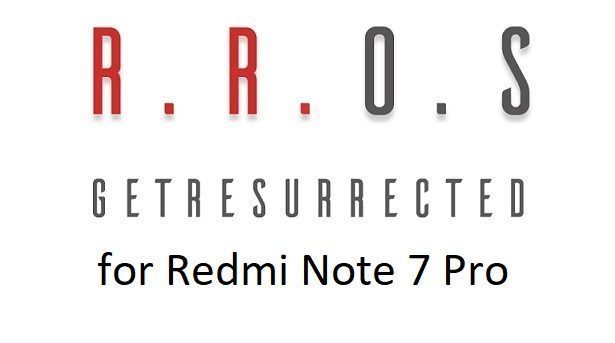- Search Results
Android Oreo 8.0 ROM, LineageOS 15 for Galaxy S7 DUOS (Exynos variant) has now arrived via an UNOFFICIAL build. This LineageOS 15 for Galaxy S7 DUOS (herolte) is brought to you by developer Ivan_Meler.
DONATION TO DEVELOPER:
If you like this ROM then do consider for a small contribution to Ivan_Meler:
– donation to Ivan_MelerIf you want the OFFICIAL LineageOS update or some more Android Oreo ROMs then stay tuned to the LineageOS 15 ROMs page or the AOSP Android Oreo devices list page or the AICP 13 Oreo ROMs list.
DISCLAIMER:
THIS IS A BETA ROM AND MAY HAVE FEW BUGS. HAVE A BACKUP BEFORE FLASHING THIS LINEAGEOS ROM AND TRY AT YOUR OWN RISK. Installing a custom ROM on a Galaxy S7 DUOS (herolte) requires the bootloader to be unlocked on the Galaxy S7 DUOS (herolte) phone, which may VOID your warranty and may delete all your data. Before proceeding further you may consider backup all data on the phone. You are the only person doing changes to your phone and I cannot be held responsible for the mistakes done by you.Content structure:
Status of LineageOS 15 for Galaxy S7 DUOS Exynos Oreo ROM:
WHAT’S WORKING:
– Camera
– Camcorder
– Wifi
– Sound
– mali drivers
– USB tethering
– Video Playback
– Fingerprint Sensor
– Ril (Mobile data,calls, sms and stuff)
– Sensors
– Buttons and their backlight
– Bluetooth
– Wifi HotSpot
– MTPKNOWN ISSUES:
– Device only GPS
– Default video player stretches video recorded in portrait
– Graphical glitches may occur sometimes
REQUIRED LINKS AND FILES FOR LineageOS 15 for Galaxy S7 DUOS OREO CUSTOM ROM:
- TWRP recovery link for Galaxy S7 DUOS (herolte)
– Here is theTWRP update guide for the Galaxy S7 DUOS (herolte).
- LineageOS 15 Download link | MIRROR LINK for Galaxy S7 DUOS
- LineageOS 15 GApps download link for LineageOS 15 for Galaxy S7 DUOS Oreo 8.0 ROM
Root binary is NOT inbuilt in LineageOS 15, so you may need a separate SuperSu package or LineageOS su binary to install to gain ROOT access. Here is LineageOS Rooting guide
If there is no in-built ROOT or it does not work for some reason then you can try SuperSU rooting guide to enable ROOT access.HOW TO INSTALL/DOWNLOAD/FLASH/UPDATE LineageOS 15 FOR Galaxy S7 DUOS OREO CUSTOM ROM:
Follow this if you are flashing LineageOS 15 for Galaxy S7 DUOS for the first time, or coming from another ROM:
Points to NOTE:
– Try to avoid restoring apps backup using Titanium Backup. It may break things up.
– Don’t restore system data using Titanium Backup! It will definitely break the current installation.
– It is also discouraged to Restoring Apps + Data using Titanium Backup.- Boot into Recovery. Make sure to have a Custom recovery like CWM or TWRP or any other custom recovery. If not then follow the Custom Recovery Installation Guide for Galaxy S7 (it’s a generic guide which will work for TWRP as well as CWM recovery or any other recovery)
- Wipe data factory reset, Cache partition, Dalvik Cache and Format the System partition.
– Here is a guide explaining how to wipe data using TWRP recovery.This will delete all your data on your phone. You may consider complete backup of your phone data or take a NANDROID backup of the current ROM
– How to backup all data on your Android Device
– how to take NANDROID backup using TWRP recovery - Download and Copy the LineageOS 15 GApps and the Android Oreo based LineageOS 15 for Galaxy S7 DUOS ROM ZIP file to your phone.
- First flash the LineageOS 15 for Galaxy S7 DUOS Oreo ROM ZIP from device. Then flash the GApps for LineageOS 15 zip from your device memory.
– Here is a post explaining how to install LineageOS - Then reboot into recovery (don’t skip this) and flash the Gapps for LineageOS 15 package.
– Here is a post explaining how to flash GApps using TWRP recovery. - Reboot and Enjoy the Oreo 8.0 LineageOS 15 ROM for Galaxy S7 DUOS.
Upgrading from earlier version of LineageOS 15 for Galaxy S7 DUOS (herolte):
- Copy the latest Galaxy S7 DUOS Lineage 15 Oreo ROM ZIP file to your phone.
- Boot into Recovery.
- Flash the latest LinegeOS ROM ZIP from your phone.
– Here is a post explaining how to install LineageOS - Then flash the Lineage 15 Oreo GApps package.
– Here is a post explaining how to flash GApps using TWRP recovery. - Reboot and Enjoy
Complete the initial setup and enjoy Android Oreo 8.0 with LineageOS 15 for Galaxy S7 DUOS. After the installation of LineageOS 15 for Galaxy S7 DUOS you may want to enable ROOT access on your phone and here is how you can do that:
How to Enable ROOT on LineageOS 15.Stay tuned or Subscribe to the Galaxy S7 Exynos LineageOS forum For other Android Oreo, Nougat ROMs, LineageOS 15 ROMs, other ROMs and all other device specific topics.If you have found any issues on this ROM then here is the dev link where you can place your concerns.
Android Oreo 8.0 ROM, LineageOS 15 for Galaxy C9 Pro CHINA has now arrived via an UNOFFICIAL build. This LineageOS 15 for Galaxy C9 Pro CHINA (c9lte) is brought to you by developer travis82
DONATION TO DEVELOPER:
If you like this ROM then do consider for a small contribution to travis82:
– donation to travis82If you want the OFFICIAL LineageOS update or some more Android Oreo ROMs then stay tuned to the LineageOS 15 ROMs page or the AOSP Android Oreo devices list page or the AICP 13 Oreo ROMs list.
DISCLAIMER:
THIS IS AN ALPHA ROM AND HAS MANY BUGS. HAVE A BACKUP BEFORE FLASHING THIS LINEAGEOS ROM AND TRY AT YOUR OWN RISK. Installing a custom ROM on a Galaxy C9 Pro CHINA (c9lte) requires the bootloader to be unlocked on the Galaxy C9 Pro CHINA (c9lte) phone, which may VOID your warranty and may delete all your data. Before proceeding further you may consider backup all data on the phone. You are the only person doing changes to your phone and I cannot be held responsible for the mistakes done by you.Content structure:
Status of LineageOS 15 for Galaxy C9 Pro CHINA Oreo ROM:
WHAT’S WORKING:
– Very fewKNOWN ISSUES:
– Camera
– Network
– Audio
– Many other things
REQUIRED LINKS AND FILES FOR LineageOS 15 for Galaxy C9 Pro CHINA OREO CUSTOM ROM:
- TWRP recovery link for Galaxy C9 Pro CHINA (c9lte)
– Here is theTWRP update guide for the Galaxy C9 Pro CHINA (c9lte).
- LineageOS 15 Download link for Galaxy C9 Pro CHINA
- LineageOS 15 GApps download link for LineageOS 15 for Galaxy C9 Pro CHINA Oreo 8.0 ROM
Root binary is NOT inbuilt in LineageOS 15, so you may need a separate SuperSu package or LineageOS su binary to install to gain ROOT access. Here is LineageOS Rooting guide
If there is no in-built ROOT or it does not work for some reason then you can try SuperSU rooting guide to enable ROOT access.HOW TO INSTALL/DOWNLOAD/FLASH/UPDATE LineageOS 15 FOR Galaxy C9 Pro CHINA OREO CUSTOM ROM:
Follow this if you are flashing LineageOS 15 for Galaxy C9 Pro CHINA for the first time, or coming from another ROM:
Points to NOTE:
– Try to avoid restoring apps backup using Titanium Backup. It may break things up.
– Don’t restore system data using Titanium Backup! It will definitely break the current installation.
– It is also discouraged to Restoring Apps + Data using Titanium Backup.- Boot into Recovery. Make sure to have a Custom recovery like CWM or TWRP or any other custom recovery. If not then follow the Custom Recovery Installation Guide for Galaxy C9 Pro CHINA (it’s a generic guide which will work for TWRP as well as CWM recovery or any other recovery)
- Wipe data factory reset, Cache partition, Dalvik Cache and Format the System partition.
– Here is a guide explaining how to wipe data using TWRP recovery.This will delete all your data on your phone. You may consider complete backup of your phone data or take a NANDROID backup of the current ROM
– How to backup all data on your Android Device
– how to take NANDROID backup using TWRP recovery - Download and Copy the LineageOS 15 GApps and the Android Oreo based LineageOS 15 for Galaxy C9 Pro CHINA ROM ZIP file to your phone.
- First flash the LineageOS 15 for Galaxy C9 Pro CHINA Oreo ROM ZIP from device. Then flash the GApps for LineageOS 15 zip from your device memory.
– Here is a post explaining how to install LineageOS - Then reboot into recovery (don’t skip this) and flash the Gapps for LineageOS 15 package.
– Here is a post explaining how to flash GApps using TWRP recovery. - Reboot and Enjoy the Oreo 8.0 LineageOS 15 ROM for Galaxy C9 Pro CHINA.
Upgrading from earlier version of LineageOS 15 for Galaxy C9 Pro CHINA (c9lte):
- Copy the latest Galaxy C9 Pro CHINA Lineage 15 Oreo ROM ZIP file to your phone.
- Boot into Recovery.
- Flash the latest LinegeOS ROM ZIP from your phone.
– Here is a post explaining how to install LineageOS - Then flash the Lineage 15 Oreo GApps package.
– Here is a post explaining how to flash GApps using TWRP recovery. - Reboot and Enjoy
Complete the initial setup and enjoy Android Oreo 8.0 with LineageOS 15 for Galaxy C9 Pro CHINA. After the installation of LineageOS 15 for Galaxy C9 Pro CHINA you may want to enable ROOT access on your phone and here is how you can do that:
How to Enable ROOT on LineageOS 15.Stay tuned or Subscribe to the Galaxy C9 Pro CHINA LineageOS forum For other Android Oreo, Nougat ROMs, LineageOS 15 ROMs, other ROMs and all other device specific topics.If you have found any issues on this ROM then here is the dev link where you can place your concerns.
LineageOS 15.1 for Xperia ZL (odin) Android Oreo ROM is now available to update via a development build. This post provides you the download link to the Android Oreo based LineageOS 15.1 for Xperia ZL (odin) and guides through the installation process of the same. This LineageOS 15.1 for Xperia ZL is brought to you by developer Namenlos.
Follow the links to get LineageOS 16 and Android Pie ROM builds.
DONATION TO DEVELOPER(S):
No donation link found for Namenlos.
If you want the OFFICIAL LineageOS 15.1 update or some more Android Oreo ROMs then stay tuned to the LineageOS 15 page or the AOSP Oreo ROMs devices list page or the AICP 13 Oreo ROMs list.
DISCLAIMER:
THIS IS AN INITIAL BUILD WHICH MAY NOT BOOT AT ALL. HAVE A BACKUP BEFORE FLASHING THIS AND TRY AT YOUR OWN RISK. Installing a custom ROM requires an unlocked bootloader on Xperia ZL, which may VOID your warranty and may delete all your data. Before proceeding further you may consider backup all data on the phone. Understand that you are the only person making changes to your phone and I cannot be held responsible for the mistakes done by you.Status of LineageOS 15.1 for Xperia ZL Oreo 8 ROM:
WHAT’S WORKING:
– UnknownKNOWN ISSUES:
– Unknown
REQUIRED LINKS AND FILES FOR LineageOS 15.1 for Xperia ZL OREO ROM:
- TWRP recovery for Xperia ZL– Here is the TWRP update guide for Xperia ZL. This recovery guide requires an unlocked bootloader on the phone.
- LineageOS 15.1 Download link for Xperia ZL (odin)
- GApps for LineageOS 15.1 Oreo ROM
Root binary is NOT inbuilt in LineageOS ROM, so you may need a separate SuperSu package or LineageOS su binary to install to gain ROOT access. Here is LineageOS Rooting guide
If there is no in-built ROOT or it does not work for some reason then you can try SuperSU rooting guide to enable ROOT access.HOW TO INSTALL/DOWNLOAD/FLASH/UPDATE THE LineageOS 15.1 for Xperia ZL:
Follow this if you are flashing LineageOS 15.1 for Xperia ZL for the first time, or coming from another ROM:
Points to NOTE:
– Try to avoid restoring apps backup using Titanium Backup. It may break things up.
– Don’t restore system data using Titanium Backup! It will definitely break the current installation.
– It is also discouraged to Restoring Apps + Data using Titanium Backup.- Boot into Recovery.
Make sure to have a Custom recovery like CWM or TWRP or any other custom recovery. If not then download the recovery for Xperia ZL from above link and follow the Custom Recovery Installation Guide (it’s a generic guide which will work for TWRP as well as CWM recovery or any other recovery) - Wipe data factory reset, Cache partition, Dalvik Cache and Format the System partition.
– Here is a guide explaining how to wipe data using TWRP recovery.This will delete all your data on your phone. You may consider complete backup of your phone data or take a NANDROID backup of the current ROM
– How to backup all data on your Android Device
– how to take NANDROID backup using TWRP recovery - Download and extract the boot.img file from the ROM zip file and copy to your pc. Boot the phone in fastboot mode and execute the following to flash the boot image file:
fastboot flash boot boot.imgThis requires Fastboot to be installed on your PC:
– 15 Seconds ADB Installer for Windows
– Minimal ADB and Fastboot for Windows
– and how to install Fastboot on Linux or MAC - Then download and Copy the Oreo GApps and the LineageOS 15.1 ROM ZIP to the phone.
- First flash the LineageOS 15.1 ROM ZIP file from device. Then flash the GApps zip from your device memory.
– Here is a post explaining how to install LineageOS - Then reboot into recovery (don’t skip this) and flash the Gapps for LineageOS 15.1 package.
– Here is a post explaining how to flash GApps using TWRP recovery. - Reboot and Enjoy Android Oreo with LineageOS 15.1 for Xperia ZL.
Upgrading from earlier version of LineageOS 15.1 for Xperia ZL (odin):
- Copy the latest LineageOS 15.1 for Xperia ZL ZIP file to the phone.
- Boot into Recovery.
- Flash the ROM ZIP that you copied.
– Here is a post explaining how to install LineageOS - Then flash the LineageOS 15.1 GApps package.
– Here is a post explaining how to flash GApps using TWRP recovery. - Reboot and Enjoy
Complete the initial setup and enjoy Android Oreo 8.1 with LineageOS 15.1 for Xperia ZL. After the installing the LineageOS 15.1 ROM, you may want to enable ROOT access on your phone and here is how you can do that:
How to Enable ROOT on LineageOS 15.1 ROM.Stay tuned or Subscribe to the Sony Xperia ZL (odin) forum For other Android Oreo, Nougat ROMs, LineageOS 15.1 ROMs, other custom ROMs and all other device specific topics.LineageOS 17.1 for Mi 4c is now available to download and install from a developer build. This article explains how to install LineageOS 17.1 on Mi 4c which is based on Android 10, with a step-by-step guide.
This custom ROM build of LineageOS 17.1 for Mi 4c, is brought to you by developer WJXXBSH.
Follow the links to get other Android 10 builds such as: LineageOS 17.1 and 17 and Android 10 Download for supported devices.
DONATION TO DEVELOPER(S)/PROJECT:
If you like this ROM then do consider for a contribution to WJXXBSH and LineageOS project:
– No donation link found for WJXXBSH
– Donate to LineageOS project[su_note note_color=”#F9D9D9″ text_color=”#AA4343″ radius=”3″ class=”” id=””]DISCLAIMER:
This is an initial build of LineageOS 17.1 for Mi 4c, which may have many bugs.
Make sure to backup all important data of your phone.
Keep in mind that you are the only person making changes to your phone; neither the developer nor I can be held responsible for the mistakes done by you.[/su_note]
[su_note note_color=”#FBF4DD” text_color=”#A38C68″ radius=”3″ class=”” id=””]Installing LineageOS 17.1 for Mi 4c requires an unlock bootloader on Mi 4c, which will VOID your warranty but anyway the warranty is gone for your Mi 4c. ;)
[/su_note]What is working on this LineageOS 17.1 for Mi 4c?
WHAT’S WORKING:
– Almost EverythingKNOWN ISSUES:
– Unknown[su_note note_color=”#D8F1C6″ text_color=”#769958″ radius=”3″ class=”” id=””]
Where to Download LineageOS 17.1 for Mi 4c?
- ROM Download link of Mi 4c LineageOS 17.1
- Mi 4c TWRP recovery Download for this Mi 4c LineageOS 17.1 ROM (To flash this ROM you need TWRP 3.3.1.0 or newer)
- How to install recovery
- Mi 4c unlock bootloader guide – required to install TWRP recovery
- GApps for LineageOS 17.1
- How to Root LineageOS 17.1
- Download ADB to sideload the ROM
– 15 Seconds ADB Installer for Windows
– Minimal ADB and Fastboot for Windows
– ADB Fastboot for Linux and MAC
[/su_note]
How to Install LineageOS 17.1 on Mi 4c?
[su_note note_color=”#D7E3F4″ text_color=”#728095″ radius=”3″ class=”” id=””]
Following are the two sub-sections of this Mi 4c LineageOS 17.1 update guide:- First time installation of LineageOS 17.1 for Mi 4c
- Upgrading LineageOS 17.1 for Mi 4c from a previous build of LineageOS 17.1 ROM
[/su_note]
Download and Install LineageOS 17.1 for Mi 4c for the first time:
[su_note note_color=”#D8F1C6″ text_color=”#769958″ radius=”3″ class=”” id=””]This ROM update process requires few guides to be followed and few files to be downloaded. Everything referred in the below guide is provided in the above downloads section.[/su_note]
- Boot into the TWRP Recovery to install this Mi 4c LineageOS 17.1 Android 10 based custom ROM.
[su_note note_color=”#D7E3F4″ text_color=”#728095″ radius=”3″ class=”” id=””]- By now your phone must have an unlocked bootloader to proceed with other steps. If not, unlock the bootloader first, install a TWRP and proceed ahead.[/su_note] - Wipe the data partition, Cache partition, vendor partition and system partition.
[su_note note_color=”#D7E3F4″ text_color=”#728095″ radius=”3″ class=”” id=””]- Here is a guide explaining how to wipe using TWRP recovery.[/su_note]
[su_note note_color=”#FBF4DD” text_color=”#A38C68″ radius=”3″ class=”” id=””]This will delete all your data on your phone. You may consider taking a complete backup of your phone data or take a backup of all relevant partitions.
– How to backup data on Android
– how to take NANDROID backup using TWRP recovery[/su_note] - ADB Sideload the LineageOS 17.1 zip file for Mi 4c.
[su_note note_color=”#D7E3F4″ text_color=”#728095″ radius=”3″ class=”” id=””]- Here is a post explaining how to do ADB sideload using TWRP[/su_note] - Once done, reboot into the TWRP recovery again.
- Then install the LineageOS 17.1 GApps package.
[su_note note_color=”#D7E3F4″ text_color=”#728095″ radius=”3″ class=”” id=””]- Here is a post explaining how to install GApps using TWRP recovery.[/su_note] - Reboot and Enjoy the Android 10 based LineageOS 17.1 for Mi 4c.
Upgrading from earlier version of LineageOS 17.1 for Mi 4c (libra):
- Boot into Recovery to flash the updated LineageOS 17.1 for Mi 4c
- Wipe the system partition from the TWRP recovery menu.
- ADB Sideload the LineageOS 17.1 zip file for Mi 4c.
[su_note note_color=”#D7E3F4″ text_color=”#728095″ radius=”3″ class=”” id=””]- Here is a post explaining how to do ADB sideload using TWRP[/su_note] - Reboot and see you have the GApps and ROOT access or NOT.
[su_note note_color=”#D8F1C6″ text_color=”#769958″ radius=”3″ class=”” id=””]- Gapps is built in such a way that it will sustain across ROM updates.[/su_note] - If you don’t have GApps after upgrading the LineageOS 17.1 on Mi 4c, then flash the GApps.
[su_note note_color=”#D7E3F4″ text_color=”#728095″ radius=”3″ class=”” id=””]- Here is a post explaining how to flash GApps using TWRP recovery.[/su_note] - If you don’t have ROOT after upgrading the LineageOS 17.1 on Mi 4c, then flash the SuperSU or Magisk or the Lineage SU binary.
[su_note note_color=”#D7E3F4″ text_color=”#728095″ radius=”3″ class=”” id=””]- Here is a post explaining LineageOS 17.1 Root[/su_note] - Once everything is done, reboot and Enjoy the LineageOS 17.1 on Mi 4c.
[su_note note_color=”#D8F1C6″ text_color=”#769958″ radius=”3″ class=”” id=””]Complete the initial setup and enjoy Android 10 with LineageOS 17.1 on Mi 4c.[/su_note]
Some Screenshots of LineageOS 17.1
[rl_gallery id=”103801″]
After installing LineageOS 17.1 on Mi 4c you may want to install Google Camera (GCam) or enable ROOT access on your phone and here is how you can do that:
– LineageOS 17.1 RootWhere to Download Google Camera for Mi 4c LineageOS 17.1?
GCam 7.2 and GCam 7.0 are compatible with LineageOS 17.1 or any Android 10 ROM in general.
In case you won’t get your device in the above lists, you can always look into the big list of Google Camera for Android 10 (this page contains a huge list of GCam for all available devices)[su_note note_color=”#D7E3F4″ text_color=”#728095″ radius=”3″ class=”” id=””]If there is no ROOT access for some reason even after installing the LineageOS SU binary, then you can try SuperSU zip to enable ROOT access.[/su_note]
Stay tuned or Subscribe to the Mi 4c (libra) page for other Android 10, Android Oreo ROMs, Nougat ROMs, or other ROMs and all other device specific topics.Android 10 based Resurrection Remix Ten ROM for Redmi Note 7 Pro is now available to download. This build of RR Ten for Redmi Note 7 Pro is brought to you by the official team.
Other Android 10 Downloads for Redmi Note 7 Pro
Following are some of the other custom ROMs based on Android 10 for Redmi Note 7 Pro:
– LineageOS 17.1 for supported devices
– Bliss ROM Android 10 for supported devices
– Android 10 download for all available devicesDONATION TO DEVELOPER(S)/PROJECT:
If you like this ROM then do consider for a contribution to the official team:
– Donation link not found
[su_note note_color=”#F9D9D9″ text_color=”#AA4343″ radius=”3″ class=”” id=””]This is a custom ROM for Redmi Note 7 Pro which may have many bugs. This firmware has to be installed using a custom recovery such as TWRP, which requires an unlocked bootloader on the phone.
Make sure you BACKUP all the data and all the partitions of your phone before installing this RR Ten ROM.You are the only person making changes to your phone and I cannot be held responsible for anything wrong done by you.[/su_note]
About RR Ten v8.5.8 based on Android 10:
Resurrection Remix OS is an open source custom ROM based on LineageOS which provides gesture control, customization, better battery life, regular security merges, OTA updates etc. This project founded and run by Altan KRK (westcrip) and many others in the team.
The Resurrection Remix (RR) Ten ROM version v8.x is based on the recently released LineageOS 17.1 and Android 10, which is the latest Android to date.
Status of this Redmi Note 7 Pro RR Ten Android 10:
WHAT’S WORKING:
– Almost everythingKNOWN ISSUES:
– Nothing reported yet- [su_note note_color=”#D7E3F4″ text_color=”#728095″ radius=”3″ class=”” id=””]
Where to Download RR Ten Android 10 for Redmi Note 7 Pro?
- RR Ten ROM Android 10 for Redmi Note 7 Pro – [CMDM-download id=118644]
- TWRP for Redmi Note 7 Pro
- How to install TWRP recovery
- Xiaomi Bootloader unlock guide – required to install TWRP recovery
- Android 10 GApps
[/su_note]
How to Install Resurrection Remix (RR) Ten on Redmi Note 7 Pro?
[su_note note_color=”#D8F1C6″ text_color=”#769958″ radius=”3″ class=”” id=””]
Following are the two sub-sections of this Redmi Note 7 Pro Android 10 update guide:- First-time installation of RR Ten ROM
- Upgrading RR Ten build from a previous build
[/su_note]
Installing RR OS Ten for the first time:
[su_note note_color=”#D8F1C6″ text_color=”#769958″ radius=”3″ class=”” id=””]This upgrade process requires few guides to be followed and few files to be downloaded. Everything referred in the below guide is provided in the above downloads section.[/su_note]
- Download and Copy the RR ROM 8.x Android 10 zip file for Redmi Note 7 Pro and the Android 10 Gapps zip file to your phone.
- Boot into the TWRP Recovery (with SAR support) to install RR ROM Android 10 on Redmi Note 7 Pro.
[su_note note_color=”#D7E3F4″ text_color=”#728095″ radius=”3″ class=”” id=””]- Make sure to have a Custom recovery like a TWRP recovery or any other custom recovery.
– If not then download the TWRP recovery from Downloads link and follow the how to install TWRP recovery guide (it’s a generic guide which will work for TWRP as well as any other recovery)[/su_note] - Wipe system, data, and cache partition.
[su_note note_color=”#D7E3F4″ text_color=”#728095″ radius=”3″ class=”” id=””]- Here is a guide explaining how to wipe using TWRP recovery.[/su_note]
[su_note note_color=”#FBF4DD” text_color=”#A38C68″ radius=”3″ class=”” id=””]This will delete all your data on your phone. You may consider complete backup of your phone data or take a NANDROID backup of the current ROM
– Backup data on Android
– NANDROID backup on TWRP recovery[/su_note] - Install the RR Ten zip file that you have copied into the phone.
- Then flash the Android 10 Gapps zip file.
[su_note note_color=”#D7E3F4″ text_color=”#728095″ radius=”3″ class=”” id=””]- Here is a post explaining how to install GApps using TWRP recovery.[/su_note] - Reboot and Enjoy Android 10 with Resurrection Remix Ten ROM, on your Redmi Note 7 Pro.
Upgrade RR Ten ROM Android 10 on Redmi Note 7 Pro:
- Copy the latest RR ROM Android 10 zip file for your device
- Boot into TWRP recovery
- Wipe the system partition from the custom recovery menu.
- Install the latest RR ROM zip file.
- Reboot and see you have the GApps and ROOT access or NOT (if you installed previously).
[su_note note_color=”#D8F1C6″ text_color=”#769958″ radius=”3″ class=”” id=””]- Gapps is built in such a way that it will sustain across ROM updates.[/su_note] - If you don’t have GApps after upgrading the Android 10 on the phone, then flash the GApps again.
[su_note note_color=”#D7E3F4″ text_color=”#728095″ radius=”3″ class=”” id=””]- Here is a post explaining how to flash GApps using TWRP recovery.[/su_note] - If you don’t have ROOT after upgrading the Resurrection Remix ROM Android 10 on your phone, then flash the Magisk Installer zip file.
- Once everything is done, reboot and Enjoy the Android 10 RR ROM on Redmi Note 7 Pro.
How to Get GCam for RR Ten ROM?
GCam 7.0 and later versions are compatible with RR Ten ROM v8 or any Android 10 ROM in general.
You can always look into the big list of Google Camera APK download page to get a compatible GCam for your phone.Stay tuned or Subscribe to the Redmi Note 7 Pro (violet) For other Android Pie, Android Oreo ROMs, Nougat ROMs, or other ROMs and all other device specific topics.Galaxy S4 Value Edition CM13 (CyanogenMod 13, i9515) (codename: jfvelte) Marshmallow ROM is an unofficial build brought to you by developer sombree. Status of the builds are unknown and hence, please take a backup using a synchronization application or using Samsung Smart Switch or if you have TWRP installed then boot into TWRP recovery and take a NANDROID backup using the TWRP itself before flashing this ROM. For more CM13 ROM updates and OFFICIAL update of Galaxy S4 Value Edition CM13, you can have a look on the big CyanogenMod 13 devices list.
CAUTION:
Before proceeding further you may consider backup your all data. You are the only person doing changes to your phone and I cannot be held responsible for the mistakes done by you. Neither the developer nor we will be held responsible for any disaster that happens to your device.
Recommended files for Galaxy S4 Value Edition CM13 (CyanogenMod 13, i9515) Marshmallow ROM installation:
- TWRP recovery download link (.tar or .img) for Galaxy S4 Value Edition (i9515)
– Download the .tar extension TWRP file which can be flashed with ODIN. Follow this guide: How to Install TWRP on Samsung using Odin for the .tar TWRP file.– If you already have an unlocked bootloader then you can download the .img file extension. Then follow this guide: How to flash TWRP using fastboot.
- ROM download link for Galaxy S4 Value Edition (i9515) (codename: jfvelte)
- CM13 Marshmallow Google Apps download link for Galaxy S4 Value Edition (i9515)
Root binary is inbuilt since CyanogenMod 12, so you don’t need a separate SuperSu package to install to gain ROOT access. Here is How to Enable ROOT Access on CM13/CyanogenMod 13
CM14 Android Nougat has arrived for Galaxy S4 Value Edition. If you would like to have a look, here is the CyanogenMod 14 for Galaxy S4 Value Edition.
Installing CyanogenMod 13 on (i9515) Galaxy S4 Value Edition CM13 Marshmallow ROM:
Make sure that you have a custom recovery installed on your Galaxy S4 Value Edition. If not then download the recovery from above downloads section and you can follow this TWRP recovery installation on Samsung phone using ODIN guide.
Follow this if you are flashing CyanogenMod 13 ROM for the first time to your Galaxy S4 Value Edition phone, or coming from another ROM:
This will delete all your data on your phone. You may consider backing up your phone data or take a nandroid backup. Here is how to take NANDROID backup using TWRP recovery.
Points to NOTE on BACKUP:
– Try to avoid restoring apps backup using Titanium Backup. It may break things up.
– Don’t restore system data using Titanium Backup! It will definitely break the current installation.
– It is also discouraged to Restoring Apps + Data using Titanium Backup.- Download and Copy the GApps and Galaxy S4 Value Edition CyanogenMod 13 ROM ZIP to your phone.
- Boot into Recovery. Make sure to have a Custom recovery like CWM or TWRP or any other custom recovery.
- Wipe data factory reset, Cache partition, Dalvik Cache and Format the System partition.
– Here is a guide explaining how to wipe data using TWRP recovery.This will delete all your data on your phone. You may consider complete backup of your phone data or take a NANDROID backup of the current ROM.
– How to backup all data on your Android Device.
– how to take NANDROID backup using TWRP recovery. - First flash the CM13 ROM ZIP from device. Then flash the GApps zip from your device memory.
– Here is a post explaining how to flash a custom ROM using TWRP recovery. - Now flash the Google Apps package.
– Here is a post explaining how to flash GApps using TWRP recovery. - Reboot and Enjoy the CyanogenMod 13 Marshmallow ROM on your Galaxy S4 Value Edition.
Upgrading from earlier version of CyanogenMod 13 ROM on Galaxy S4 Value Edition:
- Copy the latest Galaxy S4 Value Edition CyanogenMod 13 ROM ZIP file to your phone.
- Boot into Recovery.
- Flash the latest CM ROM ZIP from your phone and wait till it finishes flashing.
– Here is a post explaining how to flash a custom ROM using TWRP recovery. - After that flash the Google Apps package.
– Here is a post explaining how to flash GApps using TWRP recovery. - Reboot and Enjoy
Complete the initial setup and enjoy Android Marshmallow 6.0.1 with CyanogenMod 13 for Galaxy S4 Value Edition. After this CM13 installation you may want to enable ROOT access on your phone and here is how you can do that:
How to Enable ROOT Access on CM13/CyanogenMod 13Stay tuned or Subscribe to the Samsung Galaxy S4 Value Edition (i9515) forum For upcoming Android Nougat ROMs, CyanogenMod Custom ROMs, other ROMs and all other device specific topics.Here is the much awaited Nougat 7.0 ROM for Moto G 2014 CyanogenMod 14 (CM14). We also have the Lineage 14.1 for Moto G2 (2014). For latest updates, stay tuned to the Lineage OS device list page. Since Google released Android Nougat Source code, we have update many Android NOUGAT AOSP ROMs and also many CyanogenMod 14 ROMs updated and many are yet to come. This Moto G 2014 for CyanogenMod 14 is brought to you by developer LuK1337. If you want to help LuK1337 for his awesome work then you can Donate Him via PayPal so that he can keep up his good work.
DISCLAIMER:
Installing a custom ROM on a the 2nd Gen Moto G 2014 may require the bootloader to be unlocked on Moto G 2014 and a Custom Recovery on Moto G 2014, which may VOID your warranty and may delete all your data. Before proceeding further you may consider backup all data on the phone. You are the only person doing changes to your phone and I cannot be held responsible for the mistakes done by you. ALSO KNOW THAT THIS IS A DEVELOPMENT BUILD AND CONTAINS MORE BUGS THAN YOU CAN THINK.Status of 2nd Gen Moto G 2014 (titan) CyanogenMod 14 Nougat ROM build:
WHAT’S WORKING:
– Boots
– Network (Calls, SMS, Data)
– Wifi
– Bluetooth
– Camera ( Photos )
– Video Playback
– Audio ( Record and Playback )
– Sensors
– Flash
– LedKNOWN ISSUES:
– Video recording ( It works using Footej Camera, Camu or Google Camera )
– SELinux is permissive
REQUIRED DOWNLOADS AND LINKS FOR MOTO G 2014 CM14 (CYANOGENMOD 14) NOUGAT ROM UPDATE GUIDE:
- Unlocked bootlaoder on 2nd Gen Moto G 2014 and TWRP on Moto G 2014.
– here is a guide: How to install TWRP recovery on Moto G 2014
- ROM download link of Cyanogenmod 14 for Moto G 2014
- CyanogenMod 14 GApps download link for CM14 Moto G 2014 CyanogenMod 14 Nougat Update
Root binary is inbuilt since CyanogenMod 12, so you don’t need a separate SuperSu package to install to gain ROOT access. Here is How to Enable ROOT on CM14/CyanogenMod 14
HOW TO INSTALL/FLASH/UPDATE CM14 for MOTO G 2014 (CYANOGENMOD 14 NOUGAT ROM):
Follow these steps if you are flashing CM14 for Moto G 2014 for the first time, or coming from another ROM:
Points to NOTE on BACKUP:
– Try to avoid restoring apps backup using Titanium Backup. It may break things up.
– Don’t restore system data using Titanium Backup! It will definitely break the current installation.
– It is also discouraged to Restoring Apps + Data using Titanium Backup.- Download and Copy the Nougat GApps and CyanogenMod 14 Nougat ROM ZIP to Moto G 2014.
- Boot into Recovery. Make sure to have a Custom recovery like CWM or TWRP or any other custom recovery.
- Wipe data factory reset, Cache partition, Dalvik Cache and Format the System partition.
– Here is a guide explaining how to wipe data using TWRP recovery.This will delete all your data on your phone. You may consider complete backup of your phone data or take a NANDROID backup of the current ROM.
– How to backup all data on your Android Device.
– how to take NANDROID backup using TWRP recovery. - First flash the Moto G 2014 CM14 ROM ZIP from device.
– Here is a post explaining how to flash a custom ROM using TWRP recovery. - Then reboot into recovery (don’t skip this) and flash the CM14 Nougat Google Apps package.
– Here is a post explaining how to flash GApps using TWRP recovery. - Reboot and Enjoy the CyanogenMod 14 Nougat ROM on Moto G 2014.
Upgrading from earlier version of Moto G 2014 CM14 Nougat ROM:
- Copy the 2nd Gen Moto G 2014 CM14 ROM ZIP file to your phone.
- Boot into Recovery.
- Flash the latest CM14 ROM ZIP from your phone.
– Here is a post explaining how to flash a custom ROM using TWRP recovery. - Then flash the CM14 Nougat Google Apps package.
– Here is a post explaining how to flash GApps using TWRP recovery. - Reboot and Enjoy
Complete the initial setup and enjoy Android Nougat 7.0.0_r1 with CyanogenMod 14 On Moto G 2014 (codename: titan). After this CM14 installation you may want to enable ROOT access on your phone and here is how you can do that:
How to Enable ROOT on CM14/CyanogenMod 14.Stay tuned or Subscribe to the Moto G 2014 (titan) forum For other Android Nougat ROMs, CyanogenMod 14 ROMs, other ROMs and all other device specific topics.The development thread for Moto G 2014 CM14 ROM is here.
Zopo Speed 7 CM13/CyanogenMod 13 Android Marshmallow 6.0 ROM has now arrived via an UNOFFICIAL build. This Marshmallow 6.0 has come for Zopo Speed 7 via CM13/CyanogenMod 13 ROM. This CM13 for Zopo Speed 7 (zp951) is brought to you by developer pocarropa.
If you like pocarropa’s work and want him to keep up this good work then you can consider donating him:
Donate to pocarropaDISCLAIMER:
THIS IS AN INITIAL BUILD. THIS MAY NOT BOOT AT ALL OR IF IT BOOTS IT MAY HAVE MANY MORE BUGS THAN YOU CAN IMAGINE. TRY AT YOUR OWN RISK. Installing a custom ROM on a Zopo Speed 7 requires the bootloader to be unlocked on the Zopo Speed 7 phone, which may VOID your warranty and may delete all your data. Before proceeding further you may consider backup all data on the phone. You are the only person doing changes to your phone and I cannot be held responsible for the mistakes done by you.Status of CM13 for Zopo Speed 7 CM13 (CyanogenMod 13) Marshmallow 6.0 ROM:
WHAT’S WORKING:
– Not knownKNOWN ISSUES:
– Not known
REQUIRED LINKS AND FILES FOR Zopo Speed 7 CM13 (CYANOGENMOD 13, MARSHMALLOW) CUSTOM ROM:
- TWRP 3.0.2.0 for the Zopo Speed 7 (zp951) with MT6753 scatter file.
- Recovery for unlocked bootloader for the Zopo Speed 7 (zp951) with MT6753 scatter file.
– You may use Flashify to install recovery on Zopo Speed 7 or Follow this guide to flash TWRP: Install TWRP on Zopo Speed 7 (This recovery installation guide is generic for (almost) any Android device and this may require an Unlocked bootloader on Zopo Speed 7)
- ROM Download link of CyanogenMod 13/CM13 for Zopo Speed 7 (zp951) Marshmallow 6.0
- Marshmallow GApps download link for Zopo Speed 7 CM13/CyanogenMod 13 Marshmallow 6.0 ROM
Root binary is inbuilt since CyanogenMod 12, so you don’t need a separate SuperSu package to install to gain ROOT access. Here is How to Enable ROOT on CM13/CyanogenMod 13
HOW TO INSTALL/DOWNLOAD/FLASH/UPDATE CM13 FOR Zopo Speed 7 (CYANOGENMOD 13) MARSHMALLOW CUSTOM ROM:
Follow this if you are flashing CyanogenMod 13/CM13 for P9 for the first time, or coming from another ROM:
Points to NOTE:
– Try to avoid restoring apps backup using Titanium Backup. It may break things up.
– Don’t restore system data using Titanium Backup! It will definitely break the current installation.
– It is also discouraged to Restoring Apps + Data using Titanium Backup.- Download and Copy the GApps and Zopo Speed 7 CM13/CyanogenMod 13 ROM ZIP to your phone.
- Boot into Recovery. Make sure to have a Custom recovery like CWM or TWRP or any other custom recovery. If not then follow the Custom Recovery Installation Guide for Zopo Speed 7 (it’s a generic guide which will work for TWRP as well as CWM recovery or any other recovery)
- Wipe data factory reset, Cache partition, Dalvik Cache and Format the System partition.
– Here is a guide explaining how to wipe data using TWRP recovery.This will delete all your data on your phone. You may consider complete backup of your phone data or take a NANDROID backup of the current ROM
– How to backup all data on your Android Device
– how to take NANDROID backup using TWRP recovery - First flash the Zopo Speed 7 CM13 ROM ZIP from device. Then flash the GApps zip from your device memory.
– Here is a post explaining how to flash a custom ROM using TWRP recovery. - Then reboot into recovery (don’t skip this) and flash the CyanogenMod 13/CM13 Marshmallow GApps package.
– Here is a post explaining how to flash GApps using TWRP recovery. - Reboot and Enjoy the Marshmallow 6.0 ROM CyanogenMod 13/CM13 for Zopo Speed 7.
Upgrading from earlier version of CyanogenMod 13/CM13 for Zopo Speed 7:
- Copy the latest Zopo Speed 7 CM13 ROM ZIP file to your phone.
- Boot into Recovery.
- Flash the latest CM ROM ZIP from your phone.
– Here is a post explaining how to flash a custom ROM using TWRP recovery. - Then flash the CM13 Marshmallow GApps package.
– Here is a post explaining how to flash GApps using TWRP recovery. - Reboot and Enjoy
Complete the initial setup and enjoy Android Marshmallow 6.0 with CM13 for Zopo Speed 7. After the installation of CM13 for Zopo Speed 7 you may want to enable ROOT access on your phone and here is how you can do that:
How to Enable ROOT on CM13/CyanogenMod 13.Stay tuned or Subscribe to the Zopo Speed 7 (zp951) forum For other Android Marshmallow ROMs, CyanogenMod 13/14 ROMs, other ROMs and all other device specific topics.Here is the OFFICIAL CyanogenMod 14.1 (CM14.1) for LG G3 (d855). You might know that CyanogenMod is now continued as Lineage OS. Stay tuned to the Lineage OS 14.1 Devices list page to get more updates on Lineage OS ROMs. This is an OFFICIAL CyanogenMod 14.1 NIGHTLY update for LG G3. Here are some more LG G3 Nougat ROMs: CM14 for LG G3, crDroid Nougat ROM and AOSP Nougat ROM. In addition to all these ROMs we have update many OFFICIAL CM14.1 (CyanogenMod 14.1) for many supported devices and many Unofficial CyanogenMod 14/14.1 ROM updates.
DISCLAIMER:
Installing a custom ROM on a the LG G3 may require the bootloader to be unlocked on LG G3 and a Custom Recovery on LG G3, which may VOID your warranty and may delete all your data. Before proceeding further you may consider backup all data on the phone. You are the only person doing changes to your phone and I cannot be held responsible for the mistakes done by you. ALSO KNOW THAT THIS IS A DEVELOPMENT BUILD AND CONTAINS MORE BUGS THAN YOU CAN THINK.
REQUIRED DOWNLOADS AND LINKS FOR OFFICIAL LG G3 (D855) CM14.1 (CYANOGENMOD 14.1) NOUGAT ROM UPDATE GUIDE:
- Unlocked bootlaoder on LG G3 and TWRP download link for LG G3 (d855).
– here is a guide: How to install TWRP recovery/Cyanogen recovery on LG G3
- ROM download link of OFFICIAL Cyanogenmod 14.1 for LG G3
- CyanogenMod 14.1 GApps download link for LG G3 CM14.1 ROM
Root binary is inbuilt since CyanogenMod 12, so you don’t need a separate SuperSu package to install to gain ROOT access. Here is How to Enable ROOT on CM14.1/CyanogenMod 14.1
HOW TO INSTALL/FLASH/UPDATE CM14.1 FOR LG G3 (CYANOGENMOD 14.1 NOUGAT ROM):
Follow these steps if you are flashing CM14.1 for LG G3 for the first time, or coming from another ROM:
Points to NOTE on BACKUP:
– Try to avoid restoring apps backup using Titanium Backup. It may break things up.
– Don’t restore system data using Titanium Backup! It will definitely break the current installation.
– It is also discouraged to Restoring Apps + Data using Titanium Backup.- Download and Copy the Nougat GApps and CyanogenMod 14.1 Nougat ROM ZIP to LG G3 (d855).
- Boot into Recovery. Make sure to have a Custom recovery like CWM or TWRP or any other custom recovery.
- Wipe data factory reset, Cache partition, Dalvik Cache and Format the System partition.
– Here is a guide explaining how to wipe data using TWRP recovery.This will delete all your data on your phone. You may consider complete backup of your phone data or take a NANDROID backup of the current ROM.
– How to backup all data on your Android Device.
– how to take NANDROID backup using TWRP recovery. - First flash the LG G3 CM14.1 ROM ZIP from device.
– Here is a post explaining how to flash a custom ROM using TWRP recovery. - Then reboot into recovery (don’t skip this) and flash the CM14.1 Nougat Google Apps package.
– Here is a post explaining how to flash GApps using TWRP recovery. - Reboot and Enjoy the CyanogenMod 14.1 Nougat ROM on LG G3 (d855).
Upgrading from earlier version of LG G3 CM14.1 Nougat ROM:
- Copy the LG G3 CM14.1 ROM ZIP file to your phone.
- Boot into Recovery.
- Flash the latest CM14.1 ROM ZIP from your phone.
– Here is a post explaining how to flash a custom ROM using TWRP recovery. - Then flash the CM14.1 Nougat Google Apps package.
– Here is a post explaining how to flash GApps using TWRP recovery. - Reboot and Enjoy
Complete the initial setup and enjoy Android Nougat 7.0.0_r1 with CyanogenMod 14.1 On LG G3 (codename: d855). After this CM14.1 installation you may want to enable ROOT access on your phone and here is how you can do that:
How to Enable ROOT on CM14.1/CyanogenMod 14.1.Stay tuned or Subscribe to the LG G3 Unlocked (d855) forum For other Android Nougat ROMs, CyanogenMod 14 ROMs, other ROMs and all other device specific topics.Android Marshmallow ROM, LineageOS 13 for Nexus 10 (manta) has now arrived via an UNOFFICIAL build. If you want some more LineageOS ROMs or wanna taste the OFFICIAL LineageOS build then stay tuned the LineageOS 13 page, or LineageOS 14.1 page or the LineageOS 15 ROMs list page. This LineageOS 13 for Nexus 10 (manta) is an OFFICIAL build, which means you will have weekly updates over OTA.
DISCLAIMER:
THIS IS AN INITIAL BUILD WHICH MAY HAVE MANY BUGS THEN YOU CAN EXPECT. HAVE A BACKUP BEFORE FLASHING THIS AND TRY AT YOUR OWN RISK. Installing a custom ROM on a Nexus 10 (manta) requires the bootloader to be unlocked on the Nexus 10 (manta) phone, which may VOID your warranty and may delete all your data. Before proceeding further you may consider backup all data on the phone. You are the only person doing changes to your phone and I cannot be held responsible for the mistakes done by you.Status of Google Nexus 10 LineageOS 13 Marshmallow ROM:
WHAT’S WORKING:
– Not KnownKNOWN ISSUES:
– Not Known
REQUIRED LINKS AND FILES FOR NEXUS 10 LineageOS 13 MARSHMALLOW CUSTOM ROM:
- TWRP recovery download link for Nexus 10 (manta)
– Follow this guide: How to Install TWRP on Nexus 10 using Fastboot (This requires an unlocked bootloader). - ROM Download link to OFFICIAL LineageOS 13 for Nexus 10 (manta)
- LineageOS 13 Marshmallow GApps download link for Nexus 10 LineageOS 13 Marshmallow ROM
Root binary is NOT inbuilt in LineageOS 13, so you may need a separate SuperSu package or LineageOS su binary to install to gain ROOT access. Here is How to Enable ROOT on LineageOS 13
If there is no in-built ROOT or it does not work for some reason then you can try flashing SuperSU zip using recovery to gain ROOT access.HOW TO INSTALL/DOWNLOAD/FLASH/UPDATE LineageOS 13 FOR Nexus 10 MARSHMALLOW CUSTOM ROM:
Follow this if you are flashing LineageOS 13 for Nexus 10 (manta) for the first time, or coming from another ROM:
Points to NOTE:
– Try to avoid restoring apps backup using Titanium Backup. It may break things up.
– Don’t restore system data using Titanium Backup! It will definitely break the current installation.
– It is also discouraged to Restoring Apps + Data using Titanium Backup.- Download and Copy the GApps and Nexus 10 LineageOS 13 ROM ZIP to your phone.
- Boot into Recovery. Make sure to have a Custom recovery like CWM or TWRP or any other custom recovery. If not then follow the Custom Recovery Installation Guide for Nexus 10 (manta) (it’s a generic guide which will work for TWRP as well as CWM recovery or any other recovery)
- Wipe data factory reset, Cache partition, Dalvik Cache and Format the System partition.
– Here is a guide explaining how to wipe data using TWRP recovery.This will delete all your data on your phone. You may consider complete backup of your phone data or take a NANDROID backup of the current ROM
– How to backup all data on your Android Device
– how to take NANDROID backup using TWRP recovery - First flash the Nexus 10 LineageOS 13 ROM ZIP from device. Then flash the GApps zip from your device memory.
– Here is a post explaining how to install LineageOS. - Then reboot into recovery (don’t skip this) and flash the Marshmallow GApps for LineageOS 13 ROM package.
– Here is a post explaining how to flash GApps using TWRP recovery. - Reboot and Enjoy the Marshmallow LineageOS 13 ROM for Nexus 10 (manta).
Upgrading from earlier version of LineageOS 13 for Nexus 10 (manta):
- Copy the latest Nexus 10 LineageOS 13 ROM ZIP file to your phone.
- Boot into Recovery.
- Flash the latest LineageOS ROM ZIP from your phone.
– Here is a post explaining how to install LineageOS. - Then flash the LineageOS 14.1 Marshmallow GApps package.
– Here is a post explaining how to flash GApps using TWRP recovery. - Reboot and Enjoy
Complete the initial setup and enjoy Android Marshmallow with LineageOS 13 for Nexus 10 (manta). After the installation of LineageOS 13 for Nexus 10 (manta) you may want to enable ROOT access on your phone and here is how you can do that:
How to Enable ROOT on LineageOS 13.Stay tuned or Subscribe to the Nexus 10 (manta) forum For other Android Nougat ROMs, LineageOS 13/14.1 ROMs, other ROMs and all other device specific topics.- TWRP recovery link for Galaxy S7 DUOS (herolte)