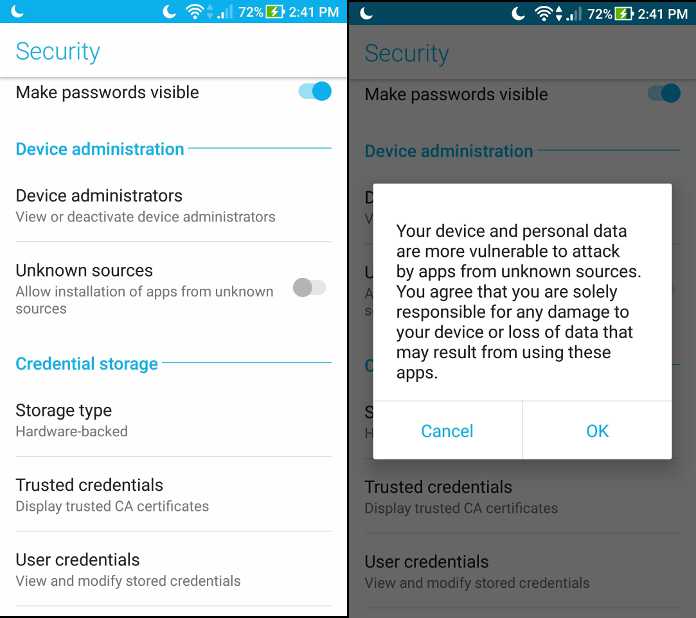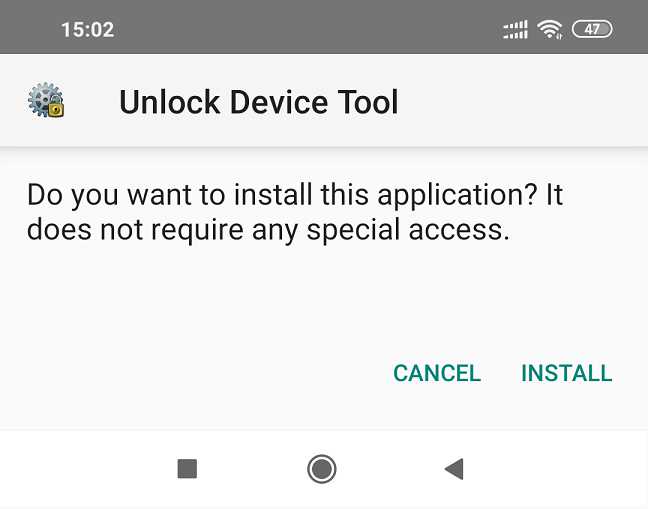- Search Results
Android Nougat 7.0 ROM, CM14 for Galaxy TAB PRO 8.4 WiFi CyanogenMod 14 (CM14). Here we also have the Lineage OS for Galaxy Tab Pro 8.4 WiFi. For latest updates, stay tuned to the Lineage OS device list page. This Nougat 7.0 has come for Galaxy TAB PRO 8.4 WiFi CM14 (CyanogenMod 14) ROM. Since Google released Android Nougat Source code, we have update many Android NOUGAT AOSP ROMs and we also have updated a big List of Available CyanogenMod 14 ROMs including this CyanogenMod 14 for Galaxy TAB PRO 8.4 WiFi (mondrianwifi, SM-T320), which is brought to you by developer Migush.
DISCLAIMER:
THIS IS AN EARLY BUILD WHICH MAY NOT BOOT AT ALL OR EVEN IF IT BOOTS IT WILL HAVE MANY THONGS BROKEN. THIS ROM CANNOT BE USED AS A DAILY DRIVER IN ANYWAY. TRY AT YOUR OWN RISK. Installing custom ROM requires a custom recovery to be installed on your device, which may VOID your warranty and may delete all your data. Before proceeding further you may consider backup your all data. You are the only person doing changes to your phone and neither the developer(s) nor we can be held responsible for the mistakes done by you.Status of CM14 for Galaxy TAB PRO 8.4 WiFi CM14 (CyanogenMod 14) Nougat 7.0 ROM:
WHAT’S WORKING:
– Not KnownKNOWN ISSUES:
– Not Known
REQUIRED LINKS AND FILES FOR GALAXY TAB PRO 8.4 WiFi CM14 (CYANOGENMOD 14, NOUGAT) CUSTOM ROM:
- TWRP recovery for Galaxy TAB PRO 8.4 WiFi (mondrianwifi, SM-T320)
– Here is How to Install TWRP on Samsung via Odin for the .tar TWRP file.
- Download link of CM14 for Galaxy TAB PRO 8.4 WiFi (mondrianwifi, SM-T320) Nougat 7.0 ROM
- Nougat GApps download link for Galaxy TAB PRO 8.4 WiFi CM14 ROM
Root binary is inbuilt since CyanogenMod 12, so you don’t need a separate SuperSu package to install to gain ROOT access. Here is How to Enable ROOT on CM14/CyanogenMod 14
HOW TO INSTALL/DOWNLOAD/FLASH/UPDATE CM14 FOR GALAXY TAB PRO 8.4 WiFi (CYANOGENMOD 14) NOUGAT CUSTOM ROM:
Follow this if you are flashing CyanogenMod 14 for Galaxy TAB PRO 8.4 WiFi for the first time, or coming from another ROM:
Points to NOTE:
– Try to avoid restoring apps backup using Titanium Backup. It may break things up.
– Don’t restore system data using Titanium Backup! It will definitely break the current installation.
– It is also discouraged to Restoring Apps + Data using Titanium Backup.- Download and Copy the GApps and Galaxy TAB PRO 8.4 WiFi CM14 ROM ZIP to your phone.
- Boot into Recovery. Make sure to have a Custom recovery like CWM or TWRP or any other custom recovery. If not then follow the Custom Recovery Installation Guide for Samsung Galaxy TAB PRO 8.4 WiFi (it’s a generic guide which will work for TWRP as well as CWM recovery)
- Wipe data factory reset, Cache partition, Dalvik Cache and Format the System partition.
– Here is a guide explaining how to wipe data using TWRP recovery.This will delete all your data on your phone. You may consider complete backup of your phone data or take a NANDROID backup of the current ROM
– How to backup all data on your Android Device
– how to take NANDROID backup using TWRP recovery - First flash the Galaxy TAB PRO 8.4 WiFi CM14 ROM ZIP from device. Then flash the GApps zip from your device memory.
– Here is a post explaining how to flash a custom ROM using TWRP recovery. - Then reboot into recovery (don’t skip this) and flash the CyanogenMod 14 Nougat GApps package.
– Here is a post explaining how to flash GApps using TWRP recovery. - Reboot and Enjoy the CyanogenMod 14 Nougat ROM on Galaxy TAB PRO 8.4 WiFi.
Upgrading from earlier version of CyanogenMod 14 for Galaxy TAB PRO 8.4 WiFi:
- Copy the latest Galaxy TAB PRO 8.4 WiFi CM14 ROM ZIP file to your phone.
- Boot into Recovery.
- Flash the latest CM ROM ZIP from your phone.
– Here is a post explaining how to flash a custom ROM using TWRP recovery. - Then flash the CM14 Nougat GApps package.
– Here is a post explaining how to flash GApps using TWRP recovery. - Reboot and Enjoy
Complete the initial setup and enjoy Android Nougat 7.0.0 with CyanogenMod 14 for Galaxy TAB PRO 8.4 WiFi. After the installation of CM14 for Galaxy TAB PRO 8.4 WiFi you may want to enable ROOT access on your phone and here is how you can do that:
How to Enable ROOT on CM14/CyanogenMod 14.Stay tuned or Subscribe to the Galaxy TAB PRO 8.4 WiFi (mondrianwifi, SM-T320) forum For other Android Nougat ROMs, CyanogenMod 14 ROMs, other ROMs and all other device specific topics.Here comes the LineageOS 14.1 for Moto G5 Plus via an unofficial build. If you want the OFFICIAL LineageOS update or some more Lineage ROMs for other devices then stay tuned to the LineageOS 14.1 Android Nougat ROMs page. One of the TWRP for Moto G5 Plus LineageOS 14.1 (potter) is brought to you by Santhosh M and another build is brought to you by vache.
DONATION TO DEVELOPER(S):
IF you like this ROM then do consider for a contribution to Santhosh M and vache:
– Donate to Santhosh M
– Donate to vacheDISCLAIMER:
THIS IS AN INITIAL BUILD AND MAY HAVE MANY BUGS. HAVE A BACKUP OF THE CURRENT ROM BEFORE FLASHING THIS ROM AND TRY AT YOUR OWN RISK. Installing a custom ROM on a Moto G5 Plus (potter) requires the bootloader to be unlocked on the Moto G5 Plus (potter) phone, which may VOID your warranty and may delete all your data. Before proceeding further you may consider backup all data on the phone. You are the only person doing changes to your phone and I cannot be held responsible for the mistakes done by YOU.Status of LineageOS 14.1 for Moto G5 Plus, Nougat 7.1 ROM:
WHAT’S WORKING:
– Not KnownKNOWN ISSUES:
– Not Known
REQUIRED LINKS AND FILES FOR LineageOS 14.1 for Moto G5 Plus NOUGAT CUSTOM ROM:
- TWRP recovery link for Moto G5 Plus (potter)
– Here is How to update TWRP for Moto G5 Plus (potter). This TWRP recovery guide requires an unlocked bootloader. Here is how to unlock bootloader on Moto G5 Plus
- ROM Download link of Moto G5 Plus LineageOS 14.1 (potter) by vache
- ROM Download link of Moto G5 Plus LineageOS 14.1 (potter) by Santhosh M
- LineageOS Nougat GApps download link for LineageOS 14.1 for Moto G5 Plus Nougat 7.1 ROM
Root binary is NOT inbuilt in LineageOS 14.1, so you may need a separate SuperSu package or LineageOS su binary to install to gain ROOT access. Here is LineageOS 14.1 rooting guide
If there is no in-built ROOT or it does not work for some reason then you can try the supersu rooting guide to gain ROOT access.HOW TO INSTALL/DOWNLOAD/FLASH/UPDATE Moto G5 Plus LineageOS 14.1 NOUGAT CUSTOM ROM:
Follow this if you are flashing LineageOS 14.1 for Moto G5 Plus (potter) for the first time, or coming from another ROM:
Points to NOTE:
– Try to avoid restoring apps backup using Titanium Backup. It may break things up.
– Don’t restore system data using Titanium Backup! It will definitely break the current installation.
– It is also discouraged to Restoring Apps + Data using Titanium Backup.- Download and Copy the GApps and LineageOS 14.1 for Moto G5 Plus ROM ZIP to your phone.
- Boot into Recovery. Make sure to have a Custom recovery like CWM or TWRP or any other custom recovery. If not then follow the Custom Recovery Installation Guide for Moto G5 Plus (potter) (it’s a generic guide which will work for TWRP as well as CWM recovery or any other recovery)
- Wipe data factory reset, Cache partition, Dalvik Cache and Format the System partition.
– Here is a guide explaining how to erase data using recovery.This will delete all your data on your phone. You may consider complete backup of your phone data or take a NANDROID backup of the current ROM
– Take backup on phone
– Take a NANDROID backup - First flash the Moto G5 Plus LineageOS 14.1 ROM ZIP from device. Then flash the GApps zip from your device memory.
– Here is a post explaining how to install LineageOS. - DO NOT REBOOT YET. Now flash the LineageOS Nougat GApps package.
– Here is a post explaining flashing GApps using TWRP recovery. - Reboot and Enjoy the Nougat 7.1 LineageOS 14.1 ROM for Moto G5 Plus (potter).
Upgrading from earlier version of LineageOS 14.1 for Moto G5 Plus (potter):
- Copy the latest LineageOS 14.1 for Moto G5 Plus ROM ZIP file to your phone.
- Boot into Recovery.
- Flash the latest LineageOS ROM ZIP from your phone.
– Here is a post explaining how to install LineageOS. - Then flash the GApps for LineageOS 14.1 package.
– Here is a post explaining update GApps using TWRP recovery. - Reboot and Enjoy
Complete the initial setup and enjoy Android Nougat 7.1 with LineageOS 14.1 for Moto G5 Plus (potter). After the installation of Moto G5 Plus LineageOS 14.1 (potter) you may want to enable ROOT access on your phone and here is how you can do that:
How to Enable ROOT on LineageOS 14.1.Stay tuned or Subscribe to the Moto G5 Plus (potter) forum For other Android Nougat ROMs, LineageOS 14.1 ROMs, other ROMs and all other device specific topics.If you have any concerns on vache’s ROM then here is the xda link, where you can place your concerns.
Here comes the LineageOS 14.1 for Zenfone 5 (A501CG, T00F, T00J) via an unofficial build. If you want the OFFICIAL update or some more Lineage ROMs then stay tuned to the LineageOS 14.1 list page or the latest LineageOS 15 list of supported devices. This Zenfone 5 LineageOS 14.1 (A501CG, T00F, T00J) and the TWRP recoveries brought to you by flex1911.
DONATION TO DEVELOPER(S):
If you like this ROM then to support developer, consider a donation to flex1911.
DISCLAIMER:
THIS IS AN INITIAL BUILD WHICH MAY NOT BOOT AT ALL OR EVEN IF IT BOOTS IT MAY HAVE MANY BUGS. HAVE A BACKUP OF THE CURRENT ROM BEFORE FLASHING THIS ROM AND TRY AT YOUR OWN RISK. Installing a custom ROM on a Zenfone 5 (A501CG, T00F, T00J) requires the bootloader to be unlocked on the Zenfone 5 (A501CG, T00F, T00J) phone, which may VOID your warranty and may delete all your data. Before proceeding further you may consider backup all data on the phone. You are the only person doing changes to your phone and I cannot be held responsible for the mistakes done by you.Status of LineageOS 14.1 for Zenfone 5 (A500CG, A501CG, T00F, T00J) Nougat 7.1 ROM:
WHAT’S WORKING:
– Everything except the below listKNOWN ISSUES:
– FM Radio is unsupported
– GPS doesn’t work
– Some video formats do not play upto the mark (LineageOS issue)
– Non device-specific blobs (like Houdini and wvm) will not be updated to latest versions and which may cause problem with some apps (e.g. 2GIS and UC Browser)
REQUIRED LINKS AND FILES FOR LineageOS 14.1 for Zenfone 5 NOUGAT CUSTOM ROM:
- TWRP download link for Zenfone 5 (A500CG, A501CG, T00F)
– Here is theTWRP update guide for the Zenfone 5. This TWRP recovery guide requires an unlocked bootloader on the Zenfone 5
- ROM Download link of Zenfone 5 LineageOS 14.1 (A500CG, A501CG, T00F, T00J)
- LineageOS Nougat GApps download for LineageOS 14.1 for Zenfone 5 Nougat 7.1 ROM
- Google Assistant for LineageOS [OPTIONAL]
– Use the following guide: installing a flashable zip
Root binary is NOT inbuilt in LineageOS 14.1, so you may need a separate SuperSu package or LineageOS su binary to install to gain ROOT access. Here is How to ROOT LineageOS 14.1
If there is no in-built ROOT or it does not work for some reason then you can try flashing SuperSU zip using recovery to gain ROOT access.HOW TO INSTALL/DOWNLOAD/FLASH/UPDATE Zenfone 5 LineageOS 14.1 NOUGAT CUSTOM ROM:
Follow this if you are flashing LineageOS 14.1 for Zenfone 5 (A501CG, T00F, T00J) for the first time, or coming from another ROM:
Points to NOTE:
– Try to avoid restoring apps backup using Titanium Backup. It may break things up.
– Don’t restore system data using Titanium Backup! It will definitely break the current installation.
– It is also discouraged to Restoring Apps + Data using Titanium Backup.- Download and Copy the GApps and LineageOS 14.1 for Zenfone 5 ROM ZIP to your phone.
- Boot into Recovery. Make sure to have a Custom recovery like CWM or TWRP or any other custom recovery. If not then follow the Custom Recovery Installation Guide for Zenfone 5 (A501CG, T00F, T00J) (it’s a generic guide which will work for TWRP as well as CWM recovery or any other recovery)
- Wipe data factory reset, Cache partition, Dalvik Cache and Format the System partition.
– Here is a guide explaining how to wipe data using TWRP recovery.This will delete all your data on your phone. You may consider complete backup of your phone data or take a NANDROID backup of the current ROM
– How to backup all data on your Android Device
– how to take NANDROID backup using TWRP recovery - First flash the Zenfone 5 LineageOS 14.1 ROM ZIP from device. Then flash the GApps zip from your device memory.
– Here is a post explaining how to flash a custom ROM using TWRP recovery. - DO NOT REBOOT YET. Now flash the LineageOS 14.1 Nougat GApps package.
– Here is a post explaining how to flash GApps using TWRP recovery. - Reboot and Enjoy the Nougat 7.1 LineageOS 14.1 ROM for Zenfone 5 (A501CG, T00F, T00J).
Upgrading from earlier version of LineageOS 14.1 for Zenfone 5 (A501CG, T00F, T00J):
- Copy the latest LineageOS 14.1 for Zenfone 5 ROM ZIP file to your phone.
- Boot into Recovery.
- Flash the latest LineageOS ROM ZIP from your phone.
– Here is a post explaining how to flash a custom ROM using TWRP recovery. - Then flash the LineageOS 14.1 Nougat GApps package.
– Here is a post explaining how to flash GApps using TWRP recovery. - Reboot and Enjoy
Complete the initial setup and enjoy Android Nougat 7.1 with LineageOS 14.1 for Zenfone 5 (A501CG, T00F, T00J). After the installation of Zenfone 5 LineageOS 14.1 (A501CG, T00F, T00J) you may want to enable ROOT access on your phone and here is how you can do that:
How to Enable ROOT on LineageOS 14.1.Stay tuned or Subscribe to the Zenfone 5 (A501CG, T00F, T00J) LineageOS forum For other Android Nougat ROMs, LineageOS 14.1 ROMs, other ROMs and all other device specific topics.If you have any queries or concerns on this ROM then here is the dev thread on XDA by flex1911.
LineageOS 16 for Tecno Camon 11 is now available to download and install, which is based on Android Pie 9.0 version. Here is how to install LineageOS 16 on Tecno Camon 11, with a step-by-step guide. This LineageOS 16 build for Tecno Camon 11 is brought to you by developer Jackson Makinda.
Follow the links to get other LineageOS 16 and Android Pie ROM builds.
DONATION TO DEVELOPER(S)/PROJECT:
If you like this ROM then do consider for a contribution to Jackson Makinda and LineageOS project:
– No donation link found for Jackson Makinda
– Donate to LineageOS project
[su_note note_color=”#F9D9D9″ text_color=”#AA4343″ radius=”3″ class=”” id=””]DISCLAIMER:
THIS IS AN INITIAL BUILD OF LineageOS 16 FOR Tecno Camon 11, WHICH MAY NOT BOOT AT ALL OR MAY HAVE MANY BUGS IF IT BOOTS.
MAKE SURE TO BACKUP ALL DATA OF YOUR PHONE AND MIND THAT YOU ARE FLASHING AT YOUR OWN RISK.[/su_note][su_note note_color=”#FBF4DD” text_color=”#A38C68″ radius=”3″ class=”” id=””]Installing a custom ROM may require an unlock bootloader on Tecno Camon 11, which may VOID your warranty and may delete all your data. Before proceeding further you may consider backup all data on the phone.
You are the only person doing changes to your phone; neither the developer nor I can be held responsible for the mistakes done by you.[/su_note]Status of the Tecno Camon 11 LineageOS 16 ROM:
[color=blue]WHAT’S WORKING:
– Unknown
[/color][color=red]KNOWN ISSUES:
– Unknown
[/color]REQUIRED GUIDES AND DOWNLOADS TO INSTALL LineageOS 16 ON Tecno Camon 11:
- ROM download link of LineageOS 16 for Tecno Camon 11
- TWRP Download for Tecno Camon 11 to install LineageOS 16 ROM
- How to install TWRP
- Tecno Camon 11 unlock bootloader – required to install TWRP recovery
- MindTheGApps for LineageOS 16 / GApps for LineageOS 16
- How to ROOT LineageOS 16
HOW TO DOWNLOAD AND INSTALL LineageOS 16 ON Tecno Camon 11 – Android 9.0 Pie CUSTOM ROM:
[su_note note_color=”#D7E3F4″ text_color=”#728095″ radius=”3″ class=”” id=””]
Following are the two sub-sections of this Tecno Camon 11 LineageOS 16 guide:- First time installation of LineageOS 16 on Tecno Camon 11
- Upgrading LineageOS 16 on Tecno Camon 11 from a previous build of LineageOS 16 ROM
[/su_note]
To Install LineageOS 16 on Tecno Camon 11 for the first time:
[su_note note_color=”#FBF4DD” text_color=”#A38C68″ radius=”3″ class=”” id=””]
Points to NOTE:- Try to avoid restoring apps backup using Titanium Backup. It may break things up.
- Don’t restore system data using Titanium Backup! It will definitely break the current installation.
- It is also discouraged to Restoring Apps + Data using Titanium Backup.
[/su_note]
- Download and Copy the Tecno Camon 11 LineageOS 16 ROM and GApps ZIP file to your phone.
- Boot into the TWRP custom Recovery to install this LineageOS 16 on Tecno Camon 11.
[su_note note_color=”#D7E3F4″ text_color=”#728095″ radius=”3″ class=”” id=””]- Make sure to have a Custom recovery like a TWRP recovery or any other custom recovery.
– If not then download the TWRP recovery from Downloads link and follow the how to install twrp Guide (it’s a generic guide which will work for TWRP as well as any other recovery)
– Installing TWRP recovery requires an unlocked bootloader on Tecno Camon 11[/su_note] - Wipe the data partition (or do a factory reset), Cache partition, Dalvik Cache or ART cache and Format the System partition.
[su_note note_color=”#D7E3F4″ text_color=”#728095″ radius=”3″ class=”” id=””]- Here is a guide explaining how to wipe using TWRP recovery.[/su_note]
[su_note note_color=”#FBF4DD” text_color=”#A38C68″ radius=”3″ class=”” id=””]This will delete all your data on your phone. You may consider complete backup of your phone data or take a NANDROID backup of the current ROM
– How to backup data on Android phone
– how to take NANDROID backup using TWRP recovery[/su_note] - First flash the zip file of LineageOS 16 for Tecno Camon 11
[su_note note_color=”#D7E3F4″ text_color=”#728095″ radius=”3″ class=”” id=””]- Here is a post explaining how to install recovery flashable zip file[/su_note] - Then install the MindTheGapps for LineageOS 16 package.
[su_note note_color=”#D7E3F4″ text_color=”#728095″ radius=”3″ class=”” id=””]- Here is a post explaining how to install GApps using TWRP recovery.[/su_note] - Reboot and Enjoy the Android 9.0 Pie LineageOS 16 on Tecno Camon 11.
Upgrading from earlier version of LineageOS 16 on Tecno Camon 11 (CF7):
- Copy the latest ROM zip file of LineageOS 16 for Tecno Camon 11, LineageOS 16 GApps and/or Magisk ROOT package to the phone
- Boot into Recovery.- Make sure you have a latest custom Recovery that should be able to flash the LineageOS 16 ROM update.
- Format or wipe the system partition from the custom recovery menu.
- Install the LineageOS 16 for Tecno Camon 11.
[su_note note_color=”#D7E3F4″ text_color=”#728095″ radius=”3″ class=”” id=””]- Here is a post explaining how to install LineageOS[/su_note] - Reboot and see you have the GApps and ROOT access or NOT.
[su_note note_color=”#D8F1C6″ text_color=”#769958″ radius=”3″ class=”” id=””]- Gapps is built in such a way that it will sustain across ROM updates.[/su_note] - If you don’t have GApps after upgrading the LineageOS 16 on Tecno Camon 11, then flash the GApps.
[su_note note_color=”#D7E3F4″ text_color=”#728095″ radius=”3″ class=”” id=””]- Here is a post explaining how to install GApps using TWRP recovery.[/su_note] - If you don’t have ROOT after upgrading the LineageOS 16 on Tecno Camon 11, then flash the SuperSU or Magisk or the Lineage SU binary.
[su_note note_color=”#D7E3F4″ text_color=”#728095″ radius=”3″ class=”” id=””]- Here is a post explaining How to Enable ROOT on LineageOS 16 ROM[/su_note] - Once everything is done, reboot and Enjoy the LineageOS 16 on Tecno Camon 11.
[su_note note_color=”#D8F1C6″ text_color=”#769958″ radius=”3″ class=”” id=””]Complete the initial setup and enjoy Android 9.0 Pie with LineageOS 16 on Tecno Camon 11.[/su_note]
After installing LineageOS 16 on Tecno Camon 11 you may want to install Google Camera (GCam) or enable ROOT access on your phone and here is how you can do that:
– LineageOS 16 ROOT
– Google Camera APK for Android Pie (this page contains a huge list of GCam for all available devices)[su_note note_color=”#D7E3F4″ text_color=”#728095″ radius=”3″ class=”” id=””]If there is no ROOT access for some reason even after installing the LineageOS SU binary, then you can try SuperSU rooting guide to enable ROOT access.[/su_note]
Stay tuned or Subscribe to the Tecno Camon 11 (CF7) LineageOS forum For other Android Pie, Android Oreo ROMs, Nougat ROMs, or other ROMs and all other device specific topics.LineageOS 17 for OnePlus 5 is now available to download and install from a developer build. This article explains how to install OnePlus 5 LineageOS 17 ROM based on Android 10, with a step-by-step guide.
This OnePlus 5 LineageOS 17 build is brought to you by developer codeworkx.
Follow the links to get other Android 10 builds such as: LineageOS 17.1 / 17 and Android 10 Download for supported devices.
DONATION TO DEVELOPER(S)/PROJECT:
If you like this ROM then do consider for a contribution to codeworkx and LineageOS project:
– Donate to codeworkx
– Donate to LineageOS project[su_note note_color=”#F9D9D9″ text_color=”#AA4343″ radius=”3″ class=”” id=””]DISCLAIMER:
THIS IS AN INITIAL BUILD OF LineageOS 17 FOR OnePlus 5, WHICH MAY HAVE SOME MINOR BUGS.
MAKE SURE TO BACKUP ALL DATA OF YOUR PHONE AND KEEP IT IN YOUR MIND THAT YOU ARE FLASHING AT YOUR OWN RISK.[/su_note][su_note note_color=”#FBF4DD” text_color=”#A38C68″ radius=”3″ class=”” id=””]Installing LineageOS 17 for OnePlus 5 requires an unlock bootloader on OnePlus 5, which may VOID your warranty and may delete all your data. Before proceeding further you may consider backup all data on the phone.
You are the only person making changes to your phone; neither the developer nor I can be held responsible for the mistakes done by you.[/su_note]
Status of the OnePlus 5 LineageOS 17 Android 10 custom ROM:
WHAT’S WORKING:
– Almost everythingKNOWN ISSUES:
– Nothing reported yetREQUIRED GUIDES AND DOWNLOADS OF LineageOS 17 FOR OnePlus 5:
- Upgrade to latest available official firmware
- ROM Download link of OnePlus 5 LineageOS 17
- OnePlus 5 TWRP Download (cheeseburger) for this OnePlus 5 LineageOS 17 ROM
- How to install TWRP recovery
- OnePlus 5 unlock bootloader guide – required to install TWRP recovery
- GApps for LineageOS 17 (Download any GApps for ARM 32)
- How to Root LineageOS 17
- Download ADB to sideload the ROM
– 15 Seconds ADB Installer for Windows
– Minimal ADB and Fastboot for Windows
– ADB Fastboot for Linux and MAC
HOW TO DOWNLOAD AND INSTALL OnePlus 5 LineageOS 17 Android 10 CUSTOM ROM:
[su_note note_color=”#D7E3F4″ text_color=”#728095″ radius=”3″ class=”” id=””]
Following are the two sub-sections of this OnePlus 5 LineageOS 17 update guide:- First time installation of LineageOS 17 for OnePlus 5
- Upgrading LineageOS 17 for OnePlus 5 from a previous build of LineageOS 17 ROM
[/su_note]
Download and Install LineageOS 17 for OnePlus 5 for the first time:
[su_note note_color=”#D8F1C6″ text_color=”#769958″ radius=”3″ class=”” id=””]This ROM update process requires few guides to be followed and few files to be downloaded. Everything referred in the below guide is provided in the above downloads section.[/su_note]
[su_note note_color=”#F9D9D9″ text_color=”#AA4343″ radius=”3″ class=”” id=””]Make sure your phone was running OxygenOS 5.1.4 at least once. If not, then flash that and run it once before proceed to flash this![/su_note]
- Make sure the phone is running on the latest OxygenOS firmware. If not, then update, or install it manually.
- Boot into the TWRP custom Recovery to install this OnePlus 5 LineageOS 17 Android 10 custom ROM.
[su_note note_color=”#D7E3F4″ text_color=”#728095″ radius=”3″ class=”” id=””]- By now your phone must have an unlocked bootloader to proceed with other steps. If not, unlock the bootloader first and proceed ahead.[/su_note] - First decrypt the data partition using TWRP recovery. Format the data partition to decrypt it.
[su_note note_color=”#F9D9D9″ text_color=”#AA4343″ radius=”3″ class=”” id=””]Make sure to remove any custom encryption pins/passwords etc. else decryption will fail![/su_note] - Wipe the data partition, Cache partition and system partition.
[su_note note_color=”#D7E3F4″ text_color=”#728095″ radius=”3″ class=”” id=””]- Here is a guide explaining how to wipe using TWRP recovery.[/su_note][su_note note_color=”#FBF4DD” text_color=”#A38C68″ radius=”3″ class=”” id=””]This will delete all your data on your phone. You may consider taking a complete backup of your phone data or take a backup of all relevant partitions.
– How to backup data on Android
– how to take NANDROID backup using TWRP recovery[/su_note] - Download and Copy the LineageOS 17 ROM for OnePlus 5 and the GApps for LineageOS 17 to your phone.
- Install the OnePlus 5 LineageOS 17 ROM file that you have copied into the phone.
[su_note note_color=”#D7E3F4″ text_color=”#728095″ radius=”3″ class=”” id=””]- Here is a post explaining how to install LineageOS[/su_note] - Reboot into the TWRP recovery again.
- Then install the LineageOS 17 GApps package.
[su_note note_color=”#D7E3F4″ text_color=”#728095″ radius=”3″ class=”” id=””]- Here is a post explaining how to install GApps using TWRP recovery.[/su_note] - Reboot and Enjoy the Android 10 based LineageOS 17 for OnePlus 5.
Upgrading from earlier version of LineageOS 17 for OnePlus 5 (cheeseburger):
- Copy the latest ROM zip file of LineageOS 17 for OnePlus 5, LineageOS 17 GApps and/or Magisk ROOT package to the phone
- Boot into Recovery to flash the updated LineageOS 17 for OnePlus 5
- Wipe the system partition from the TWRP recovery menu.
- Install the OnePlus 5 LineageOS 17 update.
[su_note note_color=”#D7E3F4″ text_color=”#728095″ radius=”3″ class=”” id=””]- Here is a post explaining how to install LineageOS[/su_note] - Reboot and see you have the GApps and ROOT access or NOT.
[su_note note_color=”#D8F1C6″ text_color=”#769958″ radius=”3″ class=”” id=””]- Gapps is built in such a way that it will sustain across ROM updates.[/su_note] - If you don’t have GApps after upgrading the LineageOS 17 on OnePlus 5, then flash the GApps.
[su_note note_color=”#D7E3F4″ text_color=”#728095″ radius=”3″ class=”” id=””]- Here is a post explaining how to flash GApps using TWRP recovery.[/su_note] - If you don’t have ROOT after upgrading the LineageOS 17 on OnePlus 5, then flash the SuperSU or Magisk or the Lineage SU binary.
[su_note note_color=”#D7E3F4″ text_color=”#728095″ radius=”3″ class=”” id=””]- Here is a post explaining How Root LineageOS 17[/su_note] - Once everything is done, reboot and Enjoy the LineageOS 17 on OnePlus 5.
[su_note note_color=”#D8F1C6″ text_color=”#769958″ radius=”3″ class=”” id=””]Complete the initial setup and enjoy Android 10 with LineageOS 17 on OnePlus 5.[/su_note]
Some Screenshots of LineageOS 17
[rl_gallery id=”103801″]
After installing LineageOS 17 on OnePlus 5 you may want to install Google Camera (GCam) or enable ROOT access on your phone and here is how you can do that:
– How Root LineageOS 17Where to Download Google Camera for OnePlus 5 LineageOS 17?
GCam 7.2 and GCam 7.0 are compatible with LineageOS 17 or any Android 10 ROM in general.
In case you won’t get your device in the above lists, you can always look into the big list of GCam Download for Android 10 (this page contains a huge list of GCam for all available devices)[su_note note_color=”#D7E3F4″ text_color=”#728095″ radius=”3″ class=”” id=””]If there is no ROOT access for some reason even after installing the LineageOS SU binary, then you can try the SuperSU Zip to enable ROOT access.[/su_note]
Stay tuned or Subscribe to the OnePlus 5 (cheeseburger) LineageOS forum For other Android 10, Android Oreo ROMs, Nougat ROMs, or other ROMs and all other device specific topics.Android 10 based LineageOS 17.1 for LG G3 Korea is now available to download from an official build. This article explains how to install the same on the phone with a step-by-step guide.
This LG G3 Korea LineageOS 17.1 build is brought to you by developer HardStyl3r and firebird11. For other Android 10 based custom ROM builds you can always visit this Android 10 Download page for supported devices.

DONATION TO DEVELOPER(S)/PROJECT:
If you like this ROM then do consider for a contribution to HardStyl3r, firebird11 and LineageOS project:
– Donate to HardStyl3r
– Donate to firebird11
– Donate to LineageOS project[su_note note_color=”#FBF4DD” text_color=”#A38C68″ radius=”3″ class=”” id=””]DISCLAIMER:
Installing LineageOS 17.1 requires an unlock bootloader, which will delete all your data. Before proceeding further you may consider backup all data on the phone.You are the only person making changes to your phone; neither the developer nor I can be held responsible for the mistakes done by you.[/su_note]
Status of the LG G3 Korea LineageOS 17.1 ROM
WHAT’S WORKING:
– Almost everythingKNOWN ISSUES:
– None reported yet[su_note note_color=”#D8F1C6″ text_color=”#769958″ radius=”3″ class=”” id=””]
Where to Download LineageOS 17.1 for LG G3 Korea?
- LG G3 Korea LOS 17.1 Download (as of 30th March 2020 the builds were not started)
- LG G3 Korea TWRP Download to flash LineageOS 17.1 build
- How to install TWRP
- unlock bootloader on LG G3 Korea – required to install TWRP recovery
- GApps for LineageOS 17.1 (Download ARM32 GApps)
- How to Root LineageOS 17.1
- Download ADB to sideload the ROM
– ADB Installer for Windows
– Minimal ADB and Fastboot for Windows
– ADB Fastboot for Linux and MAC
[/su_note]
How to Install LineageOS 17.1 on LG G3 Korea?
[su_note note_color=”#D7E3F4″ text_color=”#728095″ radius=”3″ class=”” id=””]
Following are the two sub-sections of this LineageOS 17.1 installation guide:- First time installation of LineageOS 17.1
- Upgrading LineageOS 17.1 on LG G3 Korea from a previous build
[/su_note]
First time Installation of LineageOS 17.1 on LG G3 Korea
[su_note note_color=”#D7E3F4″ text_color=”#728095″ radius=”3″ class=”” id=””]This ROM update process requires few guides to be followed and few files to be downloaded. Everything referred in the below guide is provided in the above downloads section.[/su_note]
- Download and Copy the LineageOS 17.1 ROM for LG G3 Korea and the GApps for LineageOS 17.1 to your phone.
- Boot into the TWRP custom Recovery to install this LineageOS 17.1 custom ROM. Make sure to use the TWRP provided in above downloads section or any system-as-root configured TWRP for LG G3 Korea
[su_note note_color=”#D7E3F4″ text_color=”#728095″ radius=”3″ class=”” id=””]- By now your phone must have an unlocked bootloader to proceed with other steps. If not, unlock the bootloader first and proceed ahead.[/su_note] - Wipe the data partition, Cache partition, and system partition.
[su_note note_color=”#D7E3F4″ text_color=”#728095″ radius=”3″ class=”” id=””]- Here is a guide explaining how to wipe using TWRP recovery.[/su_note]
[su_note note_color=”#FBF4DD” text_color=”#A38C68″ radius=”3″ class=”” id=””]This will delete all your data on your phone. You may consider taking a complete backup of your phone data or take a backup of all relevant partitions.
– How to backup data on Android
– how to take NANDROID backup using TWRP recovery[/su_note] - ADB Sideload the LG G3 Korea LineageOS 17.1 zip file
[su_note note_color=”#D7E3F4″ text_color=”#728095″ radius=”3″ class=”” id=””]- Here is a post explaining how to do ADB sideload using TWRP[/su_note] - Once done, reboot into the TWRP recovery again.
- Then install the LineageOS 17.1 GApps package.
[su_note note_color=”#D7E3F4″ text_color=”#728095″ radius=”3″ class=”” id=””]- Here is a post explaining how to install GApps using TWRP recovery.[/su_note] - Reboot and Enjoy the Android 10 based LineageOS 17.1 for LG G3 Korea.
Upgrading LineageOS 17.1 on LG G3 Korea (f400)
- Copy the latest ROM zip file of LineageOS 17.1 for LG G3 Korea, LineageOS 17.1 GApps and/or Magisk ROOT package to the phone
- Boot into Recovery to flash the ROM zip file
- Wipe the system partition from the TWRP recovery menu.
- ADB Sideload the LineageOS 17.1 zip file.
[su_note note_color=”#D7E3F4″ text_color=”#728095″ radius=”3″ class=”” id=””]- Here is a post explaining how to use ADB sideload using TWRP to install LineageOS 17.1[/su_note] - Reboot and see you have the GApps and ROOT access or NOT.
[su_note note_color=”#D8F1C6″ text_color=”#769958″ radius=”3″ class=”” id=””]- Gapps is built in such a way that it will sustain across ROM updates.[/su_note] - If you don’t have GApps after upgrading the LineageOS 17.1 then flash the GApps again.
[su_note note_color=”#D7E3F4″ text_color=”#728095″ radius=”3″ class=”” id=””]- Here is a post explaining how to flash GApps using TWRP recovery.[/su_note] - If you don’t have ROOT after upgrading the LineageOS 17.1 on LG G3 Korea, then flash the SuperSU or Magisk or the Lineage SU binary.
[su_note note_color=”#D7E3F4″ text_color=”#728095″ radius=”3″ class=”” id=””]- Here is a post explaining LineageOS 17.1 Root[/su_note] - Once everything is done, reboot the phone.
[su_note note_color=”#D8F1C6″ text_color=”#769958″ radius=”3″ class=”” id=””]Complete the initial setup and enjoy Android 10 with LineageOS 17.1 on LG G3 Korea.[/su_note]
Some Screenshots of LineageOS 17.1
[rl_gallery id=”103801″]
After installing LineageOS 17.1 you may want to install Google Camera (GCam) or enable ROOT access on your phone and here is how you can do that:
– LineageOS 17.1 Root[su_note note_color=”#D7E3F4″ text_color=”#728095″ radius=”3″ class=”” id=””]If there is no ROOT access for some reason even after installing the LineageOS SU binary, then you can try SuperSU Zip to enable ROOT access.[/su_note]
Where to Download GCam for LG G3 Korea LineageOS 17.1?
GCam 7.x are compatible with LineageOS 17.1 or any Android 10 ROM in general.
You can always look into the big list of compatible Google Camera for all available devices to find a suitable one for your phone.Stay tuned or Subscribe to the LG G3 Korea (f400) LineageOS forum for other Android 10, Android Oreo ROMs, Nougat ROMs, or other ROMs and all other device specific topics.There is good news that the Mi Mix 3 has received MIUI 12 beta update. This guide provides a direct download link and a step-by-step guide on how to install MIUI 12 on Mi Mix 3.
This latest MIUI 12 download is announced lately for Mi Mix 3 including many other Xiaomi phones. This page will be updated with the other future updates of MIUI 12 for the device.
[su_note note_color=”#F9D9D9″ text_color=”#AA4343″ radius=”3″ class=”” id=””]Currently this is just a Beta release of the new MIUI which may not be stable enough to be used as a daily driver. So, make sure that you keep a copy of the stable MIUI for your phone.
This update does not require an unlocked bootloader but still keep a backup of all the data on your phone.[/su_note]

MIUI 12 Features
The latest MIUI 12 has loads of features that are unmatched with any other custom ROM available out there.
Below are some the noteworthy key features from MIUI 12:- Dynamic weather that changes the screen based on realtime climate on your place
- New icon animations and visually appealing graphics
- Certified Privacy protection features
- Application behavior is reported to the user to take more control on what to allow and what to restrict
- High-risk behaviors are directly stopped without the intervention of the user
- Picture-in-Picture (PIP) application window
- The system-wide dark theme that supports thousands of Apps
- Huawei Health now provides Automatic health recording statistics at a very minimal power consumption
- Many more teeny tiny features like Game acceleration, Upcoming: a built-in task organizer and reminder, Smart travel for travel reminders, a minimalistic mode for elders, etc.
Mi Mix 3 MIUI 12 Beta Update Information
This is the latest MIUI 12 beta version for the phone and below the details of the current released update file:
- Build date: 27th April 2020
- Security patch: April 2020
- Build version: 20.4.27
- Android version: Android 10
- File size: 2.3 GB
[su_note note_color=”#D8F1C6″ text_color=”#769958″ radius=”3″ class=”” id=””]
Where to Download MIUI 12 for Mi Mix 3?
Below is a direct link to download the OTA zip file:
- MIUI 12 Download for Mi Mix 3:
[CMDM-download id=112001] - TWRP for Mi Mix 3 to install MIUI 12
- How to install TWRP
- Xiaomi Bootloader unlock guide – required to install TWRP on Mi Mix 3
[/su_note]
How To Install MIUI 12 on Mi Mix 3?
[su_note note_color=”#F9D9D9″ text_color=”#AA4343″ radius=”3″ class=”” id=””]MIUI 12 is in beta, which may have many bugs. If you don’t know what you are doing, STOP right here!. If you still proceed, don’t blame me for any consequences.[/su_note]
Installing MIUI 12 Using TWRP (if you have not registered for beta testing)
[su_note note_color=”#FBF4DD” text_color=”#A38C68″ radius=”3″ class=”” id=””]If you have not registered for MIUI 12 BETA testing then this is the method you have to follow.[/su_note]
- Download the Mi Mix 3 MIUI 12 zip file and keep it in your PC (for ADB Sideload method) or copy it to the thone.
- Boot into the TWRP Recovery (with SAR support) to install MIUI 12 on Mi Mix 3.
[su_note note_color=”#D7E3F4″ text_color=”#728095″ radius=”3″ class=”” id=””]- Make sure to have a Custom recovery like a TWRP recovery or any other custom recovery.
– If not then download the TWRP recovery from Downloads link and follow the guide to install TWRP (it’s a generic guide which will work for TWRP as well as any other recovery)[/su_note] - Wipe system, data, and cache partition.
[su_note note_color=”#D7E3F4″ text_color=”#728095″ radius=”3″ class=”” id=””]- Here is a guide explaining how to wipe using TWRP recovery.[/su_note]
[su_note note_color=”#F9D9D9″ text_color=”#AA4343″ radius=”3″ class=”” id=””]This will delete all your data on your phone. You may consider complete backup of your phone data or take a NANDROID backup of the current ROM
– Backup data on Android
– NANDROID backup on TWRP recovery[/su_note] - ADB sideload the MIUI 12 zip file
(or)
If ADB sideload is not working on recovery, just flash the zip using TWRP or the recovery you are using. - Once installed, reboot the phone and enjoy MIUI 12 update on Mi Mix 3.
Installing MIUI 12 for Registered Beta testers
[su_note note_color=”#FBF4DD” text_color=”#A38C68″ radius=”3″ class=”” id=””]If you have registered for MIUI 12 BETA testing then this is the method you should follow.[/su_note]
- Download the MIUI 12 beta zip file from the above download link.
- Create a folder in the name of “downloaded_rom” (if it is not present already) and then copy the above-downloaded zip file inside that folder.
[su_note note_color=”#D7E3F4″ text_color=”#728095″ radius=”3″ class=”” id=””]It is mandatory to create the directory on your phone.[/su_note] - Now, go to Settings > About Phone > System update
- Then click the three dots (menu) at the top right corner of the screen and select the Choose update package.
- Browse and select the MIUI 12 beta update file that you have copied inside the downloaded_rom folder
The Update process will start automatically. Once the installation is completed the phone will restart automatically.
In case you face any problem installing this MIUI 12 update on Mi Mix 3, you can log in and leave a reply with your concern to get a reply.
Stay tuned or Subscribe to the Mi Mix 3 (perseus) forum For other Android Pie, Android Oreo ROMs, Nougat ROMs, or other ROMs and all other device specific topics.MIUI 12 for Zenfone Max Pro M1 is now available from a Xiaomi.eu based port. This guide provides a direct download link to download the same and a step-by-step guide on how to install MIUI 12 on Zenfone Max Pro M1.
The MIUI 12 download was recently released as a beta for many Xiaomi phones. This port of MIUI 12 for Zenfone Max Pro M1 is brought to you by Rinku Bidhan. If you like his work then you can donate to him.
[su_note note_color=”#F9D9D9″ text_color=”#AA4343″ radius=”3″ class=”” id=””]Currently this is just a Beta release of the new MIUI which may not be stable enough to be used as a daily driver. So, make sure that you keep a copy of the stable MIUI for your phone.
This update requires an unlocked bootloader, so you should consider keeping a backup of all the data on your phone.[/su_note]

MIUI 12 Features
The latest MIUI 12 has loads of features those are unbeatable with any other custom ROM available out there.
Below are some the noteworthy key features from MIUI 12:- Dynamic weather that changes the screen based on realtime climate on your place
- New icon animations and visually appealing graphics
- Certified Privacy protection features
- Application behavior is reported to the user to take more control on what to allow and what to restrict
- High risk behaviors are directly stopped without intervention of the user
- Picture-in-Picture (PIP) application window
- System wide dark theme that supports thousands of Apps
- The Health app provides Automatic health recording statistics at a very minimal power consumption
- Many more teeny tiny features like Game acceleration, Upcoming: a built-in task organiser and reminder, Smart travel for travel reminders, minimalistic mode for elders etc.
Zenfone Max Pro M1 MIUI 12 ROM Information
This is the latest MIUI 12 version for the phone and below the details of the current released update file:
- Build date: 30th April 2020
- Security patch: April 2020
- Build version: 20.4.30
- Android version: Android 9
- File size: 1.8 GB
[su_note note_color=”#D8F1C6″ text_color=”#769958″ radius=”3″ class=”” id=””]
Where to Download MIUI 12 for Zenfone Max Pro M1?
Below is a direct link to download the recovery flashable zip file and other required downloads:
- MIUI 12 Download for Zenfone Max Pro M1:
[CMDM-download id=112848] - TWRP for Zenfone Max Pro M1 to install MIUI 12
- How to install TWRP
- Bootloader unlock guide – required to install TWRP on Zenfone Max Pro M1
[/su_note]
How To Install MIUI 12 on Zenfone Max Pro M1?
This is an initial MIUI 12 build for the Zenfone Max Pro M1 which is a port from the Redmi Note 5 Pro MIUI 12 build. Follow the below instructions to install this ROM.
Installing MIUI 12 Using TWRP
- Download the Zenfone Max Pro M1 MIUI 12 zip file and keep it in your PC (for ADB Sideload method) or copy it to the thone.
- Boot into the TWRP Recovery (with SAR support) to install MIUI 12 on Zenfone Max Pro M1.
[su_note note_color=”#D7E3F4″ text_color=”#728095″ radius=”3″ class=”” id=””]- Make sure to have a Custom recovery like a TWRP recovery or any other custom recovery.
– If not then unlock bootloader and then download the TWRP recovery from Downloads link and follow the guide to install TWRP (it’s a generic guide which will work for TWRP as well as any other recovery)[/su_note] - Wipe system, data, and cache partition.
[su_note note_color=”#D7E3F4″ text_color=”#728095″ radius=”3″ class=”” id=””]- Here is a guide explaining how to wipe using TWRP recovery.[/su_note]
[su_note note_color=”#F9D9D9″ text_color=”#AA4343″ radius=”3″ class=”” id=””]This will delete all your data on your phone. You may consider complete backup of your phone data or take a NANDROID backup of the current ROM
– Backup data on Android
– NANDROID backup on TWRP recovery[/su_note] - ADB sideload the MIUI 12 zip file
(or)
If ADB sideload is not working on recovery, just flash the zip using TWRP or the recovery you are using. - Once installed, reboot the phone and enjoy MIUI 12 update on Zenfone Max Pro M1.
Rooting Zenfone Max Pro M1 on MIUI 12
If you want to root your phone, then follow the guide to root MIUI 12 ROM.
In case you face any problem installing this MIUI 12 update on Zenfone Max Pro M1, you can login and leave a reply with your concern to get a reply.
Stay tuned or Subscribe to the Zenfone Max Pro M1 (X00TD) forum For other Android Pie, Android Oreo ROMs, Nougat ROMs, or other ROMs and all other device specific topics.This is a step-by-step guide on how to unlock bootloader of Zenfone 5Z. The bootloader is required to be unlocked in order to install Camera2 API to install Google Camera APK or install TWRP or install LineageOS or any other custom ROM on Zenfone 5Z.
The bootloader on the Zenfone 5Z and mostly on other Android phones are locked due to security reason. Locking the bootloader means the factory firmware provided by ASUS is intact on your phone. Unlocking the bootloader on Zenfone 5Z will allow the software, to be modified and could make it vulnerable to attack but will open up a whole new space of rooting, custom ROM, customization etc.
So there’s risk, but unlocking your bootloader can open up a whole new world of Android customization. If that’s worth the risk to you, read on for instructions on how to unlock the bootloader on your Zenfone 5Z.
[su_note note_color=”#F9D9D9″ text_color=”#AA4343″ radius=”3″ class=”” id=””]
DISCLAIMER:
Unlocking the bootloader on Zenfone 5Z WILL VOID THE WARRANTY and erase all data and will make your device vulnerable to attack if you modify the software of the phone.
Make sure you understand the RISK involved before you unlock the bootloader.
[/su_note]Required Downloads to Unlock Bootloader on Zenfone 5Z:
- Bootloader Unlock device tool apk download for Zenfone 5Z
How To Unlock Bootloader On Zenfone 5Z
- Download and unzip the Unlock device tool apk file from the above link and move the file to your phone (Zenfone 5Z).
- Allow installation from unknown sources.
Open settings menu and navigate to Security > Device administrators > Unknown sources.
Check the box and then read and agree to the scary warning.See the below screenshot on how to enable to install from unknown sources:

[su_note note_color=”#D7E3F4″ text_color=”#728095″ radius=”3″ class=”” id=””]
This bootloader APK download is provided by ASUS itself for the Zenfone 5Z and it does not come from Google PlayStore, hence you must install it manually.
To install apk manually you must enable the Allow installation from unknown sources on your phone.
[/su_note] - Install the Bootloader Unlock Device tool apk on Zenfone 5Z

- Read the user license agreement and click on the PRESS TO UNLOCK YOUR DEVICE to unlock the bootloader on Zenfone 5Z.
[su_note note_color=”#F9D9D9″ text_color=”#AA4343″ radius=”3″ class=”” id=””]
ONE LAST WARNING:
This will erase all the local files on the Zenfone 5Z phone.
Make sure you copy important data, if you have missed it.
[/su_note]
Once you’ve run the tool, your phone will restart. This doesn’t take too much longer than a regular boot cycle. That’s all, your phone must have an unlocked bootloader by now. Enjoy the whole new world of Custom ROM, Magisk, etc.
[su_note note_color=”#D8F1C6″ text_color=”#769958″ radius=”3″ class=”” id=””]
Try Google Camera APK, Android Apps and Games for Zenfone 5z:
Once done, you can try the Google Camera APK for Zenfone 5z or some Android apps and games from the Android APK download and the Android Game download section.
[/su_note]If you have faced any problem unlocking the bootloader on your Zenfone 5Z, then leave a comment here, I will assist you as soon as possible.
Stay tuned or Subscribe to the ASUS Zenfone 5Z forum For TWRP, Lineage OS, Android Custom ROMs, and all other device specific topics.Android Nougat 7.1 ROM, LineageOS 14.1 for Galaxy J7 Sprint has now arrived via an UNOFFICIAL build. If you want some more LineageOS ROMs or wanna taste the OFFICIAL LineageOS build then stay tuned to the LineageOS 14.1 ROM collection page. This Galaxy J7 SPRINT LineageOS 14.1 is brought to you by developer minz1.
DONATION TO DEVELOPER:
If you like this LineageOS 14.1 for Galaxy J7 Sprint, then consider a donation to minz1.
DISCLAIMER:
THIS IS AN INITIAL BUILD WHICH MAY HAVE MANY MORE BUGS THAN YOU CAN IMAGINE. HAVE A BACKUP BEFORE FLASHING THIS AND TRY AT YOUR OWN RISK. Installing a custom ROM on a Galaxy J7 SPRINT (j7ltespr, SM-J700P) may require the bootloader to be unlocked, which may VOID your warranty and may delete all your data. Before proceeding further you may consider backup all data on the phone. You are the only person doing changes to your phone and I cannot be held responsible for the mistakes done by you.Status of LineageOS 14.1 for Galaxy J7 SPRINT (j7ltespr) Nougat 7.1 ROM:
WHAT’S WORKING:
– Not KnownKNOWN ISSUES:
– Not Known
REQUIRED LINKS AND FILES FOR LineageOS 14.1 for Galaxy J7 SPRINT NOUGAT 7.1 BASED CUSTOM ROM:
- Latest FW and baseband
- TWRP download link for Galaxy J7 SPRINT
– Here is: Custom Recovery Installation Guide for Samsung Galaxy J7 SPRINT (This guide is only for .tar TWRP file)
– To flash .img file you can follow this TWRP update guide using fastboot or you can use Flashify to update the .img TWRP. - ROM Download Link of Galaxy J7 Sprint LineageOS 14.1 ROM (j7ltespr, SM-J700P)
- LineageOS 14.1 GApps download link for Galaxy J7 Sprint LineageOS 14.1 Nougat 7.1 ROM
Root binary is NOT inbuilt in LineageOS 14.1, so you may need a separate SuperSu package or LineageOS su binary to install to gain ROOT access. Here is How to Enable ROOT on LineageOS 14.1
If there is no in-built ROOT or it does not work for some reason then you can try flashing SuperSU zip using recovery to gain ROOT access.HOW TO INSTALL/DOWNLOAD/FLASH/UPDATE Galaxy J7 Sprint LineageOS 14.1 NOUGAT CUSTOM ROM:
Follow this if you are flashing LineageOS 14.1 for Galaxy J7 Sprint (j7ltespr, SM-J700P) for the first time, or coming from another ROM:
Points to NOTE:
– Try to avoid restoring apps backup using Titanium Backup. It may break things up.
– Don’t restore system data using Titanium Backup! It will definitely break the current installation.
– It is also discouraged to Restoring Apps + Data using Titanium Backup.- Download and Copy the GApps and LineageOS 14.1 for Galaxy J7 Sprint ROM ZIP to your phone.
- Boot into Recovery. Make sure to have a Custom recovery like CWM or TWRP or any other custom recovery. If not then follow the Custom Recovery Installation Guide for Galaxy J7 Sprint (j7ltespr, SM-J700P) (it’s a generic guide which will work for TWRP as well as CWM recovery or any other recovery)
- Wipe data factory reset, Cache partition, Dalvik Cache and Format the System partition.
– Here is a guide explaining how to wipe data using TWRP recovery.This will delete all your data on your phone. You may consider complete backup of your phone data or take a NANDROID backup of the current ROM
– How to backup all data on your Android Device
– how to take NANDROID backup using TWRP recovery - First flash the Galaxy J7 Sprint LineageOS 14.1 ROM ZIP from device. Then flash the GApps zip from your device memory.
– Here is a post explaining how to install LineageOS. - DO NOT REBOOT yet. Then flash the LineageOS 14.1 GApps package.
– Here is a post explaining how to flash LineageOS 14.1 GApps using TWRP recovery. - Reboot and Enjoy the Nougat 7.1 LineageOS 14.1 ROM for Galaxy J7 Sprint (j7ltespr, SM-J700P).
Upgrading from earlier version of Galaxy J7 Sprint LineageOS 14.1 (j7ltespr, SM-J700P):
- Copy the latest LineageOS 14.1 for Galaxy J7 Sprint ROM ZIP file to your phone.
- Boot into Recovery.
- Flash the latest LineageOS ROM ZIP from your phone.
– Here is a post explaining how to install LineageOS. - Then flash the LineageOS 14.1 Nougat GApps package.
– Here is a post explaining how to flash GApps using TWRP recovery. - Reboot and Enjoy
Complete the initial setup and enjoy Android Nougat 7.1 with LineageOS 14.1 for Galaxy J7 Sprint (j7ltespr, SM-J700P). After the installation of Galaxy J7 Sprint LineageOS 14.1 ROM (j7ltespr, SM-J700P) you may want to enable ROOT access on your phone and here is how you can do that:
How to Enable ROOT on LineageOS 14.1.Stay tuned or Subscribe to the Galaxy J7 Sprint (j7ltespr, SM-J700P) forum For other Android Nougat ROMs, LineageOS 14.1 ROMs, other ROMs and all other device specific topics.- TWRP recovery for Galaxy TAB PRO 8.4 WiFi (mondrianwifi, SM-T320)