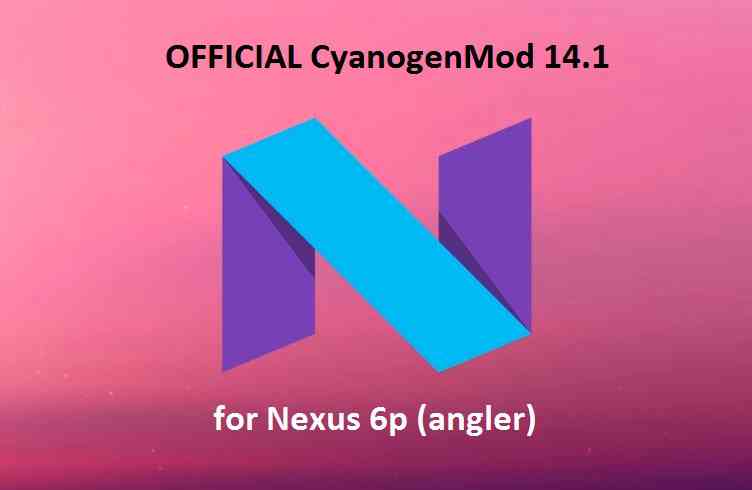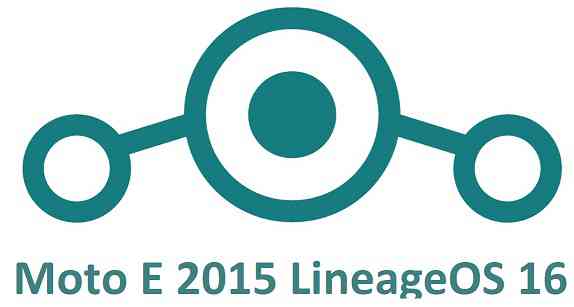- Search Results
The latest TWRP Recovery for Galaxy NOTE 4 DUOS (trlteduos) is now available to download. On this Galaxy NOTE 4 DUOS TWRP recovery guide, you will find the TWRP Download for Galaxy NOTE 4 DUOS and a step by step guide to update/install TWRP recovery on Galaxy NOTE 4 DUOS.
If you want to root the Galaxy NOTE 4 DUOS or want to install custom ROM then you need to install a custom recovery such as a TWRP for Galaxy NOTE 4 DUOS phone. Well, for that case this is what is the guide that you need.
DISCLAIMER:
INSTALLING TWRP ON GALAXY NOTE 4 DUOS MAY BRICK AND ERASE ALL THE DATA ON YOUR PHONE DURING THE PROCESS.
Before proceeding further you may consider backup all data on the phone.
You are the only person making changes to your phone and I cannot be held responsible for the mistakes done by you.Galaxy NOTE 4 DUOS TWRP RECOVERY DOWNLOAD, OTHER REQUIRED DOWNLOADS AND GUIDES:
- Galaxy NOTE 4 DUOS Phone, USB cable and a Windows PC
- Samsung USB driver Download Link
- Samsung Odin DownloadIf the latest ODIN does not work, you can download one of the following older ODIN version:
– ODIN application 3.10.7
– ODIN application 3.10.6 - TWRP recovery for Galaxy NOTE 4 DUOS
HOW TO INSTALL CUSTOM RECOVERY TWRP FOR Galaxy NOTE 4 DUOS:
Make Sure You have already done the below:
Make sure that you have already downloaded all of the above mentioned files and done the following things:- Installed Samsung USB driver for your phone
- Installed the ODIN application on your Windows PC
- Enable OEM Unlock on your phone
– In some newer Samsung phones like: Galaxy Note 5 and Galaxy S6 edge+ and later, you need to enable OEM Unlock option in Developer Options.- By default the Developer Options is hidden and you need to enable the Developer Options first. Go to the below link (the link will open in a new window), enable Developer options and come back to this page:
How To Enable Developer Options– Now when you have enabled the Developer Options, go to the Developer Options and then enable the OEM Unlock option.
HOW INSTALL TWRP ON Galaxy NOTE 4 DUOS USING ODIN:
- Connect the Galaxy NOTE 4 DUOS to the PC using the USB cable and install required Samsung USB driver
- Restart the Galaxy NOTE 4 DUOS phone into download mode in order to install TWRP for Galaxy NOTE 4 Duos using the ODIN application.Press and hold the below three buttons until you see a WARNING SCREEN! to enter into the Download mode:
Volume DOWN key + Power key + Home keyWhen you see the WARNING SCREEN press the volume UP key to continue into the Download mode.
- Restart the Galaxy NOTE 4 DUOS phone into download mode in order to install TWRP for Galaxy NOTE 4 Duos using the ODIN application.Press and hold the below three buttons until you see a WARNING SCREEN! to enter into the Download mode:
- Open the ODIN application on your Windows PC and see the device is already connected
– At this moment I believe your phone is already connected to the PC, if not, then Connect your phone (while it is still in the download mode) to the PC using a USB cable.
– ODIN will show an Added! message on the message box with a port number on the top left screen of ODIN application.TROUBLESHOOTING:
– If you don’t see an Added message and a port number, then try uninstall and re-install the Samsung Driver.
– Try a different USB driver or Install Samsung Kies to install default Samsung Drivers. [Device Added on ODIN]
[Device Added on ODIN]
- Open the ODIN application on your Windows PC and see the device is already connected
- Then click on the AP button on the ODIN application and select the TWRP for Galaxy NOTE 4 Duos which might be in .tar or tar.md5 file extension
 [Click on the AP button and select the TWRP recovery for Galaxy NOTE 4 DUOS]
[Click on the AP button and select the TWRP recovery for Galaxy NOTE 4 DUOS]
- Then click on the AP button on the ODIN application and select the TWRP for Galaxy NOTE 4 Duos which might be in .tar or tar.md5 file extension
- Select the appropriate options before flashing the twrp on Galaxy NOTE 4 Duos.Make sure only the Auto Reboot and F. Reset Time are checked and all other boxes are un-checked.
 [Select the ODIN Options]
[Select the ODIN Options]
- Select the appropriate options before flashing the twrp on Galaxy NOTE 4 Duos.Make sure only the Auto Reboot and F. Reset Time are checked and all other boxes are un-checked.
- Select the Start button, which will start the flashing process. When you get the PASS message, then your phone will reboot automatically
 [Click on Start and wait till it completes]
[Click on Start and wait till it completes]TROUBLESHOOTING:
– If you see a FAIL message on the screen then read the log on the left side of the ODIN application and try to FIX the ERROR.
That’s all.
What to do after you install TWRP for Galaxy NOTE 4 DUOS:
Now your Samsung Galaxy NOTE 4 DUOS is installed with the TWRP recovery and you may disconnect your phone. Here are some more guides using the TWRP recovery:
- You can root the Galaxy NOTE 4 DUOS
- You can install one of the custom ROMs available for Galaxy NOTE 4 DUOS- LineageOS 15.1 for Galaxy NOTE 4 DUOS
– LineageOS 14.1 Nougat ROM for Galaxy NOTE 4 DUOS - How to wipe Android partitions using TWRP
- How to take NANDROID backup using TWRP
Well, this isn’t it. You can install customized themes, sound mods, Xposed modules etc. after installing the TWRP on Galaxy NOTE 4 DUOS.
Now, if you want to ROOT Galaxy NOTE 4 DUOS then below is a step-by-step by guide for the same.
REQUIRED DOWNLOADS OR LINKS FOR ROOTING Galaxy NOTE 4 DUOS:
- Make sure you have already installed TWRP for Galaxy NOTE 4 DUOS
– Well, this is a very important aspect of how to ROOT Galaxy NOTE 4 DUOS. The SuperSU zip file is developed in a way to be installed via a TWRP recovery or other custom recovery. Stock recovery may not be able to install this SuperSU or Magisk ROOT on Galaxy NOTE 4 DUOS. - Download the latest SuprSU ROOT or the Magisk ROOT for Galaxy NOTE 4 DUOS or one of the following:
- Download link for Latest SuperSU zip file
- Download link for STABLE SuperSU zip file
- Download link for SuperSU BETA zip file
- Download link to SuperSU APK Free version
- Download link to SuperSU APK Pro version
- Download link to Magisk ROOT zip file
IMPORTANT NOTE:- The Galaxy NOTE 4 DUOS rooting will not work just by installing the SuperSU APK file on your Android phone.
- SuperSU APK Free or Pro version is just a SuperSU ROOT management application.
- The SuperSU APK Free or Pro app will ONLY work if you have already ROOTED your Android Phone.
Step-by-Step guide on how to ROOT Galaxy NOTE 4 DUOS using SuperSU or Magisk ROOT zip file:
Galaxy NOTE 4 DUOS ROOTING with Galaxy NOTE 4 DUOS TWRP recovery
- Download and copy the SuperSU or Magisk ROOT file to Galaxy NOTE 4 DUOS. (I hope you have already downloaded the SuperSU zip file from the above downloads section)
- Now restart the Galaxy NOTE 4 DUOS to boot into TWRP recovery.
- Then, Select the Install from TWRP home screen, then select the SuperSU ROOT zip file from the file browser.
- Flash or install the SuperSU or Magisk ROOT zip file for Galaxy NOTE 4 DUOS, by Sliding the Swipe to Confirm Flash on TWRP screen.Here is a screenshot how to flash the SuperSU ROOT for Galaxy NOTE 4 DUOS via TWRP:

- Wait for TWRP to flash the SuperSU or the Magisk on Galaxy NOTE 4 DUOS. Once the flashing is done just reboot your device.
- Profit!!! You should now have a Galaxy NOTE 4 DUOS ROOT enabled phone.
How to check if ROOT is enabled on Galaxy NOTE 4 DUOS or NOT?
Install the ROOT checker app from the Play Store and verify if your phone is ROOTED or not.
If you face any problems on this guide to install TWRP for Galaxy NOTE 4 DUOS then, you can login and reply here. Either me or some other user on this forum will revert back to your query as soon as possible.
Stay tuned or Subscribe to the Galaxy NOTE 4 DUOS (trlteduos) forum For other Android Custom ROMs, LineageOS ROMs, and all other device specific topics.Android 10 based Lineage OS 17.1 for Galaxy S7 Edge is now available to download from an unofficial build. This article explains how to install the Lineage OS 17.1 on Galaxy S7 Edge with a step-by-step guide.
This Galaxy S7 Edge Lineage OS 17.1 build is brought to you by BenLue. For other Android 10 based custom ROM builds you can always visit this Android 10 Download page for supported devices.

DONATION TO DEVELOPER(S)/PROJECT:
If you like this ROM then do consider for a contribution to BenLue and LineageOS project:
– Donate to BenLue
– Donate to LineageOS project[su_note note_color=”#F9D9D9″ text_color=”#AA4343″ radius=”3″ class=”” id=””]DISCLAIMER:
THIS IS AN INITIAL BUILD. TRY AT YOUR OWN RISK.Installing custom ROM will delete all data on your phone. Make sure you copy all important data.
You are the only person making changes to your phone; neither the developer nor I can be held responsible for the mistakes done by you.
[/su_note]Known Issues on this LineageOS 17.1 build?
WHAT’S WORKING:
– UnknownKNOWN ISSUES:
– Unknown[su_note note_color=”#D8F1C6″ text_color=”#769958″ radius=”3″ class=”” id=””]
Where to Download the Galaxy S7 Edge Lineage OS 17.1 ROM?
- LineageOS 17.1 Download for Galaxy S7 Edge (hero2lte)
- Galaxy S7 Edge TWRP to install LineageOS 17.1 ROM
- LineageOS 17.1 GApps
- LineageOS 17.1 Rooting
- Download ADB to sideload this build
– ADB Fastboot for Windows
– Minimal ADB and Fastboot for Windows
– ADB Fastboot for Linux and MAC
[/su_note]
How to Install Lineage OS 17.1 on Galaxy S7 Edge?
[su_note note_color=”#D7E3F4″ text_color=”#728095″ radius=”3″ class=”” id=””]
Following are the two sub-sections of this Galaxy S7 Edge Lineage OS 17.1 update guide:- Installing LineageOS 17.1 for the first time
- Upgrading from existing LineageOS 17.1 ROM build
[/su_note]
First Time Installation of Galaxy S7 Edge Lineage OS 17.1 –
[su_note note_color=”#D8F1C6″ text_color=”#769958″ radius=”3″ class=”” id=””]This ROM update process requires few guides to be followed and few files to be downloaded. Everything referred to in the below guide is provided in the above downloads section.[/su_note]
- Boot into the TWRP Recovery to install this Galaxy S7 Edge LineageOS 17.1 Android 10 based custom ROM.
[su_note note_color=”#D7E3F4″ text_color=”#728095″ radius=”3″ class=”” id=””]- Make sure to have a Custom recovery like a TWRP recovery or any other custom recovery.
– If not then download the TWRP recovery from Downloads link and follow how to install TWRP on Samsung using ODIN (it’s a generic guide which will work for TWRP as well as any other recovery)[/su_note][su_note note_color=”#FBF4DD” text_color=”#A38C68″ radius=”3″ class=”” id=””]IMPORTANT NOTE:
Use Odin without “Auto Reboot” option to flash the TWRP.
After flashing TWRP via Odin, manually reboot to TWRP recovery by holding the key combination of Vol UP + Home + Power.
Don’t reboot to the stock image which restores the stock recovery.[/su_note] - Wipe the data partition, Cache partition, and system partition.
[su_note note_color=”#D7E3F4″ text_color=”#728095″ radius=”3″ class=”” id=””]- Here is a guide explaining how to wipe using TWRP recovery.[/su_note]
[su_note note_color=”#FBF4DD” text_color=”#A38C68″ radius=”3″ class=”” id=””]This will delete all your data on your phone. You may consider taking a complete backup of your phone data or take a backup of all relevant partitions.
– How to backup data on Android
– how to take NANDROID backup using TWRP recovery[/su_note] - ADB Sideload the LineageOS 17.1 zip file for Galaxy S7 Edge.
[su_note note_color=”#D7E3F4″ text_color=”#728095″ radius=”3″ class=”” id=””]- Here is a post explaining how to do ADB sideload using TWRP[/su_note] - Once done, reboot into the TWRP recovery again.
- Then install the LineageOS 17.1 GApps package.
[su_note note_color=”#D7E3F4″ text_color=”#728095″ radius=”3″ class=”” id=””]- Here is a post explaining how to install GApps using TWRP recovery.[/su_note] - Reboot and Enjoy the Android 10 based LineageOS 17.1 for Galaxy S7 Edge.
Upgrading from earlier Lineage OS 17.1 on Galaxy S7 Edge:
- Boot into Recovery to flash the updated LineageOS 17.1 for Galaxy S7 Edge
- Wipe the system partition from the TWRP recovery menu.
- ADB Sideload the LineageOS 17.1 zip file for Galaxy S7 Edge.
[su_note note_color=”#D7E3F4″ text_color=”#728095″ radius=”3″ class=”” id=””]- Here is a post explaining how to ADB sideload using TWRP[/su_note] - Reboot and see you have the GApps and ROOT access or NOT.
[su_note note_color=”#D8F1C6″ text_color=”#769958″ radius=”3″ class=”” id=””]- Gapps is built in such a way that it will sustain across ROM updates.[/su_note] - If you don’t have GApps after upgrading the LineageOS 17.1 on Galaxy S7 Edge, then flash the GApps.
[su_note note_color=”#D7E3F4″ text_color=”#728095″ radius=”3″ class=”” id=””]- Here is a post explaining how to flash GApps using TWRP recovery.[/su_note] - If you don’t have ROOT after upgrading the LineageOS 17.1 on Galaxy S7 Edge, then flash the SuperSU or Magisk or the Lineage SU binary.
[su_note note_color=”#D7E3F4″ text_color=”#728095″ radius=”3″ class=”” id=””]- Here is a post explaining How to ROOT LineageOS 17.1[/su_note] - Once everything is done, reboot and Enjoy the LineageOS 17.1 on Galaxy S7 Edge.
[su_note note_color=”#D8F1C6″ text_color=”#769958″ radius=”3″ class=”” id=””]Complete the initial setup and enjoy Android 10 with LineageOS 17.1 on Galaxy S7 Edge.[/su_note]
How to Root Galaxy S7 Edge Lineage OS 17.1?
After installing LineageOS 17.1 on Galaxy S7 Edge you may want to enable ROOT on your phone and here is how you can do that:
– How to ROOT LineageOS 17.1[su_note note_color=”#D7E3F4″ text_color=”#728095″ radius=”3″ class=”” id=””]If there is no ROOT access for some reason even after installing the LineageOS SU binary, then you can try SuperSU Zip to enable ROOT access.[/su_note]
GCam for LineageOS 17.1 or Android 10?
GCam 7.0 and later versions are compatible with LineageOS 17.1 or any Android 10 ROM in general.
You can always look into the big list of Google Camera APK download page for a compatible GCam for your phone.Stay tuned or Subscribe to the Galaxy S7 Edge page for other Android 10, Android Oreo ROMs, Nougat ROMs, or other ROMs and all other device specific topics.Samsung Galaxy NOTE 4 SM-910C devices are getting official Android 6.0.1 Marshmallow update version N910CXXU2DPE6. Here is a very simple Step By Step guide to update the N910CXXU2DPE6 6.0.1 Marshmallow Update Manually on the Samsung Galaxy NOTE 4 SM-910C (Exynos). Just grab the Firmware update using the SamFirm utility as explained in the below section and then follow the manual OTA update process to get the latest update.
DISCLAIMER:
Manually updating the firmware will WIPE EVERYTHING on your phone. Make sure you do a backup using a synchronization application or using Samsung Smart Switch or if you have TWRP installed then you can take a NANDROID backup using the TWRP itself. I am not at all responsible if anything happens to your phone as a consequence of following this guide but I can assure you that I will help you as far as possible to get you out of the problem (if something happens).

REQUIRED DOWNLOADS AND RELEVANT LINKS TO UPDATE Samsung Galaxy NOTE 4 SM-910C (Exynos) N910CXXU2DPE6:
- Samsung USB drivers
- Samsung Odin Download
- Stock Samsung Firmware Image.
– Here you go to Download Stock Samsung Firmware easily and Quickly Using SamFirm. - Samsung Stock Firmware Flashing guide Using ODIN.
INSTALLING THE Samsung Galaxy NOTE 4 SM-910C (Exynos) N910CXXU2DPE6 Android 6.0.1 MARSHMALLOW UPDATE:
- Download and install the Samsung drivers for your phone.
- Download and install the ODIN application on your PC before proceeding further.
- Take backup using a synchronization application or using Samsung Smart Switch or if you have TWRP installed then you can take a NANDROID backup using the TWRP itself.
- Download the latest Marshmallow OTA update from Samsung Servers using the SamFirm Firmware Samsung Stock Firmware download utility using the following guide:
– Here I have compiled a guide explaining How To Download Stock Samsung Firmware easily and Quickly Using SamFirm. - After downloading the OTA update install the stock OTA update using the ODIN application using the following guide:
– Here is the Samsung Stock Firmware Flashing guide Using ODIN.
DONE!!! Your phone will now be booting into the Latest Samsung Galaxy NOTE 4 SM-910C (Exynos) Android 6.0.1 MARSHMALLOW Update. If you have any concerns while following this update then just login to comment. Till the next update just stay tuned.
Here is the OFFICIAL CyanogenMod 14.1 (CM14.1) for Nexus 6p (angler). You might know that CyanogenMod is now continued as Lineage OS. Stay tuned to the Lineage OS 14.1 Devices list page to get more updates on Lineage OS ROMs. This is an OFFICIAL CyanogenMod 14.1 NIGHTLY update for Nexus 6p. In addition to this we also have the Lineage OS 14.1 for Nexus 6p. Since Google released Android Nougat Source code, we have update many OFFICIAL CM14.1 (CyanogenMod 14.1) for many supported devices and many Unofficial CyanogenMod 14/14.1 ROM updates.
DISCLAIMER:
Installing a custom ROM on a the Nexus 6p may require the bootloader to be unlocked on Nexus 6p and a Custom Recovery on Nexus 6p, which may VOID your warranty and may delete all your data. Before proceeding further you may consider backup all data on the phone. You are the only person doing changes to your phone and I cannot be held responsible for the mistakes done by you. ALSO KNOW THAT THIS IS A DEVELOPMENT BUILD AND CONTAINS MORE BUGS THAN YOU CAN THINK.
REQUIRED DOWNLOADS AND LINKS FOR OFFICIAL NEXUS 6P CM14.1 (CYANOGENMOD 14.1) NOUGAT ROM UPDATE GUIDE:
- Unlocked bootlaoder on Nexus 6p and TWRP download link for Nexus 6p (angler).
– here is a guide: How to install TWRP recovery/Cyanogen recovery on Nexus 6p
- ROM download link of OFFICIAL Cyanogenmod 14.1 for Nexus 6p
- CyanogenMod 14.1 GApps download link for Nexus 6p CyanogenMod 14.1 ROM
Root binary is inbuilt since CyanogenMod 12, so you don’t need a separate SuperSu package to install to gain ROOT access. Here is How to Enable ROOT on CM14.1/CyanogenMod 14.1
HOW TO INSTALL/FLASH/UPDATE CM14.1 FOR NEXUS 6P (CYANOGENMOD 14.1 NOUGAT ROM):
Follow these steps if you are flashing CM14.1 for Nexus 6p for the first time, or coming from another ROM:
Points to NOTE on BACKUP:
– Try to avoid restoring apps backup using Titanium Backup. It may break things up.
– Don’t restore system data using Titanium Backup! It will definitely break the current installation.
– It is also discouraged to Restoring Apps + Data using Titanium Backup.- Download and Copy the Nougat GApps and CyanogenMod 14.1 Nougat ROM ZIP to Nexus 6p (angler).
- Boot into Recovery. Make sure to have a Custom recovery like CWM or TWRP or any other custom recovery.
- Wipe data factory reset, Cache partition, Dalvik Cache and Format the System partition.
– Here is a guide explaining how to wipe data using TWRP recovery.This will delete all your data on your phone. You may consider complete backup of your phone data or take a NANDROID backup of the current ROM.
– How to backup all data on your Android Device.
– how to take NANDROID backup using TWRP recovery. - First flash the Nexus 6p CM14.1 ROM ZIP from device.
– Here is a post explaining how to flash a custom ROM using TWRP recovery. - Then reboot into recovery (don’t skip this) and flash the CM14.1 Nougat Google Apps package.
– Here is a post explaining how to flash GApps using TWRP recovery. - Reboot and Enjoy the CyanogenMod 14.1 Nougat ROM on Nexus 6p.
Upgrading from earlier version of Nexus 6p CM14.1 Nougat ROM:
- Copy the Nexus 6p CM14.1 ROM ZIP file to your phone.
- Boot into Recovery.
- Flash the latest CM14.1 ROM ZIP from your phone.
– Here is a post explaining how to flash a custom ROM using TWRP recovery. - Then flash the CM14.1 Nougat Google Apps package.
– Here is a post explaining how to flash GApps using TWRP recovery. - Reboot and Enjoy
Complete the initial setup and enjoy Android Nougat 7.0.0_r1 with CyanogenMod 14.1 On Nexus 6p (codename: angler). After this CM14.1 installation you may want to enable ROOT access on your phone and here is how you can do that:
How to Enable ROOT on CM14.1/CyanogenMod 14.1.Stay tuned or Subscribe to the Nexus 6p (angler) forum For other Android Nougat ROMs, CyanogenMod 14 ROMs, other ROMs and all other device specific topics.TWRP for Qnet Levin V3 is now available to download from TWRP builder as an unofficial build and this post guides you how to install TWRP on Qnet Levin V3 and ROOT Qnet Levin V3 (using TWRP recovery).
After installing TWRP recovery on Qnet Levin V3 you can install many android mods such as google camera (gcam) apk, enable navigation gesture, enable face unlock, viper4android audio enhancement etc. and many more.
[su_note note_color=”#F9D9D9″ text_color=”#AA4343″ radius=”3″ class=”” id=””]DISCLAIMER:
THIS IS AN UNOFFICIALLY BUILD TWRP FOR Qnet Levin V3. FLASH AT YOUR OWN RISK.
INSTALLING THE TWRP RECOVERY AND ROOT Qnet Levin V3 NEEDS AN UNLOCK BOOTLOADER ON YOUR PHONE.
DURING THE BOOTLOADER UNLOCK PROCESS ALL THE PHONE DATA WILL BE ERASED. MAKE SURE TO BACKUP EVERYTHING.
[/su_note]
Content structure:
- Required downloads to install TWRP recovery for Qnet Levin V3
- How to install TWRP recovery on Qnet Levin V3
- What you can do after installing TWRP on Qnet Levin V3
- Required downloads and guides for Qnet Levin V3 ROOT
- Step-by-Step guide on Qnet Levin V3 ROOTING guide
- How to check if Qnet Levin V3 is ROOTED or NOT
DOWNLOAD LINK OF TWRP FOR Qnet Levin V3, OTHER DOWNLOADS AND REQUIRED GUIDES:
- Unlocked bootloader on Qnet Levin V3
- TWRP recovery download for Qnet Levin V3
- USB drivers for Mediatek
- ADB and Fastboot download
– 15 Seconds ADB Installer for Windows
– Minimal ADB and Fastboot for Windows - Latest MTK Droid Root and tools
- Latest MTK SP Flash Tool for Windows
- Install ADB and fastboot on Linux PC
- Latest MTK SP Flash Tool for Linux 64-bit
- Latest MTK SP Flash Tool for Linux 32-bit
REQUIRED DOWNLOADS IF YOU ARE USING A WINDOWS PC:
REQUIRED DOWNLOADS IF YOU ARE USING A LINUX PC:
STEP BY STEP GUIDE OF HOW TO INSTALL TWRP FOR Qnet Levin V3:
Follow the below step by step guide to install the TWRP for Qnet Levin V3
Before installing TWRP you may require an unlocked bootloader on Qnet Levin V3.
Installing TWRP on Qnet Levin V3 requires a scatter file to be created.
A scatter file of a Mediatek device is what tells about the presence of different partition and the start address of each partition.[su_note note_color=”#D7E3F4″ text_color=”#728095″ radius=”3″ class=”” id=””]
Either you can download the scatter file from the downloads section or you can create it by yourself using the following guide.
[/su_note]How to create scatter file for Qnet Levin V3:
This guide need the Droid MTK Tool. With the help of Droid MTK Tool we will create the scatter file for Qnet Levin V3.
- Download the Droid MTK Tool from the above Downloads section.
- It’s in a zip file, so extract that file or open using WinRar or some application and then open the MTKDroidTools.exe file.
- Enable USB Debugging under Developer Options on the Qnet Levin V3; to make the device accessible via ADB.
– If you don’t know how to do this then here is How to Enable Developer Options and How to Enable USB Debugging and OEM unlock.
- Then connect the phone using the USB cable to the PC.
– When you connect the phone to the PC, MTKDroidTool will show all the information about your phone.
- On the below portion of the screen you will see a Blocks Map button. Click on the button
- On the next screen you have all the partition information and starting address of all the partitions of Qnet Levin V3.
On the bottom of the screen you see a Create scatter file button.– Click on the button to create scatter file for Qnet Levin V3.
- Save the scatter file for Qnet Levin V3 in a location which you can remember and access easily.
Now Install TWRP on Qnet Levin V3 using SP Flash Tool:
TWRP recovery download to a Mediatek phone is done by SP Flash tool, which uses a scatter file to know which address the recovery partition starts.
Make sure you have downloaded the SP Flash tool and created the scatter file for Qnet Levin V3.Follow the below steps to install the TWRP on Qnet Levin V3 using the scatter file.
- Open the SP Flash tool zip file and then open the flash_tool.exe file.
- Click browse on the the scatter-loading file section and select the Qnet Levin V3 scatter file you created earlier using the MTKDroid Tool.
After selecting the scatter file, the SP Flash tool application automatically find available partitions and other details.
- Now select the location next to the Recovery partition and select the TWRP for Qnet Levin V3, which is in .img format.
- Then click on the Download button to start downloading/flashing of the TWRP recovery on Qnet Levin V3 as shown in the picture.
- After clicking on the download button you will see a red bar on the bottom followed by a yellow bar.
When the TWRP is downloaded to Qnet Levin V3, the SP Flash tool will alert you saying Download is done.
That’s all.
What to do after you install TWRP for Qnet Levin V3:
- You can root the Qnet Levin V3
- You can install one of the custom ROMs available for Qnet Levin V3
- You can install some of the mods available on Qnet Levin V3
Well, this isn’t it. You can install customized themes, sound mods, Xposed modules etc. after installing the TWRP for Qnet Levin V3.
TWRP recovery is the gateway to many goodies for your phone.Now, if you want to ROOT Qnet Levin V3 then below is a step-by-step by guide for the same.
[su_note note_color=”#F9D9D9″ text_color=”#AA4343″ radius=”3″ class=”” id=””]
ROOTING Qnet Levin V3 MAY BRICK THE PHONE.
MAKE SURE YOU READ THE ADVANTAGES AND DISADVANTAGES OF ROOTING BEFORE YOU PROCEED FURTHER.
Before proceeding further you may consider backup all data on the phone.
You are the only person making changes to your phone and I cannot be held responsible for the mistakes done by you.
[/su_note]REQUIRED DOWNLOADS OR GUIDES FOR Qnet Levin V3 ROOTING:
- Make sure you have already unlocked the bootloader and installed TWRP for Qnet Levin V3
– Well, this is a very important aspect of this SuperSU ROOT process. The SuperSU zip file is developed in a way to be installed via a TWRP recovery or other custom recovery. Stock recovery may not be able install this SuperSU or Magisk ROOT zip file.
- Download the latest SuprSU ROOT for Qnet Levin V3 or one of the following:
- Download link for Latest SuperSU zip file
- Download link for STABLE SuperSU zip file
- Download link for SuperSU BETA zip file
- Download link to SuperSU APK Free version
- Download link to SuperSU APK Pro version
- Download link to Magisk ROOT zip file RECOMMENDED
IMPORTANT NOTE:- Your phone will not be rooted just by installing the SuperSU APK file on your Android phone.
- SuperSU APK Free or Pro version is just a SuperSU ROOT management application.
- The SuperSU APK Free or Pro app will ONLY work if you have already ROOTED your Android Phone.
Step-by-Step guide on how to ROOT Qnet Levin V3 using SuperSU or Magisk zip file:
- Download and copy the SuperSU or Magisk ROOT file to Qnet Levin V3. (I hope you have already downloaded the files from the above downloads section)
- Now restart the Qnet Levin V3 to boot into TWRP recovery.
- Then, Select the Install from TWRP home screen, then select the SuperSU ROOT zip file from the file browser.
- Flash or install the SuperSU or Magisk for Qnet Levin V3, by Sliding the Swipe to Confirm Flash on TWRP screen.
- Wait for TWRP to flash the SuperSU or the Magisk. Once the flashing is done just reboot your device.
- Profit!!! You should now have a Qnet Levin V3 ROOT enabled phone.
How to check if ROOT is enabled on Qnet Levin V3 or NOT?
Install the ROOT checker app from the Play Store and verify if your phone is ROOTED or not.
Here is a screenshot how to flash the SuperSU ROOT binary via TWRP:

If you face any problems on this guide to install TWRP for Qnet Levin V3 then, you can login and reply here. Either me or some other user on this forum will revert back to your query as soon as possible.
Stay tuned or Subscribe to the Qnet Levin V3 forum For other Android Custom ROMs, LineageOS ROMs, and all other device specific topics.Android Nougat 7.1 ROM, LineageOS 14.1 for Canvas Doodle 3 has now arrived via a development build. This post provides the download link to LineageOS 14.1 ROM for Canvas Doodle 3 (A102) and guides through the installation process of the same. This LineageOS 14.1 Nougat ROM for Canvas Doodle 3 is brought to you by developer Aditya766 and the TWRP recovery is brought to you by Teja.
DONATION TO DEVELOPER(s):
No donation link found for Aditya766 and Teja.
If you want the OFFICIAL LineageOS 14.1 update for Canvas Doodle 3 or Android Nougat ROMs for other devices then stay tuned to the LineageOS 14.1 ROMs list. For Android OREO based ROMs, stay tuned to the LineageOS 15 ROMs page or the AOSP Android Oreo ROMs devices list page.
DISCLAIMER:
THIS IS AN INITIAL BUILD WHICH MAY NOT BOOT AT ALL. HAVE A BACKUP BEFORE FLASHING THIS AND TRY AT YOUR OWN RISK. Installing a custom ROM on a Canvas Doodle 3 requires an unlocked bootloader on Canvas Doodle 3 Mediatek, which may VOID your warranty and may delete all your data. Before proceeding further you may consider backup all data on the phone. You are the only person doing changes to your phone and I cannot be held responsible for the mistakes done by you.Status of LineageOS 14.1 for Canvas Doodle 3 Nougat ROM:
WHAT’S WORKING:
– UnknownKNOWN ISSUES:
– Unknown
REQUIRED LINKS AND FILES FOR THIS LineageOS 14.1 for Canvas Doodle 3 ANDROID NOUGAT CUSTOM ROM INSTALLATION:
- TWRP download for Canvas Doodle 3 by Teja
– Here is theTWRP update guide for the Canvas Doodle 3. This TWRP recovery guide requires an unlock bootloader on Canvas Doodle 3 Mediatek
- LineageOS 14.1 Download link for Canvas Doodle 3
- Nougat GApps Download Link for this ROM
Root binary is NOT inbuilt in LineageOS ROM, so you may need a separate SuperSu package or LineageOS su binary to install to gain ROOT access. Here is LineageOS 14.1 Rooting guide
If there is no in-built ROOT or it does not work for some reason then you can try SuperSU rooting guide to enable ROOT access.HOW TO INSTALL/DOWNLOAD/FLASH/UPDATE THE Canvas Doodle 3 TO THE LineageOS 14.1 BASED ANDROID NOUGAT ROM:
Follow this if you are flashing LineageOS 14.1 on the Canvas Doodle 3 (A102) for the first time, or coming from another ROM:
Points to NOTE:
– Try to avoid restoring apps backup using Titanium Backup. It may break things up.
– Don’t restore system data using Titanium Backup! It will definitely break the current installation.
– It is also discouraged to Restoring Apps + Data using Titanium Backup.- Download and Copy the GApps and the LineageOS 14.1 for Canvas Doodle 3 Nougat ROM ZIP to your phone.
- Boot into Recovery.
Make sure to have a Custom recovery like CWM or TWRP or any other custom recovery. If not then download the recovery for Canvas Doodle 3 from above link and follow the Mediatek TWRP recovery installation Guide (it’s a generic guide which will work for TWRP as well as CWM recovery or any other recovery) - Wipe data factory reset, Cache partition, Dalvik Cache and Format the System partition.
– Here is a guide explaining how to wipe data using TWRP recovery.This will delete all your data on your phone. You may consider complete backup of your phone data or take a NANDROID backup of the current ROM
– How to backup all data on your Android Device
– how to take NANDROID backup using TWRP recovery - First flash the LineageOS 14.1 for Canvas Doodle 3 Nougat ROM ZIP from device. Then flash the GApps zip from your device memory.
– Here is a post explaining how to install LineageOS - Then reboot into recovery (don’t skip this) and flash the Gapps for LineageOS 14.1 package.
– Here is a post explaining how to flash GApps using TWRP recovery. - Reboot and Enjoy Android Nougat with LineageOS 14.1 ROM on Canvas Doodle 3.
Upgrading from earlier version of LineageOS 14.1 for Canvas Doodle 3:
- Copy the latest Canvas Doodle 3 Lineage 14.1 ROM ZIP file to your phone.
- Boot into Recovery.
- Flash the LineageOS ROM ZIP from your phone.
– Here is a post explaining how to install LineageOS - Then flash the LineageOS 14.1 Nougat GApps package.
– Here is a post explaining how to flash GApps using TWRP recovery. - Reboot and Enjoy
Complete the initial setup and enjoy Android Nougat 7.1 with LineageOS on the Canvas Doodle 3. After the installing LineageOS 14.1 for Canvas Doodle 3, you may want to enable ROOT access on your phone and here is how you can do that:
How to Enable ROOT on LineageOS 14.1.Stay tuned or Subscribe to the Micromax Canvas Doodle 3 (A102) forum For other Android Oreo, Nougat ROMs, LineageOS 14.1 ROMs, other custom ROMs and all other device specific topics.Android 8.1 Oreo ROM, LineageOS 15.1 for Redmi 5 Plus is now available via a development build. This LineageOS 15.1 for Xiaomi Redmi 5 Plus (vince) is brought to you by developer TingyiChen (isaacchen).
DONATION TO DEVELOPER(S):
If you like this ROM then do consider for a small contribution to TingyiChen (isaacchen) and/or LineageOS project:
– Donate to TingyiChen
– Donate to LineageOS projectIf you want the OFFICIAL LineageOS then here is the OFFICIAL LineageOS 15.1 supported devices list or the Android Oreo ROMs devices list page.
DISCLAIMER:
THIS IS AN INITIAL BETA BUILD WHICH MAY HAVE MANY BUGS. HAVE A BACKUP BEFORE FLASHING THIS AND TRY AT YOUR OWN RISK.
Installing a custom ROM on a Xiaomi Redmi 5 Plus (vince) requires the bootloader to be unlocked on the Xiaomi Redmi 5 Plus (vince) phone, which may VOID your warranty and may delete all your data. Before proceeding further you may consider backup all data on the phone. You are the only person doing changes to your phone and I cannot be held responsible for the mistakes done by you.Status of LineageOS 15.1 for Redmi 5 Plus Android 8.1 Oreo ROM Download:
WHAT’S WORKING:
– UnknownKNOWN ISSUES:
– Unknown
REQUIRED LINKS AND FILES FOR LineageOS 15.1 for Redmi 5 Plus ANDROID 8.1 OREO CUSTOM ROM:
- RedWolf recovery for Xiaomi Redmi 5 Plus (vince)
– Here is theTWRP update guide for the Xiaomi Redmi 5 Plus. This TWRP recovery guide requires an unlocked bootloader on the Xiaomi Redmi 5 Plus.
- ROM Download link of LineageOS 15.1 for Redmi 5 Plus
- LineageOS 15.1 GApps download link for Xiaomi Redmi 5 Plus LineageOS 15.1 Android 8.1 Oreo ROM
Root binary is NOT inbuilt in LineageOS 15.1, so you may need a separate SuperSu package or LineageOS su binary to install to gain ROOT access. Here is LineageOS 15.1 Rooting guide
If there is no in-built ROOT or it does not work for some reason then you can try SuperSU rooting guide to enable ROOT access.
HOW TO INSTALL/DOWNLOAD/FLASH/UPDATE LineageOS 15.1 FOR Xiaomi Redmi 5 Plus ANDROID 8.1 OREO CUSTOM ROM:
Follow this if you are flashing LineageOS 15.1 for Xiaomi Redmi 5 Plus for the first time, or coming from another ROM:
Points to NOTE:
– Try to avoid restoring apps backup using Titanium Backup. It may break things up.
– Don’t restore system data using Titanium Backup! It will definitely break the current installation.
– It is also discouraged to Restoring Apps + Data using Titanium Backup.- Download and Copy the GApps and LineageOS 15.1 for Redmi 5 Plus Oreo ROM ZIP to your phone (I hope you have downloaded and extracted the Redmi 5 Plus LineageOS 15.1 file).
- Boot into Recovery. Make sure to have a Custom recovery like CWM or TWRP or any other custom recovery. If not then follow the Custom Recovery Installation Guide for Xiaomi Redmi 5 Plus (it’s a generic guide which will work for TWRP as well as CWM recovery or any other recovery)
- Wipe data factory reset, Cache partition, Dalvik Cache and Format the System partition.
– Here is a guide explaining how to wipe data using TWRP recovery.This will delete all your data on your phone. You may consider complete backup of your phone data or take a NANDROID backup of the current ROM
– How to backup all data on your Android Device
– how to take NANDROID backup using TWRP recovery - First flash the Xiaomi LineageOS 15.1 for Redmi 5 Plus Oreo ROM ZIP from device. Then flash the GApps zip from your device memory.
– Here is a post explaining how to install LineageOS - Then reboot into recovery (don’t skip this) and flash the Gapps for LineageOS 15.1 package.
– Here is a post explaining how to flash GApps using TWRP recovery. - Reboot and Enjoy the Android 8.1 Oreo LineageOS 15.1 ROM for Xiaomi Redmi 5 Plus.
Upgrading from earlier version of LineageOS 15.1 for Xiaomi Redmi 5 Plus (vince):
- Copy the latest Xiaomi Redmi 5 Plus Lineage 15.1 ROM ZIP file to your phone.
- Boot into Recovery.
- Flash the latest LineageOS 15.1 ROM ZIP from your phone.
– Here is a post explaining how to install LineageOS - Then flash the Lineage 15.1 Oreo GApps package.
– Here is a post explaining how to flash GApps using TWRP recovery. - Reboot and Enjoy
Complete the initial setup and enjoy Android 8.1 Oreo with LineageOS 15.1 for Xiaomi Redmi 5 Plus. After the installation of LineageOS 15.1 for Xiaomi Redmi 5 Plus you may want to enable ROOT access on your phone and here is how you can do that:
How to ROOT LineageOS 15.1.Stay tuned or Subscribe to the Xiaomi Redmi 5 Plus (vince) LineageOS forum For other Android Oreo, Nougat ROMs, LineageOS 15.1 ROMs, other ROMs and all other device specific topics.Good news. You can now download and install LineageOS 16 for Moto E 2015 LTE. Here is how to install LineageOS 16 on Moto E 2015 LTE, with a step-by-step guide.
Follow the links to get other LineageOS 16 and Android Pie ROM builds.
This Moto E 2015 LTE LineageOS 16 build is brought to you by developer DroidFreak32.
DONATION TO DEVELOPER(S)/PROJECT:
If you like this ROM then do consider for a contribution to DroidFreak32 and LineageOS project:
– Donate to DroidFreak32
– Donate to LineageOS project[su_note note_color=”#F9D9D9″ text_color=”#AA4343″ radius=”3″ class=”” id=””]DISCLAIMER:
THIS IS AN INITIAL BUILD OF Moto E 2015 LTE LineageOS 16 WHICH MAY NOT BOOT AT ALL OR MAY HAVE MORE BUGS.
MAKE SURE TO BACKUP ALL DATA OF YOUR PHONE AND FLASH AT YOUR OWN RISK.[/su_note][su_note note_color=”#FBF4DD” text_color=”#A38C68″ radius=”3″ class=”” id=””]Installing a custom ROM may require an unlock bootloader on Moto E 2015 LTE, which may VOID your warranty and may delete all your data. Before proceeding further you may consider backup all data on the phone.
You are the only person doing changes to your phone; neither the developer nor I can be held responsible for the mistakes done by you.[/su_note]
Status of LineageOS 16 for Moto E 2015 LTE – Android 9 Pie ROM:
WHAT’S WORKING:
– UnknownKNOWN ISSUES:
– UnknownREQUIRED GUIDES AND DOWNLOADS TO INSTALL Moto E 2015 LTE LineageOS 16 ANDROID 9 PIE ROM:
[styledlist style=”yes”]- TWRP for Moto E 2015 LTE (surnia)
- How to install TWRP recovery
- Moto E 2015 LTE unlock bootloader guide – required to install TWRP recovery
- ROM Download link of Moto E 2015 LTE LineageOS 16 ROM
- GApps for LineageOS 16
- How to Root LineageOS 16
[/styledlist]
HOW TO UPDATE/INSTALL LineageOS 16 FOR Moto E 2015 LTE – Android 9 Pie CUSTOM ROM:
[su_note note_color=”#D7E3F4″ text_color=”#728095″ radius=”3″ class=”” id=””]
Following are the two sub-sections of this LineageOS 16 guide:- Fresh installation of Moto E 2015 LTE LineageOS 16 ROM
- Updating a new Moto E 2015 LTE LineageOS 16 on top of previous LineageOS 16 ROM[/su_note]
Follow this if you are flashing LineageOS 16 on Moto E 2015 LTE for the first time, or coming from another ROM:
[su_note note_color=”#FBF4DD” text_color=”#A38C68″ radius=”3″ class=”” id=””]
Points to NOTE:- Try to avoid restoring apps backup using Titanium Backup. It may break things up.
- Don’t restore system data using Titanium Backup! It will definitely break the current installation.
- It is also discouraged to Restoring Apps + Data using Titanium Backup.
[/su_note]
- Download and Copy the LineageOS 16 Gapps and the Moto E 2015 LTE LineageOS 16 ROM ZIP file to your phone.
- Boot into the TWRP custom Recovery to install this LineageOS 16 for Moto E 2015 LTE.
[su_note note_color=”#D7E3F4″ text_color=”#728095″ radius=”3″ class=”” id=””]- Make sure to have a Custom recovery like a TWRP recovery or any other custom recovery.
– If not then download the TWRP recovery from Downloads link and follow the Custom Recovery Installation Guide (it’s a generic guide which will work for TWRP as well as any other recovery)[/su_note] - Wipe the data partition (or do a factory reset), Cache partition, Dalvik Cache or ART cache and Format the System partition.
[su_note note_color=”#D7E3F4″ text_color=”#728095″ radius=”3″ class=”” id=””]- Here is a guide explaining how to wipe using TWRP recovery.[/su_note]
[su_note note_color=”#FBF4DD” text_color=”#A38C68″ radius=”3″ class=”” id=””]This will delete all your data on your phone. You may consider complete backup of your phone data or take a NANDROID backup of the current ROM
– How to backup all data on your Android Device
– how to take NANDROID backup using TWRP recovery[/su_note] - Install the Moto E 2015 LTE LineageOS 16 ROM file that you have copied into the phone.
[su_note note_color=”#D7E3F4″ text_color=”#728095″ radius=”3″ class=”” id=””]- Here is a post explaining how to install LineageOS[/su_note] - Then install the Android Pie MindTheGapps for LineageOS 16 package.
[su_note note_color=”#D7E3F4″ text_color=”#728095″ radius=”3″ class=”” id=””]- Here is a post explaining how to install GApps using TWRP recovery.[/su_note] - Reboot and Enjoy the Moto E 2015 LTE LineageOS 16 Android 9 Pie ROM.
Upgrading a new version of LineageOS 16 for Moto E 2015 LTE (surnia):
- Copy the latest ROM zip file of LineageOS 16 for Moto E 2015 LTE, LineageOS 16 GApps and/or Magisk ROOT package to the phone
- Boot into Recovery.- Make sure you have a latest custom Recovery that should be able to flash the LineageOS 16 ROM update.
- Format or wipe the system partition from the custom recovery menu.
- Install the LineageOS 16 ROM for Moto E 2015 LTE.
[su_note note_color=”#D7E3F4″ text_color=”#728095″ radius=”3″ class=”” id=””]- Here is a post explaining how to install LineageOS[/su_note] - Reboot and see you have the GApps and ROOT access or NOT.- Gapps is built in such a way that it will sustain across ROM updates.
- If you don’t have GApps after upgrading the LineageOS 16 on Moto E 2015 LTE, then flash the GApps.
[su_note note_color=”#D7E3F4″ text_color=”#728095″ radius=”3″ class=”” id=””]- Here is a post explaining how to flash GApps using TWRP recovery.[/su_note] - If you don’t have ROOT after upgrading the LineageOS 16 on Moto E 2015 LTE, then flash the SuperSU or Magisk or the Lineage SU binary.
[su_note note_color=”#D7E3F4″ text_color=”#728095″ radius=”3″ class=”” id=””]- Here is a post explaining How to Enable ROOT on LineageOS 16 ROM[/su_note] - Once everything is done, reboot and Enjoy the LineageOS 16 for Moto E 2015 LTE.
[su_note note_color=”#D8F1C6″ text_color=”#769958″ radius=”3″ class=”” id=””]Complete the initial setup and enjoy Android 9 Pie with LineageOS 16 on Moto E 2015 LTE.[/su_note]
After installing LineageOS 16 on Moto E 2015 LTE you may want to install Google Camera (GCam) or enable ROOT access on your phone and here is how you can do that:
– How to ROOT LineageOS 16
– GCam for Android Pie (this page contains a huge list of GCam for all available devices)[su_note note_color=”#D7E3F4″ text_color=”#728095″ radius=”3″ class=”” id=””]If there is no ROOT access for some reason even after installing the LineageOS SU binary, then you can try SuperSU rooting guide to enable ROOT access.[/su_note]
Stay tuned or Subscribe to the Moto E 2015 LTE (surnia) LineageOS forum For other Android Pie, Android Oreo ROMs, Nougat ROMs, or other ROMs and all other device specific topics.An official MIUI 6 for Redmi NOTE 4G is available for download. This MIUI 6 version number is v6.5.4.0 and this post will guide you through the complete installation guide. Please NOTE that this MIUI 6 for Xiaomi REDMI NOTE 4G covers all variant of Xiamoi Redmi Note 4G. Depending your phone model you just need to download the particular ROM file and rest all will be same for all.
 DISCLAIMER:
DISCLAIMER:
Installing custom ROM requires a custom recovery to be installed on your device, which may VOID your warranty and may delete all your data. Before proceeding further you may consider backup your all data. This development belongs to the respected developer and I am not at all responsible for any damage to your phone.Files needed to flash MIUI 6 for Redmi NOTE 4G:
First of all you have to have a custom recovery (1st and 2nd link) and then get the below recovery flashable ROM zip files (3rd, 4th and 5th link) from the below locations.
– TWRP recovery for Redmi NOTE 4G (Qcom)
– TWRP recovery flashing guide for Redmi NOTE 4GNOTE 4G MIUI 6 Single SIM Global model download link
NOTE 4G MIUI 6 Dual SIM version download link
NOTE 4G MIUI 6 Single SIM CHINA model download linkFlashing MIUI 6 for Redmi NOTE 4G:
STEP 1:Copy the ROM zip file into the folder ‘downloaded_rom’ in the internal storage of your device (By using a MTP mode or via adb push command)
STEP 2:If you are on older MIUI 6: Click the ‘…’ icon at the top-right corner, select ‘Choose update package’, and choose the ROM file you’ve put in ‘downloaded_rom’ in Step 1.
If you are on MIUI V5: Press the Menu button, select ‘Choose update package’, and choose the ROM file you’ve put in ‘downloaded_rom’ in Step 1.
After the upgrade the system will automatically reboot if you are on MIUI ROM.
That’s all guys… Have fun and enjoy the MIUI 6 ROM for Redmi Note 4G.Here is the much awaited Nougat 7.0 ROM for Moto E 2015 CyanogenMod 14 (CM14). In addition to this, we also have the LineageOS 15 for Moto E 2015, which you can try. For latest updates, stay tuned to the Lineage OS device list page. This Nougat 7.0 has come for Moto E 2015 via CyanogenMod 14 ROM. Since Google released Android Nougat Source code, we have update many Android NOUGAT AOSP ROMs and also many CyanogenMod 14 ROMs updated and many are yet to come. This Moto E 2015 for CyanogenMod 14 is brought to you by developer squid2.
DISCLAIMER:
Installing a custom ROM on a the 2nd Gen Moto E 2015 may require an unlocked bootloader on Moto E 2015 and a Custom Recovery on Moto E 2015, which may VOID your warranty and may delete all your data. Before proceeding further you may consider backup all data on the phone. You are the only person doing changes to your phone and I cannot be held responsible for the mistakes done by you. ALSO KNOW THAT THIS IS A DEVELOPMENT BUILD AND CONTAINS MORE BUGS THAN YOU CAN THINK.Status of 2nd Gen Moto E 2015 CM14 (otus) CyanogenMod 14 Nougat ROM build:
WHAT’S WORKING:
– Boots
– Single SIM
Camera (photos only)
– Wifi
– Bluetooth
– Video Playback
– Audio ( Record and Playback )
– Sensors
– GPSKNOWN ISSUES:
– Video Recording
– Dual SIM
REQUIRED DOWNLOADS AND LINKS FOR MOTO E 2015 CM14 (CYANOGENMOD 14) NOUGAT ROM UPDATE GUIDE:
- TWRP download for Moto E 2015 by squid2
– Follow this guide to flash this TWRP: How to install TWRP recovery on Moto E 2015 (Unlocked bootloader on MOTO E 2015 is required for TWRP installation)
- ROM download link of Cyanogenmod 14 for Moto E 2015
- CyanogenMod 14 GApps download link for CM14 Moto E 2015 CM14 Nougat Update
Root binary is inbuilt since CyanogenMod 12, so you don’t need a separate SuperSu package to install to gain ROOT access. Here is How to Enable ROOT on CM14/CyanogenMod 14
HOW TO INSTALL/FLASH/UPDATE MOTO E 2015 CM14 (CYANOGENMOD 14 NOUGAT ROM):
Follow these steps if you are flashing CM14 for Moto E 2015 for the first time, or coming from another ROM:
Points to NOTE on BACKUP:
– Try to avoid restoring apps backup using Titanium Backup. It may break things up.
– Don’t restore system data using Titanium Backup! It will definitely break the current installation.
– It is also discouraged to Restoring Apps + Data using Titanium Backup.- Download and Copy the Nougat GApps and CyanogenMod 14 Nougat ROM ZIP to Moto E 2015.
- Boot into Recovery. Make sure to have a Custom recovery like CWM or TWRP or any other custom recovery.
- Wipe data factory reset, Cache partition, Dalvik Cache and Format the System partition.
– Here is a guide explaining how to wipe data using TWRP recovery.This will delete all your data on your phone. You may consider complete backup of your phone data or take a NANDROID backup of the current ROM.
– How to backup all data on your Android Device.
– how to take NANDROID backup using TWRP recovery. - First flash the Moto E 2015 CM14 ROM ZIP from device.
– Here is a post explaining how to flash a custom ROM using TWRP recovery. - Then reboot into recovery (don’t skip this) and flash the CM14 Nougat Google Apps package.
– Here is a post explaining how to flash GApps using TWRP recovery. - Reboot and Enjoy the CyanogenMod 14 Nougat ROM on Moto E 2015.
Upgrading from earlier version of Moto E 2015 CM14 Nougat ROM:
- Copy the 2nd Gen Moto E 2015 CM14 ROM ZIP file to your phone.
- Boot into Recovery.
- Flash the latest CM14 ROM ZIP from your phone.
– Here is a post explaining how to flash a custom ROM using TWRP recovery. - Then flash the CM14 Nougat Google Apps package.
– Here is a post explaining how to flash GApps using TWRP recovery. - Reboot and Enjoy
Complete the initial setup and enjoy Android Nougat 7.0.0_r1 with CyanogenMod 14 On Moto E 2015 (codename: otus). After this CM14 installation you may want to enable ROOT access on your phone and here is how you can do that:
How to Enable ROOT on CM14/CyanogenMod 14.Stay tuned or Subscribe to the Moto E 2015 (otus) forum For other Android Nougat ROMs, CyanogenMod 14 ROMs, other ROMs and all other device specific topics.The development thread for Moto E 2015 CM14 ROM is here.