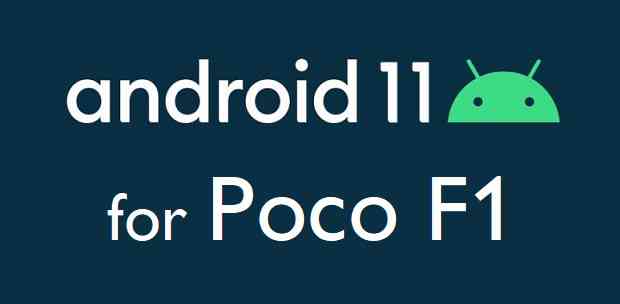- Search Results
Android Nougat 7.1 based Lineage OS 14.1 for Stylo 3 Plus has now arrived via an UNOFFICIAL build. This post provides you the Stylo 3 Plus LineageOS 14.1 download link guides through how to install the Lineage OS 14.1 for Stylo 3 Plus.
This Lineage OS 14.1 for Stylo 3 Plus is brought to you by developer messi2050 and ROM-Jeremy.
DONATION TO DEVELOPER(s):
If you like this ROM then do consider a small contribution to messi2050, ROM-Jeremy and the LineageOS project:
– Donate to LineageOS project
– Donate to messi2050
– No donation link found for ROM-JeremyIf you want the OFFICIAL Lineage OS 14.1 update for Stylo 3 Plus or Android Nougat ROMs for other devices then stay tuned to the LineageOS 14.1 ROMs list. For Android OREO based ROMs, stay tuned to the LineageOS 15 page or the AOSP Android Oreo ROMs devices list page.
DISCLAIMER:
THIS IS AN INITIAL BUILD WHICH MAY HAVE MANY BUGS. HAVE A BACKUP BEFORE FLASHING THIS AND TRY AT YOUR OWN RISK. Installing a custom ROM on a Stylo 3 Plus requires an unlocked bootloader on Stylo 3 Plus, which may VOID your warranty and may delete all your data. Before proceeding further you may consider backup all data on the phone. You are the only person doing changes to your phone and I cannot be held responsible for the mistakes done by you.Status of Stylo 3 Plus LineageOS 14.1 Nougat 7.1 ROM Download:
WHAT’S WORKING:
– UnknownKNOWN ISSUES:
– UnknownREQUIRED LINKS AND FILES FOR THIS Stylo 3 Plus LINEAGEOS 14.1 ANDROID NOUGAT CUSTOM ROM INSTALLATION:
- TWRP download for Stylo 3 Plus (sf340n)
– Here is theTWRP update guide for the Stylo 3 Plus. This TWRP recovery guide requires an unlocked bootloader on the Stylo 3 Plus.
- ROM Download link of Lineage OS 14.1 for Stylo 3 Plus by messi2050
- ROM Download link of Lineage OS 14.1 for Stylo 3 Plus by ROM-Jeremy
- Nougat GApps Download Link for this ROM
Root binary is NOT inbuilt in Lineage OS ROM, so you may need a separate SuperSu package or LineageOS su binary to install to gain ROOT access. Here is LineageOS 14.1 Rooting guide
If there is no in-built ROOT or it does not work for some reason then you can try SuperSU rooting guide to enable ROOT access.HOW TO INSTALL/DOWNLOAD/FLASH/UPDATE THE Stylo 3 Plus TO THE LINEAGE OS 14.1 BASED ANDROID NOUGAT ROM:
Follow this if you are flashing LineageOS 14.1 on the Stylo 3 Plus (sf340n) for the first time, or coming from another ROM:
Points to NOTE:
– Try to avoid restoring apps backup using Titanium Backup. It may break things up.
– Don’t restore system data using Titanium Backup! It will definitely break the current installation.
– It is also discouraged to Restoring Apps + Data using Titanium Backup.- Download and Copy the GApps and the Stylo 3 Plus LineageOS 14.1 ROM ZIP to your phone.
- Boot into Recovery.
Make sure to have a Custom recovery like CWM or TWRP or any other custom recovery. If not then download the recovery for Stylo 3 Plus from above link and follow the Custom Recovery Installation Guide (it’s a generic guide which will work for TWRP as well as CWM recovery or any other recovery) - Wipe data factory reset, Cache partition, Dalvik Cache and Format the System partition.
– Here is a guide explaining how to wipe data using TWRP recovery.This will delete all your data on your phone. You may consider complete backup of your phone data or take a NANDROID backup of the current ROM
– How to backup all data on your Android Device
– how to take NANDROID backup using TWRP recovery - First flash the Stylo 3 Plus Lineage OS 14.1 ROM ZIP from device. Then flash the GApps zip from your device memory.
– Here is a post explaining how to install Lineage OS - Then reboot into recovery (don’t skip this) and flash the Gapps for LineageOS 14.1 package.
– Here is a post explaining how to flash GApps using TWRP recovery. - Reboot and Enjoy Android Nougat with LineageOS 14.1 ROM on Stylo 3 Plus.
Upgrading from earlier version of Lineage OS 14.1 for Stylo 3 Plus:
- Copy the latest Stylo 3 Plus LineageOS 14.1 ROM ZIP file to your phone.
- Boot into Recovery.
- Flash the Lineage OS 14.1 ROM ZIP file from your phone.
– Here is a post explaining how to install LineageOS - Then flash the LineageOS 14.1 Nougat GApps package.
– Here is a post explaining how to flash GApps using TWRP recovery. - Reboot and Enjoy
Complete the initial setup and enjoy Android Nougat 7.1 with Lineage OS on the Stylo 3 Plus. After the installing LineageOS 14.1 for Stylo 3 Plus, you may want to enable ROOT access on your phone and here is how you can do that:
How to Enable ROOT on LineageOS 14.1.Stay tuned or Subscribe to the Stylo 3 Plus (sf340n) forum For other LineageOS 15.1 Android Oreo, Nougat ROMs, LineageOS 14.1 ROMs, other custom ROMs and all other device specific topics.If you have any concern on the Stylo 3 Plus LineageOS 14. 1 ROM build then here is the xda thread.
Android 10 based Lineage OS 17.1 for Galaxy S6 is now available to download from an unofficial build. This article explains how to install the Lineage OS 17.1 on Galaxy S6 with a step-by-step guide.
This Galaxy S6 Lineage OS 17.1 build is brought to you by BenLue. For other Android 10 based custom ROM builds you can always visit this Android 10 Download page for supported devices.

DONATION TO DEVELOPER(S)/PROJECT:
If you like this ROM then do consider for a contribution to BenLue and LineageOS project:
– Donate to BenLue
– Donate to LineageOS project[su_note note_color=”#F9D9D9″ text_color=”#AA4343″ radius=”3″ class=”” id=””]DISCLAIMER:
THIS IS AN INITIAL BUILD. TRY AT YOUR OWN RISK.Installing custom ROM will delete all data on your phone. Make sure you copy all important data.
You are the only person making changes to your phone; neither the developer nor I can be held responsible for the mistakes done by you.
[/su_note]Known Issues on this LineageOS 17.1 build?
WHAT’S WORKING:
– UnknownKNOWN ISSUES:
– Unknown[su_note note_color=”#D8F1C6″ text_color=”#769958″ radius=”3″ class=”” id=””]
Where to Download the Galaxy S6 Lineage OS 17.1 ROM?
- LineageOS 17.1 Download for Galaxy S6 (zerofltexx)
- Galaxy S6 TWRP to install LineageOS 17.1 ROM
- LineageOS 17.1 GApps
- LineageOS 17.1 Rooting
- Download ADB to sideload this build
– ADB Fastboot for Windows
– Minimal ADB and Fastboot for Windows
– ADB Fastboot for Linux and MAC
[/su_note]
How to Install Lineage OS 17.1 on Galaxy S6?
[su_note note_color=”#D7E3F4″ text_color=”#728095″ radius=”3″ class=”” id=””]
Following are the two sub-sections of this Galaxy S6 Lineage OS 17.1 update guide:- Installing LineageOS 17.1 for the first time
- Upgrading from existing LineageOS 17.1 ROM build
[/su_note]
First Time Installation of Galaxy S6 Lineage OS 17.1 –
[su_note note_color=”#D8F1C6″ text_color=”#769958″ radius=”3″ class=”” id=””]This ROM update process requires few guides to be followed and few files to be downloaded. Everything referred to in the below guide is provided in the above downloads section.[/su_note]
- Boot into the TWRP Recovery to install this Galaxy S6 LineageOS 17.1 Android 10 based custom ROM.
[su_note note_color=”#D7E3F4″ text_color=”#728095″ radius=”3″ class=”” id=””]- Make sure to have a Custom recovery like a TWRP recovery or any other custom recovery.
– If not then download the TWRP recovery from Downloads link and follow how to install TWRP on Samsung using ODIN (it’s a generic guide which will work for TWRP as well as any other recovery)[/su_note][su_note note_color=”#FBF4DD” text_color=”#A38C68″ radius=”3″ class=”” id=””]IMPORTANT NOTE:
Use Odin without “Auto Reboot” option to flash the TWRP.
After flashing TWRP via Odin, manually reboot to TWRP recovery by holding the key combination of Vol UP + Home + Power.
Don’t reboot to the stock image which restores the stock recovery.[/su_note] - Wipe the data partition, Cache partition, and system partition.
[su_note note_color=”#D7E3F4″ text_color=”#728095″ radius=”3″ class=”” id=””]- Here is a guide explaining how to wipe using TWRP recovery.[/su_note]
[su_note note_color=”#FBF4DD” text_color=”#A38C68″ radius=”3″ class=”” id=””]This will delete all your data on your phone. You may consider taking a complete backup of your phone data or take a backup of all relevant partitions.
– How to backup data on Android
– how to take NANDROID backup using TWRP recovery[/su_note] - ADB Sideload the LineageOS 17.1 zip file for Galaxy S6.
[su_note note_color=”#D7E3F4″ text_color=”#728095″ radius=”3″ class=”” id=””]- Here is a post explaining how to do ADB sideload using TWRP[/su_note] - Once done, reboot into the TWRP recovery again.
- Then install the LineageOS 17.1 GApps package.
[su_note note_color=”#D7E3F4″ text_color=”#728095″ radius=”3″ class=”” id=””]- Here is a post explaining how to install GApps using TWRP recovery.[/su_note] - Reboot and Enjoy the Android 10 based LineageOS 17.1 for Galaxy S6.
Upgrading from earlier Lineage OS 17.1 on Galaxy S6:
- Boot into Recovery to flash the updated LineageOS 17.1 for Galaxy S6
- Wipe the system partition from the TWRP recovery menu.
- ADB Sideload the LineageOS 17.1 zip file for Galaxy S6.
[su_note note_color=”#D7E3F4″ text_color=”#728095″ radius=”3″ class=”” id=””]- Here is a post explaining how to ADB sideload using TWRP[/su_note] - Reboot and see you have the GApps and ROOT access or NOT.
[su_note note_color=”#D8F1C6″ text_color=”#769958″ radius=”3″ class=”” id=””]- Gapps is built in such a way that it will sustain across ROM updates.[/su_note] - If you don’t have GApps after upgrading the LineageOS 17.1 on Galaxy S6, then flash the GApps.
[su_note note_color=”#D7E3F4″ text_color=”#728095″ radius=”3″ class=”” id=””]- Here is a post explaining how to flash GApps using TWRP recovery.[/su_note] - If you don’t have ROOT after upgrading the LineageOS 17.1 on Galaxy S6, then flash the SuperSU or Magisk or the Lineage SU binary.
[su_note note_color=”#D7E3F4″ text_color=”#728095″ radius=”3″ class=”” id=””]- Here is a post explaining How to ROOT LineageOS 17.1[/su_note] - Once everything is done, reboot and Enjoy the LineageOS 17.1 on Galaxy S6.
[su_note note_color=”#D8F1C6″ text_color=”#769958″ radius=”3″ class=”” id=””]Complete the initial setup and enjoy Android 10 with LineageOS 17.1 on Galaxy S6.[/su_note]
How to Root Galaxy S6 Lineage OS 17.1?
After installing LineageOS 17.1 on Galaxy S6 you may want to enable ROOT on your phone and here is how you can do that:
– How to ROOT LineageOS 17.1[su_note note_color=”#D7E3F4″ text_color=”#728095″ radius=”3″ class=”” id=””]If there is no ROOT access for some reason even after installing the LineageOS SU binary, then you can try SuperSU Zip to enable ROOT access.[/su_note]
GCam for LineageOS 17.1 or Android 10?
GCam 7.0 and later versions are compatible with LineageOS 17.1 or any Android 10 ROM in general.
You can always look into the big list of Google Camera APK download page for a compatible GCam for your phone.Stay tuned or Subscribe to the Galaxy S6 page for other Android 10, Android Oreo ROMs, Nougat ROMs, or other ROMs and all other device specific topics.Android 10 based Havoc OS 3.x for Poco F1 is now available to download. This Havoc OS Android 10 build for Poco F1 is brought to you by zenixxx.
Before downloading Havoc OS for your phone, check out the features of the ROM. Below is a video that talks about the customization, features, the goods and bads about the Havoc OS.
[embed]https://youtu.be/ZYOyOPsubkc[/embed]Other Downloads for Poco F1
Following are some of the other Android 11 or 10 custom ROMs for Poco F1:
– Poco F1 Android 11 download
– Poco F1 MIUI 12 download
– LineageOS 17.1 download
– Android 10 download
– Bliss ROM Android 10 download
– RR Android 10 downloadDONATION TO DEVELOPER(S)/PROJECT:
If you like this ROM then consider for a donation to zenixxx and SKULSHADY (founder developer of Havoc OS):
– Donate to SKULSHADY
– Donation Link Not Found for zenixxx
[su_note note_color=”#F9D9D9″ text_color=”#AA4343″ radius=”3″ class=”” id=””]This is a custom ROM for Poco F1 which may have many bugs. This firmware has to be installed using a custom recovery such as TWRP, which requires an unlock bootloader on the phone.
Make sure you BACKUP all the data and all the partitions of your phone before installing this Havoc OS.You are the only person making changes to your phone and I cannot be held responsible for anything wrong done by you.[/su_note]
About Havoc OS 3 based on Android 10:
Havoc OS is based on AOSP which provides many UI based visual customizations, such as: Theming options, status bar customization, hardware buttons customization, gesture control, regular security merges, etc. This is an open-source project founded and run by SKULSHADY (Anushek), ZeNiXxX (Viktor), and few others in the team.
The Havoc OS version 3 is based on the recently released Android 10.
Status of this Poco F1 Havoc OS Android 10:
WHAT’S WORKING:
– UnknownKNOWN ISSUES:
– UnknownWhere to Download Havoc OS 3.x Android 10 for Poco F1?
- Havoc OS Android 10 Download for Poco F1
- TWRP for Poco F1
- How to install TWRP recovery
- Xiaomi Bootloader unlock guide – required to install TWRP recovery
- Android 10 GApps
How to Install Android 10 Havoc OS 3 on Poco F1?
[su_note note_color=”#D8F1C6″ text_color=”#769958″ radius=”3″ class=”” id=””]
Following are the two sub-sections of this Poco F1 Android 10 update guide:- First-time installation of Havoc OS Android 10 on Poco F1
- Upgrading Havoc OS Android 10 build on Poco F1 from a previous build of the same ROM
[/su_note]
Installing Havoc OS Android 10 for the first time:
[su_note note_color=”#D8F1C6″ text_color=”#769958″ radius=”3″ class=”” id=””]This upgrade process requires few guides to be followed and few files to be downloaded. Everything referred to in the below guide is provided in the above downloads section.[/su_note]
- Download and keep the Poco F1 Havoc OS 3 Android 10, the Android 10 Gapps zip file and keep it in your PC.
- Boot into the TWRP Recovery (with SAR support) to install Havoc OS Android 10 on Poco F1.
[su_note note_color=”#D7E3F4″ text_color=”#728095″ radius=”3″ class=”” id=””]- Make sure to have a Custom recovery like a TWRP recovery or any other custom recovery.
– If not then download the TWRP recovery from Downloads link and follow the how to install TWRP recovery guide (it’s a generic guide which will work for TWRP as well as any other recovery)[/su_note] - Wipe system, data, and cache partition.
[su_note note_color=”#D7E3F4″ text_color=”#728095″ radius=”3″ class=”” id=””]- Here is a guide explaining how to wipe using TWRP recovery.[/su_note]
[su_note note_color=”#FBF4DD” text_color=”#A38C68″ radius=”3″ class=”” id=””]This will delete all your data on your phone. You may consider complete backup of your phone data or take a NANDROID backup of the current ROM
– Backup data on Android
– NANDROID backup on TWRP recovery[/su_note] - ADB sideload the Havoc OS Android 10 zip file
- Then ADB Sideload the Android 10 Gapps zip file.
[su_note note_color=”#D7E3F4″ text_color=”#728095″ radius=”3″ class=”” id=””]- Here is a post explaining how to do ADB sideload using TWRP.[/su_note] - Reboot and Enjoy Android 10 with Havoc OS, on your Poco F1.
Upgrade Havoc OS Android 10 on Poco F1:
- Download and keep the latest Havoc OS Android 10 zip file built for Poco F1 on your PC
- Boot into TWRP recovery
- Wipe the system partition from the custom recovery menu.
- ADB sideload the Havoc OS Android 10 zip file
- Reboot and see if you have the GApps and ROOT access or NOT (if you installed previously).
[su_note note_color=”#D8F1C6″ text_color=”#769958″ radius=”3″ class=”” id=””]- Gapps is built in such a way that it will sustain across ROM updates.[/su_note] - If you don’t have GApps after upgrading the Android 10 on the phone, then flash or ADB sideload the GApps again.
[su_note note_color=”#D7E3F4″ text_color=”#728095″ radius=”3″ class=”” id=””]- Here is a post explaining how to flash GApps or how to ADB sideload using TWRP recovery.[/su_note] - If you don’t have ROOT after upgrading the Havoc OS Android 10 on your phone, then flash the Magisk Installer zip file.
- Once everything is done, reboot and Enjoy the Android 10 Havoc OS on Poco F1.
How to Get GCam for Havoc OS Android 10?
GCam 7.0 and later versions are compatible with Havoc OS 3 or any Android 10 ROM in general.
You can always look into the big list of Google Camera APK download page to get a compatible GCam for your phone.Stay tuned or Subscribe to the Poco F1 (beryllium) forum For other Android Pie, Android Oreo ROMs, Nougat ROMs, or other ROMs and all other device specific topics.Currently Android 11 is in BETA which is only available for Pixel devices as Developer previews. One such Android 11 for Poco F1 is available to install, which is otherwise a Developer preview ported from Pixel 2.
This Android 11 for Poco F1 is brought to you by Erfan Abdi (erfanoabdi). If you appreciate his efforts, you may wish to donate to him.
In this posts I am presenting a step-by-step guide on how to install Android 11 on Poco F1.

[su_note note_color=”#F9D9D9″ text_color=”#AA4343″ radius=”3″ class=”” id=””]To install this Android 11 you need to have an unlock bootloader on the phone.
Make sure you BACKUP all the data and all the partitions of your phone before installing this ROM.You are the only person making changes to your phone and I cannot be held responsible for anything wrong done by you.[/su_note]
Other Android 11 or 10 Downloads for Poco F1
Android 11 is highly unstable at this moment because this is a developer preview build and no proper vendor image is available for Poco F1 that can run the Android 11 very smoothly.
So, if you want to switch back to Android 10 on Poco F1, then below are some of the custom ROMs available:
– LineageOS 17.1 download
– Android 10 download
– Bliss ROM Android 10 download
– RR Android 10 downloadWhere to Download Android 11 for Poco F1?
- Android 11 DP2 GSI Download for Poco F1
- TWRP for Poco F1
- How to install TWRP recovery
- Xiaomi Bootloader unlock guide – required to install TWRP recovery
- Pixel ROM for Poco F1 (the vendor image from this ROM is required to boot Android 11 on Poco F1)
- Force Encrypt disabler (Download the DisableForceEncryption-Xiaomi-lineage-17.1.zip)
- ADB and Fastboot installed on your Windows PC or Linux or MAC.
– 15 Seconds ADB Installer for Windows
– Minimal ADB and Fastboot for Windows
– ADB Fastboot for Linux and MAC
How to Install Android 11 on Poco F1?
[su_note note_color=”#D8F1C6″ text_color=”#769958″ radius=”3″ class=”” id=””]This installation process requires few guides to be followed and few files to be downloaded. Everything referred in the below guide is provided in the above downloads section.[/su_note]
The Preparation
It is not a straight forward task like installing an APK file on Android. Follow this guide to prepare the phone and make the necessary system setup.
- First, Unlock the bootloader of Poco F1
[su_note note_color=”#FBF4DD” text_color=”#A38C68″ radius=”3″ class=”” id=””]This will delete all the data on your phone. You may consider complete backup of your phone data.
– Backup data on Android[/su_note] - Then, download and install the latest fastboot utility.
[su_note note_color=”#D7E3F4″ text_color=”#728095″ radius=”3″ class=”” id=””]Follow the links given in the above downloads section to install and configure Fastboot successfully.[/su_note] - Download and install the TWRP recovery on Poco F1.
[su_note note_color=”#D7E3F4″ text_color=”#728095″ radius=”3″ class=”” id=””]TWRP download link for Poco F1 is given above.
After downloading TWRP, follow the guide given above that explains how to install TWRP.[/su_note]
Installing Android 11 on Poco F1
By now, you should have an unlocked bootloader and a TWRP installed on your Poco F1 phone. Follow the below steps to install Android 11.
- Download and extract the Android 11 GSI file and keep it in your PC.
- Boot into the TWRP recovery mode.
[su_note note_color=”#D7E3F4″ text_color=”#728095″ radius=”3″ class=”” id=””]Press and hold the Power button + Volume Up button to boot into recovery mode.[/su_note]
[su_note note_color=”#FBF4DD” text_color=”#A38C68″ radius=”3″ class=”” id=””]- If you don’t have the TWRP recovery in this mode, then you might have done something wrong while flashing it in the previous step.
Flash the TWRP again and come back here.[/su_note] - Wipe system, data, and cache partition from the TWRP recovery.
[su_note note_color=”#D7E3F4″ text_color=”#728095″ radius=”3″ class=”” id=””]- Here is a guide explaining how to wipe using TWRP recovery.[/su_note] - ADB sideload the Pixel ROM zip file
(or)
If ADB sideload is not working on recovery, just flash the zip using TWRP or any other recovery.[su_note note_color=”#D7E3F4″ text_color=”#728095″ radius=”3″ class=”” id=””]It is important to install the Pixel ROM because the vendor from this ROM is only able to boot the Android 11 on Poco F1.[/su_note]
- Once the flashing is done, reboot the phone to fastboot mode and connect the phone to the PC.
[su_note note_color=”#D7E3F4″ text_color=”#728095″ radius=”3″ class=”” id=””]Press and hold the Power button + Volume Down button to boot into fastboot mode.[/su_note] - Flash the Android 11 system image using fastboot command on the PC. Execute the below command on a command prompt or a terminal:
fastboot flash system Pixel-AB-R-20200403-ErfanGSI.img - Once done reboot the phone normally.
[su_note note_color=”#D8F1C6″ text_color=”#769958″ radius=”3″ class=”” id=””]- If you have followed the above steps correctly, then you would be running Android 11 on Poco F1.[/su_note]
Once installed, Poco F1, you may want to ROOT or in stall GCam on the phone. You may get relevant information regarding this in the below sections.
How to Get GCam for Poco F1 on Android 11?
GCam 7.0 and later versions are compatible with Android 11 ROM in general.
You can always look into the big list of GCam APK download page to get a compatible GCam for your phone.That’s all on installing Android 11 on Poco F1. If you face any issues while following this guide or unable to flash or the Android 11 is not booting or something like that then, you can always leave a reply to get a response from the users.
Stay tuned or Subscribe to the Poco F1 (beryllium) forum For other Android Pie, Android Oreo ROMs, Nougat ROMs, or other ROMs and all other device specific topics.TWRP Recovery for Quo QSP-501QS is now available to download. this post guides how to download and install TWRP on Quo QSP-501QS and also guides how to ROOT Quo QSP-501QS (using TWRP recovery).
This TWRP is brought to you by developer yshalsager.
[su_note note_color=”#F9D9D9″ text_color=”#AA4343″ radius=”3″ class=”” id=””]DISCLAIMER:
THIS IS AN INITIAL UNOFFICIAL TWRP FOR Quo QSP-501QS. FLASH AT YOUR OWN RISK.
You are the only person making changes to your phone and I cannot be held responsible for the mistakes done by you.[/su_note][su_note note_color=”#FBF4DD” text_color=”#A38C68″ radius=”3″ class=”” id=””]INSTALLING THE TWRP FOR Quo QSP-501QS NEEDS AN UNLOCK BOOTLOADER ON Quo QSP-501QS.
DURING THE BOOTLOADER UNLOCK PROCESS ALL THE PHONE DATA WILL BE ERASED.[/su_note][su_note note_color=”#F9D9D9″ text_color=”#AA4343″ radius=”3″ class=”” id=””]Quo QSP-501QS ROOT MAY BRICK THE PHONE.
MAKE SURE YOU READ THE ADVANTAGES AND DISADVANTAGES OF ANDROID ROOTING BEFORE YOU PROCEED FURTHER.
Before proceeding further you may consider backup all data on the phone.[/su_note]

[h2 id=”CONTENTS” align=”center”]Content structure:[/h2][h2 id=”TWRP_INFO”]INFORMATION OF THIS TWRP FOR Quo QSP-501QS:[/h2]
– TWRP version: 3.x.x
– Built from – OmniROM AOSP source[h2 id=”DOWNLOAD_TWRP”]DOWNLOAD LINK OF TWRP FOR Quo QSP-501QS, OTHER DOWNLOADS AND REQUIRED GUIDES:[/h2]
- Quo QSP-501QS Phone, USB cable and a Windows, or Linux or MAC PC with ADB and fastboot installed on it.
- ADB and Fastboot utility.
Below are the download links and guides to install:
– 15 Seconds ADB Installer for Windows
– Minimal ADB and Fastboot for Windows
– How to install ADB and fastboot on Linux
– How to install ADB and fastboot on MAC - Ulocked bootloader on the Quo QSP-501QS
- USB drivers
- TWRP download for Quo QSP-501QS
- Force Encryption disabler download
[h2 id=”INSTALL_TWRP”]STEP BY STEP GUIDE OF HOW TO DOWNLOAD AND INSTALL TWRP FOR Quo QSP-501QS:[/h2]- Connect the Quo QSP-501QS to the PC using the USB cable and install required USB driver
- Install 15 Seconds ADB Installer or Minimal ADB and Fastboot on Windows or Linux or MAC as per the PC you have
- Reboot the Quo QSP-501QS into bootloader mode and Unlock bootloader of Quo QSP-501QS
- Then, on your PC, go to the directory where you have downloaded the TWRP for Quo QSP-501QS and then open the command console or terminal on this directory on your PC.
[su_note note_color=”#D7E3F4″ text_color=”#728095″ radius=”3″ class=”” id=””]- To open a command window on Windows OS in the current directory, press shift + Right Click anywhere on Windows explorer, or some folder.
– Then on the menu opened, just press the “w” key on the keyboard or select “Open command window here” to open a command window.[/su_note] - Now connect your phone to the PC using a USB cable, if not connected yet.
- Enter the following command on the opened command window:
adb reboot bootloader
to put your phone into bootloader mode where you can flash/install TWRP for Quo QSP-501QS.
[su_note note_color=”#D7E3F4″ text_color=”#728095″ radius=”3″ class=”” id=””]If your phone asks for permission; such as “Allow USB debugging” then just tap on OK to proceed.[/su_note] - Now when your phone is on the bootloader mode just execute the following command on the console:
fastboot flash recovery twrp-3.2.x.x-xxx.img
[su_note note_color=”#D7E3F4″ text_color=”#728095″ radius=”3″ class=”” id=””]While executing this command make sure to replace the twrp-3.2.x.x-xxx.img with the actual filename of the TWRP for Quo QSP-501QS[/su_note]
- Wait for the fastboot command to install the TWRP for Quo QSP-501QS.
Once it is done, execute the below command:fastboot reboot
on the command console to restart the phone.
Immediately press the volume up (or the exact key combination) to boot into the recovery mode.[su_note note_color=”#FBF4DD” text_color=”#A38C68″ radius=”3″ class=”” id=””]IT IS IMPORTANT THAT YOU REBOOT INTO RECOVERY AND DISABLE FORCE ENCRYPTION BEFORE BOOTING INTO SYSTEM OR STARTING THE PHONE. IF NOT DONE THE TWRP WILL BE REPLACED BY STOCK RECOVERY.[/su_note]
- From TWRP, disable encryption and flash the Disable Force Encryption zip file
[su_note note_color=”#D7E3F4″ text_color=”#728095″ radius=”3″ class=”” id=””]- Format data partition from TWRP to disable Encryption to be able to use the data partition.
– Then you flash the Disable Force Encryption zip file so that the system will not encrypt it again.[/su_note]
[su_note note_color=”#D8F1C6″ text_color=”#769958″ radius=”3″ class=”” id=””]That’s all. You should have the TWRP installed on your Quo QSP-501QS.[/su_note]
You may now want to ROOT Quo QSP-501QS or may want to install some custom ROM or want to explore what else can you do with this TWRP? Head over to the following section to know more.
[h2 id=”AFTER_TWRP_INSTALLATION”]What to do after you install TWRP for Quo QSP-501QS:[/h2]
- You can enable Quo QSP-501QS ROOT access
- You can install one of the custom ROMs available for Quo QSP-501QS
- You can install some of the mods available for Quo QSP-501QS
Well, this isn’t it. You can install customized themes, sound mods, Xposed modules etc. after installing the TWRP for Quo QSP-501QS.
TWRP recovery is the gateway to many goodies for your phone.Now, if you want to ROOT Quo QSP-501QS then below is a step-by-step by guide for the same.
[h2 id=”DOWNLOADS_FOR_ROOT”]REQUIRED DOWNLOADS OR LINKS FOR Quo QSP-501QS ROOT GUIDE:[/h2]
[su_note note_color=”#D7E3F4″ text_color=”#728095″ radius=”3″ class=”” id=””]Make sure you have already unlocked the bootloader and installed TWRP for Quo QSP-501QS
– Well, this is a very important aspect to enable ROOT for Quo QSP-501QS. The SuperSU zip file is developed in a way to be installed via a TWRP recovery or other custom recovery. Stock recovery may not be able install this SuperSU or Magisk ROOT on Quo QSP-501QS.[/su_note]
-
Download the latest SuprSU or Magisk ROOT for Quo QSP-501QS or one of the following:
- SuperSU download link:
- Download link for Latest SuperSU zip file
- Download link for STABLE SuperSU zip file
- Download link for SuperSU BETA zip file
- Download link to SuperSU APK Free version
- Download link to SuperSU APK Pro version
- Download link to Magisk ROOT zip file
- DM Verity disabler download
IMPORTANT NOTE:- The Quo QSP-501QS will not be rooted just by installing the SuperSU APK file on your Android phone.
- SuperSU APK Free or Pro version is just a SuperSU ROOT management application.
- The SuperSU APK Free or Pro app will ONLY work if you have already ROOTED your Android Phone.
[h2 id=”ROOTING”]Step-by-Step guide on how to ROOT Quo QSP-501QS using SuperSU or Magisk zip file:[/h2]- Download and copy the SuperSU or Magisk ROOT file and the no verity encrypt file to Quo QSP-501QS. (I hope you have already downloaded the SuperSU zip file from the above downloads section)
- Now restart the Quo QSP-501QS to boot into TWRP recovery.
- Then, Select the Install from TWRP home screen, then select the SuperSU ROOT zip file from the file browser.
- Flash or install the SuperSU or Magisk zip file for Quo QSP-501QS, by Sliding the Swipe to Confirm Flash on TWRP screen.
Here is a screenshot how to flash the SuperSU ROOT for Quo QSP-501QS via TWRP:

- Wait for TWRP to flash the SuperSU or the Magisk. Once the flashing is done just reboot your device.
- Then flash the no verity encrypt zip file.
- Profit!!! You should now have a Quo QSP-501QS ROOT enabled phone.
[h2 id=”ROOTING_CHECK”]How to check if ROOT is enabled on Quo QSP-501QS or NOT?[/h2]
Install the ROOT checker app from the Play Store and verify if your phone is ROOTED or not.If you face any problems on this guide to install TWRP for Quo QSP-501QS or to following the Quo QSP-501QS root guide then, you can login and reply here. Either me or some other user on this forum will reply back to your query as soon as possible.
Stay tuned or Subscribe to the Quo QSP-501QS forum For other Android Custom ROMs, Lineage OS ROMs, and all other device specific topics.Officially Micromax Canvas 4 (A210) comes with 4.2.1 Android Jellybean. But developer(s) shiv.guddadmath, chrmhoffmann, hyperion70 has ported the Android 4.4.2 AOSP KitKat ROM for Micromax Canvas 4 (A210).
The latest kernel version is 3.4.67 that has SELinux support too. Features :
Features :
– Real Android AOSP 4.4.2
– The new kernel Linux version 3.4.67
– Evrything worksKnown Bugs :
– NOTHINGDISCLAIMER:
Installing custom ROM requires a custom recovery to be installed on your device, which will VOID your warranty and delete all your data. Understand that YOU are the only person responsible for what happens to your device as a consequence of this installation.Required Files for the KitKat ROM for Micromax Canvas 4 A210:
– KitKat ROM for Micromax Canvas 4 (A210) download link
– CWM Recovery for Micromax Canvas 4 (A210)
– Bootloop patch 1 & patch 2
– Charging Patch (If you have charging issue on this ROM)Installing AOSP KitKat ROM for Micromax Canvas 4 (A210):
STEP 1:Download and Copy the KitKat ROM package and the boot loop patches (1 & 2) to your phone.
STEP 2:Boot into recovery. Make sure you have flashed the CWM recovery given above and you are booting into that particular CWM recovery only. Wipe cache, dalvik cache, wipe system and wipe data partition (factory reset).
– Here is a guide explaining how to wipe data using TWRP recovery.NOTE:
This will delete all your data on your phone. IGNORE IF YOU DON’T WANT TO BACKUP OR IF YOU HAVE ALREADY DONE THIS. You may consider complete backup of your phone data or take a NANDROID backup of the current ROM.
– How to backup all data on your Android Device.
– how to take NANDROID backup using TWRP recovery.STEP 3:Flash the ROM zip package using the custom recovery.
– Here is a post explaining how to flash a custom ROM using TWRP recovery.STEP 4:Reboot your phone and check out the AOSP KitKat ROM for Micromax Canvas 4 (A210).
STEP 5:Those who is facing bootloop issue after flashing this ROM, just go to the BOOT LOOP FIX for this KitKat ROM for Micromax Canvas 4 (A210) and follow the steps explained there.
Stay tuned to CyanogenMods to get more updates.
Here is the OFFICIAL CyanogenMod 14.1 (CM14.1) for Galaxy S5 DUOS CHINA (kltechnduo). You might know that CyanogenMod is now continued as Lineage OS. Stay tuned to the Lineage OS 14.1 Devices list page to get more updates on Lineage OS ROMs. This is an OFFICIAL CyanogenMod 14.1 NIGHTLY update for Galaxy S5 DUOS CHINA. In addition to this ROM we have update many OFFICIAL CM14.1 (CyanogenMod 14.1) for many supported devices and many Unofficial CyanogenMod 14/14.1 ROM updates.
DISCLAIMER:
Installing a custom ROM on a the Galaxy S5 DUOS CHINA may require the bootloader to be unlocked on Galaxy S5 DUOS CHINA and a Custom Recovery on Galaxy S5 DUOS CHINA, which may VOID your warranty and may delete all your data. Before proceeding further you may consider backup all data on the phone. You are the only person doing changes to your phone and I cannot be held responsible for the mistakes done by you. ALSO KNOW THAT THIS IS A DEVELOPMENT BUILD AND CONTAINS MORE BUGS THAN YOU CAN THINK.
REQUIRED DOWNLOADS AND LINKS FOR OFFICIAL GALAXY S5 DUOS CHINA CM14.1 (CYANOGENMOD 14.1) NOUGAT ROM UPDATE GUIDE:
- TWRP download link for Galaxy S5 DUOS CHINA (kltechnduo).
– here is a guide: Galaxy S5 DUOS CHINA TWRP recovery installation guide (for .tar or .tar.md5 file extension) and How to install Cyanogen recovery (or twrp in .img format) on Galaxy S5 DUOS CHINA
- ROM download link of OFFICIAL Cyanogenmod 14.1 for Galaxy S5 DUOS CHINA
- CyanogenMod 14.1 GApps download link for Galaxy S5 DUOS CHINA CyanogenMod 14.1 ROM
Root binary is inbuilt since CyanogenMod 12, so you don’t need a separate SuperSu package to install to gain ROOT access. Here is How to Enable ROOT on CM14.1/CyanogenMod 14.1
HOW TO INSTALL/FLASH/UPDATE CM14.1 FOR GALAXY S5 DUOS CHINA (CYANOGENMOD 14.1 NOUGAT ROM):
Follow these steps if you are flashing CM14.1 for Galaxy S5 DUOS CHINA for the first time, or coming from another ROM:
Points to NOTE on BACKUP:
– Try to avoid restoring apps backup using Titanium Backup. It may break things up.
– Don’t restore system data using Titanium Backup! It will definitely break the current installation.
– It is also discouraged to Restoring Apps + Data using Titanium Backup.- Download and Copy the Nougat GApps and CyanogenMod 14.1 Nougat ROM ZIP to Galaxy S5 DUOS CHINA (kltechnduo).
- Boot into Recovery. Make sure to have a Custom recovery like CWM or TWRP or any other custom recovery.
- Wipe data factory reset, Cache partition, Dalvik Cache and Format the System partition.
– Here is a guide explaining how to wipe data using TWRP recovery.This will delete all your data on your phone. You may consider complete backup of your phone data or take a NANDROID backup of the current ROM.
– How to backup all data on your Android Device.
– how to take NANDROID backup using TWRP recovery. - First flash the Galaxy S5 DUOS CHINA CM14.1 ROM ZIP from device.
– Here is a post explaining how to flash a custom ROM using TWRP recovery. - Then reboot into recovery (don’t skip this) and flash the CM14.1 Nougat Google Apps package.
– Here is a post explaining how to flash GApps using TWRP recovery. - Reboot and Enjoy the CyanogenMod 14.1 Nougat ROM on Galaxy S5 DUOS CHINA.
Upgrading from earlier version of Galaxy S5 DUOS CHINA CM14.1 Nougat ROM:
- Copy the Galaxy S5 DUOS CHINA CM14.1 ROM ZIP file to your phone.
- Boot into Recovery.
- Flash the latest CM14.1 ROM ZIP from your phone.
– Here is a post explaining how to flash a custom ROM using TWRP recovery. - Then flash the CM14.1 Nougat Google Apps package.
– Here is a post explaining how to flash GApps using TWRP recovery. - Reboot and Enjoy
Complete the initial setup and enjoy Android Nougat 7.0.0_r1 with CyanogenMod 14.1 On Galaxy S5 DUOS CHINA (codename: kltechnduo). After this CM14.1 installation you may want to enable ROOT access on your phone and here is how you can do that:
How to Enable ROOT on CM14.1/CyanogenMod 14.1.Stay tuned or Subscribe to the Galaxy S5 DUOS CHINA (kltechnduo) forum For other Android Nougat ROMs, CyanogenMod 14 ROMs, other ROMs and all other device specific topics.Android Nougat 7.1 ROM, Motorola Moto E LineageOS 14.1 has now arrived via an UNOFFICIAL build. If you want some more Lineage ROMs or wanna taste the OFFICIAL Lineage build then stay tuned the LineageOS 14.1 ROM collection page. Before this there was the CM14.1 for Moto E. As always, this LineageOS 14.1 for Moto E (condor) is brought to you by developer andersonmends.
DONATION TO DEVELOPER(s):
If you like andersonmends’ work and want him to keep up this good work then you can consider donating him:
Donate to andersonmendsDISCLAIMER:
THIS IS AN INITIAL BUILD WHICH MAY NOT BOOT AT ALL. HAVE A BACKUP BEFORE FLASHING THIS AND TRY AT YOUR OWN RISK. Installing a custom ROM on a Moto E (condor) requires the bootloader to be unlocked on the Moto E (condor) phone, which may VOID your warranty and may delete all your data. Before proceeding further you may consider backup all data on the phone. You are the only person doing changes to your phone and I cannot be held responsible for the mistakes done by you.Status of Moto E LineageOS 14.1 Nougat 7.1 Custom ROM:
WHAT’S WORKING:
– Not KnownKNOWN ISSUES:
– Not Known
REQUIRED LINKS AND FILES FOR Moto E LineageOS 14.1 NOUGAT CUSTOM ROM:
- TWRP recovery link for Moto E (condor)
– Here is theTWRP update guide for the Moto E (condor). This TWRP recovery guide requires an unlocked bootloader on the Moto E (condor)
- ROM Download link of LineageOS 14.1 for Moto E (condor)
- Lineage Nougat GApps download link for Moto E LineageOS 14.1 Nougat 7.1 ROM
Root binary is inbuilt in LineageOS 14.1, so you don’t need a separate SuperSu package to install to gain ROOT access. Here is How to Enable ROOT on LineageOS 14.1
If there is no in-built ROOT or it does not work for some reason then you can try flashing SuperSU zip using recovery to gain ROOT access.HOW TO INSTALL/DOWNLOAD/FLASH/UPDATE LineageOS 14.1 FOR Moto E NOUGAT CUSTOM ROM:
Follow this if you are flashing LineageOS 14.1 for Moto E (condor) for the first time, or coming from another ROM:
Points to NOTE:
– Try to avoid restoring apps backup using Titanium Backup. It may break things up.
– Don’t restore system data using Titanium Backup! It will definitely break the current installation.
– It is also discouraged to Restoring Apps + Data using Titanium Backup.- Download and Copy the GApps and Moto E LineageOS 14.1 ROM ZIP to your phone.
- Boot into Recovery. Make sure to have a Custom recovery like CWM or TWRP or any other custom recovery. If not then follow the Custom Recovery Installation Guide for Moto E (condor) (it’s a generic guide which will work for TWRP as well as CWM recovery or any other recovery)
- Wipe data factory reset, Cache partition, Dalvik Cache and Format the System partition.
– Here is a guide explaining how to wipe data using TWRP recovery.This will delete all your data on your phone. You may consider complete backup of your phone data or take a NANDROID backup of the current ROM
– How to backup all data on your Android Device
– how to take NANDROID backup using TWRP recovery - First flash the Moto E LineageOS 14.1 ROM ZIP from device. Then flash the GApps zip from your device memory.
– Here is a post explaining how to install LineageOS. - Then reboot into recovery (don’t skip this) and flash the LineageOS 14.1 Nougat GApps package.
– Here is a post explaining how to flash GApps using TWRP recovery. - Reboot and Enjoy the Nougat 7.1 LineageOS 14.1 ROM for Moto E (condor).
Upgrading from earlier version of LineageOS 14.1 for Moto E (condor):
- Copy the latest Moto E LineageOS 14.1 ROM ZIP file to your phone.
- Boot into Recovery.
- Flash the latest CM ROM ZIP from your phone.
– Here is a post explaining how to install LineageOS. - Then flash the LineageOS 14.1 Nougat GApps package.
– Here is a post explaining how to flash GApps using TWRP recovery. - Reboot and Enjoy
Complete the initial setup and enjoy Android Nougat 7.1 with LineageOS 14.1 for Moto E (condor). After the installation of LineageOS 14.1 for Moto E (condor) you may want to enable ROOT access on your phone and here is how you can do that:
How to Enable ROOT on LineageOS 14.1.Stay tuned or Subscribe to the Moto E (condor) forum For other Android Nougat ROMs, LineageOS 14.1 ROMs, other ROMs and all other device specific topics.Android Nougat 7.1 ROM, Xiaomi Mi 3/ Mi 4 LineageOS 14.1 has now arrived via an UNOFFICIAL build. If you want some more Lineage ROMs or wanna taste the OFFICIAL Lineage build then stay tuned the LineageOS 14.1 ROM collection page. IN addition to this LineageOS 14.1 ROM, here is a BETA version of Android Oreo for Mi3, Mi4 and also we have a legacy CM14.1 for Mi 3/ Mi 4. This Lineage 14.1 for Xiaomi Mi 3/ Mi 4 (cancro) is brought to you by developer ShivamKumarJha.
DISCLAIMER:
THIS IS AN INITIAL BUILD WHICH MAY NOT BOOT AT ALL. IF AT ALL IT BOOTS IT MAY HAVE MANY MORE BUGS THAN YOU CAN IMAGINE. SO HAVE A BACKUP BEFORE FLASHING THIS AND TRY AT YOUR OWN RISK. Installing a custom ROM on a Xiaomi Mi 3/ Mi 4 (cancro) requires the bootloader to be unlocked on the Xiaomi Mi 3/ Mi 4 (cancro) phone, which may VOID your warranty and may delete all your data. Before proceeding further you may consider backup all data on the phone. You are the only person doing changes to your phone and I cannot be held responsible for the mistakes done by you.Status of Xiaomi Mi 3/ Mi 4 LineageOS 14.1 Nougat 7.1 Custom ROM:
WHAT’S WORKING:
– Not KnownKNOWN ISSUES:
– Not Known
REQUIRED LINKS AND FILES FOR XIAOMI Mi 3/ Mi 4 LINEAGE OS 14.1 NOUGAT CUSTOM ROM:
- TWRP download link for Xiaomi Mi 3/ Mi 4
- ROM Download link of LineageOS 14.1 for Xiaomi Mi 3/ Mi 4 (cancro)
- LineageOS Nougat GApps download link for Xiaomi Mi 3/ Mi 4 LineageOS 14.1 Nougat 7.1 ROM
Root binary is inbuilt in LineageOS 14.1, so you don’t need a separate SuperSu package to install to gain ROOT access. Here is How to Enable ROOT on LineageOS 14.1
If there is no in-built ROOT or it does not work for some reason then you can try flashing SuperSU zip using recovery to gain ROOT access.HOW TO INSTALL/DOWNLOAD/FLASH/UPDATE LINEAGE OS 14.1 FOR Xiaomi Mi 3/ Mi 4 NOUGAT CUSTOM ROM:
Follow this if you are flashing LineageOS 14.1 for Xiaomi Mi 3/ Mi 4 (cancro) for the first time, or coming from another ROM:
Points to NOTE:
– Try to avoid restoring apps backup using Titanium Backup. It may break things up.
– Don’t restore system data using Titanium Backup! It will definitely break the current installation.
– It is also discouraged to Restoring Apps + Data using Titanium Backup.- Download and Copy the GApps and Xiaomi Mi 3/ Mi 4 LineageOS 14.1 ROM ZIP to your phone.
- Boot into Recovery. Make sure to have a Custom recovery like CWM or TWRP or any other custom recovery. If not then follow the Custom Recovery Installation Guide for Xiaomi Mi 3/ Mi 4 (cancro) (it’s a generic guide which will work for TWRP as well as CWM recovery or any other recovery)
- Wipe data factory reset, Cache partition, Dalvik Cache and Format the System partition.
– Here is a guide explaining how to wipe data using TWRP recovery.This will delete all your data on your phone. You may consider complete backup of your phone data or take a NANDROID backup of the current ROM
– How to backup all data on your Android Device
– how to take NANDROID backup using TWRP recovery - First flash the Xiaomi Mi 3/ Mi 4 LineageOS 14.1 ROM ZIP from device. Then flash the GApps zip from your device memory.
– Here is a post explaining how to install LineageOS. - Then reboot into recovery (don’t skip this) and flash the LineageOS 14.1 Nougat GApps package.
– Here is a post explaining how to flash GApps using TWRP recovery. - Reboot and Enjoy the Nougat 7.1 LineageOS 14.1 ROM for Xiaomi Mi 3/ Mi 4 (cancro).
Upgrading from earlier version of LineageOS 14.1 for Xiaomi Mi 3/ Mi 4 (cancro):
- Copy the latest Xiaomi Mi 3/ Mi 4 LineageOS 14.1 ROM ZIP file to your phone.
- Boot into Recovery.
- Flash the latest CM ROM ZIP from your phone.
– Here is a post explaining how to install LineageOS. - Then flash the LineageOS 14.1 Nougat GApps package.
– Here is a post explaining how to flash GApps using TWRP recovery. - Reboot and Enjoy
Complete the initial setup and enjoy Android Nougat 7.1 with LineageOS 14.1 for Xiaomi Mi 3/ Mi 4 (cancro). After the installation of LineageOS 14.1 for Xiaomi Mi 3/ Mi 4 (cancro) you may want to enable ROOT access on your phone and here is how you can do that:
How to Enable ROOT on LineageOS 14.1.Stay tuned or Subscribe to the Xiaomi Mi 3/ Mi 4 (cancro) forum For other Android Nougat ROMs, LineageOS 14.1 ROMs, other ROMs and all other device specific topics.The AOSP Oreo ROM build for Redmi NOTE 4 is a non-working test build, hence the ROM link has been removed and thus closing this post from further commenting. But here we have the LineageOS 15 for Redmi NOTE 4 (SNAPDRAGON) variant instead, which you can try.
Android Oreo AOSP ROM for Redmi NOTE 4 SNAPDRAGON (mido) is now available via a development version.
DONATION TO DEVELOPER(s):
– No developers for this ROM yet.
DISCLAIMER:
THIS IS AN INITIAL DEVELOPMENT BUILD OF ANDROID OREO (Android 8.0), WHICH MAY NOT BOOT AT ALL. EVEN IF IT BOOTS, IT MAY HAVE MANY BUGS AND MAY NOT BE IN A STATE OF DAILY DRIVER USABLE ROM. BACKUP THE CURRENT ROM BEFORE FLASHING. TRY AT YOUR OWN RISK.
Installing a custom ROM on a the Redmi NOTE 4 requires a custom recovery to be installed, which may VOID your warranty and may delete all your data. Before proceeding further you may consider backup all data on the phone. You are the only person making changes to your phone and I cannot be held responsible for the mistakes done by you.Content structure:
>Status of Redmi NOTE 4 Oreo 8.0 AOSP ROM:
WHAT’S WORKING:
– Not knownKNOWN ISSUES:
– Not known
REQUIRED DOWNLOADS AND LINKS TO UPDATE REDMI NOTE 4 OREO 8.0 AOSP ROM:
- TWRP recovery download link for Redmi NOTE 4 snapdragon (mido)
– Follow this guide: How to Install TWRP on Redmi NOTE 4 using Fastboot (This requires an unlocked bootloader)
- ROM Download link to Android Oreo ROM for Redmi NOTE 4 Snapdragon [THE LINK HAS BEEN TAKEN DOWN AND HENCE LINK TO LINEAGEOS 15 IS UPDATED INSTEAD]
- GApps for Android Oreo 8.0
- Enable ROOT on Redmi NOTE 4 Oreo ROM
HOW TO INSTALL/FLASH/UPDATE ANDROID OREO FOR REDMI NOTE 4 (ANDROID OREO 8.0, AOSP ROM):
Follow this to update Android Oreo on Redmi NOTE 4 Snapdragon for the first time or coming from another ROM:
Points to NOTE on BACKUP before updating:
– Try to avoid restoring apps backup using Titanium Backup. It may break things up.
– Don’t restore system data using Titanium Backup! It will definitely break the current installation.
– It is also discouraged to Restoring Apps + Data using Titanium Backup.- Boot into Recovery by one of the following method:
– Power off the phone and keep pressing key combinations while turning on your phone.
– If you have enabled USB debugging and you have ADB utility installed on your PC then you can execute the following command on a console or command prompt:adb reboot recovery
- Wipe data factory reset, Cache partition, Dalvik Cache and Format the System partition using the recovery.
– Here is a guide explaining how to wipe data using TWRP recovery.This will delete all your data on your phone. IGNORE IF YOU DON’T WANT TO OR IF YOU HAVE ALREADY DONE THIS. You may consider complete backup of your phone data or take a NANDROID backup of the current ROM.
– How to backup all data on your Android Device.
– how to take NANDROID backup using TWRP recovery. - Download the Redmi NOTE 4 Android Oreo zip file and a suitable Android Oreo Gapps zip file from the above download link and copy the files to phone.
- First flash the Redmi NOTE 4 Android Oreo AOSP ZIP from device and then reboot to recovery AGAIN.
– Here is a post explaining how to flash a custom ROM using TWRP recovery. - Now flash the Android Oreo Google Apps package.
– Here is a post explaining how to flash Oreo GApps using TWRP recovery.
Upgrading from earlier version of AOSP Android Oreo ROM for Redmi NOTE 4:
- Copy the latest Redmi NOTE 4 Oreo ROM ZIP file to your phone.
- Boot into Recovery.
- Flash the latest Android Oreo AOSP ROM ZIP from your phone and wait till it finishes flashing.
– Here is a post explaining how to flash a custom ROM using TWRP recovery. - Then flash the Android Oreo Google Apps package using the TWRP or custom recovery.
– Here is a post explaining how to flash Android Oreo GApps using TWRP recovery. - Reboot and Enjoy
Reboot to system after flashing is done completely. Do the required initial setup and enjoy the Android Oreo ROM for Redmi NOTE 4. If you face any problem following this guide or post installation then just login and leave a comment to get an instant reply.
There is no inbuilt ROOT functionality available on this ROM.
To root this Redmi NOTE 4 Oreo AOSP ROM, install the SuperSU package and then Profit !!!Stay tuned or Subscribe to the Redmi NOTE 4 Snapdragon forum For other Android Oreo ROMs, Android Nougat ROMs, LineageOS ROMs, other ROMs and all other device specific topics.- TWRP download for Stylo 3 Plus (sf340n)