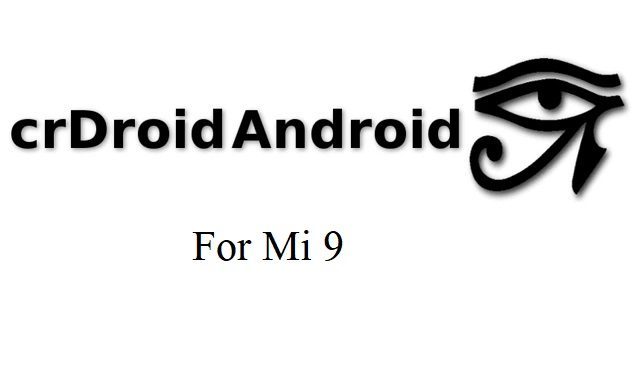- Search Results
Android Marshmallow ROM, Xiaomi Redmi NOTE 4 LineageOS 13 has now arrived via an UNOFFICIAL build. In addition, here is the Redmi NOTE 4 LineageOS 14.1 ROM. If you want some more Lineage ROMs or wanna taste the OFFICIAL Marshmallow LineageOS build then stay tuned the LineageOS 13 ROM collection page and for LineageOS 14.1 ROMs stay tuned to the LineageOS 14.1 ROM collection page. Before this ROM we also have the Resurrection Remix Nougat ROM for Redmi NOTE 4. This LineageOS 13 for Redmi NOTE 4 (mido) is brought to you by developer The Scarastic (abhishek987).
DISCLAIMER:
THIS IS AN INITIAL BUILD AND MAY HAVE MANY BUGS. HAVE A BACKUP BEFORE FLASHING THIS ROM AND TRY AT YOUR OWN RISK. Installing a custom ROM on a Redmi NOTE 4 (mido) requires the bootloader to be unlocked on the Redmi NOTE 4 (mido) phone, which may VOID your warranty and may delete all your data. Before proceeding further you may consider backup all data on the phone. You are the only person doing changes to your phone and I cannot be held responsible for the mistakes done by you.Status of Redmi NOTE 4 LineageOS 13 Marshmallow ROM:
WHAT’S WORKING:
– EverythingKNOWN ISSUES:
– NONE
REQUIRED LINKS AND FILES FOR REDMI NOTE 4 LineageOS 13 MARSHMALLOW CUSTOM ROM:
- TWRP recovery link for Redmi NOTE 4 (mido)
– Here is the TWRP update guide for the Redmi NOTE 4 (mido). This TWRP recovery guide requires an unlocked bootloader on the Redmi NOTE 4 (mido).
- ROM Download link of LineageOS 13 for Redmi NOTE 4 (mido)
- Lineage Marshmallow GApps download link for Redmi NOTE 4 LineageOS 13 Marshmallow ROM
Root binary is inbuilt in LineageOS 13, so you don’t need a separate SuperSu package to install to gain ROOT access. Here is How to Enable ROOT on LineageOS 13
If there is no in-built ROOT or it does not work for some reason then you can try flashing SuperSU zip using recovery to gain ROOT access.HOW TO INSTALL/DOWNLOAD/FLASH/UPDATE LineageOS 13 FOR REDMI NOTE 4 Marshmallow CUSTOM ROM:
Follow this if you are flashing LineageOS 13 for Redmi NOTE 4 (mido) for the first time, or coming from another ROM:
Points to NOTE:
– Try to avoid restoring apps backup using Titanium Backup. It may break things up.
– Don’t restore system data using Titanium Backup! It will definitely break the current installation.
– It is also discouraged to Restoring Apps + Data using Titanium Backup.- Download and Copy the GApps and Redmi NOTE 4 LineageOS 13 ROM ZIP to your phone.
- Boot into Recovery. Make sure to have a Custom recovery like CWM or TWRP or any other custom recovery. If not then follow the Custom Recovery Installation Guide for Redmi NOTE 4 (mido) (it’s a generic guide which will work for TWRP as well as CWM recovery or any other recovery)
- Wipe data factory reset, Cache partition, Dalvik Cache and Format the System partition.
– Here is a guide explaining how to wipe data using TWRP recovery.This will delete all your data on your phone. You may consider complete backup of your phone data or take a NANDROID backup of the current ROM
– How to backup all data on your Android Device
– how to take NANDROID backup using TWRP recovery - First flash the Redmi NOTE 4 LineageOS 13 ROM ZIP from device. Then flash the GApps zip from your device memory.
– Here is a post explaining how to install LineageOS. - Then reboot into recovery (don’t skip this) and flash the LineageOS 13 Marshmallow GApps package.
– Here is a post explaining how to flash GApps using TWRP recovery. - Reboot and Enjoy the Marshmallow LineageOS 13 ROM for Redmi NOTE 4 (mido).
Upgrading from earlier version of LineageOS 13 for Redmi NOTE 4 (mido):
- Copy the latest Redmi NOTE 4 LineageOS 13 ROM ZIP file to your phone.
- Boot into Recovery.
- Flash the latest CM ROM ZIP from your phone.
– Here is a post explaining how to install LineageOS. - Then flash the LineageOS 13 Marshmallow GApps package.
– Here is a post explaining how to flash GApps using TWRP recovery. - Reboot and Enjoy
Complete the initial setup and enjoy Android Marshmallow with LineageOS 13 for Redmi NOTE 4 (mido). After the installation of LineageOS 13 for Redmi NOTE 4 (mido) you may want to enable ROOT access on your phone and here is how you can do that:
How to Enable ROOT on LineageOS 13.Stay tuned or Subscribe to the Redmi NOTE 4 (mido) forum For other Android Marshmallow ROMs, LineageOS 13 ROMs, other ROMs and all other device specific topics.For any BUG reports or any development requests go to the dev thread, which is here.
TWRP for Lenovo Tab 4 8 Plus (tb_8704x) is now available from an unofficial build and this post guides you how to install TWRP for Tab 4 8 Plus and ROOT Tab 4 8 Plus (using TWRP recovery).
The TWRP download for Tab 4 8 Plus is brought to you by developer(s) Matshias
After installing TWRP recovery you can install many android mods such as GCam APK, enable navigation gesture, enable face unlock, viper4android etc. and many more.
DISCLAIMER:
THIS IS AN INITIAL UNOFFICIAL TWRP FOR Tab 4 8 Plus. FLASH AT YOUR OWN RISK.
INSTALLING THE TWRP FOR Tab 4 8 Plus NEEDS AN UNLOCK BOOTLOADER ON Tab 4 8 Plus.
DURING THE BOOTLOADER UNLOCK PROCESS ALL THE PHONE DATA WILL BE ERASED.
ROOTING Tab 4 8 Plus MAY BRICK THE PHONE.
MAKE SURE YOU READ THE ADVANTAGES AND DISADVANTAGES OF ROOTING BEFORE YOU PROCEED FURTHER.
Before proceeding further you may consider backup all data on the phone.You are the only person making changes to your phone and I cannot be held responsible for the mistakes done by you.
DOWNLOAD LINK OF TWRP FOR Tab 4 8 Plus, OTHER DOWNLOADS AND REQUIRED GUIDES:
- Tab 4 8 Plus Phone, USB cable and a Windows, or Linux or MAC PC with ADB and fastboot installed.
- ADB and Fastboot utility. below are the download links and guides to install:- 15 Seconds ADB Installer for Windows
– Minimal ADB and Fastboot for Windows
– How to install ADB and fastboot on Linux
– How to install ADB and fastboot on MAC - Ulocked bootloader on the Tab 4 8 Plus- Here is how to unlock bootloader on Tab 4 8 Plus
- USB drivers
- TWRP download for Tab 4 8 Plus
STEP BY STEP GUIDE OF HOW TO DOWNLOAD AND INSTALL TWRP FOR LENOVO Tab 4 8 Plus:
- Connect the Tab 4 8 Plus to the PC using the USB cable and install required USB driver
- Install 15 Seconds ADB Installer or Minimal ADB and Fastboot for Windows or Linux or MAC as per the PC you have
- Reboot the Tab 4 8 Plus into bootloader mode and Unlock bootloader of Tab 4 8 Plus
- Then, on your PC, go to the directory where you have downloaded the TWRP for Tab 4 8 Plus and then open the command console or terminal on this directory on your PC.- To open a command window on Windows OS in the current directory, press shift + Right Click anywhere on Windows explorer, or some folder. Then on the menu opened, just press the “w” key on the keyboard or select “Open command window here” to open a command window.
- Now connect your phone to the PC using a USB cable, if not connected yet.
- Enter the following command on the opened command window:
adb reboot bootloader
to put your phone into bootloader mode where you can flash/install TWRP for Tab 4 8 Plus.
If your phone asks for permission; such as “Allow USB debugging” then just tap on OK to proceed. - Now when your phone is on the bootloader mode just execute the following command on the console:
fastboot flash recovery twrp-3.2.x.x-xxx.img
While executing this command make sure to replace the twrp-3.2.x.x-xxx.img with the actual filename of the TWRP for Tab 4 8 Plus
- Wait for the fastboot command to install the TWRP for Tab 4 8 Plus.
Once it is done, execute the below command:fastboot reboot recovery
on the command console to start the phone in TWRP recovery mode.
That’s all. You should have the TWRP installed on your Tab 4 8 Plus. You may now want to ROOT Tab 4 8 Plus or may want to install some custom ROM or want to explore what else can you do with this TWRP? Head over to the following section to know more.
What to do after you install TWRP for Tab 4 8 Plus:
- You can enable Tab 4 8 Plus ROOT access
- You can install one of the custom ROMs available for Tab 4 8 Plus
- You can install some of the mods available for Tab 4 8 Plus
Well, this isn’t it. You can install customized themes, sound mods, Xposed modules etc. after installing the TWRP for Tab 4 8 Plus.
TWRP recovery is the gateway to many goodies for your phone.Now, if you want to ROOT Tab 4 8 Plus then below is a step-by-step by guide for the same.
REQUIRED DOWNLOADS OR LINKS FOR ROOTING Tab 4 8 Plus:
- Make sure you have already unlocked the bootloader and installed TWRP for Tab 4 8 Plus
– Well, this is a very important aspect to enable ROOT for Tab 4 8 Plus. The SuperSU zip file is developed in a way to be installed via a TWRP recovery or other custom recovery. Stock recovery may not be able install this SuperSU or Magisk ROOT on Tab 4 8 Plus. - Download the latest SuprSU ROOT for Tab 4 8 Plus or one of the following:
- Download link for Latest SuperSU zip file
- Download link for STABLE SuperSU zip file
- Download link for SuperSU BETA zip file
- Download link to SuperSU APK Free version
- Download link to SuperSU APK Pro version
- Download link to Magisk ROOT zip file
IMPORTANT NOTE:- The Tab 4 8 Plus will not be rooted just by installing the SuperSU APK file on your Android phone.
- SuperSU APK Free or Pro version is just a SuperSU ROOT management application.
- The SuperSU APK Free or Pro app will ONLY work if you have already ROOTED your Android Phone.
Step-by-Step guide on how to ROOT Tab 4 8 Plus using SuperSU or Magisk zip file:
- Download and copy the SuperSU or Magisk ROOT file to Tab 4 8 Plus. (I hope you have already downloaded the SuperSU zip file from the above downloads section)
- Now restart the Tab 4 8 Plus to boot into TWRP recovery.
- Then, Select the Install from TWRP home screen, then select the SuperSU ROOT zip file from the file browser.
- Flash or install the SuperSU or Magisk zip file for Tab 4 8 Plus, by Sliding the Swipe to Confirm Flash on TWRP screen.Here is a screenshot how to flash the SuperSU ROOT for Tab 4 8 Plus via TWRP:

- Wait for TWRP to flash the SuperSU or the Magisk. Once the flashing is done just reboot your device.
- Profit!!! You should now have a Tab 4 8 Plus ROOT enabled phone.
How to check if ROOT is enabled on Tab 4 8 Plus or NOT?
Install the ROOT checker app from the Play Store and verify if your phone is ROOTED or not.
If you face any problems on this guide to install TWRP for Tab 4 8 Plus or to following the Tab 4 8 Plus rooting guide then, you can login and reply here. Either me or some other user on this forum will reply back to your query as soon as possible.
Stay tuned or Subscribe to the Lenovo Tab 4 8 Plus (tb_8704x) forum For other Android Custom ROMs, Lineage OS ROMs, and all other device specific topics.Android 10 based crDroid 6 for Mi 9 is now available to download. This crDroid Android 10 build for Mi 9 is brought to you by raystef66.
Other Android 10 Downloads for Mi 9
Following are some of the other Android 10 custom ROMs for Mi 9:
– LineageOS 17.1 download
– Android 10 download
– Bliss ROM Android 10 download
– RR Android 10 downloadDONATION TO DEVELOPER(S)/PROJECT:
If you like this ROM then consider for a donation to raystef66 and jhenrique09 (founder developer of crDroid):
– Donate to jhenrique09
– No donation found for raystef66
[su_note note_color=”#F9D9D9″ text_color=”#AA4343″ radius=”3″ class=”” id=””]This is a custom ROM for Mi 9 which may have many bugs. This firmware has to be installed using a custom recovery such as TWRP, which requires an unlock bootloader on the phone.
Make sure you BACKUP all the data and all the partitions of your phone before installing this crDroid 6 ROM.You are the only person making changes to your phone and I cannot be held responsible for anything wrong done by you.[/su_note]
About crDroid 6 based on Android 10:
crDroid is based on AOSP that includes GApps and includes many features from the Google Pixel devices. Like other custom ROMs the crDroid focus more on bringing Pixel features and the crDroid Plus variant brings few extra features.
This is an open source project founded and run by jhenrique09 (Henrique Silva), and a team of 40+ developers.
The crDroid version 10 is based on the recently released Android 10.
Status of this Mi 9 crDroid Android 10:
WHAT’S WORKING:
– UnknownKNOWN ISSUES:
– UnknownWhere to Download crDroid 6 for Mi 9?
- crDroid 6 Download for Mi 9
- TWRP for Mi 9
- How to install TWRP recovery
- Xiaomi Bootloader unlock guide – required to install TWRP recovery
How to Install Android 10 crDroid 6 on Mi 9?
[su_note note_color=”#D8F1C6″ text_color=”#769958″ radius=”3″ class=”” id=””]
Following are the two sub-sections of this Mi 9 Android 10 update guide:- First time installation of crDroid 6 ROM
- Upgrading from an older crDroid 6 build
[/su_note]
Installing crDroid 6 for the first time:
[su_note note_color=”#D8F1C6″ text_color=”#769958″ radius=”3″ class=”” id=””]This upgrade process requires few guides to be followed and few files to be downloaded. Everything referred in the below guide is provided in the above downloads section.[/su_note]
- Download and keep the Mi 9 crDroid 6 zip file and keep it in your PC or copy it to the phone.
- Boot into the TWRP Recovery (with SAR support) to install crDroid 6 on Mi 9.
[su_note note_color=”#D7E3F4″ text_color=”#728095″ radius=”3″ class=”” id=””]- Make sure to have a Custom recovery like a TWRP recovery or any other custom recovery.
– If not then unlock the bootloader and then download the TWRP recovery from Downloads link and follow the how to install TWRP recovery guide (it’s a generic guide which will work for TWRP as well as any other recovery)[/su_note] - Wipe system, data, and cache partition.
[su_note note_color=”#D7E3F4″ text_color=”#728095″ radius=”3″ class=”” id=””]- Here is a guide explaining how to wipe using TWRP recovery.[/su_note]
[su_note note_color=”#FBF4DD” text_color=”#A38C68″ radius=”3″ class=”” id=””]This will delete all your data on your phone. You may consider complete backup of your phone data or take a NANDROID backup of the current ROM
– Backup data on Android
– NANDROID backup on TWRP recovery[/su_note] - ADB sideload the crDroid 6 zip file
(or)
If ADB sideload is not working on recovery, just flash the zip using TWRP or or any other recovery. - Once done, reboot and Enjoy Android 10 with crDroid, on your Mi 9.
Upgrade crDroid 6 on Mi 9:
- Download and keep the latest crDroid 6 zip file built for Mi 9 on your PC
- Boot into TWRP recovery
- Wipe the system partition from the custom recovery menu.
- ADB sideload the crDroid 6 zip file
(or)
If ADB sideload is not working on recovery, just flash the zip using TWRP or or any other recovery. - Reboot and see if you ROOT access or NOT (if you installed previously)
- If you don’t have ROOT after upgrading the crDroid 6 on your phone, then flash the Magisk Installer zip file.
- Once everything is done, reboot and Enjoy the crDroid 6 update on Mi 9.
How to Get GCam for crDroid 6?
GCam 7.0 and later versions are compatible with crDroid 6 or any Android 10 ROM in general.
You can always look into the big list of GCam APK download page to get a compatible GCam for your phone.Stay tuned or Subscribe to the Mi 9 (cepheus) forum For other Android Pie, Android Oreo ROMs, Nougat ROMs, or other ROMs and all other device specific topics.You can now download and install LineageOS 16 for Zuk Z2 / Lenovo Z2 Plus. Here is how to install LineageOS 16 on Zuk Z2 / Lenovo Z2 Plus, with a step-by-step guide. This LineageOS 16 build is brought to you by developer Rodrigo 594 (Rodrigo Rodrigues) and another build is by DD3Boh.
Follow the links to get other LineageOS 16 and Android Pie ROM builds.
[su_note note_color=”#D8F1C6″ text_color=”#769958″ radius=”3″ class=”” id=””]LineageOS 17 for Lenovo Zuk Z2 (plus) is also now available to install. To get other Android 10 based LineageOS ROM, visit the LineageOS 17 download page.[/su_note]
DONATION TO DEVELOPER(S)/PROJECT:
If you like this ROM then do consider for a contribution to Rodrigo 594, DD3Boh and LineageOS project:
– Donate to Rodrigo 594
– Donate to LineageOS project
[su_note note_color=”#F9D9D9″ text_color=”#AA4343″ radius=”3″ class=”” id=””]DISCLAIMER:
THIS IS AN INITIAL BUILD OF LineageOS 16 FOR Zuk Z2 / Lenovo Z2 Plus, WHICH MAY HAVE MANY BUGS.
MAKE SURE TO BACKUP ALL DATA OF YOUR PHONE.
FLASH AT YOUR OWN RISK.[/su_note][su_note note_color=”#FBF4DD” text_color=”#A38C68″ radius=”3″ class=”” id=””]Installing a custom ROM may require an unlock bootloader on Zuk Z2 / Lenovo Z2 Plus, which may VOID your warranty and may delete all your data. Before proceeding further you may consider backup all data on the phone.
You are the only person doing changes to your phone; neither the developer nor I can be held responsible for the mistakes done by you.[/su_note]Status of the Zuk Z2 / Lenovo Z2 Plus LineageOS 16 ROM:
WHAT’S WORKING:
– Everything except listed belowKNOWN ISSUES:
– Encryption
– May be moreREQUIRED GUIDES AND DOWNLOADS TO INSTALL LineageOS 16 ON Zuk Z2 / Lenovo Z2 Plus:
- TWRP for Zuk Z2 / Lenovo Z2 Plus (z2_plus) for this Zuk Z2 / Lenovo Z2 Plus LineageOS 16 ROM
- How to install TWRP recovery
- Zuk Z2 / Lenovo Z2 Plus unlock bootloader guide – required to install TWRP recovery
- ROM download link for Zuk Z2 / Lenovo Z2 Plus LineageOS 16 by DD3Boh
- ROM download link for Zuk Z2 / Lenovo Z2 Plus LineageOS 16 by Rodrigo 594
- MindTheGApps for LineageOS 16 / GApps for LineageOS 16
- How to root LineageOS 16
HOW TO DOWNLOAD AND INSTALL LineageOS 16 ON Zuk Z2 / Lenovo Z2 Plus – Android 9 Pie CUSTOM ROM:
[su_note note_color=”#D7E3F4″ text_color=”#728095″ radius=”3″ class=”” id=””]
Following are the two sub-sections of this Zuk Z2 / Lenovo Z2 Plus LineageOS 16 guide:- First time installation of LineageOS 16 on Zuk Z2 / Lenovo Z2 Plus
- Upgrading LineageOS 16 on Zuk Z2 / Lenovo Z2 Plus from a previous build of LineageOS 16 ROM
[/su_note]
To Install LineageOS 16 on Zuk Z2 / Lenovo Z2 Plus for the first time:
[su_note note_color=”#FBF4DD” text_color=”#A38C68″ radius=”3″ class=”” id=””]
Points to NOTE:- Try to avoid restoring apps backup using Titanium Backup. It may break things up.
- Don’t restore system data using Titanium Backup! It will definitely break the current installation.
- It is also discouraged to Restoring Apps + Data using Titanium Backup.
[/su_note]
- Download and Copy the Zuk Z2 / Lenovo Z2 Plus LineageOS 16 ROM and GApps ZIP file to your phone.
- Boot into the TWRP custom Recovery to install this LineageOS 16 on Zuk Z2 / Lenovo Z2 Plus.
[su_note note_color=”#D7E3F4″ text_color=”#728095″ radius=”3″ class=”” id=””]- Make sure to have a Custom recovery like a TWRP recovery or any other custom recovery.
– If not then download the TWRP recovery from Downloads link and follow the how to install twrp Guide (it’s a generic guide which will work for TWRP as well as any other recovery)
– Installing TWRP recovery requires an unlocked bootloader on Zuk Z2 / Lenovo Z2 Plus[/su_note] - Wipe the data partition (or do a factory reset), Cache partition, Dalvik Cache or ART cache and Format the System partition.
[su_note note_color=”#D7E3F4″ text_color=”#728095″ radius=”3″ class=”” id=””]- Here is a guide explaining how to wipe using TWRP recovery.[/su_note]
[su_note note_color=”#FBF4DD” text_color=”#A38C68″ radius=”3″ class=”” id=””]This will delete all your data on your phone. You may consider complete backup of your phone data or take a NANDROID backup of the current ROM
– How to backup data on Android phone
– how to take NANDROID backup using TWRP recovery[/su_note] - First flash the LineageOS 16 for Zuk Z2 / Lenovo Z2 Plus
[su_note note_color=”#D7E3F4″ text_color=”#728095″ radius=”3″ class=”” id=””]- Here is a post explaining how to install recovery flashable zip file[/su_note] - Then install the MindTheGapps for LineageOS 16 package.
[su_note note_color=”#D7E3F4″ text_color=”#728095″ radius=”3″ class=”” id=””]- Here is a post explaining how to install GApps using TWRP recovery.[/su_note] - Reboot and Enjoy the Android 9 Pie LineageOS 16 on Zuk Z2 / Lenovo Z2 Plus.
Upgrading from earlier version of LineageOS 16 on Zuk Z2 / Lenovo Z2 Plus (z2_plus):
- Copy the latest ROM zip file of LineageOS 16 for Zuk Z2 / Lenovo Z2 Plus, LineageOS 16 GApps and/or Magisk ROOT package to the phone
- Boot into Recovery.- Make sure you have a latest custom Recovery that should be able to flash the LineageOS 16 ROM update.
- Format or wipe the system partition from the custom recovery menu.
- Install the LineageOS 16 for Zuk Z2 / Lenovo Z2 Plus.
[su_note note_color=”#D7E3F4″ text_color=”#728095″ radius=”3″ class=”” id=””]- Here is a post explaining how to install LineageOS[/su_note] - Reboot and see you have the GApps and ROOT access or NOT.
[su_note note_color=”#D8F1C6″ text_color=”#769958″ radius=”3″ class=”” id=””]- Gapps is built in such a way that it will sustain across ROM updates.[/su_note] - If you don’t have GApps after upgrading the LineageOS 16 on Zuk Z2 / Lenovo Z2 Plus, then flash the GApps.
[su_note note_color=”#D7E3F4″ text_color=”#728095″ radius=”3″ class=”” id=””]- Here is a post explaining how to flash GApps using TWRP recovery.[/su_note] - If you don’t have ROOT after upgrading the LineageOS 16 on Zuk Z2 / Lenovo Z2 Plus, then flash the SuperSU or Magisk or the Lineage SU binary.
[su_note note_color=”#D7E3F4″ text_color=”#728095″ radius=”3″ class=”” id=””]- Here is a post explaining How to Enable ROOT on LineageOS 16 ROM[/su_note] - Once everything is done, reboot and Enjoy the LineageOS 16 on Zuk Z2 / Lenovo Z2 Plus.
[su_note note_color=”#D8F1C6″ text_color=”#769958″ radius=”3″ class=”” id=””]Complete the initial setup and enjoy Android 9 Pie with LineageOS 16 on Zuk Z2 / Lenovo Z2 Plus.[/su_note]
After installing LineageOS 16 on Zuk Z2 / Lenovo Z2 Plus you may want to install Google Camera (GCam) or enable ROOT access on your phone and here is how you can do that:
– How to ROOT LineageOS 16
– GCam Download for Android Pie (this page contains a huge list of GCam for all available devices)[su_note note_color=”#D7E3F4″ text_color=”#728095″ radius=”3″ class=”” id=””]If there is no ROOT access for some reason even after installing the LineageOS SU binary, then you can try SuperSU rooting guide to enable ROOT access.[/su_note]
Stay tuned or Subscribe to the Zuk Z2 / Lenovo Z2 Plus (z2_plus) LineageOS forum For other Android Pie, Android Oreo ROMs, Nougat ROMs, or other ROMs and all other device specific topics.Huawei Y635 CM13 (CyanogenMod 13) Marshmallow Custom ROM is an UNOFFICIAL Android Marshmallow build for Huawei Y635. This Huawei Y635 CM13 (CyanogenMod 13) ROM is brought to you by developer CarlosArriagaCM. Current status of this ROM is UNKNOWN. It is strongly recommended that you take either a NANDROID backup or take a complete sync of your phone data.
DONATION TO DEVELOPER(S):
If you like this ROM then consider a contribution:
Donate to CarlosArriagaCMDISCLAIMER:
Installing custom ROM requires a custom recovery to be installed on your device, which in-turn may require the bootloader to be unlocked which may VOID your warranty and may delete all your data. Before proceeding further you may consider backup your all data. You are the only person making changes on your phone and neither we nor the developer can be held responsible for the mistakes done by YOU. WHAT’S WORKING:
WHAT’S WORKING:
– NOT KNOWNKNOWN ISSUES:
– NOT KNOWNREQUIRED DOWNLOADS AND GUIDES FOR HUAWEI Y635 CM13 ROM FLASHING:
- TWRP recovery, Philz recovery for the Huawei Y635.
To flash this TWRP you may follow the following: TWRP recovery installation guide for the Huawei Y635 [Bootloader must be unlocked before following this guide] - ROM Download link of CyanogenMod 13 ROM for Huawei Y635
- Google Apps download link for the Huawei Y635 CyanogenMod 13 ROM
The CyanogenMod 13 ROM for Huawei Y635 comes with inbuilt ROOT, so SuperSU zip file is not required. After this CM13 installation you may want to enable ROOT access on your phone and here is how you can do that:
How to Enable ROOT Access on CM13/CyanogenMod 13CYANOGENMOD 13 FOR HUAWEI Y635 CM13 (CYANOGENMOD 13) MARSHMALLOW CUSTOM ROM INSTALLATION GUIDE:
Make sure that you have a custom recovery installed on the Huawei Y635. If not then download the recovery from above downloads section and you can follow this guide: How to install recovery on Android using fastboot guide.
Points to NOTE on Backup:
– Try to avoid restoring apps backup using Titanium Backup. It may break things up.
– Don’t restore system data using Titanium Backup! It will definitely break the current installation.
– It is also discouraged to Restoring Apps + Data using Titanium Backup.Follow this if you are flashing CyanogenMod 13 ROM for the first time to your Huawei Y635 phone, or coming from another ROM:
- Download and Copy the GApps and Huawei Y635 CyanogenMod 13 ROM ZIP to your phone.
- Boot into Recovery. Make sure to have a Custom recovery like CWM or TWRP or any other custom recovery.
- Wipe data factory reset, Cache partition, Dalvik Cache and Format the System partition.
– Here is a guide explaining how to wipe data using TWRP recovery.This will delete all your data on your phone. IGNORE IF YOU DON’T WANT TO OR IF YOU HAVE ALREADY DONE THIS. You may consider complete backup of your phone data or take a NANDROID backup of the current ROM.
– How to backup all data on your Android Device.
– how to take NANDROID backup using TWRP recovery. - First flash the CM13 ROM ZIP from device. Then flash the GApps zip from your device memory.
– Here is a post explaining how to flash a custom ROM using TWRP recovery.
– Use the same guide to flash the GApps too. - Reboot and Enjoy the CyanogenMod 13 Marshmallow ROM on your Huawei Y635.
Upgrading from earlier version of CyanogenMod 13 ROM on Huawei Y635:
- Copy the latest Huawei Y635 CyanogenMod 13 ROM ZIP file to your phone.
- Boot into Recovery.
- Flash the latest CM ROM ZIP from your phone.
– Here is a post explaining how to flash a custom ROM using TWRP recovery.
– Use the same guide to flash the GApps too. - Reboot and Enjoy
Complete the initial setup and enjoy Android Marshmallow 6.0 with CyanogenMod 13 for Huawei Y635. After this CyanogenMod 13 ROM installation you may want to enable ROOT access on your phone and here is how you can do that:
How to Enable ROOT Access on CM13/CyanogenMod 13Stay tuned or Subscribe to the Huawei Y635 forum For upcoming Android Nougat ROMs, CyanogenMod Custom ROMs, other ROMs and all other device specific topics.Galaxy ACE NXT CM13 (CyanogenMod 13, G313H/G313HZ) Marshmallow ROM is an unofficial build brought to you by developer doesntexits. This CyanogenMod 13 (CM13) ROM is for Galaxy Ace NXT G313H and Galaxy Ace NXT G313HZ variant available in Bangladesh. This is a BETA status ROM which have minor BUGs and hence, please take a backup using a synchronization application or using Samsung Smart Switch or if you have TWRP installed then boot into TWRP recovery and take a NANDROID backup using the TWRP itself before flashing this ROM.
CAUTION:
Before proceeding further you may consider backup your all data. You are the only person doing changes to your phone and I cannot be held responsible for the mistakes done by you. Neither the developer nor we will be held responsible for any disaster that happens to your device.
Status of doesntexits ACE NXT CyanogenMod ROM:
KNOWN ISSUES:
– FM radio app Force Closes
– Reboot is mandatory to switch mobile data to other SIMWHAT’S WORKING:
– Except KNOWN ISSUES everything else is workingRecommended files for Galaxy ACE NXT CM13 (CyanogenMod 13, G313H/G313HZ) Marshmallow ROM installation:
- TWRP recovery download link (.tar.md5 for Galaxy ACE NXT (G313H/G313HZ)
– Download the .tar extension TWRP file which can be flashed with ODIN. Follow this guide: How to Install TWRP on Samsung using Odin for the .tar TWRP file. - TWRP recovery flashable zip download link
– If you already have a custom recovery then to flash this TWRP, follow this guide: How to flash TWRP using another custom recovery. - ROM download link for Galaxy ACE NXT (G313H/G313HZ) CyanogenMod 13
- Marshmallow GApps download link for Galaxy ACE NXT (G313H/G313HZ) CM13
Root binary is inbuilt since CyanogenMod 12, so you don’t need a separate SuperSu package to install to gain ROOT access. Here is How to Enable ROOT Access on CM13/CyanogenMod 13
Installing CyanogenMod 13 on (G313H/G313HZ) Galaxy ACE NXT CM13 Marshmallow ROM:
Make sure that you have a custom recovery installed on your Galaxy ACE NXT. If not then download the recovery from above downloads section and you can follow this TWRP recovery installation on Samsung phone using ODIN guide.
Follow this if you are flashing CyanogenMod 13 ROM for the first time to your Galaxy ACE NXT phone, or coming from another ROM:
This will delete all your data on your phone. You may consider backing up your phone data or take a nandroid backup. Here is how to take NANDROID backup using TWRP recovery.
Points to NOTE on BACKUP:
– Try to avoid restoring apps backup using Titanium Backup. It may break things up.
– Don’t restore system data using Titanium Backup! It will definitely break the current installation.
– It is also discouraged to Restoring Apps + Data using Titanium Backup.- Download and Copy the GApps and Galaxy ACE NXT CyanogenMod 13 ROM ZIP to your phone.
- Boot into Recovery. Make sure to have a Custom recovery like CWM or TWRP or any other custom recovery.
- Wipe data factory reset, Cache partition, Dalvik Cache and Format the System partition.
– Here is a guide explaining how to wipe data using TWRP recovery.This will delete all your data on your phone. You may consider complete backup of your phone data or take a NANDROID backup of the current ROM.
– How to backup all data on your Android Device.
– how to take NANDROID backup using TWRP recovery. - First flash the CM13 ROM ZIP from device. Then flash the GApps zip from your device memory.
– Here is a post explaining how to flash a custom ROM using TWRP recovery. - Now flash the Google Apps package.
– Here is a post explaining how to flash GApps using TWRP recovery. - Reboot and Enjoy the CyanogenMod 13 Marshmallow ROM on your Galaxy ACE NXT.
Upgrading from earlier version of CyanogenMod 13 ROM on Galaxy ACE NXT:
- Copy the latest Galaxy ACE NXT CyanogenMod 13 ROM ZIP file to your phone.
- Boot into Recovery.
- Flash the latest CM ROM ZIP from your phone and wait till it finishes flashing.
– Here is a post explaining how to flash a custom ROM using TWRP recovery. - After that flash the Google Apps package.
– Here is a post explaining how to flash GApps using TWRP recovery. - Reboot and Enjoy
Complete the initial setup and enjoy Android Marshmallow 6.0.1 with CyanogenMod 13 for Galaxy ACE NXT. After this CM13 installation you may want to enable ROOT access on your phone and here is how you can do that:
How to Enable ROOT Access on CM13/CyanogenMod 13Stay tuned or Subscribe to the Samsung Galaxy ACE NXT (G313H/G313HZ) forum For upcoming Android Nougat ROMs, CyanogenMod Custom ROMs, other ROMs and all other device specific topics.Development thread is here.
LineageOS 16 for Mi 8 Lite is now available to download and install, which is based on Android Pie 9.0 version. Here is how to install LineageOS 16 on Mi 8 Lite, with a step-by-step guide.
Follow the links to get other LineageOS 16 and Android Pie ROM builds.
This LineageOS 16 build for Mi 8 Lite is brought to you by developer nysadev.
[h2]DONATION TO DEVELOPER(S)/PROJECT:[/h2]
If you like this ROM then do consider for a contribution to nysadev and LineageOS project:
– No donation link found for nysadev
– Donate to LineageOS project
[su_note note_color=”#F9D9D9″ text_color=”#AA4343″ radius=”3″ class=”” id=””]DISCLAIMER:
THIS IS AN INITIAL BETA BUILD OF LineageOS 16 FOR Mi 8 Lite, WHICH MAY HAVE MANY BUGS.
MAKE SURE TO BACKUP ALL DATA OF YOUR PHONE AND MIND THAT YOU ARE FLASHING AT YOUR OWN RISK.[/su_note][su_note note_color=”#FBF4DD” text_color=”#A38C68″ radius=”3″ class=”” id=””]Installing a custom ROM may require an unlock bootloader on Mi 8 Lite, which may VOID your warranty and may delete all your data. Before proceeding further you may consider backup all data on the phone.
You are the only person doing changes to your phone; neither the developer nor I can be held responsible for the mistakes done by you.[/su_note][h3]Status of the Mi 8 Lite LineageOS 16 ROM:[/h3]
[color=blue]WHAT’S WORKING:
– Everything
[/color][color=red]KNOWN ISSUES:
– Nothing
[/color][h2]REQUIRED GUIDES AND DOWNLOADS TO INSTALL LineageOS 16 ON Mi 8 Lite:[/h2]
- TWRP Download for this Mi 8 Lite LineageOS 16 ROM
- How to install TWRP recovery
- Mi 8 Lite unlock bootloader – required to install TWRP recovery
- ROM download link of LineageOS 16 for Mi 8 Lite
- MindTheGApps for LineageOS 16 / GApps for LineageOS 16
- LineageOS 16 Root
[h2]HOW TO DOWNLOAD AND INSTALL LineageOS 16 ON Mi 8 Lite – Android 9.0 Pie CUSTOM ROM:[/h2]
[su_note note_color=”#D7E3F4″ text_color=”#728095″ radius=”3″ class=”” id=””]
Following are the two sub-sections of this Mi 8 Lite LineageOS 16 guide:- First time installation of LineageOS 16 on Mi 8 Lite
- Upgrading LineageOS 16 on Mi 8 Lite from a previous build of LineageOS 16 ROM
[/su_note]
[h3]To Install LineageOS 16 on Mi 8 Lite for the first time:[/h3]
[su_note note_color=”#FBF4DD” text_color=”#A38C68″ radius=”3″ class=”” id=””]
Points to NOTE:- Try to avoid restoring apps backup using Titanium Backup. It may break things up.
- Don’t restore system data using Titanium Backup! It will definitely break the current installation.
- It is also discouraged to Restoring Apps + Data using Titanium Backup.
[/su_note]
- Download and Copy the Mi 8 Lite LineageOS 16 ROM and GApps ZIP file to your phone.
- Boot into the TWRP custom Recovery to install this LineageOS 16 on Mi 8 Lite.
[su_note note_color=”#D7E3F4″ text_color=”#728095″ radius=”3″ class=”” id=””]- Make sure to have a Custom recovery like a TWRP recovery or any other custom recovery.
– If not then download the TWRP recovery from Downloads link and follow the how to install twrp Guide (it’s a generic guide which will work for TWRP as well as any other recovery)
– Installing TWRP recovery requires an unlocked bootloader on Mi 8 Lite[/su_note] - Wipe the data partition (or do a factory reset), Cache partition, Dalvik Cache or ART cache and Format the System partition.
[su_note note_color=”#D7E3F4″ text_color=”#728095″ radius=”3″ class=”” id=””]- Here is a guide explaining how to wipe using TWRP recovery.[/su_note]
[su_note note_color=”#FBF4DD” text_color=”#A38C68″ radius=”3″ class=”” id=””]This will delete all your data on your phone. You may consider complete backup of your phone data or take a NANDROID backup of the current ROM
– How to backup data on Android phone
– how to take NANDROID backup using TWRP recovery[/su_note] - First flash the LineageOS 16 for Mi 8 Lite
[su_note note_color=”#D7E3F4″ text_color=”#728095″ radius=”3″ class=”” id=””]- Here is a post explaining how to install recovery flashable zip file[/su_note] - Then install the MindTheGapps for LineageOS 16 package.
[su_note note_color=”#D7E3F4″ text_color=”#728095″ radius=”3″ class=”” id=””]- Here is a post explaining how to install GApps using TWRP recovery.[/su_note] - Reboot and Enjoy the Android 9.0 Pie LineageOS 16 on Mi 8 Lite.
[h3]Upgrading from earlier version of LineageOS 16 on Mi 8 Lite (platina):[/h3]
- Copy the latest ROM zip file of LineageOS 16 for Mi 8 Lite, LineageOS 16 GApps and/or Magisk ROOT package to the phone
- Boot into Recovery.- Make sure you have a latest custom Recovery that should be able to flash the LineageOS 16 ROM update.
- Format or wipe the system partition from the custom recovery menu.
- Install the LineageOS 16 for Mi 8 Lite.
[su_note note_color=”#D7E3F4″ text_color=”#728095″ radius=”3″ class=”” id=””]- Here is a post explaining how to install LineageOS[/su_note] - Reboot and see you have the GApps and ROOT access or NOT.
[su_note note_color=”#D8F1C6″ text_color=”#769958″ radius=”3″ class=”” id=””]- Gapps is built in such a way that it will sustain across ROM updates.[/su_note] - If you don’t have GApps after upgrading the LineageOS 16 on Mi 8 Lite, then flash the GApps.
[su_note note_color=”#D7E3F4″ text_color=”#728095″ radius=”3″ class=”” id=””]- Here is a post explaining how to flash GApps using TWRP recovery.[/su_note] - If you don’t have ROOT after upgrading the LineageOS 16 on Mi 8 Lite, then flash the SuperSU or Magisk or the Lineage SU binary.
[su_note note_color=”#D7E3F4″ text_color=”#728095″ radius=”3″ class=”” id=””]- Here is a post explaining How to Enable ROOT on LineageOS 16 ROM[/su_note] - Once everything is done, reboot and Enjoy the LineageOS 16 on Mi 8 Lite.
[su_note note_color=”#D8F1C6″ text_color=”#769958″ radius=”3″ class=”” id=””]Complete the initial setup and enjoy Android 9.0 Pie with LineageOS 16 on Mi 8 Lite.[/su_note]
After installing LineageOS 16 on Mi 8 Lite you may want to install Google Camera (GCam) or enable ROOT access on your phone and here is how you can do that:
– LineageOS 16 ROOT
– Google Camera for Android Pie (this page contains a huge list of GCam for all available devices)[su_note note_color=”#D7E3F4″ text_color=”#728095″ radius=”3″ class=”” id=””]If there is no ROOT access for some reason even after installing the LineageOS SU binary, then you can try SuperSU rooting guide to enable ROOT access.[/su_note]
Stay tuned or Subscribe to the Mi 8 Lite (platina) LineageOS forum For other Android Pie, Android Oreo ROMs, Nougat ROMs, or other ROMs and all other device specific topics.Android Nougat 7.1 ROM, LineageOS 14.1 for Galaxy NOTE 2 has now arrived via an UNOFFICIAL build. IN addition to this LineageOS, here is the Galaxy NOTE 2 Resurrection Remix Nougat ROM. If you want some more Lineage ROMs or wanna taste the OFFICIAL LineageOS build then stay tuned to the LineageOS 14.1 ROM collection page. This LineageOS 14.1 for Galaxy Note 2 is brought to you by developer Tilak sidduram.
DONATIONS TO DEVELOPER(S):
If you like developer’s work and wanna him keep up this good work then consider donating: Donate to tilaksidduram via PayPal.
DISCLAIMER:
THIS IS AN INITIAL BUILD WHICH MAY NOT BOOT AT ALL. HAVE A BACKUP BEFORE FLASHING THIS AND TRY AT YOUR OWN RISK. Installing a custom ROM on a Galaxy NOTE 2 (n7100) may require the bootloader to be unlocked, which may VOID your warranty and may delete all your data. Before proceeding further you may consider backup all data on the phone. You are the only person doing changes to your phone and I cannot be held responsible for the mistakes done by you.Status of LineageOS 14.1 for Galaxy NOTE 2 Nougat 7.1 ROM:
WHAT’S WORKING:
– Not KnownKNOWN ISSUES:
– Not Known
REQUIRED LINKS AND FILES FOR LineageOS 14.1 for Galaxy NOTE 2 NOUGAT 7.1 BASED CUSTOM ROM:
- Latest FW and baseband
- TWRP recovery download for Galaxy Note 2
– Here is: Custom Recovery Installation Guide for Samsung Galaxy Note 2 (This guide is only for .tar TWRP file)
– To flash .img file you can follow this TWRP update guide using fastboot or you can use Flashify to update the .img TWRP. - ROM Download link to LineageOS for Galaxy NOTE 2 (n7100)
- LineageOS 14.1 Nougat GApps download link for Galaxy NOTE 2 LineageOS 14.1 Nougat 7.1 ROM
Root binary is NOT inbuilt in LineageOS 14.1, so you may need a separate SuperSu package or LineageOS su binary to install to gain ROOT access. Here is How to Enable ROOT on LineageOS 14.1
If there is no in-built ROOT or it does not work for some reason then you can try flashing SuperSU zip using recovery to gain ROOT access.HOW TO INSTALL/DOWNLOAD/FLASH/UPDATE LINEAGEOS 14.1 FOR Galaxy NOTE 2 NOUGAT CUSTOM ROM:
Follow this if you are flashing LineageOS 14.1 for Galaxy NOTE 2 (n7100) for the first time, or coming from another ROM:
Points to NOTE:
– Try to avoid restoring apps backup using Titanium Backup. It may break things up.
– Don’t restore system data using Titanium Backup! It will definitely break the current installation.
– It is also discouraged to Restoring Apps + Data using Titanium Backup.- Download and Copy the GApps and LineageOS 14.1 for Galaxy NOTE 2 ROM ZIP to your phone.
- Boot into Recovery. Make sure to have a Custom recovery like CWM or TWRP or any other custom recovery. If not then follow the Custom Recovery Installation Guide for Galaxy NOTE 2 (n7100) (it’s a generic guide which will work for TWRP as well as CWM recovery or any other recovery)
- Wipe data factory reset, Cache partition, Dalvik Cache and Format the System partition.
– Here is a guide explaining how to wipe data using TWRP recovery.This will delete all your data on your phone. You may consider complete backup of your phone data or take a NANDROID backup of the current ROM
– How to backup all data on your Android Device
– how to take NANDROID backup using TWRP recovery - First flash the LineageOS 14.1 for Galaxy NOTE 2 ROM ZIP from device. Then flash the GApps zip from your device memory.
– Here is a post explaining how to install LineageOS. - DO NOT REBOOT yet. Then flash the LineageOS 14.1 Nougat GApps package.
– Here is a post explaining how to flash GApps using TWRP recovery. - Reboot and Enjoy the Nougat 7.1 LineageOS 14.1 ROM for Galaxy NOTE 2 (n7100).
Upgrading from earlier version of LineageOS 14.1 for Galaxy NOTE 2 (n7100):
- Copy the latest LineageOS 14.1 for Galaxy NOTE 2 ROM ZIP file to your phone.
- Boot into Recovery.
- Flash the latest LineageOS ROM ZIP from your phone.
– Here is a post explaining how to install LineageOS. - Then flash the LineageOS 14.1 Nougat GApps package.
– Here is a post explaining how to flash GApps using TWRP recovery. - Reboot and Enjoy
Complete the initial setup and enjoy Android Nougat 7.1 with LineageOS 14.1 for Galaxy NOTE 2 (n7100). After the installation of LineageOS 14.1 for Galaxy NOTE 2 (n7100) you may want to enable ROOT access on your phone and here is how you can do that:
How to Enable ROOT on LineageOS 14.1.Stay tuned or Subscribe to the Galaxy NOTE 2 (n7100) forum For other Android Nougat ROMs, LineageOS 14.1 ROMs, other ROMs and all other device specific topics.The dev thread for this LineageOS ROM is here.
Android Oreo crDroid 4.0 ROM for Yu Yuphoria (lettuce) is now available via a development version. This guide provides the download to crDroid Oreo ROM for Yu Yuphoria and guides through the installation process of Yu Yuphoria crDroid Oreo ROM. This Yu Yuphoria crDroid Android Oreo ROM is brought to you by Shrayansh.
DONATION TO DEVELOPER(s):
No donation link found for Shrayansh.
If you want Lineage OS ROM or some more Android Oreo ROMs then stay tuned to the LineageOS 15 devices list page or the AOSP Android Oreo ROMs devices list page.
DISCLAIMER:
THIS IS AN INTIAL BETA BUILD OF ANDROID OREO, WHICH MAY HAVE FEW BUGS. BACKUP THE CURRENT ROM BEFORE INSTALLING THIS ONE. TRY AT YOUR OWN RISK.
Installing a custom ROM on a the Yu Yuphoria requires a custom recovery to be installed, which may VOID your warranty and may delete all your data. Before proceeding further you may consider backup all data on the phone. You are the only person making changes to your phone and I cannot be held responsible for the mistakes done by you.Content structure:
Status of Yu Yuphoria crDroid 4.0 Android Oreo Download:
WHAT’S WORKING:
– UnknownKNOWN ISSUES:
– Unknown
REQUIRED LINKS AND FILES FOR Yu Yuphoria crDroid 4.0 OREO ROM:
- TWRP download for Yu Yuphoria
– Here is theTWRP update guide for Yu Yuphoria. This recovery guide requires an unlocked bootloader on the phone.
- crDroid Oreo ROM Download link for Yu Yuphoria
- Oreo GApps Download for crDroid 4.0 Android Oreo ROM
Root binary is NOT inbuilt in Lineage OS ROM, so you may need a separate SuperSu package or LineageOS su (because crDroid ROM is based on LineageOS) binary to install to gain ROOT access. Here is Lineage OS Rooting guide
If there is no in-built ROOT or it does not work for some reason then you can try SuperSU rooting guide to enable ROOT access.HOW TO INSTALL/DOWNLOAD/INSTALL/UPDATE THE Yu Yuphoria TO THE crDroid 4.0 ROM:
Follow this if you are installing crDroid 4.0 on the Yu Yuphoria for the first time, or coming from another ROM:
Points to NOTE:
– Try to avoid restoring apps backup using Titanium Backup. It may break things up.
– Don’t restore system data using Titanium Backup! It will definitely break the current installation.
– It is also discouraged to Restoring Apps + Data using Titanium Backup.- Boot into Recovery.
Make sure to have a Custom recovery like CWM or TWRP or any other custom recovery. If not then download the recovery for Yu Yuphoria from above link and follow the Custom Recovery Installation Guide (it’s a generic guide which will work for TWRP as well as CWM recovery or any other recovery) - Wipe data factory reset, Cache partition, Dalvik Cache and Format the System partition.
– Here is a guide explaining how to wipe data using TWRP recovery.This will delete all your data on your phone. You may consider complete backup of your phone data or take a NANDROID backup of the current ROM
– How to backup all data on your Android Device
– how to take NANDROID backup using TWRP recovery - Download and Copy the Oreo GApps and the crDroid 4.0 Oreo ROM ZIP to the phone.
- First install the Yu Yuphoria crDroid 4.0 Oreo ROM ZIP from device. Then install the GApps zip from your device memory.
– Here is a post explaining how to install crDroid 4.0 Oreo ROM - Then reboot into recovery (don’t skip this) and install the Gapps for crDroid 4.0 package.
– Here is a post explaining how to install GApps using TWRP recovery. - Reboot and Enjoy Android Oreo with crDroid 4.0 ROM on Yu Yuphoria.
Upgrading from earlier version of crDroid 4.0 for Yu Yuphoria (lettuce):
- Copy the latest crDroid 4.0 Oreo ROM ZIP file to the phone.
- Boot into Recovery.
- Install the crDroid Android Oreo ROM ZIP file that you copied.
– Here is a post explaining how to install crDroid 4.0 Oreo ROM - Then install the crDroid 4.0 Oreo GApps package.
– Here is a post explaining how to install GApps using TWRP recovery. - Reboot and Enjoy
Complete the initial setup and enjoy Android Oreo 8.1 with crDroid 4.0 on the Yu Yuphoria (lettuce). After the installing the crDroid 4.0 ROM, you may want to enable ROOT access on your phone and here is how you can do that:
How to Enable ROOT on crDroid 4.0 ROM.Stay tuned or Subscribe to the Yu Yuphoria LineageOS forum For other Android Oreo ROMs, Android Nougat ROMs, LineageOS ROMs, other ROMs and all other device specific topics.Few working mods of Google Camera or GCam for Moto One Power is now available to download which is brought to you by wyroczen. Read on about this GCam APK Port and the scroll down to get the download link for the same.
Available GCam APK versions
Below are the available version(s) of GCam for Moto One Power
- GCam 7.4 (Latest Version)
- GCam 7.3
- GCam 6.1
The GCam 6.1 brings Night Sight and the GCam 7.4 and the 7.3 version brings Astrophotography mode, to the Motorola One Power along with other older features of Google Camera such as HDR+, Time lapse, portrait mode etc. The available GCam ports are compatible on Android 10, Pie.

Status of this Moto One Power Google Camera
WHAT’S WORKING
– All basic featuresKNOWN ISSUES
– Slowmotion[su_note note_color=”#D8F1C6″ text_color=”#769958″ radius=”3″ class=”” id=””]
Where to Download GCam for Moto One Power?
Below are the available download link to the compatible GCam APK files –
GCam 7.4 for Moto One Power:
[CMDM-download id=116160]
GCam 7.3 for Moto One Power:
[CMDM-download id=107060]
GCam 6.1 for Moto One Power:
[CMDM-download id=96891]
[/su_note]How to Install Google Camera APK on Moto One Power?
- Download a compatible GCam APK file from the above download link(s).
- To install apps from a third party app other than Play Store you need to enable app install from Unknown Sources on your Android device.
For Android 10, enable Install Unknown Apps from the app from which you are going to install the Google Camera APK.
For example: if you have downloaded the Google Camera apk file on Google chrome or firefox browser on your phone. Or you have downloaded and copied the apk file to the file browser and you want to install it from there.
Go to Settings > Apps and notifications > Open the app (Chrome, Firefox or file manager app etc) > Install unknown apps and enable Allow from this source
See the below screenshots that enables to install unknown apps on Pie for Chrome app (you need to enable on the app from where you want to install the apk):

- Once enabled, click on the downloaded app to install.
- Once installed you can clear the app data and open the app and enjoy the feature packed Google Camera APK on Moto One Power.
If in case you have found any issue with the given Google Camera for Moto One Power you can leave a reply mentioning the issueS below. You can visit the Fix google camera issues post which may help you to fix the issues on your own.
How to shoot in astrophotography mode?
Google Camera version 7.0 and later comes with Astrophotography mode by default, but there are conditions that must be met to enable astrophotography mode. Usually, following conditions must be met to capture in Astrophotography mode if manually not force enabled:
- It can be enabled on Night Sight mode (only)
- The phone must be kept static (use a tripod or keep the phone somewhere to keep it static)
- There must be low light condition
- It may take few seconds for this mode to come up when the above conditions are met
[su_note note_color=”#FBF4DD” text_color=”#A38C68″ radius=”3″ class=”” id=””]- When the display shows something like “Astrophotography is on” while capturing photo in Night Sight mode, then it is shooting in astrophotography mode otherwise not.
– If the GCam takes a lot of time usually more than 30 seconds then it is capturing in astro mode.
– When I kept the phone static in front of a good light source, the Astrophotography mode did not turn on.
So, make sure it is a low light environment.[/su_note]New features are keep on coming on the Google Camera app and hence there could be many versions of these ported apps for Moto One Power. This page will always have all available working Google Camera for Moto One Power.
Stay subscribed to the Moto One Power forum for more updates on other Google Camera, LineageOS, other Custom ROM and all other device specific topics.- TWRP recovery link for Redmi NOTE 4 (mido)