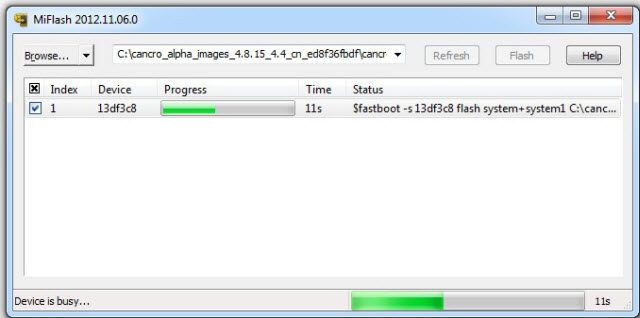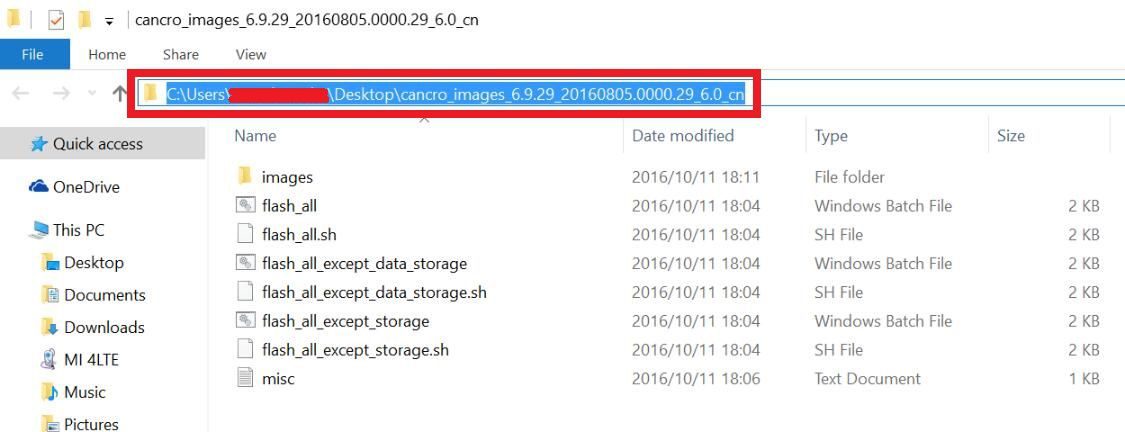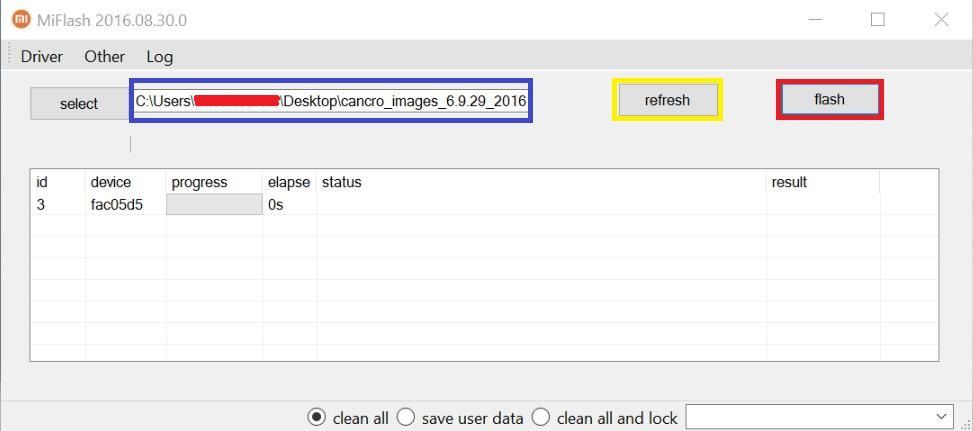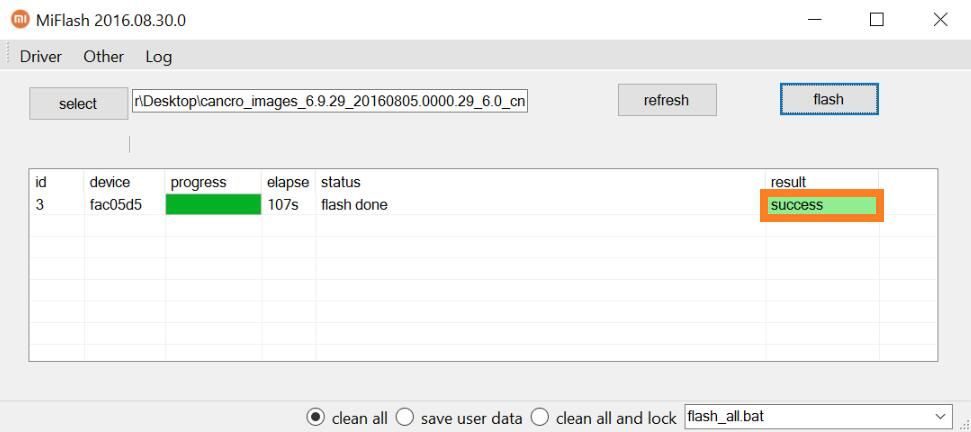- Search Results
Galaxy S3 Sprint CM14.1 (CyanogenMod 14.1, d2spr) Nougat ROM is an unofficial CM14.1 build. For latest updates, stay tuned to the Lineage OS device list page. In addition to this official ROM we have update many OFFICIAL CM14.1 (CyanogenMod 14.1) for many supported devices and many Unofficial CyanogenMod 14/14.1 ROM updates. This CM14.1 is for Galaxy S3 Sprint and this build is brought to you by developer javelinanddart. If you like javelinanddart’s work or this ROM then please consider a donation to Paul Keith (javelinanddart).
CAUTION:
This is an initial build and may have many BUGs leaving this ROM unusable as a daily driver. So, please take a backup using a synchronization application or using Samsung Smart Switch or if you have TWRP installed then boot into TWRP recovery and take a NANDROID backup using the TWRP itself before flashing this ROM. You are the only person making changes to your phone. Neither the developer nor we can be held responsible for any disaster that happens to your device.Status of Galaxy S3 Sprint CyanogenMod 14.1 (CM14.1) Nougat ROM:
KNOWN ISSUES:
– NOT KNOWNWHAT’S WORKING:
– NOT KNOWN
Recommended files for CM14.1 Galaxy S3 Sprint (CyanogenMod 14.1, d2spr) Nougat ROM installation:
- TWRP recovery download link for Galaxy S3 Sprint (d2spr)
– The .tar extension Recovery file which can be flashed with ODIN (probably without unlocking bootloader). Follow this guide: How to Install TWRP on Samsung using Odin for the .tar TWRP file. - ROM download link for Galaxy S3 Sprint (d2spr) CyanogenMod 14.1
- Nougat GApps download link for Galaxy S3 Sprint (d2spr) CM14.1
Root binary is inbuilt since CyanogenMod 12, so you don’t need a separate SuperSu package to install to gain ROOT access. Here is How to Enable ROOT on CM14.1/CyanogenMod 14.1
Installing CyanogenMod 14.1 on (d2spr) Galaxy S3 Sprint CM14.1 Nougat ROM:
Make sure that you have a custom recovery installed on your Galaxy S3 Sprint phone. If not then download the recovery from above downloads section and you can follow this TWRP recovery installation on Samsung phone using ODIN guide.
Follow this if you are flashing CyanogenMod 14.1 ROM for the first time to your Galaxy S3 Sprint phone, or coming from another ROM:
This will delete all your data on your phone. You may consider backing up your phone data or take a nandroid backup. Here is how to take NANDROID backup using TWRP recovery.
Points to NOTE on BACKUP:
– Try to avoid restoring apps backup using Titanium Backup. It may break things up.
– Don’t restore system data using Titanium Backup! It will definitely break the current installation.
– It is also discouraged to Restoring Apps + Data using Titanium Backup.- Download and Copy the GApps and Galaxy S3 Sprint CyanogenMod 14.1 ROM ZIP to your phone.
- Boot into Recovery. Make sure to have a Custom recovery like CWM or TWRP or any other custom recovery.
- Wipe data factory reset, Cache partition, Dalvik Cache and Format the System partition.
– Here is a guide explaining how to wipe data using TWRP recovery.This will delete all your data on your phone. You may consider complete backup of your phone data or take a NANDROID backup of the current ROM.
– How to backup all data on your Android Device.
– how to take NANDROID backup using TWRP recovery. - First flash the CM14.1 ROM ZIP from device. Then flash the GApps zip from your device memory.
– Here is a post explaining how to flash a custom ROM using TWRP recovery. - Now flash the Google Apps package.
– Here is a post explaining how to flash GApps using TWRP recovery. - Reboot and Enjoy the CyanogenMod 14.1 Nougat ROM on your Galaxy S3 Sprint.
Upgrading from earlier version of CyanogenMod 14.1 ROM on Galaxy S3 Sprint:
- Copy the latest Galaxy S3 Sprint CyanogenMod 14.1 ROM ZIP file to your phone.
- Boot into Recovery.
- Flash the latest CM ROM ZIP from your phone and wait till it finishes flashing.
– Here is a post explaining how to flash a custom ROM using TWRP recovery. - After that flash the Google Apps package.
– Here is a post explaining how to flash GApps using TWRP recovery. - Reboot and Enjoy
Complete the initial setup and enjoy Android Nougat 7.1 with CyanogenMod 14.1 for Galaxy S3 Sprint. After this CM14.1 installation you may want to enable ROOT access on your phone and here is how you can do that:
How to Enable ROOT Access on CM14.1/CyanogenMod 14.1Stay tuned or Subscribe to the Samsung Galaxy S3 Sprint (d2spr) forum For upcoming Android Nougat ROMs, CyanogenMod Custom ROMs, other ROMs and all other device specific topics.LineageOS 14.1 for Vega Secret Note (Sky A890) has come via an unofficial build. If you want the OFFICIAL update or some more Lineage ROMs then stay tuned to the LineageOS 14.1 page or the latest LineageOS 15 Android O devices list page. This Vega Secret Note LineageOS 14.1 (Sky A890) is brought to you by tathanhlam66.
DONATION TO DEVELOPER(S):
No donation link found for tathanhlam66.
DISCLAIMER:
THIS IS AN INITIAL BUILD WHICH MAY NOT BOOT AT ALL OR EVEN IF IT BOOTS IT MAY HAVE MANY BUGS. HAVE A BACKUP OF THE CURRENT ROM BEFORE FLASHING THIS ROM AND TRY AT YOUR OWN RISK. Installing a custom ROM on a Vega Secret Note (Sky A890) requires the bootloader to be unlocked on the Vega Secret Note (Sky A890) phone, which may VOID your warranty and may delete all your data. Before proceeding further you may consider backup all data on the phone. You are the only person doing changes to your phone and I cannot be held responsible for the mistakes done by you.Status of LineageOS 14.1 for Vega Secret Note (Sky A890), Nougat 7.1 ROM:
WHAT’S WORKING:
– Not KnownKNOWN ISSUES:
– Not Known
REQUIRED LINKS AND FILES FOR LineageOS 14.1 for Vega Secret Note NOUGAT CUSTOM ROM:
- TWRP for Vega Secret Note (Sky A890)
– Here is theTWRP update guide for the Vega Secret Note (Sky A890). This TWRP recovery guide requires an unlocked bootloader on the Vega Secret Note (Sky A890)
- ROM Download link of Vega Secret Note LineageOS 14.1 (Sky A890)
- LineageOS Nougat GApps download link for Vega Secret Note LineageOS 14.1 Nougat 7.1 ROM
Root binary is NOT inbuilt in LineageOS 14.1, so you may need a separate SuperSu package or LineageOS su binary to install to gain ROOT access. Here is LineageOS Rooting guide
If there is no in-built ROOT or it does not work for some reason then you can try SuperSU rooting guide to enable ROOT access.HOW TO INSTALL/DOWNLOAD/FLASH/UPDATE Vega Secret Note LineageOS 14.1 NOUGAT CUSTOM ROM:
Follow this if you are flashing LineageOS 14.1 for Vega Secret Note (Sky A890) for the first time, or coming from another ROM:
Points to NOTE:
– Try to avoid restoring apps backup using Titanium Backup. It may break things up.
– Don’t restore system data using Titanium Backup! It will definitely break the current installation.
– It is also discouraged to Restoring Apps + Data using Titanium Backup.- Boot into Recovery. Make sure to have a Custom recovery like CWM or TWRP or any other custom recovery. If not then follow the Custom Recovery Installation Guide for Vega Secret Note (Sky A890) (it’s a generic guide which will work for TWRP as well as CWM recovery or any other recovery)
- Wipe data factory reset, Cache partition, Dalvik Cache and Format the System partition.
– Here is a guide explaining how to wipe data using TWRP.This will delete all your data on your phone. You may consider complete backup of your phone data or take a NANDROID backup of the current ROM
– backup all data on your Android phone
– Take NANDROID backup using TWRP recovery - Then download and Copy the GApps and LineageOS 14.1 for Vega Secret Note ROM ZIP to your phone.
- First flash the Vega Secret Note LineageOS 14.1 ROM ZIP from device.
– Here is a post explaining how to flash a custom ROM using TWRP recovery. - DO NOT REBOOT YET. Now flash the LineageOS 14.1 GApps package.
– Here is a post explaining how to flash GApps using TWRP recovery. - Reboot and Enjoy the Nougat 7.1 LineageOS 14.1 ROM for Vega Secret Note (Sky A890).
Upgrading from earlier version of LineageOS 14.1 for Vega Secret Note (Sky A890):
- Copy the latest LineageOS 14.1 for Vega Secret Note ROM ZIP file to your phone.
- Boot into Recovery.
- Flash the latest LineageOS ROM ZIP from your phone.
– Here is a post explaining how to flash a custom ROM using TWRP recovery. - Then flash the Android Nougat GApps package.
– Here is a post explaining how to flash GApps using TWRP. - Reboot and Enjoy
Complete the initial setup and enjoy Android Nougat 7.1 with LineageOS 14.1 for Vega Secret Note (Sky A890). After the installation of Vega Secret Note LineageOS 14.1 (Sky A890) you may want to enable ROOT access on your phone and here is how you can do that:
How to ROOT LineageOS 14.1.Stay tuned or Subscribe to the Vega Secret Note (Sky A890) LineageOS forum For other Android Nougat ROMs, LineageOS 14.1 ROMs, other ROMs and all other device specific topics.Android Oreo AOSP ROM for Zenfone 5 (T00F/G) is now available via a development version. This Zenfone 5 Oreo ROM (Android Oreo 8.0) is brought to you by developer tank0412. Zenfone 5 Users must be thankful to the developers for their priceless efforts and lightning fast development.
DONATION TO DEVELOPER(s):
If you like this ROM then do consider a donation towards the hard work for the developer:
– Donate to tank0412DISCLAIMER:
THIS IS AN INITIAL DEVELOPMENT BUILD OF ANDROID OREO (Android 8.0), WHICH IS BOOTING BUT IT HAS MANY BUGS AND CANNOT BE USED AS A DAILY DRIVER. BACKUP THE CURRENT ROM BEFORE FLASHING. TRY AT YOUR OWN RISK.
Installing a custom ROM on a the Zenfone 5 requires a custom recovery to be installed, which may VOID your warranty and may delete all your data. Before proceeding further you may consider backup all data on the phone. You are the only person making changes to your phone and I cannot be held responsible for the mistakes done by you.Content structure:
Status of Zenfone 5 Oreo 8.0 AOSP ROM:
WHAT’S WORKING:
– Wi-FiKNOWN ISSUES:
– Bluetooth
– Audio
– Media
– RIL
REQUIRED DOWNLOADS AND LINKS TO UPDATE Zenfone 5 OREO 8.0 AOSP ROM:
- Unlocked bootloader might be required
- A Windows/Linux/MAC PC installed with fastboot.
You may follow the appropriate guide if you don’t have one:
– 15 Seconds ADB Installer for Windows
– Minimal ADB and Fastboot for Windows
– fastboot installation guide for Lineux/MAC - ROM Download link to Android Oreo ROM for Zenfone 5 (these files are in img extension and have to be flashed through fastboot)
- GApps for Android Oreo 8.0
- Enable ROOT on Zenfone 5 Oreo ROM
HOW TO INSTALL/FLASH/UPDATE ANDROID OREO FOR Zenfone 5 (ANDROID OREO 8.0, AOSP ROM):
Follow this to update Android Oreo on Zenfone 5 for the first time or coming from another ROM:
Points to NOTE on BACKUP before updating:
– Try to avoid restoring apps backup using Titanium Backup. It may break things up.
– Don’t restore system data using Titanium Backup! It will definitely break the current installation.
– It is also discouraged to Restoring Apps + Data using Titanium Backup.- Boot into fastboot mode by one of the following method:
– Power off the phone and keep pressing key combinations while turning on your phone to enter into fastboot mode.
– If you have enabled USB debugging and you have ADB utility installed on your PC then you can execute the following command on a console or command prompt:adb reboot bootloader
- Wipe data factory reset, Cache partition, Dalvik Cache and Format the System partition using the recovery.
– Here is a guide explaining how to wipe data using TWRP recovery.This will delete all your data on your phone. IGNORE IF YOU DON’T WANT TO OR IF YOU HAVE ALREADY DONE THIS. You may consider complete backup of your phone data or take a NANDROID backup of the current ROM.
– How to backup all data on your Android Device.
– how to take NANDROID backup using TWRP recovery. - Download the Zenfone 5 Android Oreo system and boot image file and a suitable Android Oreo Gapps zip file from the above download link and copy the files to phone.
– You have to unzip the system-o-280817.zip file to get the system.img which can be flashed through fastboot - First flash the Zenfone 5 Android Oreo image files using fastboot
– Use the following command(s) to flash the images:
fastboot flash boot boot.img
fastboot flash system system.img - Now flash the Android Oreo Google Apps package. [OPTIONAL FOR NOW]
– Here is a post explaining how to flash Oreo GApps using TWRP recovery.
Upgrading from earlier version of AOSP Android Oreo ROM for Zenfone 5:
- If the files are in .img extension then repeat the same process as above.
Reboot to system after flashing is done completely. Do the required initial setup and enjoy the Android Oreo ROM for Zenfone 5. If you face any problem following this guide or post installation then just login and leave a comment to get an instant reply.
There is no inbuilt ROOT functionality available on this ROM.
To root this Zenfone 5 Oreo AOSP ROM, install the SuperSU package and then Profit !!!Stay tuned or Subscribe to the Zenfone 5 forum For other Android Oreo ROMs, Android Nougat ROMs, LineageOS ROMs, other ROMs and all other device specific topics.If you have found any problem or BUG in this ROM, you can reach out the developer at XDA and here is the development thread for ASUS Zenfone 5 Oreo ROM.
Android Oreo 8.1 ROM, LineageOS 15.1 for Galaxy J7 2016 Exynos (j7xelte) has now arrived via a development build. This LineageOS 15.1 for Galaxy J7 2016 Exynos (j7xelte) is brought to you by developer Abhayruparel.
DONATION TO DEVELOPER:
If you like this ROM then do consider for a small contribution to Abhayruparel and/or LineageOS project:
– Donate to LineageOS project
– No donation found for Abhayruparel.If you want the OFFICIAL LineageOS update or some more Android Oreo ROMs then stay tuned to the LineageOS 15 page or the AOSP Android Oreo devices list page or the AICP 13 Oreo ROMs list.
DISCLAIMER:
THIS IS AN INITIAL BUILD WHICH MAY NOT BOOT AT ALL OR EVEN IF IT BOOTS IT MAY HAVE MANY BUGS. HAVE A BACKUP BEFORE FLASHING THIS LINEAGEOS ROM AND TRY AT YOUR OWN RISK. Installing a custom ROM on a Galaxy J7 2016 Exynos (j7xelte) requires the bootloader to be unlocked on the Galaxy J7 2016 Exynos (j7xelte) phone, which may VOID your warranty and may delete all your data. Before proceeding further you may consider backup all data on the phone. You are the only person doing changes to your phone and I cannot be held responsible for the mistakes done by you.Content structure:
Status of LineageOS 15.1 for Galaxy J7 2016 Exynos Oreo ROM Download:
WHAT’S WORKING:
– UnknownKNOWN ISSUES:
– Unknown
REQUIRED LINKS AND FILES FOR LineageOS 15.1 for Galaxy J7 2016 Exynos OREO CUSTOM ROM:
- TWRP recovery link for Galaxy J7 2016 Exynos (j7xelte)
– Here is the TWRP update guide for the Galaxy J7 2016 Exynos (j7xelte).
- LineageOS 15.1 Download link for Galaxy J7 2016 Exynos (j7xelte)
- LineageOS 15.1 GApps download link for LineageOS 15.1 for Galaxy J7 2016 Exynos Oreo 8.1 ROM
Root binary is NOT inbuilt in LineageOS 15.1, so you may need a separate SuperSu package or LineageOS su binary to install to gain ROOT access. Here is LineageOS Rooting guide
If there is no in-built ROOT or it does not work for some reason then you can try SuperSU rooting guide to enable ROOT access.HOW TO INSTALL/DOWNLOAD/FLASH/UPDATE LineageOS 15.1 FOR Galaxy J7 2016 Exynos OREO CUSTOM ROM:
Follow this if you are flashing LineageOS 15.1 for Galaxy J7 2016 Exynos for the first time, or coming from another ROM:
Points to NOTE:
– Try to avoid restoring apps backup using Titanium Backup. It may break things up.
– Don’t restore system data using Titanium Backup! It will definitely break the current installation.
– It is also discouraged to Restoring Apps + Data using Titanium Backup.- Boot into Recovery. Make sure to have a Custom recovery like CWM or TWRP or any other custom recovery. If not then follow the Custom Recovery Installation Guide for Galaxy J7 2016 Exynos (it’s a generic guide which will work for TWRP as well as CWM recovery or any other recovery)
- Wipe data factory reset, Cache partition, Dalvik Cache and Format the System partition.
– Here is a guide explaining how to wipe data using TWRP recovery.This will delete all your data on your phone. You may consider complete backup of your phone data or take a NANDROID backup of the current ROM
– How to backup all data on your Android Device
– how to take NANDROID backup using TWRP recovery - Download and Copy the LineageOS 15.1 GApps and the Android Oreo based LineageOS 15.1 for Galaxy J7 2016 Exynos ROM ZIP file to your phone.
- First flash the LineageOS 15.1 for Galaxy J7 2016 Exynos Oreo ROM ZIP from device. Then flash the GApps for LineageOS 15.1 zip from your device memory.
– Here is a post explaining how to install LineageOS - Then reboot into recovery (don’t skip this) and flash the Gapps for LineageOS 15.1 package.
– Here is a post explaining how to flash GApps using TWRP recovery. - Reboot and Enjoy the Oreo 8.1 LineageOS 15.1 ROM for Galaxy J7 2016 Exynos.
Upgrading from earlier version of LineageOS 15.1 for Galaxy J7 2016 Exynos (j7xelte):
- Copy the latest Galaxy J7 2016 Exynos Lineage 15 Oreo ROM ZIP file to your phone.
- Boot into Recovery.
- Flash the latest LinegeOS ROM ZIP from your phone.
– Here is a post explaining how to install LineageOS - Then flash the Lineage 15 Oreo GApps package.
– Here is a post explaining how to flash GApps using TWRP recovery. - Reboot and Enjoy
Complete the initial setup and enjoy Android Oreo 8.1 with LineageOS 15.1 for Galaxy J7 2016 Exynos. After the installation of LineageOS 15.1 for Galaxy J7 2016 Exynos you may want to enable ROOT access on your phone and here is how you can do that:
How to Enable ROOT on LineageOS 15.1.Stay tuned or Subscribe to the Galaxy J7 2016 Exynos LineageOS forum For other Android Oreo, Nougat ROMs, LineageOS 15.1 ROMs, other ROMs and all other device specific topics.LineageOS 17 for Mi Max 2 is now available to download and install from a developer build. This article explains how to install Mi Max 2 LineageOS 17 ROM based on Android 10, with a step-by-step guide. This Mi Max 2 LineageOS 17 build is brought to you by developer Scissordragonboy.
Follow the links to get other Android 10 builds such as: LineageOS 17.1 and Android 10 Download for supported devices.
DONATION TO DEVELOPER(S)/PROJECT:
If you like this ROM then do consider for a contribution to Scissordragonboy and LineageOS project:
– Donate to Scissordragonboy
– Donate to LineageOS project[su_note note_color=”#F9D9D9″ text_color=”#AA4343″ radius=”3″ class=”” id=””]DISCLAIMER:
THIS IS AN INITIAL BUILD OF LineageOS 17 FOR Mi Max 2, WHICH MAY HAVE MANY BUGS OR MAY NOT BOOT AT ALL.
MAKE SURE TO BACKUP ALL DATA OF YOUR PHONE AND KEEP IT IN YOUR MIND THAT YOU ARE FLASHING AT YOUR OWN RISK.[/su_note][su_note note_color=”#FBF4DD” text_color=”#A38C68″ radius=”3″ class=”” id=””]Installing LineageOS 17 for Mi Max 2 requires an unlock bootloader on Mi Max 2, which may VOID your warranty and may delete all your data. Before proceeding further you may consider backup all data on the phone.
You are the only person making changes to your phone; neither the developer nor I can be held responsible for the mistakes done by you.[/su_note]
Status of the Mi Max 2 LineageOS 17 Android 10 custom ROM:
WHAT’S WORKING:
– UnknownKNOWN ISSUES:
– UnknownREQUIRED GUIDES AND DOWNLOADS OF LineageOS 17 FOR Mi Max 2:
- ROM Download link of Mi Max 2 LineageOS 17 [LINK REMOVED BY DEV]
- Mi Max 2 TWRP Download (oxygen) for this Mi Max 2 LineageOS 17 ROM
- How to install TWRP recovery
- Mi Max 2 unlock bootloader guide – required to install TWRP recovery
- LineageOS 17 GApps
- How to Root LineageOS 17
- Download ADB to sideload the ROM
– 15 Seconds ADB Installer for Windows
– Minimal ADB and Fastboot for Windows
– ADB Fastboot for Linux and MAC
HOW TO DOWNLOAD AND INSTALL Mi Max 2 LineageOS 17 Android 10 CUSTOM ROM:
[su_note note_color=”#D7E3F4″ text_color=”#728095″ radius=”3″ class=”” id=””]
Following are the two sub-sections of this Mi Max 2 LineageOS 17 update guide:- First time installation of LineageOS 17 for Mi Max 2
- Upgrading LineageOS 17 for Mi Max 2 from a previous build of LineageOS 17 ROM
[/su_note]
Download and Install LineageOS 17 for Mi Max 2 for the first time:
- Download and Copy the LineageOS 17 ROM for Mi Max 2 and the GApps for LineageOS 17 to your phone.
- Boot into the TWRP custom Recovery to install this Mi Max 2 LineageOS 17 Android 10 custom ROM. Make sure to use the TWRP provided in above downloads section or any system-as-root configured TWRP for Mi Max 2
[su_note note_color=”#D7E3F4″ text_color=”#728095″ radius=”3″ class=”” id=””]- By now your phone must have an unlocked bootloader to proceed with other steps. If not, unlock the bootloader first and proceed ahead.[/su_note] - Wipe the data partition, Cache partition, vendor partition and system partition.
[su_note note_color=”#D7E3F4″ text_color=”#728095″ radius=”3″ class=”” id=””]- Here is a guide explaining how to wipe using TWRP recovery.[/su_note]
[su_note note_color=”#FBF4DD” text_color=”#A38C68″ radius=”3″ class=”” id=””]This will delete all your data on your phone. You may consider taking a complete backup of your phone data or take a backup of all relevant partitions.
– How to backup data on Android
– how to take NANDROID backup using TWRP recovery[/su_note] - Install the Mi Max 2 LineageOS 17 ROM file that you have copied into the phone.
[su_note note_color=”#D7E3F4″ text_color=”#728095″ radius=”3″ class=”” id=””]- Here is a post explaining how to install LineageOS[/su_note] - Reboot into the TWRP recovery again.
- Then install the LineageOS 17 GApps package.
[su_note note_color=”#D7E3F4″ text_color=”#728095″ radius=”3″ class=”” id=””]- Here is a post explaining how to install GApps using TWRP recovery.[/su_note] - Reboot and Enjoy the Android 10 based LineageOS 17 for Mi Max 2.
Upgrading from earlier version of LineageOS 17 for Mi Max 2 (oxygen):
- Copy the latest ROM zip file of LineageOS 17 for Mi Max 2, LineageOS 17 GApps and/or Magisk ROOT package to the phone
- Boot into Recovery to flash the updated LineageOS 17 for Mi Max 2
- Wipe the system partition from the TWRP recovery menu.
- Install the Mi Max 2 LineageOS 17 update.
[su_note note_color=”#D7E3F4″ text_color=”#728095″ radius=”3″ class=”” id=””]- Here is a post explaining how to install LineageOS[/su_note] - Reboot and see you have the GApps and ROOT access or NOT.
[su_note note_color=”#D8F1C6″ text_color=”#769958″ radius=”3″ class=”” id=””]- Gapps is built in such a way that it will sustain across ROM updates.[/su_note] - If you don’t have GApps after upgrading the LineageOS 17 on Mi Max 2, then flash the GApps.
[su_note note_color=”#D7E3F4″ text_color=”#728095″ radius=”3″ class=”” id=””]- Here is a post explaining how to flash GApps using TWRP recovery.[/su_note] - If you don’t have ROOT after upgrading the LineageOS 17 on Mi Max 2, then flash the SuperSU or Magisk or the Lineage SU binary.
[su_note note_color=”#D7E3F4″ text_color=”#728095″ radius=”3″ class=”” id=””]- Here is a post explaining How Root LineageOS 17[/su_note] - Once everything is done, reboot and Enjoy the LineageOS 17 on Mi Max 2.
[su_note note_color=”#D8F1C6″ text_color=”#769958″ radius=”3″ class=”” id=””]Complete the initial setup and enjoy Android 10 with LineageOS 17 on Mi Max 2.[/su_note]
Some Screenshots of LineageOS 17
[rl_gallery id=”103801″]
After installing LineageOS 17 on Mi Max 2 you may want to install Google Camera (GCam) or enable ROOT access on your phone and here is how you can do that:
– How Root LineageOS 17Where to Download Google Camera for Mi Max 2 LineageOS 17?
GCam 7.2 and GCam 7.0 are compatible with LineageOS 17 or any Android 10 ROM in general.
In case you won’t get your device in the above lists, you can always look into the big list of GCam APK for Android 10 (this page contains a huge list of GCam for all available devices)[su_note note_color=”#D7E3F4″ text_color=”#728095″ radius=”3″ class=”” id=””]If there is no ROOT access for some reason even after installing the LineageOS SU binary, then you can try the SuperSU Zip to enable ROOT access.[/su_note]
Stay tuned or Subscribe to the Mi Max 2 (oxygen) LineageOS forum For other Android 10, Android Oreo ROMs, Nougat ROMs, or other ROMs and all other device specific topics.LineageOS 17.1 for HTC U Ultra is now available to download and install from a developer build. This article explains how to install HTC U Ultra LineageOS 17 ROM based on Android 10, with a step-by-step guide.
This HTC U Ultra LineageOS 17.1 build is brought to you by developer tarkzim. For other Android 10 based custom ROM builds you can always visit this Android 10 Download page for supported devices.
DONATION TO DEVELOPER(S)/PROJECT:
If you like this ROM then do consider for a contribution to tarkzim and LineageOS project:
– Donate to tarkzim
– Donate to LineageOS project[su_note note_color=”#F9D9D9″ text_color=”#AA4343″ radius=”3″ class=”” id=””]DISCLAIMER:
THIS IS AN INITIAL BUILD OF LineageOS 17 FOR HTC U Ultra, WHICH HAS MANY BUGS.
MAKE SURE TO BACKUP ALL DATA OF YOUR PHONE AND KEEP IT IN YOUR MIND THAT YOU ARE FLASHING AT YOUR OWN RISK.[/su_note][su_note note_color=”#FBF4DD” text_color=”#A38C68″ radius=”3″ class=”” id=””]Installing LineageOS 17 for HTC U Ultra requires an unlock bootloader on HTC U Ultra, which may VOID your warranty and may delete all your data. Before proceeding further you may consider backup all data on the phone.
You are the only person making changes to your phone; neither the developer nor I can be held responsible for the mistakes done by you.[/su_note]
Status of the HTC U Ultra LineageOS 17 Android 10 custom ROM:
WHAT’S WORKING:
– Boot
– WiFi
– Hotspot (2.4Ghz / 5Ghz)
– Bluetooth
– USB (ADB/MTP/PTP)
– Sensors
– Audio (Top speaker)
– Video Playback
– NFC
– Touch screen
– Fingerprint Sensor
– Double Tap to Wake (Only supported on DUGL variant for now!)
– Secondary Screen (now it’s working as a “Notch/Cutout” like other devices!, this area is now status bar)KNOWN ISSUES:
– RIL (LTE/CALL/SMS)
– Camera / Camcorder
– VoLTE/VoWiFi
– Type-C Headphone Audio
– Hardware Encryption
– Stereo Speaker
– GNSS GPS (NOT TESTED)Where to Download Lineage OS 17.1 FOR HTC U Ultra?
- Stock Oreo firmware is needed to install LineageOS 17 on HTC U Ultra
- ROM Download link of HTC U Ultra LineageOS 17.1 and 17
- HTC U Ultra TWRP Download (oce) for this HTC U Ultra LineageOS 17 ROM
- How to install TWRP recovery
- HTC U Ultra unlock bootloader guide – required to install TWRP recovery
- LineageOS 17 GApps Download
- How to Root LineageOS 17
How to Install Lineage OS 17.1 on HTC U Ultra?
[su_note note_color=”#D7E3F4″ text_color=”#728095″ radius=”3″ class=”” id=””]
Following are the two sub-sections of this HTC U Ultra LineageOS 17 update guide:- First time installation of LineageOS 17 for HTC U Ultra
- Upgrading LineageOS 17 for HTC U Ultra from a previous build of LineageOS 17 ROM
[/su_note]
Download and Install LineageOS 17 for HTC U Ultra for the first time:
- Download and Copy the LineageOS 17 ROM for HTC U Ultra and the GApps for LineageOS 17 to your phone.
- Boot into the TWRP custom Recovery to install this HTC U Ultra LineageOS 17 Android 10 custom ROM. Make sure to use the TWRP provided in above downloads section or any system-as-root configured TWRP for HTC U Ultra
[su_note note_color=”#D7E3F4″ text_color=”#728095″ radius=”3″ class=”” id=””]- By now your phone must have an unlocked bootloader to proceed with other steps. If not, unlock the bootloader first and proceed ahead.[/su_note] - Wipe the data, and Cache partition from TWRP.
[su_note note_color=”#D7E3F4″ text_color=”#728095″ radius=”3″ class=”” id=””]- Here is a guide explaining how to wipe using TWRP recovery.[/su_note]
[su_note note_color=”#FBF4DD” text_color=”#A38C68″ radius=”3″ class=”” id=””]This will delete all your data on your phone. You may consider taking a complete backup of your phone data or take a backup of all relevant partitions.
– How to backup data on Android
– how to take NANDROID backup using TWRP recovery[/su_note] - Format data from TWRP (this is required when coming from stock firmware!))
- Install the HTC U Ultra LineageOS 17 ROM file that you have copied into the phone.
[su_note note_color=”#D7E3F4″ text_color=”#728095″ radius=”3″ class=”” id=””]- Here is a post explaining how to install LineageOS[/su_note] - Reboot into the TWRP recovery again.
- Then install the LineageOS 17 GApps package.
[su_note note_color=”#D7E3F4″ text_color=”#728095″ radius=”3″ class=”” id=””]- Here is a post explaining how to install GApps using TWRP recovery.[/su_note] - Reboot and Enjoy the Android 10 based LineageOS 17 for HTC U Ultra.
Upgrading from earlier version of LineageOS 17 for HTC U Ultra (oce):
- Copy the latest ROM zip file of LineageOS 17 for HTC U Ultra, LineageOS 17 GApps and/or Magisk ROOT package to the phone
- Boot into Recovery to flash the updated LineageOS 17 for HTC U Ultra
- Wipe the system partition from the TWRP recovery menu.
- Install the HTC U Ultra LineageOS 17 update.
[su_note note_color=”#D7E3F4″ text_color=”#728095″ radius=”3″ class=”” id=””]- Here is a post explaining how to install LineageOS[/su_note] - Reboot and see you have the GApps and ROOT access or NOT.
[su_note note_color=”#D8F1C6″ text_color=”#769958″ radius=”3″ class=”” id=””]- Gapps is built in such a way that it will sustain across ROM updates.[/su_note] - If you don’t have GApps after upgrading the LineageOS 17 on HTC U Ultra, then flash the GApps.
[su_note note_color=”#D7E3F4″ text_color=”#728095″ radius=”3″ class=”” id=””]- Here is a post explaining how to flash GApps using TWRP recovery.[/su_note] - If you don’t have ROOT after upgrading the LineageOS 17 on HTC U Ultra, then flash the SuperSU or Magisk or the Lineage SU binary.
[su_note note_color=”#D7E3F4″ text_color=”#728095″ radius=”3″ class=”” id=””]- Here is a post explaining How to ROOT LineageOS 17[/su_note] - Once everything is done, reboot and Enjoy the LineageOS 17 on HTC U Ultra.
[su_note note_color=”#D8F1C6″ text_color=”#769958″ radius=”3″ class=”” id=””]Complete the initial setup and enjoy Android 10 with LineageOS 17 on HTC U Ultra.[/su_note]
How to ROOT HTC U Ultra on Lineage OS 17.1?
After installing HTC U Ultra LineageOS 17.1 Android 10 custom ROM you may want to enable ROOT access on your phone and here is how you can do that:
– LineageOS 17 ROOT.[su_note note_color=”#D7E3F4″ text_color=”#728095″ radius=”3″ class=”” id=””]If there is no ROOT access for some reason even after installing the LineageOS SU binary, then you can try the SuperSU Zip to enable ROOT access.[/su_note]
Stay tuned or Subscribe to the HTC U Ultra (oce) LineageOS forum For other Android 10, Android Oreo ROMs, Nougat ROMs, or other ROMs and all other device specific topics.Android Oreo 8.1 ROM, Moto G Turbo LineageOS 15.1 has now arrived via a development build. If you want the OFFICIAL LineageOS update or some more Android Oreo ROMs then stay tuned to the LineageOS 15 ROM page or the AOSP Android Oreo ROMs devices list page. This LineageOS 15.1.1 for Moto G Turbo is brought to you by Innfinite4evr and one more build is by althafvly.
Follow the links to get LineageOS 16 and Android Pie ROM builds.
DONATION TO DEVELOPER:
If you like this ROM then do contribute to andersonmends for his hard work then you can transfer him via paytm. Following is his paytm QR code: http://i.imgur.com/KT9qBoH.jpg
DISCLAIMER:
THIS IS AN INITIAL BUILD WHICH MAY NOT BOOT AT ALL. HAVE A BACKUP BEFORE FLASHING THIS AND TRY AT YOUR OWN RISK. Installing a custom ROM on a Moto G Turbo (merlin) requires an unlocked bootloader on Moto G Turbo (merlin), which may VOID your warranty and may delete all your data. Before proceeding further you may consider backup all data on the phone. You are the only person doing changes to your phone and I cannot be held responsible for the mistakes done by you.Content structure:
Status of Motorola Moto G Turbo LineageOS 15.1.1 Oreo 8 ROM:
WHAT’S WORKING:
– UnknownKNOWN ISSUES:
– Unknown
REQUIRED LINKS AND FILES FOR Moto G Turbo LineageOS 15.1 OREO CUSTOM ROM:
- TWRP recovery download for Moto G Turbo (merlin)
– Here is theTWRP update guide for the Moto G Turbo. This TWRP recovery guide requires an unlocked bootloader on the Moto G Turbo.
- ROM Download link of LineageOS 15.1.1 for Moto G Turbo by althafvly
- ROM Download link of LineageOS 15.1.1 for Moto G Turbo by Innfinite4evr
- Oreo GApps Download Link for Moto G Turbo LineageOS 15.1 Oreo 8.1 ROM
Root binary is NOT inbuilt in LineageOS 15.1.1, so you may need a separate SuperSu package or LineageOS su binary to install to gain ROOT access. Here is LineageOS Rooting guide
If there is no in-built ROOT or it does not work for some reason then you can try SuperSU rooting guide to enable ROOT access.HOW TO INSTALL/DOWNLOAD/FLASH/UPDATE LineageOS 15.1.1 FOR Moto G Turbo OREO CUSTOM ROM:
Follow this if you are flashing LineageOS 15.1 for Moto G Turbo for the first time, or coming from another ROM:
Points to NOTE:
– Try to avoid restoring apps backup using Titanium Backup. It may break things up.
– Don’t restore system data using Titanium Backup! It will definitely break the current installation.
– It is also discouraged to Restoring Apps + Data using Titanium Backup.- Download and Copy the GApps and Moto G Turbo LineageOS 15.1 ROM ZIP to your phone.
- Boot into Recovery. Make sure to have a Custom recovery like CWM or TWRP or any other custom recovery. If not then follow the Custom Recovery Installation Guide for Moto G Turbo (it’s a generic guide which will work for TWRP as well as CWM recovery or any other recovery)
- Wipe data factory reset, Cache partition, Dalvik Cache and Format the System partition.
– Here is a guide explaining how to wipe data using TWRP recovery.This will delete all your data on your phone. You may consider complete backup of your phone data or take a NANDROID backup of the current ROM
– How to backup all data on your Android Device
– how to take NANDROID backup using TWRP recovery - First flash the Moto G Turbo LineageOS 15.1.1 ROM ZIP from device. Then flash the GApps zip from your device memory.
– Here is a post explaining how to install LineageOS - Then reboot into recovery (don’t skip this) and flash the Gapps for LineageOS 15.1 package.
– Here is a post explaining how to flash GApps using TWRP recovery. - Reboot and Enjoy the Oreo 8 LineageOS 15.1 ROM for Moto G Turbo.
Upgrading from earlier version of LineageOS 15.1.1 for Moto G Turbo (merlin):
- Copy the latest Moto G Turbo Lineage 15 ROM ZIP file to your phone.
- Boot into Recovery.
- Flash the latest LineageOS 15.1 Oreo ROM ZIP from your phone.
– Here is a post explaining how to install LineageOS - Then flash the Lineage 15 Oreo GApps package.
– Here is a post explaining how to flash Oreo GApps using TWRP recovery. - Reboot and Enjoy
Complete the initial setup and enjoy Android Oreo 8.1 with LineageOS 15.1.1 for Moto G Turbo. After the installation of LineageOS 15.1 for Moto G Turbo you may want to enable ROOT access on your phone and here is how you can do that:
How to Enable ROOT on LineageOS 15.1.Stay tuned or Subscribe to the Moto G Turbo (merlin) forum For other Android Oreo, Nougat ROMs, LineageOS 15.1 ROMs, other ROMs and all other device specific topics.LineageOS 17.1 for Le Pro 3 is now available to download. This article explains how to install LineageOS 17.1 on Le Pro 3, with a step-by-step guide.
This Le Pro 3 LineageOS 17.1 build is brought to you by developer mosimchah. For other Android 10 based custom ROM builds you can always visit this Android 10 Download page for supported devices.

DONATION TO DEVELOPER(S)/PROJECT
If you like this ROM then do consider for a contribution to mosimchah and LineageOS project:
– Donate to mosimchah
– Donate to LineageOS project[su_note note_color=”#F9D9D9″ text_color=”#AA4343″ radius=”3″ class=”” id=””]DISCLAIMER:
This is an initial build of LineageOS 17.1 for Le Pro 3, which may have many bugs.
Make sure to backup all important data of your phone.
Keep in mind that you are the only person making changes to your phone. Neither the developer nor I can be held responsible for the mistakes done by you.[/su_note][su_note note_color=”#FBF4DD” text_color=”#A38C68″ radius=”3″ class=”” id=””]Installing the “Le Pro 3 LineageOS 17.1” requires an unlock bootloader on Le Pro 3, which will VOID your warranty.
[/su_note]Known Issues on this LineageOS 17.1 build?
WHAT’S WORKING:
– UnknownKNOWN ISSUES:
– Unknown[su_note note_color=”#D8F1C6″ text_color=”#769958″ radius=”3″ class=”” id=””]
Where to Download LineageOS 17.1 for Le Pro 3?
- LineageOS 17.1 Download
- TWRP Download to install LineageOS 17.1 ROM (Download 3.3.1 or later version only)
- How to install TWRP
- Le Pro 3 unlock bootloader guide – required to install TWRP recovery
- LineageOS 17.1 GApps
- How to Root LineageOS 17.1
- Download ADB to sideload the ROM
– ADB Installer for Windows
– Minimal ADB and Fastboot for Windows
– ADB Fastboot for Linux and MAC
[/su_note]
How to Install LineageOS 17.1 on Le Pro 3?
[su_note note_color=”#D7E3F4″ text_color=”#728095″ radius=”3″ class=”” id=””]
Following are the two sub-sections of this Le Pro 3 LineageOS 17.1 update guide:- Installing LineageOS 17.1 for the first time
- Upgrading from existing LineageOS 17.1 ROM build
[/su_note]
Installing LineageOS 17.1 on Le Pro 3 for first time
[su_note note_color=”#D8F1C6″ text_color=”#769958″ radius=”3″ class=”” id=””]This ROM update process requires few guides to be followed and few files to be downloaded. Everything referred in the below guide is provided in the above downloads section.[/su_note]
- Boot into the TWRP Recovery to install the “Le Pro 3 LineageOS 17.1″ Android 10 based custom ROM.
[su_note note_color=”#D7E3F4″ text_color=”#728095″ radius=”3″ class=”” id=””]- By now your phone must have an unlocked bootloader to proceed with other steps. If not, first, unlock the bootloader, download TWRP from above download link and install and then proceed ahead.[/su_note] - Wipe the data partition, Cache partition and the system partition.
[su_note note_color=”#D7E3F4″ text_color=”#728095″ radius=”3″ class=”” id=””]- Here is a guide explaining how to wipe using TWRP recovery.[/su_note]
[su_note note_color=”#FBF4DD” text_color=”#A38C68″ radius=”3″ class=”” id=””]This will delete all your data on your phone. You may consider taking a complete backup of your phone data or take a backup of all relevant partitions.
– How to backup data on Android
– how to take NANDROID backup using TWRP recovery[/su_note] - ADB Sideload the Le Pro 3 LineageOS 17.1 zip file
[su_note note_color=”#D7E3F4″ text_color=”#728095″ radius=”3″ class=”” id=””]- Here is a post explaining how to ADB sideload using TWRP[/su_note] - Once done, reboot into the TWRP recovery again.
- Then install the LineageOS 17.1 GApps package.
[su_note note_color=”#D7E3F4″ text_color=”#728095″ radius=”3″ class=”” id=””]- Here is a post explaining how to install GApps using TWRP recovery.[/su_note] - Reboot and Enjoy the Android 10 based LineageOS 17.1 for Le Pro 3.
Upgrading from earlier LineageOS 17.1 on Le Pro 3 –
- Boot into Recovery to flash the updated LineageOS 17.1 for Le Pro 3
- Wipe the system partition from the TWRP recovery menu.
- ADB Sideload the LineageOS 17.1 zip file.
[su_note note_color=”#D7E3F4″ text_color=”#728095″ radius=”3″ class=”” id=””]- Here is a post explaining how to ADB sideload using TWRP[/su_note] - Reboot and see you have the GApps and ROOT access or NOT.
[su_note note_color=”#D8F1C6″ text_color=”#769958″ radius=”3″ class=”” id=””]- Gapps is built in such a way that it will sustain across ROM updates.[/su_note] - If you don’t have GApps after upgrading the LineageOS 17.1 on the phone, then flash the GApps.
[su_note note_color=”#D7E3F4″ text_color=”#728095″ radius=”3″ class=”” id=””]- Here is a post explaining how to flash GApps using TWRP recovery.[/su_note] - If you don’t have ROOT after upgrading the LineageOS 17.1 on your phone, then flash the SuperSU or Magisk or the Lineage SU binary.
[su_note note_color=”#D7E3F4″ text_color=”#728095″ radius=”3″ class=”” id=””]- Here is a post explaining How to ROOT LineageOS 17.1[/su_note] - Once everything is done, reboot and Enjoy the LineageOS 17.1.
[su_note note_color=”#D8F1C6″ text_color=”#769958″ radius=”3″ class=”” id=””]Complete the initial setup and enjoy Android 10 with LineageOS 17.1 on Le Pro 3.[/su_note]
How to Root Le Pro 3 on LineageOS 17.1?
After installing LineageOS 17.1 on Le Pro 3 you may want to enable ROOT access on your phone and here is how you can do that:
– LineageOS 17.1 Root[su_note note_color=”#D7E3F4″ text_color=”#728095″ radius=”3″ class=”” id=””]If there is no ROOT access for some reason even after installing the LineageOS SU binary, then you can try SuperSU rooting guide to enable ROOT access.[/su_note]
GCam for LineageOS 17.1 or Android 10?
GCam 7.0 and later versions are compatible with LineageOS 17.1 or any Android 10 ROM in general.
You can always look into the big list of Google Camera APK download page to get a compatible GCam for your phone.Stay tuned to the Le Pro 3 page for other Android 10, Android Oreo ROMs, Nougat ROMs, or other ROMs and all other device specific topics.TWRP for Vernee V2 Pro is now available from an unofficial build and this post guides you how to install TWRP for Vernee V2 Pro and ROOT Vernee V2 Pro (using TWRP recovery).
This TWRP download for Vernee V2 Pro is brought to you by developer(s) lopestom
DONATION TO DEVELOPER(S) AND PROJECT:
If you like this ROM then do consider for a contribution to lopestom and TWRP project:
– No donation link found for lopestom
– Donate to TWRP’s Lead developer[su_note note_color=”#F9D9D9″ text_color=”#AA4343″ radius=”3″ class=”” id=””]
DISCLAIMER:
THIS IS AN UNOFFICIALLY BUILD TWRP FOR Vernee V2 Pro. FLASH AT YOUR OWN RISK.[/su_note]
[su_note note_color=”#FBF4DD” text_color=”#A38C68″ radius=”3″ class=”” id=””]INSTALLING THE TWRP RECOVERY AND ROOT Vernee V2 Pro NEEDS AN UNLOCK BOOTLOADER ON YOUR PHONE.
DURING THE BOOTLOADER UNLOCK PROCESS ALL THE PHONE DATA WILL BE ERASED.[/su_note][su_note note_color=”#F9D9D9″ text_color=”#AA4343″ radius=”3″ class=”” id=””]ROOTING Vernee V2 Pro MAY BRICK THE PHONE.
MAKE SURE YOU READ THE ADVANTAGES AND DISADVANTAGES OF ROOTING BEFORE YOU PROCEED FURTHER.
Before proceeding further you may consider backup all data on the phone.
You are the only person making changes to your phone and I cannot be held responsible for the mistakes done by you.[/su_note]
Content structure:
- Required downloads to install TWRP recovery for Vernee V2 Pro
- How to install TWRP recovery on Vernee V2 Pro
- What you can do after installing TWRP on Vernee V2 Pro
- Required downloads and guides for Vernee V2 Pro ROOT
- Step-by-Step guide on Vernee V2 Pro ROOTING guide
- How to check if Vernee V2 Pro is ROOTED or NOT
INFORMATION OF THIS TWRP FOR Vernee V2 Pro:
– TWRP version: 3.x.x
– Supported Android Version: Android 8.1
– Built from: OmniROM AOSP sourcesDOWNLOAD LINK OF TWRP FOR Vernee V2 Pro, OTHER DOWNLOADS AND REQUIRED GUIDES:
- Unlocked bootloader on Vernee V2 Pro
- USB drivers for Mediatek
- 15 Seconds ADB Installer or Minimal ADB and Fastboot on Windows
- Latest MTK Droid Root and tools
- Latest MTK SP Flash Tool for Windows
- Install ADB and fastboot on Linux PC
- Latest MTK SP Flash Tool for Linux 64-bit
- Latest MTK SP Flash Tool for Linux 32-bit
- TWRP recovery download for Vernee V2 Pro
REQUIRED DOWNLOADS IF YOU ARE USING A LINUX PC:
STEP BY STEP GUIDE OF HOW TO INSTALL TWRP FOR Vernee V2 Pro:
[su_note note_color=”#D7E3F4″ text_color=”#728095″ radius=”3″ class=”” id=””]- Before installing TWRP you may require an unlocked bootloader on Vernee V2 Pro
– Installing TWRP on Vernee V2 Pro requires a Mediatek Scatter file.
– A scatter file of a Mediatek device contains information about different partitions such as the start address, size etc. of each partition.
[/su_note]How to create scatter file for Vernee V2 Pro:
This guide need the Droid MTK Tool. With the help of Droid MTK Tool we will create the scatter file for Vernee V2 Pro.
- Download the Droid MTK Tool from the above Downloads section.
- It’s in a zip file, so extract that file or open using WinRar or some application and then open the MTKDroidTools.exe file.
- Enable USB Debugging under Developer Options on the Vernee V2 Pro, to make the device accessible via ADB.
[su_note note_color=”#D7E3F4″ text_color=”#728095″ radius=”3″ class=”” id=””]- If you don’t know how to do this then here is How to Enable Developer Options and How to Enable USB Debugging and OEM unlock[/su_note]
- Then connect the phone using the USB cable to the PC.
[su_note note_color=”#D7E3F4″ text_color=”#728095″ radius=”3″ class=”” id=””]- When you connect the phone to the PC, MTKDroidTool will show all the information about your phone[/su_note]
- On the below portion of the screen you will see a Blocks Map button. Click on the button
- On the next screen you have all the partition information and starting address of all the partitions of Vernee V2 Pro.
[su_note note_color=”#D7E3F4″ text_color=”#728095″ radius=”3″ class=”” id=””]- On the bottom of the screen you see a Create scatter file button.
– Click on the button to create scatter file for Vernee V2 Pro.[/su_note] - Save the scatter file for Vernee V2 Pro in a location which you can remember and access easily.
Now Install TWRP on Vernee V2 Pro using SP Flash Tool:
[su_note note_color=”#D7E3F4″ text_color=”#728095″ radius=”3″ class=”” id=””]- The TWRP flashing on a Mediatek phone is done by SP Flash tool, which uses a scatter file to know which address the recovery partition starts.
– Make sure you have downloaded the SP Flash tool and created the scatter file for Vernee V2 Pro.[/su_note]Follow the below steps to install the TWRP on Vernee V2 Pro using the scatter file.
- Open the SP Flash tool zip file and then open the flash_tool.exe file.
- Click browse on the the scatter-loading file section and select the Vernee V2 Pro scatter file you created earlier using the MTKDroid Tool.
[su_note note_color=”#D7E3F4″ text_color=”#728095″ radius=”3″ class=”” id=””]- After selecting the scatter file, the SP Flash tool application automatically find available partitions and other details[/su_note]
- Now select the location next to the Recovery partition and select the TWRP for Vernee V2 Pro, which is in .img format.
- Then click on the Download button to start downloading/flashing of the TWRP recovery on Vernee V2 Pro as shown in the picture.
- After clicking on the download button you will see a red bar on the bottom followed by a yellow bar.
When the TWRP is downloaded to Vernee V2 Pro, the SP Flash tool will alert you saying Download is done.
[su_note note_color=”#D8F1C6″ text_color=”#769958″ radius=”3″ class=”” id=””]That’s all. You should have the TWRP recovery flashed on Vernee V2 Pro.[/su_note]
What to do after you install TWRP for Vernee V2 Pro:
- You can root the Vernee V2 Pro
- You can install one of the custom ROMs available for Vernee V2 Pro
- You can install some of the mods available on Vernee V2 Pro
Well, this isn’t it. You can install customized themes, sound mods, Xposed modules etc. after installing the TWRP for Vernee V2 Pro.
TWRP recovery is the gateway to many goodies for your phone.Now, if you want to ROOT Vernee V2 Pro then below is a step-by-step by guide for the same.
REQUIRED DOWNLOADS OR GUIDES FOR Vernee V2 Pro ROOTING:
[su_note note_color=”#D7E3F4″ text_color=”#728095″ radius=”3″ class=”” id=””]Make sure you have already installed TWRP for Vernee V2 Pro and hence unlocked the bootloader.
– Well, this is a very important aspect of Rooting Vernee V2 Pro process.
– The SuperSU or the Magisk zip file is developed in a way to be installed via a TWRP recovery or other custom recovery.
– Stock recovery may not be able install this SuperSU or Magisk ROOT zip file.[/su_note]- Download the latest SuprSU ROOT for Vernee V2 Pro or one of the following:
- Download link for Latest SuperSU zip file
- Download link for STABLE SuperSU zip file
- Download link for SuperSU BETA zip file
- Download link to SuperSU APK Free version
- Download link to SuperSU APK Pro version
- Download link to Magisk ROOT zip file
IMPORTANT NOTE:- Your phone will not be rooted just by installing the SuperSU APK file on your Android phone.
- SuperSU APK Free or Pro version is just a SuperSU ROOT management application.
- The SuperSU APK Free or Pro app will ONLY work if you have already ROOTED your Android Phone.
Step-by-Step guide on how to ROOT Vernee V2 Pro using SuperSU or Magisk zip file:
- Download and copy the SuperSU or Magisk ROOT file to Vernee V2 Pro. (I hope you have already downloaded the SuperSU zip file from the above downloads section)
- Now restart the Vernee V2 Pro to boot into TWRP recovery.
- Then, Select the Install from TWRP home screen, then select the SuperSU ROOT zip file from the file browser.
- Flash or install the SuperSU or Magisk for Vernee V2 Pro, by Sliding the Swipe to Confirm Flash on TWRP screen.
- Wait for TWRP to flash the SuperSU or the Magisk. Once the flashing is done just reboot your device.
- Profit!!! You should now have a Vernee V2 Pro ROOT enabled phone.
How to check if ROOT is enabled on Vernee V2 Pro or NOT?
Install the ROOT checker app from the Play Store and verify if your phone is ROOTED or not.
Here is a screenshot how to flash the SuperSU ROOT binary via TWRP:

If you face any problems on this guide to install TWRP for Vernee V2 Pro then, you can login and reply here. Either me or some other user on this forum will revert back to your query as soon as possible.
Stay tuned or Subscribe to the Vernee V2 Pro forum For other Android Custom ROMs, LineageOS ROMs, and all other device specific topics.MiFlash Tool is a MIUI firmware flashing tool for Xiaomi devices. This is a firmware flashing Utility like the Samsung’s Odin and LG’s LG UP Flash Tool and supports all latest Xiaomi devices.
In this article you will find MiFlash tool download link and a simple guide on how to install MIUI stock ROM or stock firmware on any Xiaomi phone.

More About Xiaomi’s MiFlah tool
Not to be confused with the MiFlash Unlock tool which is used to Unlock bootloader of a Xiaomi phone.
MiFlash tool is used to flash based stock MIUI firmware on Xiaomi phones. Any MIUI firmware is available in recovery flashable and fastboot flashable format. The MiFlash tool is used to flash the fastboot MUI stock ROMs.
Key Features of MiFlash Tool
- Able to flash Fastboot MIUI ROM
- Built in drivers
- Built in fastboot utility so no need to install it separately and execute commands manually.
- It re-locks the bootloader
Where to Download MiFlash Tool?
[su_note note_color=”#D8F1C6″ text_color=”#769958″ radius=”3″ class=”” id=””]
Below is a direct link to download MiFlash Tool for Windows PC. As of now there are many versions of the tool is available to download.
Select the drop down box in the download page to select which version to download.[su_button url=”https://cyanogenmods.org/downloads/miflash-tool-for-windows/” target=”self” style=”default” background=”#167C80″ color=”#FFFFFF” size=”5″ wide=”no” center=”no” radius=”auto” icon=”” icon_color=”#FFFFFF” text_shadow=”none” desc=”” download=”” onclick=”” rel=”” title=”” id=”” class=””]MiFlash Download for Windows[/su_button]
[/su_note]How to Install MIUI Fastboot ROM using MiFlash Tool?
[su_note note_color=”#F9D9D9″ text_color=”#AA4343″ radius=”3″ class=”” id=””]Flashing a MIUI ROM using the MiFlash tool requires an unlocked bootloader of a Xiaomi phone.
Unlocking the bootloader may void the warranty and delete all user data.[/su_note]
- Download and extract the MiFlash Tool zip file.
- Download the device specific MIUI Fastboot ROM from our MIUI Downloads section and extract the files.
[su_note note_color=”#D7E3F4″ text_color=”#728095″ radius=”3″ class=”” id=””]The MIUI fastboot stock firmware file will be in “.tgz” file extension. If not, convert it to .tgz.[/su_note]
After extracting the files, the content in the directory should look like this:

- Put your phone/tablet into fastboot mode.
[su_note note_color=”#D7E3F4″ text_color=”#728095″ radius=”3″ class=”” id=””]Turn off the phone and then press and hold the Power button and the Volume Down button to boot into the fastboot mode.[/su_note]
- Open the MiFlash utility, Click on Select button and then browse and select the directory link where you have extracted the MIUI Fastboot ROM files.

- First click on the Refresh button, which should automatically recognize your Xiaomi device.
- Now click on the Flash button on the MiFlash utility. Once the flashing process is done, you will see a Success note on the MiFlash Tool.

The Update process will start automatically. Wait until the Status bar shows “The operation completed successfully”, which means the ROM has been successfully installed on your Xiaomi device. After that your Xiaomi phone/tabletshould automatically boot to the new version.
That’s all for now. If you have downloaded this MiFlash tool then install the application and then go back and complete your bootloader unlock or Xiaomi stock ROM flashing or complete wherever you left off.
- TWRP recovery download link for Galaxy S3 Sprint (d2spr)