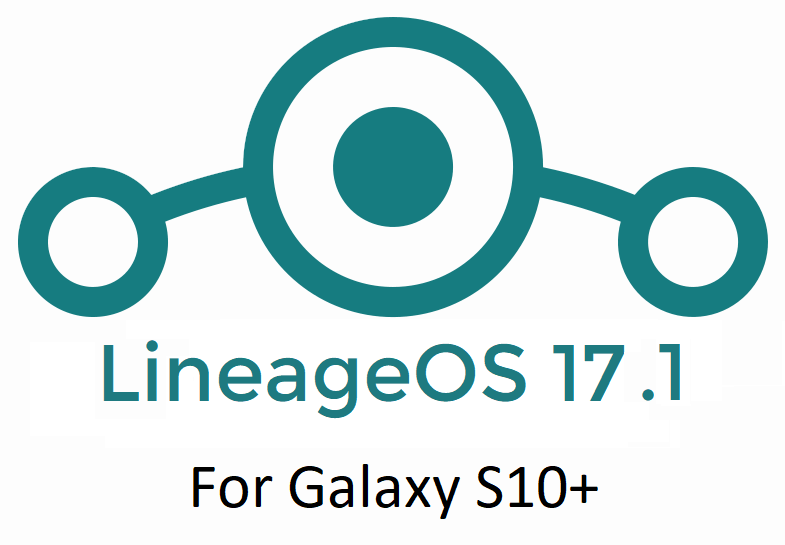- Search Results
There is good news that the Mi 6X has received MIUI 12 beta update. This guide provides a direct download link and a step-by-step guide on how to install MIUI 12 on Mi 6X.
This latest MIUI 12 download is announced lately for Mi 6X including many other Xiaomi phones. This page will be updated with the other future updates of MIUI 12 for the device.
[su_note note_color=”#F9D9D9″ text_color=”#AA4343″ radius=”3″ class=”” id=””]Currently this is just a Beta release of the new MIUI which may not be stable enough to be used as a daily driver. So, make sure that you keep a copy of the stable MIUI for your phone.
This update requires an unlocked bootloader, so you should consider keeping a backup of all the data on your phone.[/su_note]

MIUI 12 Features
The latest MIUI 12 has loads of features that are unmatched with any other custom ROM available out there.
Below are some the noteworthy key features from MIUI 12:- Dynamic weather that changes the screen based on realtime climate on your place
- New icon animations and visually appealing graphics
- Certified Privacy protection features
- Application behavior is reported to the user to take more control on what to allow and what to restrict
- High-risk behaviors are directly stopped without the intervention of the user
- Picture-in-Picture (PIP) application window
- The system-wide dark theme that supports thousands of Apps
- Huawei Health now provides Automatic health recording statistics at a very minimal power consumption
- Many more teeny tiny features like Game acceleration, Upcoming: a built-in task organizer and reminder, Smart travel for travel reminders, a minimalistic mode for elders, etc.
Mi 6X MIUI 12 Beta Update Information
This is the latest MIUI 12 beta version for the phone and below the details of the current released update file:
- Build date: 27th April 2020
- Security patch: April 2020
- Build version: 20.4.27
- Android version: Android 9
- File size: 1.9 GB
[su_note note_color=”#D8F1C6″ text_color=”#769958″ radius=”3″ class=”” id=””]
Where to Download MIUI 12 for Mi 6X?
Below is a direct link to download the recovery flashable OTA zip file:
- <MIUI 12 Download for Mi 6X:
[CMDM-download id=112020] - TWRP for Mi 6X to install MIUI 12
- How to install TWRP
- Xiaomi Bootloader unlock guide – required to install TWRP on Mi 6X
[/su_note]
How To Install MIUI 12 on Mi 6X?
[su_note note_color=”#F9D9D9″ text_color=”#AA4343″ radius=”3″ class=”” id=””]MIUI 12 is in beta, which may have many bugs. If you don’t know what you are doing, STOP right here!. If you still proceed, don’t blame me for any consequences.[/su_note]
Installing MIUI 12 Using TWRP (if you have not registered for beta testing)
[su_note note_color=”#FBF4DD” text_color=”#A38C68″ radius=”3″ class=”” id=””]If you have not registered for MIUI 12 BETA testing then this is the method you have to follow.[/su_note]
- Download the Mi 6X MIUI 12 zip file and keep it in your PC (for ADB Sideload method) or copy it to the phone.
- Boot into the TWRP Recovery (with SAR support) to install MIUI 12 on Mi 6X.
[su_note note_color=”#D7E3F4″ text_color=”#728095″ radius=”3″ class=”” id=””]- Make sure to have a Custom recovery like a TWRP recovery or any other custom recovery.
– If not then unlock the bootloader and then download the TWRP recovery from Downloads link and follow the guide to install TWRP (it’s a generic guide which will work for TWRP as well as any other recovery)[/su_note] - Wipe system, data, and cache partition.
[su_note note_color=”#D7E3F4″ text_color=”#728095″ radius=”3″ class=”” id=””]- Here is a guide explaining how to wipe using TWRP recovery.[/su_note]
[su_note note_color=”#F9D9D9″ text_color=”#AA4343″ radius=”3″ class=”” id=””]This will delete all your data on your phone. You may consider complete backup of your phone data or take a NANDROID backup of the current ROM
– Backup data on Android
– NANDROID backup on TWRP recovery[/su_note] - ADB sideload the MIUI 12 zip file
(or)
If ADB sideload is not working on recovery, just flash the zip using TWRP or the recovery you are using. - Once installed, reboot the phone and enjoy MIUI 12 update on Mi 6X.
Installing MIUI 12 for Registered Beta testers
[su_note note_color=”#FBF4DD” text_color=”#A38C68″ radius=”3″ class=”” id=””]If you have registered for MIUI 12 BETA testing then this is the method you should follow.[/su_note]
- Download the MIUI 12 beta zip file from the above download link.
- Create a folder in the name of “downloaded_rom” (if it is not present already) and then copy the above-downloaded zip file inside that folder.
[su_note note_color=”#D7E3F4″ text_color=”#728095″ radius=”3″ class=”” id=””]It is mandatory to create the directory on your phone.[/su_note] - Now, go to Settings > About Phone > System update
- Then click the three dots (menu) at the top right corner of the screen and select the Choose update package.
- Browse and select the MIUI 12 beta update file that you have copied inside the downloaded_rom folder
The Update process will start automatically. Once the installation is completed the phone will restart automatically.
In case you face any problem installing this MIUI 12 update on Mi 6X, you can log in and leave a reply with your concern to get a reply.
Stay tuned or Subscribe to the Mi 6X (wayne) forum For other Android Pie, Android Oreo ROMs, Nougat ROMs, or other ROMs and all other device specific topics.Huawei Y6 CM12.1 (CyanogenMod 12.1) Lollipop Custom ROM is an unofficial build and is brought to you by developer DestructoSphere and others. This is an unofficial CyanogenMod 12.1 build for Huawei Y6 and may contain some minor bugs but this ROM can be used as a daily driver.
DISCLAIMER:
Installing Custom ROM may require your phone’s bootloader to be UNLOCKED, which may VOID WARRANTY. Sometimes if not handled carefully then it may permanently damage your phone and prevent from BOOT. Understand that you are the only person making changes to the device. In case of any damage or any kind of loss as a consequence of this installation, Neither the Developer nor we can be held responsible.Huawei Y6 variants confirmed where this ROM is working:- SCL-L01
- SCL-L02
- SCL-L03

Files needed for Huawei Y6 CM12.1 Lollipop ROM flashing:
- An unlocked bootloader on the Huawei Y6
- TWRP Download link for Huawei Y6 (by DestructoSphere)
– If you already have an unlocked bootloader then you can download the twrp file and then follow this guide: How to flash TWRP using fastboot.
- ROM Download link for Huawei Y6 CM12.1
- Google Apps download link for Huawei Y6 CM12.1 ROM
- Camera FIX 1 and Camera FIX 2 in case you face camera specific issues after installing this ROM
Root binary is inbuilt since CyanogenMod 12, so you don’t need a separate SuperSu package to install to gain ROOT access. Here is How to Enable ROOT Access on CyanogenMod 12/12.1
How to install Huawei Y6 CM12.1 (CyanogenMod 12.1) Lollipop Custom ROM:
– Before starting the actual installation be sure to backup all your data.
– Copy all your application data and settings using Titanium backup or any other application.
– Perform a nandroid backup using TWRP or CWM custom recovery.
– Copy all your internal phone data to a PC after taking above backups.
– After completing the above things head on to the following installation guide.Points to NOTE on BACKUP:
– Try to avoid restoring apps backup using Titanium Backup. It may break things up.
– Don’t restore system data using Titanium Backup! It will definitely break the current installation.
– It is also discouraged to Restoring Apps + Data using Titanium Backup.Before proceeding to installation make sure that you have unlocked the bootloader and installed a custom recovery.
Follow this if you are flashing CyanogenMod 12.1 for the first time to your device, or coming from another ROM:
- Copy the GApps and CyanogenMod ROM ZIP file to your device.
- Boot into Recovery. Make sure to have a Custom recovery like CWM or TWRP or Cyanogen recovery.
- Take either a full backup of the current ROM (NANDROID BACKUP) or take a backup of all your data using a synchronization application.
- Wipe data factory reset, Cache partition, Dalvik Cache and Format the System partition.
– Here is a guide explaining how to wipe data using TWRP recovery.
- First flash the CM12.1 ROM ZIP from device.
Here is a guide explaining How to Flash Custom ROM using TWRP recovery. - then flash the Google Apps package.
– Here is a post explaining how to flash GApps using TWRP recovery. - Reboot and Enjoy the CyanogenMod 12.1 Lollipop ROM on your Huawei Y6.
If upgrading from earlier version of CyanogenMod 12.1:
- Copy the CyanogenMod 12.1 ROM ZIP file to your phone.
- Boot into Recovery.
- Wipe Cache partition and Dalvik Cache.
- Flash the latest CyanogenMod ROM ZIP from your phone.
Here is How to Flash Custom ROM using TWRP recovery. - After that flash the Google Apps package.
– Here is a post explaining how to flash GApps using TWRP recovery. - Reboot and Enjoy
The first boot may take long time, so don’t panic and be sure that you have enough battery backup. Enjoy the CyanogenMod 12.1 Lollipop ROM on Huawei Y6. After this CM12.1 installation you may want to enable ROOT access on your phone and here is how you can do that:
How to Enable ROOT Access on CyanogenMod 12/12.1Stay tuned or Subscribe to the Huawei Y6 forum For upcoming Android Nougat ROMs, CyanogenMod Custom ROMs, other ROMs and all other device specific topics.The development thread is here.
Here is the much awaited Nougat 7.0 ROM for Moto G 2014 LTE CyanogenMod 14 (CM14). For latest updates, stay tuned to the Lineage OS device list page. This Nougat 7.0 has come for Moto G 2014 LTE via CyanogenMod 14 ROM. Since Google released Android Nougat Source code, we have update many Android NOUGAT AOSP ROMs and also many CyanogenMod 14 ROMs updated and many are yet to come. This Moto G 2014 LTE for CyanogenMod 14 is brought to you by developer LuK1337. Earlier he had ported CM14 for Moto G 2014 (thea). If you want to help LuK1337 for his awesome work then you can Donate to LuK1337 to keep up his good work.
DISCLAIMER:
Installing a custom ROM on a the 2nd Gen Moto G 2014 LTE may require the bootloader to be unlocked on Moto G 2014 LTE and a Custom Recovery on Moto G 2014 LTE, which may VOID your warranty and may delete all your data. Before proceeding further you may consider backup all data on the phone. You are the only person doing changes to your phone and I cannot be held responsible for the mistakes done by you. ALSO KNOW THAT THIS IS A DEVELOPMENT BUILD AND CONTAINS MORE BUGS THAN YOU CAN THINK.Status of 2nd Gen Moto G 2014 LTE (thea) CyanogenMod 14 Nougat ROM build:
WHAT’S WORKING:
– Boots
– Network (Calls, SMS, Data)
– Wifi
– Bluetooth
– Camera ( Photos )
– Video Playback
– Audio ( Record and Playback )
– Sensors
– Flash
– LedKNOWN ISSUES:
– Video recording
– SELinux is permissive
REQUIRED DOWNLOADS AND LINKS FOR MOTO G 2014 LTE CM14 (CYANOGENMOD 14) NOUGAT ROM UPDATE GUIDE:
- Unlocked bootlaoder on 2nd Gen Moto G 2014 LTE and TWRP on Moto G 2014 LTE.
– here is a guide: How to install TWRP recovery on Moto G 2014 LTE
- ROM download link of Cyanogenmod 14 for Moto G 2014 LTE
- CyanogenMod 14 GApps download link for CM14 Moto G 2014 LTE CyanogenMod 14 Nougat Update
Root binary is inbuilt since CyanogenMod 12, so you don’t need a separate SuperSu package to install to gain ROOT access. Here is How to Enable ROOT on CM14/CyanogenMod 14
HOW TO INSTALL/FLASH/UPDATE CM14 for MOTO G 2014 LTE (CYANOGENMOD 14 NOUGAT ROM):
Follow these steps if you are flashing CM14 for Moto G 2014 LTE for the first time, or coming from another ROM:
Points to NOTE on BACKUP:
– Try to avoid restoring apps backup using Titanium Backup. It may break things up.
– Don’t restore system data using Titanium Backup! It will definitely break the current installation.
– It is also discouraged to Restoring Apps + Data using Titanium Backup.- Download and Copy the Nougat GApps and CyanogenMod 14 Nougat ROM ZIP to Moto G 2014 LTE.
- Boot into Recovery. Make sure to have a Custom recovery like CWM or TWRP or any other custom recovery.
- Wipe data factory reset, Cache partition, Dalvik Cache and Format the System partition.
– Here is a guide explaining how to wipe data using TWRP recovery.This will delete all your data on your phone. You may consider complete backup of your phone data or take a NANDROID backup of the current ROM.
– How to backup all data on your Android Device.
– how to take NANDROID backup using TWRP recovery. - First flash the Moto G 2014 LTE CM14 ROM ZIP from device.
– Here is a post explaining how to flash a custom ROM using TWRP recovery. - Then reboot into recovery (don’t skip this) and flash the CM14 Nougat Google Apps package.
– Here is a post explaining how to flash GApps using TWRP recovery. - Reboot and Enjoy the CyanogenMod 14 Nougat ROM on Moto G 2014 LTE.
Upgrading from earlier version of Moto G 2014 LTE CM14 Nougat ROM:
- Copy the 2nd Gen Moto G 2014 LTE CM14 ROM ZIP file to your phone.
- Boot into Recovery.
- Flash the latest CM14 ROM ZIP from your phone.
– Here is a post explaining how to flash a custom ROM using TWRP recovery. - Then flash the CM14 Nougat Google Apps package.
– Here is a post explaining how to flash GApps using TWRP recovery. - Reboot and Enjoy
Complete the initial setup and enjoy Android Nougat 7.0.0_r1 with CyanogenMod 14 On Moto G 2014 LTE (codename: thea). After this CM14 installation you may want to enable ROOT access on your phone and here is how you can do that:
How to Enable ROOT on CM14/CyanogenMod 14.Stay tuned or Subscribe to the Moto G 2014 LTE (thea) forum For other Android Nougat ROMs, CyanogenMod 14 ROMs, other ROMs and all other device specific topics.The development thread for Moto G 2014 LTE CM14 ROM is here.
Android Nougat 7.1 ROM, HTC One Max LineageOS 14.1 Nougat Custom ROM has now arrived via an UNOFFICIAL build. Also, here comes the LineageOS 15 for HTC One Max, which you can try. If you want some more Lineage ROMs build then stay tuned the LineageOS 14.1 ROM collection page. Earlier we had the CyanogenMod 14.1 for HTC One Max. This CM14 for HTC One Max, Sprint and Verizon (t6, t6spr, t6vzw) is brought to you by developer Flyhalf205. If you like developer’s work and wanna him keep up this good work then consider donating: Donate to Flyhalf205 via PayPal.
DISCLAIMER:
THIS IS AN INITIAL OFFICIAL BUILD WHICH MAY HAVE MANY HAVE SOME BUGS AND MAY NOT BE IDEAL FOR DAILY DRIVER USAGE. HAVE A BACKUP BEFORE FLASHING THIS ROM AND TRY AT YOUR OWN RISK. Installing a custom ROM on a HTC One Max (t6) requires the bootloader to be unlocked on the HTC One Max (t6) phone, which may VOID your warranty and may delete all your data. Before proceeding further you may consider backup all data on the phone. You are the only person doing changes to your phone and I cannot be held responsible for the mistakes done by you.Status of HTC One Max LineageOS 14.1 Nougat 7.1 Custom ROM:
WHAT’S WORKING:
– Not KnownKNOWN ISSUES:
– Not Known
REQUIRED LINKS AND FILES FOR HTC One Max LineageOS 14.1 NOUGAT CUSTOM ROM:
- TWRP recovery link for HTC One Max (t6)
– Here is the TWRP update guide for the HTC One Max (t6). This TWRP recovery guide requires an unlocked bootloader on the HTC One Max (t6).
- ROM Download link of LineageOS 14.1 for HTC One Max (t6)
- Download link of Nougat GApps for LineageOS 14.1 for HTC One Max LineageOS 14.1 Nougat 7.1 ROM
Root binary is inbuilt in LineageOS 14.1, so you don’t need a separate SuperSu package to install to gain ROOT access. Here is How to Enable ROOT on LineageOS 14.1
If there is no in-built ROOT or it does not work for some reason then you can try flashing SuperSU zip using recovery to gain ROOT access.HOW TO INSTALL/DOWNLOAD/FLASH/UPDATE LineageOS 14.1 FOR HTC One Max NOUGAT CUSTOM ROM:
Follow this if you are flashing LineageOS 14.1 for HTC One Max (t6) for the first time, or coming from another ROM:
Points to NOTE:
– Try to avoid restoring apps backup using Titanium Backup. It may break things up.
– Don’t restore system data using Titanium Backup! It will definitely break the current installation.
– It is also discouraged to Restoring Apps + Data using Titanium Backup.- Download and Copy the GApps and HTC One Max LineageOS 14.1 ROM ZIP to your phone.
- Boot into Recovery. Make sure to have a Custom recovery like CWM or TWRP or any other custom recovery. If not then follow the Custom Recovery Installation Guide for HTC One Max (t6) (it’s a generic guide which will work for TWRP as well as CWM recovery or any other recovery)
- Wipe data factory reset, Cache partition, Dalvik Cache and Format the System partition.
– Here is a guide explaining how to wipe data using TWRP recovery.This will delete all your data on your phone. You may consider complete backup of your phone data or take a NANDROID backup of the current ROM
– How to backup all data on your Android Device
– how to take NANDROID backup using TWRP recovery - First flash the HTC One Max LineageOS 14.1 ROM ZIP from device. Then flash the GApps zip from your device memory.
– Here is a post explaining how to install LineageOS - Then reboot into recovery (don’t skip this) and flash the LineageOS 14.1 Nougat GApps package.
– Here is a post explaining how to flash GApps using TWRP recovery. - Reboot and Enjoy the Nougat 7.1 LineageOS 14.1 ROM for HTC One Max (t6).
Upgrading from earlier version of LineageOS 14.1 for HTC One Max (t6):
- Copy the latest HTC One Max LineageOS 14.1 ROM ZIP file to your phone.
- Boot into Recovery.
- Flash the latest LineageOS ROM ZIP from your phone.
– Here is a post explaining how to install LineageOS - Then flash the LineageOS 14.1 Nougat GApps package.
– Here is a post explaining how to flash GApps using TWRP recovery. - Reboot and Enjoy
Complete the initial setup and enjoy Android Nougat 7.1 with LineageOS 14.1 for HTC One Max (t6). After the installation of LineageOS 14.1 for HTC One Max (t6) you may want to enable ROOT access on your phone and here is how you can do that:
How to Enable ROOT on LineageOS 14.1.Stay tuned or Subscribe to the HTC One Max (t6) forum For other Android Nougat ROMs, LineageOS 14.1 ROMs, other ROMs and all other device specific topics.Android Nougat 7.1 ROM, LineageOS 14.1 for Galaxy NOTE 4 Sprint has now arrived via an UNOFFICIAL build. If you want some more LineageOS ROMs or wanna taste the OFFICIAL LineageOS build then stay tuned to the LineageOS 14.1 ROM collection page. This Galaxy NOTE 4 Sprint LineageOS 14.1 is brought to you by developer ripee.
DONATION TO DEVELOPER(s):
No donation link found for ripee.
DISCLAIMER:
THIS IS AN INITIAL BUILD WHICH MAY HAVE MANY MORE BUGS THAN YOU CAN IMAGINE. HAVE A BACKUP BEFORE FLASHING THIS AND TRY AT YOUR OWN RISK. Installing a custom ROM on a Galaxy NOTE 4 Sprint (trltespr) may require the bootloader to be unlocked, which may VOID your warranty and may delete all your data. Before proceeding further you may consider backup all data on the phone. You are the only person doing changes to your phone and I cannot be held responsible for the mistakes done by you.Status of LineageOS 14.1 for Galaxy NOTE 4 Sprint (trltespr) Nougat 7.1 ROM:
WHAT’S WORKING:
– Not KnownKNOWN ISSUES:
– Not Known
REQUIRED LINKS AND FILES FOR LineageOS 14.1 for Galaxy NOTE 4 Sprint NOUGAT 7.1 BASED CUSTOM ROM:
- Latest FW and baseband
- TWRP download link for Galaxy NOTE 4 Sprint
– Here is: Custom Recovery Installation Guide for Samsung Galaxy NOTE 4 Sprint (This guide is only for .tar TWRP file)
– To flash .img file you can follow this TWRP update guide using fastboot or you can use Flashify to update the .img TWRP. [YOUR DEVICE MIGHT NEED TO BE BOOTLOADER UNLOCKED IF YOU ARE FOLLOWING THIS] - ROM Download Link of Galaxy NOTE 4 Sprint LineageOS 14.1 ROM (trltespr)
- LineageOS 14.1 GApps download link for Galaxy NOTE 4 Sprint LineageOS 14.1 Nougat 7.1 ROM
Root binary is NOT inbuilt in LineageOS 14.1, so you may need a separate SuperSu package or LineageOS su binary to install to gain ROOT access. Here is How to Enable ROOT on LineageOS 14.1
If there is no in-built ROOT or it does not work for some reason then you can try flashing SuperSU zip using recovery to gain ROOT access.HOW TO INSTALL/DOWNLOAD/FLASH/UPDATE Galaxy NOTE 4 Sprint LineageOS 14.1 NOUGAT CUSTOM ROM:
Follow this if you are flashing LineageOS 14.1 for Galaxy NOTE 4 Sprint (trltespr) for the first time, or coming from another ROM:
Points to NOTE:
– Try to avoid restoring apps backup using Titanium Backup. It may break things up.
– Don’t restore system data using Titanium Backup! It will definitely break the current installation.
– It is also discouraged to Restoring Apps + Data using Titanium Backup.- Download and Copy the GApps and LineageOS 14.1 for Galaxy NOTE 4 Sprint ROM ZIP to your phone.
- Boot into Recovery. Make sure to have a Custom recovery like CWM or TWRP or any other custom recovery. If not then follow the Custom Recovery Installation Guide for Galaxy NOTE 4 Sprint (trltespr) (it’s a generic guide which will work for TWRP as well as CWM recovery or any other recovery)
- Wipe data factory reset, Cache partition, Dalvik Cache and Format the System partition.
– Here is a guide explaining how to wipe data using TWRP recovery.This will delete all your data on your phone. You may consider complete backup of your phone data or take a NANDROID backup of the current ROM
– How to backup all data on your Android Device
– how to take NANDROID backup using TWRP recovery - First flash the Galaxy NOTE 4 Sprint LineageOS 14.1 ROM ZIP from device. Then flash the GApps zip from your device memory.
– Here is a post explaining how to install LineageOS. - DO NOT REBOOT yet. Then flash the LineageOS 14.1 GApps package.
– Here is a post explaining how to flash LineageOS 14.1 GApps using TWRP recovery. - Reboot and Enjoy the Nougat 7.1 LineageOS 14.1 ROM for Galaxy NOTE 4 Sprint (trltespr).
Upgrading from earlier version of Galaxy NOTE 4 Sprint LineageOS 14.1 (trltespr):
- Copy the latest LineageOS 14.1 for Galaxy NOTE 4 Sprint ROM ZIP file to your phone.
- Boot into Recovery.
- Flash the latest LineageOS ROM ZIP from your phone.
– Here is a post explaining how to install LineageOS. - Then flash the LineageOS 14.1 Nougat GApps package.
– Here is a post explaining how to flash GApps using TWRP recovery. - Reboot and Enjoy
Complete the initial setup and enjoy Android Nougat 7.1 with LineageOS 14.1 for Galaxy NOTE 4 Sprint (trltespr). After the installation of Galaxy NOTE 4 Sprint LineageOS 14.1 ROM (trltespr) you may want to enable ROOT access on your phone and here is how you can do that:
How to Enable ROOT on LineageOS 14.1.Stay tuned or Subscribe to the Galaxy NOTE 4 Sprint (trltespr) forum For other Android Nougat ROMs, LineageOS 14.1 ROMs, other ROMs and all other device specific topics.There are many reasons for which you want to install the stock firmware on your Huawei phone by yourself. This is where I will take you through how to install stock firmware or ROM on Huawei or Honor phone.
To be able to install the stock firmware on your Huawei and Honor phone you need the stock ROM or the stock firmware in hand. In a recent post where I have explained how to download huawei stock firmware, will help you downloading the stock ROM or stock firmware for your Huawei or Honor phone.
Content structure:
[caption id="attachment_32257" align="aligncenter" width="548"]
 How to Install Stock Firmware or ROM on Huawei and Honor Phone[/caption]
How to Install Stock Firmware or ROM on Huawei and Honor Phone[/caption]Things needed before you install the Stock ROM on Huawei and Honor phone:
- The stock firmware for your Huawei or Honor phone.
- Unzip the downloaded Huawei stock ROM file and extract the UPDATE.APP file and just keep it ready.
- Enough space for the downloaded stock firmware.
– The stock firmware will be copied into the internal phone memory or the microSD card. - At least 50% of battery charge.
– If you don’t have 50% battery charge you can still install the firmware by connecting the phone to a charger or a PC via USB cable during installation.
– But make sure you don’t remove the phone from charging while you are installing the stock ROM on your Huawei phone. - Complete backup of your data. (OPTIONAL)
– This step is only needed if you want a clean installation or you are installing a lower version firmware on top of a latest version of stock firmware.
How you can Install Stock Firmware on Huawei or Honor Phone:
NOTE:
I don’t know what Huawei says of both the method of updating the stock firmware. I have seen people calling the SDCard update method as Normal Upgrade and the Download mode update method as Force Upgrade method.What I see is the way of initiating the software update process is different in both the case. Except that there is nothing to justify the naming of the modes.
Step by step guide to Flash Huawei Stock ROM or Stock Firmware using SDcard mode:
Make sure you are already ready with the things I have told earlier in the required things for this installation.
Make sure you have extracted the UPDATE.APP file from the Huawei stock ROM zip file.- Create a folder or directory on the root of SDcard and name the folder dload.
- Copy the UPDATE.APP file that you have already extracted from the Huawei Stock ROM zip file into the dload folder.
- Open your phone’s dialer and dial the following number:
*#*#2846579#*#*
– A project menu will be opened. Follow the below instructions.
- Click on Software Upgrade > SDCard Upgrade > OK
Here is a screenshot that shows exactly what to do:
[caption id="attachment_32256" align="aligncenter" width="422"] Dial code to enter Huawei Project Menu[/caption]
Dial code to enter Huawei Project Menu[/caption][caption id="attachment_32252" align="aligncenter" width="679"]
 Select SDcard Download mode for Huawei Firmware Update[/caption]
Select SDcard Download mode for Huawei Firmware Update[/caption]
You will get error message if you don’t have an SDcard or don’t have a dload directory in the root of the SDcard or don’t have enough battery charge.
If things are ok, then your Huawei or Honor phone will boot into download mode and install the stock firmware or the stock ROM kept in the SDCard root directory’s dload folder.
Step by step guide to Flash Huawei Stock ROM or Stock Firmware using default download mode:
Make sure you are already ready with the things I have told earlier in the required things for this installation.
Make sure you have extracted the UPDATE.APP file from the Huawei stock ROM zip file.- Create a folder or directory on the root of your Huawei or Honor phone’s internal memory or SDcard (if you have one) and name the folder dload.
- Copy the UPDATE.APP file that you have already extracted from the Huawei Stock ROM zip file into the dload folder.
- Power Off the phone.
- Boot into download mode.
– To boot into Huawei or Honor phone’s download mode: Press and Hold the Volume Up + Volume Down + Power Button
– Release the buttons when you see the Huawei or Honor logo on screen.[caption id="attachment_32253" align="aligncenter" width="616"]
 Huawei and Honor Firmware Download Mode[/caption]
Huawei and Honor Firmware Download Mode[/caption]
If you have a valid stock firmware image on the dload directory then the EMUI download mode will start updating that firmware.
Hold back till the stock firmware is installed.That’s all.
If you have any queries or concerns then leave a comment in this thread and I will try to answer the query or solve the issue as far as possible.LineageOS 17.1 for Lenovo A6000 is now available to download and install from an unofficial build. This article explains how to install LineageOS 17.1 on Lenovo A6000 which is based on Android 10, with a step-by-step guide.
Follow the links to get other Android 10 builds such as: LineageOS 17.1 Download and Android 10 Download for supported devices.
DONATION TO DEVELOPER(S)/PROJECT:
If you like this ROM then do consider for a contribution to LineageOS project:
– Donate to LineageOS project[su_note note_color=”#F9D9D9″ text_color=”#AA4343″ radius=”3″ class=”” id=””]DISCLAIMER:
This is an initial build of LineageOS 17.1 for Lenovo A6000, which may have many bugs.
Make sure to backup all important data of your phone.
Keep in mind that you are the only person making changes to your phone; neither the developer nor I can be held responsible for the mistakes done by you.[/su_note][su_note note_color=”#FBF4DD” text_color=”#A38C68″ radius=”3″ class=”” id=””]Installing LineageOS 17.1 for Lenovo A6000 requires an unlock bootloader on Lenovo A6000, which will VOID your warranty but anyway the warranty is gone for your Lenovo A6000. ;)
[/su_note]What is working on this LineageOS 17.1 for Lenovo A6000?
WHAT’S WORKING:
– UnknownKNOWN ISSUES:
– Unknown
[su_note note_color=”#D8F1C6″ text_color=”#769958″ radius=”3″ class=”” id=””]
Where to Download LineageOS 17.1 for Lenovo A6000?
Below are some download links and other guides which are required to install LineageOS 17.1 on Lenovo A6000.
- ROM Download link of Lenovo A6000 LineageOS 17.1
- Lenovo A6000 TWRP recovery Download for this Lenovo A6000 LineageOS 17.1 ROM (To flash this ROM you need TWRP 3.3.1.0 or newer)
- How to install recovery
- Lenovo A6000 unlock bootloader guide – required to install TWRP recovery
- GApps for LineageOS 17.1
- How to Root LineageOS 17.1
- Download ADB to sideload the ROM
– 15 Seconds ADB Installer for Windows
– Minimal ADB and Fastboot for Windows
– ADB Fastboot for Linux and MAC
[/su_note]
How to Install LineageOS 17.1 on Lenovo A6000?
[su_note note_color=”#D7E3F4″ text_color=”#728095″ radius=”3″ class=”” id=””]
Following are the two sub-sections of this Lenovo A6000 LineageOS 17.1 update guide:- First time installation of LineageOS 17.1 for Lenovo A6000
- Upgrading LineageOS 17.1 for Lenovo A6000 from a previous build of LineageOS 17.1 ROM
[/su_note]
Download and Install LineageOS 17.1 for Lenovo A6000 for the first time:
[su_note note_color=”#D8F1C6″ text_color=”#769958″ radius=”3″ class=”” id=””]This ROM update process requires few guides to be followed and few files to be downloaded. Everything referred in the below guide is provided in the above downloads section.[/su_note]
- Boot into the TWRP Recovery to install this Lenovo A6000 LineageOS 17.1 Android 10 based custom ROM.
[su_note note_color=”#D7E3F4″ text_color=”#728095″ radius=”3″ class=”” id=””]- By now your phone must have an unlocked bootloader to proceed with other steps. If not, unlock the bootloader first, install a TWRP and proceed ahead.[/su_note] - Wipe the data partition, Cache partition, vendor partition and system partition.
[su_note note_color=”#D7E3F4″ text_color=”#728095″ radius=”3″ class=”” id=””]- Here is a guide explaining how to wipe using TWRP recovery.[/su_note]
[su_note note_color=”#FBF4DD” text_color=”#A38C68″ radius=”3″ class=”” id=””]This will delete all your data on your phone. You may consider taking a complete backup of your phone data or take a backup of all relevant partitions.
– How to backup data on Android
– how to take NANDROID backup using TWRP recovery[/su_note] - ADB Sideload the LineageOS 17.1 zip file for Lenovo A6000.
[su_note note_color=”#D7E3F4″ text_color=”#728095″ radius=”3″ class=”” id=””]- Here is a post explaining how to do ADB sideload using TWRP[/su_note] - Once done, reboot into the TWRP recovery again.
- Then install the LineageOS 17.1 GApps package.
[su_note note_color=”#D7E3F4″ text_color=”#728095″ radius=”3″ class=”” id=””]- Here is a post explaining how to install GApps using TWRP recovery.[/su_note] - Reboot and Enjoy the Android 10 based LineageOS 17.1 for Lenovo A6000.
Upgrading from earlier version of LineageOS 17.1 for Lenovo A6000 (olive):
- Boot into Recovery to flash the updated LineageOS 17.1 for Lenovo A6000
- Wipe the system partition from the TWRP recovery menu.
- ADB Sideload the LineageOS 17.1 zip file for Lenovo A6000.
[su_note note_color=”#D7E3F4″ text_color=”#728095″ radius=”3″ class=”” id=””]- Here is a post explaining how to do ADB sideload using TWRP[/su_note] - Reboot and see you have the GApps and ROOT access or NOT.
[su_note note_color=”#D8F1C6″ text_color=”#769958″ radius=”3″ class=”” id=””]- Gapps is built in such a way that it will sustain across ROM updates.[/su_note] - If you don’t have GApps after upgrading the LineageOS 17.1 on Lenovo A6000, then flash the GApps.
[su_note note_color=”#D7E3F4″ text_color=”#728095″ radius=”3″ class=”” id=””]- Here is a post explaining how to flash GApps using TWRP recovery.[/su_note] - If you don’t have ROOT after upgrading the LineageOS 17.1 on Lenovo A6000, then flash the SuperSU or Magisk or the Lineage SU binary.
[su_note note_color=”#D7E3F4″ text_color=”#728095″ radius=”3″ class=”” id=””]- Here is a post explaining How to ROOT LineageOS 17.1[/su_note] - Once everything is done, reboot and Enjoy the LineageOS 17.1 on Lenovo A6000.
[su_note note_color=”#D8F1C6″ text_color=”#769958″ radius=”3″ class=”” id=””]Complete the initial setup and enjoy Android 10 with LineageOS 17.1 on Lenovo A6000.[/su_note]
After installing LineageOS 17.1 on Lenovo A6000 you may want to install Google Camera (GCam) or enable ROOT access on your phone and here is how you can do that:
– Rooting LineageOS 17.1Where to Download Google Camera for Lenovo A6000 LineageOS 17.1?
GCam 7.2 and GCam 7.0 are compatible with LineageOS 17.1 or any Android 10 ROM in general.
In case you won’t get your device in the above lists, you can always look into the big list of Google Camera for Android 10 (this page contains a huge list of GCam for all available devices)[su_note note_color=”#D7E3F4″ text_color=”#728095″ radius=”3″ class=”” id=””]If there is no ROOT access for some reason even after installing the LineageOS SU binary, then you can try SuperSU rooting guide to enable ROOT access.[/su_note]
Stay tuned or Subscribe to the Lenovo A6000 page for other Android 10, Android Oreo ROMs, Nougat ROMs, or other ROMs and all other device specific topics.Android 10 based Pixel Experience 10 for Poco X2 is now available to download. This Pixel Experience Android 10 build for Poco X2 is brought to you by abhinavagrd_1129.
This is a very early build and have few issues on this ROM such as the Fingerprint sensor does not work at its optimum. But as far as the usability is concerned, all the basic hardware do work and this ROM can be used as a daily driver.
You can watch our video of Pixel Experience 10 review done on Poco X2:
[embed]https://www.youtube.com/watch?v=mhkW3dbD8iM[/embed]DONATION TO DEVELOPER(S)/PROJECT:
If you like this ROM then consider for a donation to abhinavagrd_1129 and jhenrique09 (founder developer of Pixel Experience):
– Donate to jhenrique09
– Donate to abhinavagrd_1129
[su_note note_color=”#F9D9D9″ text_color=”#AA4343″ radius=”3″ class=”” id=””]This is a custom ROM for Poco X2 which may have many bugs. This firmware has to be installed using a custom recovery such as TWRP, which requires an unlock bootloader on the phone.
Make sure you BACKUP all the data and all the partitions of your phone before installing this Pixel Experience 10 ROM.You are the only person making changes to your phone and I cannot be held responsible for anything wrong done by you.[/su_note]
About Pixel Experience 10 based on Android 10:
Pixel Experience is based on AOSP that includes GApps and includes many features from the Google Pixel devices. Like other custom ROMs the Pixel Experience focus more on bringing Pixel features and the Pixel Experience Plus variant brings few extra features.
This is an open source project founded and run by jhenrique09 (Henrique Silva), and a team of 40+ developers.
The Pixel Experience version 10 is based on the recently released Android 10.
Status of this Poco X2 Pixel Experience Android 10:
WHAT’S WORKING:
– Wifi
– RIL
– Mobile data
– GPS
– Camera
– Flashlight
– Camcorder
– Bluetooth
– Fingerprint reader
– Lights
– Sound / vibrationKNOWN ISSUES:
– SELinux is permissiveWhere to Download Pixel Experience 10 for Poco X2?
- Pixel Experience 10 Download for Poco X2
- Pixel Experience 10 Plus Download for Poco X2
- TWRP for Poco X2
- How to install TWRP recovery
- Xiaomi Bootloader unlock guide – required to install TWRP recovery
- Android 10 GApps
How to Install Android 10 Pixel Experience 10 on Poco X2?
[su_note note_color=”#D8F1C6″ text_color=”#769958″ radius=”3″ class=”” id=””]
Following are the two sub-sections of this Poco X2 Android 10 update guide:- First time installation of Pixel Experience 10 ROM
- Upgrading from an older Pixel Experience 10 build
[/su_note]
Installing Pixel Experience 10 for the first time:
[su_note note_color=”#D8F1C6″ text_color=”#769958″ radius=”3″ class=”” id=””]This upgrade process requires few guides to be followed and few files to be downloaded. Everything referred in the below guide is provided in the above downloads section.[/su_note]
- Download and keep the Poco X2 Pixel Experience 10 zip file, the Android 10 Gapps zip file and keep it in your PC.
- Boot into the TWRP Recovery to install Pixel Experience 10 on Poco X2.
[su_note note_color=”#D7E3F4″ text_color=”#728095″ radius=”3″ class=”” id=””]- Make sure to have a Custom recovery like a TWRP recovery or any other custom recovery.
– If not then download the TWRP recovery from Downloads link and follow the how to install TWRP recovery guide (it’s a generic guide which will work for TWRP as well as any other recovery)[/su_note] - Wipe system, data, and cache partition.
[su_note note_color=”#D7E3F4″ text_color=”#728095″ radius=”3″ class=”” id=””]- Here is a guide explaining how to wipe using TWRP recovery.[/su_note]
[su_note note_color=”#FBF4DD” text_color=”#A38C68″ radius=”3″ class=”” id=””]This will delete all your data on your phone. You may consider complete backup of your phone data or take a NANDROID backup of the current ROM
– Backup data on Android
– NANDROID backup on TWRP recovery[/su_note] - ADB sideload the Pixel Experience 10 zip file
- Then ADB Sideload the Android 10 Gapps zip file.
[su_note note_color=”#D7E3F4″ text_color=”#728095″ radius=”3″ class=”” id=””]- Here is a post explaining how to do ADB sideload using TWRP.[/su_note] - Reboot and Enjoy Android 10 with Pixel Experience, on your Poco X2.
Upgrade Pixel Experience 10 on Poco X2:
- Download and keep the latest Pixel Experience 10 zip file built for Poco X2 on your PC
- Boot into TWRP recovery
- Wipe the system partition from the custom recovery menu.
- ADB sideload the Pixel Experience 10 zip file
- Reboot and see if you have the GApps and ROOT access or NOT (if you installed previously).
[su_note note_color=”#D8F1C6″ text_color=”#769958″ radius=”3″ class=”” id=””]- Gapps is built in such a way that it will sustain across ROM updates.[/su_note] - If you don’t have GApps after upgrading the Android 10 on the phone, then flash or ADB sideload the GApps again.
[su_note note_color=”#D7E3F4″ text_color=”#728095″ radius=”3″ class=”” id=””]- Here is a post explaining how to flash GApps or how to ADB sideload using TWRP recovery.[/su_note] - If you don’t have ROOT after upgrading the Pixel Experience 10 on your phone, then flash the Magisk Installer zip file.
- Once everything is done, reboot and Enjoy the Android 10 Pixel Experience on Poco X2.
How to Get GCam for Pixel Experience 10?
GCam 7.0 and later versions are compatible with Pixel Experience 10 or any Android 10 ROM in general.
You can always look into the big list of Google Camera APK download page to get a compatible GCam for your phone.Other Android 10 Downloads for Poco X2
Following are some of the other Android 10 custom ROMs available:
– LineageOS 17.1 download
– Android 10 download
– Bliss ROM Android 10 download
– RR Android 10 downloadStay tuned or Subscribe to the Poco X2 (phoenix) forum For other Android Pie, Android Oreo ROMs, Nougat ROMs, or other ROMs and all other device specific topics.TWRP Recovery for ZTE Nubia Z17S (nx595j) is now available to download. this post guides how to download and install TWRP on ZTE Nubia Z17S and also guides how to ROOT ZTE Nubia Z17S (using TWRP recovery).
[su_note note_color=”#F9D9D9″ text_color=”#AA4343″ radius=”3″ class=”” id=””]DISCLAIMER:
THIS IS AN INITIAL UNOFFICIAL TWRP FOR ZTE Nubia Z17S. FLASH AT YOUR OWN RISK[/su_note][su_note note_color=”#FBF4DD” text_color=”#A38C68″ radius=”3″ class=”” id=””]INSTALLING THE TWRP FOR ZTE Nubia Z17S NEEDS AN UNLOCK BOOTLOADER ON ZTE Nubia Z17S.
DURING THE BOOTLOADER UNLOCK PROCESS ALL THE PHONE DATA WILL BE ERASED.[/su_note][su_note note_color=”#F9D9D9″ text_color=”#AA4343″ radius=”3″ class=”” id=””]ZTE Nubia Z17S ROOT MAY BRICK THE PHONE.
MAKE SURE YOU READ THE ADVANTAGES AND DISADVANTAGES OF ANDROID ROOT BEFORE YOU PROCEED FURTHER.
Before proceeding further you may consider backup all data on the phone.[/su_note]You are the only person making changes to your phone and I cannot be held responsible for the mistakes done by you.
Content structure:
INFORMATION OF THIS TWRP FOR ZTE Nubia Z17S:
– TWRP version: 3.x.x
– Supported Android Version: Android 6.0
– Built from – OmniROM AOSP source
– Custom ROM supported: AOSP or AOSP based Android Marshmallow 6.0 ROMDOWNLOAD LINK OF TWRP FOR ZTE Nubia Z17S, OTHER DOWNLOADS AND REQUIRED GUIDES:
- ZTE Nubia Z17S Phone, USB cable and a Windows, or Linux or MAC PC with ADB and fastboot installed on it.
- ADB and Fastboot utility.
Below are the download links and guides to install:
– 15 Seconds ADB Installer for Windows
– Minimal ADB and Fastboot for Windows
– How to install ADB and fastboot on Linux
– How to install ADB and fastboot on MAC - Ulocked bootloader on the ZTE Nubia Z17S
- USB drivers
- TWRP 3.2.1-0 download for ZTE Nubia Z17S
- TWRP 3.2.3-0 download for ZTE Nubia Z17S
STEP BY STEP GUIDE OF HOW TO DOWNLOAD AND INSTALL TWRP FOR ZTE Nubia Z17S:
- Connect the ZTE Nubia Z17S to the PC using the USB cable and install required USB driver
- Install 15 Seconds ADB Installer or Minimal ADB and Fastboot on Windows or Linux or MAC as per the PC you have
- Reboot the ZTE Nubia Z17S into bootloader mode and Unlock bootloader of ZTE Nubia Z17S
- Then, on your PC, go to the directory where you have downloaded the TWRP for ZTE Nubia Z17S and then open the command console or terminal on this directory on your PC.
[su_note note_color=”#D7E3F4″ text_color=”#728095″ radius=”3″ class=”” id=””]- To open a command window on Windows OS in the current directory, press shift + Right Click anywhere on Windows explorer, or some folder.
– Then on the menu opened, just press the “w” key on the keyboard or select “Open command window here” to open a command window.[/su_note] - Now connect your phone to the PC using a USB cable, if not connected yet.
- Enter the following command on the opened command window:
adb reboot bootloader
to put your phone into bootloader mode where you can flash/install TWRP for ZTE Nubia Z17S.
[su_note note_color=”#D7E3F4″ text_color=”#728095″ radius=”3″ class=”” id=””]If your phone asks for permission; such as “Allow USB debugging” then just tap on OK to proceed.[/su_note] - Now when your phone is on the bootloader mode just execute the following command on the console:
fastboot flash recovery twrp-3.2.x.x-xxx.img
[su_note note_color=”#D7E3F4″ text_color=”#728095″ radius=”3″ class=”” id=””]While executing this command make sure to replace the twrp-3.2.x.x-xxx.img with the actual filename of the TWRP for ZTE Nubia Z17S[/su_note]
- Wait for the fastboot command to install the TWRP for ZTE Nubia Z17S.
Once it is done, execute the below command:fastboot reboot recovery
on the command console to start the phone in TWRP recovery mode.
[su_note note_color=”#D8F1C6″ text_color=”#769958″ radius=”3″ class=”” id=””]That’s all. You should have the TWRP installed on your ZTE Nubia Z17S.[/su_note]
You may now want to ROOT ZTE Nubia Z17S or may want to install some custom ROM or want to explore what else can you do with this TWRP? Head over to the following section to know more.
What to do after you install TWRP for ZTE Nubia Z17S:
- You can enable ZTE Nubia Z17S ROOT access
- You can install one of the custom ROMs available for ZTE Nubia Z17S
- You can install some of the mods available for ZTE Nubia Z17S
Well, this isn’t it. You can install customized themes, sound mods, Xposed modules etc. after installing the TWRP for ZTE Nubia Z17S.
TWRP recovery is the gateway to many goodies for your phone.Now, if you want to ROOT ZTE Nubia Z17S then below is a step-by-step by guide for the same.
REQUIRED DOWNLOADS OR LINKS FOR ZTE Nubia Z17S ROOT GUIDE:
[su_note note_color=”#D7E3F4″ text_color=”#728095″ radius=”3″ class=”” id=””]Make sure you have already unlocked the bootloader and installed TWRP for ZTE Nubia Z17S
– Well, this is a very important aspect to enable ROOT for ZTE Nubia Z17S. The SuperSU zip file is developed in a way to be installed via a TWRP recovery or other custom recovery. Stock recovery may not be able install this SuperSU or Magisk ROOT on ZTE Nubia Z17S.[/su_note]
- Download the latest SuprSU ROOT for ZTE Nubia Z17S or one of the following:
- Download link for Latest SuperSU zip file
- Download link for STABLE SuperSU zip file
- Download link for SuperSU BETA zip file
- Download link to SuperSU APK Free version
- Download link to SuperSU APK Pro version
- Download link to Magisk ROOT zip file
IMPORTANT NOTE:- The ZTE Nubia Z17S will not be rooted just by installing the SuperSU APK file on your Android phone.
- SuperSU APK Free or Pro version is just a SuperSU ROOT management application.
- The SuperSU APK Free or Pro app will ONLY work if you have already ROOTED your Android Phone.
Step-by-Step guide on how to ROOT ZTE Nubia Z17S using SuperSU or Magisk zip file:
- Download and copy the SuperSU or Magisk ROOT file to ZTE Nubia Z17S. (I hope you have already downloaded the SuperSU zip file from the above downloads section)
- Now restart the ZTE Nubia Z17S to boot into TWRP recovery.
- Then, Select the Install from TWRP home screen, then select the SuperSU ROOT zip file from the file browser.
- Flash or install the SuperSU or Magisk zip file for ZTE Nubia Z17S, by Sliding the Swipe to Confirm Flash on TWRP screen.
Here is a screenshot how to flash the SuperSU ROOT for ZTE Nubia Z17S via TWRP:

- Wait for TWRP to flash the SuperSU or the Magisk. Once the flashing is done just reboot your device.
- Profit!!! You should now have a ZTE Nubia Z17S ROOT enabled phone.
How to check if ROOT is enabled on ZTE Nubia Z17S or NOT?
Install the ROOT checker app from the Play Store and verify if your phone is ROOTED or not.
If you face any problems on this guide to install TWRP for ZTE Nubia Z17S or to following the ZTE Nubia Z17S root guide then, you can login and reply here. Either me or some other user on this forum will reply back to your query as soon as possible.
Stay tuned or Subscribe to the ZTE Nubia Z17S (nx595j) forum For other Android Custom ROMs, Lineage OS ROMs, and all other device specific topics.You can now download and install LineageOS 16 for Galaxy S7 Edge. Here is how to install LineageOS 16 on Galaxy S7 Edge, with a step-by-step guide. This build of LineageOS 16 for Galaxy S7 Edge is brought to you by developer Ivan_Meler.
Follow the links to get other LineageOS 16 and Android Pie ROM builds.
DONATION TO DEVELOPER(S)/PROJECT:
If you like this ROM then do consider for a contribution to Ivan_Meler and LineageOS project:
– Donate to Ivan_Meler
– Donate to LineageOS project
[su_note note_color=”#F9D9D9″ text_color=”#AA4343″ radius=”3″ class=”” id=””]DISCLAIMER:
THIS IS AN INITIAL BUILD OF Galaxy S7 Edge LineageOS 16 WHICH MAY HAVE MINOR BUGS.
MAKE SURE TO BACKUP ALL DATA OF YOUR PHONE BEFORE FLASHING.[/su_note][su_note note_color=”#FBF4DD” text_color=”#A38C68″ radius=”3″ class=”” id=””]Installing a TWRP recovery on Galaxy S7 Edge may delete all your data. Before proceeding further you may consider backup all data on the phone.
You are the only person doing changes to your phone; neither the developer nor I can be held responsible for the mistakes done by you.[/su_note]
Status of Galaxy S7 Edge LineageOS 16 ROM:
WHAT’S WORKING:
– Everything except listed belowKNOWN ISSUES:
– Camera and Camcorder (partially working)
– HWcomposer does not workREQUIRED GUIDES AND DOWNLOADS TO INSTALL Galaxy S7 Edge LineageOS 16 ANDROID 9 PIE ROM:
[styledlist style=”yes”]- TWRP recovery for Galaxy S7 Edge (hero2lte) to install LineageOS 16 ROM
- Install TWRP recovery using ODIN
- ROM Download link | MIRROR LINK of Galaxy S7 Edge LineageOS 16 ROM
- MindTheGApps for LineageOS 16
- How to Root LineageOS 16
[/styledlist]
HOW TO UPDATE/INSTALL LineageOS 16 FOR Galaxy S7 Edge – Android 9 Pie CUSTOM ROM:
[su_note note_color=”#D7E3F4″ text_color=”#728095″ radius=”3″ class=”” id=””]
Following are the two sub-sections of this LineageOS 16 guide:- Fresh installation of Galaxy S7 Edge LineageOS 16 ROM
- Updating a new Galaxy S7 Edge LineageOS 16 on top of previous LineageOS 16 ROM[/su_note]
Flashing LineageOS 16 on Galaxy S7 Edge for the first time:
[su_note note_color=”#FBF4DD” text_color=”#A38C68″ radius=”3″ class=”” id=””]
Points to NOTE:- Try to avoid restoring apps backup using Titanium Backup. It may break things up.
- Don’t restore system data using Titanium Backup! It will definitely break the current installation.
- It is also discouraged to Restoring Apps + Data using Titanium Backup.
[/su_note]
- Download and Copy the LineageOS 16 Gapps and the Galaxy S7 Edge LineageOS 16 ROM ZIP file to your phone.
- Boot into the TWRP custom Recovery to install this LineageOS 16 for Galaxy S7 Edge.
[su_note note_color=”#D7E3F4″ text_color=”#728095″ radius=”3″ class=”” id=””]- Make sure to have a Custom recovery like a TWRP recovery or any other custom recovery.
– If not then download the TWRP recovery from Downloads link and follow how to install TWRP on Samsung using ODIN (it’s a generic guide which will work for TWRP as well as any other recovery)[/su_note] - Wipe the data partition (or do a factory reset), Cache partition, Dalvik Cache or ART cache and Format the System partition.
[su_note note_color=”#D7E3F4″ text_color=”#728095″ radius=”3″ class=”” id=””]- Here is a guide explaining how to wipe using TWRP recovery.[/su_note]
[su_note note_color=”#FBF4DD” text_color=”#A38C68″ radius=”3″ class=”” id=””]This will delete all your data on your phone. You may consider complete backup of your phone data or take a NANDROID backup of the current ROM
– How to backup all data on your Android Device
– how to take NANDROID backup using TWRP recovery[/su_note] - Install the Galaxy S7 Edge LineageOS 16 ROM file that you have copied into the phone.
[su_note note_color=”#D7E3F4″ text_color=”#728095″ radius=”3″ class=”” id=””]- Here is a post explaining how to install LineageOS[/su_note] - Then install the Android Pie MindTheGapps for LineageOS 16 package.
[su_note note_color=”#D7E3F4″ text_color=”#728095″ radius=”3″ class=”” id=””]- Here is a post explaining how to install GApps using TWRP recovery.[/su_note] - Reboot and Enjoy the Galaxy S7 Edge LineageOS 16 Android 9 Pie ROM.
Upgrading a new version of LineageOS 16 for Galaxy S7 Edge (hero2lte):
- Copy the latest ROM zip file of LineageOS 16 for Galaxy S7 Edge, LineageOS 16 GApps and/or Magisk ROOT package to the phone
- Boot into Recovery.
– Make sure you have a latest custom Recovery that should be able to flash the LineageOS 16 ROM update. - Format or wipe the system partition from the custom recovery menu.
- Install the LineageOS 16 ROM for Galaxy S7 Edge.
[su_note note_color=”#D7E3F4″ text_color=”#728095″ radius=”3″ class=”” id=””]- Here is a post explaining how to install LineageOS[/su_note] - Reboot and see you have the GApps and ROOT access or NOT.- Gapps is built in such a way that it will sustain across ROM updates.
- If you don’t have GApps after upgrading the LineageOS 16 on Galaxy S7 Edge, then flash the GApps.
[su_note note_color=”#D7E3F4″ text_color=”#728095″ radius=”3″ class=”” id=””]- Here is a post explaining how to flash GApps using TWRP recovery.[/su_note] - If you don’t have ROOT after upgrading the LineageOS 16 on Galaxy S7 Edge, then flash the SuperSU or Magisk or the Lineage SU binary.
[su_note note_color=”#D7E3F4″ text_color=”#728095″ radius=”3″ class=”” id=””]- Here is a post explaining How to Enable ROOT on LineageOS 16 ROM[/su_note] - Once everything is done, reboot and Enjoy the LineageOS 16 for Galaxy S7 Edge.
[su_note note_color=”#D8F1C6″ text_color=”#769958″ radius=”3″ class=”” id=””]Complete the initial setup and enjoy Android 9 Pie with LineageOS 16 on Galaxy S7 Edge.[/su_note]
After installing LineageOS 16 on Galaxy S7 Edge you may want to install Google Camera (GCam) or enable ROOT access on your phone and here is how you can do that:
– How to ROOT LineageOS 16
– GCam for Android Pie (this page contains a huge list of GCam for all available devices)[su_note note_color=”#D7E3F4″ text_color=”#728095″ radius=”3″ class=”” id=””]If there is no ROOT access for some reason even after installing the LineageOS SU binary, then you can try SuperSU rooting guide to enable ROOT access.[/su_note]
Stay tuned or Subscribe to the Galaxy S7 Edge (hero2lte) LineageOS forum For other Android Pie, Android Oreo ROMs, Nougat ROMs, or other ROMs and all other device specific topics.





 How to Install Stock Firmware or ROM on Huawei and Honor Phone[/caption]
How to Install Stock Firmware or ROM on Huawei and Honor Phone[/caption]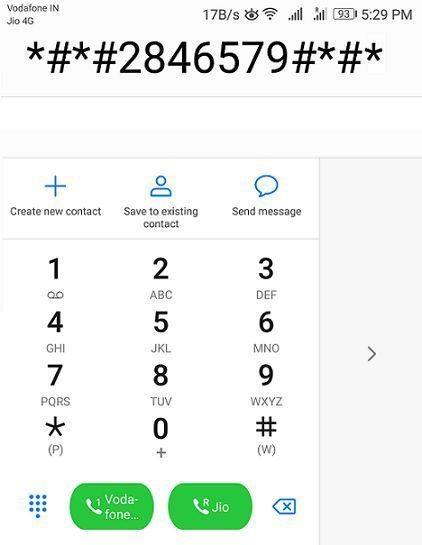 Dial code to enter Huawei Project Menu[/caption]
Dial code to enter Huawei Project Menu[/caption]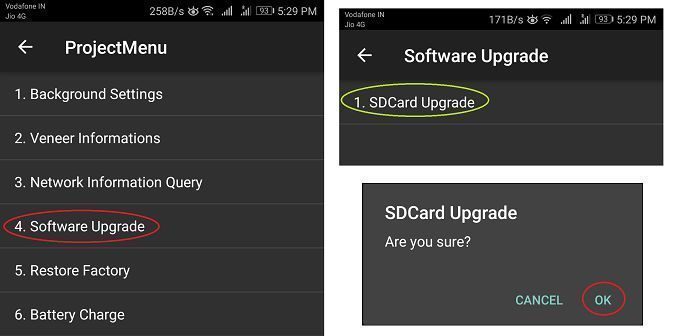 Select SDcard Download mode for Huawei Firmware Update[/caption]
Select SDcard Download mode for Huawei Firmware Update[/caption]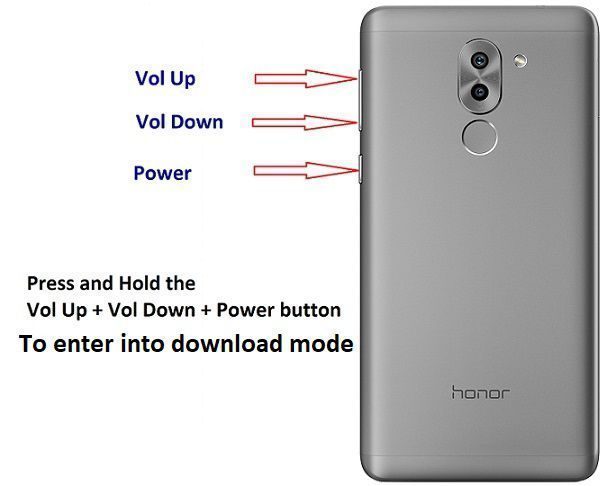 Huawei and Honor Firmware Download Mode[/caption]
Huawei and Honor Firmware Download Mode[/caption]