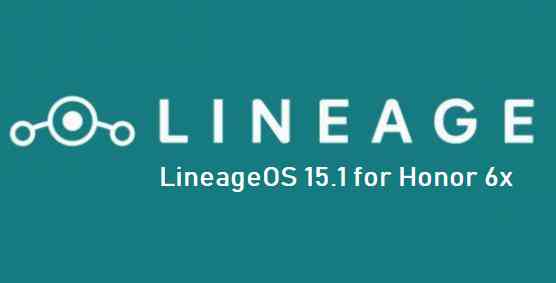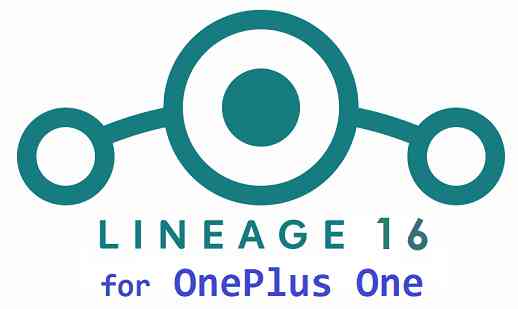- Search Results
Android Nougat 7.1 ROM, Motorola HTC One M7 LineageOS 14.1 has now arrived via an UNOFFICIAL build. Also, here is the LineageOS 15 for HTC One M7, which you can try. If you want some more Lineage ROMs or wanna taste the OFFICIAL Lineage build then stay tuned the LineageOS 14.1 ROM collection page. Before this there was the CM14.1 for HTC One M7. As always, this LineageOS 14.1 for HTC One M7 (m7) is brought to you by developer Flyhalf205. If you like this ROM then consider a donation to Flyhalf205.
DISCLAIMER:
THIS IS AN INITIAL BUILD WHICH MAY NOT BOOT AT ALL. HAVE A BACKUP BEFORE FLASHING THIS AND TRY AT YOUR OWN RISK. Installing a custom ROM on a HTC One M7 (m7) requires the bootloader to be unlocked on the HTC One M7 (m7) phone, which may VOID your warranty and may delete all your data. Before proceeding further you may consider backup all data on the phone. You are the only person doing changes to your phone and I cannot be held responsible for the mistakes done by you.Status of HTC One M7 LineageOS 14.1 Nougat 7.1 Custom ROM:
WHAT’S WORKING:
– Not KnownKNOWN ISSUES:
– Not Known
REQUIRED LINKS AND FILES FOR HTC One M7 LineageOS 14.1 NOUGAT CUSTOM ROM:
- TWRP recovery link for HTC One M7 (m7)
– Here is theTWRP update guide for the HTC One M7 (m7). This TWRP recovery guide requires an unlocked bootloader on the HTC One M7 (m7).
- ROM Download link of LineageOS 14.1 for HTC One M7 (m7)
- ROM Download link of LineageOS 14.1 for HTC One M7 Sprint (m7spr)
- ROM Download link of LineageOS 14.1 for HTC One M7 Verizon (m7vzw)
- Lineage Nougat GApps download link for HTC One M7 LineageOS 14.1 Nougat 7.1 ROM
Root binary is inbuilt in LineageOS 14.1, so you don’t need a separate SuperSu package to install to gain ROOT access. Here is How to Enable ROOT on LineageOS 14.1
If there is no in-built ROOT or it does not work for some reason then you can try flashing SuperSU zip using recovery to gain ROOT access.HOW TO INSTALL/DOWNLOAD/FLASH/UPDATE LineageOS 14.1 FOR One M7 NOUGAT CUSTOM ROM:
Follow this if you are flashing LineageOS 14.1 for One M7 (m7) for the first time, or coming from another ROM:
Points to NOTE:
– Try to avoid restoring apps backup using Titanium Backup. It may break things up.
– Don’t restore system data using Titanium Backup! It will definitely break the current installation.
– It is also discouraged to Restoring Apps + Data using Titanium Backup.- Download and Copy the GApps and HTC One M7 LineageOS 14.1 ROM ZIP to your phone.
- Boot into Recovery. Make sure to have a Custom recovery like CWM or TWRP or any other custom recovery. If not then follow the Custom Recovery Installation Guide for HTC One M7 (m7) (it’s a generic guide which will work for TWRP as well as CWM recovery or any other recovery)
- Wipe data factory reset, Cache partition, Dalvik Cache and Format the System partition.
– Here is a guide explaining how to wipe data using TWRP recovery.This will delete all your data on your phone. You may consider complete backup of your phone data or take a NANDROID backup of the current ROM
– How to backup all data on your Android Device
– how to take NANDROID backup using TWRP recovery - First flash the HTC One M7 LineageOS 14.1 ROM ZIP from device. Then flash the GApps zip from your device memory.
– Here is a post explaining how to install LineageOS - Then reboot into recovery (don’t skip this) and flash the LineageOS 14.1 Nougat GApps package.
– Here is a post explaining how to flash GApps using TWRP recovery. - Reboot and Enjoy the Nougat 7.1 LineageOS 14.1 ROM for HTC One M7 (m7).
Upgrading from earlier version of LineageOS 14.1 for HTC One M7 (m7):
- Copy the latest HTC One M7 LineageOS 14.1 ROM ZIP file to your phone.
- Boot into Recovery.
- Flash the latest CM ROM ZIP from your phone.
– Here is a post explaining how to install LineageOS - Then flash the LineageOS 14.1 Nougat GApps package.
– Here is a post explaining how to flash GApps using TWRP recovery. - Reboot and Enjoy
Complete the initial setup and enjoy Android Nougat 7.1 with LineageOS 14.1 for One M7 (m7). After the installation of LineageOS 14.1 for HTC One M7 (m7) you may want to enable ROOT access on your phone and here is how you can do that:
How to Enable ROOT on LineageOS 14.1.Stay tuned or Subscribe to the HTC One M7 (m7) forum For other Android Nougat ROMs, LineageOS 14.1 ROMs, other ROMs and all other device specific topics.Android Oreo crDroid 4.0 ROM for Moto G5 Plus (potter) is now available via a development version. This guide provides the download to crDroid Oreo ROM for Moto G5 Plus and guides through the installation process of Moto G5 Plus crDroid Oreo ROM. This Moto G5 Plus crDroid Android Oreo ROM is brought to you by althafvly.
DONATION TO DEVELOPER(s):
If you like this crDroid ROM, then do consider a contribution to crDroid Android project and althafvly:
– Donate to crDroid project
– Donate to althafvlyIf you want Lineage OS ROM or some more Android Oreo ROMs then stay tuned to the LineageOS 15 devices list page or the AOSP Android Oreo ROMs devices list page.
DISCLAIMER:
THIS IS AN INTIAL BETA BUILD OF ANDROID OREO, WHICH MAY HAVE FEW BUGS. BACKUP THE CURRENT ROM BEFORE INSTALLING THIS ONE. TRY AT YOUR OWN RISK.
Installing a custom ROM on a the Moto G5 Plus requires a custom recovery to be installed, which may VOID your warranty and may delete all your data. Before proceeding further you may consider backup all data on the phone. You are the only person making changes to your phone and I cannot be held responsible for the mistakes done by you.Content structure:
Status of Moto G5 Plus crDroid 4.0 Oreo 8 ROM:
WHAT’S WORKING:
– UnknownKNOWN ISSUES:
– Unknown
REQUIRED LINKS AND FILES FOR Moto G5 Plus crDroid 4.0 OREO ROM:
- TWRP download for Moto G5 Plus
– Here is theTWRP update guide for Moto G5 Plus. This recovery guide requires an unlocked bootloader on the phone.
- crDroid Oreo ROM Download link for Moto G5 Plus
- Oreo GApps Download for crDroid 4.0 Android Oreo ROM
Root binary is NOT inbuilt in Lineage OS ROM, so you may need a separate SuperSu package or LineageOS su (because crDroid ROM is based on LineageOS) binary to install to gain ROOT access. Here is Lineage OS Rooting guide
If there is no in-built ROOT or it does not work for some reason then you can try SuperSU rooting guide to enable ROOT access.HOW TO INSTALL/DOWNLOAD/INSTALL/UPDATE THE Moto G5 Plus TO THE crDroid 4.0 ROM:
Follow this if you are installing crDroid 4.0 on the Moto G5 Plus for the first time, or coming from another ROM:
Points to NOTE:
– Try to avoid restoring apps backup using Titanium Backup. It may break things up.
– Don’t restore system data using Titanium Backup! It will definitely break the current installation.
– It is also discouraged to Restoring Apps + Data using Titanium Backup.- Boot into Recovery.
Make sure to have a Custom recovery like CWM or TWRP or any other custom recovery. If not then download the recovery for Moto G5 Plus from above link and follow the Custom Recovery Installation Guide (it’s a generic guide which will work for TWRP as well as CWM recovery or any other recovery) - Wipe data factory reset, Cache partition, Dalvik Cache and Format the System partition.
– Here is a guide explaining how to wipe data using TWRP recovery.This will delete all your data on your phone. You may consider complete backup of your phone data or take a NANDROID backup of the current ROM
– How to backup all data on your Android Device
– how to take NANDROID backup using TWRP recovery - Download and Copy the Oreo GApps and the crDroid 4.0 Oreo ROM ZIP to the phone.
- First install the Moto G5 Plus crDroid 4.0 Oreo ROM ZIP from device. Then install the GApps zip from your device memory.
– Here is a post explaining how to install crDroid 4.0 Oreo ROM - Then reboot into recovery (don’t skip this) and install the Gapps for crDroid 4.0 package.
– Here is a post explaining how to install GApps using TWRP recovery. - Reboot and Enjoy Android Oreo with crDroid 4.0 ROM on Moto G5 Plus.
Upgrading from earlier version of crDroid 4.0 for Moto G5 Plus (potter):
- Copy the latest crDroid 4.0 Oreo ROM ZIP file to the phone.
- Boot into Recovery.
- Install the crDroid Android Oreo ROM ZIP file that you copied.
– Here is a post explaining how to install crDroid 4.0 Oreo ROM - Then install the crDroid 4.0 Oreo GApps package.
– Here is a post explaining how to install GApps using TWRP recovery. - Reboot and Enjoy
Complete the initial setup and enjoy Android Oreo 8.1 with crDroid 4.0 on the Moto G5 Plus (potter). After the installing the crDroid 4.0 ROM, you may want to enable ROOT access on your phone and here is how you can do that:
How to Enable ROOT on crDroid 4.0 ROM.Stay tuned or Subscribe to the Moto G5 Plus LineageOS forum For other Android Oreo ROMs, Android Nougat ROMs, LineageOS ROMs, other ROMs and all other device specific topics.LineageOS 15 for Redmi 4x (santoni) is now available to download via an initial development build. This post provides you the download link to the Android Oreo based LineageOS 15 for Redmi 4x (santoni) and guides through the installation process of the same. This LineageOS 15 for Redmi 4x is brought to you by developer #ROHAN and one more build buy Dreamstar.
DONATION TO DEVELOPER(S):
If you like this ROM then do consider for a small contribution to the developer(s):
– donate to Dreamstar
– No donation link found for #ROHAN.If you want the OFFICIAL LineageOS 15 update or some more Android Oreo ROMs then stay tuned to the LineageOS 15 ROM page or the AOSP Oreo ROMs devices list page or the AICP 13 Oreo ROMs list.
DISCLAIMER:
THIS IS AN INITIAL BUILD WHICH HAS MAY NOT BOOT AT ALL OR IF BOOTS IT MAY HAVE MANY BUGS THAN YOU CAN IMAGINE. HAVE A BACKUP BEFORE FLASHING THIS AND TRY AT YOUR OWN RISK. Installing a custom ROM requires an unlocked bootloader on Redmi 4x, which may VOID your warranty and may delete all your data. Before proceeding further you may consider backup all data on the phone. Understand that you are the only person making changes to your phone and I cannot be held responsible for the mistakes done by you.Content structure:
Status of LineageOS 15 for Redmi 4x Android Oreo 8 Download:
WHAT’S WORKING:
– UnknownKNOWN ISSUES:
– Unknown
REQUIRED LINKS AND FILES FOR LineageOS 15 for Redmi 4x OREO ROM:
- TWRP recovery for Redmi 4x
– Here is the TWRP update guide for Redmi 4x. This recovery guide requires an unlocked bootloader on the phone.
- LineageOS 15 Download link for Redmi 4x (santoni) by Dreamstar
- LineageOS 15 Download link for Redmi 4x (santoni) by #ROHAN
- GApps for LineageOS 15 Oreo ROM
Root binary is NOT inbuilt in LineageOS ROM, so you may need a separate SuperSu package or LineageOS su binary to install to gain ROOT access. Here is LineageOS Rooting guide
If there is no in-built ROOT or it does not work for some reason then you can try SuperSU rooting guide to enable ROOT access.HOW TO INSTALL/DOWNLOAD/FLASH/UPDATE THE LineageOS 15 for Redmi 4x:
Follow this if you are flashing LineageOS 15 for Redmi 4x for the first time, or coming from another ROM:
Points to NOTE:
– Try to avoid restoring apps backup using Titanium Backup. It may break things up.
– Don’t restore system data using Titanium Backup! It will definitely break the current installation.
– It is also discouraged to Restoring Apps + Data using Titanium Backup.- Boot into Recovery.
Make sure to have a Custom recovery like CWM or TWRP or any other custom recovery. If not then download the recovery for Redmi 4x from above link and follow the Custom Recovery Installation Guide (it’s a generic guide which will work for TWRP as well as CWM recovery or any other recovery) - Wipe data factory reset, Cache partition, Dalvik Cache and Format the System partition.
– Here is a guide explaining how to wipe data using TWRP recovery.This will delete all your data on your phone. You may consider complete backup of your phone data or take a NANDROID backup of the current ROM
– How to backup all data on your Android Device
– how to take NANDROID backup using TWRP recovery - Then download and Copy the Oreo GApps and the LineageOS 15 ROM ZIP to the phone.
- First flash the LineageOS 15 ROM ZIP file from device. Then flash the GApps zip from your device memory.
– Here is a post explaining how to install LineageOS - Then reboot into recovery (don’t skip this) and flash the Gapps for LineageOS 15 package.
– Here is a post explaining how to flash GApps using TWRP recovery. - Reboot and Enjoy Android Oreo with LineageOS 15 for Redmi 4x.
Upgrading from earlier version of LineageOS 15 for Redmi 4x (santoni):
- Copy the latest LineageOS 15 for Redmi 4x Oreo ROM ZIP file to the phone.
- Boot into Recovery.
- Flash the ROM ZIP that you copied.
– Here is a post explaining how to install LineageOS - Then flash the LineageOS 15 GApps package.
– Here is a post explaining how to flash GApps using TWRP recovery. - Reboot and Enjoy
Complete the initial setup and enjoy Android Oreo 8.0 with LineageOS 15 for Redmi 4x. After the installing the LineageOS 15 ROM, you may want to enable ROOT access on your phone and here is how you can do that:
How to Enable ROOT on LineageOS 15 ROM.Stay tuned or Subscribe to the Xiaomi Redmi 4x (santoni) LineageOS, Custom ROM forum For other Android Oreo, Nougat ROMs, LineageOS 15 ROMs, other custom ROMs and all other device specific topics.LineageOS 17 for Zenfone 5z is now available to download and install from a developer build. This article explains how to install Zenfone 5z LineageOS 17 ROM based on Android 10, with a step-by-step guide. This Zenfone 5z LineageOS 17 build is brought to you by developer Rohanpurohit.
Follow the links to get other Android 10 builds such as: LineageOS 17.1 Download, or LineageOS 17 Download and Android 10 Download for supported devices.
DONATION TO DEVELOPER(S)/PROJECT:
If you like this ROM then do consider for a contribution to Rohanpurohit and LineageOS project:
– Donate to Rohanpurohit
– Donate to LineageOS project[su_note note_color=”#F9D9D9″ text_color=”#AA4343″ radius=”3″ class=”” id=””]DISCLAIMER:
THIS IS AN INITIAL ALPHA BUILD OF LineageOS 17 FOR Zenfone 5z, WHICH MAY HAVE MANY BUGS.
MAKE SURE TO BACKUP ALL DATA OF YOUR PHONE AND KEEP IT IN YOUR MIND THAT YOU ARE FLASHING AT YOUR OWN RISK.[/su_note][su_note note_color=”#FBF4DD” text_color=”#A38C68″ radius=”3″ class=”” id=””]Installing LineageOS 17 for Zenfone 5z requires an unlock bootloader on Zenfone 5z, which may VOID your warranty and may delete all your data. Before proceeding further you may consider backup all data on the phone.
You are the only person making changes to your phone; neither the developer nor I can be held responsible for the mistakes done by you.[/su_note]
Status of the Zenfone 5z LineageOS 17 Android 10 custom ROM:
[su_note note_color=”#D7E3F4″ text_color=”#728095″ radius=”3″ class=”” id=””]
WHAT’S WORKING:
– Unknown
[/su_note][su_note note_color=”#F9D9D9″ text_color=”#AA4343″ radius=”3″ class=”” id=””]KNOWN ISSUES:
– Unknown
[/su_note][su_note note_color=”#D8F1C6″ text_color=”#769958″ radius=”3″ class=”” id=””]
Where to download LineageOS 17 for Zenfone 5z?
- ROM Download link of Zenfone 5z LineageOS 17
- Zenfone 5z TWRP Download (Z01R) for this Zenfone 5z LineageOS 17 ROM
- How to install TWRP recovery
- Zenfone 5z unlock bootloader guide – required to install TWRP recovery
- LineageOS 17 GApps
- How to Root LineageOS 17
[/su_note]
How to Install LineageOS 17 on Zenfone 5z?
[su_note note_color=”#D7E3F4″ text_color=”#728095″ radius=”3″ class=”” id=””]
Following are the two sub-sections of this Zenfone 5z LineageOS 17 update guide:- First time installation of LineageOS 17 for Zenfone 5z
- Upgrading LineageOS 17 for Zenfone 5z from a previous build of LineageOS 17 ROM
[/su_note]
Flashing LineageOS 17 for Zenfone 5z for the first time:
- Download and Copy the ROM zip file of LineageOS 17 for Zenfone 5z and the LineageOS 17 GApps to your phone.
- Boot into the TWRP custom Recovery to install this Zenfone 5z LineageOS 17 Android 10 custom ROM. Make sure to use the TWRP provided in above downloads section or any system-as-root TWRP for Zenfone 5z
[su_note note_color=”#D7E3F4″ text_color=”#728095″ radius=”3″ class=”” id=””]- By now your phone must have an unlocked bootloader to proceed with other steps. If not, unlock the bootloader first and proceed ahead.[/su_note] - Wipe the data partition and Cache partition from TWRP recovery.
[su_note note_color=”#D7E3F4″ text_color=”#728095″ radius=”3″ class=”” id=””]- Here is a guide explaining how to wipe using TWRP recovery.[/su_note]
[su_note note_color=”#FBF4DD” text_color=”#A38C68″ radius=”3″ class=”” id=””]This will delete all your data on your phone. You may consider complete backup of your phone data or take a NANDROID backup of the current ROM
– How to backup all data on your Android Device
– how to take NANDROID backup using TWRP recovery[/su_note] - Install the Zenfone 5z LineageOS 17 ROM zip file that you have copied into the phone.
[su_note note_color=”#D7E3F4″ text_color=”#728095″ radius=”3″ class=”” id=””]- Here is a post explaining how to install LineageOS[/su_note] - Reboot into the TWRP recovery again.
- Then install the LineageOS 17 GApps package.
[su_note note_color=”#D7E3F4″ text_color=”#728095″ radius=”3″ class=”” id=””]- Here is a post explaining how to install GApps using TWRP recovery.[/su_note] - Reboot and Enjoy the Android 10 based LineageOS 17 for Zenfone 5z.
Upgrading from earlier version of LineageOS 17 for Zenfone 5z (Z01R):
- Copy the latest ROM zip file of LineageOS 17 for Zenfone 5z, LineageOS 17 GApps and/or Magisk ROOT package to the phone
- Boot into Recovery to flash the updated LineageOS 17 for Zenfone 5z
- Wipe the system partition from the TWRP recovery menu.
- Install the Zenfone 5z LineageOS 17 update.
[su_note note_color=”#D7E3F4″ text_color=”#728095″ radius=”3″ class=”” id=””]- Here is a post explaining how to install LineageOS[/su_note] - Reboot and see you have the GApps available or not.
[su_note note_color=”#D7E3F4″ text_color=”#728095″ radius=”3″ class=”” id=””]- Gapps is built in such a way that it will sustain across ROM updates.[/su_note] - If you don’t have GApps after upgrading the LineageOS 17 on Zenfone 5z, then flash the GApps.
[su_note note_color=”#D7E3F4″ text_color=”#728095″ radius=”3″ class=”” id=””]- Here is a post explaining how to flash GApps using TWRP recovery.[/su_note] - Similarly, verify for the presence of root. If you don’t have ROOT after upgrading the LineageOS 17 on Zenfone 5z, then flash the SuperSU or Magisk or the Lineage SU binary.
[su_note note_color=”#D7E3F4″ text_color=”#728095″ radius=”3″ class=”” id=””]- Here is a post explaining How to ROOT LineageOS 17[/su_note] - Once everything is done, reboot and Enjoy the LineageOS 17 on Zenfone 5z.
[su_note note_color=”#D7E3F4″ text_color=”#728095″ radius=”3″ class=”” id=””]Complete the initial setup and enjoy Android 10 with LineageOS 17 on Zenfone 5z.[/su_note]
Some Screenshots of LineageOS 17
[rl_gallery id=”103801″]
After installing LineageOS 17 on Zenfone 5z you may want to install Google Camera (GCam) or enable ROOT access on your phone and here is how you can do that:
– LineageOS 17 Rooting guideWhere to Download Google Camera for Zenfone 5z LineageOS 17?
GCam 7.2 and GCam 7.0 are compatible with LineageOS 17 or any Android 10 ROM in general.
In case you won’t get your device in the above lists, you can always look into the big list of Google Camera for Android 10 (this page contains a huge list of GCam for all available devices)[su_note note_color=”#D7E3F4″ text_color=”#728095″ radius=”3″ class=”” id=””]If there is no ROOT access for some reason even after installing the LineageOS SU binary, then you can try SuperSU Zip to enable ROOT access.[/su_note]
Stay tuned or Subscribe to the Zenfone 5z (Z01R) LineageOS forum For other Android 10, Android Oreo ROMs, Nougat ROMs, or other ROMs and all other device specific topics.LineageOS 17.1 for OnePlus 3 is now available to download and install from a developer build. This article explains how to install OnePlus 3 LineageOS 17.1 custom ROM based on Android 10, with a step-by-step guide.
This OnePlus 3 LineageOS 17.1 build is brought to you by developer dianlujitao. For other Android 10 based custom ROM builds you can always visit this Android 10 Download page for supported devices.
DONATION TO DEVELOPER(S)/PROJECT:
If you like this ROM then do consider for a contribution to dianlujitao and LineageOS project:
– Donate to dianlujitao
– Donate to LineageOS project[su_note note_color=”#F9D9D9″ text_color=”#AA4343″ radius=”3″ class=”” id=””]DISCLAIMER:
THIS IS AN INITIAL TEST BUILD OF LineageOS 17 FOR OnePlus 3, WHICH MAY NOT BOOT AT ALL.
MAKE SURE TO BACKUP ALL DATA OF YOUR PHONE AND KEEP IT IN YOUR MIND THAT YOU ARE FLASHING AT YOUR OWN RISK.[/su_note][su_note note_color=”#FBF4DD” text_color=”#A38C68″ radius=”3″ class=”” id=””]Installing LineageOS 17 for OnePlus 3 requires an unlock bootloader on OnePlus 3, which may VOID your warranty and may delete all your data. Before proceeding further you may consider backup all data on the phone.
You are the only person making changes to your phone; neither the developer nor I can be held responsible for the mistakes done by you.[/su_note]
Status of the OnePlus 3 LineageOS 17 Android 10 custom ROM:
WHAT’S WORKING:
– UnknownKNOWN ISSUES:
– UnknownWhere to Download Lineage OS 17.1 for OnePlus 3 / 3T?
- ROM Download link LineageOS 17.1 Download
- ROM Download link LineageOS 17 Download
- OnePlus 3 TWRP Download (oneplus3) for this OnePlus 3 LineageOS 17 ROM
- How to install TWRP recovery
- OnePlus 3 unlock bootloader guide – required to install TWRP recovery
- GApps for LineageOS 17
- How to Root LineageOS 17
- Download ADB to sideload the ROM
– 15 Seconds ADB Installer for Windows
– Minimal ADB and Fastboot for Windows
– ADB Fastboot for Linux and MAC
How to Install Lineage OS 17.1 on OnePlus 3 / 3T?
[su_note note_color=”#D7E3F4″ text_color=”#728095″ radius=”3″ class=”” id=””]
Following are the two sub-sections of this OnePlus 3 LineageOS 17 update guide:- First time installation of LineageOS 17 for OnePlus 3
- Upgrading LineageOS 17 for OnePlus 3 from a previous build of LineageOS 17 ROM
[/su_note]
Flashing LineageOS 17,1 on OnePlus 3 for the first time
- Download and Copy the ROM zip file of LineageOS 17 for OnePlus 3 and the LineageOS 17 GApps to your phone.
- Boot into the TWRP custom Recovery to install this OnePlus 3 LineageOS 17 Android 10 custom ROM. Make sure to use the TWRP provided in above downloads section or any system-as-root TWRP for OnePlus 3
[su_note note_color=”#D7E3F4″ text_color=”#728095″ radius=”3″ class=”” id=””]- By now your phone must have an unlocked bootloader to proceed with other steps. If not, unlock the bootloader first and proceed ahead.[/su_note] - Wipe the data partition and Cache partition from TWRP recovery.
[su_note note_color=”#D7E3F4″ text_color=”#728095″ radius=”3″ class=”” id=””]- Here is a guide explaining how to wipe using TWRP recovery.[/su_note]
[su_note note_color=”#FBF4DD” text_color=”#A38C68″ radius=”3″ class=”” id=””]This will delete all your data on your phone. You may consider complete backup of your phone data or take a NANDROID backup of the current ROM
– How to backup all data on your Android Device
– how to take NANDROID backup using TWRP recovery[/su_note] - Install the OnePlus 3 LineageOS 17 ROM zip file that you have copied into the phone.
[su_note note_color=”#D7E3F4″ text_color=”#728095″ radius=”3″ class=”” id=””]- Here is a post explaining how to install LineageOS[/su_note] - Reboot into the TWRP recovery again.
- Then install the LineageOS 17 GApps package.
[su_note note_color=”#D7E3F4″ text_color=”#728095″ radius=”3″ class=”” id=””]- Here is a post explaining how to install GApps using TWRP recovery.[/su_note] - Reboot and Enjoy the Android 10 based LineageOS 17 for OnePlus 3.
Upgrading from earlier version of LineageOS 17.1 on OnePlus 3 / 3T (oneplus3):
- Copy the latest ROM zip file of LineageOS 17 for OnePlus 3, LineageOS 17 GApps and/or Magisk ROOT package to the phone
- Boot into Recovery to flash the updated LineageOS 17 for OnePlus 3
- Wipe the system partition from the TWRP recovery menu.
- Install the OnePlus 3 LineageOS 17 update.
[su_note note_color=”#D7E3F4″ text_color=”#728095″ radius=”3″ class=”” id=””]- Here is a post explaining how to install LineageOS[/su_note] - Reboot and see you have the GApps available or not.
[su_note note_color=”#D8F1C6″ text_color=”#769958″ radius=”3″ class=”” id=””]- Gapps is built in such a way that it will sustain across ROM updates.[/su_note] - If you don’t have GApps after upgrading the LineageOS 17 on OnePlus 3, then flash the GApps.
[su_note note_color=”#D7E3F4″ text_color=”#728095″ radius=”3″ class=”” id=””]- Here is a post explaining how to flash GApps using TWRP recovery.[/su_note] - Similarly, verify for the presence of root. If you don’t have ROOT after upgrading the LineageOS 17 on OnePlus 3, then flash the SuperSU or Magisk or the Lineage SU binary.
[su_note note_color=”#D7E3F4″ text_color=”#728095″ radius=”3″ class=”” id=””]- Here is a post explaining How Root LineageOS 17[/su_note] - Once everything is done, reboot and Enjoy the LineageOS 17 on OnePlus 3.
[su_note note_color=”#D8F1C6″ text_color=”#769958″ radius=”3″ class=”” id=””]Complete the initial setup and enjoy Android 10 with LineageOS 17 on OnePlus 3.[/su_note]
How to Root OnePlus 3 / 3T on Lineage OS 17.1?
After installing LineageOS 17 on OnePlus 3 you may want to enable ROOT access on your phone and here is how you can do that:
– How Root LineageOS 17[su_note note_color=”#D7E3F4″ text_color=”#728095″ radius=”3″ class=”” id=””]If there is no ROOT access for some reason even after installing the LineageOS SU binary, then you can try SuperSU Zip to enable ROOT access.[/su_note]
Where to Download Google Camera for OnePlus 3 LineageOS 17.1?
You can download a working APK port from this link of GCam for OnePlus 3 or 3T.
GCam 7.0 or later version of GCam are compatible with LineageOS 17 or any Android 10 ROM in general.
You can always look into the big list of Google Camera APK download for all available devicesStay tuned or Subscribe to the OnePlus 3 (oneplus3) LineageOS forum For other Android 10, Android Oreo ROMs, Nougat ROMs, or other ROMs and all other device specific topics.If you are looking to install/update LineageOS 15.1 for Honor 6x, then it’s now available via a development build. This LineageOS 15.1 for Honor 6x (berlin) is brought to you by developer felix-development.
DONATION TO DEVELOPER(S):
If you like this ROM then do consider for a small contribution to felix-development and LineageOS project:
– No donation link found for felix-development
– Donate to LineageOS projectIf you want the OFFICIAL LineageOS 15.1 then here is the OFFICIAL LineageOS 15.1 supported devices list or the Android Oreo ROMs devices list page.
DISCLAIMER:
THIS IS AN INITIAL DEVELOPMENT BUILD WHICH MAY NOT BOOT AT ALL OR EVEN IF IT BOOTS, IT MAY HAVE MANY BUGS.
FLASH AT YOUR OWN RISK.
Installing a custom ROM (berlin) may require an unlock bootloader on Honor 6x, which may VOID your warranty and may delete all your data. Before proceeding further you may consider backup all data on the phone. You are the only person doing changes to your phone; neither the developer nor I can be held responsible for the mistakes done by you.Status of LineageOS 15.1 for Honor 6x (berlin) Android 8.1 Oreo ROM:
WHAT’S WORKING:
– UnknownKNOWN ISSUES:
– UnknownREQUIRED LINKS AND FILES FOR THIS LineageOS 15.1 for Honor 6x ANDROID 8.1 OREO CUSTOM ROM:
- TWRP recovery for Honor 6x (berlin)
This TWRP recovery guide may require an unlocked bootloader on the Honor 6x.
– Here is the Honor 6x bootloader unlock guide - LineageOS 15.1 Download link for Honor 6x
- GApps for Lineage 15.1
– Download any Oreo 8.1 ARM64 GApps for the Honor 6x.
su Root binary is NOT inbuilt in LineageOS 15.1, so you may need to install a separate SuperSu package or LineageOS su binary to gain ROOT access. Here is LineageOS 15.1 Root guide
If there is no in-built ROOT or it does not work for some reason then you can try SuperSU rooting guide to enable ROOT access.
HOW TO INSTALL/UPDATE LineageOS 15.1 FOR Honor 6x; ANDROID 8.1 OREO CUSTOM ROM:
Follow this if you are flashing LineageOS 15.1 on Honor 6x for the first time, or coming from another ROM:
Points to NOTE:
– Try to avoid restoring apps backup using Titanium Backup. It may break things up.
– Don’t restore system data using Titanium Backup! It will definitely break the current installation.
– It is also discouraged to Restoring Apps + Data using Titanium Backup.- Download and Copy the GApps and Honor 6x LineageOS 15.1 ROM ZIP files to your phone.
- Boot into the custom Recovery.
– Make sure to have a Custom recovery like a TWRP recovery or any other custom recovery. If not then download the TWRP recovery from Downloads link and follow the Custom Recovery Installation Guide (it’s a generic guide which will work for TWRP as well as CWM recovery or any other recovery) - Wipe the data partition (or do a factory reset), Cache partition, Dalvik Cache or ART cache and Format the System partition.
– Here is a guide explaining how to wipe using TWRP recovery.This will delete all your data on your phone. You may consider complete backup of your phone data or take a NANDROID backup of the current ROM
– How to backup all data on your Android Device
– how to take NANDROID backup using TWRP recovery - First install the Honor 6x LineageOS 15.1 ROM file that you have copied into the phone.
– Then install the Oreo 8.1 ARM64 GApps zip from your phone memory.– Here is a post explaining how to install LineageOS
- Then reboot into recovery (don’t skip this) and install the Oreo Gapps for LineageOS 15.1 package.
– Here is a post explaining how to install GApps using TWRP recovery. - Reboot and Enjoy the Android 8.1 Oreo LineageOS 15.1 on Honor 6x.
Upgrading from earlier version of LineageOS 15.1 on Honor 6x (berlin):
- Copy the latest Honor 6x Lineage 15.1 ROM ZIP file to your phone.
- Boot into Recovery.
- Install the latest LineageOS 15.1 ROM ZIP that you copied on your phone.
– Here is a post explaining how to install LineageOS - Then install the Lineage 15.1 GApps package.
(Mostly the GApps is kind of self sustainable across ROM updates. You may need to follow this only If you don’t have Gapps after updating to the latest LineageOS 15.1 on your device.)– Here is a post explaining how to install GApps using TWRP recovery.
- Done. Reboot and Enjoy
Complete the initial setup and enjoy Android 8.1 Oreo with LineageOS 15.1 on Honor 6x. After the installation of LineageOS 15.1 for Honor 6x you may want to enable ROOT access on your phone and here is how you can do that:
– LineageOS 15.1 ROOT.Stay tuned or Subscribe to the Honor 6x (berlin) LineageOS forum For other Android Oreo, Nougat ROMs, LineageOS 15.1 ROMs, or other ROMs and all other device specific topics.TWRP for LG G7 (judy) is now available from an unofficial build and this post guides you how to install TWRP for LG G7 and ROOT LG G7 (using TWRP recovery).
This TWRP is ONLY for LG G7 EUROPEAN BOOTLOADER UNLOCKED devices. Take a NOTE of this before you proceed.
The TWRP download for LG G7 is brought to you by developer(s) J0SH1X
After installing TWRP recovery you can install many android mods such as GCam APK, enable navigation gesture, enable face unlock, viper4android etc. and many more.
DISCLAIMER:
THIS IS AN INITIAL UNOFFICIAL TWRP FOR LG G7 WHICH IS NOT YET PERSISENT. FLASH AT YOUR OWN RISK.
INSTALLING THE TWRP FOR LG G7 NEEDS AN UNLOCK BOOTLOADER ON LG G7 AND NEED TO RE-FLASH BOOT IMAGE FILE TO BOOT THE PHONE AGAIN.
DURING THE BOOTLOADER UNLOCK PROCESS ALL THE PHONE DATA WILL BE ERASED.
ROOTING LG G7 MAY BRICK THE PHONE.
MAKE SURE YOU READ THE ADVANTAGES AND DISADVANTAGES OF ROOTING BEFORE YOU PROCEED FURTHER.
Before proceeding further you may consider backup all data on the phone.You are the only person making changes to your phone and I cannot be held responsible for the mistakes done by you.
INFORMATION OF THIS TWRP FOR Galaxy C7 Pro:
– TWRP version: 3.2.1
– Supported Android Version: Android 8.1 Oreo
– Custom ROM supported: built against OmniROM sources (mostly AOSP ROMs are supported)DOWNLOAD LINK OF TWRP FOR LG G7, OTHER DOWNLOADS AND REQUIRED GUIDES:
- LG G7 Phone, USB cable and a Windows, or Linux or MAC PC with ADB and fastboot installed.
- ADB and Fastboot utility. below are the download links and guides to install:- 15 Seconds ADB Installer for Windows
– Minimal ADB and Fastboot for Windows
– How to install ADB and fastboot on Linux
– How to install ADB and fastboot on MAC - Ulocked bootloader on the LG G7- Here is how to unlock bootloader on LG G7
- USB drivers
- TWRP download for LG G7
- Stock boot.img download for LG G7
STEP BY STEP GUIDE OF HOW TO INSTALL TWRP FOR LG G7:
- Connect the LG G7 to the PC using the USB cable and install required USB driver
- Install 15 Seconds ADB Installer or Minimal ADB and Fastboot for Windows or Linux or MAC as per the PC you have
- Reboot the LG G7 into fastboot mode and unlock bootloader
- Then, on your PC, go to the directory where you have downloaded the TWRP for LG G7 and then open the command console or terminal on this directory on your PC.- To open a command window on Windows OS in the current directory, press shift + Right Click anywhere on Windows explorer, or some folder. Then on the menu opened, just press the “w” key on the keyboard or select “Open command window here” to open a command window.
- Now connect your phone to the PC using a USB cable, if not connected yet.
- Enter the following command on the opened command window:
adb reboot bootloader
to put your phone into bootloader mode where you can flash/install TWRP for LG G7.
If your phone asks for permission; such as “Allow USB debugging” then just tap on OK to proceed.
- Now when your phone is on the bootloader mode just execute the following command on the console:
fastboot flash boot_a TWRP.img fastboot flash boot_b TWRP.img
- Wait for the fastboot command to install the TWRP for LG G7.
Once it is done, do the stuffs you want to do with the TWRP.
WAIT: IT’S NOT DONE YET.After flashing the TWRP, the phone does will not boot, so you need to flash the boot.img file again.
To flash the boot.img follow the below guide.- Download the boot.img from the above downloads section
- Reboot into booatloader or fastboot mode and execute the following command to flash the boot.img file:
fastboot flash boot_a boot.img fastboot flash boot_b boot.img
That’s all. You should have the TWRP installed on your LG G7. You may now want to ROOT LG G7 or may want to install some custom ROM or want to explore what else can you do with this TWRP? Head over to the following section to know more.
What to do after you install TWRP for LG G7:
- You can enable LG G7 ROOT access
- You can install one of the custom ROMs available for LG G7
- You can install some of the mods available for LG G7
Well, this isn’t it. You can install customized themes, sound mods, Xposed modules etc. after installing the TWRP for LG G7.
TWRP recovery is the gateway to many goodies for your phone.Now, if you want to ROOT LG G7 then below is a step-by-step by guide for the same.
REQUIRED DOWNLOADS OR LINKS FOR ROOTING LG G7:
- Make sure you have already unlocked the bootloader and installed TWRP for LG G7
– Well, this is a very important aspect of how to ROOT LG G7. The SuperSU zip file is developed in a way to be installed via a TWRP recovery or other custom recovery. Stock recovery may not be able install this SuperSU or Magisk ROOT on LG G7. - Download the latest SuprSU ROOT for LG G7 or one of the following:
- boot.img download link for LG G7 with ROOT patched
- Download link for Latest SuperSU zip file
- Download link for STABLE SuperSU zip file
- Download link for SuperSU BETA zip file
- Download link to SuperSU APK Free version
- Download link to SuperSU APK Pro version
- Download link to Magisk ROOT zip file
IMPORTANT NOTE:- The LG G7 rooting will not work just by installing the SuperSU APK file on your Android phone.
- SuperSU APK Free or Pro version is just a SuperSU ROOT management application.
- The SuperSU APK Free or Pro app will ONLY work if you have already ROOTED your Android Phone.
Step-by-Step guide on how to ROOT LG G7 using SuperSU or Magisk zip file:
LG G7 ROOTING with a patched boot.img
- Download the ROOT patched boot.img for LG G7 from the above downloads section of LG G7 Rooting guide
- Install 15 Seconds ADB Installer or Minimal ADB and Fastboot for Windows or Linux or MAC as per the PC you have
- Reboot the LG G7 to fastboot mode and unlock bootloader
- Now when the LG G7 is on the bootloader mode, just execute the following command on the console:
fastboot flash boot_a boot.img fastboot flash boot_b boot.img
While executing this command make sure to replace the twrp-3.2.x.x-xxx.img with the actual filename of the TWRP for LG G7
- Reboot the LG G7 and install Magisk Manager APK from play store.
- Profit! Enjoy Rooting on LG G7.
LG G7 ROOTING with LG G7 TWRP recovery
- Download and copy the SuperSU or Magisk ROOT file to LG G7. (I hope you have already downloaded the SuperSU zip file from the above downloads section)
- Now restart the LG G7 to boot into TWRP recovery.If the TWRP is not persistent you may have to flash the TWRP image again and then copy the file from TWRP MTP mode or ADB sideload.
- Then, Select the Install from TWRP home screen, then select the SuperSU ROOT zip file from the file browser.
- Flash or install the SuperSU or Magisk zip file for LG G7, by Sliding the Swipe to Confirm Flash on TWRP screen.Here is a screenshot how to flash the SuperSU ROOT for LG G7 via TWRP:

- Wait for TWRP to flash the SuperSU or the Magisk. Once the flashing is done just reboot your device.
- Profit!!! You should now have a LG G7 ROOT enabled phone.
How to check if ROOT is enabled on LG G7 or NOT?
Install the ROOT checker app from the Play Store and verify if your phone is ROOTED or not.
If you face any problems on this guide to install TWRP for LG G7 or to following the LG G7 rooting guide then, you can login and reply here. Either me or some other user on this forum will reply back to your query as soon as possible.
Stay tuned or Subscribe to the LG G7 (judy) forum For other Android Custom ROMs, Lineage OS ROMs, and all other device specific topics.You can now download and install LineageOS 16 for OnePlus One. Here is how to install LineageOS 16 on OnePlus One, with a step-by-step guide. This LineageOS 16 build is brought to you by developer Loxe and another build is by Tomoms.
Follow the links to get other LineageOS 16 and Android Pie ROM builds.
DONATION TO DEVELOPER(S)/PROJECT:
If you like this ROM then do consider for a contribution to Loxe, Tomoms and LineageOS project:
– NO donation link found for Loxe and Tomoms
– Donate to LineageOS project
[su_note note_color=”#F9D9D9″ text_color=”#AA4343″ radius=”3″ class=”” id=””]DISCLAIMER:
THIS IS AN INITIAL BUILD OF LineageOS 16 FOR OnePlus One, WHICH MAY HAVE MANY BUGS.
MAKE SURE TO BACKUP ALL DATA OF YOUR PHONE.
FLASH AT YOUR OWN RISK.[/su_note][su_note note_color=”#FBF4DD” text_color=”#A38C68″ radius=”3″ class=”” id=””]Installing a custom ROM may require an unlock bootloader on OnePlus One, which may VOID your warranty and may delete all your data. Before proceeding further you may consider backup all data on the phone.
You are the only person doing changes to your phone; neither the developer nor I can be held responsible for the mistakes done by you.[/su_note]Status of the OnePlus One LineageOS 16 ROM:
WHAT’S WORKING:
– Everything except listed belowKNOWN ISSUES:
– NFC
– Torch
– Phone gets very warm (to fix this go to Settings > Battery > Battery Saver and Performance, there you choose Performance profile to “Efficiency” )
– SELinux is in permissive modeREQUIRED GUIDES AND DOWNLOADS TO INSTALL LineageOS 16 ON OnePlus One:
- TWRP for OnePlus One (bacon) for this OnePlus One LineageOS 16 ROM
- How to install TWRP recovery
- OnePlus One unlock bootloader guide – required to install TWRP recovery
- ROM download link for OnePlus One LineageOS 16 by Tomoms
- ROM download link for OnePlus One LineageOS 16 by Loxe
- MindTheGApps for LineageOS 16 / GApps for LineageOS 16
- How to Root LineageOS 16
HOW TO DOWNLOAD AND INSTALL LineageOS 16 ON OnePlus One – Android 9 Pie CUSTOM ROM:
[su_note note_color=”#D7E3F4″ text_color=”#728095″ radius=”3″ class=”” id=””]
Following are the two sub-sections of this OnePlus One LineageOS 16 guide:- First time installation of LineageOS 16 on OnePlus One
- Upgrading LineageOS 16 on OnePlus One from a previous build of LineageOS 16 ROM
[/su_note]
To Install LineageOS 16 on OnePlus One for the first time:
[su_note note_color=”#FBF4DD” text_color=”#A38C68″ radius=”3″ class=”” id=””]
Points to NOTE:- Try to avoid restoring apps backup using Titanium Backup. It may break things up.
- Don’t restore system data using Titanium Backup! It will definitely break the current installation.
- It is also discouraged to Restoring Apps + Data using Titanium Backup.
[/su_note]
[su_note note_color=”#F9D9D9″ text_color=”#AA4343″ radius=”3″ class=”” id=””]
– Make sure your phone has ever run on OxygenOS 5.1 and is currently on latest firmware
– Remove custom encryption pins/passwords else decryption will fail!
[/su_note]- Download and Copy the OnePlus One LineageOS 16 ROM and GApps ZIP file to your phone.
- Boot into the TWRP custom Recovery to install this LineageOS 16 on OnePlus One.
[su_note note_color=”#D7E3F4″ text_color=”#728095″ radius=”3″ class=”” id=””]- Make sure to have a Custom recovery like a TWRP recovery or any other custom recovery.
– If not then download the TWRP recovery from Downloads link and follow the how to install twrp Guide (it’s a generic guide which will work for TWRP as well as any other recovery)
– Installing TWRP recovery requires an unlocked bootloader on OnePlus One[/su_note] - Wipe the data partition (or do a factory reset), Cache partition, Dalvik Cache or ART cache and Format the System partition.
[su_note note_color=”#D7E3F4″ text_color=”#728095″ radius=”3″ class=”” id=””]- Here is a guide explaining how to wipe using TWRP recovery.[/su_note]
[su_note note_color=”#FBF4DD” text_color=”#A38C68″ radius=”3″ class=”” id=””]This will delete all your data on your phone. You may consider complete backup of your phone data or take a NANDROID backup of the current ROM
– How to backup data on Android phone
– how to take NANDROID backup using TWRP recovery[/su_note] - First flash the LineageOS 16 for OnePlus One
[su_note note_color=”#D7E3F4″ text_color=”#728095″ radius=”3″ class=”” id=””]- Here is a post explaining how to install recovery flashable zip file[/su_note] - Then install the MindTheGapps for LineageOS 16 package.
[su_note note_color=”#D7E3F4″ text_color=”#728095″ radius=”3″ class=”” id=””]- Here is a post explaining how to install GApps using TWRP recovery.[/su_note] - Reboot and Enjoy the Android 9 Pie LineageOS 16 on OnePlus One.
Upgrading from earlier version of LineageOS 16 on OnePlus One (bacon):
- Copy the latest ROM zip file of LineageOS 16 for OnePlus One, LineageOS 16 GApps and/or Magisk ROOT package to the phone
- Boot into Recovery.- Make sure you have a latest custom Recovery that should be able to flash the LineageOS 16 ROM update.
- Format or wipe the system partition from the custom recovery menu.
- Install the LineageOS 16 for OnePlus One.
[su_note note_color=”#D7E3F4″ text_color=”#728095″ radius=”3″ class=”” id=””]- Here is a post explaining how to install LineageOS[/su_note] - Reboot and see you have the GApps and ROOT access or NOT.
[su_note note_color=”#D8F1C6″ text_color=”#769958″ radius=”3″ class=”” id=””]- Gapps is built in such a way that it will sustain across ROM updates.[/su_note] - If you don’t have GApps after upgrading the LineageOS 16 on OnePlus One, then flash the GApps.
[su_note note_color=”#D7E3F4″ text_color=”#728095″ radius=”3″ class=”” id=””]- Here is a post explaining how to flash GApps using TWRP recovery.[/su_note] - If you don’t have ROOT after upgrading the LineageOS 16 on OnePlus One, then flash the SuperSU or Magisk or the Lineage SU binary.
[su_note note_color=”#D7E3F4″ text_color=”#728095″ radius=”3″ class=”” id=””]- Here is a post explaining How to Enable ROOT on LineageOS 16 ROM[/su_note] - Once everything is done, reboot and Enjoy the LineageOS 16 on OnePlus One.
[su_note note_color=”#D8F1C6″ text_color=”#769958″ radius=”3″ class=”” id=””]Complete the initial setup and enjoy Android 9 Pie with LineageOS 16 on OnePlus One.[/su_note]
After installing LineageOS 16 on OnePlus One you may want to install Google Camera (GCam) or enable ROOT access on your phone and here is how you can do that:
– How to ROOT LineageOS 16
– Google Camera for Android Pie (this page contains a huge list of GCam for all available devices)[su_note note_color=”#D7E3F4″ text_color=”#728095″ radius=”3″ class=”” id=””]If there is no ROOT access for some reason even after installing the LineageOS SU binary, then you can try SuperSU rooting guide to enable ROOT access.[/su_note]
Stay tuned or Subscribe to the OnePlus One (bacon) LineageOS forum For other Android Pie, Android Oreo ROMs, Nougat ROMs, or other ROMs and all other device specific topics.Xiaomi Mi 4i CM13 ROM is an UNOFFICIAL unofficial Marshmallow custom ROM built from Android Marshmallow 6.0.1 sources by fire855. This ROM has no such bugs reported yet and can be used as a daily driver without any issues. Including this Cm13 ROM we also have the CM14 Nougat ROM for Mi4i. For more CM13 ROM updates and OFFICIAL update of Xiaomi Mi 4i CM13, you can have a look on the big CyanogenMod 13 devices list.
 CAUTION:
CAUTION:
Installing custom ROM requires a custom recovery to be installed on your device, which may VOID your warranty and may delete all your data. Before proceeding further you may consider backup your all data. You are the only person doing changes to your phone and I cannot be held responsible for the mistakes done by you. Neither the developer nor we will be held responsible for any disaster that happens to your device.Required files for Mi 4i CM13 ROM flashing:
– Download link of CyanogenMod 13 for Xiaomi Mi 4i.
– CM13 Marshmallow Google Apps download linkINSTALLATION GUIDE OF Mi4i CM13 (CYANOGENMOD 13) MARSHMALLOW ROM :
Make sure that you have installed a custom recovery on your Xiaomi Mi4i (device codename: FERRARI).
Follow this if you are flashing CyanogenMod 13 ROM for the first time to your Mi4i, or coming from another ROM:
This will delete all your data on your phone. You may consider backing up your phone data or take a nandroid backup. Here is how to take NANDROID backup using TWRP recovery.
Points to NOTE:
– Try to avoid restoring apps backup using Titanium Backup. It may break things up.
– Don’t restore system data using Titanium Backup! It will definitely break the current installation.
– It is also discouraged to Restoring Apps + Data using Titanium Backup.- Download and Copy the GApps and CyanogenMod ROM ZIP to your Mi4i phone.
- Take a backup using a synchronization application or using Samsung Smart Switch or if you have TWRP installed then boot into TWRP recovery and take a NANDROID backup using the TWRP itself.
- Boot into Recovery. Make sure to have a Custom recovery like CWM or TWRP or any other custom recovery.
- Wipe data factory reset, Cache partition, Dalvik Cache and Format the System partition.
– Here is a guide explaining how to wipe data using TWRP recovery. - First flash the CM ROM ZIP from device. Then flash the GApps zip from your device memory.
– Here is a post explaining how to flash a custom ROM using TWRP recovery.
– Use the same guide to flash the GApps too. - Reboot and Enjoy the CyanogenMod 13 Marshmallow ROM on your Mi4i.
Upgrading from earlier version of Mi 4i CyanogenMod 13 ROM:
- Copy the CyanogenMod 13 ROM ZIP file to your phone.
- Boot into Recovery.
- Flash the latest CM ROM ZIP from your phone.
– Here is a post explaining how to flash a custom ROM using TWRP recovery.
– Use the same guide to flash the GApps too. - Reboot and Enjoy
Complete the initial setup and enjoy Android Marshmallow 5.1 with CyanogenMod 13 for Xiaomi Mi 4i. After this CM13 installation you may want to enable ROOT access on your phone and here is how you can do that:
How to Enable ROOT Access on CM13/CyanogenMod 13Stay tuned or Subscribe to the Xiaomi Mi 4i forum For other Android Nougat ROMs, CyanogenMod 14 ROMs, other ROMs and all other device specific topics.Galaxy NOTE 2 Verizon CM13 (cyanogenMod 13) Marshmallow ROM (Device Codename: jfltetmo) goes official on CyanogenMod servers. Official NIGHTLY build are automated builds which makes sure the build is not broken by daily code changes made by developers. NIGHTLY builds are not stable as compared to SNAPSHOT builds and may contain some minor bugs. Here is some brief explanation of the difference between a NIGHTLY and SNAPSHOT.
DISCLAIMER:
Installing custom ROM requires a custom recovery to be installed on your device, which may VOID your warranty and may delete all your data. Before proceeding further you may consider backup your all data or take a NANDROID backup using a recovery. You are the only person doing changes to your phone and I cannot be held responsible for the mistakes done by you. Neither the developer nor we will be held responsible for any disaster that happens to your device.
REQUIRED DOWNLOADS AND LINKS FOR THE Galaxy NOTE 2 Verizon CM13 ROM UPDATE GUIDE:
- TWRP recovery download link for Galaxy NOTE 2 Verizon.
– Download the .img.tar extension TWRP file for YOUR DEVICE ONLY which can be flashed with ODIN. Follow this guide: How to Install TWRP on Samsung using Odin for the img.tar TWRP file.– If you already have an unlocked bootloader then you can download the .img file extension. Then follow this guide: How to flash TWRP using fastboot.
- ROM download link for Verizon Galaxy NOTE 2 Official CyanogenMod 13
- GApps download link
Root binary is inbuilt since CyanogenMod 12, so you don’t need a separate SuperSu package to install to gain ROOT access. Here is How to Enable ROOT Access on CM13/CyanogenMod 13
For more Custom ROMs, TWRP Recovery Installation guide, Rooting Guide you can have a look at the Galaxy NOTE 2 Verizon forum and also you can subscribe to stay updated for this device specific topics.
FLASHING OFFICIAL GALAXY NOTE 2 VERIZON CM13 (CyanogenMod 13) MARSHMALLLOW CUSTOM ROM:
Follow this if you are flashing CyanogenMod 13 for the first time to your Verizon Galaxy NOTE 2, or coming from another ROM:
This will delete all your data on your phone. You may consider backing up your phone data or take a nandroid backup. Here is how to take NANDROID backup using TWRP recovery.
Points to NOTE:
– Try to avoid restoring apps backup using Titanium Backup. It may break things up.
– Don’t restore system data using Titanium Backup! It will definitely break the current installation.
– It is also discouraged to Restoring Apps + Data using Titanium Backup.- Make sure you have a TWRP installed on your Galaxy NOTE 2 Verizon.
If you don’t have a recovery then download it from the above link and see if the below guide works for you:
– How to Install TWRP on Samsung using Odin for the .tar TWRP file. - Download and Copy the GApps and CyanogenMod ROM ZIP to your device.
- Take a backup using a synchronization application or using Samsung Smart Switch or if you have TWRP installed then you can take a NANDROID backup using the TWRP itself.
- Boot into Recovery. Make sure to have already flashed a Custom recovery like CWM or TWRP on the phone.
- Wipe data factory reset, Cache partition, Dalvik Cache and Format the System partition.
– Here is a guide explaining how to wipe data using TWRP recovery. - First flash the CM ROM ZIP from device. Then flash the GApps zip from your device memory.
– Here is a post explaining how to flash a custom ROM using TWRP recovery.
Use the same guide to flash the GApps too. - Reboot and Enjoy the CyanogenMod 13 Marshmallow ROM on your Galaxy NOTE 2 Verizon.
- Make sure you have a TWRP installed on your Galaxy NOTE 2 Verizon.
Upgrading from earlier version of CyanogenMod 13.0:
- Copy the CyanogenMod 13 ROM ZIP file to your phone.
- Boot into Recovery.
- Flash the latest CM ROM ZIP from your phone.
– Here is a post explaining how to flash a custom ROM using TWRP recovery. - Reboot and Enjoy
The first boot may take long time, so don’t panic and be sure that you have enough battery backup. Let the phone reboot and then enjoy the official CyanogenMod 13 Marshmallow ROM on Galaxy NOTE 2 Verizon.
After this CM13 installation you may want to enable ROOT access on your phone and here is how you can do that:
How to Enable ROOT Access on CM13/CyanogenMod 13.- TWRP recovery link for HTC One M7 (m7)