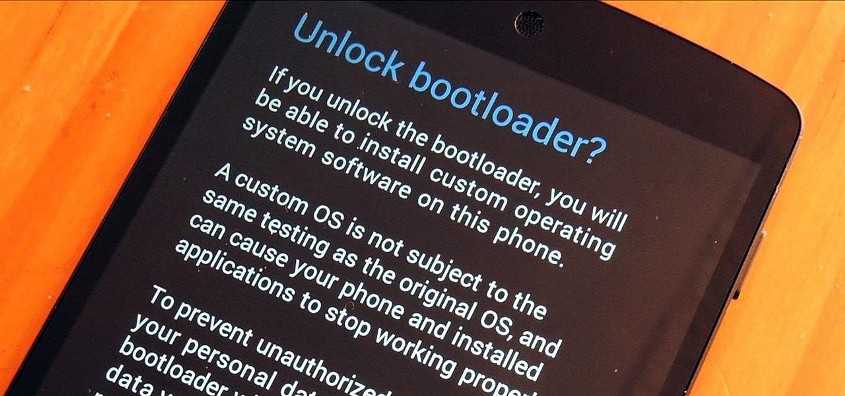- Search Results
As I already told that LineageOS 16 for Galaxy S5 Korea was on the way, but today here it is. You can now download and install LineageOS 16 for Galaxy S5 Korea. Here is how to install LineageOS 16 on Galaxy S5 Korea, with a step-by-step guide.
Follow the links to get other LineageOS 16 and Android Pie ROM builds.
This build of LineageOS 16 for Galaxy S5 Korea is brought to you by developer haggertk.
DONATION TO DEVELOPER(S)/PROJECT:
If you like this ROM then do consider for a contribution to haggertk and LineageOS project:
– No donation link found for haggertk
– Donate to LineageOS project
[su_note note_color=”#F9D9D9″ text_color=”#AA4343″ radius=”3″ class=”” id=””]DISCLAIMER:
THIS IS AN INITIAL BUILD OF Galaxy S5 Korea LineageOS 16 WHICH MAY HAVE MINOR BUGS.
MAKE SURE TO BACKUP ALL DATA OF YOUR PHONE BEFORE FLASHING.[/su_note][su_note note_color=”#FBF4DD” text_color=”#A38C68″ radius=”3″ class=”” id=””]Installing a TWRP recovery on Galaxy S5 Korea may delete all your data. Before proceeding further you may consider backup all data on the phone.
You are the only person doing changes to your phone; neither the developer nor I can be held responsible for the mistakes done by you.[/su_note]
Status of Galaxy S5 Korea LineageOS 16 ROM:
WHAT’S WORKING:
– UnknownKNOWN ISSUES:
– UnknownREQUIRED GUIDES AND DOWNLOADS TO INSTALL Galaxy S5 Korea ON LineageOS 16 ANDROID 9 PIE ROM:
[styledlist style=”yes”]- TWRP for Galaxy S5 Korea (kltekor) to install LineageOS 16 ROM
- Install TWRP recovery on Samsung
- ROM Download link of Galaxy S5 Korea LineageOS 16 ROM by haggertk
- MindTheGApps for LineageOS 16
- How to Root LineageOS 16
[/styledlist]
HOW TO UPDATE/INSTALL LineageOS 16 FOR Galaxy S5 Korea – Android 9 Pie CUSTOM ROM:
[su_note note_color=”#D7E3F4″ text_color=”#728095″ radius=”3″ class=”” id=””]
Following are the two sub-sections of this LineageOS 16 guide:- Fresh installation of Galaxy S5 Korea LineageOS 16 ROM
- Updating a new Galaxy S5 Korea LineageOS 16 on top of previous LineageOS 16 ROM[/su_note]
Flashing LineageOS 16 on Galaxy S5 Korea for the first time:
[su_note note_color=”#FBF4DD” text_color=”#A38C68″ radius=”3″ class=”” id=””]
Points to NOTE:- Try to avoid restoring apps backup using Titanium Backup. It may break things up.
- Don’t restore system data using Titanium Backup! It will definitely break the current installation.
- It is also discouraged to Restoring Apps + Data using Titanium Backup.
[/su_note]
- Download and Copy the LineageOS 16 Gapps and the Galaxy S5 Korea LineageOS 16 ROM ZIP file to your phone.
- Boot into the TWRP custom Recovery to install this LineageOS 16 for Galaxy S5 Korea.
[su_note note_color=”#D7E3F4″ text_color=”#728095″ radius=”3″ class=”” id=””]- Make sure to have a Custom recovery like a TWRP recovery or any other custom recovery.
– If not then download the TWRP recovery from Downloads link and follow how to install TWRP on Samsung using ODIN (it’s a generic guide which will work for TWRP as well as any other recovery)[/su_note] - Wipe the data partition (or do a factory reset), Cache partition, Dalvik Cache or ART cache and Format the System partition.
[su_note note_color=”#D7E3F4″ text_color=”#728095″ radius=”3″ class=”” id=””]- Here is a guide explaining how to wipe using TWRP recovery.[/su_note]
[su_note note_color=”#FBF4DD” text_color=”#A38C68″ radius=”3″ class=”” id=””]This will delete all your data on your phone. You may consider complete backup of your phone data or take a NANDROID backup of the current ROM
– How to backup all data on your Android Device
– how to take NANDROID backup using TWRP recovery[/su_note] - Install the Galaxy S5 Korea LineageOS 16 ROM file that you have copied into the phone.
[su_note note_color=”#D7E3F4″ text_color=”#728095″ radius=”3″ class=”” id=””]- Here is a post explaining how to install LineageOS[/su_note] - Then install the Android Pie MindTheGapps for LineageOS 16 package.
[su_note note_color=”#D7E3F4″ text_color=”#728095″ radius=”3″ class=”” id=””]- Here is a post explaining how to install GApps using TWRP recovery.[/su_note] - Reboot and Enjoy the Galaxy S5 Korea LineageOS 16 Android 9 Pie ROM.
Upgrading a new version of LineageOS 16 for Galaxy S5 Korea (kltekor):
- Copy the latest ROM zip file of LineageOS 16 for Galaxy S5 Korea, LineageOS 16 GApps and/or Magisk ROOT package to the phone
- Boot into Recovery.
– Make sure you have a latest custom Recovery that should be able to flash the LineageOS 16 ROM update. - Format or wipe the system partition from the custom recovery menu.
- Install the LineageOS 16 ROM for Galaxy S5 Korea.
[su_note note_color=”#D7E3F4″ text_color=”#728095″ radius=”3″ class=”” id=””]- Here is a post explaining how to install LineageOS[/su_note] - Reboot and see you have the GApps and ROOT access or NOT.- Gapps is built in such a way that it will sustain across ROM updates.
- If you don’t have GApps after upgrading the LineageOS 16 on Galaxy S5 Korea, then flash the GApps.
[su_note note_color=”#D7E3F4″ text_color=”#728095″ radius=”3″ class=”” id=””]- Here is a post explaining how to flash GApps using TWRP recovery.[/su_note] - If you don’t have ROOT after upgrading the LineageOS 16 on Galaxy S5 Korea, then flash the SuperSU or Magisk or the Lineage SU binary.
[su_note note_color=”#D7E3F4″ text_color=”#728095″ radius=”3″ class=”” id=””]- Here is a post explaining How to Enable ROOT on LineageOS 16 ROM[/su_note] - Once everything is done, reboot and Enjoy the LineageOS 16 for Galaxy S5 Korea.
[su_note note_color=”#D8F1C6″ text_color=”#769958″ radius=”3″ class=”” id=””]Complete the initial setup and enjoy Android 9 Pie with LineageOS 16 on Galaxy S5 Korea.[/su_note]
After installing LineageOS 16 on Galaxy S5 Korea you may want to install Google Camera (GCam) or enable ROOT access on your phone and here is how you can do that:
– How to ROOT LineageOS 16
– Google Camera for Android Pie (this page contains a huge list of GCam for all available devices)[su_note note_color=”#D7E3F4″ text_color=”#728095″ radius=”3″ class=”” id=””]If there is no ROOT access for some reason even after installing the LineageOS SU binary, then you can try SuperSU rooting guide to enable ROOT access.[/su_note]
Stay tuned or Subscribe to the Galaxy S5 Korea (kltekor) LineageOS forum For other Android Pie, Android Oreo ROMs, Nougat ROMs, or other ROMs and all other device specific topics.You need to unlock bootloader on an Android phone in order to install a Custom recovery like TWRP or a custom ROM like: LineageOS, CyanogenMod, Resurrection Remix etc.
This post guides on how to Unlock Bootloader on any Android phone Using Fastboot. Below are the OEMs list categorized in supported and unsupported list. This bootloader unlock will be effective for Android phone from Supported OEMs list, ONLY.

You might be wondering what is supported and unsupported list of this unlock bootloader guide? Well, this post guides you to unlock bootloader using the fastboot, which is a very simple procedure. But there are OEMs like Motorola, HTC, Sony, Xiaomi, etc. have a bit longer process of bootloader unlock.
For those OEMs I have separate bootloader unlock procedure written individually in separate posts. For your convenience I have added those individual links to OEMs in unsupported list.
Many of the OEMs missing from the list at this moment. I will keep on adding them as I will explore which one is really supported by this guide and which one is not. There is no harm in trying this in any case. If this guide works on your phone then simply your bootloader will be unlocked and if it does not work it will simply through an error message.
Below is the OEM list filtered out for which this Bootloader Unlock guide will work and for which this guide may not work for you:[su_note note_color=”#D7E3F4″ text_color=”#728095″ radius=”3″ class=”” id=””]Go to the respective links found at the end of this post to unlock bootloader for Android phone of un-supported OEMs:[/su_note]
[su_note note_color=”#F9D9D9″ text_color=”#AA4343″ radius=”3″ class=”” id=””]DISCLAIMER:
First thing first, unlocking the bootloader on your Android may VOID your warranty and may delete all your data. You are solely responsible for anything that happens to your Phone; because you are the only person making changes to your phone and I cannot be held responsible for the mistakes done by you in anyway.[/su_note]Required resources to Unlock Bootloader on Android phone
– ADB and Fastboot one click installer for Windows.
– OEM USB drivers and Google USB Drivers
– Enough battery backup. (More than 60% of battery charge will be good enough)
– A PC with USB driver (mentioned above) installed for your Android.ADB and Fastboot Installation:
– 15 Seconds ADB Installer for Windows
– Minimal ADB and Fastboot for Windows
– ADB Fastboot Installation guide for Linux and MACHow to Unlock bootloader on Android Phone using Fastboot?
If you don’t know the key combination on your Android to enter into bootloader mode or if you are a newbie to Android Customization then this process is strongly recommended to Unlock Bootloader on your Android:
- Download and
install the ADB and Fastbootbinaries using the above installer download link for Windows or Linux or MAC. Enable USB Debuggingunder Developer Options.[su_note note_color=”#D7E3F4″ text_color=”#728095″ radius=”3″ class=”” id=””]If you don’t know how to do this then here is:
– How to Enable Developer Options
– How to Enable USB Debugging and OEM Unlock[/su_note]- Now connect your Android to the PC using a USB cable.
- On the computer, open a command prompt (on Windows) or terminal (on Linux or macOS) window, and type the following command to restart your phone into fastboot mode or bootloader mode:
adb reboot bootloader[su_note note_color=”#D7E3F4″ text_color=”#728095″ radius=”3″ class=”” id=””]- You can also enter into fastboot or bootloader mode by pressing some specific key combinations.
– If your Android Phone asks permission such as ‘Allow USB debugging‘ then just tap on OK to proceed[/su_note] - Now when your Android is on the bootloader mode just execute one of the following command (or try both) on the console:
fastboot oem unlock
fastboot flashing unlock[su_note note_color=”#FBF4DD” text_color=”#A38C68″ radius=”3″ class=”” id=””]This will Unlock the bootloader and delete all user data present on the phone. Here is a Step by step guide to take full backup of your phone data[/su_note]
Few OEM specific Bootloader Unlock commands
- ZTE:
fastboot -i 0x19d2 oem unlock - Zuk:
fastboot -i 0x2b4c oem unlock - Le Eco:
$ fastboot -i 0x2a96 oem unlock
You should have now an unlock Bootloader of you Android if this is the guide for your device and you have followed it step by step.
Welcome to the developers world where you are yet to experience many more things on Android customization. The very NEXT STEP you may want is to install TWRP recovery on your Android or want to ROOT it.Here goes some more guide for you:
– How to install TWRP on AndroidBelow is a table of guides for OEM specific Bootloader unlock process
[table id=246 /]
As of now there are still many OEMs missing from the list such as Xiaomi, Sony etc. I will make sure to add them as soon as possible. IF you face any problem in unlocking bootloader of your Android phone, leave a comment.
Android Nougat 7.0 ROM, CM14 for Moto G 4G CyanogenMod 14 (CM14). We also have the Lineage 14.1 for Moto G 4G. For latest updates, stay tuned to the Lineage OS device list page. Since Google released Android Nougat Source code, we have update many Android NOUGAT AOSP ROMs and also many CyanogenMod 14 ROMs updated and many are yet to come. This CM14 for Moto G 4G (peregrine) is brought to you by developer Dark98 and another build by LuK1337. If you want to help LuK1337 for his awesome work then you can Donate Him via PayPal so that he can keep up his good work.
DISCLAIMER:
THIS IS AN INITIAL BUILD. THIS MAY NOT BOOT AT ALL OR IF IT BOOTS IT MAY HAVE MANY MORE BUGS THAN YOU CAN IMAGINE. TRY AT YOUR OWN RISK. Installing a custom ROM on a Moto G 4G requires the bootloader to be unlocked on the Moto G 4G phone, which may VOID your warranty and may delete all your data. Before proceeding further you may consider backup all data on the phone. You are the only person doing changes to your phone and I cannot be held responsible for the mistakes done by you.Status of CM14 for Moto G 4G CM14 (CyanogenMod 14) Nougat 7.0 ROM:
WHAT’S WORKING:
– Not knownKNOWN ISSUES:
– Not known
REQUIRED LINKS AND FILES FOR MOTO G 4G CM14 (CYANOGENMOD 14, NOUGAT) CUSTOM ROM:
- Unlocked bootloader on Moto G 4G
- TWRP recovery for Moto G 4G (peregrine)
– Follow this guide to flash TWRP: Install TWRP using Fastboot
- ROM Download link to LuK1337’s CM14 for Moto G 4G (peregrine) Nougat 7.0 [UPDATED FREQUENTLY]
- ROM Download link to Dark98 CM14 for Moto G 4G (peregrine) Nougat 7.0
- Nougat GApps download link for Moto G 4G CM14 ROM
Root binary is inbuilt since CyanogenMod 12, so you don’t need a separate SuperSu package to install to gain ROOT access. Here is How to Enable ROOT on CM14/CyanogenMod 14
HOW TO INSTALL/DOWNLOAD/FLASH/UPDATE CM14 FOR MOTO G 4G (CYANOGENMOD 14) NOUGAT CUSTOM ROM:
Follow this if you are flashing CyanogenMod 14 for Moto G 4G for the first time, or coming from another ROM:
Points to NOTE:
– Try to avoid restoring apps backup using Titanium Backup. It may break things up.
– Don’t restore system data using Titanium Backup! It will definitely break the current installation.
– It is also discouraged to Restoring Apps + Data using Titanium Backup.- Download and Copy the GApps and Moto G 4G CM14 ROM ZIP to your phone.
- Boot into Recovery. Make sure to have a Custom recovery like CWM or TWRP or any other custom recovery. If not then follow the Custom Recovery Installation Guide for Moto G 4G (it’s a generic guide which will work for TWRP as well as CWM recovery or any other recovery)
- Wipe data factory reset, Cache partition, Dalvik Cache and Format the System partition.
– Here is a guide explaining how to wipe data using TWRP recovery.This will delete all your data on your phone. You may consider complete backup of your phone data or take a NANDROID backup of the current ROM
– How to backup all data on your Android Device
– how to take NANDROID backup using TWRP recovery - First flash the Moto G 4G CM14 ROM ZIP from device. Then flash the GApps zip from your device memory.
– Here is a post explaining how to flash a custom ROM using TWRP recovery. - Then reboot into recovery (don’t skip this) and flash the CM14 Nougat Google Apps package.
– Here is a post explaining how to flash GApps using TWRP recovery. - Reboot and Enjoy the Nougat 7.0 ROM CyanogenMod 14 for Moto G 4G.
Upgrading from earlier version of CyanogenMod 14 for Moto G 4G:
- Copy the latest Moto G 4G CM14 ROM ZIP file to your phone.
- Boot into Recovery.
- Flash the latest CM ROM ZIP from your phone.
– Here is a post explaining how to flash a custom ROM using TWRP recovery. - Then flash the CM14 Nougat Google Apps package.
– Here is a post explaining how to flash GApps using TWRP recovery. - Reboot and Enjoy
Complete the initial setup and enjoy Android Nougat 7.0.0 with CM14 for Moto G 4G. After the installation of CM14 for Moto G 4G you may want to enable ROOT access on your phone and here is how you can do that:
How to Enable ROOT on CM14/CyanogenMod 14.Stay tuned or Subscribe to the Moto G 4G (peregrine) forum For other Android Nougat ROMs, CyanogenMod 14 ROMs, other ROMs and all other device specific topics.Android Nougat 7.1 ROM, LineageOS 14.1 for LG G3 has now arrived via an UNOFFICIAL build. If you want some more Lineage ROMs or wanna taste the OFFICIAL Lineage build then stay tuned the LineageOS 14.1 ROM collection page. Before this there was the CM14.1 for LG G3. This LineageOS 14.1 for LG G3 (d855) is brought to you by developer reepje123.
DISCLAIMER:
THIS IS AN INITIAL BUILD WHICH MAY NOT BOOT AT ALL. HAVE A BACKUP BEFORE FLASHING THIS AND TRY AT YOUR OWN RISK. Installing a custom ROM on a LG G3 (d855) requires the bootloader to be unlocked on the LG G3 (d855) phone, which may VOID your warranty and may delete all your data. Before proceeding further you may consider backup all data on the phone. You are the only person doing changes to your phone and I cannot be held responsible for the mistakes done by you.Status of LineageOS 14.1 for LG G3 Nougat 7.1 Custom ROM:
WHAT’S WORKING:
– Not KnownKNOWN ISSUES:
– Not Known
REQUIRED LINKS AND FILES FOR LineageOS 14.1 for LG G3 NOUGAT CUSTOM ROM:
- TWRP recovery link for LG G3 (d855)
– Here is theTWRP update guide for the LG G3 (d855). This TWRP recovery guide requires an unlocked bootloader on the LG G3 (d855).
- ROM Download link of LineageOS 14.1 for LG G3 (d855)
- Lineage Nougat GApps download link for LG G3 LineageOS 14.1 Nougat 7.1 ROM
Root binary is inbuilt in LineageOS 14.1, so you don’t need a separate SuperSu package to install to gain ROOT access. Here is How to Enable ROOT on LineageOS 14.1
If there is no in-built ROOT or it does not work for some reason then you can try flashing SuperSU zip using recovery to gain ROOT access.HOW TO INSTALL/DOWNLOAD/FLASH/UPDATE LineageOS 14.1 FOR LG G3 NOUGAT CUSTOM ROM:
Follow this if you are flashing LineageOS 14.1 for LG G3 (d855) for the first time, or coming from another ROM:
Points to NOTE:
– Try to avoid restoring apps backup using Titanium Backup. It may break things up.
– Don’t restore system data using Titanium Backup! It will definitely break the current installation.
– It is also discouraged to Restoring Apps + Data using Titanium Backup.- Download and Copy the GApps and LineageOS 14.1 for LG G3 ROM ZIP to your phone.
- Boot into Recovery. Make sure to have a Custom recovery like CWM or TWRP or any other custom recovery. If not then follow the Custom Recovery Installation Guide for LG G3 (d855) (it’s a generic guide which will work for TWRP as well as CWM recovery or any other recovery)
- Wipe data factory reset, Cache partition, Dalvik Cache and Format the System partition.
– Here is a guide explaining how to wipe data using TWRP recovery.This will delete all your data on your phone. You may consider complete backup of your phone data or take a NANDROID backup of the current ROM
– How to backup all data on your Android Device
– how to take NANDROID backup using TWRP recovery - First flash the LineageOS 14.1 for LG G3 ROM ZIP from device. Then flash the GApps zip from your device memory.
– Here is a post explaining how to install LineageOS - Then reboot into recovery (don’t skip this) and flash the LineageOS 14.1 Nougat GApps package.
– Here is a post explaining how to flash GApps using TWRP recovery. - Reboot and Enjoy the Nougat 7.1 LineageOS 14.1 ROM for LG G3 (d855).
Upgrading from earlier version of LineageOS 14.1 for LG G3 (d855):
- Copy the latest LineageOS 14.1 for LG G3 ROM ZIP file to your phone.
- Boot into Recovery.
- Flash the latest CM ROM ZIP from your phone.
– Here is a post explaining how to install LineageOS - Then flash the LineageOS 14.1 Nougat GApps package.
– Here is a post explaining how to flash GApps using TWRP recovery. - Reboot and Enjoy
Complete the initial setup and enjoy Android Nougat 7.1 with LineageOS 14.1 for LG G3 (d855). After the installation of LineageOS 14.1 for LG G3 (d855) you may want to enable ROOT access on your phone and here is how you can do that:
How to Enable ROOT on LineageOS 14.1.Stay tuned or Subscribe to the LG G3 (d855) forum For other Android Nougat ROMs, LineageOS 14.1 ROMs, other ROMs and all other device specific topics.Android Oreo 8.0 ROM, Moto G 2014 LineageOS 15 has now arrived via a development build. If you want the OFFICIAL LineageOS update or some more Android Oreo ROMs then stay tuned to the Android Oreo LineageOS 15 ROMs page or the AOSP Android Oreo ROMs devices list page. This LineageOS 15 for Moto G 2014 is brought to you by developer LuK1337 and luca020400.
Follow the links to get LineageOS 16 and Android Pie ROM builds.
DONATION TO DEVELOPER:
If you like this ROM then do consider a contribution to LuK1337 and luca020400 for his efforts:
Donate to LuK1337
Donate to luca020400DISCLAIMER:
THIS IS AN INITIAL BUILD WHICH MAY NOT BOOT AT ALL. HAVE A BACKUP BEFORE FLASHING THIS AND TRY AT YOUR OWN RISK. Installing a custom ROM on a Moto G 2014 (titan) requires an unlocked bootloader on Moto G 2014 (titan), which may VOID your warranty and may delete all your data. Before proceeding further you may consider backup all data on the phone. You are the only person doing changes to your phone and I cannot be held responsible for the mistakes done by you.Content structure:
Status of Motorola Moto G 2014 LineageOS 15 Oreo 8 ROM:
WHAT’S WORKING:
– Boots
– RIL (Calls, SMS, Data)
– Wifi
– Bluetooth
– Video Playback
– Audio ( Record and Playback )
– Sensors
– Flash
– LedKNOWN ISSUES:
– Camera
– SELinux is permissive
REQUIRED LINKS AND FILES FOR MOTO G 2014 LINEAGEOS 15 OREO CUSTOM ROM:
- TWRP recovery download for Moto G 2014 (titan) (This TWRP is must. Official TWRP won’t work for this ROM)
– Here is theTWRP update guide for the Moto G 2014. This TWRP recovery guide requires an unlocked bootloader on the Moto G 2014.
- ROM Download link of LineageOS 15 for Moto G 2014
- Oreo GApps Download Link for Moto G 2014 LineageOS 15 Oreo 8.0 ROM
Root binary is NOT inbuilt in LineageOS 15, so you may need a separate SuperSu package or LineageOS su binary to install to gain ROOT access. Here is LineageOS Rooting guide
If there is no in-built ROOT or it does not work for some reason then you can try SuperSU rooting guide to enable ROOT access.HOW TO INSTALL/DOWNLOAD/FLASH/UPDATE LineageOS 15 FOR Moto G 2014 OREO CUSTOM ROM:
Follow this if you are flashing LineageOS 15 for Moto G 2014 for the first time, or coming from another ROM:
Points to NOTE:
– Try to avoid restoring apps backup using Titanium Backup. It may break things up.
– Don’t restore system data using Titanium Backup! It will definitely break the current installation.
– It is also discouraged to Restoring Apps + Data using Titanium Backup.- Download and Copy the GApps and Moto G 2014 LineageOS 15 ROM ZIP to your phone.
- Boot into Recovery. Make sure to have a Custom recovery like CWM or TWRP or any other custom recovery. If not then follow the Custom Recovery Installation Guide for Moto G 2014 (it’s a generic guide which will work for TWRP as well as CWM recovery or any other recovery)
- Wipe data factory reset, Cache partition, Dalvik Cache and Format the System partition.
– Here is a guide explaining how to wipe data using TWRP recovery.This will delete all your data on your phone. You may consider complete backup of your phone data or take a NANDROID backup of the current ROM
– How to backup all data on your Android Device
– how to take NANDROID backup using TWRP recovery - First flash the Moto G 2014 LineageOS 15 ROM ZIP from device. Then flash the GApps zip from your device memory.
– Here is a post explaining how to install LineageOS - Then reboot into recovery (don’t skip this) and flash the Gapps for LineageOS 15 package.
– Here is a post explaining how to flash GApps using TWRP recovery. - Reboot and Enjoy the Oreo 8.0 LineageOS 15 ROM for Moto G 2014.
Upgrading from earlier version of LineageOS 15 for Moto G 2014 (titan):
- Copy the latest Moto G 2014 Lineage 15 ROM ZIP file to your phone.
- Boot into Recovery.
- Flash the latest LineageOS 15 Oreo ROM ZIP from your phone.
– Here is a post explaining how to install LineageOS - Then flash the Lineage 15 Oreo GApps package.
– Here is a post explaining how to flash GApps using TWRP recovery. - Reboot and Enjoy
Complete the initial setup and enjoy Android Oreo 8.0 with LineageOS 15 for Moto G 2014. After the installation of LineageOS 15 for Moto G 2014 you may want to enable ROOT access on your phone and here is how you can do that:
How to Enable ROOT on LineageOS 15.Stay tuned or Subscribe to the Moto G 2014 (titan) forum For other Android Oreo, Nougat ROMs, LineageOS 15 ROMs, other custom ROMs and all other device specific topics.If you find any BUGs or if you have any issues on this ROM then here is the development thread.
Android Oreo 8.0 based LineageOS 15 for Moto Z Play is now available to download via an EXPERIMENTAL development build. This post provides the download link to the LineageOS 15 Oreo ROM for Moto Z Play and guides through the installation process of the same. This LineageOS 15 Oreo ROM for Moto Z Play is brought to you by developer Alberto97 and another build by fab.
Follow the links to get LineageOS 16 and Android Pie ROM builds.
If you want the OFFICIAL LineageOS 15 update or some more Android Oreo ROMs then stay tuned to the LineageOS 15 ROMs page or the AOSP Android Oreo ROMs devices list page.
DONATION TO DEVELOPER(S):
If you like this ROM then do contribute to Alberto97 for his hard work:
Donate to Alberto97DISCLAIMER:
THIS IS AN INITIAL BUILD WHICH MAY NOT BOOT AT ALL. HAVE A BACKUP BEFORE FLASHING THIS AND TRY AT YOUR OWN RISK. Installing a custom ROM requires an unlocked bootloader on Moto Z Play, which may VOID your warranty and may delete all your data. Before proceeding further you may consider backup all data on the phone. Understand that you are the only person making changes to your phone and I cannot be held responsible for the mistakes done by you.Content structure:
Status of Moto Z Play LineageOS 15 Oreo 8 ROM:
WHAT’S WORKING:
– UnknownKNOWN ISSUES:
– Unknown
REQUIRED LINKS AND FILES FOR Moto Z Play LineageOS 15 OREO ROM:
- TWRP recovery for Moto Z Play
– Here is theTWRP update guide for Moto Z Play. This recovery guide requires an unlocked bootloader on the phone.
- ROM Download link of LineageOS 15 for Moto Z Play by fab
- ROM Download link of LineageOS 15 for Moto Z Play by Alberto97
- GApps Download for LineageOS 15 ROM
Root binary is NOT inbuilt in LineageOS ROM, so you may need a separate SuperSu package or LineageOS su binary to install to gain ROOT access. Here is LineageOS Rooting guide
If there is no in-built ROOT or it does not work for some reason then you can try SuperSU rooting guide to enable ROOT access.HOW TO INSTALL/DOWNLOAD/FLASH/UPDATE THE Moto Z Play TO THE LineageOS 15 ROM:
Follow this if you are flashing LineageOS 15 on the Moto Z Play for the first time, or coming from another ROM:
Points to NOTE:
– Try to avoid restoring apps backup using Titanium Backup. It may break things up.
– Don’t restore system data using Titanium Backup! It will definitely break the current installation.
– It is also discouraged to Restoring Apps + Data using Titanium Backup.- Boot into Recovery.
Make sure to have a Custom recovery like CWM or TWRP or any other custom recovery. If not then download the recovery for Moto Z Play from above link and follow the Custom Recovery Installation Guide (it’s a generic guide which will work for TWRP as well as CWM recovery or any other recovery) - Wipe data factory reset, Cache partition, Dalvik Cache and Format the System partition.
– Here is a guide explaining how to wipe data using TWRP recovery.This will delete all your data on your phone. You may consider complete backup of your phone data or take a NANDROID backup of the current ROM
– How to backup all data on your Android Device
– how to take NANDROID backup using TWRP recovery - Download and Copy the Oreo GApps and the LineageOS 15 ROM ZIP to the phone.
- First flash the Moto Z Play LineageOS 15 ROM ZIP from device. Then flash the GApps zip from your device memory.
– Here is a post explaining how to install LineageOS - Then reboot into recovery (don’t skip this) and flash the Gapps for LineageOS 15 package.
– Here is a post explaining how to flash GApps using TWRP recovery. - Reboot and Enjoy Android Oreo with LineageOS 15 ROM on Moto Z Play.
Upgrading from earlier version of LineageOS 15 for Moto Z Play (addison):
- Copy the latest Lineage 15 ROM ZIP file to the phone.
- Boot into Recovery.
- Flash the ROM ZIP that you copied.
– Here is a post explaining how to install LineageOS - Then flash the LineageOS 15 Oreo GApps package.
– Here is a post explaining how to flash GApps using TWRP recovery. - Reboot and Enjoy
Complete the initial setup and enjoy Android Oreo 8.0 with LineageOS 15 on the Moto Z Play. After the installing the LineageOS 15 ROM, you may want to enable ROOT access on your phone and here is how you can do that:
How to Enable ROOT on LineageOS 15 ROM.Stay tuned or Subscribe to the Moto Z Play (addison) forum For other Android Oreo, Nougat ROMs, LineageOS 15 ROMs, other custom ROMs and all other device specific topics.Android Marshmallow ROM, LineageOS 13 for Galaxy S4 has now arrived via a development build. If you want some more LineageOS ROM builds then stay tuned to the LineageOS 13 ROM page and LineageOS 14.1 ROM or the latest LineageOS 15 ROMs page. This LineageOS 13 based on Marshmallow for Galaxy S4 is brought to you by Lenny Bard.
DONATION TO DEVELOPER:
No donation link found for Lenny Bard.
DISCLAIMER:
THIS IS AN INITIAL BUILD WHICH MAY HAVE MANY MORE BUGS THAN YOU CAN IMAGINE. HAVE A BACKUP BEFORE FLASHING THIS AND TRY AT YOUR OWN RISK. Installing a custom ROM on a Galaxy S4 may require the bootloader to be unlocked, which may VOID your warranty and may delete all your data. Before proceeding further you may consider backup all data on the phone. You are the only person doing changes to your phone and I cannot be held responsible for the mistakes done by you.Status of LineageOS 13 for Galaxy S4 (i9500) Marshmallow ROM:
WHAT’S WORKING:
– Not KnownKNOWN ISSUES:
– Not known
REQUIRED LINKS AND FILES FOR LineageOS 13 for Galaxy S4 MARSHMALLOW CUSTOM ROM:
- TWRP for Galaxy S4 (i9500)
– Here is: TWRP update Guide for Samsung Galaxy S4 (This guide is only for .tar or tar.md5 TWRP filetypes)
- Galaxy S4 LineageOS 13 ROM (i9500)
- Marshmallow GApps for Galaxy S4 LineageOS 13 Marshmallow ROM
Root binary is NOT inbuilt in LineageOS 13, so you may need a separate SuperSu package or LineageOS su binary to install to gain ROOT access. Here is How to Enable ROOT on LineageOS 13
If there is no in-built ROOT or it does not work for some reason then you can try SuperSU ROOT to gain ROOT access.HOW TO INSTALL/DOWNLOAD/FLASH/UPDATE Galaxy S4 LineageOS 13 MARSHMALLOW CUSTOM ROM:
Follow this if you are flashing LineageOS 13 for Galaxy S4 for the first time, or coming from another ROM:
Points to NOTE:
– Try to avoid restoring apps backup using Titanium Backup. It may break things up.
– Don’t restore system data using Titanium Backup! It will definitely break the current installation.
– It is also discouraged to Restoring Apps + Data using Titanium Backup.- Download and keep the ROM zip file and the GApps file ready before start flashing.
- Boot into Recovery. Make sure to have a Custom recovery like CWM or TWRP or any other custom recovery. If not then follow the Samsung recovery update guide (it’s a generic guide which will work for TWRP as well as CWM recovery or any other recovery)
- Wipe data factory reset, Cache partition, Dalvik Cache and Format the System partition.
– Here is a guide explaining How to clear data using TWRP.This will delete all your data on your phone. You may consider complete backup of your phone data or take a NANDROID backup of the current ROM
– Take backup of data
– Take a ROM backup - Then Copy the GApps and LineageOS 13 for Galaxy S4 ROM ZIP to your phone.
- First flash the Galaxy S4 LineageOS 13 ROM ZIP from device. Then flash the GApps zip from your device memory.
– Here is a post explaining how to install LineageOS. - DO NOT REBOOT yet. Then flash the LineageOS 13 GApps package.
– Here is a post explaining flashing Marshmallow GApps. - Reboot and Enjoy the Marshmallow LineageOS 13 ROM for Galaxy S4.
Upgrading from earlier version of Galaxy S4 LineageOS 13:
- Copy the latest LineageOS 13 for Galaxy S4 ROM ZIP file to your phone.
- Boot into Recovery.
- Flash the latest LineageOS ROM ZIP from your phone.
– Here is a post explaining LineageOS installation precodeure. - Then flash the LineageOS Marshmallow GApps package.
– Here is a post explaining Install GApps using recovery. - Reboot and Enjoy
Complete the initial setup and enjoy Android Marshmallow with LineageOS 13 for Galaxy S4. After the installation of Galaxy S4 LineageOS 13 ROM you may want to enable ROOT access on your phone and here is how you can do that:
How to ROOT LineageOS 13.Stay tuned or Subscribe to the Galaxy S4 (i9500) forum For other Android Custom ROMs, LineageOS 13 ROMs, other ROMs and all other device specific topics.LineageOS 15 for LG G5 T-Mobile (h830) is now available to download via a development build. This post provides you the download link to the Android Oreo based Lineage OS 15 for LG G5 T-Mobile (h830) and guides through the installation process of the same. This LineageOS 15 for LG G5 T-Mobile is brought to you by developer AutinDroid.
DONATION TO DEVELOPER(S):
No donation link found for AutinDroid.
If you want the OFFICIAL Lineage OS 15 update or some more Android Oreo ROMs then stay tuned to the LineageOS 15 ROM page or the AOSP Oreo ROMs devices list page.
DISCLAIMER:
THIS IS ONLY FOR THE SINGLE SIM VARIANT (F8331) FOR THE USERS WHO FLASHED ODM PARTITION (This one is IMPORTANT).
THIS IS AN INITIAL TEST BUILD WHICH HAS MANY BUGS. HAVE A BACKUP BEFORE FLASHING THIS AND TRY AT YOUR OWN RISK. Installing a custom ROM requires an unlocked bootloader on LG G5 T-Mobile, which may VOID your warranty and may delete all your data. Before proceeding further you may consider backup all data on the phone. Understand that you are the only person making changes to your phone and I cannot be held responsible for the mistakes done by you.
Content structure:
Status of LineageOS 15 for LG G5 T-Mobile Oreo 8 ROM:
WHAT’S WORKING:
– UnknownKNOWN ISSUES:
– Unknown
REQUIRED LINKS AND FILES FOR LineageOS 15 for LG G5 T-Mobile OREO ROM:
- TWRP recovery for LG G5 T-Mobile
– Here is the TWRP update guide for LG G5 T-Mobile. This recovery guide requires an unlocked bootloader on the phone.
- LineageOS 15 Download link for LG G5 T-Mobile (h830)
- GApps for LineageOS 15 Oreo ROM
Root binary is NOT inbuilt in Lineage OS ROM, so you may need a separate SuperSu package or LineageOS su binary to install to gain ROOT access. Here is Lineage OS Rooting guide
If there is no in-built ROOT or it does not work for some reason then you can try SuperSU rooting guide to enable ROOT access.HOW TO INSTALL/DOWNLOAD/FLASH/UPDATE THE Lineage OS 15 for LG G5 T-Mobile:
Follow this if you are flashing LineageOS 15 for LG G5 T-Mobile for the first time, or coming from another ROM:
Points to NOTE:
– Try to avoid restoring apps backup using Titanium Backup. It may break things up.
– Don’t restore system data using Titanium Backup! It will definitely break the current installation.
– It is also discouraged to Restoring Apps + Data using Titanium Backup.- Boot into Recovery.
Make sure to have a Custom recovery like CWM or TWRP or any other custom recovery. If not then download the recovery for LG G5 T-Mobile from above link and follow the Custom Recovery Installation Guide (it’s a generic guide which will work for TWRP as well as CWM recovery or any other recovery) - Wipe data factory reset, Cache partition, Dalvik Cache and Format the System partition.
– Here is a guide explaining how to wipe data using TWRP recovery.This will delete all your data on your phone. You may consider complete backup of your phone data or take a NANDROID backup of the current ROM
– How to backup all data on your Android Device
– how to take NANDROID backup using TWRP recovery - Download and Copy the Oreo GApps and the LG G5 T-Mobile LineageOS 15 ROM ZIP to the phone.
- First flash the Lineage OS 15 ROM ZIP file from device. Then flash the GApps zip from your device memory.
– Here is a post explaining how to install Lineage OS - Then reboot into recovery (don’t skip this) and flash the Gapps for LineageOS 15 package.
– Here is a post explaining how to flash GApps using TWRP recovery. - Reboot and Enjoy Android Oreo with LineageOS 15 for LG G5 T-Mobile.
Upgrading from earlier version of Lineage OS 15 for LG G5 T-Mobile (h830):
- Copy the latest Lineage OS 15 for LG G5 T-Mobile ROM ZIP file to the phone.
- Boot into Recovery.
- Flash the ROM ZIP that you copied.
– Here is a post explaining how to install LineageOS - Then flash the LineageOS 15 GApps package.
– Here is a post explaining how to flash GApps using TWRP recovery. - Reboot and Enjoy
Complete the initial setup and enjoy Android Oreo 8.0 with LineageOS 15 for LG G5 T-Mobile. After the installing the LineageOS 15 ROM, you may want to enable ROOT access on your phone and here is how you can do that:
How to Enable ROOT on LineageOS 15 ROM.Stay tuned or Subscribe to the LG G5 T-Mobile (h830) forum For other Android Oreo, Nougat ROMs, LineageOS 15 ROMs, other custom ROMs and all other device specific topics.If you find any bug or any issues on this ROM then here is the dev thread where you can place your concerns.
Resurrection Remix Oreo for Mi Max Prime is now available to download via an OFFICIAL version. This RR Oreo for Mi Max Prime (helium) is brought to you by developer ROMFACTORY.
DONATION TO DEVELOPER(s):
If you like this ROM then do consider a small contribution to ROMFACTORY and/or the Resurrection Remix OS project:
– donation to ROMFACTORY
– Donate to Resurrection Remix OS projectIf you want the OFFICIAL Resurrection Remix update or some more Android Oreo Custom ROMs then stay tuned to one of the following list:
– Resurrection Remix Oreo Download list of devices
– Lineage OS 15 Download
– AOSP Oreo ROMs Download devices list page.DISCLAIMER:
THIS IS AN INITIAL BUILD OF RESURRECTION REMIX ANDROID OREO (8.1), WHICH MAY HAVE MINOR BUGS. BACKUP THE CURRENT ROM BEFORE FLASHING. TRY AT YOUR OWN RISK.
Installing a custom ROM on a the Mi Max Prime requires a custom recovery to be installed, which may VOID your warranty and may delete all your data. Before proceeding further you may consider backup all data on the phone. You are the only person making changes to your phone and I cannot be held responsible for the mistakes done by you.Content structure:
Status of Resurrection Remix Oreo for Mi Max Prime:
WHAT’S WORKING:
– Almost EverythingKNOWN ISSUES:
– None
REQUIRED DOWNLOADS AND LINKS TO UPDATE Mi Max Prime RR OREO (RESURRECTION REMIX) ROM:
- TWRP recovery download link of RR Oreo for Mi Max Prime
– Follow this guide: How to Install TWRP on Mi Max Prime using Fastboot (This requires an unlocked bootloader)
– Here is How to unlock bootloader using fastboot - ROM Download link to Resurrection Remix Oreo for Mi Max Prime
- Oreo GApps Download Link for Mi Max Prime Resurrection Remix Oreo ROM
- Rooting guide for RR Oreo
HOW TO INSTALL/FLASH/UPDATE RESURRECTION REMIX OREO FOR Mi Max Prime (ANDROID OREO 8.1, RR v6.0.0 ROM):
Follow this to Install RR Oreo for Mi Max Prime for the first time or coming from another Android ROM:
Points to NOTE on BACKUP before updating:
– Try to avoid restoring apps backup using Titanium Backup. It may break things up.
– Don’t restore system data using Titanium Backup! It will definitely break the current installation.
– It is also discouraged to Restoring Apps + Data using Titanium Backup.- Boot into Recovery by one of the following method:
– Power off the phone and keep pressing key combinations while turning on your phone.
– If you have enabled USB debugging and you have ADB utility installed on your PC then you can execute the following command on a console or command prompt:adb reboot recovery
- Wipe data factory reset, Cache partition, Dalvik Cache and Format the System partition using the recovery.
– Here is a guide explaining how to wipe data using TWRP recovery.This will delete all your data on your phone. IGNORE IF YOU DON’T WANT TO OR IF YOU HAVE ALREADY DONE THIS. You may consider complete backup of your phone data or take a NANDROID backup of the current ROM.
– How to backup all data on your Android Device.
– how to take NANDROID backup using TWRP recovery. - Download the Mi Max Prime Android Oreo ROM zip file from the above download link and copy the files to phone.
- Flash the Mi Max Prime RR Oreo ROM zip from device.
– Here is a post explaining how to flash a ROM zip using TWRP.
Upgrading from earlier version of Resurrection Remix Oreo for Mi Max Prime:
- Copy the latest ROM zip file of Resurrection Remix Oreo for Mi Max Prime to your phone.
- Boot into Recovery.
- Flash the latest RR Oreo ROM ZIP from your phone and wait till it finishes flashing.
– Here is a post explaining how to flash a custom ROM using TWRP recovery. - Reboot and Enjoy
Reboot to system after flashing is done completely. Do the required initial setup and enjoy the Android Oreo ROM for Mi Max Prime. If you face any problem following this guide or post installation then just login and leave a comment to get an instant reply.
Rooting Resurrection Remix Android Oreo ROM on Mi Max Prime:
There is no inbuilt ROOT functionality available on this ROM.
Here is how to How to ROOT RR Oreo ROM, a step-by-step guide !!!The above link is for LineageOS 15.1 Rooting guide, because RR Oreo is based on LineageOS 15.1.
Stay tuned or Subscribe to the Xiaomi Mi Max Prime custom ROMs forum For other Android Oreo ROMs, Android Nougat ROMs, LineageOS ROMs, Resurrection Remix ROM, Omni ROM, AICP ROM, crDroid ROM, and all other device specific topics.LineageOS 15.1 for Xperia Z2 (sirius) is now available to download via a development build. This post provides you the download link to the Android Oreo based LineageOS 15.1 for Xperia Z2 (sirius) and guides through the installation process of the same. This LineageOS 15.1 for Xperia Z2 is brought to you by developer opendata.
Follow the links to get LineageOS 16 and Android Pie ROM builds.
DONATION TO DEVELOPER(S):
If you like this ROM then do consider a small contribution to opendata:
Donate to opendata: litecoin:LQ7tw8TYiY6vRwSVHpVpNAA2XA4TUjtKF5If you want the OFFICIAL LineageOS 15.1 update or some more Android Oreo ROMs then stay tuned to the LineageOS 15 page or the AOSP Oreo ROMs devices list page or the AICP 13 Oreo ROMs list.
[su_note note_color=”#F9D9D9″ text_color=”#AA4343″ radius=”3″ class=”” id=””]
DISCLAIMER:
THIS IS AN INITIAL ALPHA BUILD WHICH HAS MANY BUGS. HAVE A BACKUP BEFORE FLASHING THIS AND TRY AT YOUR OWN RISK. Installing a custom ROM requires an unlocked bootloader on Xperia Z2, which may VOID your warranty and may delete all your data. Before proceeding further you may consider backup all data on the phone. Understand that you are the only person making changes to your phone and I cannot be held responsible for the mistakes done by you.
[/su_note]
Content structure:
Status of LineageOS 15.1 for Xperia Z2 Oreo 8 ROM:
WHAT’S WORKING:
– Almost everything except the followingKNOWN ISSUES:
– Video doesn’t work
– On some devices 2.4GHz wifi is slow
– Miracast (Wireless display) doesn’t work
– File manager doesn’t crashes if you open by clicking on icon – long press and select images instead
– To install apk’s don’t click on downloaded notification but navigate to downloads in file manager and install it from there
REQUIRED LINKS AND FILES FOR LineageOS 15.1 for Xperia Z2 OREO ROM:
- TWRP recovery for Xperia Z2
– Here is the TWRP update guide for Xperia Z2. This recovery guide requires an unlocked bootloader on the phone.
- LineageOS 15.1 Download link for Xperia Z2 (sirius)
- GApps for LineageOS 15.1 Oreo ROM
- Baseband patch ONLY for D6502 users
[su_note note_color=”#D7E3F4″ text_color=”#728095″ radius=”3″ class=”” id=””]
Root binary is NOT inbuilt in LineageOS ROM, so you may need a separate SuperSu package or LineageOS su binary to install to gain ROOT access. Here is LineageOS Rooting guide
If there is no in-built ROOT or it does not work for some reason then you can try SuperSU rooting guide to enable ROOT access.
[/su_note]HOW TO INSTALL/DOWNLOAD/FLASH/UPDATE THE LineageOS 15.1 for Xperia Z2:
Follow this if you are flashing LineageOS 15.1 for Xperia Z2 for the first time, or coming from another ROM:
[su_note note_color=”#FBF4DD” text_color=”#A38C68″ radius=”3″ class=”” id=””]
Points to NOTE:
– Try to avoid restoring apps backup using Titanium Backup. It may break things up.
– Don’t restore system data using Titanium Backup! It will definitely break the current installation.
– It is also discouraged to Restoring Apps + Data using Titanium Backup.
[/su_note]- Boot into Recovery.
[su_note note_color=”#D7E3F4″ text_color=”#728095″ radius=”3″ class=”” id=””]
Make sure to have a Custom recovery like CWM or TWRP or any other custom recovery. If not then download the recovery for Xperia Z2 from above link and follow the Custom Recovery Installation Guide (it’s a generic guide which will work for TWRP as well as CWM recovery or any other recovery)
[/su_note] - Wipe data factory reset, Cache partition, Dalvik Cache and Format the System partition.
[su_note note_color=”#D7E3F4″ text_color=”#728095″ radius=”3″ class=”” id=””]
– Here is a guide explaining how to wipe data using TWRP recovery.This will delete all your data on your phone. You may consider complete backup of your phone data or take a NANDROID backup of the current ROM
– How to backup all data on your Android Device
– how to take NANDROID backup using TWRP recovery
[/su_note] - Download and extract the boot.img file from the ROM zip file and copy to your pc. Boot the phone in fastboot mode and execute the following to flash the boot image file:
fastboot flash boot boot.img
[su_note note_color=”#D7E3F4″ text_color=”#728095″ radius=”3″ class=”” id=””]
This requires Fastboot to be installed on your PC:
– 15 Seconds ADB Installer for Windows
– Minimal ADB and Fastboot for Windows
– and how to install Fastboot on Linux or MAC
[/su_note] - Then download and Copy the Oreo GApps and the LineageOS 15.1 ROM ZIP to the phone.
- First flash the LineageOS 15.1 ROM ZIP file from device. Then flash the GApps zip from your device memory.
[su_note note_color=”#D7E3F4″ text_color=”#728095″ radius=”3″ class=”” id=””]
– Here is a post explaining how to install LineageOS
[/su_note] - Then reboot into recovery (don’t skip this) and flash the Gapps for LineageOS 15.1 package.
[su_note note_color=”#D7E3F4″ text_color=”#728095″ radius=”3″ class=”” id=””]
– Here is a post explaining how to flash GApps using TWRP recovery.
[/su_note] - This step is only for the D6502 users:
flash the Baseband patch (download link given in the downloads section) - Reboot and Enjoy Android Oreo with LineageOS 15.1 for Xperia Z2.
Upgrading from earlier version of LineageOS 15.1 for Xperia Z2 (sirius):
- Copy the latest LineageOS 15.1 for Xperia Z2 ZIP file to the phone.
- Boot into Recovery.
- Flash the ROM ZIP that you copied.
[su_note note_color=”#D7E3F4″ text_color=”#728095″ radius=”3″ class=”” id=””]
– Here is a post explaining how to install LineageOS
[/su_note] - Then flash the LineageOS 15.1 GApps package.
[su_note note_color=”#D7E3F4″ text_color=”#728095″ radius=”3″ class=”” id=””]
– Here is a post explaining how to flash GApps using TWRP recovery.
[/su_note] - Reboot and Enjoy
Complete the initial setup and enjoy Android Oreo 8.1 with LineageOS 15.1 for Xperia Z2. After the installing the LineageOS 15.1 ROM, you may want to enable ROOT access on your phone and here is how you can do that:
How to Enable ROOT on LineageOS 15.1 ROM.Stay tuned or Subscribe to the Sony Xperia Z2 (sirius) forum For other Android Oreo, Nougat ROMs, LineageOS 15.1 ROMs, other custom ROMs and all other device specific topics.Here is the dev thread link on xda forum for the ROM build.