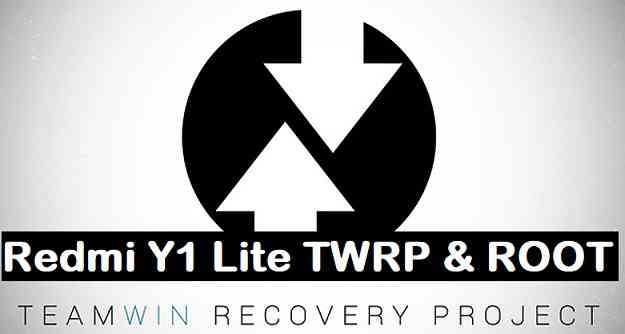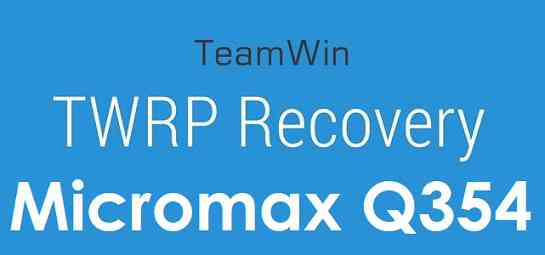- Search Results
Android Nougat 7.1 ROM, LineageOS 14.1 for Galaxy S6 Edge has now arrived via an UNOFFICIAL build. If you want some more LineageOS ROMs or wanna taste the OFFICIAL LineageOS build then stay tuned to the LineageOS 14.1 ROM collection page. Or if you are looking for S6 Edge, then here is the LineageOS 14.1 for Galaxy S6. This Galaxy S6 Edge LineageOS 14.1 is brought to you by developer J0SH1X.
DONATION TO DEVELOPER:
If you like this ROM and want the developer to keep up this good work then make a donation to J0SH1X.
DISCLAIMER:
THIS IS AN INITIAL BUILD WHICH MAY HAVE MANY MORE BUGS THAN YOU CAN IMAGINE. HAVE A BACKUP BEFORE FLASHING THIS AND TRY AT YOUR OWN RISK. Installing a custom ROM on a Galaxy S6 Edge (zerolte, SM-G925Fx) may require the bootloader to be unlocked, which may VOID your warranty and may delete all your data. Before proceeding further you may consider backup all data on the phone. You are the only person doing changes to your phone and I cannot be held responsible for the mistakes done by you.Status of LineageOS 14.1 for Galaxy S6 Edge Nougat 7.1 ROM:
WHAT’S WORKING:
– Not KnownKNOWN ISSUES:
– Not Known
REQUIRED LINKS AND FILES FOR LineageOS 14.1 for Galaxy S6 Edge NOUGAT 7.1 BASED CUSTOM ROM:
- Latest FW and baseband
- TWRP download link in tar extension | TWRP download link in img extension for Galaxy S6 Edge
– Here is: Custom Recovery Installation Guide for Samsung Galaxy S6 Edge (This guide is only for .tar TWRP file)
– To flash .img file you can follow this TWRP update guide using fastboot or you can use Flashify to update the .img TWRP.
– To flash Recovery flashable Recovery image you can follow this guide: TWRP update guide using existing recovery - ROM Download Link of Galaxy S6 Edge LineageOS 14.1 ROM (zerolte, SM-G925Fx)
- LineageOS 14.1 GApps download link for Galaxy S6 Edge LineageOS 14.1 Nougat 7.1 ROM
Root binary is NOT inbuilt in LineageOS 14.1, so you may need a separate SuperSu package or LineageOS su binary to install to gain ROOT access. Here is How to Enable ROOT on LineageOS 14.1
If there is no in-built ROOT or it does not work for some reason then you can try flashing SuperSU zip using recovery to gain ROOT access.HOW TO INSTALL/DOWNLOAD/FLASH/UPDATE Galaxy S6 Edge LineageOS 14.1 NOUGAT CUSTOM ROM:
Follow this if you are flashing LineageOS 14.1 for Galaxy S6 Edge (zerolte, SM-G925Fx) for the first time, or coming from another ROM:
Points to NOTE:
– Try to avoid restoring apps backup using Titanium Backup. It may break things up.
– Don’t restore system data using Titanium Backup! It will definitely break the current installation.
– It is also discouraged to Restoring Apps + Data using Titanium Backup.- Download and Copy the GApps and LineageOS 14.1 for Galaxy S6 Edge ROM ZIP to your phone.
- Boot into Recovery. Make sure to have a Custom recovery like CWM or TWRP or any other custom recovery. If not then follow the Custom Recovery Installation Guide for Galaxy S6 Edge (zerolte, SM-G925Fx) (it’s a generic guide which will work for TWRP as well as CWM recovery or any other recovery)
- Wipe data factory reset, Cache partition, Dalvik Cache and Format the System partition.
– Here is a guide explaining how to wipe data using TWRP recovery.This will delete all your data on your phone. You may consider complete backup of your phone data or take a NANDROID backup of the current ROM
– How to backup all data on your Android Device
– how to take NANDROID backup using TWRP recovery - First flash the Galaxy S6 Edge LineageOS 14.1 ROM ZIP from device. Then flash the GApps zip from your device memory.
– Here is a post explaining how to install LineageOS. - DO NOT REBOOT yet. Then flash the LineageOS 14.1 GApps package.
– Here is a post explaining how to flash LineageOS 14.1 GApps using TWRP recovery. - Reboot and Enjoy the Nougat 7.1 LineageOS 14.1 ROM for Galaxy S6 Edge (zerolte, SM-G925Fx).
Upgrading from earlier version of Galaxy S6 Edge LineageOS 14.1 (zerolte, SM-G925Fx):
- Copy the latest LineageOS 14.1 for Galaxy S6 Edge ROM ZIP file to your phone.
- Boot into Recovery.
- Flash the latest LineageOS ROM ZIP from your phone.
– Here is a post explaining how to install LineageOS. - Then flash the LineageOS 14.1 Nougat GApps package.
– Here is a post explaining how to flash GApps using TWRP recovery. - Reboot and Enjoy
Complete the initial setup and enjoy Android Nougat 7.1 with LineageOS 14.1 for Galaxy S6 Edge (zerolte, SM-G925Fx). After the installation of Galaxy S6 Edge LineageOS 14.1 ROM (zerolte, SM-G925Fx) you may want to enable ROOT access on your phone and here is how you can do that:
How to Enable ROOT on LineageOS 14.1.Stay tuned or Subscribe to the Galaxy S6 Edge (zerolte, SM-G925Fx) forum For other Android Nougat ROMs, LineageOS 14.1 ROMs, other ROMs and all other device specific topics.Android Marshmallow ROM, LineageOS 13 for Galaxy S3 Neo has now arrived via an UNOFFICIAL build. If you want some more LineageOS ROMs or wanna taste the OFFICIAL LineageOS build then stay tuned to the LineageOS 13 Marshmallow List page and LineageOS 14.1 Nougat ROMs.
DONATION TO DEVELOPER:
No donation link found to the developer.
DISCLAIMER:
THIS IS AN INITIAL BUILD WHICH MAY HAVE MANY MORE BUGS THAN YOU CAN IMAGINE. HAVE A BACKUP BEFORE FLASHING THIS AND TRY AT YOUR OWN RISK. Installing a custom ROM on a Galaxy S3 Neo (i9300i) may require the bootloader to be unlocked, which may VOID your warranty and may delete all your data. Before proceeding further you may consider backup all data on the phone. You are the only person doing changes to your phone and I cannot be held responsible for the mistakes done by you.Status of LineageOS 13 for Galaxy S3 Neo (i9300i) Marshmallow ROM:
WHAT’S WORKING:
– Not KnownKNOWN ISSUES:
– Camera
– Many other things
REQUIRED LINKS AND FILES FOR LineageOS 13 for S3 Neo MARSHMALLOW CUSTOM ROM:
- The phone needs to be on Stock 4.4.4 Firmware
- TWRP download link | OFFICIAL TWRP download link in tar extension for Galaxy S3 Neo
– Here is: TWRP update Guide for Galaxy S3 Neo (This guide is only for .tar TWRP file)
– To flash .img file you can follow this recovery update guide for .img files or you can use Flashify to update the .img TWRP. - ROM Download Link of Galaxy S3 Neo LineageOS 13 ROM (i9300i) [This ROM is by PythonLimited]
- ROM Download Link of Galaxy S3 Neo LineageOS 13 ROM (i9300i)
- Camera FIX for this S3 Neo LineageOS ROM
- LineageOS 13 Marshmallow GApps for Galaxy S3 Neo LineageOS 13 Marshmallow ROM
Root binary is NOT inbuilt in LineageOS 13, so you may need a separate SuperSu package or LineageOS su binary to install to gain ROOT access. Here is How to Enable ROOT on LineageOS 13
If there is no in-built ROOT or it does not work for some reason then you can try SuperSU ROOT to gain ROOT access.HOW TO INSTALL/DOWNLOAD/FLASH/UPDATE Galaxy S3 Neo LineageOS 13 MARSHMALLOW CUSTOM ROM:
Follow this if you are flashing LineageOS 13 for Galaxy S3 Neo (i9300i) for the first time, or coming from another ROM:
Points to NOTE:
– Try to avoid restoring apps backup using Titanium Backup. It may break things up.
– Don’t restore system data using Titanium Backup! It will definitely break the current installation.
– It is also discouraged to Restoring Apps + Data using Titanium Backup.- Make sure you are on stock Android KitKat Firmware. If not then first install the 4.4.4 Firmware and then proceed.
- Then, download and Copy the GApps and LineageOS 13 for Galaxy S3 Neo ROM ZIP to your phone.
- Boot into Recovery. Make sure to have a Custom recovery like CWM or TWRP or any other custom recovery. If not then follow the Samsung recovery update guide (it’s a generic guide which will work for TWRP as well as CWM recovery or any other recovery)
- Wipe data factory reset, Cache partition, Dalvik Cache and Format the System partition.
– Here is a guide explaining How to clear data using TWRP.This will delete all your data on your phone. You may consider complete backup of your phone data or take a NANDROID backup of the current ROM
– Take backup of data
– Take a ROM backup - First flash the Galaxy S3 Neo LineageOS 13 ROM ZIP from device. Then flash the GApps zip from your device memory.
– Here is a post explaining how to install LineageOS. - DO NOT REBOOT yet. Then flash the LineageOS 13 GApps package.
– Here is a post explaining flashing Marshmallow GApps. - Reboot and Enjoy the Marshmallow LineageOS 13 ROM for Galaxy S3 Neo (i9300i).
Upgrading from earlier version of Galaxy S3 Neo LineageOS 13 (i9300i):
- Copy the latest LineageOS 13 for Galaxy S3 Neo ROM ZIP file to your phone.
- Boot into Recovery.
- Flash the latest LineageOS ROM ZIP from your phone.
– Here is a post explaining LineageOS installation precodeure. - Then flash the LineageOS Marshmallow GApps package.
– Here is a post explaining Install GApps using recovery. - Reboot and Enjoy
Complete the initial setup and enjoy Android Marshmallow with LineageOS 13 for Galaxy S3 Neo (i9300i). After the installation of Galaxy S3 Neo LineageOS 13 ROM (i9300i) you may want to enable ROOT access on your phone and here is how you can do that:
How to ROOT LineageOS 13.Stay tuned or Subscribe to the Galaxy S3 Neo (i9300i) forum For other Android Custom ROMs, LineageOS 13 ROMs, other ROMs and all other device specific topics.Found this ROM at the following location.
The good news is that LineageOS 16 for Xperia XZ1 Compact is now available to download and install. This LineageOS 16 build is brought to you by developer modpunk.
For more Pie ROM updates visit the LineageOS 16 and Android Pie ROM builds.
DONATION TO DEVELOPER(S)/PROJECT:
If you like this ROM then do consider for a contribution to modpunk and LineageOS project:
– Donate to modpunk
– Donate to LineageOS project[su_note note_color=”#D7E3F4″ text_color=”#728095″ radius=”3″ class=”” id=””]
Searching where to download LineageOS 16 for Xperia XZ1 Compact?
Wondering how to install LineageOS 16 on Xperia XZ1 Compact?
If you have one of the question for your Xperia XZ1 Compact, then you are at the right place and here is where to download and how to install LineageOS 16 on Xperia XZ1 Compact, with a step-by-step guide.
[/su_note]
[su_note note_color=”#F9D9D9″ text_color=”#AA4343″ radius=”3″ class=”” id=””]DISCLAIMER:
THIS IS AN INITIAL BUILD OF LineageOS 16 FOR Xperia XZ1 Compact, WHICH MAY HAVE MANY BUGS.
MAKE SURE TO BACKUP ALL DATA OF YOUR PHONE.
FLASH AT YOUR OWN RISK.[/su_note][su_note note_color=”#FBF4DD” text_color=”#A38C68″ radius=”3″ class=”” id=””]Installing a custom ROM may require an unlock bootloader on Xperia XZ1 Compact, which may VOID your warranty and may delete all your data. Before proceeding further you may consider backup all data on the phone.
You are the only person doing changes to your phone; neither the developer nor I can be held responsible for the mistakes done by you.[/su_note]Status of the Xperia XZ1 Compact LineageOS 16 ROM:
WHAT’S WORKING:
– UnknownKNOWN ISSUES:
– UnknownREQUIRED GUIDES AND DOWNLOADS TO INSTALL LineageOS 16 ON Xperia XZ1 Compact:
- LineageOS 16 download link for Xperia XZ1 Compact
- TWRP for Xperia XZ1 Compact (lilac) to install LineageOS 16 ROM
[su_note note_color=”#D7E3F4″ text_color=”#728095″ radius=”3″ class=”” id=””]- Make sure you have an unlocked and an updated bootloader on your phone[/su_note] - How to install TWRP recovery
- Xperia XZ1 Compact unlock bootloader guide – required to install TWRP recovery
- MindTheGApps for LineageOS 16 / GApps for LineageOS 16
- How to ROOT LineageOS 16
HOW TO DOWNLOAD AND INSTALL LineageOS 16 ON Xperia XZ1 Compact – Android 9 Pie CUSTOM ROM:
[su_note note_color=”#D7E3F4″ text_color=”#728095″ radius=”3″ class=”” id=””]
Following are the two sub-sections of this Xperia XZ1 Compact LineageOS 16 guide:- First time installation of LineageOS 16 on Xperia XZ1 Compact
- Upgrading LineageOS 16 on Xperia XZ1 Compact from a previous build of LineageOS 16 ROM
[/su_note]
Flashing LineageOS 16 on Xperia XZ1 Compact for the first time:
[su_note note_color=”#FBF4DD” text_color=”#A38C68″ radius=”3″ class=”” id=””]
Points to NOTE:- Try to avoid restoring apps backup using Titanium Backup. It may break things up.
- Don’t restore system data using Titanium Backup! It will definitely break the current installation.
- It is also discouraged to Restoring Apps + Data using Titanium Backup.
[/su_note]
- Download and Copy the Xperia XZ1 Compact LineageOS 16 and GApps ZIP file to your phone.
- Boot into the TWRP custom Recovery to install this LineageOS 16 on Xperia XZ1 Compact.
[su_note note_color=”#D7E3F4″ text_color=”#728095″ radius=”3″ class=”” id=””]- Make sure to have a Custom recovery like a TWRP recovery or any other custom recovery.
– If not then download the TWRP recovery from Downloads link and follow the Custom Recovery Installation Guide (it’s a generic guide which will work for TWRP as well as any other recovery)
– Installing TWRP recovery requires an unlocked bootloader on Xperia XZ1 Compact[/su_note] - Wipe the data partition (or do a factory reset), Cache partition, Dalvik Cache or ART cache and Format the System partition.
[su_note note_color=”#D7E3F4″ text_color=”#728095″ radius=”3″ class=”” id=””]- Here is a guide explaining how to wipe using TWRP recovery.[/su_note]
[su_note note_color=”#FBF4DD” text_color=”#A38C68″ radius=”3″ class=”” id=””]This will delete all your data on your phone. You may consider complete backup of your phone data or take a NANDROID backup of the current ROM
– How to backup all data on your Android Device
– how to take NANDROID backup using TWRP recovery[/su_note] - First flash the LineageOS 16 for Xperia XZ1 Compact
[su_note note_color=”#D7E3F4″ text_color=”#728095″ radius=”3″ class=”” id=””]- Here is a post explaining how to install recovery flashable zip file[/su_note] - Then install the MindTheGapps for LineageOS 16 package.
[su_note note_color=”#D7E3F4″ text_color=”#728095″ radius=”3″ class=”” id=””]- Here is a post explaining how to install GApps using TWRP recovery.[/su_note] - Reboot and Enjoy the Android 9 Pie LineageOS 16 on Xperia XZ1 Compact.
Upgrading from earlier version of LineageOS 16 on Xperia XZ1 Compact (lilac):
- Copy the latest ROM zip file of LineageOS 16 for Xperia XZ1 Compact, LineageOS 16 GApps and/or Magisk ROOT package to the phone
- Boot into Recovery.- Make sure you have a latest custom Recovery that should be able to flash the LineageOS 16 ROM update.
- Format or wipe the system partition from the custom recovery menu.
- Install the LineageOS 16 for Xperia XZ1 Compact.
[su_note note_color=”#D7E3F4″ text_color=”#728095″ radius=”3″ class=”” id=””]- Here is a post explaining how to install LineageOS[/su_note] - Reboot and see you have the GApps and ROOT access or NOT.
[su_note note_color=”#D8F1C6″ text_color=”#769958″ radius=”3″ class=”” id=””]- Gapps is built in such a way that it will sustain across ROM updates.[/su_note] - If you don’t have GApps after upgrading the LineageOS 16 on Xperia XZ1 Compact, then flash the GApps.
[su_note note_color=”#D7E3F4″ text_color=”#728095″ radius=”3″ class=”” id=””]- Here is a post explaining how to flash GApps using TWRP recovery.[/su_note] - If you don’t have ROOT after upgrading the LineageOS 16 on Xperia XZ1 Compact, then flash the SuperSU or Magisk or the Lineage SU binary.
[su_note note_color=”#D7E3F4″ text_color=”#728095″ radius=”3″ class=”” id=””]- Here is a post explaining How to Enable ROOT on LineageOS 16 ROM[/su_note] - Once everything is done, reboot and Enjoy the LineageOS 16 on Xperia XZ1 Compact.
[su_note note_color=”#D8F1C6″ text_color=”#769958″ radius=”3″ class=”” id=””]Complete the initial setup and enjoy Android 9 Pie with LineageOS 16 on Xperia XZ1 Compact.[/su_note]
After installing LineageOS 16 on Xperia XZ1 Compact you may want to install Google Camera (GCam) or enable ROOT access on your phone and here is how you can do that:
– LineageOS 16 ROOT
– Google Camera for Android Pie (this page contains a huge list of GCam for all available devices)[su_note note_color=”#D7E3F4″ text_color=”#728095″ radius=”3″ class=”” id=””]If there is no ROOT access for some reason even after installing the LineageOS SU binary, then you can try SuperSU rooting guide to enable ROOT access.[/su_note]
Stay tuned or Subscribe to the Xperia XZ1 Compact (lilac) LineageOS forum For other Android Pie, Android Oreo ROMs, Nougat ROMs, or other ROMs and all other device specific topics.Android Oreo 8.1 ROM, Moto G Turbo LineageOS 15.1 has now arrived via a development build. If you want the OFFICIAL LineageOSAndroid Oreo 8.1 ROM, Moto G Turbo LineageOS 15.1 has now arrived via a development build. If you want the OFFICIAL LineageOS update or some more Android Oreo ROMs then stay tuned to the Android Oreo LineageOS 15.1.1 ROMs page or the AOSP Android Oreo ROMs devices list page. This LineageOS 15.1.1 for Moto G Turbo is brought to you by Innfinite4evr and one more build is by althafvly.
Follow the links to get LineageOS 16 and Android Pie ROM builds.
DONATION TO DEVELOPER:
If you like this ROM then do contribute to andersonmends for his hard work then you can transfer him via paytm. Following is his paytm QR code: http://i.imgur.com/KT9qBoH.jpg
DISCLAIMER:
THIS IS AN INITIAL BUILD WHICH MAY NOT BOOT AT ALL. HAVE A BACKUP BEFORE FLASHING THIS AND TRY AT YOUR OWN RISK. Installing a custom ROM on a Moto G Turbo (merlin) requires an unlocked bootloader on Moto G Turbo (merlin), which may VOID your warranty and may delete all your data. Before proceeding further you may consider backup all data on the phone. You are the only person doing changes to your phone and I cannot be held responsible for the mistakes done by you.Content structure:
Status of Motorola Moto G Turbo LineageOS 15.1.1 Oreo 8 ROM:
WHAT’S WORKING:
– UnknownKNOWN ISSUES:
– Unknown
REQUIRED LINKS AND FILES FOR Moto G Turbo LineageOS 15.1 OREO CUSTOM ROM:
- TWRP recovery download for Moto G Turbo (merlin)
– Here is theTWRP update guide for the Moto G Turbo. This TWRP recovery guide requires an unlocked bootloader on the Moto G Turbo.
- ROM Download link of LineageOS 15.1.1 for Moto G Turbo by althafvly
- ROM Download link of LineageOS 15.1.1 for Moto G Turbo by Innfinite4evr
- Oreo GApps Download Link for Moto G Turbo LineageOS 15.1 Oreo 8.1 ROM
Root binary is NOT inbuilt in LineageOS 15.1.1, so you may need a separate SuperSu package or LineageOS su binary to install to gain ROOT access. Here is LineageOS Rooting guide
If there is no in-built ROOT or it does not work for some reason then you can try SuperSU rooting guide to enable ROOT access.HOW TO INSTALL/DOWNLOAD/FLASH/UPDATE LineageOS 15.1.1 FOR Moto G Turbo OREO CUSTOM ROM:
Follow this if you are flashing LineageOS 15.1 for Moto G Turbo for the first time, or coming from another ROM:
Points to NOTE:
– Try to avoid restoring apps backup using Titanium Backup. It may break things up.
– Don’t restore system data using Titanium Backup! It will definitely break the current installation.
– It is also discouraged to Restoring Apps + Data using Titanium Backup.- Download and Copy the GApps and Moto G Turbo LineageOS 15.1 ROM ZIP to your phone.
- Boot into Recovery. Make sure to have a Custom recovery like CWM or TWRP or any other custom recovery. If not then follow the Custom Recovery Installation Guide for Moto G Turbo (it’s a generic guide which will work for TWRP as well as CWM recovery or any other recovery)
- Wipe data factory reset, Cache partition, Dalvik Cache and Format the System partition.
– Here is a guide explaining how to wipe data using TWRP recovery.This will delete all your data on your phone. You may consider complete backup of your phone data or take a NANDROID backup of the current ROM
– How to backup all data on your Android Device
– how to take NANDROID backup using TWRP recovery - First flash the Moto G Turbo LineageOS 15.1.1 ROM ZIP from device. Then flash the GApps zip from your device memory.
– Here is a post explaining how to install LineageOS - Then reboot into recovery (don’t skip this) and flash the Gapps for LineageOS 15.1 package.
– Here is a post explaining how to flash GApps using TWRP recovery. - Reboot and Enjoy the Oreo 8 LineageOS 15.1 ROM for Moto G Turbo.
Upgrading from earlier version of LineageOS 15.1.1 for Moto G Turbo (merlin):
- Copy the latest Moto G Turbo Lineage 15 ROM ZIP file to your phone.
- Boot into Recovery.
- Flash the latest LineageOS 15.1 Oreo ROM ZIP from your phone.
– Here is a post explaining how to install LineageOS - Then flash the Lineage 15 Oreo GApps package.
– Here is a post explaining how to flash Oreo GApps using TWRP recovery. - Reboot and Enjoy
Complete the initial setup and enjoy Android Oreo 8.1 with LineageOS 15.1.1 for Moto G Turbo. After the installation of LineageOS 15.1 for Moto G Turbo you may want to enable ROOT access on your phone and here is how you can do that:
How to Enable ROOT on LineageOS 15.1.Stay tuned or Subscribe to the Moto G Turbo (merlin) forum For other Android Oreo, Nougat ROMs, LineageOS 15.1 ROMs, other ROMs and all other device specific topics.update or some more Android Oreo ROMs then stay tuned to the Android Oreo LineageOS 15.1.1 ROMs page or the AOSP Android Oreo ROMs devices list page. This LineageOS 15.1.1 for Moto G Turbo is brought to you by Innfinite4evr and one more build is by althafvly.
Follow the links to get LineageOS 16 and Android Pie ROM builds.
DONATION TO DEVELOPER:
If you like this ROM then do contribute to andersonmends for his hard work then you can transfer him via paytm. Following is his paytm QR code: http://i.imgur.com/KT9qBoH.jpg
DISCLAIMER:
THIS IS AN INITIAL BUILD WHICH MAY NOT BOOT AT ALL. HAVE A BACKUP BEFORE FLASHING THIS AND TRY AT YOUR OWN RISK. Installing a custom ROM on a Moto G Turbo (merlin) requires an unlocked bootloader on Moto G Turbo (merlin), which may VOID your warranty and may delete all your data. Before proceeding further you may consider backup all data on the phone. You are the only person doing changes to your phone and I cannot be held responsible for the mistakes done by you.Content structure:
Status of Motorola Moto G Turbo LineageOS 15.1.1 Oreo 8 ROM:
WHAT’S WORKING:
– UnknownKNOWN ISSUES:
– Unknown
REQUIRED LINKS AND FILES FOR Moto G Turbo LineageOS 15.1 OREO CUSTOM ROM:
- TWRP recovery download for Moto G Turbo (merlin)
– Here is theTWRP update guide for the Moto G Turbo. This TWRP recovery guide requires an unlocked bootloader on the Moto G Turbo.
- ROM Download link of LineageOS 15.1.1 for Moto G Turbo by althafvly
- ROM Download link of LineageOS 15.1.1 for Moto G Turbo by Innfinite4evr
- Oreo GApps Download Link for Moto G Turbo LineageOS 15.1 Oreo 8.1 ROM
Root binary is NOT inbuilt in LineageOS 15.1.1, so you may need a separate SuperSu package or LineageOS su binary to install to gain ROOT access. Here is LineageOS Rooting guide
If there is no in-built ROOT or it does not work for some reason then you can try SuperSU rooting guide to enable ROOT access.HOW TO INSTALL/DOWNLOAD/FLASH/UPDATE LineageOS 15.1.1 FOR Moto G Turbo OREO CUSTOM ROM:
Follow this if you are flashing LineageOS 15.1 for Moto G Turbo for the first time, or coming from another ROM:
Points to NOTE:
– Try to avoid restoring apps backup using Titanium Backup. It may break things up.
– Don’t restore system data using Titanium Backup! It will definitely break the current installation.
– It is also discouraged to Restoring Apps + Data using Titanium Backup.- Download and Copy the GApps and Moto G Turbo LineageOS 15.1 ROM ZIP to your phone.
- Boot into Recovery. Make sure to have a Custom recovery like CWM or TWRP or any other custom recovery. If not then follow the Custom Recovery Installation Guide for Moto G Turbo (it’s a generic guide which will work for TWRP as well as CWM recovery or any other recovery)
- Wipe data factory reset, Cache partition, Dalvik Cache and Format the System partition.
– Here is a guide explaining how to wipe data using TWRP recovery.This will delete all your data on your phone. You may consider complete backup of your phone data or take a NANDROID backup of the current ROM
– How to backup all data on your Android Device
– how to take NANDROID backup using TWRP recovery - First flash the Moto G Turbo LineageOS 15.1.1 ROM ZIP from device. Then flash the GApps zip from your device memory.
– Here is a post explaining how to install LineageOS - Then reboot into recovery (don’t skip this) and flash the Gapps for LineageOS 15.1 package.
– Here is a post explaining how to flash GApps using TWRP recovery. - Reboot and Enjoy the Oreo 8 LineageOS 15.1 ROM for Moto G Turbo.
Upgrading from earlier version of LineageOS 15.1.1 for Moto G Turbo (merlin):
- Copy the latest Moto G Turbo Lineage 15 ROM ZIP file to your phone.
- Boot into Recovery.
- Flash the latest LineageOS 15.1 Oreo ROM ZIP from your phone.
– Here is a post explaining how to install LineageOS - Then flash the Lineage 15 Oreo GApps package.
– Here is a post explaining how to flash Oreo GApps using TWRP recovery. - Reboot and Enjoy
Complete the initial setup and enjoy Android Oreo 8.1 with LineageOS 15.1.1 for Moto G Turbo. After the installation of LineageOS 15.1 for Moto G Turbo you may want to enable ROOT access on your phone and here is how you can do that:
How to Enable ROOT on LineageOS 15.1.Stay tuned or Subscribe to the Moto G Turbo (merlin) forum For other Android Oreo, Nougat ROMs, LineageOS 15.1 ROMs, other ROMs and all other device specific topics.Android Oreo 8.1 based AICP 13.1 for Redmi NOTE 4G is now available to download via an unofficial development build. This post provides the download link to the AICP 13.1 Oreo ROM for Redmi NOTE 4G and guides through the installation process of the same. This AICP 13.1 Oreo ROM for Redmi NOTE 4G is brought to you by developer DarknessKiller (MrDarkness).
DONATION TO DEVELOPER(S):
If you like this ROM then do consider a small contribution to DarknessKiller:
donation to DarknessKillerIf you want the OFFICIAL AICP 13.1 update or some more Android Oreo ROMs then stay tuned to the AICP 13.1 Oreo ROMs list, LineageOS 15 ROM list or the AOSP Android Oreo ROMs devices list page.
DISCLAIMER:
THIS IS AN INITIAL BUILD WHICH MAY HAVE MORE BUGS THAN YOU CAN IMAGINE. HAVE A BACKUP BEFORE FLASHING THIS AND TRY AT YOUR OWN RISK. Installing a custom ROM requires an unlocked bootloader on Redmi NOTE 4G, which may VOID your warranty and may delete all your data. Before proceeding further you may consider backup all data on the phone. Understand that you are the only person making changes to your phone and I cannot be held responsible for the mistakes done by you..content_layout_width { width: 270px; }
@media(min-width: 800px) { .content_layout_width { width: 500px; } }Content structure:
Status of Redmi NOTE 4G AICP 13.1 Oreo ROM Download:
WHAT’S WORKING:
– Almost everything except listed belowKNOWN ISSUES:
– Vibration
REQUIRED LINKS AND FILES FOR Redmi NOTE 4G AICP 13.1 OREO ROM:
- TWRP recovery link for Redmi NOTE 4G (dior)
– Here is theTWRP update guide for the Redmi NOTE 4G (dior). This TWRP recovery guide requires an unlocked bootloader on the Redmi NOTE 4G (dior)
- AICP 13.1 Oreo ROM Download link for Redmi NOTE 4G
- Oreo GApps Download for AICP 13.1 Oreo ROM
Root binary is NOT inbuilt in AICP 13.1 Oreo ROM, so you may need a separate SuperSu package or LineageOS su (because AICP is based on LineageOS) binary to install to gain ROOT access. Here is AICP 13.1 Rooting guide
If there is no in-built ROOT or it does not work for some reason then you can try SuperSU rooting guide to enable ROOT access.HOW TO INSTALL/DOWNLOAD/FLASH/UPDATE THE Redmi NOTE 4G TO AICP 13.1 OREO ROM:
Points to NOTE:
– Try to avoid restoring apps backup using Titanium Backup. It may break things up.
– Don’t restore system data using Titanium Backup! It will definitely break the current installation.
– It is also discouraged to Restoring Apps + Data using Titanium Backup.Follow this if you are flashing AICP 13.1 on the Redmi NOTE 4G for the first time, or coming from another ROM:
- Boot into Recovery.
Make sure to have a Custom recovery like CWM or TWRP or any other custom recovery. If not then download the recovery for Redmi NOTE 4G from above link and follow the Custom Recovery Installation Guide (it’s a generic guide which will work for any custom recovery) - Wipe data factory reset, Cache partition, Dalvik Cache and Format the System partition.
– Here is a guide explaining how to wipe data using TWRP recovery.This will delete all your data on your phone. You may consider complete backup of your phone data or take a NANDROID backup of the current ROM
– How to backup all data on your Android Device
– how to take NANDROID backup using TWRP recovery - Download and Copy the Oreo GApps and the AICP 13.1 Oreo ROM ZIP to the phone.
- First flash the Redmi NOTE 4G AICP 13.1 Oreo ROM ZIP from device. Then flash the GApps zip from your device memory.
– Here is a post explaining how to install AICP 13.1 Oreo ROM - Then reboot into recovery (don’t skip this) and flash the Gapps for AICP 13.1 package.
– Here is a post explaining how to flash GApps using TWRP recovery. - Reboot and Enjoy Android Oreo with AICP 13.1 ROM on Redmi NOTE 4G.
Upgrading from earlier version of AICP 13.1 for Redmi NOTE 4G (dior):
- Copy the latest AICP 13.1 Oreo ROM ZIP file to the phone.
- Boot into Recovery.
- Flash the ROM ZIP that you copied.
– Here is a post explaining how to install AICP 13.1 ROM - Then flash the AICP 13.1 Oreo GApps package.
– Here is a post explaining how to flash GApps using TWRP recovery. - Reboot and Enjoy
Complete the initial setup and enjoy Android Oreo 8.1 with AICP 13.1 on the Redmi NOTE 4G. After the installing the AICP 13.1 Oreo ROM, you may want to enable ROOT access on your phone and here is how you can do that:
How to Enable ROOT on AICP 13.1 ROM.Stay tuned or Subscribe to the Redmi NOTE 4G (dior) forum For other Android Oreo, Nougat ROMs, AICP 13.1 Oreo ROMs, other custom ROMs and all other device specific topics.If you find any BUGS or you have found any issues on this ROM then here is the xda link where you can convey all your concerns.
AOSP based AOSPExtended Android 8.1 Oreo for Zuk Z2 Pro is now available via a development version. This AOSPExtended 5.1 Android 8.1 Oreo ROM for Zuk Z2 Pro (z2_row) is brought to you by developer Davidevinavil.
DONATION TO DEVELOPER(s):
If you like this ROM then do contribute to Davidevinavil for his hard work:
– Donate to DavidevinavilIf you want the OFFICIAL update or some more Android 8.1 Oreo ROMs then stay tuned to the LineageOS 15 page or the AOSP Oreo ROMs devices list page.
DISCLAIMER:
THIS IS AN INTIAL BUILD OF ANDROID OREO (Android 8.1), WHICH MAY HAVE MINOR BUGS. BACKUP THE CURRENT ROM BEFORE FLASHING. TRY AT YOUR OWN RISK.
Installing a custom ROM on a the Zuk Z2 Pro requires a custom recovery to be installed, which may VOID your warranty and may delete all your data. Before proceeding further you may consider backup all data on the phone. You are the only person making changes to your phone and I cannot be held responsible for the mistakes done by you.Content structure:
Status of Zuk Z2 Pro AOSPExtended Android 8.1 Oreo ROM Download:
WHAT’S WORKING:
– Everything is workingKNOWN ISSUES:
– NONE
REQUIRED DOWNLOADS AND LINKS TO UPDATE Zuk Z2 Pro OREO ROM:
- TWRP recovery download link for Zuk Z2 Pro Oreo ROM
– Follow this guide: How to Install TWRP on Zuk Z2 Pro using Fastboot (This requires an unlocked bootloader)
- ROM Download link to AOSPExtended Android 8.1 Oreo ROM for Zuk Z2 Pro
- Android 8.1 GApps Download Link for Zuk Z2 Pro Oreo ROM
- Enable ROOT on Zuk Z2 Pro Oreo ROM
HOW TO INSTALL/FLASH/UPDATE ANDROID OREO FOR Zuk Z2 Pro (ANDROID OREO 8.1, AOSPExtended ROM):
Points to NOTE on BACKUP before updating:
– Try to avoid restoring apps backup using Titanium Backup. It may break things up.
– Don’t restore system data using Titanium Backup! It will definitely break the current installation.
– It is also discouraged to Restoring Apps + Data using Titanium Backup.Follow this to update Android 8.1 Oreo on Zuk Z2 Pro for the first time or coming from another ROM:
- Boot into Recovery by one of the following method:
– Power off the phone and keep pressing key combinations while turning on your phone.
– If you have enabled USB debugging and you have ADB utility installed on your PC then you can execute the following command on a console or command prompt:adb reboot recovery
- Wipe data factory reset, Cache partition, Dalvik Cache and Format the System partition using the recovery.
– Here is a guide explaining how to wipe data using TWRP recovery.This will delete all your data on your phone. IGNORE IF YOU DON’T WANT TO OR IF YOU HAVE ALREADY DONE THIS. You may consider complete backup of your phone data or take a NANDROID backup of the current ROM.
– How to backup all data on your Android Device.
– how to take NANDROID backup using TWRP recovery. - Download the Zuk Z2 Pro Android 8.1 Oreo ROM zip file from the above download link and copy the files to phone.
- Flash the Zuk Z2 Pro Oreo AOSPExtended ROM zip from device.
– Here is a post explaining how to flash a ROM zip using TWRP.
Upgrading from earlier version of AOSPExtended Android 8.1 Oreo ROM for Zuk Z2 Pro:
- Copy the latest Zuk Z2 Pro Oreo ROM ZIP file to your phone.
- Boot into Recovery.
- Flash the latest Android 8.1 Oreo AOSPExtended ROM ZIP from your phone and wait till it finishes flashing.
– Here is a post explaining how to flash a custom ROM using TWRP recovery. - Reboot and Enjoy
Reboot to system after flashing is done completely. Do the required initial setup and enjoy the Android 8.1 Oreo ROM for Zuk Z2 Pro. If you face any problem following this guide or post installation then just login and leave a comment to get an instant reply.
There is no inbuilt ROOT functionality available on this ROM.
To root this Zuk Z2 Pro Oreo AOSPExtended ROM, flash the SuperSU and then Profit !!!Stay tuned or Subscribe to the Zuk Z2 Pro forum For other Android 8.1 Oreo ROMs, Android Nougat ROMs, LineageOS ROMs, other ROMs and all other device specific topics.If you have found any issues or any BUGs on this ROM then here is the xda link where you can place your concerns.
TWRP recovery download for Redmi Y1 Lite (ugglite) is now available from an official build and this post guides you how to install TWRP for Redmi Y1 Lite and ROOT Redmi Y1 Lite (using TWRP recovery).
The TWRP build for Redmi Y1 Lite is brought to you by developer(s) darshan1205
DISCLAIMER:
THIS IS AN UNOFFICIALLY BUILD TWRP FOR Redmi Y1 Lite. FLASH AT YOUR OWN RISK.
INSTALLING THE TWRP RECOVERY AND ROOT Redmi Y1 Lite NEEDS AN UNLOCK BOOTLOADER ON YOUR PHONE.
DURING THE BOOTLOADER UNLOCK PROCESS ALL THE PHONE DATA WILL BE ERASED.
ROOTING Redmi Y1 Lite MAY BRICK THE PHONE.
MAKE SURE YOU READ THE ADVANTAGES AND DISADVANTAGES OF ROOTING BEFORE YOU PROCEED FURTHER.
Before proceeding further you may consider backup all data on the phone.
You are the only person making changes to your phone and I cannot be held responsible for the mistakes done by you.TWRP RECOVERY DOWNLOAD FOR Redmi Y1 Lite, OTHER DOWNLOADS AND REQUIRED GUIDES:
- Redmi Y1 Lite Phone, USB cable and a Windows, or Linux or MAC PC with ADB and fastboot installed.
- ADB and Fastboot utility. below are the download links and guides to install:- 15 Seconds ADB Installer for Windows
– Minimal ADB and Fastboot for Windows
– How to install ADB and fastboot on Linux
– How to install ADB and fastboot on MAC - Ulocked bootloader on the Redmi Y1 Lite- Here is how to unlock bootloader on Android Phone
- USB drivers
- TWRP recovery download for Redmi Y1 Lite
STEP BY STEP GUIDE OF HOW TO INSTALL TWRP RECOVERY ON Redmi Y1 Lite:
- Connect the Redmi Y1 Lite to the PC using the USB cable and install required USB driver
- Install 15 Seconds ADB Installer or Minimal ADB and Fastboot for Windows or Linux or MAC as per the PC you have
- Unlock bootloaader of Redmi Y1 Lite
- Then, on your PC, go to the directory where you have downloaded the TWRP recovery for Redmi Y1 Lite and then open the command console or terminal on this directory on your PC.- To open a command window on Windows OS in the current directory, press shift + Right Click anywhere on Windows explorer, or some folder. Then on the menu opened, just press the “w” key on the keyboard or select “Open command window here” to open a command window.
- Now connect your phone to the PC using a USB cable, if not connected yet.
- Enter the following command on the opened command window:
adb reboot bootloader
to put your phone into bootloader mode where you can flash/install TWRP recovery on Redmi Y1 Lite.
If your phone asks for permission; such as “Allow USB debugging” then just tap on OK to proceed. - Now when your phone is on the bootloader mode just execute the following command on the console:
fastboot flash recovery twrp-3.0.x.x-xxx.img
While executing this command make sure to replace the twrp-3.2.x.x-xxx.img with the actual filename of the TWRP recovery for Redmi Y1 Lite
- Wait for the fastboot command to install TWRP on Redmi Y1 Lite.
Once it is done, execute the below command:fastboot reboot recovery
on the command console to start the phone in TWRP recovery mode.
That’s all. You should have the TWRP installed on your Redmi Y1 Lite. You may now want to ROOT Redmi Y1 Lite or may want to install some custom ROM or want to explore what else can you do with this TWRP? Head over to the following section to know more.
What to do after you install TWRP for Redmi Y1 Lite:
- You can root the Redmi Y1 Lite
- You can install one of the custom ROMs available for Redmi Y1 Lite
– LineageOS 14.1 for Redmi Y1 Lite - You can install some of the mods available on Redmi Y1 Lite
Well, this isn’t it. You can install customized themes, sound mods, Xposed modules etc. after installing the TWRP on Redmi Y1 Lite.
TWRP recovery is the gateway to many goodies for your phone.Now, if you want to ROOT Redmi Y1 Lite then below is a step-by-step by guide for the same.
REQUIRED DOWNLOADS OR GUIDES FOR Redmi Y1 Lite ROOTING:
- Make sure you have already unlocked the bootloader and installed TWRP recovery on Redmi Y1 Lite
– Well, this is a very important aspect of this SuperSU ROOT process. The SuperSU zip file is developed in a way to be installed via a TWRP recovery or other custom recovery. Stock recovery may not be able install this SuperSU or Magisk ROOT zip file. - Download the latest SuprSU ROOT for Redmi Y1 Lite or one of the following:
- Download link for Latest SuperSU zip file
- Download link for STABLE SuperSU zip file
- Download link for SuperSU BETA zip file
- Download link to SuperSU APK Free version
- Download link to SuperSU APK Pro version
- Download link to Magisk ROOT zip file
IMPORTANT NOTE:- Your phone will not be rooted just by installing the SuperSU APK file on your Android phone.
- SuperSU APK Free or Pro version is just a SuperSU ROOT management application.
- The SuperSU APK Free or Pro app will ONLY work if you have already ROOTED your Android Phone.
Step-by-Step guide on how to ROOT Redmi Y1 Lite using SuperSU or Magisk zip file:
- Download and copy the SuperSU or Magisk ROOT zip file to Redmi Y1 Lite. (I hope you have already downloaded the SuperSU zip file from the above downloads section)
- Now restart the Redmi Y1 Lite to boot into TWRP recovery.
- Then, Select the Install from TWRP home screen, then select the SuperSU ROOT zip file from the file browser.
- Flash or install the SuperSU or Magisk zip file for Redmi Y1 Lite, by Sliding the Swipe to Confirm Flash on TWRP screen.
- Wait for TWRP to flash the SuperSU or the Magisk. Once the flashing is done just reboot your device.
- Profit!!! You should now have ROOT on Redmi Y1 Lite.
How to check if ROOT is enabled on Redmi Y1 Lite or NOT?
Install the ROOT checker app from the Play Store and verify if your phone is ROOTED or not.
Here is a screenshot how to flash the SU ROOT binary via TWRP:

If you face any problems on this guide to install TWRP for Redmi Y1 Lite then, you can login and reply here. Either me or some other user on this forum will revert back to your query as soon as possible.
Stay tuned or Subscribe to the Redmi Y1 Lite (ugglite) forum For other Android Custom ROMs, Lineage OS ROMs, and all other device specific topics.There is good news that the Redmi K30 5G has received MIUI 12 beta update. This guide provides a direct download link and a step-by-step guide on how to install MIUI 12 on Redmi K30 5G.
This latest MIUI 12 download is announced lately for Redmi K30 5G including many other Xiaomi phones. This page will be updated with the other future updates of MIUI 12 for the device.
[su_note note_color=”#F9D9D9″ text_color=”#AA4343″ radius=”3″ class=”” id=””]Currently this is just a Beta release of the new MIUI which may not be stable enough to be used as a daily driver. So, make sure that you keep a copy of the stable MIUI for your phone.
This update requires an unlocked bootloader, so you should consider keeping a backup of all the data on your phone.[/su_note]

MIUI 12 Features
The latest MIUI 12 has loads of features that are unmatched with any other custom ROM available out there.
Below are some the noteworthy key features from MIUI 12:- Dynamic weather that changes the screen based on realtime climate on your place
- New icon animations and visually appealing graphics
- Certified Privacy protection features
- Application behavior is reported to the user to take more control on what to allow and what to restrict
- High-risk behaviors are directly stopped without the intervention of the user
- Picture-in-Picture (PIP) application window
- The system-wide dark theme that supports thousands of Apps
- Huawei Health now provides Automatic health recording statistics at a very minimal power consumption
- Many more teeny tiny features like Game acceleration, Upcoming: a built-in task organizer and reminder, Smart travel for travel reminders, a minimalistic mode for elders, etc.
Redmi K30 5G MIUI 12 Beta Update Information
This is the latest MIUI 12 beta version for the phone and below the details of the current released update file:
- Build date: 27th April 2020
- Security patch: April 2020
- Build version: 20.4.27
- Android version: Android 10
- File size: 2.7 GB
[su_note note_color=”#D8F1C6″ text_color=”#769958″ radius=”3″ class=”” id=””]
Where to Download MIUI 12 for Redmi K30 5G?
Below is a direct link to download the recovery flashable OTA zip file:
- MIUI 12 Download for Redmi K30 5G:
[CMDM-download id=111991] - TWRP for Redmi K30 5G to install MIUI 12
- How to install TWRP
- Xiaomi Bootloader unlock guide – required to install TWRP on Redmi K30 5G
[/su_note]
How To Install MIUI 12 on Redmi K30 5G?
[su_note note_color=”#F9D9D9″ text_color=”#AA4343″ radius=”3″ class=”” id=””]MIUI 12 is in beta, which may have many bugs. If you don’t know what you are doing, STOP right here!. If you still proceed, don’t blame me for any consequences.[/su_note]
Installing MIUI 12 Using TWRP (if you have not registered for beta testing)
[su_note note_color=”#FBF4DD” text_color=”#A38C68″ radius=”3″ class=”” id=””]If you have not registered for MIUI 12 BETA testing then this is the method you have to follow.[/su_note]
- Download the Redmi K30 5G MIUI 12 zip file and keep it in your PC (for ADB Sideload method) or copy it to the thone.
- Boot into the TWRP Recovery (with SAR support) to install MIUI 12 on Redmi K30 5G.
[su_note note_color=”#D7E3F4″ text_color=”#728095″ radius=”3″ class=”” id=””]- Make sure to have a Custom recovery like a TWRP recovery or any other custom recovery.
– If not then unlock the bootloader and then download the TWRP recovery from Downloads link and follow the guide to install TWRP (it’s a generic guide which will work for TWRP as well as any other recovery)[/su_note] - Wipe system, data, and cache partition.
[su_note note_color=”#D7E3F4″ text_color=”#728095″ radius=”3″ class=”” id=””]- Here is a guide explaining how to wipe using TWRP recovery.[/su_note]
[su_note note_color=”#F9D9D9″ text_color=”#AA4343″ radius=”3″ class=”” id=””]This will delete all your data on your phone. You may consider complete backup of your phone data or take a NANDROID backup of the current ROM
– Backup data on Android
– NANDROID backup on TWRP recovery[/su_note] - ADB sideload the MIUI 12 zip file
(or)
If ADB sideload is not working on recovery, just flash the zip using TWRP or the recovery you are using. - Once installed, reboot the phone and enjoy MIUI 12 update on Redmi K30 5G.
Installing MIUI 12 for Registered Beta testers
[su_note note_color=”#FBF4DD” text_color=”#A38C68″ radius=”3″ class=”” id=””]If you have registered for MIUI 12 BETA testing then this is the method you should follow.[/su_note]
- Download the MIUI 12 beta zip file from the above download link.
- Create a folder in the name of “downloaded_rom” (if it is not present already) and then copy the above-downloaded zip file inside that folder.
[su_note note_color=”#D7E3F4″ text_color=”#728095″ radius=”3″ class=”” id=””]It is mandatory to create the directory on your phone.[/su_note] - Now, go to Settings > About Phone > System update
- Then click the three dots (menu) at the top right corner of the screen and select the Choose update package.
- Browse and select the MIUI 12 beta update file that you have copied inside the downloaded_rom folder
The Update process will start automatically. Once the installation is completed the phone will restart automatically.
In case you face any problem installing this MIUI 12 update on Redmi K30 5G, you can log in and leave a reply with your concern to get a reply.
Stay tuned or Subscribe to the Redmi K30 5G (picasso) forum For other Android Pie, Android Oreo ROMs, Nougat ROMs, or other ROMs and all other device specific topics.TWRP for Micromax Q354 is now available from an unofficial build and this post guides you how to install TWRP for Micromax Q354 and ROOT Micromax Q354 (using TWRP recovery).
This TWRP download for Micromax Q354 is brought to you by developer(s) Jackson Makinda
DONATION TO DEVELOPER(S) AND PROJECT:
If you like this ROM then do consider for a contribution to Jackson Makinda and TWRP project:
– No donation link found for Jackson Makinda
– Donate to TWRP’s Lead developer[su_note note_color=”#F9D9D9″ text_color=”#AA4343″ radius=”3″ class=”” id=””]
DISCLAIMER:
THIS IS AN UNOFFICIALLY BUILD TWRP FOR Micromax Q354. FLASH AT YOUR OWN RISK.[/su_note]
[su_note note_color=”#FBF4DD” text_color=”#A38C68″ radius=”3″ class=”” id=””]INSTALLING THE TWRP RECOVERY AND ROOT Micromax Q354 NEEDS AN UNLOCK BOOTLOADER ON YOUR PHONE.
DURING THE BOOTLOADER UNLOCK PROCESS ALL THE PHONE DATA WILL BE ERASED.[/su_note][su_note note_color=”#F9D9D9″ text_color=”#AA4343″ radius=”3″ class=”” id=””]ROOTING Micromax Q354 MAY BRICK THE PHONE.
MAKE SURE YOU READ THE ADVANTAGES AND DISADVANTAGES OF ROOTING BEFORE YOU PROCEED FURTHER.
Before proceeding further you may consider backup all data on the phone.
You are the only person making changes to your phone and I cannot be held responsible for the mistakes done by you.[/su_note]
Content structure:
- Required downloads to install TWRP recovery for Micromax Q354
- How to install TWRP recovery on Micromax Q354
- What you can do after installing TWRP on Micromax Q354
- Required downloads and guides for Micromax Q354 ROOT
- Step-by-Step guide on Micromax Q354 ROOTING guide
- How to check if Micromax Q354 is ROOTED or NOT
INFORMATION OF THIS TWRP FOR Micromax Q354:
– TWRP version: 3.x.x
– Supported Android Version: Android 8.1
– Built from: OmniROM AOSP sourcesDOWNLOAD LINK OF TWRP FOR Micromax Q354, OTHER DOWNLOADS AND REQUIRED GUIDES:
- Mediatek bootloader unlock
- USB drivers for Mediatek
- 15 Seconds ADB Installer or Minimal ADB and Fastboot on Windows
- Latest MTK Droid Root and tools
- Latest MTK SP Flash Tool for Windows
- Install ADB and fastboot on Linux PC
- Latest MTK SP Flash Tool for Linux 64-bit
- Latest MTK SP Flash Tool for Linux 32-bit
- TWRP recovery download for Micromax Q354
REQUIRED DOWNLOADS IF YOU ARE USING A LINUX PC:
STEP BY STEP GUIDE OF HOW TO INSTALL TWRP FOR Micromax Q354:
[su_note note_color=”#D7E3F4″ text_color=”#728095″ radius=”3″ class=”” id=””]- Before installing TWRP you may require an unlocked bootloader on Micromax Q354
– Installing TWRP on Micromax Q354 requires a Mediatek Scatter file.
– A scatter file of a Mediatek device contains information about different partitions such as the start address, size etc. of each partition.
[/su_note]How to create scatter file for Micromax Q354:
This guide need the Droid MTK Tool. With the help of Droid MTK Tool we will create the scatter file for Micromax Q354.
- Download the Droid MTK Tool from the above Downloads section.
- It’s in a zip file, so extract that file or open using WinRar or some application and then open the MTKDroidTools.exe file.
- Enable USB Debugging under Developer Options on the Micromax Q354, to make the device accessible via ADB.
[su_note note_color=”#D7E3F4″ text_color=”#728095″ radius=”3″ class=”” id=””]- If you don’t know how to do this then here is How to Enable Developer Options and How to Enable USB Debugging and OEM unlock[/su_note]
- Then connect the phone using the USB cable to the PC.
[su_note note_color=”#D7E3F4″ text_color=”#728095″ radius=”3″ class=”” id=””]- When you connect the phone to the PC, MTKDroidTool will show all the information about your phone[/su_note]
- On the below portion of the screen you will see a Blocks Map button. Click on the button
- On the next screen you have all the partition information and starting address of all the partitions of Micromax Q354.
[su_note note_color=”#D7E3F4″ text_color=”#728095″ radius=”3″ class=”” id=””]- On the bottom of the screen you see a Create scatter file button.
– Click on the button to create scatter file for Micromax Q354.[/su_note] - Save the scatter file for Micromax Q354 in a location which you can remember and access easily.
Now Install TWRP on Micromax Q354 using SP Flash Tool:
[su_note note_color=”#D7E3F4″ text_color=”#728095″ radius=”3″ class=”” id=””]- The TWRP flashing on a Mediatek phone is done by SP Flash tool, which uses a scatter file to know which address the recovery partition starts.
– Make sure you have downloaded the SP Flash tool and created the scatter file for Micromax Q354.[/su_note]Follow the below steps to install the TWRP on Micromax Q354 using the scatter file.
- Open the SP Flash tool zip file and then open the flash_tool.exe file.
- Click browse on the the scatter-loading file section and select the Micromax Q354 scatter file you created earlier using the MTKDroid Tool.
[su_note note_color=”#D7E3F4″ text_color=”#728095″ radius=”3″ class=”” id=””]- After selecting the scatter file, the SP Flash tool application automatically find available partitions and other details[/su_note]
- Now select the location next to the Recovery partition and select the TWRP for Micromax Q354, which is in .img format.
- Then click on the Download button to start downloading/flashing of the TWRP recovery on Micromax Q354 as shown in the picture.
- After clicking on the download button you will see a red bar on the bottom followed by a yellow bar.
When the TWRP is downloaded to Micromax Q354, the SP Flash tool will alert you saying Download is done.
[su_note note_color=”#D8F1C6″ text_color=”#769958″ radius=”3″ class=”” id=””]That’s all. You should have the TWRP recovery flashed on Micromax Q354.[/su_note]
What to do after you install TWRP for Micromax Q354:
- You can root the Micromax Q354
- You can install one of the custom ROMs available for Micromax Q354
- You can install some of the mods available on Micromax Q354
Well, this isn’t it. You can install customized themes, sound mods, Xposed modules etc. after installing the TWRP for Micromax Q354.
TWRP recovery is the gateway to many goodies for your phone.Now, if you want to ROOT Micromax Q354 then below is a step-by-step by guide for the same.
REQUIRED DOWNLOADS OR GUIDES FOR Micromax Q354 ROOTING:
[su_note note_color=”#D7E3F4″ text_color=”#728095″ radius=”3″ class=”” id=””]Make sure you have already installed TWRP for Micromax Q354 and hence unlocked the bootloader.
– Well, this is a very important aspect of Rooting Micromax Q354 process.
– The SuperSU or the Magisk zip file is developed in a way to be installed via a TWRP recovery or other custom recovery.
– Stock recovery may not be able install this SuperSU or Magisk ROOT zip file.[/su_note]- Download the latest SuprSU ROOT for Micromax Q354 or one of the following:
- Download link for Latest SuperSU zip file
- Download link for STABLE SuperSU zip file
- Download link for SuperSU BETA zip file
- Download link to SuperSU APK Free version
- Download link to SuperSU APK Pro version
- Download link to Magisk ROOT zip file
IMPORTANT NOTE:- Your phone will not be rooted just by installing the SuperSU APK file on your Android phone.
- SuperSU APK Free or Pro version is just a SuperSU ROOT management application.
- The SuperSU APK Free or Pro app will ONLY work if you have already ROOTED your Android Phone.
Step-by-Step guide on how to ROOT Micromax Q354 using SuperSU or Magisk zip file:
- Download and copy the SuperSU or Magisk ROOT file to Micromax Q354. (I hope you have already downloaded the SuperSU zip file from the above downloads section)
- Now restart the Micromax Q354 to boot into TWRP recovery.
- Then, Select the Install from TWRP home screen, then select the SuperSU ROOT zip file from the file browser.
- Flash or install the SuperSU or Magisk for Micromax Q354, by Sliding the Swipe to Confirm Flash on TWRP screen.
- Wait for TWRP to flash the SuperSU or the Magisk. Once the flashing is done just reboot your device.
- Profit!!! You should now have a Micromax Q354 ROOT enabled phone.
How to check if ROOT is enabled on Micromax Q354 or NOT?
Install the ROOT checker app from the Play Store and verify if your phone is ROOTED or not.
Here is a screenshot how to flash the SuperSU ROOT binary via TWRP:

If you face any problems on this guide to install TWRP for Micromax Q354 then, you can login and reply here. Either me or some other user on this forum will revert back to your query as soon as possible.
Stay tuned or Subscribe to the Micromax Q354 forum For other Android Custom ROMs, LineageOS ROMs, and all other device specific topics.Android Nougat 7.0 ROM, CM14 for Nexus 5x CyanogenMod 14 (CM14). For latest updates, stay tuned to the Lineage OS 14.1 device list page. This Nougat 7.0 has come for Nexus 5x CM14 (CyanogenMod 14) ROM. Since Google released Android Nougat Source code, we have update many Android NOUGAT AOSP ROMs and also many CyanogenMod 14 ROMs updated and many are yet to come. We also have the AOSP Nougat 7.0 for Nexus 5x (bullhead) and now this CyanogenMod 14 for Nexus 5x (bullhead) is brought to you by developer andersonmends.
DONATION TO DEVELOPER(s):
If you like andersonmends’ work and want him to keep up this good work then you can consider donating him:
Donate to andersonmendsDISCLAIMER:
THIS IS AN INITIAL BUILD. THIS MAY NOT BOOT AT ALL OR IF IT BOOTS IT MAY HAVE MANY MORE BUGS THAN YOU CAN IMAGINE. TRY AT YOUR OWN RISK. Installing a custom ROM on a Nexus 5x requires the bootloader to be unlocked on the Nexus phone, which may VOID your warranty and may delete all your data. Before proceeding further you may consider backup all data on the phone. You are the only person doing changes to your phone and I cannot be held responsible for the mistakes done by you.Status of CM14 for Nexus 5x CM14 (CyanogenMod 14) Nougat 7.0 ROM:
WHAT’S WORKING:
– Not knownKNOWN ISSUES:
– Not known
REQUIRED LINKS AND FILES FOR NEXUS 5x CM14 (CYANOGENMOD 14, NOUGAT) CUSTOM ROM:
- Unlocked bootloader on Nexus 5x
- TWRP recovery for Nexus 5x (bullhead)
– Follow this guide to flash TWRP: Install TWRP using Fastboot
- Download link of CM14 for Nexus 5x (bullhead) Nougat 7.0 ROM
- Nougat GApps download link for Nexus 5x CM14 ROM
Root binary is inbuilt since CyanogenMod 12, so you don’t need a separate SuperSu package to install to gain ROOT access. Here is How to Enable ROOT on CM14/CyanogenMod 14
HOW TO INSTALL/DOWNLOAD/FLASH/UPDATE CM14 FOR NEXUS 5x (CYANOGENMOD 14) NOUGAT CUSTOM ROM:
Follow this if you are flashing CyanogenMod 14 for Nexus 5x for the first time, or coming from another ROM:
Points to NOTE:
– Try to avoid restoring apps backup using Titanium Backup. It may break things up.
– Don’t restore system data using Titanium Backup! It will definitely break the current installation.
– It is also discouraged to Restoring Apps + Data using Titanium Backup.- Download and Copy the GApps and Nexus 5x CM14 ROM ZIP to your phone.
- Boot into Recovery. Make sure to have a Custom recovery like CWM or TWRP or any other custom recovery. If not then follow the Custom Recovery Installation Guide for google Nexus 5x (it’s a generic guide which will work for TWRP as well as CWM recovery or any other recovery)
- Wipe data factory reset, Cache partition, Dalvik Cache and Format the System partition.
– Here is a guide explaining how to wipe data using TWRP recovery.This will delete all your data on your phone. You may consider complete backup of your phone data or take a NANDROID backup of the current ROM
– How to backup all data on your Android Device
– how to take NANDROID backup using TWRP recovery - First flash the Nexus 5x CM14 ROM ZIP from device. Then flash the GApps zip from your device memory.
– Here is a post explaining how to flash a custom ROM using TWRP recovery. - Then reboot into recovery (don’t skip this) and flash the CM14 Nougat Google Apps package.
– Here is a post explaining how to flash GApps using TWRP recovery. - Reboot and Enjoy the Nougat 7.0 ROM CyanogenMod 14 for Nexus 5x.
Upgrading from earlier version of CyanogenMod 14 for Nexus 5x:
- Copy the latest Nexus 5x CM14 ROM ZIP file to your phone.
- Boot into Recovery.
- Flash the latest CM ROM ZIP from your phone.
– Here is a post explaining how to flash a custom ROM using TWRP recovery. - Then flash the CM14 Nougat Google Apps package.
– Here is a post explaining how to flash GApps using TWRP recovery. - Reboot and Enjoy
Complete the initial setup and enjoy Android Nougat 7.0.0 with CM14 for Nexus 5x. After the installation of CM14 for Nexus 5x you may want to enable ROOT access on your phone and here is how you can do that:
How to Enable ROOT on CM14/CyanogenMod 14.Stay tuned or Subscribe to the Nexus 5x (bullhead) forum For other Android Nougat ROMs, CyanogenMod 14 ROMs, other ROMs and all other device specific topics.