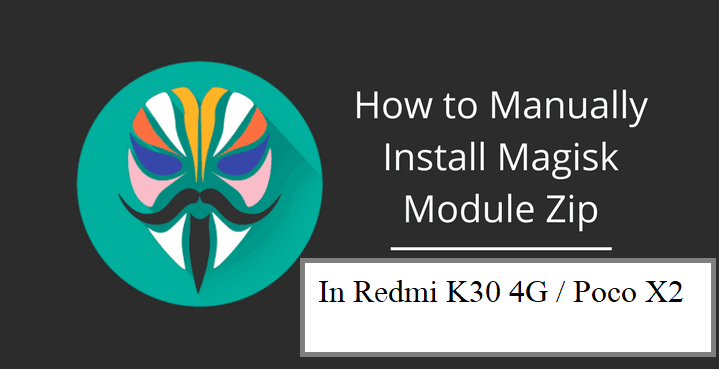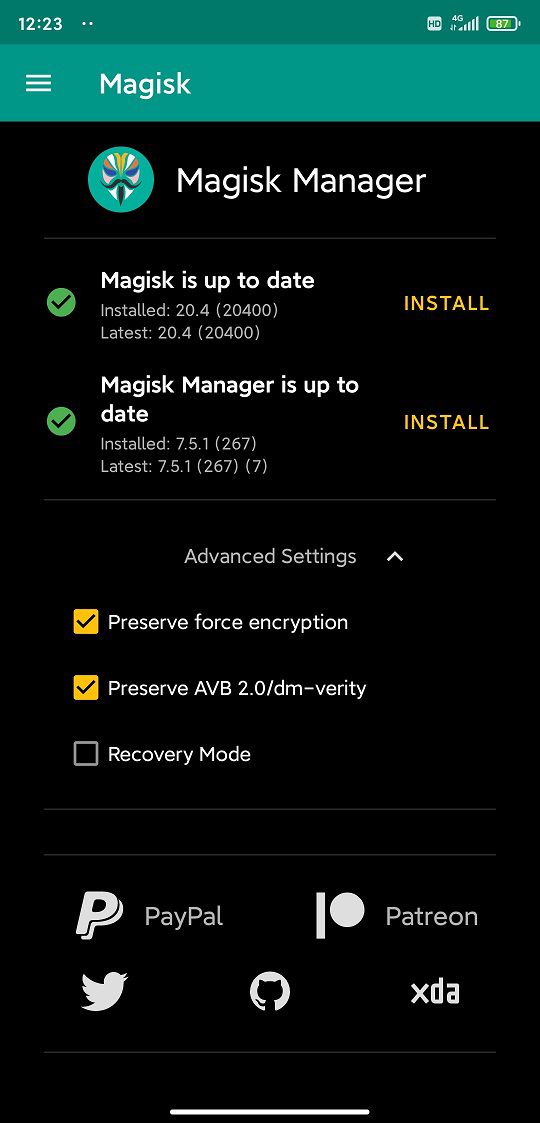- Search Results
LineageOS 17.1 for Meizu 16T is now available to download. This article explains how to install LineageOS 17.1 on Meizu 16T, with a step-by-step guide.
This Meizu 16T LineageOS 17.1 build is brought to you by developer XiNGRZ. For other Android 10 based custom ROM builds you can always visit this Android 10 Download page for supported devices.

DONATION TO DEVELOPER(S)/PROJECT
If you like this ROM then do consider for a contribution to XiNGRZ and LineageOS project:
– No donation link found for XiNGRZ
– Donate to LineageOS project[su_note note_color=”#F9D9D9″ text_color=”#AA4343″ radius=”3″ class=”” id=””]DISCLAIMER:
Installing the “Meizu 16T LineageOS 17.1” requires an unlock bootloader on Meizu 16T, which may VOID your warranty.
This is an initial build of LineageOS 17.1 for Meizu 16T, which may not boot at all. Make sure to backup all important data of your phone.
Keep in mind that you are the only person making changes to your phone. Neither the developer nor I can be held responsible for the mistakes done by you.[/su_note]Known Issues on this LineageOS 17.1 build?
WHAT’S WORKING:
– UnknownKNOWN ISSUES:
– Unknown[su_note note_color=”#D8F1C6″ text_color=”#769958″ radius=”3″ class=”” id=””]
Where to Download LineageOS 17.1 for Meizu 16T?
- LineageOS 17.1 download
- Radio image download
- Mokee ROM for Meizu 16T
- TWRP download
- How to install TWRP
- Meizu 16T unlock bootloader guide – required to install TWRP recovery
- LineageOS 17.1 GApps
- How to Root LineageOS 17.1
- Download ADB to sideload the ROM
– ADB Installer for Windows
– Minimal ADB and Fastboot for Windows
– ADB Fastboot for Linux and MAC
[/su_note]
How to Install LineageOS 17.1 on Meizu 16T?
[su_note note_color=”#D7E3F4″ text_color=”#728095″ radius=”3″ class=”” id=””]
Following are the two sub-sections of this Meizu 16T LineageOS 17.1 update guide:- Installing LineageOS 17.1 for the first time
- Upgrading from existing LineageOS 17.1 ROM build
[/su_note]
Installing LineageOS 17.1 on Meizu 16T for first time
[su_note note_color=”#D8F1C6″ text_color=”#769958″ radius=”3″ class=”” id=””]This ROM update process requires few guides to be followed and few files to be downloaded. Everything referred in the below guide is provided in the above downloads section.[/su_note]
- Unlock the bootloader and flash the TWRP using above guides.
- Download and copy the Mokee zip, LineageOS 17.1 zip, Radio image, GApps zip file to the phone or keep it in PC.
- Then, boot into the TWRP Recovery to install the “Meizu 16T LineageOS 17.1″ Android 10 custom ROM.
[su_note note_color=”#D7E3F4″ text_color=”#728095″ radius=”3″ class=”” id=””]- By now your phone must have an unlocked bootloader to proceed with other steps. If not, first, unlock the bootloader, download TWRP from above download link and install and then proceed ahead.[/su_note] - Wipe the data partition, Cache partition and the system partition.
[su_note note_color=”#D7E3F4″ text_color=”#728095″ radius=”3″ class=”” id=””]- Here is a guide explaining how to wipe using TWRP recovery.[/su_note]
[su_note note_color=”#FBF4DD” text_color=”#A38C68″ radius=”3″ class=”” id=””]This will delete all your data on your phone. You may consider taking a complete backup of your phone data or take a backup of all relevant partitions.
– How to backup data on Android
– how to take NANDROID backup using TWRP recovery[/su_note] - ADB Sideload or flash the Meizu 16T Mokee ROM zip file (this will install the required vendor image)
[su_note note_color=”#D7E3F4″ text_color=”#728095″ radius=”3″ class=”” id=””]- Here is a post explaining how to ADB sideload using TWRP[/su_note] - Flash the Radio image zip file using TWRP or ADB Sideload.
- ADB Sideload or flash the LineageOS 17.1 zip file
- Then install the LineageOS 17.1 GApps package.
[su_note note_color=”#D7E3F4″ text_color=”#728095″ radius=”3″ class=”” id=””]- Here is a post explaining how to install GApps using TWRP recovery.[/su_note] - Reboot and Enjoy the Android 10 based LineageOS 17.1 for Meizu 16T.
Upgrading from earlier LineageOS 17.1 on Meizu 16T –
- Boot into Recovery to flash the updated LineageOS 17.1 for Meizu 16T
- Wipe the system partition from the TWRP recovery menu.
- how to ADB sideload the LineageOS 17.1 zip file
- Reboot and see you have the GApps and ROOT access or NOT.
[su_note note_color=”#D8F1C6″ text_color=”#769958″ radius=”3″ class=”” id=””]- Gapps is built in such a way that it will sustain across ROM updates.[/su_note] - If you don’t have GApps after upgrading the LineageOS 17.1 on the phone, then flash the GApps.
[su_note note_color=”#D7E3F4″ text_color=”#728095″ radius=”3″ class=”” id=””]- Here is a post explaining how to flash GApps using TWRP recovery.[/su_note] - If you don’t have ROOT after upgrading the LineageOS 17.1 on your phone, then flash the SuperSU or Magisk or the Lineage SU binary.
[su_note note_color=”#D7E3F4″ text_color=”#728095″ radius=”3″ class=”” id=””]- Here is a post explaining How to ROOT LineageOS 17.1[/su_note] - Once everything is done, reboot and Enjoy the LineageOS 17.1.
[su_note note_color=”#D8F1C6″ text_color=”#769958″ radius=”3″ class=”” id=””]Complete the initial setup and enjoy Android 10 with LineageOS 17.1 on Meizu 16T.[/su_note]
How to Root Meizu 16T on LineageOS 17.1?
After installing LineageOS 17.1 on Meizu 16T you may want to enable ROOT access on your phone and here is how you can do that:
– LineageOS 17.1 Root guide[su_note note_color=”#D7E3F4″ text_color=”#728095″ radius=”3″ class=”” id=””]If there is no ROOT access for some reason even after installing the LineageOS SU binary, then you can try SuperSU rooting guide to enable ROOT access.[/su_note]
GCam for LineageOS 17.1 or Android 10?
GCam 7.0 and later versions are compatible with LineageOS 17.1 or any Android 10 ROM in general.
You can always look into the big list of Google Camera APK download page to get a compatible GCam for your phone.Stay tuned to the Meizu 16T (m1928) page for other Android 10, Android Oreo ROMs, Nougat ROMs, or other ROMs and all other device specific topics.The good news is that, you can now download and install LineageOS 16 on Galaxy S9 Plus Exynos variant. This post guides you how to install LineageOS 16 on Galaxy S9 Plus, with a step-by-step guide. This build of LineageOS 16 for Galaxy S9 Plus is brought to you by developer Rainbow_Dash.
DONATION TO DEVELOPER(S)/PROJECT:
If you like this ROM then do consider for a contribution to Rainbow_Dash and LineageOS project:
– Donate to Rainbow_Dash
– Donate to LineageOS projectFollow the links to get other LineageOS 16 and Android Pie ROM builds.
[su_note note_color=”#F9D9D9″ text_color=”#AA4343″ radius=”3″ class=”” id=””]DISCLAIMER:
THIS IS AN INITIAL BUILD OF Galaxy S9 Plus LineageOS 16 WHICH MAY HAVE MINOR BUGS.
MAKE SURE TO BACKUP ALL DATA OF YOUR PHONE BEFORE FLASHING.[/su_note][su_note note_color=”#FBF4DD” text_color=”#A38C68″ radius=”3″ class=”” id=””]Installing a TWRP recovery on Galaxy S9 Plus may delete all your data. Before proceeding further you may consider backup all data on the phone.
You are the only person doing changes to your phone; neither the developer nor I can be held responsible for the mistakes done by you.[/su_note]
Status of Galaxy S9 Plus LineageOS 16 ROM:
WHAT’S WORKING:
– Everything except listed belowKNOWN ISSUES:
– The signalbar always shows 0 bars, but this has no impact on call quality or data
– HWC is currently disabledREQUIRED GUIDES AND DOWNLOADS TO INSTALL Galaxy S9 Plus LineageOS 16 ANDROID 9 PIE ROM:
[styledlist style=”yes”]- TWRP for Galaxy S9 Plus (star2lte) to install LineageOS 16 ROM
- Install TWRP recovery using ODIN
- ROM Download link of Galaxy S9 Plus LineageOS 16 ROM [LATEST build on 16th Feb, 2019]
- MindTheGApps for LineageOS 16
- How to Root LineageOS 16
[/styledlist]
HOW TO UPDATE/INSTALL LineageOS 16 FOR Galaxy S9 Plus – Android 9 Pie CUSTOM ROM:
[su_note note_color=”#D7E3F4″ text_color=”#728095″ radius=”3″ class=”” id=””]
Following are the two sub-sections of this LineageOS 16 guide:- Fresh installation of Galaxy S9 Plus LineageOS 16 ROM
- Updating a new Galaxy S9 Plus LineageOS 16 on top of previous LineageOS 16 ROM[/su_note]
Flashing LineageOS 16 on Galaxy S9 Plus for the first time:
[su_note note_color=”#FBF4DD” text_color=”#A38C68″ radius=”3″ class=”” id=””]
Points to NOTE:- Try to avoid restoring apps backup using Titanium Backup. It may break things up.
- Don’t restore system data using Titanium Backup! It will definitely break the current installation.
- It is also discouraged to Restoring Apps + Data using Titanium Backup.
[/su_note]
- Download and Copy the LineageOS 16 Gapps and the Galaxy S9 Plus LineageOS 16 ROM ZIP file to your phone.
- Boot into the TWRP custom Recovery to install this LineageOS 16 for Galaxy S9 Plus.
[su_note note_color=”#D7E3F4″ text_color=”#728095″ radius=”3″ class=”” id=””]- Make sure to have a Custom recovery like a TWRP recovery or any other custom recovery.
– If not then download the TWRP recovery from Downloads link and follow how to install TWRP on Samsung using ODIN (it’s a generic guide which will work for TWRP as well as any other recovery)[/su_note] - Wipe the data partition (or do a factory reset), Cache partition, Dalvik Cache or ART cache and Format the System partition.
[su_note note_color=”#D7E3F4″ text_color=”#728095″ radius=”3″ class=”” id=””]- Here is a guide explaining how to wipe using TWRP recovery.[/su_note]
[su_note note_color=”#FBF4DD” text_color=”#A38C68″ radius=”3″ class=”” id=””]This will delete all your data on your phone. You may consider complete backup of your phone data or take a NANDROID backup of the current ROM
– How to backup all data on your Android Device
– how to take NANDROID backup using TWRP recovery[/su_note] - Install the Galaxy S9 Plus LineageOS 16 ROM file that you have copied into the phone.
[su_note note_color=”#D7E3F4″ text_color=”#728095″ radius=”3″ class=”” id=””]- Here is a post explaining how to install LineageOS[/su_note] - Then install the Android Pie MindTheGapps for LineageOS 16 package.
[su_note note_color=”#D7E3F4″ text_color=”#728095″ radius=”3″ class=”” id=””]- Here is a post explaining how to install GApps using TWRP recovery.[/su_note] - Reboot and Enjoy the Galaxy S9 Plus LineageOS 16 Android 9 Pie ROM.
Upgrading a new version of LineageOS 16 for Galaxy S9 Plus (star2lte):
- Copy the latest ROM zip file of LineageOS 16 for Galaxy S9 Plus, LineageOS 16 GApps and/or Magisk ROOT package to the phone
- Boot into Recovery.
– Make sure you have a latest custom Recovery that should be able to flash the LineageOS 16 ROM update. - Format or wipe the system partition from the custom recovery menu.
- Install the LineageOS 16 ROM for Galaxy S9 Plus.
[su_note note_color=”#D7E3F4″ text_color=”#728095″ radius=”3″ class=”” id=””]- Here is a post explaining how to install LineageOS[/su_note] - Reboot and see you have the GApps and ROOT access or NOT.- Gapps is built in such a way that it will sustain across ROM updates.
- If you don’t have GApps after upgrading the LineageOS 16 on Galaxy S9 Plus, then flash the GApps.
[su_note note_color=”#D7E3F4″ text_color=”#728095″ radius=”3″ class=”” id=””]- Here is a post explaining how to flash GApps using TWRP recovery.[/su_note] - If you don’t have ROOT after upgrading the LineageOS 16 on Galaxy S9 Plus, then flash the SuperSU or Magisk or the Lineage SU binary.
[su_note note_color=”#D7E3F4″ text_color=”#728095″ radius=”3″ class=”” id=””]- Here is a post explaining How to Enable ROOT on LineageOS 16 ROM[/su_note] - Once everything is done, reboot and Enjoy the LineageOS 16 for Galaxy S9 Plus.
[su_note note_color=”#D8F1C6″ text_color=”#769958″ radius=”3″ class=”” id=””]Complete the initial setup and enjoy Android 9 Pie with LineageOS 16 on Galaxy S9 Plus.[/su_note]
After installing LineageOS 16 on Galaxy S9 Plus you may want to install Google Camera (GCam) or enable ROOT access on your phone and here is how you can do that:
– LineageOS 16 ROOT
– GCam for Android Pie (this page contains a huge list of GCam for all available devices)[su_note note_color=”#D7E3F4″ text_color=”#728095″ radius=”3″ class=”” id=””]If there is no ROOT access for some reason even after installing the LineageOS SU binary, then you can try SuperSU rooting guide to enable ROOT access.[/su_note]
Stay tuned or Subscribe to the Galaxy S9 Plus (star2lte) LineageOS forum For other Android Pie, Android Oreo ROMs, Nougat ROMs, or other ROMs and all other device specific topics.LineageOS 16 for Yu Yuphoria is now available to download and install, which is based on Android Pie 9.0 version. Here is how to install LineageOS 16 on Yu Yuphoria, with a step-by-step guide.
Follow the links to get other LineageOS 16 and Android Pie ROM builds.
This LineageOS 16 build for Yu Yuphoria is brought to you by developer mikeioannina.
[h2]DONATION TO DEVELOPER(S)/PROJECT:[/h2]
If you like this ROM then do consider for a contribution to mikeioannina and LineageOS project:
– Donate to mikeioannina
– Donate to LineageOS project
[su_note note_color=”#F9D9D9″ text_color=”#AA4343″ radius=”3″ class=”” id=””]DISCLAIMER:
THIS IS AN INITIAL BUILD OF LineageOS 16 FOR Yu Yuphoria, WHICH MAY HAVE MANY BUGS.
MAKE SURE TO BACKUP ALL DATA OF YOUR PHONE AND MIND THAT YOU ARE FLASHING AT YOUR OWN RISK.[/su_note][su_note note_color=”#FBF4DD” text_color=”#A38C68″ radius=”3″ class=”” id=””]Installing a custom ROM may require an unlock bootloader on Yu Yuphoria, which may VOID your warranty and may delete all your data. Before proceeding further you may consider backup all data on the phone.
You are the only person doing changes to your phone; neither the developer nor I can be held responsible for the mistakes done by you.[/su_note][h3]Status of the Yu Yuphoria LineageOS 16 ROM:[/h3]
[color=blue]WHAT’S WORKING:
– Unknown
[/color][color=red]KNOWN ISSUES:
– Unknown
[/color][h2]REQUIRED GUIDES AND DOWNLOADS TO INSTALL LineageOS 16 ON Yu Yuphoria:[/h2]
- ROM download link of LineageOS 16 for Yu Yuphoria
- TWRP Download for this Yu Yuphoria LineageOS 16 ROM
- MindTheGApps for LineageOS 16 / GApps for LineageOS 16
- How to ROOT LineageOS 16
[h2]HOW TO DOWNLOAD AND INSTALL LineageOS 16 ON Yu Yuphoria – Android 9.0 Pie CUSTOM ROM:[/h2]
[su_note note_color=”#D7E3F4″ text_color=”#728095″ radius=”3″ class=”” id=””]
Following are the two sub-sections of this Yu Yuphoria LineageOS 16 guide:- First time installation of LineageOS 16 on Yu Yuphoria
- Upgrading LineageOS 16 on Yu Yuphoria from a previous build of LineageOS 16 ROM
[/su_note]
[h3]To Install LineageOS 16 on Yu Yuphoria for the first time:[/h3]
[su_note note_color=”#FBF4DD” text_color=”#A38C68″ radius=”3″ class=”” id=””]
Points to NOTE:- Try to avoid restoring System apps backup using Titanium Backup.
- Don’t restore System data using Titanium Backup! It will definitely break the current installation.
[/su_note]
- Download and Copy the Yu Yuphoria LineageOS 16 ROM and GApps ZIP file to your phone.
- Boot into the TWRP custom Recovery to install this LineageOS 16 on Yu Yuphoria.
[su_note note_color=”#D7E3F4″ text_color=”#728095″ radius=”3″ class=”” id=””]- Make sure to have a Custom recovery like a TWRP recovery or any other custom recovery.
– If not then download the TWRP recovery from Downloads link and follow the how to install twrp Guide (it’s a generic guide which will work for TWRP as well as any other recovery)
– Installing TWRP recovery requires an unlocked bootloader on Yu Yuphoria[/su_note] - Wipe the data partition (or do a factory reset), Cache partition, Dalvik Cache or ART cache and Format the System partition.
[su_note note_color=”#D7E3F4″ text_color=”#728095″ radius=”3″ class=”” id=””]- Here is a guide explaining how to wipe using TWRP recovery.[/su_note]
[su_note note_color=”#FBF4DD” text_color=”#A38C68″ radius=”3″ class=”” id=””]This will delete all your data on your phone. You may consider complete backup of your phone data or take a NANDROID backup of the current ROM
– How to backup data on Android phone
– how to take NANDROID backup using TWRP recovery[/su_note] - First flash the LineageOS 16 for Yu Yuphoria
[su_note note_color=”#D7E3F4″ text_color=”#728095″ radius=”3″ class=”” id=””]- Here is a post explaining how to install recovery flashable zip file[/su_note] - Then install the MindTheGapps for LineageOS 16 package.
[su_note note_color=”#D7E3F4″ text_color=”#728095″ radius=”3″ class=”” id=””]- Here is a post explaining how to install GApps using TWRP recovery.[/su_note] - Reboot and Enjoy the Android 9.0 Pie LineageOS 16 on Yu Yuphoria.
[h3]Upgrading from earlier version of LineageOS 16 on Yu Yuphoria (lettuce):[/h3]
- Copy the latest ROM zip file of LineageOS 16 for Yu Yuphoria, LineageOS 16 GApps and/or Magisk ROOT package to the phone
- Boot into Recovery.- Make sure you have a latest custom Recovery that should be able to flash the LineageOS 16 ROM update.
- Format or wipe the system partition from the custom recovery menu.
- Install the LineageOS 16 for Yu Yuphoria.
[su_note note_color=”#D7E3F4″ text_color=”#728095″ radius=”3″ class=”” id=””]- Here is a post explaining how to install LineageOS[/su_note] - Reboot and see you have the GApps and ROOT access or NOT.
[su_note note_color=”#D8F1C6″ text_color=”#769958″ radius=”3″ class=”” id=””]- Gapps is built in such a way that it will sustain across ROM updates.[/su_note] - If you don’t have GApps after upgrading the LineageOS 16 on Yu Yuphoria, then flash the GApps.
[su_note note_color=”#D7E3F4″ text_color=”#728095″ radius=”3″ class=”” id=””]- Here is a post explaining how to flash GApps using TWRP recovery.[/su_note] - If you don’t have ROOT after upgrading the LineageOS 16 on Yu Yuphoria, then flash the SuperSU or Magisk or the Lineage SU binary.
[su_note note_color=”#D7E3F4″ text_color=”#728095″ radius=”3″ class=”” id=””]- Here is a post explaining How to Enable ROOT on LineageOS 16 ROM[/su_note] - Once everything is done, reboot and Enjoy the LineageOS 16 on Yu Yuphoria.
[su_note note_color=”#D8F1C6″ text_color=”#769958″ radius=”3″ class=”” id=””]Complete the initial setup and enjoy Android 9.0 Pie with LineageOS 16 on Yu Yuphoria.[/su_note]
After installing LineageOS 16 on Yu Yuphoria you may want to install Google Camera (GCam) or enable ROOT access on your phone and here is how you can do that:
– LineageOS 16 ROOT
– Google Camera for Android Pie[su_note note_color=”#D7E3F4″ text_color=”#728095″ radius=”3″ class=”” id=””]If there is no ROOT access for some reason even after installing the LineageOS SU binary, then you can try SuperSU rooting guide to enable ROOT access.[/su_note]
Stay tuned or Subscribe to the Yu Yuphoria (lettuce) LineageOS forum For other Android Pie, Android Oreo ROMs, Nougat ROMs, or other ROMs and all other device specific topics.LineageOS 17 for Mi Mix 2 is now available to download and install from a developer build. This article explains how to install Mi Mix 2 LineageOS 17 ROM based on Android 10, with a step-by-step guide. This Mi Mix 2 LineageOS 17 build is brought to you by developer wight554.
Follow the links to get other Android 10 builds such as: LineageOS 17.1 and Android 10 Download for supported devices.
DONATION TO DEVELOPER(S)/PROJECT:
If you like this ROM then do consider for a contribution to wight554 and LineageOS project:
– Donate to wight554
– Donate to LineageOS project[su_note note_color=”#F9D9D9″ text_color=”#AA4343″ radius=”3″ class=”” id=””]DISCLAIMER:
THIS IS AN INITIAL ALPHA BUILD OF LineageOS 17 FOR Mi Mix 2, WHICH MAY HAVE MANY BUGS.
MAKE SURE TO BACKUP ALL DATA OF YOUR PHONE AND KEEP IT IN YOUR MIND THAT YOU ARE FLASHING AT YOUR OWN RISK.[/su_note][su_note note_color=”#FBF4DD” text_color=”#A38C68″ radius=”3″ class=”” id=””]Installing LineageOS 17 for Mi Mix 2 requires an unlock bootloader on Mi Mix 2, which may VOID your warranty and may delete all your data. Before proceeding further you may consider backup all data on the phone.
You are the only person making changes to your phone; neither the developer nor I can be held responsible for the mistakes done by you.[/su_note]
Status of the Mi Mix 2 LineageOS 17 Android 10 custom ROM:
WHAT’S WORKING:
– Almost everything except listed belowKNOWN ISSUES:
– Wifi Display aka Miracast aka *cast (requires platform changes from caf which aren’t available yet)
– No stable Android 10 GApps available yet
– VoLTE might be broken for countries other than India
– No LineageOS customization as it is an initial build of LineageOS 17
– Stock Clock app has broken alarm (Use Google Clock or any other for now)
– Stock messaging app doesn’t have notifications (Use Google Messaging or QKSMS)REQUIRED GUIDES AND DOWNLOADS OF LineageOS 17 FOR Mi Mix 2:
- ROM Download link of Mi Mix 2 LineageOS 17
- Mi Mix 2 TWRP Download (chiron) for this Mi Mix 2 LineageOS 17 ROM
- How to install TWRP recovery
- Mi Mix 2 unlock bootloader guide – required to install TWRP recovery
- LineageOS 17 GApps
- How to Root LineageOS 17
- Download ADB to sideload the ROM
– 15 Seconds ADB Installer for Windows
– Minimal ADB and Fastboot for Windows
– ADB Fastboot for Linux and MAC
HOW TO DOWNLOAD AND INSTALL Mi Mix 2 LineageOS 17 Android 10 CUSTOM ROM:
[su_note note_color=”#D7E3F4″ text_color=”#728095″ radius=”3″ class=”” id=””]
Following are the two sub-sections of this Mi Mix 2 LineageOS 17 update guide:- First time installation of LineageOS 17 for Mi Mix 2
- Upgrading LineageOS 17 for Mi Mix 2 from a previous build of LineageOS 17 ROM
[/su_note]
Flashing LineageOS 17 for Mi Mix 2 for the first time:
- Download and Copy the LineageOS 17 ROM for Mi Mix 2 and the GApps for LineageOS 17 to your phone.
- Boot into the TWRP custom Recovery to install this Mi Mix 2 LineageOS 17 Android 10 custom ROM. Make sure to use the TWRP provided in above downloads section or any system-as-root TWRP for Mi Mix 2
[su_note note_color=”#D7E3F4″ text_color=”#728095″ radius=”3″ class=”” id=””]- By now your phone must have an unlocked bootloader to proceed with other steps. If not, unlock the bootloader first and proceed ahead.[/su_note] - Wipe the data partition, Cache partition, vendor partition and system partition.
[su_note note_color=”#D7E3F4″ text_color=”#728095″ radius=”3″ class=”” id=””]- Here is a guide explaining how to wipe using TWRP recovery.[/su_note]
[su_note note_color=”#FBF4DD” text_color=”#A38C68″ radius=”3″ class=”” id=””]This will delete all your data on your phone. You may consider complete backup of your phone data or take a NANDROID backup of the current ROM
– How to backup all data on your Android Device
– how to take NANDROID backup using TWRP recovery[/su_note] - Install the Mi Mix 2 LineageOS 17 ROM file that you have copied into the phone.
[su_note note_color=”#D7E3F4″ text_color=”#728095″ radius=”3″ class=”” id=””]- Here is a post explaining how to install LineageOS[/su_note] - Reboot into the TWRP recovery again.
- Then install the LineageOS 17 GApps package.
[su_note note_color=”#D7E3F4″ text_color=”#728095″ radius=”3″ class=”” id=””]- Here is a post explaining how to install GApps using TWRP recovery.[/su_note] - Reboot and Enjoy the Android 10 based LineageOS 17 for Mi Mix 2.
Upgrading from earlier version of LineageOS 17 for Mi Mix 2 (chiron):
- Copy the latest ROM zip file of LineageOS 17 for Mi Mix 2, LineageOS 17 GApps and/or Magisk ROOT package to the phone
- Boot into Recovery to flash the updated LineageOS 17 for Mi Mix 2
- Wipe the system partition from the TWRP recovery menu.
- Install the Mi Mix 2 LineageOS 17 update.
[su_note note_color=”#D7E3F4″ text_color=”#728095″ radius=”3″ class=”” id=””]- Here is a post explaining how to install LineageOS[/su_note] - Reboot and see you have the GApps and ROOT access or NOT.
[su_note note_color=”#D8F1C6″ text_color=”#769958″ radius=”3″ class=”” id=””]- Gapps is built in such a way that it will sustain across ROM updates.[/su_note] - If you don’t have GApps after upgrading the LineageOS 17 on Mi Mix 2, then flash the GApps.
[su_note note_color=”#D7E3F4″ text_color=”#728095″ radius=”3″ class=”” id=””]- Here is a post explaining how to flash GApps using TWRP recovery.[/su_note] - If you don’t have ROOT after upgrading the LineageOS 17 on Mi Mix 2, then flash the SuperSU or Magisk or the Lineage SU binary.
[su_note note_color=”#D7E3F4″ text_color=”#728095″ radius=”3″ class=”” id=””]- Here is a post explaining How Root LineageOS 17[/su_note] - Once everything is done, reboot and Enjoy the LineageOS 17 on Mi Mix 2.
[su_note note_color=”#D8F1C6″ text_color=”#769958″ radius=”3″ class=”” id=””]Complete the initial setup and enjoy Android 10 with LineageOS 17 on Mi Mix 2.[/su_note]
Some Screenshots of LineageOS 17
[rl_gallery id=”103801″]
After installing LineageOS 17 on Mi Mix 2 you may want to install Google Camera (GCam) or enable ROOT access on your phone and here is how you can do that:
– How Root LineageOS 17Where to Download Google Camera for Mi Mix 2 LineageOS 17?
GCam 7.2 and GCam 7.0 are compatible with LineageOS 17 or any Android 10 ROM in general.
In case you won’t get your device in the above lists, you can always look into the big list of GCam for Android 10 (this page contains a huge list of GCam for all available devices)[su_note note_color=”#D7E3F4″ text_color=”#728095″ radius=”3″ class=”” id=””]If there is no ROOT access for some reason even after installing the LineageOS SU binary, then you can try SuperSU Zip to enable ROOT access.[/su_note]
Stay tuned or Subscribe to the Mi Mix 2 (chiron) LineageOS forum For other Android 10, Android Oreo ROMs, Nougat ROMs, or other ROMs and all other device specific topics.Resurrection Remix Oreo for Zuk Z2 Pro is now available to download via an OFFICIAL version. This RR Oreo for Zuk Z2 Pro (z2_row) is brought to you by developer mracar.
DONATION TO DEVELOPER(s):
If you like this ROM then do consider a small contribution to varund7726 and/or the Resurrection Remix OS project:
– donation to mracar
– Donate to Resurrection Remix OS projectIf you want the Resurrection Remix update for other devices or some more Android Oreo Custom ROMs then stay tuned to one of the following list:
– Resurrection Remix Oreo Download list of devices
– Lineage OS 15 Oreo ROM
– AOSP Oreo ROMs Download devices list page.DISCLAIMER:
THIS IS AN INITIAL BUILD OF RESURRECTION REMIX ANDROID OREO (8.1), WHICH MAY HAVE MINOR BUGS. BACKUP THE CURRENT ROM BEFORE FLASHING. TRY AT YOUR OWN RISK.
Installing a custom ROM on a the Zuk Z2 Pro requires a custom recovery to be installed, which may VOID your warranty and may delete all your data. Before proceeding further you may consider backup all data on the phone. You are the only person making changes to your phone and I cannot be held responsible for the mistakes done by you.Content structure:
Status of Android 8.1 Resurrection Remix Oreo for Zuk Z2 Pro:
WHAT’S WORKING:
– Almost EverythingKNOWN ISSUES:
– Unknown
REQUIRED DOWNLOADS AND LINKS TO UPDATE Zuk Z2 Pro RR OREO (RESURRECTION REMIX) ROM:
- TWRP recovery download link of RR Oreo for Zuk Z2 Pro
– Follow this guide: How to Install TWRP on Zuk Z2 Pro using Fastboot (This requires an unlocked bootloader)
– Here is How to unlock bootloader using fastboot - ROM Download link to Resurrection Remix Oreo for Zuk Z2 Pro
- Oreo GApps Download Link for Zuk Z2 Pro Resurrection Remix Oreo ROM
- Rooting guide for RR Oreo
HOW TO INSTALL/FLASH/UPDATE RESURRECTION REMIX OREO FOR Zuk Z2 Pro (ANDROID OREO 8.1, RR v6.0.0 ROM):
Follow this to Install RR Oreo for Zuk Z2 Pro for the first time or coming from another Android ROM:
Points to NOTE on BACKUP before updating:
– Try to avoid restoring apps backup using Titanium Backup. It may break things up.
– Don’t restore system data using Titanium Backup! It will definitely break the current installation.
– It is also discouraged to Restoring Apps + Data using Titanium Backup.- Boot into Recovery by one of the following method:
– Power off the phone and keep pressing key combinations while turning on your phone.
– If you have enabled USB debugging and you have ADB utility installed on your PC then you can execute the following command on a console or command prompt:adb reboot recovery
- Wipe data factory reset, Cache partition, Dalvik Cache and Format the System partition using the recovery.
– Here is a guide explaining how to wipe data using TWRP recovery.This will delete all your data on your phone. IGNORE IF YOU DON’T WANT TO OR IF YOU HAVE ALREADY DONE THIS. You may consider complete backup of your phone data or take a NANDROID backup of the current ROM.
– How to backup all data on your Android Device.
– how to take NANDROID backup using TWRP recovery. - Download the Zuk Z2 Pro Android Oreo ROM zip file from the above download link and copy the files to phone.
- Flash the Zuk Z2 Pro RR Oreo ROM zip from device.
– Here is a post explaining how to flash a ROM zip using TWRP.
Upgrading from earlier version of Resurrection Remix Oreo for Zuk Z2 Pro:
- Copy the latest ROM zip file of Resurrection Remix Oreo for Zuk Z2 Pro to your phone.
- Boot into Recovery.
- Flash the latest RR Oreo ROM ZIP from your phone and wait till it finishes flashing.
– Here is a post explaining how to flash a custom ROM using TWRP recovery. - Reboot and Enjoy
Reboot to system after flashing is done completely. Do the required initial setup and enjoy the Android Oreo ROM for Zuk Z2 Pro. If you face any problem following this guide or post installation then just login and leave a comment to get an instant reply.
Rooting Resurrection Remix Android Oreo ROM on Zuk Z2 Pro:
There is no inbuilt ROOT functionality available on this ROM.
Here is how to How to ROOT RR Oreo ROM, a step-by-step guide !!!The above link is for LineageOS 15.1 Rooting guide, because RR Oreo is based on LineageOS 15.1.
Stay tuned or Subscribe to the Zuk Z2 Pro custom ROMs forum For other Android Oreo ROMs, Android Nougat ROMs, LineageOS ROMs, Resurrection Remix ROM, Omni ROM, AICP ROM, crDroid ROM, and all other device specific topics.If you have any BUGs to report then you can report on the xda thread or here.
LineageOS 17 for Moto G 4G is now available to download and install from a developer build. This article explains how to install Moto G 4G LineageOS 17 ROM based on Android 10, with a step-by-step guide.
This Moto G 4G LineageOS 17 build is brought to you by developer ECr34T1v3.
Follow the links to get other Android 10 builds such as: LineageOS 17.1 and 17or other Android 10 Download for supported devices.
DONATION TO DEVELOPER(S)/PROJECT:
If you like this ROM then do consider for a contribution to ECr34T1v3 and LineageOS project:
– No donation link found for ECr34T1v3
– Donate to LineageOS project[su_note note_color=”#F9D9D9″ text_color=”#AA4343″ radius=”3″ class=”” id=””]DISCLAIMER:
THIS IS AN INITIAL TEST BUILD OF LineageOS 17 FOR Moto G 4G, WHICH MAY NOT BOOT AT ALL.
MAKE SURE TO BACKUP ALL DATA OF YOUR PHONE AND KEEP IT IN YOUR MIND THAT YOU ARE FLASHING AT YOUR OWN RISK.[/su_note][su_note note_color=”#FBF4DD” text_color=”#A38C68″ radius=”3″ class=”” id=””]Installing LineageOS 17 for Moto G 4G requires an unlock bootloader on Moto G 4G, which may VOID your warranty and may delete all your data. Before proceeding further you may consider backup all data on the phone.
You are the only person making changes to your phone; neither the developer nor I can be held responsible for the mistakes done by you.[/su_note]
Status of the Moto G 4G LineageOS 17 Android 10 custom ROM:
WHAT’S WORKING:
– UnknownKNOWN ISSUES:
– UnknownREQUIRED GUIDES AND DOWNLOADS OF LineageOS 17 FOR Moto G 4G:
- ROM Download link of Moto G 4G LineageOS 17
- Moto G 4G TWRP Download (peregrine) for this Moto G 4G LineageOS 17 ROM
- How to install TWRP recovery
- Moto G 4G bootloader unlock – required to install TWRP recovery
- GApps for LineageOS 17
- How to Root LineageOS 17
- Download ADB to sideload the ROM
– 15 Seconds ADB Installer for Windows
– Minimal ADB and Fastboot for Windows
– ADB Fastboot for Linux and MAC
HOW TO DOWNLOAD AND INSTALL Moto G 4G LineageOS 17 Android 10 CUSTOM ROM?
[su_note note_color=”#D7E3F4″ text_color=”#728095″ radius=”3″ class=”” id=””]
Following are the two sub-sections of this Moto G 4G LineageOS 17 update guide:- First time installation of LineageOS 17 for Moto G 4G
- Upgrading LineageOS 17 for Moto G 4G from a previous build of LineageOS 17 ROM
[/su_note]
Download and Install LineageOS 17 for Moto G 4G for the first time:
[su_note note_color=”#D8F1C6″ text_color=”#769958″ radius=”3″ class=”” id=””]This ROM update process requires few guides to be followed and few files to be downloaded. Everything referred in the below guide is provided in the above downloads section.[/su_note]
- Download and Copy the LineageOS 17 ROM for Moto G 4G and the GApps for LineageOS 17 to your phone.
- Boot into the TWRP Recovery to install this Moto G 4G LineageOS 17 Android 10 custom ROM. Make sure to use the TWRP provided in above downloads section or any system-as-root configured TWRP for Moto G 4G
[su_note note_color=”#D7E3F4″ text_color=”#728095″ radius=”3″ class=”” id=””]- By now your phone must have an unlocked bootloader to proceed with other steps. If not, unlock the bootloader first and proceed ahead.[/su_note] - Wipe the data partition, Cache partition, system partition and vendor partition (if it is available on your device).
[su_note note_color=”#D7E3F4″ text_color=”#728095″ radius=”3″ class=”” id=””]- Here is a guide explaining how to wipe using TWRP recovery.[/su_note]
[su_note note_color=”#FBF4DD” text_color=”#A38C68″ radius=”3″ class=”” id=””]This will delete all your data on your phone. You may consider taking a complete backup of your phone data or take a backup of all relevant partitions.
– How to backup data on Android
– how to take NANDROID backup using TWRP recovery[/su_note] - Install the Moto G 4G LineageOS 17 ROM file that you have copied into the phone.
[su_note note_color=”#D7E3F4″ text_color=”#728095″ radius=”3″ class=”” id=””]- Here is a post explaining how to install LineageOS[/su_note] - Reboot into the TWRP recovery again.
- Then install the LineageOS 17 GApps package.
[su_note note_color=”#D7E3F4″ text_color=”#728095″ radius=”3″ class=”” id=””]- Here is a post explaining how to install GApps using TWRP recovery.[/su_note] - Reboot and Enjoy the Android 10 based LineageOS 17 for Moto G 4G.
Upgrading from earlier version of LineageOS 17 for Moto G 4G (peregrine):
- Copy the latest ROM zip file of LineageOS 17 for Moto G 4G, LineageOS 17 GApps and/or Magisk ROOT package to the phone
- Boot into Recovery to flash the updated LineageOS 17 for Moto G 4G
- Wipe the system partition from the TWRP recovery menu.
- Install the Moto G 4G LineageOS 17 update.
[su_note note_color=”#D7E3F4″ text_color=”#728095″ radius=”3″ class=”” id=””]- Here is a post explaining how to install LineageOS[/su_note] - Reboot and see you have the GApps and ROOT access or NOT.
[su_note note_color=”#D8F1C6″ text_color=”#769958″ radius=”3″ class=”” id=””]- Gapps is built in such a way that it will sustain across ROM updates.[/su_note] - If you don’t have GApps after upgrading the LineageOS 17 on Moto G 4G, then flash the GApps.
[su_note note_color=”#D7E3F4″ text_color=”#728095″ radius=”3″ class=”” id=””]- Here is a post explaining how to flash GApps using TWRP recovery.[/su_note] - If you don’t have ROOT after upgrading the LineageOS 17 on Moto G 4G, then flash the SuperSU or Magisk or the Lineage SU binary.
[su_note note_color=”#D7E3F4″ text_color=”#728095″ radius=”3″ class=”” id=””]- Here is a post explaining How Root LineageOS 17[/su_note] - Once everything is done, reboot and Enjoy the LineageOS 17 on Moto G 4G.
[su_note note_color=”#D8F1C6″ text_color=”#769958″ radius=”3″ class=”” id=””]Complete the initial setup and enjoy Android 10 with LineageOS 17 on Moto G 4G.[/su_note]
Some Screenshots of LineageOS 17
[rl_gallery id=”103801″]
After installing LineageOS 17 on Moto G 4G you may want to install Google Camera (GCam) or enable ROOT access on your phone and here is how you can do that:
– How Root LineageOS 17Where to Download Google Camera for Moto G 4G LineageOS 17?
GCam 7.2 and GCam 7.0 are compatible with LineageOS 17 or any Android 10 ROM in general.
In case you won’t get your device in the above lists, you can always look into the big list of Google Camera APK for Android 10 (this page contains a huge list of GCam for all available devices)[su_note note_color=”#D7E3F4″ text_color=”#728095″ radius=”3″ class=”” id=””]If there is no ROOT access for some reason even after installing the LineageOS SU binary, then you can try SuperSU zip to enable ROOT access.[/su_note]
Stay tuned or Subscribe to the Moto G 4G (peregrine) LineageOS forum For other Android 10, Android Oreo ROMs, Nougat ROMs, or other ROMs and all other device specific topics.If you are looking to install/update LineageOS 15.1 for LG V30, then it’s now available via a development build. This LineageOS 15.1 for LG V30 (h930) is brought to you by developer SGCMarkus.
[su_note note_color=”#D8F1C6″ text_color=”#769958″ radius=”3″ class=”” id=””]This is a dated update. At this moment, Android 11 download is available and we have the LG V30 LineageOS 18.[/su_note]
Follow the links to get LineageOS 16 and Android Pie ROM builds.
DONATION TO DEVELOPER(S):
If you like this ROM then do consider for a small contribution to SGCMarkus and LineageOS project:
– Donate to SGCMarkus
– Donate to LineageOS projectIf you want the OFFICIAL LineageOS 15.1 then here is the OFFICIAL LineageOS 15.1 supported devices list or the Android Oreo ROMs devices list page.
DISCLAIMER:
THIS IS AN INITIAL BUILD WHICH MAY HAVE MANY BUGS.
FLASH AT YOUR OWN RISK.
Installing a custom ROM (h930) may require an unlock bootloader on LG V30, which may VOID your warranty and may delete all your data. Before proceeding further you may consider backup all data on the phone. You are the only person doing changes to your phone; neither the developer nor I can be held responsible for the mistakes done by you.Status of LineageOS 15.1 for LG V30 (h930) Android 8.1 Oreo ROM:
KNOWN ISSUES:
– SELinux is permissiveREQUIRED LINKS AND FILES FOR THIS LineageOS 15.1 for LG V30 ANDROID 8.1 OREO CUSTOM ROM:
- TWRP recovery for LG V30 (h930)
This TWRP recovery guide may require an unlocked bootloader on the LG V30.
– Here is the LG V30 unlock bootloader guide - ROM Download link of LineageOS 15.1 for LG V30
- GApps for LineageOS 15.1
– Download any Oreo 8.1 ARM64 GApps for the LG V30.
su Root binary is NOT inbuilt in LineageOS 15.1, so you may need to install a separate SuperSu package or LineageOS su binary to gain ROOT access. Here is LineageOS 15.1 Root guide
If there is no in-built ROOT or it does not work for some reason then you can try SuperSU rooting guide to enable ROOT access.
HOW TO UPDATE/INSTALL LineageOS 15.1 FOR LG V30; ANDROID 8.1 OREO CUSTOM ROM:
Follow this if you are flashing LineageOS 15.1 on LG V30 for the first time, or coming from another ROM:
Points to NOTE:– Try to avoid restoring apps backup using Titanium Backup. It may break things up.
– Don’t restore system data using Titanium Backup! It will definitely break the current installation.
– It is also discouraged to Restoring Apps + Data using Titanium Backup.- Download and Copy the GApps and LG V30 LineageOS 15.1 ROM ZIP files to your phone.
- Boot into the TWRP custom Recovery to install this LineageOS 15.1 for LG V30.
– Make sure to have a Custom recovery like a TWRP recovery or any other custom recovery.
If not then download the TWRP recovery from Downloads link and follow the Custom Recovery Installation Guide (it’s a generic guide which will work for TWRP as well as CWM recovery or any other recovery) - Wipe the data partition (or do a factory reset), Cache partition, Dalvik Cache or ART cache and Format the System partition.
– Here is a guide explaining how to wipe using TWRP recovery.This will delete all your data on your phone. You may consider complete backup of your phone data or take a NANDROID backup of the current ROM
– How to backup all data on your Android Device
– how to take NANDROID backup using TWRP recovery - First install the LG V30 LineageOS 15.1 ROM file that you have copied into the phone.
– Then install the Oreo 8.1 ARM64 GApps zip from your phone memory.– Here is a post explaining how to install LineageOS
- Then reboot into recovery (don’t skip this) and install the Oreo Gapps for LineageOS 15.1 package.
– Here is a post explaining how to install GApps using TWRP recovery. - Reboot and Enjoy the Android 8.1 Oreo LineageOS 15.1 on LG V30.
Upgrading from earlier version of LineageOS 15.1 on LG V30 (h930):
- Copy the latest LG V30 LineageOS 15.1 ROM ZIP file to your phone.
- Boot into Recovery to install this LineageOS 15.1 ROM on LG V30.
- Install the LineageOS 15.1 ROM ZIP that you copied on your phone.
– Here is a post explaining how to install LineageOS - Then install the LineageOS 15.1 GApps package.
(Mostly the GApps is kind of self sustainable across ROM updates. You may need to follow this only If you don’t have Gapps after updating to the latest LineageOS 15.1 on your device.)– Here is a post explaining how to install GApps using TWRP recovery.
- Done. Reboot and Enjoy
Complete the initial setup and enjoy Android 8.1 Oreo with LineageOS 15.1 on LG V30. After the installation of LineageOS 15.1 for LG V30 you may want to enable ROOT access on your phone and here is how you can do that:
– LineageOS 15.1 ROOT.Stay tuned or Subscribe to the LG V30 (h930) LineageOS forum For other Android Oreo, Nougat ROMs, LineageOS 15.1 ROMs, or other ROMs and all other device specific topics.If you have found any BUG or any issue to report then you can do it on the xda forum or you can leave a reply here.
Android 9 Pie is out and here is the Android 9 Pie GApps zip File download for Android Pie 9 based ROMs. You need the Android Pie GApps for any Android 9 Pie based Custom ROMs.
[su_note note_color=”#D7E3F4″ text_color=”#728095″ radius=”3″ class=”” id=””]Android Pie was released only a few days ago hence we have only a few options of Android 9 Pie GApps to download for Android Pie based ROMs.[/su_note]
This Android Pie GApps zip file package is TWRP flashable zip files and is a must have file for any available Android 9 Pie downloads.
Android 9 Pie GApps Table of Contents:
Why Android Pie GApps is not part of an Android Pie ROM??
Android being an Open Source Project is free to use but the underlying Application are not. Because of the Open Source nature of Android many developers started developing their version of Androids for example: CyanogenMod which has their own set of features on top of Stock Android Source code.
Android is owned and developed by Google and hence it delivers all the google made Applications such as: Gmail, YouTube, Google Maps and many other applications with almost all Android devices.
It was back in 2009 during the development of CyanogenMod 4.1 Google sent a letter to Steve Kondik (Co-founder of CyanogenMod) to remove all the Google Applications from CyanogenMod ROM. After this conflict, any Android ROM be it the stock AOSP code, LineageOS or any other ROM does not include any proprietary application.
Wanna read more on this then here is link on Wikipedia on this matter.
Why to flash GApps on Android Pie ROM??
Android is open to use but because of the above fact that no Google proprietary applications can be included while shipping an Android ROM with branding such as CyanogenMod ROM, LineageOS, Resurrection Remix OS, OmniROM, etc.
These open source custom ROMs do not pay any royalty to Android’s owner Google and probably that’s the reason they are not allowed to use any third party proprietary applications (at least Google’s) in their ROMs.
Because Google’s applications are not free and are not allowed to be in a custom ROM, they are being extracted from some OEM’s devices such as Google Pixel devices and are made available as a recovery flashable zip file.
[su_note note_color=”#D7E3F4″ text_color=”#728095″ radius=”3″ class=”” id=””]Usually these GApps include all or at least the basic Google Apps such as: Google Play Services and Google play. Without these applications you cannot download any application because there would not be any Google Play Store.[/su_note]
ANDROID 9 PIE GAPPS DOWNLOAD LINKS FOR ALL ARCHITECTURES:
Widely used Gapps is from opengapps which is usually available in the following: pico, nano, micro, mini, full, stock, super and aroma variants.
The basic difference among all is the availability of Google Applications and the package size.
[su_note note_color=”#D7E3F4″ text_color=”#728095″ radius=”3″ class=”” id=””]– Starting from pico GApps version, it will have some basic GApps like the Play Store and Google setup but not more than that. Using the Play Store you can download all other Google Apps easily of your choice. In terms of size this will be the smallest possible package available which occupies 92MB for Android Oreo.
– Similarly the Aroma GApps contains all available Google Applications and is of size 757MB for Android Oreo[/su_note]ARM64 Android 9 Pie Open GApps download:
- Android 9 Pie tvstock OpenGApps Download link for ARM 64-bit Android
- Android 9 Pie pico OpenGApps Download link for ARM 64-bit Android
- Android 9 Pie nano OpenGApps Download link for ARM 64-bit Android
- Android 9 Pie micro OpenGApps Download link for ARM 64-bit Android
- Android 9 Pie mini OpenGApps Download link for ARM 64-bit Android
- Android 9 Pie full OpenGApps Download link for ARM 64-bit Android
- Android 9 Pie stock OpenGApps Download link for ARM 64-bit Android
- Android 9 Pie super OpenGApps Download link for ARM 64-bit Android
- Android 9 Pie aroma OpenGApps Download link for ARM 64-bit Android
- Android 9 Pie BitGApps Download link for ARM 64-bit Android
- Android 9 Pie micro GApps Download link for ARM 64-bit Android
ARM32 Android 9 Pie GApps download:
- Android 9 Pie tvstock OpenGApps Download link for ARM 32-bit Android
- Android 9 Pie pico OpenGApps Download link for ARM 32-bit Android
- Android 9 Pie nano OpenGApps Download link for ARM 32-bit Android
- Android 9 Pie micro OpenGApps Download link for ARM 32-bit Android
- Android 9 Pie mini OpenGApps Download link for ARM 32-bit Android
- Android 9 Pie full OpenGApps Download link for ARM 32-bit Android
- Android 9 Pie stock OpenGApps Download link for ARM 32-bit Android
- Android 9 Pie super OpenGApps Download link for ARM 32-bit Android
- Android 9 Pie aroma OpenGApps Download link for ARM 32-bit Android
- Android 9 Pie micro GApps Download link for ARM 32-bit Android
How to install Android 9 Pie GApps zip file on Android 9 Pie ROM:
These are all recovery flashable zip packages, which means you can install these GApps packages using custom recoveries like TWRP, LineageOS recovery or PhilZ recovery etc.
Here is a guide explaining How to install GApps using TWRP recoveryIf you are looking for a guide on rooting the Redmi K30 4G (Poco X2), then this is it! With the TWRP for Redmi K30 4G (Poco X2) is already available, it is easier to root with Magisk!
As of now, the very popular SuperSU zip rooting script is not supported since many years. The only method left is the Magisk rooting.
So, in this article I am using Magisk to root Redmi K30 4G (Poco X2).

DONATION TO DEVELOPER(s):
Magisk is an incredible development towards Rooting on Android which is developed and maintained by John Wu. If you like his work, consider a donation:
– Donate to topjohnwuRequired Downloads to Root Redmi K30 4G (Poco X2)
[su_note note_color=”#D7E3F4″ text_color=”#728095″ radius=”3″ class=”” id=””]Before rooting the Redmi K30 4G (Poco X2), you need to install few things. The below list provides all the required resources.[/su_note]
[su_note note_color=”#D8F1C6″ text_color=”#769958″ radius=”3″ class=”” id=””]
- Magisk 20.4 Download (link has both installer and uninstaller)
- TWRP Download for Redmi K30 4G (Poco X2)
- Unlock bootloader of Redmi K30 4G (Poco X2)
- Download and install ADB and Fastboot
– ADB Installer for Windows.
– Minimal ADB and Fastboot for Windows.
– ADB Fastboot for Linux and MAC
[/su_note]
A Word of Caution before flashing Magisk on Redmi K30 4G (Poco X2)!
[su_note note_color=”#FBF4DD” text_color=”#A38C68″ radius=”3″ class=”” id=””]When Magisk is installed it alters some of the system files so, it may bring bootloop or some inconsistent behavior.
But nothing to worry as it can be reversed completely to bring back to its original state![/su_note]How to Root Redmi K30 4G (Poco X2) with Magisk?
There might be many ways of rooting Redmi K30 4G (Poco X2), but here I am going to write down only a single method, that is flashing Magisk installer zip using a custom recovery such as TWRP recovery.
How to Install Magisk to Root Redmi K30 4G (Poco X2)?
Once ready with the basics, follow the below instructions to install the Magisk installer zip file to root.
- Unlock bootloader of Redmi K30 4G (Poco X2) using the link given above
- Install TWRP on Redmi K30 4G (Poco X2) using the given link above
- Download and copy the Magisk Installer zip file to your phone
- Reboot the phone into TWRP recovery on Redmi K30 4G (Poco X2)[su_note note_color=”#D7E3F4″ text_color=”#728095″ radius=”3″ class=”” id=””]It is important to have a custom recovery on your Redmi K30 4G (Poco X2) at this stage. The stock recovery does not have provision to flash the Magisk installer zip file.[/su_note]
- To boot into the recovery mode, connect your phone to the PC, and execute the following command on your PC:
adb reboot recovery[su_note note_color=”#D7E3F4″ text_color=”#728095″ radius=”3″ class=”” id=””]Or you can power off the phone and then press and hold the Power button + Volume Up button to boot into the recovery mode.[/su_note] - If you have any PIN lock set on the phone then enter the same PIN on the TWRP (if it is asked) to decrypt the phone’s internal storage
- Click Install > Select the Magisk zip file > Swipe to confirm flash

- Once done, reboot to system and you are done.
As a part of Magisk installation the Magisk Manager App should have been installed. If not installed for some reason, you can manually install the Magisk Manager APK manually.
The Magisk Manager App is used to manage supersu access, install Magisk modules, manipulate AVB and force encryption etc.

How to Uninstall Magisk?
If your phone is not booting even after a long time after installing Magisk, then most likely it is in bootloop state! So, install the uninstaller zip file to completely remove the Magisk installation.
Download the Magisk Uninstaller zip file from the same Magisk download link provided above. Install the zip file the way you have installed the Installer zip file.
[su_note note_color=”#D7E3F4″ text_color=”#728095″ radius=”3″ class=”” id=””]In this case you will end up without Magisk and a non-rooted Redmi K30 4G (Poco X2) phone. If this happens, you can reply in with the scenario so that I can analyze and try to help you get the rooting done![/su_note]
How to check if ROOT is enabled on Redmi K30 4G (Poco X2)?
Install the ROOT checker app to verify if your phone is ROOTED or not.
- Open the Root Checker app and then tap on the Verify Root Status
- If asked, grant the permission to superuser request.
[su_note note_color=”#FBF4DD” text_color=”#A38C68″ radius=”3″ class=”” id=””]If Magisk is not installed properly then this grant pop up screen will not come instead root access failed message will be shown else a success message will appear.[/su_note]
[rl_gallery id=”112822″]Visit the following to get other updates of Redmi K30 4G (Poco X2) forum (codename: pheonix) on Android Custom ROMs, LineageOS ROMs, and all other device specific topics.As I already told that LineageOS 16 for Galaxy S5 KDDI was on the way, but today here it is. You can now download and install LineageOS 16 for Galaxy S5 KDDI. Here is how to install LineageOS 16 on Galaxy S5 KDDI, with a step-by-step guide.
Follow the links to get other LineageOS 16 and Android Pie ROM builds.
This build of LineageOS 16 for Galaxy S5 KDDI is brought to you by developer haggertk.
DONATION TO DEVELOPER(S)/PROJECT:
If you like this ROM then do consider for a contribution to haggertk and LineageOS project:
– No donation link found for haggertk
– Donate to LineageOS project
[su_note note_color=”#F9D9D9″ text_color=”#AA4343″ radius=”3″ class=”” id=””]DISCLAIMER:
THIS IS AN INITIAL BUILD OF Galaxy S5 KDDI LineageOS 16 WHICH MAY HAVE MINOR BUGS.
MAKE SURE TO BACKUP ALL DATA OF YOUR PHONE BEFORE FLASHING.[/su_note][su_note note_color=”#FBF4DD” text_color=”#A38C68″ radius=”3″ class=”” id=””]Installing a TWRP recovery on Galaxy S5 KDDI may delete all your data. Before proceeding further you may consider backup all data on the phone.
You are the only person doing changes to your phone; neither the developer nor I can be held responsible for the mistakes done by you.[/su_note]
Status of Galaxy S5 KDDI LineageOS 16 ROM:
WHAT’S WORKING:
– UnknownKNOWN ISSUES:
– UnknownREQUIRED GUIDES AND DOWNLOADS TO INSTALL Galaxy S5 KDDI ON LineageOS 16 ANDROID 9 PIE ROM:
[styledlist style=”yes”]- TWRP for Galaxy S5 KDDI (kltekdi) to install LineageOS 16 ROM
- Install TWRP recovery on Samsung
- ROM Download link of Galaxy S5 KDDI LineageOS 16 ROM by haggertk
- MindTheGApps for LineageOS 16
- How to Root LineageOS 16
[/styledlist]
HOW TO UPDATE/INSTALL LineageOS 16 FOR Galaxy S5 KDDI – Android 9 Pie CUSTOM ROM:
[su_note note_color=”#D7E3F4″ text_color=”#728095″ radius=”3″ class=”” id=””]
Following are the two sub-sections of this LineageOS 16 guide:- Fresh installation of Galaxy S5 KDDI LineageOS 16 ROM
- Updating a new Galaxy S5 KDDI LineageOS 16 on top of previous LineageOS 16 ROM[/su_note]
Flashing LineageOS 16 on Galaxy S5 KDDI for the first time:
[su_note note_color=”#FBF4DD” text_color=”#A38C68″ radius=”3″ class=”” id=””]
Points to NOTE:- Try to avoid restoring apps backup using Titanium Backup. It may break things up.
- Don’t restore system data using Titanium Backup! It will definitely break the current installation.
- It is also discouraged to Restoring Apps + Data using Titanium Backup.
[/su_note]
- Download and Copy the LineageOS 16 Gapps and the Galaxy S5 KDDI LineageOS 16 ROM ZIP file to your phone.
- Boot into the TWRP custom Recovery to install this LineageOS 16 for Galaxy S5 KDDI.
[su_note note_color=”#D7E3F4″ text_color=”#728095″ radius=”3″ class=”” id=””]- Make sure to have a Custom recovery like a TWRP recovery or any other custom recovery.
– If not then download the TWRP recovery from Downloads link and follow how to install TWRP on Samsung using ODIN (it’s a generic guide which will work for TWRP as well as any other recovery)[/su_note] - Wipe the data partition (or do a factory reset), Cache partition, Dalvik Cache or ART cache and Format the System partition.
[su_note note_color=”#D7E3F4″ text_color=”#728095″ radius=”3″ class=”” id=””]- Here is a guide explaining how to wipe using TWRP recovery.[/su_note]
[su_note note_color=”#FBF4DD” text_color=”#A38C68″ radius=”3″ class=”” id=””]This will delete all your data on your phone. You may consider complete backup of your phone data or take a NANDROID backup of the current ROM
– How to backup all data on your Android Device
– how to take NANDROID backup using TWRP recovery[/su_note] - Install the Galaxy S5 KDDI LineageOS 16 ROM file that you have copied into the phone.
[su_note note_color=”#D7E3F4″ text_color=”#728095″ radius=”3″ class=”” id=””]- Here is a post explaining how to install LineageOS[/su_note] - Then install the Android Pie MindTheGapps for LineageOS 16 package.
[su_note note_color=”#D7E3F4″ text_color=”#728095″ radius=”3″ class=”” id=””]- Here is a post explaining how to install GApps using TWRP recovery.[/su_note] - Reboot and Enjoy the Galaxy S5 KDDI LineageOS 16 Android 9 Pie ROM.
Upgrading a new version of LineageOS 16 for Galaxy S5 KDDI (kltekdi):
- Copy the latest ROM zip file of LineageOS 16 for Galaxy S5 KDDI, LineageOS 16 GApps and/or Magisk ROOT package to the phone
- Boot into Recovery.
– Make sure you have a latest custom Recovery that should be able to flash the LineageOS 16 ROM update. - Format or wipe the system partition from the custom recovery menu.
- Install the LineageOS 16 ROM for Galaxy S5 KDDI.
[su_note note_color=”#D7E3F4″ text_color=”#728095″ radius=”3″ class=”” id=””]- Here is a post explaining how to install LineageOS[/su_note] - Reboot and see you have the GApps and ROOT access or NOT.- Gapps is built in such a way that it will sustain across ROM updates.
- If you don’t have GApps after upgrading the LineageOS 16 on Galaxy S5 KDDI, then flash the GApps.
[su_note note_color=”#D7E3F4″ text_color=”#728095″ radius=”3″ class=”” id=””]- Here is a post explaining how to flash GApps using TWRP recovery.[/su_note] - If you don’t have ROOT after upgrading the LineageOS 16 on Galaxy S5 KDDI, then flash the SuperSU or Magisk or the Lineage SU binary.
[su_note note_color=”#D7E3F4″ text_color=”#728095″ radius=”3″ class=”” id=””]- Here is a post explaining How to Enable ROOT on LineageOS 16 ROM[/su_note] - Once everything is done, reboot and Enjoy the LineageOS 16 for Galaxy S5 KDDI.
[su_note note_color=”#D8F1C6″ text_color=”#769958″ radius=”3″ class=”” id=””]Complete the initial setup and enjoy Android 9 Pie with LineageOS 16 on Galaxy S5 KDDI.[/su_note]
After installing LineageOS 16 on Galaxy S5 KDDI you may want to install Google Camera (GCam) or enable ROOT access on your phone and here is how you can do that:
– How to ROOT LineageOS 16
– Google Camera for Android Pie (this page contains a huge list of GCam for all available devices)[su_note note_color=”#D7E3F4″ text_color=”#728095″ radius=”3″ class=”” id=””]If there is no ROOT access for some reason even after installing the LineageOS SU binary, then you can try SuperSU rooting guide to enable ROOT access.[/su_note]
Stay tuned or Subscribe to the Galaxy S5 KDDI (kltekdi) LineageOS forum For other Android Pie, Android Oreo ROMs, Nougat ROMs, or other ROMs and all other device specific topics.