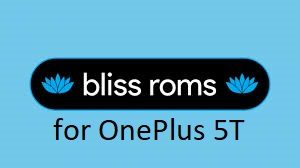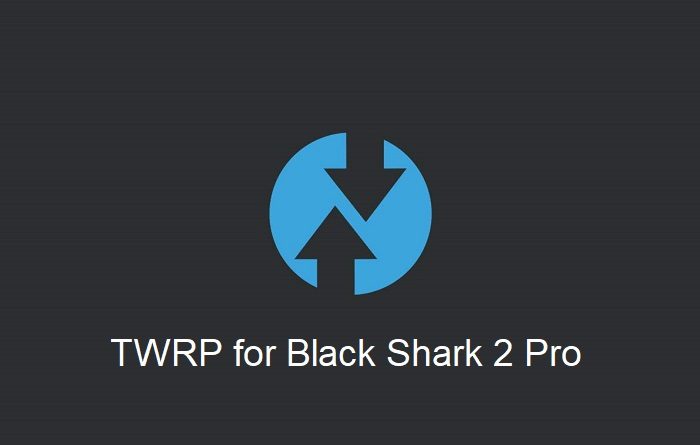- Search Results
Resurrection Remix Oreo for Galaxy S7 is now available to download via an UNOFFICIAL version. This Resurrection Remix v6.0.0 Android Oreo 8.1 ROM for Galaxy S7 (herolte) is brought to you by developer Andrw0830 and one more build is by turbolukex5.
DONATION TO DEVELOPER:
If you like this ROM then do consider a small contribution to Andrw0830, turbolukex5 and/or the Resurrection Remix OS project:
– donation to turbolukex5
– No donation link found for Andrw0830
– Donate to Resurrection Remix OS project[su_note note_color=”#D8F1C6″ text_color=”#769958″ radius=”3″ class=”” id=””]
LineageOS 16 for Galaxy S7 is also available to download.[/su_note]If you want the OFFICIAL Resurrection Remix update or some more Android Oreo Custom ROMs then stay tuned to the LineageOS 15 Download page or the AOSP Oreo ROMs Download devices list page.
DISCLAIMER:
THIS IS AN INITIAL BUILD OF RESURRECTION REMIX ANDROID OREO (8.1), WHICH MAY NOT BOOT AT ALL OR EVEN IF IT BOOTS, IT MAY HAVE MANY BUGS. BACKUP THE CURRENT ROM BEFORE FLASHING. TRY AT YOUR OWN RISK.
Installing a custom ROM on a the Galaxy S7 requires a custom recovery to be installed, which may VOID your warranty and may delete all your data. Before proceeding further you may consider backup all data on the phone. You are the only person making changes to your phone and I cannot be held responsible for the mistakes done by you.Content structure:
Status of Galaxy S7 Resurrection Remix Oreo ROM Download:
WHAT’S WORKING:
– UnknownKNOWN ISSUES:
– Unknown
REQUIRED DOWNLOADS AND LINKS TO UPDATE Galaxy S7 RESURRECTION REMIX OREO ROM:
- TWRP recovery download for Galaxy S7 Resurrection Remix Oreo ROM
– Follow this guide: Flash TWRP using Odin
- ROM Download link to Resurrection Remix Oreo ROM for Galaxy S7 turbolukex5
- ROM Download link to Resurrection Remix Oreo ROM for Galaxy S7 Andrw0830
- Oreo GApps Download Link for Galaxy S7 Resurrection Remix Oreo ROM
- How to ROOT RR Oreo ROM
HOW TO INSTALL/FLASH/UPDATE RESURRECTION REMIX OREO ROM FOR Galaxy S7 (ANDROID OREO 8.1, RR v6.0.0 ROM):
Follow this to Install Resurrection Remix Android Oreo on Galaxy S7 for the first time or coming from another Android ROM:
Points to NOTE on BACKUP before updating:
– Try to avoid restoring apps backup using Titanium Backup. It may break things up.
– Don’t restore system data using Titanium Backup! It will definitely break the current installation.
– It is also discouraged to Restoring Apps + Data using Titanium Backup.- Boot into Recovery by one of the following method:
– Power off the phone and keep pressing key combinations while turning on your phone.
– If you have enabled USB debugging and you have ADB utility installed on your PC then you can execute the following command on a console or command prompt:adb reboot recovery
- Wipe data factory reset, Cache partition, Dalvik Cache and Format the System partition using the recovery.
– Here is a guide explaining how to wipe data using TWRP recovery.This will delete all your data on your phone. IGNORE IF YOU DON’T WANT TO OR IF YOU HAVE ALREADY DONE THIS. You may consider complete backup of your phone data or take a NANDROID backup of the current ROM.
– How to backup all data on your Android Device.
– how to take NANDROID backup using TWRP recovery. - Download the Galaxy S7 Android Oreo ROM zip file from the above download link and copy the files to phone.
- Flash the Galaxy S7 RR Oreo ROM zip from device.
– Here is a post explaining how to flash a ROM zip using TWRP. - Then flash the Android 8.1 Oreo GApps package.
– Here is: how to flash GApps using TWRP recovery.
Upgrading from earlier version of RR Android 8.1 Oreo ROM on Galaxy S7:
- Copy the latest Resurrection Remix Oreo ROM ZIP file to your phone.
- Boot into Recovery.
- Flash the latest RR Oreo ROM ZIP from your phone and wait till it finishes flashing.
– Here is a post explaining how to flash a custom ROM using TWRP recovery. - Then flash the Android 8.1 Oreo GApps package.
– Here is: how to flash GApps using TWRP recovery. - Reboot and Enjoy
Reboot to system after flashing is done completely. Do the required initial setup and enjoy the Android Oreo ROM for Galaxy S7. If you face any problem following this guide or post installation then just login and leave a comment to get an instant reply.
Rooting Resurrection Remix Android Oreo ROM on Galaxy S7:
There is no inbuilt ROOT functionality available on this ROM.
Here is how to How to ROOT RR Oreo ROM, a step-by-step guide !!!The above link is for LineageOS 15.1 Rooting guide, because RR Oreo is based on LineageOS 15.1.
Stay tuned or Subscribe to the Galaxy S7 custom ROMs forum For other Android Oreo ROMs, Android Nougat ROMs, LineageOS ROMs, Resurrection Remix ROM, Omni ROM, AICP ROM, crDroid ROM, and all other device specific topics.Android 10 based Bliss ROM 12.x for OnePlus 5T is now available to download. This Bliss ROM Android 10 build for OnePlus 5T is brought to you by team Bliss ROMs.
Other Downloads for OnePlus 5T
Following are some of the other custom ROMs based on Android 10 for OnePlus 5T:
– LineageOS 17.1 for all available devices
– Android 10 download for all available devicesDONATION TO DEVELOPER(S)/PROJECT:
If you like this ROM then do consider for a contribution to Bliss ROMs team:
– Donate to Team Bliss

[su_note note_color=”#F9D9D9″ text_color=”#AA4343″ radius=”3″ class=”” id=””]This is a custom ROM for OnePlus 5T which may have many bugs. This firmware has to be installed using a custom recovery such as TWRP, which requires an unlocked bootloader on the phone.
Make sure you BACKUP all the data and all the partitions of your phone before installing this Bliss ROM.You are the only person making changes to your phone and I cannot be held responsible for anything wrong done by you.[/su_note]
About Bliss ROM v12 based on Android 10:
Bliss ROM is an AOSP based Rom which provides Theming options, customization, better battery life, regular security merges etc. This is a non-profitable project founded and run by jackeagle and many others in the team.
The Bliss ROM version v12.x is based on the recently released Android 10, which is the latest Android to date.
Status of this OnePlus 5T Bliss ROM Android 10:
WHAT’S WORKING:
– Almost everythingKNOWN ISSUES:
– Nothing reported yetWhere to Download Bliss ROM 12.x Android 10 for OnePlus 5T?
- Bliss ROM Android 10 Download for OnePlus 5T
- TWRP for OnePlus 5T
- How to install TWRP recovery
- Bootloader unlock guide – required to install TWRP recovery
- Android 10 GApps
How to Install Bliss ROM 12 on OnePlus 5T?
[su_note note_color=”#D8F1C6″ text_color=”#769958″ radius=”3″ class=”” id=””]
Following are the two sub-sections of this OnePlus 5T Android 10 update guide:- First time installation of Bliss ROM Android 10 on OnePlus 5T
- Upgrading Bliss ROM Android 10 build on OnePlus 5T from a previous build of the same ROM
[/su_note]
Installing Bliss ROM Android 10 for the first time:
[su_note note_color=”#D8F1C6″ text_color=”#769958″ radius=”3″ class=”” id=””]This upgrade process requires few guides to be followed and few files to be downloaded. Everything referred in the below guide is provided in the above downloads section.[/su_note]
- Download and Copy the Bliss ROM 12 Android 10 zip file for OnePlus 5T and the Android 10 Gapps zip file to your phone.
- Boot into the TWRP Recovery (with SAR support) to install Bliss ROM Android 10 on OnePlus 5T.
[su_note note_color=”#D7E3F4″ text_color=”#728095″ radius=”3″ class=”” id=””]- Make sure to have a Custom recovery like a TWRP recovery or any other custom recovery.
– If not then download the TWRP recovery from Downloads link and follow the how to install TWRP recovery guide (it’s a generic guide which will work for TWRP as well as any other recovery)[/su_note] - Wipe system, data, and cache partition.
[su_note note_color=”#D7E3F4″ text_color=”#728095″ radius=”3″ class=”” id=””]- Here is a guide explaining how to wipe using TWRP recovery.[/su_note]
[su_note note_color=”#FBF4DD” text_color=”#A38C68″ radius=”3″ class=”” id=””]This will delete all your data on your phone. You may consider complete backup of your phone data or take a NANDROID backup of the current ROM
– Backup data on Android
– NANDROID backup on TWRP recovery[/su_note] - Install the Bliss ROM zip file that you have copied into the phone.
- Then flash the Android 10 Gapps zip file.
[su_note note_color=”#D7E3F4″ text_color=”#728095″ radius=”3″ class=”” id=””]- Here is a post explaining how to install GApps using TWRP recovery.[/su_note] - Reboot and Enjoy Android 10 with Bliss ROM, on your OnePlus 5T.
Upgrade Bliss ROM Android 10 on OnePlus 5T:
- Copy the latest Bliss ROM Android 10 zip file for your device
- Boot into TWRP recovery
- Wipe the system partition from the custom recovery menu.
- Install the latest Bliss ROM zip file.
- Reboot and see you have the GApps and ROOT access or NOT (if you installed previously).
[su_note note_color=”#D8F1C6″ text_color=”#769958″ radius=”3″ class=”” id=””]- Gapps is built in such a way that it will sustain across ROM updates.[/su_note] - If you don’t have GApps after upgrading the Android 10 on the phone, then flash the GApps again.
[su_note note_color=”#D7E3F4″ text_color=”#728095″ radius=”3″ class=”” id=””]- Here is a post explaining how to flash GApps using TWRP recovery.[/su_note] - If you don’t have ROOT after upgrading the Bliss ROM Android 10 on your phone, then flash the Magisk Installer zip file.
- Once everything is done, reboot and Enjoy the Android 10 Bliss ROM on OnePlus 5T.
How to Get GCam for Bliss ROM Android 10?
GCam 7.0 and later versions are compatible with Bliss ROM v12 or any Android 10 ROM in general.
You can always look into the big list of Google Camera APK download page to get a compatible GCam for your phone.Stay tuned or Subscribe to the OnePlus 5T (dumpling) LineageOS forum For other Android Pie, Android Oreo ROMs, Nougat ROMs, or other ROMs and all other device specific topics.There is good news that the Mi 10 has received MIUI 12 beta update. This guide provides a direct download link and a step-by-step guide on how to install MIUI 12 on Mi 10.
This latest MIUI 12 download is announced lately for Mi 10 including many other Xiaomi phones. This page will be updated with the other future updates of MIUI 12 for the device.
[su_note note_color=”#F9D9D9″ text_color=”#AA4343″ radius=”3″ class=”” id=””]Currently this is just a Beta release of the new MIUI which may not be stable enough to be used as a daily driver. So, make sure that you keep a copy of the stable MIUI for your phone.
This update does not require an unlocked bootloader but still keep a backup of all the data on your phone.[/su_note]

MIUI 12 Features
The latest MIUI 12 has loads of features that are unmatched with any other custom ROM available out there.
Below are some the noteworthy key features from MIUI 12:- Dynamic weather that changes the screen based on realtime climate on your place
- New icon animations and visually appealing graphics
- Certified Privacy protection features
- Application behavior is reported to the user to take more control on what to allow and what to restrict
- High-risk behaviors are directly stopped without the intervention of the user
- Picture-in-Picture (PIP) application window
- The system-wide dark theme that supports thousands of Apps
- Huawei Health now provides Automatic health recording statistics at a very minimal power consumption
- Many more teeny tiny features like Game acceleration, Upcoming: a built-in task organizer and reminder, Smart travel for travel reminders, a minimalistic mode for elders, etc.
Mi 10 MIUI 12 Beta Update Information
This is the latest MIUI 12 beta version for the phone and below the details of the current released update file:
- Build date: 27th April 2020
- Security patch: April 2020
- Build version: 20.4.27
- Android version: Android 10
- File size: 3.0 GB
[su_note note_color=”#D8F1C6″ text_color=”#769958″ radius=”3″ class=”” id=””]
Where to Download MIUI 12 for Mi 10?
Below is a direct link to download the OTA zip file:
- MIUI 12 Download for Mi 10:
[CMDM-download id=111968] - TWRP for Mi 10 to install MIUI 12
- How to install TWRP
- Xiaomi Bootloader unlock guide – required to install TWRP on Mi 10
[/su_note]
How To Install MIUI 12 on Mi 10?
[su_note note_color=”#F9D9D9″ text_color=”#AA4343″ radius=”3″ class=”” id=””]MIUI 12 is in beta, which may have many bugs. If you don’t know what you are doing, STOP right here!. If you still proceed, don’t blame me for any consequences.[/su_note]
Installing MIUI 12 Using TWRP (if you have not registered for beta testing)
[su_note note_color=”#FBF4DD” text_color=”#A38C68″ radius=”3″ class=”” id=””]If you have not registered for MIUI 12 BETA testing then this is the method you have to follow.[/su_note]
- Download the Mi 10 MIUI 12 zip file and keep it in your PC (for ADB Sideload method) or copy it to the thone.
- Boot into the TWRP Recovery (with SAR support) to install MIUI 12 on Mi 10.
[su_note note_color=”#D7E3F4″ text_color=”#728095″ radius=”3″ class=”” id=””]- Make sure to have a Custom recovery like a TWRP recovery or any other custom recovery.
– If not then download the TWRP recovery from Downloads link and follow the guide to install TWRP (it’s a generic guide which will work for TWRP as well as any other recovery)[/su_note] - Wipe system, data, and cache partition.
[su_note note_color=”#D7E3F4″ text_color=”#728095″ radius=”3″ class=”” id=””]- Here is a guide explaining how to wipe using TWRP recovery.[/su_note]
[su_note note_color=”#F9D9D9″ text_color=”#AA4343″ radius=”3″ class=”” id=””]This will delete all your data on your phone. You may consider complete backup of your phone data or take a NANDROID backup of the current ROM
– Backup data on Android
– NANDROID backup on TWRP recovery[/su_note] - ADB sideload the MIUI 12 zip file
(or)
If ADB sideload is not working on recovery, just flash the zip using TWRP or the recovery you are using. - Once installed, reboot the phone and enjoy MIUI 12 update on Mi 10.
Installing MIUI 12 for Registered Beta testers
[su_note note_color=”#FBF4DD” text_color=”#A38C68″ radius=”3″ class=”” id=””]If you have registered for MIUI 12 BETA testing then this is the method you should follow.[/su_note]
- Download the MIUI 12 beta zip file from the above download link.
- Create a folder in the name of “downloaded_rom” (if it is not present already) and then copy the above-downloaded zip file inside that folder.
[su_note note_color=”#D7E3F4″ text_color=”#728095″ radius=”3″ class=”” id=””]It is mandatory to create the directory on your phone.[/su_note] - Now, go to Settings > About Phone > System update
- Then click the three dots (menu) at the top right corner of the screen and select the Choose update package.
- Browse and select the MIUI 12 beta update file that you have copied inside the downloaded_rom folder
The Update process will start automatically. Once the installation is completed the phone will restart automatically.
In case you face any problem installing this MIUI 12 update on Mi 10, you can log in and leave a reply with your concern to get a reply.
Stay tuned or Subscribe to the Mi 10 (umi) forum For other Android Pie, Android Oreo ROMs, Nougat ROMs, or other ROMs and all other device specific topics.A working build of TWRP for Black Shark 2 Pro is now available to download. This is a step-by-step guide that explains how to install TWRP on Black Shark 2 Pro.
This Black Shark 2 Pro TWRP is brought to you by the unknown developer(s).

DONATION TO DEVELOPER(S) AND TWRP PROJECT:
If you like this ROM then do consider for a contribution to the unknown developer and TWRP project:
– No donation link found for developer
– Donate to dees_troy TWRP’s Lead developer[su_note note_color=”#F9D9D9″ text_color=”#AA4343″ radius=”3″ class=”” id=””]DISCLAIMER:
Installing TWRP recovery on Black Shark 2 Pro requires an unlock bootloader, which may void the warranty and delete all data on your phone. Make sure you back up important data.You are the only person making changes to your phone and I cannot be held responsible for the mistakes done by you. So, flash at your own risk![/su_note]
About this TWRP for Black Shark 2 Pro
– TWRP version: 3.4.1
– Device Codename: msmnile
– Supported Android Version: Android 10
– Built as System-as-root (SAR)
– Based on MIUI FW V11.0.5.0.QJBCNXMWhere to download TWRP for Black Shark 2 Pro?
[su_note note_color=”#D7E3F4″ text_color=”#728095″ radius=”3″ class=”” id=””]Below is a list of files or guides required to install or flash TWRP recovery on Black Shark 2 Pro. The next section has a step by step guide that explains when and how to use these files or guides in the process.[/su_note]
[su_note note_color=”#D8F1C6″ text_color=”#769958″ radius=”3″ class=”” id=””]
- Black Shark 2 Pro, USB cable and a Windows, or Linux or MAC with ADB and fastboot installed on it.
- TWRP for Black Shark 2 Pro(codename: msmnile)
- MiFlash Unlock Tool download
- ADB and Fastboot utility.- 15 Seconds ADB Installer for Windows
– Minimal ADB and Fastboot for Windows
– ADB Fastboot for Linux and MAC - Unlocked bootloader on Black Shark 2 Pro
[/su_note]
How to Install TWRP on Black Shark 2 Pro?
Installing TWRP on the phone requires an unlock bootloader. So, I have divided this whole guide into two parts as below:
- Bootloader Unlock
- Flashing the TWRP
Unlocking the Bootloader
The phone must have an unlocked bootloader in the first place to be able to install or replace the stock recovery with TWRP recovery on Black Shark 2 Pro.
Follow the below instructions to unlock the bootloader.- Enable developer options
- Enable OEM unlock and USB debugging inside Developer Options
- Then go to Mi Unlock Status (under Developer Options) and click on the Add account and device.
[su_note note_color=”#D7E3F4″ text_color=”#728095″ radius=”3″ class=”” id=””]Add your Black Shark 2 Pro to the Mi account registered on your phone.[/su_note] - Once done, reboot the phone into fastboot and unlock the phone with MiFlash Unlock Tool
[su_note note_color=”#D8F1C6″ text_color=”#769958″ radius=”3″ class=”” id=””]Visit this Black Shark 2 Pro Bootloader Unlock page to get a detailed step-by-step guide with screenshots.[/su_note]
- Download the TWRP recovery for Black Shark 2 Pro.
- Download and Install the ADB and Fastboot utilities.
- Then connect the phone to the PC using a USB cable.
[su_note note_color=”#D7E3F4″ text_color=”#728095″ radius=”3″ class=”” id=””]- On your phone, if you see such as “Allow USB debugging” then just tap on OK to proceed.[/su_note] - On the computer, open a command prompt (on Windows) or terminal (on Linux or macOS) window, and execute the below command to restart your phone into fastboot mode or bootloader mode:
adb reboot bootloader[su_note note_color=”#D7E3F4″ text_color=”#728095″ radius=”3″ class=”” id=””]- You can also enter into fastboot or bootloader mode by turning off the phone and then pressing the Power button + Volume Down button.[/su_note] - While the phone is in the bootloader mode.
Execute the below command to flash the TWRP permanently:
fastboot flash boot_a twrp-3.4.x-xx.img
(and)
fastboot flash boot_b twrp-3.4.x-xx.imgExecute the below command to boot the TWRP temporarily:
fastboot boot boot_a twrp-3.4.x-xx.img
and
fastboot boot boot_b twrp-3.4.x-xx.img[su_note note_color=”#D7E3F4″ text_color=”#728095″ radius=”3″ class=”” id=””]While executing this command make sure to replace the twrp-3.4.x-xx.img with the actual filename of the TWRP.[/su_note] - Wait for the fastboot command to finish installing the TWRP on Black Shark 2 Pro.
That’s all on installing TWRP on Black Shark 2 Pro. For some reason, if it fails, you can login and reply below so that I can try to help you troubleshoot the issue.
What to do after installing TWRP on Black Shark 2 Pro?
- You can enable Root on Black Shark 2 Pro
- You can install one of the custom ROMs available for Black Shark 2 Pro
- You can install some of the mods, magisk modules, etc.
Add-on links for Black Shark 2 Pro
Following are some extra resources for Black Shark 2 Pro which you may be interested in:
– LineageOS 17.1 for Black Shark 2 Pro
– GCam for Black Shark 2 ProVisit the following to get other updates of Black Shark 2 Pro forum (codename: msmnile) on Android Custom ROMs, LineageOS ROMs, and all other device specific topics.This is an official Galaxy Nexus VERIZON CM13 (CyanogenMod 13 NIGHTLY) Marshmallow Custom ROM . If you are looking for the Galaxy Nexus GSM (codename: maguro) custom ROMs then here is the Galaxy Nexus CyanogenMod 12. Also if you are interested on Android M then here is the AOSP Marshmallow ROM for the Galaxy Nexus or if you are looking for Sprint then here is the Galaxy Nexus Sprint CyanogenMod 13.
DISCLAIMER:
Installing custom ROM requires a custom recovery on the Galaxy Nexus VERIZON phone, which may VOID your warranty and may delete all your data. Before proceeding further you may consider backing up your all data. Understand that YOU are the only person making changes to your phone. Neither we nor the developer can be held responsible for the disaster that may happen to your device after following this guide.
If you wanna taste Nougat then here is the Nougat ROM for Galaxy Nexus.
REQUIRED DOWNLOADS AND LINKS FOR THIS GALAXY NEXUS VERIZON CM13 (CYANOGENMOD 13) MARSHMALLOW ROM:
- ROM: NIGHTLY ROM download link for Galaxy Nexus VERIZON CM13 (CyanogenMod 13)
- ROM: SNAPSHOT ROM download link for Galaxy Nexus VERIZON CM13 (CyanogenMod 13)
- GAPPS: Google Apps download link for Galaxy Nexus VERIZON CyanogenMod 13
- Make sure that you have the bootloader unlocked on Galaxy Nexus VERIZON phone and installed a custom recovery. If you don’t have a custom recovery then follow the below link:
RECOVERY: Installing custom recovery for Galaxy Nexus VERIZON phone.
Root binary is inbuilt since CyanogenMod 12, so you don’t need a separate SuperSu package to install to gain ROOT access. Here is How to Enable ROOT Access on CM13/CyanogenMod 13
If you want to know more on different CyanogenMod builds then here is the difference between CyanogenMod NIGHTLY, SNAPSHOT and STABLE builds
FLASHING GALAXY NEXUS VERIZON CM13 (CYANOGENMOD 13) MARSHMALLOW CUSTOM ROM:
Follow this if you are flashing CyanogenMod 13 for the first time to your Galaxy Nexus VERIZON (toro), or coming from another ROM:
- Install the TWRP recovery on the Galaxy Nexus VERIZON (toro). (Bootloader has to be unlocked before flashing a recovery). Here is a simple guide for Bootloader unlock and TWRP recovery installation on a Galaxy Nexus VERIZON phone.
– If you have the bootloader unlocked but you don’t have a recovery then download it from the above link and follow the below guide to flash: How to Install TWRP on Android using Fastboot. - Then download and Copy the GApps and CyanogenMod 13 ROM ZIP to the Galaxy Nexus VERIZON (codename: toro) phone.
- Boot into Recovery. Make sure to have a Custom recovery like CWM or TWRP.
- Wipe data factory reset, Cache partition, Dalvik Cache and Format the System partition.
– Here is a guide explaining how to wipe data using TWRP recovery.This will delete all your data on your phone. IGNORE IF YOU DON’T WANT TO OR IF YOU HAVE ALREADY DONE THIS. You may consider complete backup of your phone data or take a NANDROID backup of the current ROM.
– How to backup all data on your Android Device.
– how to take NANDROID backup using TWRP recovery. - First flash the CM ROM ZIP from device. Then flash the GApps zip from your device memory.
– Here is a post explaining how to flash a custom ROM using TWRP recovery.
– Use the same guide to flash the GApps too. - Reboot and Enjoy the CyanogenMod 13 Marshmallow ROM on your Galaxy Nexus VERIZON (toro).
Points to NOTE on backup:
– Try to avoid restoring apps backup using Titanium Backup. It may break things up.
– Don’t restore system data using Titanium Backup! It will definitely break the current installation.
– It is also discouraged to Restoring Apps + Data using Titanium Backup.- Install the TWRP recovery on the Galaxy Nexus VERIZON (toro). (Bootloader has to be unlocked before flashing a recovery). Here is a simple guide for Bootloader unlock and TWRP recovery installation on a Galaxy Nexus VERIZON phone.
Upgrading from earlier version of CyanogenMod 13.0:
- Copy the CyanogenMod 13 ROM ZIP file to the phone.
- Boot into Recovery.
- Flash the latest CM ROM ZIP from your phone.
– Here is a post explaining how to flash a custom ROM using TWRP recovery. - Reboot and Enjoy
The first boot may take long time, so don’t panic and be sure that you have enough battery backup. Let the phone reboot and then enjoy the official CyanogenMod 13 Marshmallow ROM on Galaxy Nexus VERIZON (toro).
That’s all my friend. As this is an official NIGHTLY build and you will be getting periodic updates from CyanogenMod.To know more on various official CyanogenMod releases here is a link that explains the difference between CyanogenMod NIGHTLY, SNAPSHOT and STABLE builds.
After this CM13 installation you may want to enable ROOT access on your phone and here is how you can do that:
How to Enable ROOT Access on CM13/CyanogenMod 13.Stay tuned or Subscribe to the galaxy Nexus forum for GSM, Sprint and Verizon For upcoming Android Nougat ROMs, CyanogenMod Custom ROMs, other ROMs and all other device specific topics.Huawei P9 CM13/CyanogenMod 13 Android Marshmallow 6.0 ROM has now arrived via an UNOFFICIAL build. This Marshmallow 6.0 has come for P9 via CM13/CyanogenMod 13 ROM. This CM13 for Huawei P9 (eva) is brought to you by developer NexTi.
DISCLAIMER:
THIS IS AN INITIAL BUILD. THIS MAY NOT BOOT AT ALL OR IF IT BOOTS IT MAY HAVE MANY MORE BUGS THAN YOU CAN IMAGINE. TRY AT YOUR OWN RISK. Installing a custom ROM on a P9 requires the bootloader to be unlocked on the P9 phone, which may VOID your warranty and may delete all your data. Before proceeding further you may consider backup all data on the phone. You are the only person doing changes to your phone and I cannot be held responsible for the mistakes done by you.Status of CM13 for Huawei P9 CM13 (CyanogenMod 13) Marshmallow 6.0 ROM:
WHAT’S WORKING:
– Not knownKNOWN ISSUES:
– Not known
REQUIRED LINKS AND FILES FOR HUAWEI P9 CM13 (CYANOGENMOD 13, MARSHMALLOW) CUSTOM ROM:
- TWRP 3.0.2.0 for the Huawei P9 (eva).
– You may use Flashify to install recovery on P9 or Follow this guide to flash TWRP: Install TWRP on P9 (This recovery installation guide is generic for (almost) any Android device and this may require an Unlocked bootloader on P9)
- ROM Download link of CyanogenMod 13/CM13 for P9 (eva) Marshmallow 6.0
- Marshmallow GApps download link for P9 CM13/CyanogenMod 13 Marshmallow 6.0 ROM
Root binary is inbuilt since CyanogenMod 12, so you don’t need a separate SuperSu package to install to gain ROOT access. Here is How to Enable ROOT on CM13/CyanogenMod 13
HOW TO INSTALL/DOWNLOAD/FLASH/UPDATE CM13 FOR HUAWEI P9 (CYANOGENMOD 13) MARSHMALLOW CUSTOM ROM:
Follow this if you are flashing CyanogenMod 13/CM13 for P9 for the first time, or coming from another ROM:
Points to NOTE:
– Try to avoid restoring apps backup using Titanium Backup. It may break things up.
– Don’t restore system data using Titanium Backup! It will definitely break the current installation.
– It is also discouraged to Restoring Apps + Data using Titanium Backup.- Download and Copy the GApps and P9 CM13/CyanogenMod 13 ROM ZIP to your phone.
- Boot into Recovery. Make sure to have a Custom recovery like CWM or TWRP or any other custom recovery. If not then follow the Custom Recovery Installation Guide for Huawei P9 (it’s a generic guide which will work for TWRP as well as CWM recovery or any other recovery)
- Wipe data factory reset, Cache partition, Dalvik Cache and Format the System partition.
– Here is a guide explaining how to wipe data using TWRP recovery.This will delete all your data on your phone. You may consider complete backup of your phone data or take a NANDROID backup of the current ROM
– How to backup all data on your Android Device
– how to take NANDROID backup using TWRP recovery - First flash the P9 CM13 ROM ZIP from device. Then flash the GApps zip from your device memory.
– Here is a post explaining how to flash a custom ROM using TWRP recovery. - Then reboot into recovery (don’t skip this) and flash the CyanogenMod 13/CM13 Marshmallow GApps package.
– Here is a post explaining how to flash GApps using TWRP recovery. - Reboot and Enjoy the Marshmallow 6.0 ROM CyanogenMod 13/CM13 for P9.
Upgrading from earlier version of CyanogenMod 13/CM13 for P9:
- Copy the latest P9 CM13 ROM ZIP file to your phone.
- Boot into Recovery.
- Flash the latest CM ROM ZIP from your phone.
– Here is a post explaining how to flash a custom ROM using TWRP recovery. - Then flash the CM13 Marshmallow GApps package.
– Here is a post explaining how to flash GApps using TWRP recovery. - Reboot and Enjoy
Complete the initial setup and enjoy Android Marshmallow 6.0 with CM13 for P9. After the installation of CM13 for P9 you may want to enable ROOT access on your phone and here is how you can do that:
How to Enable ROOT on CM13/CyanogenMod 13.Stay tuned or Subscribe to the Huawei P9 (eva) forum For other Android Marshmallow ROMs, CyanogenMod 13/14 ROMs, other ROMs and all other device specific topics.Android Oreo crDroid 4.0 ROM for LG G3 AT&T (d850l) is now available via a development version. This guide provides the download to crDroid Oreo ROM for LG G3 AT&T and guides through the installation process of LG G3 AT&T crDroid Oreo ROM. This LG G3 AT&T crDroid Android Oreo ROM is brought to you by DucaDroid.
DONATION TO DEVELOPER(s):
If you like this crDroid ROM, then do consider a contribution to crDroid Android project:
– Donate to crDroid project
– No donation link found for DucaDroid.If you want Lineage OS ROM or some more Android Oreo ROMs then stay tuned to the LineageOS 15 devices list page or the AOSP Android Oreo ROMs devices list page.
DISCLAIMER:
THIS IS AN INTIAL BUILD OF ANDROID OREO, WHICH MAY NOT BOOT AT ALL. BACKUP THE CURRENT ROM BEFORE INSTALLING THIS ONE. TRY AT YOUR OWN RISK.
Installing a custom ROM on a the LG G3 AT&T requires a custom recovery to be installed, which may VOID your warranty and may delete all your data. Before proceeding further you may consider backup all data on the phone. You are the only person making changes to your phone and I cannot be held responsible for the mistakes done by you.Content structure:
Status of LG G3 AT&T crDroid 4.0 Oreo 8 ROM:
WHAT’S WORKING:
– UnknownKNOWN ISSUES:
– Unknown
REQUIRED LINKS AND FILES FOR LG G3 AT&T crDroid 4.0 OREO ROM:
- Unlock and TWRP recovery for LG G3 AT&T
- crDroid Oreo ROM Download link for LG G3 AT&T
- Oreo GApps Download for crDroid 4.0 Android Oreo ROM
Root binary is NOT inbuilt in Lineage OS ROM, so you may need a separate SuperSu package or LineageOS su (because crDroid ROM is based on LineageOS) binary to install to gain ROOT access. Here is Lineage OS Rooting guide
If there is no in-built ROOT or it does not work for some reason then you can try SuperSU rooting guide to enable ROOT access.HOW TO INSTALL/DOWNLOAD/INSTALL/UPDATE THE LG G3 AT&T TO THE crDroid 4.0 ROM:
Follow this if you are installing crDroid 4.0 on the LG G3 AT&T for the first time, or coming from another ROM:
Points to NOTE:
– Try to avoid restoring apps backup using Titanium Backup. It may break things up.
– Don’t restore system data using Titanium Backup! It will definitely break the current installation.
– It is also discouraged to Restoring Apps + Data using Titanium Backup.- Boot into Recovery.
Make sure to have a Custom recovery like CWM or TWRP or any other custom recovery. If not then download the recovery for LG G3 AT&T from above link and follow the Custom Recovery Installation Guide (it’s a generic guide which will work for TWRP as well as CWM recovery or any other recovery) - Wipe data factory reset, Cache partition, Dalvik Cache and Format the System partition.
– Here is a guide explaining how to wipe data using TWRP recovery.This will delete all your data on your phone. You may consider complete backup of your phone data or take a NANDROID backup of the current ROM
– How to backup all data on your Android Device
– how to take NANDROID backup using TWRP recovery - Download and Copy the Oreo GApps and the crDroid 4.0 Oreo ROM ZIP to the phone.
- First install the LG G3 AT&T crDroid 4.0 Oreo ROM ZIP from device. Then install the GApps zip from your device memory.
– Here is a post explaining how to install crDroid 4.0 Oreo ROM - Then reboot into recovery (don’t skip this) and install the Gapps for crDroid 4.0 package.
– Here is a post explaining how to install GApps using TWRP recovery. - Reboot and Enjoy Android Oreo with crDroid 4.0 ROM on LG G3 AT&T.
Upgrading from earlier version of crDroid 4.0 for LG G3 AT&T (angler):
- Copy the latest crDroid 4.0 Oreo ROM ZIP file to the phone.
- Boot into Recovery.
- Install the crDroid Android Oreo ROM ZIP file that you copied.
– Here is a post explaining how to install crDroid 4.0 Oreo ROM - Then install the crDroid 4.0 Oreo GApps package.
– Here is a post explaining how to install GApps using TWRP recovery. - Reboot and Enjoy
Complete the initial setup and enjoy Android Oreo 8.0 with crDroid 4.0 on the LG G3 AT&T (d850). After the installing the crDroid 4.0 ROM, you may want to enable ROOT access on your phone and here is how you can do that:
How to Enable ROOT on crDroid 4.0 ROM.Stay tuned or Subscribe to the LG G3 AT&T LineageOS forum For other Android Oreo ROMs, Android Nougat ROMs, LineageOS ROMs, other ROMs and all other device specific topics.LineageOS 17 for Mi A2 is now available to download and install from a developer build. This article explains how to install Mi A2 LineageOS 17 ROM based on Android 10, with a step-by-step guide. This Mi A2 LineageOS 17 build is brought to you by developer rcstar6696.
Follow the links to get other Android 10 builds such as: LineageOS 17.1 and Android 10 Download for supported devices.
DONATION TO DEVELOPER(S)/PROJECT:
If you like this ROM then do consider for a contribution to rcstar6696 and LineageOS project:
– Donate to rcstar6696
– Donate to LineageOS project[su_note note_color=”#F9D9D9″ text_color=”#AA4343″ radius=”3″ class=”” id=””]DISCLAIMER:
THIS IS AN INITIAL ALPHA BUILD OF LineageOS 17 FOR Mi A2, WHICH MAY HAVE MANY BUGS.
MAKE SURE TO BACKUP ALL DATA OF YOUR PHONE AND KEEP IT IN YOUR MIND THAT YOU ARE FLASHING AT YOUR OWN RISK.[/su_note][su_note note_color=”#FBF4DD” text_color=”#A38C68″ radius=”3″ class=”” id=””]Installing LineageOS 17 for Mi A2 requires an unlock bootloader on Mi A2, which may VOID your warranty and may delete all your data. Before proceeding further you may consider backup all data on the phone.
You are the only person making changes to your phone; neither the developer nor I can be held responsible for the mistakes done by you.[/su_note]
Status of the Mi A2 LineageOS 17 Android 10 custom ROM:
WHAT’S WORKING:
– Almost everythingKNOWN ISSUES:
– Wifi displayREQUIRED GUIDES AND DOWNLOADS OF LineageOS 17 FOR Mi A2:
- ROM Download link of Mi A2 LineageOS 17 (Build updated on October 5th)
- Mi A2 TWRP Download (jasmine_sprout) for this Mi A2 LineageOS 17 ROM
- How to install TWRP recovery
- Mi A2 unlock bootloader guide – required to install TWRP recovery
- GApps for LineageOS 17
- How to Root LineageOS 17
- Download ADB to sideload the ROM
– 15 Seconds ADB Installer for Windows
– Minimal ADB and Fastboot for Windows
– ADB Fastboot for Linux and MAC
HOW TO DOWNLOAD AND INSTALL Mi A2 LineageOS 17 Android 10 CUSTOM ROM:
[su_note note_color=”#D7E3F4″ text_color=”#728095″ radius=”3″ class=”” id=””]
Following are the two sub-sections of this Mi A2 LineageOS 17 update guide:- First time installation of LineageOS 17 for Mi A2
- Upgrading LineageOS 17 for Mi A2 from a previous build of LineageOS 17 ROM
[/su_note]
Flashing LineageOS 17 for Mi A2 for the first time:
- Download and Copy the LineageOS 17 ROM for Mi A2 and the GApps for LineageOS 17 to your phone.
- Boot into the TWRP custom Recovery to install this Mi A2 LineageOS 17 Android 10 custom ROM. Make sure to use the TWRP provided in above downloads section or any system-as-root TWRP for Mi A2
[su_note note_color=”#D7E3F4″ text_color=”#728095″ radius=”3″ class=”” id=””]- By now your phone must have an unlocked bootloader to proceed with other steps. If not, unlock the bootloader first and proceed ahead.[/su_note] - Wipe the data partition, Cache partition, vendor partition and system partition.
[su_note note_color=”#D7E3F4″ text_color=”#728095″ radius=”3″ class=”” id=””]- Here is a guide explaining how to wipe using TWRP recovery.[/su_note]
[su_note note_color=”#FBF4DD” text_color=”#A38C68″ radius=”3″ class=”” id=””]This will delete all your data on your phone. You may consider complete backup of your phone data or take a NANDROID backup of the current ROM
– How to backup all data on your Android Device
– how to take NANDROID backup using TWRP recovery[/su_note] - Install the Mi A2 LineageOS 17 ROM file that you have copied into the phone.
[su_note note_color=”#D7E3F4″ text_color=”#728095″ radius=”3″ class=”” id=””]- Here is a post explaining how to install LineageOS[/su_note] - Switch the active slot in bootloader.
[su_note note_color=”#D7E3F4″ text_color=”#728095″ radius=”3″ class=”” id=””]Before switching the active slot, first verify what is the current active slot by executing the below command:
fastboot getvar current-slotBased on the response you have got, mark the other slot as active.
fastboot --set-active=aif active slot was b (slot_b) and vice versa[/su_note] - Reboot into the TWRP recovery again.
- Then install the LineageOS 17 GApps package.
[su_note note_color=”#D7E3F4″ text_color=”#728095″ radius=”3″ class=”” id=””]- Here is a post explaining how to install GApps using TWRP recovery.[/su_note] - Reboot and Enjoy the Android 10 based LineageOS 17 for Mi A2.
Upgrading from earlier version of LineageOS 17 for Mi A2 (jasmine_sprout):
- Copy the latest ROM zip file of LineageOS 17 for Mi A2, LineageOS 17 GApps and/or Magisk ROOT package to the phone
- Boot into Recovery to flash the updated LineageOS 17 for Mi A2
- Wipe the system partition from the TWRP recovery menu.
- Install the Mi A2 LineageOS 17 update.
[su_note note_color=”#D7E3F4″ text_color=”#728095″ radius=”3″ class=”” id=””]- Here is a post explaining how to install LineageOS[/su_note] - Reboot and see you have the GApps and ROOT access or NOT.
[su_note note_color=”#D8F1C6″ text_color=”#769958″ radius=”3″ class=”” id=””]- Gapps is built in such a way that it will sustain across ROM updates.[/su_note] - If you don’t have GApps after upgrading the LineageOS 17 on Mi A2, then flash the GApps.
[su_note note_color=”#D7E3F4″ text_color=”#728095″ radius=”3″ class=”” id=””]- Here is a post explaining how to flash GApps using TWRP recovery.[/su_note] - If you don’t have ROOT after upgrading the LineageOS 17 on Mi A2, then flash the SuperSU or Magisk or the Lineage SU binary.
[su_note note_color=”#D7E3F4″ text_color=”#728095″ radius=”3″ class=”” id=””]- Here is a post explaining How Root LineageOS 17[/su_note] - Once everything is done, reboot and Enjoy the LineageOS 17 on Mi A2.
[su_note note_color=”#D8F1C6″ text_color=”#769958″ radius=”3″ class=”” id=””]Complete the initial setup and enjoy Android 10 with LineageOS 17 on Mi A2.[/su_note]
Some Screenshots of LineageOS 17
[rl_gallery id=”103801″]
After installing LineageOS 17 on Mi A2 you may want to install Google Camera (GCam) or enable ROOT access on your phone and here is how you can do that:
– How Root LineageOS 17Where to Download Google Camera for Mi A2 LineageOS 17?
GCam 7.2 and GCam 7.0 are compatible with LineageOS 17 or any Android 10 ROM in general.
In case you won’t get your device in the above lists, you can always look into the big list of GCam APK for Android 10 (this page contains a huge list of GCam for all available devices)[su_note note_color=”#D7E3F4″ text_color=”#728095″ radius=”3″ class=”” id=””]If there is no ROOT access for some reason even after installing the LineageOS SU binary, then you can try SuperSU Zip to enable ROOT access.[/su_note]
Stay tuned or Subscribe to the Mi A2 (jasmine_sprout) LineageOS forum For other Android 10, Android Oreo ROMs, Nougat ROMs, or other ROMs and all other device specific topics.Android 10 based crDroid 6.5 for Redmi K20 Pro download is now available. This build of crDroid 6.5 for Redmi K20 Pro is brought to you by Ayushd70.
Other Android 10 Downloads for Redmi K20 Pro
Following are some of the other Android 10 custom ROMs for Redmi K20 Pro:
– LineageOS 17.1 download
– Android 10 download
– Bliss ROM Android 10 download
– RR Android 10 downloadDONATION TO DEVELOPER(S)/PROJECT:
If you like this ROM then consider for a donation to Ayushd70:
– No donation found for Ayushd70
[su_note note_color=”#F9D9D9″ text_color=”#AA4343″ radius=”3″ class=”” id=””]crDroid 6.5 is a custom ROM for Redmi K20 Pro which may have many bugs. This firmware has to be installed using a custom recovery such as TWRP, which requires an unlock bootloader on the phone.
Make sure you BACKUP all the data and all the partitions of your phone before installing this Android 10 ROM.You are the only person making changes to your phone and I cannot be held responsible for anything wrong done by you.[/su_note]
About crDroid 6.5 based on Android 10:
The crDroid ROM typically known as crDroid Android is a custom ROM which uses the LineageOS as its base. LineageOS base brings its own benefits, such as clean and secure code with regular secutiy patch merges.
crDroid is like LineageOS on steroids. Yes, it provides many more features, customizations etc. unlike the stock LineageOS which is kind of a clean installation without much of customization.
This is an open source project just like other custom ROMs which has 4 members namely: Neobuddy89, Firebird11, Gwiolf2u, Soubhik-Khan in the core team and many device maintainers.
The crDroid 6.5 is the latest version which based on the recently released Android 10.
Status of this Redmi K20 Pro crDroid 6.5 Android 10:
WHAT’S WORKING:
– UnknownKNOWN ISSUES:
– UnknownWhere to Download crDroid 6.5 for Redmi K20 Pro?
- crDroid 6.5 Download for Redmi K20 Pro
- TWRP for Redmi K20 Pro
- How to install TWRP recovery
- Xiaomi Bootloader unlock guide – required to install TWRP recovery
- Android 10 GApps
How to Install Android 10 crDroid 6.5 on Redmi K20 Pro?
[su_note note_color=”#D8F1C6″ text_color=”#769958″ radius=”3″ class=”” id=””]
Following are the two sub-sections of this Redmi K20 Pro Android 10 update guide:- First time installation of crDroid 6.5 ROM
- Upgrading from an older crDroid 6.5 build
[/su_note]
Installing crDroid 6.5 for the first time:
[su_note note_color=”#D8F1C6″ text_color=”#769958″ radius=”3″ class=”” id=””]This upgrade process requires few guides to be followed and few files to be downloaded. Everything referred in the below guide is provided in the above downloads section.[/su_note]
- Download and keep the Redmi K20 Pro crDroid 6.5 zip file,the Android 10 Gapps zip file and keep it in your PC or copy it to the phone.
- Boot into the TWRP Recovery (with SAR support) to install crDroid 6.5 on Redmi K20 Pro.
[su_note note_color=”#D7E3F4″ text_color=”#728095″ radius=”3″ class=”” id=””]- Make sure to have a Custom recovery like a TWRP recovery or any other custom recovery.
– If not then unlock the bootloader and then download the TWRP recovery from Downloads link and follow the how to install TWRP recovery guide (it’s a generic guide which will work for TWRP as well as any other recovery)[/su_note] - Wipe system, data, and cache partition.
[su_note note_color=”#D7E3F4″ text_color=”#728095″ radius=”3″ class=”” id=””]- Here is a guide explaining how to wipe using TWRP recovery.[/su_note]
[su_note note_color=”#FBF4DD” text_color=”#A38C68″ radius=”3″ class=”” id=””]This will delete all your data on your phone. You may consider complete backup of your phone data or take a NANDROID backup of the current ROM
– Backup data on Android
– NANDROID backup on TWRP recovery[/su_note] - ADB sideload the crDroid 6.5 zip file
(or)
If ADB sideload is not working on recovery, just flash the zip using TWRP or any other recovery. - Then ADB Sideload the Android 10 Gapps zip file.
[su_note note_color=”#D7E3F4″ text_color=”#728095″ radius=”3″ class=”” id=””]- Here is a post explaining how to do ADB sideload using TWRP.[/su_note] - Once done, reboot and Enjoy Android 10 with Pixel Experience, on your Redmi K20 Pro.
Upgrade crDroid 6.5 on Mi 9T Pro:
- Download and keep the latest crDroid 6.5 zip file built for Mi 9T pro and the Android 10 GApps on your PC or copy to the phone
- Boot into TWRP recovery
- Wipe the system partition from the custom recovery menu.
- ADB sideload the crDroid 6.5 zip file
(or)
If ADB sideload is not working on recovery, just flash the zip using TWRP or any other recovery. - Reboot and see if you have the GApps and ROOT access or NOT (if you installed previously).
[su_note note_color=”#D8F1C6″ text_color=”#769958″ radius=”3″ class=”” id=””]- Gapps is built in such a way that it will sustain across ROM updates.[/su_note] - If you don’t have GApps after upgrading the Android 10 on the phone, then flash or ADB sideload the GApps again.
[su_note note_color=”#D7E3F4″ text_color=”#728095″ radius=”3″ class=”” id=””]- Here is a post explaining how to flash GApps or how to ADB sideload using TWRP recovery.[/su_note] - If you want application level rooting on crDroid 6.5 ROM, then flash the Magisk Installer zip file.
- Once everything is done, reboot and Enjoy the crDroid 6.5 update on Mi 9T pro.
How to Root Mi 9T pro on crDroid 6.5?
After installing crDroid 6.5 on you may want to enable ROOT access on your phone and here is how you can do that:
– crDroid Rooting guide (this is for LineageOS 17.1 but should work fine on crDroid 6.5 Android 10)
[su_note note_color=”#D7E3F4″ text_color=”#728095″ radius=”3″ class=”” id=””]If there is no ROOT access for some reason even after installing the Magisk, then you can try installing SuperSU Zip to enable ROOT access.[/su_note]How to Get GCam for crDroid 6.5?
GCam 7.0 and later versions are compatible with crDroid 6.5 or any Android 10 ROM in general.
You can always look into the big list of GCam APK download page to get a compatible GCam for your phone.Stay tuned or Subscribe to the Mi 9T Pro (raphel) forum For other Android Pie, Android Oreo ROMs, Nougat ROMs, or other ROMs and all other device specific topics.Android AOSP 7.0 Nougat ROM for Yu Yunique (jalebi) is now available through an unofficial AOSP ROM update and this is a guide which explains how to update Yu Yunique to Android Nougat ROM. Since the Android Nougat Source code release, till now we have many Android Nougat ROMs available for various devices and also we have many CyanogenMod 14 ROMs including the Yureka 4G CM14 NOUGAT ROM. And now this time the Nougat ROM (build number: NRD90M) has arrived to Yu Yunique (codename: jalebi) which is brought to you by developer Satyabrat Sahoo and he has also brought the CyanogenMod 14 for Yu Yunique.
DISCLAIMER:
I DON’T KNOW THE STATUS OF THIS ROM YET. THIS COULD BE AN INITIAL ALPHA ROM WHICH MAY NOT BOOT AT ALL OR IF AT ALL IT BOOTS THEN IT MAY NOT BE USABLE AS A DAILY DRIVER. I JUST FOUND THE ROM AND POSTED HERE. TRY AT YOUR OWN RISK. ALSO MAKE SURE TO TAKE NANDROID BACKUP OF YOUR CURRENT ROM.I don’t want to waste your time and my time too and hence I basically verify the system/build.prop and/or updater-script to get the build details at the first place before posting any ROM. I may be wrong at times and hence it is your responsibility to verify once more about the legitimacy of the ROMs.
Installing a custom ROM on a the Yu Yunique requires the bootloader to be unlocked, which may VOID your warranty and may delete all your data. Before proceeding further you may consider backup all data on the phone. You are the only person doing changes to your phone and I cannot be held responsible for the mistakes done by you.
Status of Satyabrat Sahoo’s Yu Yunique Nougat ROM:
WHAT’S WORKING:
– NOT KNOWNKNOWN ISSUES:
– NOT KNOWN
REQUIRED DOWNLOADS AND LINKS TO UPDATE AOSP 7.0 NOUGAT ROM FOR YU YUNIQUE (JALEBI):
- TWRP download link for Yu Yunique
- Unlocked bootloader on the Yu Yunique (jalebi).
- ROM Download link to AOSP 7.0 Nougat ROM for Yu Yunique [UPDATED 03/09/2016]
- Google Apps download link for the Nougat Yu Yunique ROM (Use the Delta GApps)
- Enable ROOT on Yu Yunique Nougat ROM
Make sure you have a Linux/Windows PC or a MAC installed with Fastboot and adb binaries. If not then you can follow one of the following guides based on your PC OS:
– 15 Seconds ADB Installer for Windows
– Minimal ADB and Fastboot for Windows
– ADB Fastboot Installation guide for Linux or MACHOW TO INSTALL/FLASH/UPDATE YU YUNIQUE NOUGAT ROM (ANDROID 7.0 AOSP ROM):
- First make sure that the bootloader is unlocked before updating the Nougat ROM to Yu Yunique (jalebi). If not then unlock it first and come back.
- Download the Nougat ROM zip file for Yu Yunique and the Nougat Gapps zip file from the above download link. Extract the ROM zip file and you will get all fastboot flashable zip files such as: boot.img, system.img, userdata.img etc.
- Boot into the recovery image:
fastboot reboot recovery
- Clean/Wipe data factory reset, Cache partition, Dalvik Cache partition from the recovery:
– Here is a guide explaining how to wipe data using TWRP recovery.This will delete all your data on your phone. IGNORE IF YOU DON’T WANT TO OR IF YOU HAVE ALREADY DONE THIS. You may consider complete backup of your phone data or take a NANDROID backup of the current ROM.
– How to backup all data on your Android Device.
– how to take NANDROID backup using TWRP recovery. - Reboot to bootloader again and flash the BOOT, SYSTEM, USERDATA and RECOVERY partitions using fastboot:
First execute the following to see if the device is detected:fastboot devices
NOTE:
If the device is detected then proceed further to flash the fastboot images if not then remove the device and re-connect till the fastboot recognizes the device.
Now, to flash the ROM images, you need to have fastboot installed on your PC. If not then follow one of the following guide depending on your system type:
15 Seconds ADB Installer or Minimal ADB and Fastboot for Windows
ADB Fastboot Installation guide for Linux or MAC
EASY FLASHING:
Extract the ROM zip package and double click the flash.bat file in windows or if you are in Linux or MAC then copy the flash.bat as flash.sh, open a terminal window, navigate to the extracted directory and execute the flash.sh file.
ALTERNATE MANUAL FLASHING:
If you want to manually flash all the images then you can do so by executing the following commands in a command or terminal window:fastboot -i 0x2A96 flash boot boot.img
fastboot -i 0x2A96 flash cache cache.img
fastboot -i 0x2A96 flash userdata userdata.img
fastboot -i 0x2A96 flash system system.img
fastboot -i 0x2A96 reboot
- Boot the phone and if GApps are not already installed then follow the next steps in a custom recovery.
- Now copy the GApps to the phone using MTP mode.
- Flash the Google Apps package using the TWRP recovery and then reboot to system.
– Here is a post explaining how to flash GApps using TWRP recovery.
Reboot the phone to system from the recovery when the flashing is done, do the initial setup and then enjoy the taste of Android Nougat on Yu Yunique. If you have any concerns or are you facing any problem regarding this guide or Yu Yunique Nougat ROM then just login and leave a comment to get an instant reply.
Stay tuned or Subscribe to the Yu Yunique forum For other Android Nougat ROMs, 14 ROMs, other ROMs and all other device specific topics.- TWRP recovery download for Galaxy S7 Resurrection Remix Oreo ROM