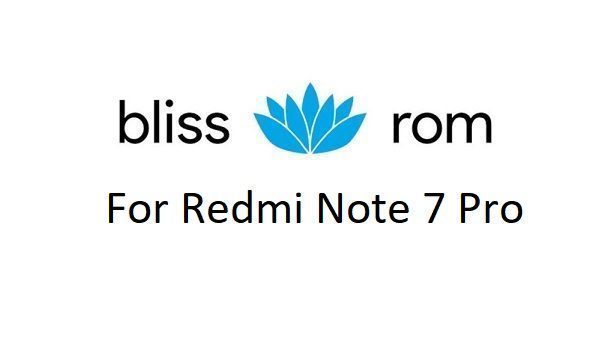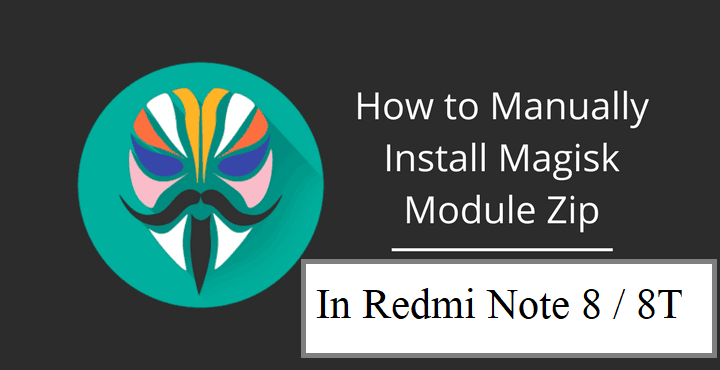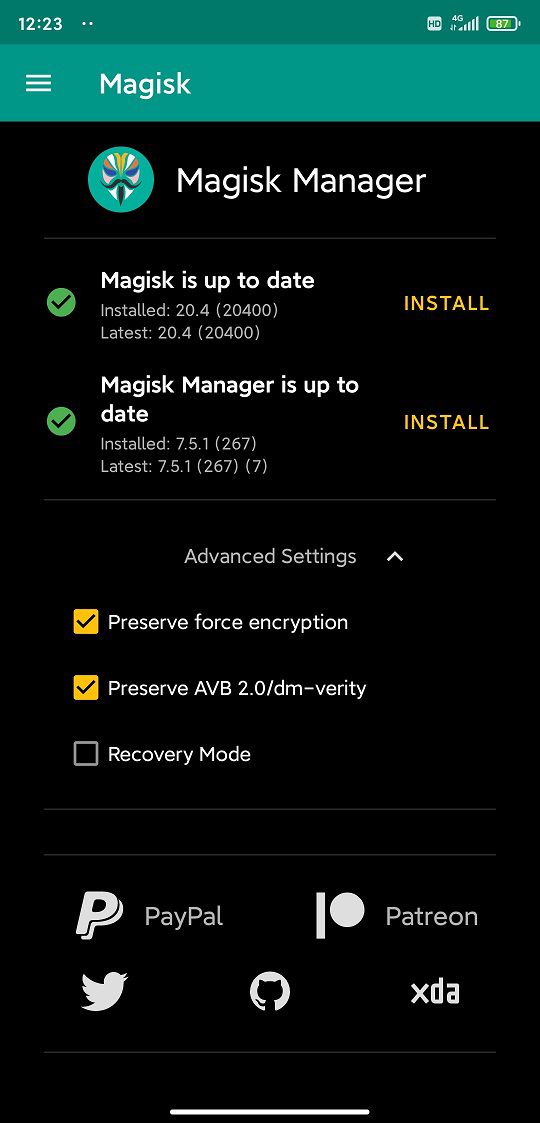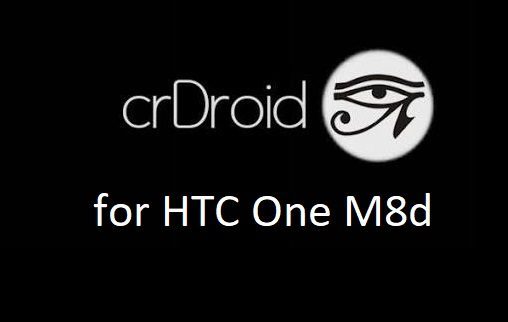- Search Results
The latest TWRP Recovery for Galaxy A8+ 2018 (jackpot2lte) is now available to download. On this Galaxy A8+ 2018 TWRP recovery guide, you will find the TWRP Download for Galaxy A8+ 2018 and a step by step guide to update/install TWRP recovery on Galaxy A8+ 2018.
If you want to root the Galaxy A8+ 2018 or want to install custom ROM then you need to install a custom recovery such as a TWRP for Galaxy A8+ 2018 phone. Well, for that case this is what is the guide that you need.
This TWRP for Galaxy A8+ 2018 is built by BlackMesa123
DONATION TO PROJECT/DEVELOPER(s):
If you like this ROM then do consider for a small contribution to BlackMesa123 and TWRP project:
– Donate to BlackMesa123DISCLAIMER:
Make sure that your phone is not RMM locked.
INSTALLING TWRP ON Galaxy A8+ 2018 MAY BRICK AND ERASE ALL THE DATA ON YOUR PHONE DURING THE PROCESS.
Before proceeding further you may consider backup all data on the phone.
You are the only person making changes to your phone and I cannot be held responsible for the mistakes done by you.INFORMATION OF THIS TWRP FOR Galaxy A8+ 2018:
– TWRP version: 3.2.2.0
– Supported Android Version: Android Oreo
– Built from: OmniROM AOSP sources
– Custom ROM supported: AOSP based Android Oreo ROMsGalaxy A8+ 2018 TWRP RECOVERY DOWNLOAD, OTHER REQUIRED DOWNLOADS AND GUIDES:
- Galaxy A8+ 2018 Phone, USB cable and a Windows PC installed with ODIN Application
- Samsung USB driver Download Link
- Samsung Odin Download
– If the latest ODIN does not work, you can download one of the following older ODIN version:
– ODIN application 3.10.7
– ODIN application 3.10.6 - TWRP download for Galaxy A8+ 2018
- latest no-verity-opt-encrypt.zip download link
- RMM bypass.zip download link
HOW TO INSTALL CUSTOM RECOVERY TWRP FOR Galaxy A8+ 2018:
Make Sure You have already done the below:
Make sure that you have already downloaded all of the above mentioned files and done the following things:- Installed Samsung USB driver for your phone
- Installed the ODIN application on your Windows PC
- Enable OEM Unlock on your phone- In some newer Samsung phones like: Galaxy Note 5 and Galaxy S6 edge+ and later, you need to enable OEM Unlock option in Developer Options.- By default the Developer Options is hidden and you need to enable the Developer Options first. Go to the below link (the link will open in a new window), enable Developer options and come back to this page:
How To Enable Developer Options– Now when you have enabled the Developer Options, go to the Developer Options and then enable the OEM Unlock option.
HOW INSTALL TWRP ON Galaxy A8+ 2018 USING ODIN:
- Connect the Galaxy A8+ 2018 to the PC using the USB cable and install required Samsung USB driver
- Restart the Galaxy A8+ 2018 phone into download mode in order to install TWRP for Galaxy A8+ 2018 using the ODIN application.
Press and hold the below three buttons until you see a WARNING SCREEN! to enter into the Download mode:
Volume DOWN key + Power key + Home key
When you see the WARNING SCREEN press the volume UP key to continue into the Download mode.
- Restart the Galaxy A8+ 2018 phone into download mode in order to install TWRP for Galaxy A8+ 2018 using the ODIN application.
- Open the ODIN application on your Windows PC and see the device is already connected
– At this moment I believe your phone is already connected to the PC, if not, then Connect your phone (while it is still in the download mode) to the PC using a USB cable.
– ODIN will show an Added! message on the message box with a port number on the top left screen of ODIN application.TROUBLESHOOTING:
– If you don’t see an Added message and a port number, then try uninstall and re-install the Samsung Driver.
– Try a different USB driver or Install Samsung Kies to install default Samsung Drivers.
 [Device Added on ODIN]
[Device Added on ODIN]
- Open the ODIN application on your Windows PC and see the device is already connected
- Then click on the AP button on the ODIN application and select the TWRP for Galaxy A8+ 2018 which might be in .tar or tar.md5 file extension
 [Click on the AP button and select the TWRP recovery for Galaxy A8+ 2018]
[Click on the AP button and select the TWRP recovery for Galaxy A8+ 2018]
- Then click on the AP button on the ODIN application and select the TWRP for Galaxy A8+ 2018 which might be in .tar or tar.md5 file extension
- Select the appropriate options before flashing the twrp on Galaxy A8+ 2018.
Make sure only the Auto Reboot and F. Reset Time are checked and all other boxes are un-checked.
 [Select the ODIN Options]
[Select the ODIN Options]
- Select the appropriate options before flashing the twrp on Galaxy A8+ 2018.
- Select the Start button, which will start the flashing process. When you get the PASS message, then your phone will reboot automatically
 [Click on Start and wait till it completes]
[Click on Start and wait till it completes]TROUBLESHOOTING:
– If you see a FAIL message on the screen then read the log on the left side of the ODIN application and try to FIX the ERROR.
That’s all.
What to do after you install TWRP for Galaxy A8+ 2018:
Now your Samsung Galaxy A8+ 2018 is installed with the TWRP recovery and you may disconnect your phone. Here are some more guides using the TWRP recovery:
- You can bypass RMM lock on Galaxy A8+ 2018
- You can root the Galaxy A8+ 2018
- You can install one of the custom ROMs available for Galaxy A8+ 2018
- How to reset Android using TWRP
- How to take NANDROID backup using TWRP
Well, this isn’t it. You can install customized themes, sound mods, Xposed modules etc. after installing the TWRP on Galaxy A8+ 2018.
But before you can use the TWRP on Galaxy A8+ 2018, you have to bypass the RMM lock.
Follow the below step by step instructions to bypass RMM lock on Galaxy A8+ 2018.How to flash RMM bypass zip on Galaxy A8+ 2018 using TWRP:
- Restart the Galaxy A8+ 2018 to boot into TWRP recovery.
- You need to decrypt the /data partition on the Galaxy A8+ 2018- Go to Wipe>Format Data and follow the on-screen instructions.
- When /data partition is wiped, go the the TWRP home screen and reboot into TWRP recovery.
– This time the /data partition would be mounted by TWRP. [THIS IS IMPORTANT] - Now download and copy the no-verity-opt-encrypt.zip and RMM bypass.zip file to Galaxy A8+ 2018. (You can download the files from the above downloads section)
- Then, Select the Install from TWRP home screen, then select the no-verity-opt-encrypt.zip file and RMM bypass zip file from the file browser.
- Flash or install both the zip file on Galaxy A8+ 2018, by Sliding the Swipe to Confirm Flash on TWRP screen.Here is a screenshot how to flash the SuperSU ROOT for Galaxy A8+ 2018 via TWRP:

- Wait for TWRP to flash the no-verity-opt-encrypt.zip file and RMM bypass zip file on Galaxy A8+ 2018. Once the flashing is done just reboot your device.
- Profit!!! You should now have a fully featured TWRP on Galaxy A8+ 2018.
Now, if you want to ROOT Galaxy A8+ 2018 then below is a step-by-step by guide for the same.
REQUIRED DOWNLOADS OR LINKS FOR ROOTING Galaxy A8+ 2018:
- Make sure you have already installed TWRP for Galaxy A8+ 2018
– Well, this is a very important aspect of how to ROOT Galaxy A8+ 2018. The SuperSU zip file is developed in a way to be installed via a TWRP recovery or other custom recovery. Stock recovery may not be able to install this SuperSU or Magisk ROOT on Galaxy A8+ 2018. - Download the latest SuprSU ROOT or the Magisk ROOT for Galaxy A8+ 2018 or one of the following:
- Download link for Latest SuperSU zip file
- Download link for STABLE SuperSU zip file
- Download link for SuperSU BETA zip file
- Download link to SuperSU APK Free version
- Download link to SuperSU APK Pro version
- Download link to Magisk ROOT zip file
IMPORTANT NOTE:- The Galaxy A8+ 2018 rooting will not work just by installing the SuperSU APK file on your Android phone.
- SuperSU APK Free or Pro version is just a SuperSU ROOT management application.
- The SuperSU APK Free or Pro app will ONLY work if you have already ROOTED your Android Phone.
Step-by-Step guide on how to ROOT Galaxy A8+ 2018 using SuperSU or Magisk ROOT zip file:
Galaxy A8+ 2018 ROOTING using TWRP recovery
- Download and copy the SuperSU or Magisk ROOT file to Galaxy A8+ 2018. (I hope you have already downloaded the SuperSU zip file from the above downloads section)
- Now restart the Galaxy A8+ 2018 to boot into TWRP recovery.
- Then, Select the Install from TWRP home screen, then select the SuperSU ROOT zip file from the file browser.
- Flash or install the SuperSU or Magisk ROOT zip file for Galaxy A8+ 2018, by Sliding the Swipe to Confirm Flash on TWRP screen.Here is a screenshot how to flash the SuperSU ROOT for Galaxy A8+ 2018 via TWRP:

- Wait for TWRP to flash the SuperSU or the Magisk on Galaxy A8+ 2018. Once the flashing is done just reboot your device.
- Profit!!! You should now have a Galaxy A8+ 2018 ROOT enabled phone.
How to check if ROOT is enabled on Galaxy A8+ 2018 or NOT?
Install the ROOT checker app from the Play Store and verify if your phone is ROOTED or not.
If you face any problems on this guide to install TWRP for Galaxy A8+ 2018 then, you can login and reply here. Either me or some other user on this forum will revert back to your query as soon as possible.
Stay tuned or Subscribe to the Galaxy A8+ 2018 (jackpot2lte) forum For other Android Custom ROMs, LineageOS ROMs, and all other device specific topics.For more information on this TWRP, you can visit the xda thread.
Android 10 based Bliss ROM 12.x for Redmi Note 7 Pro is now available to download. This Bliss ROM Android 10 build for Redmi Note 7 Pro is brought to you by team Bliss.
Other Downloads for Redmi Note 7 Pro
Following are some of the other custom ROMs based on Android 10 for Redmi Note 7 Pro:
– LineageOS 17.1 for all available devices
– Android 10 download for all available devicesDONATION TO DEVELOPER(S)/PROJECT:
If you like this ROM then do consider for a contribution to Bliss ROMs team:
– Donate to Team Bliss
[su_note note_color=”#F9D9D9″ text_color=”#AA4343″ radius=”3″ class=”” id=””]This is a custom ROM for Redmi Note 7 Pro which may have many bugs. This firmware has to be installed using a custom recovery such as TWRP, which requires an unlock bootloader on the phone.
Make sure you BACKUP all the data and all the partitions of your phone before installing this Bliss ROM.You are the only person making changes to your phone and I cannot be held responsible for anything wrong done by you.[/su_note]
About Bliss ROM v12 based on Android 10:
Bliss ROM is an AOSP based Rom which provides Theming options, customization, better battery life, regular security merges etc. This is a non-profit project founded and run by jackeagle and many others in the team.
The Bliss ROM version v12.x is based on the recently released Android 10, which is the latest Android to date.
Status of this Redmi Note 7 Pro Bliss ROM Android 10:
WHAT’S WORKING:
– Almost everythingKNOWN ISSUES:
– Nothing reported yetWhere to Download Bliss ROM 12.x Android 10 for Redmi Note 7 Pro?
- Bliss ROM Android 10 Download for Redmi Note 7 Pro
- TWRP for Redmi Note 7 Pro
- How to install TWRP recovery
- Xiaomi Bootloader unlock guide – required to install TWRP recovery
- Android 10 GApps
How to Install Bliss ROM 12 on Redmi Note 7 Pro?
[su_note note_color=”#D8F1C6″ text_color=”#769958″ radius=”3″ class=”” id=””]
Following are the two sub-sections of this Redmi Note 7 Pro Android 10 update guide:- First time installation of Bliss ROM Android 10 on Redmi Note 7 Pro
- Upgrading Bliss ROM Android 10 build on Redmi Note 7 Pro from a previous build of the same ROM
[/su_note]
Installing Bliss ROM Android 10 for the first time:
[su_note note_color=”#D8F1C6″ text_color=”#769958″ radius=”3″ class=”” id=””]This upgrade process requires few guides to be followed and few files to be downloaded. Everything referred in the below guide is provided in the above downloads section.[/su_note]
- Download and Copy the Bliss ROM 12 Android 10 zip file for Redmi Note 7 Pro and the Android 10 Gapps zip file to your phone.
- Boot into the TWRP Recovery (with SAR support) to install Bliss ROM Android 10 on Redmi Note 7 Pro.
[su_note note_color=”#D7E3F4″ text_color=”#728095″ radius=”3″ class=”” id=””]- Make sure to have a Custom recovery like a TWRP recovery or any other custom recovery.
– If not then download the TWRP recovery from Downloads link and follow the how to install TWRP recovery guide (it’s a generic guide which will work for TWRP as well as any other recovery)[/su_note] - Wipe system, data, and cache partition.
[su_note note_color=”#D7E3F4″ text_color=”#728095″ radius=”3″ class=”” id=””]- Here is a guide explaining how to wipe using TWRP recovery.[/su_note]
[su_note note_color=”#FBF4DD” text_color=”#A38C68″ radius=”3″ class=”” id=””]This will delete all your data on your phone. You may consider complete backup of your phone data or take a NANDROID backup of the current ROM
– Backup data on Android
– NANDROID backup on TWRP recovery[/su_note] - Install the Bliss ROM zip file that you have copied into the phone.
- Then flash the Android 10 Gapps zip file.
[su_note note_color=”#D7E3F4″ text_color=”#728095″ radius=”3″ class=”” id=””]- Here is a post explaining how to install GApps using TWRP recovery.[/su_note] - Reboot and Enjoy Android 10 with Bliss ROM, on your Redmi Note 7 Pro.
Upgrade Bliss ROM Android 10 on Redmi Note 7 Pro:
- Copy the latest Bliss ROM Android 10 zip file for your device
- Boot into TWRP recovery
- Wipe the system partition from the custom recovery menu.
- Install the latest Bliss ROM zip file.
- Reboot and see you have the GApps and ROOT access or NOT (if you installed previously).
[su_note note_color=”#D8F1C6″ text_color=”#769958″ radius=”3″ class=”” id=””]- Gapps is built in such a way that it will sustain across ROM updates.[/su_note] - If you don’t have GApps after upgrading the Android 10 on the phone, then flash the GApps again.
[su_note note_color=”#D7E3F4″ text_color=”#728095″ radius=”3″ class=”” id=””]- Here is a post explaining how to flash GApps using TWRP recovery.[/su_note] - If you don’t have ROOT after upgrading the Bliss ROM Android 10 on your phone, then flash the Magisk Installer zip file.
- Once everything is done, reboot and Enjoy the Android 10 Bliss ROM on Redmi Note 7 Pro.
How to Get GCam for Bliss ROM Android 10?
GCam 7.0 and later versions are compatible with Bliss ROM v12 or any Android 10 ROM in general.
You can always look into the big list of Google Camera APK download page to get a compatible GCam for your phone.Stay tuned or Subscribe to the Redmi Note 7 Pro (violet) forum For other Android Pie, Android Oreo ROMs, Nougat ROMs, or other ROMs and all other device specific topics.If you are looking for a guide on rooting the Redmi Note 8, then this is it! With the TWRP for Redmi Note 8 is already available, it is easier to root with Magisk!
As of now, the very popular SuperSU zip rooting script is not supported since many years. The only method left is the Magisk rooting.
So, in this article I am using Magisk to root Redmi Note 8.

DONATION TO DEVELOPER(s):
Magisk is an incredible development towards Rooting on Android which is developed and maintained by John Wu. If you like his work, consider a donation:
– Donate to topjohnwuRequired Downloads to Root Redmi Note 8T
[su_note note_color=”#D7E3F4″ text_color=”#728095″ radius=”3″ class=”” id=””]Before rooting the Redmi Note 8T, you need to install few things. The below list provides all the required resources.[/su_note]
[su_note note_color=”#D8F1C6″ text_color=”#769958″ radius=”3″ class=”” id=””]
- Magisk 20.4 Download (link has both installer and uninstaller)
- TWRP Download for Redmi Note 8
- Unlock bootloader of Redmi Note 8 / 8T
- Download and install ADB and Fastboot
– ADB Installer for Windows
– Minimal ADB and Fastboot for Windows
– ADB Fastboot for Linux and MAC
[/su_note]
A Word of Caution before flashing Magisk on Redmi Note 8 / 8T!
[su_note note_color=”#FBF4DD” text_color=”#A38C68″ radius=”3″ class=”” id=””]When Magisk is installed it alters some of the system files so, it may bring bootloop or some inconsistent behavior.
But nothing to worry as it can be reversed completely to bring back to its original state![/su_note]How to Root Redmi Note 8T with Magisk?
There might be many ways of rooting Redmi Note 8T, but here I am going to write down only a single method, that is flashing Magisk installer zip using a custom recovery such as TWRP recovery.
How to Install Magisk to Root Redmi Note 8T / 8?
Once ready with the basics, follow the below instructions to install the Magisk installer zip file to root.
- Unlock bootloader of Redmi Note 8T using the link given above
- Install TWRP on Redmi Note 8T using the given link above
- Download and copy the Magisk Installer zip file to your phone
- Reboot the phone into TWRP recovery on Redmi Note 8T [su_note note_color=”#D7E3F4″ text_color=”#728095″ radius=”3″ class=”” id=””]It is important to have a custom recovery on your Redmi Note 8T at this stage. The stock recovery does not have provision to flash the Magisk installer zip file.[/su_note]
- To boot into the recovery mode, connect your phone to the PC, and execute the following command on your PC:
adb reboot recovery[su_note note_color=”#D7E3F4″ text_color=”#728095″ radius=”3″ class=”” id=””]Or you can power off the phone and then press and hold the Power button + Volume Up button to boot into the recovery mode.[/su_note] - If you have any PIN lock set on the phone then enter the same PIN on the TWRP (if it is asked) to decrypt the phone’s internal storage
- Click Install > Select the Magisk zip file > Swipe to confirm flash

- Once done, reboot to system and you are done.
As a part of Magisk installation the Magisk Manager App should have been installed. If not installed for some reason, you can manually install the Magisk Manager APK manually.
The Magisk Manager App is used to manage supersu access, install Magisk modules, manipulate AVB and force encryption etc.

How to Uninstall Magisk?
If your phone is not booting even after a long time after installing Magisk, then most likely it is in bootloop state! So, install the uninstaller zip file to completely remove the Magisk installation.
Download the Magisk Uninstaller zip file from the same Magisk download link provided above. Install the zip file the way you have installed the Installer zip file.
[su_note note_color=”#D7E3F4″ text_color=”#728095″ radius=”3″ class=”” id=””]In this case you will end up without Magisk and a non-rooted Redmi Note 8 phone. If this happens, you can reply in with the scenario so that I can analyze and try to help you get the rooting done![/su_note]
How to check if ROOT is enabled on Redmi Note 8?
Install the ROOT checker app to verify if your phone is ROOTED or not.
- Open the Root Checker app and then tap on the Verify Root Status
- If asked, grant the permission to superuser request.
[su_note note_color=”#FBF4DD” text_color=”#A38C68″ radius=”3″ class=”” id=””]If Magisk is not installed properly then this grant pop up screen will not come instead root access failed message will be shown else a success message will appear.[/su_note]
[rl_gallery id=”112822″]Visit the following to get other updates of Redmi Note 8 forum (codename: ginkgo) on Android Custom ROMs, LineageOS ROMs, and all other device specific topics.Redmi 3 CM13 (CyanogenMod 13) Marshmallow Custom ROM has been arrived which is brought to you by developer W@k@M@nG and Santhosh. If you are flashing CyanogenMod for the first time then please be aware that this MAY VOID WARRANTY of your phone and may permanently damage your phone if not handled this guide properly. This Redmi 3 CM13 CyanogenMod Marshmallow ROM is ONLY for Redmi 3 version and hence make sure on which device you are flashing. This is an ALPHA build and many things does not work. This is just an early build to see how the CM13 runs on Redmi 3 (at least for now). Make sure to have a look on the NOT WORKING section. If you are interested on nougat ROM, then here is the Redmi 3/Pro CM14 Nougat ROM. For more CM13 ROM updates and OFFICIAL update of Redmi 3 CM13, you can have a look on the big CyanogenMod 13 devices list.
DISCLAIMER:
Installing Custom ROM requires your phone to be UNLOCKED in some cases which may VOID WARRANTY. Sometimes if not handled carefully then it may permanently damage your phone and prevent from BOOT. Understand that you are the only person making changes to the device. In case of any damage or any kind of loss as a consequence of this installation, Neither the Developer nor We can be held responsible.
Required Downloads and Links for Redmi 3 CM13 Custom ROM flashing:
- Redmi 3 TWRP recovery download link.
– If you already have an unlocked bootloader then you can download the .img file extension. Then follow this guide: How to flash TWRP using fastboot.
- ROM Download link for Redmi 3 CyanogenMod 13 by W@k@M@nG
- CM13 Marshmallow Google Apps download link
Root binary is inbuilt since CyanogenMod 12, so you don’t need a separate SuperSu package to install to gain ROOT access. Here is How to Enable ROOT Access on CM13/CyanogenMod 13
Flashing Redmi 3 CM13 CyanogenMod 13 Marshmallow Custom ROM:
Follow this if you are flashing CyanogenMod 13 for the first time to your Redmi 3, or coming from another ROM:
- Install the TWRP recovery for the Redmi 3. (Bootloader has to be unlocked before flashing a recovery)
If you have the bootloader unlocked but you don’t have a recovery then download it from the above link and follow the below guide to flash:
– How to Install TWRP on Samsung using Odin for the .tar TWRP file. - Then download and Copy the GApps and CyanogenMod ROM ZIP to your device.
- Boot into Recovery. Make sure to have a Custom recovery like CWM or TWRP.
- Take a backup using a synchronization application or using Samsung Smart Switch or if you have TWRP installed then you can take a NANDROID backup using the TWRP itself.
- Wipe data factory reset, Cache partition, Dalvik Cache and Format the System partition.
– Here is a guide explaining how to wipe data using TWRP recovery.This will delete all your data on your phone. You may consider complete backup of your phone data or take a NANDROID backup of the current ROM
– How to backup all data on your Android Device
– how to take NANDROID backup using TWRP recovery - First flash the CM ROM ZIP from device. Then flash the GApps zip from your device memory.
– Here is a post explaining how to flash a custom ROM using TWRP recovery.
Use the same guide to flash the GApps too. - Reboot and Enjoy the CyanogenMod 13 Marshmallow ROM on your Redmi 3.
- Install the TWRP recovery for the Redmi 3. (Bootloader has to be unlocked before flashing a recovery)
Upgrading from earlier version of CyanogenMod 13.0:
- Copy the CyanogenMod 13 ROM ZIP file to your phone.
- Boot into Recovery.
- Flash the latest CM ROM ZIP from your phone.
– Here is a post explaining how to flash a custom ROM using TWRP recovery. - Reboot and Enjoy
Points to NOTE:
– Try to avoid restoring apps backup using Titanium Backup. It may break things up.
– Don’t restore system data using Titanium Backup! It will definitely break the current installation.
– It is also discouraged to Restoring Apps + Data using Titanium Backup.The first boot may take long time, so don’t panic and be sure that you have enough battery backup. Let the phone reboot and then enjoy the official CyanogenMod 13 Marshmallow ROM on Redmi 3.
After this CM13 installation you may want to enable ROOT access on your phone and here is how you can do that:
How to Enable ROOT Access on CM13/CyanogenMod 13.Nexus 4 Nougat ROM is available through unofficial AOSP ROM update and this is a guide which explains how to update Nexus 4 to Nougat ROM. In addition to this here is the OFFICIAL Nexus 4 CM14.1. Android Nougat was released on August 22 but Nexus 4 Android Nougat was missing and it is obvious because it’s almost 4 years old device. But after the Android Nougat Source code release now the Nexus 4 (codename: mako) Android Nougat ROM is available unofficially which is brought to you by developer zaclimon. Every Nexus 4 users must be thankful to the developers for their priceless efforts and lightning fast development. Recently we have also added the CyanogenMod 14 for Nexus 4.
DISCLAIMER:
Installing a custom ROM on a Nexus device requires the bootloader to be unlocked on the Nexus phone, which may VOID your warranty and may delete all your data. Before proceeding further you may consider backup all data on the phone. You are the only person doing changes to your phone and I cannot be held responsible for the mistakes done by you.Status of zaclimon’s Nexus 4 Nougat ROM:
WHAT’S WORKING:
– Audio
– Wi-Fi
– Bluetooth
– RIL
– H/W Acceleration
– USB
– Camera
– NFC
– Sensors (Accelerometer, GPS, etc)KNOWN ISSUES:
– Camera (Video recording sometimes working on Camera 4 using 720p only)
REQUIRED DOWNLOADS AND LINKS FOR NEXUS 4 NOUGAT ROM (AOSP 7.0):
- Unlocked bootloader on Nexus 4 and Nexus 4 with TWRP recovery installed
- ROM Download link | MIRROR LINK of Nexus 4 Nougat ROM [UPDATED 10/09/2016]
- Google Apps download link for the Nougat Nexus 4 ROM
- Enable ROOT on Nexus 4 Nougat ROM
Make sure you have a Linux/Windows PC or a MAC installed with Fastboot and adb binaries. If not then you can follow one of the following guides based on your PC OS:
– 15 Seconds ADB Installer for Windows
– Minimal ADB and Fastboot for Windows
ADB Fastboot Installation guide for Linux or MACINSTALL/FLASH/HOW TO UPDATE NEXUS 4 NOUGAT ROM (ANDROID 7.0 AOSP ROM):
Follow this to update AOSP ROM Nougat 7.0 for Nexus 4 (mako) for the first time or coming from another ROM:
Points to NOTE on BACKUP before updating:
– Try to avoid restoring apps backup using Titanium Backup. It may break things up.
– Don’t restore system data using Titanium Backup! It will definitely break the current installation.
– It is also discouraged to Restoring Apps + Data using Titanium Backup.- Download the Nexus 4 Nougat ROM zip file and a suitable Nougat Gapps zip file from the above download link and copy both the files to phone.
- Boot into Recovery by one of the following method:
– Power off the phone and keep pressing key combinations: Power Button + Volume Down while turning on your Nexus.
– If you have enabled USB debugging and you have ADB utility installed on your PC then you can execute the following command on a console or command prompt:adb reboot recovery
If you don’t have a custom recovery on Nexus 4 then you can follow this guide:
How to install TWRP recovery on Nexus 4 - Wipe data factory reset, Cache partition, Dalvik Cache and Format the System partition using the recovery.
– Here is a guide explaining how to wipe data using TWRP recovery.This will delete all your data on your phone. IGNORE IF YOU DON’T WANT TO OR IF YOU HAVE ALREADY DONE THIS. You may consider complete backup of your phone data or take a NANDROID backup of the current ROM.
– How to backup all data on your Android Device.
– how to take NANDROID backup using TWRP recovery. - First flash the Nexus 4 Nougat ROM ZIP from device.
– Here is a post explaining how to flash a custom ROM using TWRP recovery. - Now flash the Google Apps package.
– Here is a post explaining how to flash GApps using TWRP recovery.
Upgrading from earlier version of AOSP ROM Nougat 7.0 for Nexus 4 (mako):
- Copy the latest Nexus 4 Nougat 7.0 ROM ZIP file to your phone.
- Boot into Recovery.
- Flash the latest Nougat ROM ZIP from your phone and wait till it finishes flashing.
– Here is a post explaining how to flash a custom ROM using TWRP recovery. - Then flash the Nougat Google Apps package using the TWRP or custom recovery.
– Here is a post explaining how to flash Nougat GApps using TWRP recovery. - Reboot and Enjoy
Reboot the phone after the flashing is done completely. Do the initial setup and enjoy the Nougat ROM on Nexus 4. If you have any concerns or are you facing any problem following this guide or post installation then just login and leave a comment to get an instant reply.
Stay tuned or Subscribe to the Nexus 4 forum For other Android Nougat ROMs, CyanogenMod 14 ROMs, other ROMs and all other device specific topics.The dev thread for Nexus 4 Nougat ROM.
OnePlus 3 AOKP Nougat 7.0 ROM is now available through UNOFFCIAL build. Earlier developers had brought the OnePlus 3 CM14/CyanogenMod 14 Nougat 7.0 ROM. Here we have AOKP for OnePlus 3 Nougat 7.0 ROM brought to you by developer task650 (SeanHacker). Since Google released Android Nougat Source code, we have update many Android NOUGAT ROMs and also many CyanogenMod 14/CM14 ROMs updated and many are yet to come.
If you like task650’s work then you can help by Donating him via PayPal.
DISCLAIMER:
THIS COULD BE AN INITIAL ALPHA ROM OR JUST A DEVELOPMENT ROM. IT MAY NOT BOOT AT ALL OR IF AT ALL IT BOOTS THEN IT MAY NOT BE USABLE AS A DAILY DRIVER. I JUST FOUND THE ROM AND POSTED HERE. TRY AT YOUR OWN RISK. ALSO MAKE SURE TO TAKE NANDROID BACKUP OF YOUR CURRENT ROM.Installing a custom ROM on a the OnePlus 3 may require the bootloader to be unlocked on Oneplus 3 and a Custom Recovery on OnePlus 3, which may VOID your warranty and may delete all your data. Before proceeding further you may consider backup all data on the phone. You are the only person doing changes to your phone and I cannot be held responsible for the mistakes done by you.
Status of OnePlus 3 AOKP Nougat 7.0 ROM build:
WHAT’S WORKING:
– Not knownKNOWN ISSUES:
– Not known
REQUIRED DOWNLOADS AND LINKS ONEPLUS 3 AOKP NOUGAT 7.0 ROM UPDATE GUIDE:
- TWRP download link for OnePlus 3
– Unlocked bootloader on OnePlus 3 and TWRP recovery installed on OnePlus 3
- ROM download link to task650’s OnePlus 3 AOKP Nougat 7.0 ROM
- AOKP Nougat GApps download link for OnePlus 3 AOKP ROM
How to enable ROOT on OnePlus 3 AOKP Nougat 7.0 AOSP [OPTIONAL]HOW TO INSTALL/FLASH/UPDATE AOKP FOR ONEPLUS 3 NOUGAT 7.0 ROM:
Follow these steps if you are flashing Nougat 7.0 AOKP for OnePlus 3 for the first time, or coming from another ROM:
Points to NOTE on BACKUP:
– Try to avoid restoring apps backup using Titanium Backup. It may break things up.
– Don’t restore system data using Titanium Backup! It will definitely break the current installation.
– It is also discouraged to Restoring Apps + Data using Titanium Backup.- Download and Copy the Nougat GApps and OnePlus 3 AOKP Nougat 7.0 ROM zip to the phone memory.
- Boot into Recovery. Make sure to have a Custom recovery like CWM or TWRP or any other custom recovery.
- Wipe data factory reset, Cache partition, Dalvik Cache and Format the System partition.
– Here is a guide explaining how to wipe data using TWRP recovery.This will delete all your data on your phone. You may consider complete backup of your phone data or take a NANDROID backup of the current ROM.
– How to backup all data on your Android Device.
– how to take NANDROID backup using TWRP recovery. - First flash the ROM zip of OnePlus 3 AOKP from device.
– Here is a post explaining how to flash a custom ROM using TWRP recovery. - Then reboot into recovery (don’t skip this) and flash the AOKP Nougat Google Apps package.
– Here is a post explaining how to flash GApps using TWRP recovery. - Reboot and Enjoy the AOKP Nougat for OnePlus 3.
Upgrading from earlier version of OnePlus 3 AOKP Nougat 7.0 ROM:
- Copy the OnePlus 3 AOKP ROM ZIP file to your phone.
- Boot into Recovery.
- Flash the latest ROM zip of OnePlus 3 AOKP from your phone.
– Here is a post explaining how to flash a custom ROM using TWRP recovery. - Then flash the AOKP Nougat Google Apps package.
– Here is a post explaining how to flash GApps using TWRP recovery. - Reboot and Enjoy
Complete the initial setup and enjoy Android Nougat 7.0 with AOKP for OnePlus 3 (codename: rain). After this AOKP installation you may want to enable ROOT access on your phone and here is how you can do that:
Enable ROOT on OnePlus 3 AOKP Nougat 7.0 AOSPStay tuned or Subscribe to the OnePlus 3 (rain) forum For other Android Nougat ROMs, CyanogenMod 14 ROMs, other ROMs and all other device specific topics.Android Nougat 7.1 ROM, Lenovo K3 NOTE LineageOS 14.1 has now arrived via an UNOFFICIAL build. Also, here is the latest LineageOS 15 for K3 NOTE, which you can try. If you want some more Lineage ROMs or wanna taste the OFFICIAL Lineage build then stay tuned the LineageOS 14.1 ROM collection page. Before this there was the CM14.1 for K3 NOTE. This LineageOS 14.1 for K3 NOTE (aio_otfp) is brought to you by developer Adeveloper79 and daniel_hk. If you like this ROM and want the developer to keep up this good work then please consider donating daniel_hk via PayPal and donate to Sandeep Sethi (Adeveloper79) using PayPal.
DISCLAIMER:
THIS IS AN INITIAL BUILD WHICH MAY NOT BOOT AT ALL. IF AT ALL IT BOOTS IT MAY HAVE MANY MORE BUGS THAN YOU CAN IMAGINE. SO HAVE A BACKUP BEFORE FLASHING THIS AND TRY AT YOUR OWN RISK. Installing a custom ROM on a K3 NOTE (aio_otfp) requires the bootloader to be unlocked on the K3 NOTE (aio_otfp) phone, which may VOID your warranty and may delete all your data. Before proceeding further you may consider backup all data on the phone. You are the only person doing changes to your phone and I cannot be held responsible for the mistakes done by you.Status of Lenovo K3 NOTE LineageOS 14.1 Nougat 7.1 Custom ROM:
WHAT’S WORKING:
– Not KnownKNOWN ISSUES:
– Not Known
REQUIRED LINKS AND FILES FOR K3 NOTE LineageOS 14.1 NOUGAT CUSTOM ROM:
- TWRP by daniel_hk | TWRP update guide for the Lenovo K3 NOTE
- ROM Download link of LineageOS 14.1 for K3 NOTE (aio_otfp) [by daniel_hk]
- ROM Download link of LineageOS 14.1 for K3 NOTE (aio_otfp) [by Adeveloper79]
- Lineage Nougat GApps download link for K3 NOTE LineageOS 14.1 Nougat 7.1 ROM
Root binary is inbuilt in LineageOS 14.1, so you don’t need a separate SuperSu package to install to gain ROOT access. Here is How to Enable ROOT on LineageOS 14.1
If there is no in-built ROOT or it does not work for some reason then you can try flashing SuperSU zip using recovery to gain ROOT access.HOW TO INSTALL/DOWNLOAD/FLASH/UPDATE LineageOS 14.1 FOR K3 NOTE NOUGAT CUSTOM ROM:
Follow this if you are flashing LineageOS 14.1 for K3 NOTE (aio_otfp) for the first time, or coming from another ROM:
Points to NOTE:
– Try to avoid restoring apps backup using Titanium Backup. It may break things up.
– Don’t restore system data using Titanium Backup! It will definitely break the current installation.
– It is also discouraged to Restoring Apps + Data using Titanium Backup.- Download and Copy the GApps and K3 NOTE LineageOS 14.1 ROM ZIP to your phone.
- Boot into Recovery. Make sure to have a Custom recovery like CWM or TWRP or any other custom recovery. If not then follow the Custom Recovery Installation Guide for K3 NOTE (aio_otfp) (it’s a generic guide which will work for TWRP as well as CWM recovery or any other recovery)
- Wipe data factory reset, Cache partition, Dalvik Cache and Format the System partition.
– Here is a guide explaining how to wipe data using TWRP recovery.This will delete all your data on your phone. You may consider complete backup of your phone data or take a NANDROID backup of the current ROM
– How to backup all data on your Android Device
– how to take NANDROID backup using TWRP recovery - First flash the K3 NOTE LineageOS 14.1 ROM ZIP from device. Then flash the GApps zip from your device memory.
– Here is a post explaining how to install LineageOS - Then reboot into recovery (don’t skip this) and flash the LineageOS 14.1 Nougat GApps package.
– Here is a post explaining how to flash GApps using TWRP recovery. - Reboot and Enjoy the Nougat 7.1 LineageOS 14.1 ROM for K3 NOTE (aio_otfp).
Upgrading from earlier version of LineageOS 14.1 for K3 NOTE (aio_otfp):
- Copy the latest K3 NOTE LineageOS 14.1 ROM ZIP file to your phone.
- Boot into Recovery.
- Flash the latest CM ROM ZIP from your phone.
– Here is a post explaining how to install LineageOS - Then flash the LineageOS 14.1 Nougat GApps package.
– Here is a post explaining how to flash GApps using TWRP recovery. - Reboot and Enjoy
Complete the initial setup and enjoy Android Nougat 7.1 with LineageOS 14.1 for K3 NOTE (aio_otfp). After the installation of LineageOS 14.1 for K3 NOTE (aio_otfp) you may want to enable ROOT access on your phone and here is how you can do that:
How to Enable ROOT on LineageOS 14.1.Stay tuned or Subscribe to the K3 NOTE (aio_otfp) forum For other Android Nougat ROMs, LineageOS 14.1 ROMs, other ROMs and all other device specific topics.Android Oreo 8.1 ROM, LineageOS 15.1 for Galaxy Alpha (sltecan) has now arrived via a development build. This LineageOS 15.1 for Galaxy Alpha (sltecan) is brought to you by developer kyasu.
DONATION TO DEVELOPER:
If you like this ROM then do consider for a small contribution to kyasu and/or LineageOS project:
– Donate to LineageOS project
– No donation found for kyasu.[su_note note_color=”#D8F1C6″ text_color=”#769958″ radius=”3″ class=”” id=””]Android Pie is released and here is the Android Pie based LineageOS 16 download for Galaxy Alpha.[/su_note]
If you want the OFFICIAL LineageOS update or some more Android Oreo ROMs then stay tuned to the LineageOS 15 page or the AOSP Android Oreo devices list page or the AICP 13 Oreo ROMs list.
DISCLAIMER:
THIS IS AN INITIAL BUILD WHICH MAY NOT BOOT AT ALL OR EVEN IF IT BOOTS IT MAY HAVE MANY BUGS. HAVE A BACKUP BEFORE FLASHING THIS LINEAGEOS ROM AND TRY AT YOUR OWN RISK. Installing a custom ROM on a Galaxy Alpha (sltecan) requires the bootloader to be unlocked on the Galaxy Alpha (sltecan) phone, which may VOID your warranty and may delete all your data. Before proceeding further you may consider backup all data on the phone. You are the only person doing changes to your phone and I cannot be held responsible for the mistakes done by you.Content structure:
Status of LineageOS 15.1 for Galaxy Alpha Oreo 8.1 Download:
WHAT’S WORKING:
– UnknownKNOWN ISSUES:
– Unknown
REQUIRED LINKS AND FILES FOR LineageOS 15.1 for Galaxy Alpha OREO CUSTOM ROM:
- TWRP recovery link for Galaxy Alpha (sltecan)
– Here is the TWRP update guide for the Galaxy Alpha (sltecan).
- LineageOS 15.1 Download link for Galaxy Alpha (sltecan)
- LineageOS 15.1 GApps download link for LineageOS 15.1 for Galaxy Alpha Oreo 8.1 ROM
Root binary is NOT inbuilt in LineageOS 15.1, so you may need a separate SuperSu package or LineageOS su binary to install to gain ROOT access. Here is LineageOS Rooting guide
If there is no in-built ROOT or it does not work for some reason then you can try SuperSU rooting guide to enable ROOT access.HOW TO INSTALL/DOWNLOAD/FLASH/UPDATE LineageOS 15.1 FOR Galaxy Alpha OREO CUSTOM ROM:
Follow this if you are flashing LineageOS 15.1 for Galaxy Alpha for the first time, or coming from another ROM:
Points to NOTE:
– Try to avoid restoring apps backup using Titanium Backup. It may break things up.
– Don’t restore system data using Titanium Backup! It will definitely break the current installation.
– It is also discouraged to Restoring Apps + Data using Titanium Backup.- Boot into Recovery. Make sure to have a Custom recovery like CWM or TWRP or any other custom recovery. If not then follow the Custom Recovery Installation Guide for Galaxy Alpha (it’s a generic guide which will work for TWRP as well as CWM recovery or any other recovery)
- Wipe data factory reset, Cache partition, Dalvik Cache and Format the System partition.
– Here is a guide explaining how to wipe data using TWRP recovery.This will delete all your data on your phone. You may consider complete backup of your phone data or take a NANDROID backup of the current ROM
– How to backup all data on your Android Device
– how to take NANDROID backup using TWRP recovery - Download and Copy the LineageOS 15.1 GApps and the Android Oreo based LineageOS 15.1 for Galaxy Alpha ROM ZIP file to your phone.
- First flash the LineageOS 15.1 for Galaxy Alpha Oreo ROM ZIP from device. Then flash the GApps for LineageOS 15.1 zip from your device memory.
– Here is a post explaining how to install LineageOS - Then reboot into recovery (don’t skip this) and flash the Gapps for LineageOS 15.1 package.
– Here is a post explaining how to flash GApps using TWRP recovery. - Reboot and Enjoy the Oreo 8.1 LineageOS 15.1 ROM for Galaxy Alpha.
Upgrading from earlier version of LineageOS 15.1 for Galaxy Alpha (sltecan):
- Copy the latest Galaxy Alpha Lineage 15 Oreo ROM ZIP file to your phone.
- Boot into Recovery.
- Flash the latest LinegeOS ROM ZIP from your phone.
– Here is a post explaining how to install LineageOS - Then flash the Lineage 15 Oreo GApps package.
– Here is a post explaining how to flash GApps using TWRP recovery. - Reboot and Enjoy
Complete the initial setup and enjoy Android Oreo 8.1 with LineageOS 15.1 for Galaxy Alpha. After the installation of LineageOS 15.1 for Galaxy Alpha you may want to enable ROOT access on your phone and here is how you can do that:
How to Enable ROOT on LineageOS 15.1.Stay tuned or Subscribe to the Galaxy Alpha LineageOS forum For other Android Oreo, Nougat ROMs, LineageOS 15.1 ROMs, other ROMs and all other device specific topics.TWRP Recovery for Redmi Note 8 is now available to download. This step by step guide explains how to download and install TWRP on Redmi Note 8.
The TWRP recovery for Redmi Note 8 is brought to you by developer(s) Mauronofrio.
DONATION TO DEVELOPER(S) AND TWRP PROJECT:
If you like this ROM then do consider for a contribution to Mauronofrio and TWRP project:
– Donate to Mauronofrio
– Donate to dees_troy TWRP’s Lead developer[su_note note_color=”#F9D9D9″ text_color=”#AA4343″ radius=”3″ class=”” id=””]DISCLAIMER:
You are the only person making changes to your phone and I cannot be held responsible for the mistakes done by you. So, flash at your own risk[/su_note][su_note note_color=”#FBF4DD” text_color=”#A38C68″ radius=”3″ class=”” id=””]Installing TWRP recovery on Redmi Note 8 requires an unlocked bootloader, which may void warranty and delete all data on your phone.[/su_note]
About this TWRP for Redmi Note 8
– TWRP version: 3.3.1-2
– Supported Android Version: Android Pie
– Custom ROM supported: AOSP or AOSP based Android Pie 9.0 ROMRequired guides and downloads to install twrp on Redmi Note 8
- Redmi Note 8 Phone, USB cable and a Windows, or Linux or MAC with ADB and fastboot installed on it.
- TWRP download for Redmi Note 8
- Force Encryption disabler download
- ADB and Fastboot utility.
Below are the download links and guides to install ADB and Fastboot:
– 15 Seconds ADB Installer for Windows
– Minimal ADB and Fastboot for Windows
– How to install ADB and fastboot on Linux
– How to install ADB and fastboot on MAC - Unlocked bootloader on the Redmi Note 8
How to Install TWRP on Redmi Note 8?
- Enable Developer options on your phone.
- Then enable USB debugging and OEM unlock insisde developer options.
- Connect the Redmi Note 8 to the PC using the USB cable and install required USB driver
- Install 15 Seconds ADB Installer or Minimal ADB and Fastboot for Windows or Linux or MAC as per the PC you have
- Reboot the Redmi Note 8 into bootloader mode and Unlock bootloader of Redmi Note 8
- Then, on your PC, go to the directory where you have downloaded the TWRP for Redmi Note 8 and then open the command console or terminal on this directory on your PC.
[su_note note_color=”#D7E3F4″ text_color=”#728095″ radius=”3″ class=”” id=””]- To open a command window on Windows OS in the current directory, press shift + Right Click anywhere on Windows explorer, or some folder.
– Then on the menu opened, just press the “w” key on the keyboard or select “Open command window here” to open a command window.[/su_note] - Now connect your phone to the PC using a USB cable, if not connected yet.
- Enter the following command on the opened command window:
adb reboot bootloaderto put your phone into bootloader mode where you can flash/install TWRP for Redmi Note 8.
[su_note note_color=”#D7E3F4″ text_color=”#728095″ radius=”3″ class=”” id=””]If your phone asks for permission; such as “Allow USB debugging” then just tap on OK to proceed.[/su_note] - Now when your phone is in the bootloader mode just execute the following command on the console:
fastboot flash recovery twrp-3.3.x.x-xxx.img
[su_note note_color=”#D7E3F4″ text_color=”#728095″ radius=”3″ class=”” id=””]While executing this command make sure to replace the twrp-3.3.x.x-xxx.img with the actual filename of the TWRP for Redmi Note 8[/su_note][su_note note_color=”#FBF4DD” text_color=”#A38C68″ radius=”3″ class=”” id=””]This step will delete all your data on your phone. You may consider taking a complete backup of your phone data or take a backup of android partitions.
[/su_note] - Wait for the fastboot command to finish installing TWRP on Redmi Note 8.
Once it is done, execute the below command:fastboot reboot
when the phone is booting press and hold the volume + button to enter into TWRP recovery.[su_note note_color=”#FBF4DD” text_color=”#A38C68″ radius=”3″ class=”” id=””]IT IS IMPORTANT THAT YOU REBOOT INTO RECOVERY AND DISABLE FORCE ENCRYPTION BEFORE BOOTING INTO SYSTEM OR STARTING THE PHONE. IF NOT DONE THE TWRP WILL BE REPLACED BY STOCK RECOVERY.[/su_note]
- From TWRP, disable encryption and flash the Disable Force Encryption zip file
[su_note note_color=”#D7E3F4″ text_color=”#728095″ radius=”3″ class=”” id=””]- Format data partition from TWRP to disable Encryption to be able to use the data partition.
– Then you flash the Disable Force Encryption zip file so that the system will not encrypt it again.[/su_note]
[su_note note_color=”#D8F1C6″ text_color=”#769958″ radius=”3″ class=”” id=””]That’s all. You should have the TWRP installed on your Redmi Note 8.[/su_note]
You may now want to ROOT Redmi Note 8 or may want to install some custom ROM or want to explore what else can you do with this TWRP? Head over to the following section to know more.
What to do after installing TWRP on Redmi Note 8:
- You can enable ROOT access on Redmi Note 8 ROOT access
- You can install one of the custom ROMs available for Redmi Note 8
- You can install some of the mods, magisk modules, etc.
After installing TWRP recovery on Redmi Note 8 you can install many android mods such as google camera, enable navigation gesture, enable face unlock, viper4android etc. and many more.
Stay tuned or Subscribe to the Redmi Note 8 forum For other Android Custom ROMs, Lineage OS ROMs, and all other device specific topics.Android 10 based crDroid 6.5 for HTC One M8d download is now available. This build of crDroid 6.5 for HTC One M8d is brought to you by Hildo Boerboom.
Other Android 10 Downloads for HTC One M8d
Following are some of the other Android 10 custom ROMs for HTC One M8d:
– LineageOS 17.1 download
– Android 10 download
– Bliss ROM Android 10 download
– RR Android 10 downloadDONATION TO DEVELOPER(S)/PROJECT:
If you like this ROM then consider for a donation to Hildo Boerboom:
– Donate to Hildo Boerboom
[su_note note_color=”#F9D9D9″ text_color=”#AA4343″ radius=”3″ class=”” id=””]crDroid 6.5 is a custom ROM for HTC One M8d which may have many bugs. This firmware has to be installed using a custom recovery such as TWRP, which requires an unlock bootloader on the phone.
Make sure you BACKUP all the data and all the partitions of your phone before installing this Android 10 ROM.You are the only person making changes to your phone and I cannot be held responsible for anything wrong done by you.[/su_note]
About crDroid 6.5 based on Android 10:
The crDroid ROM typically known as crDroid Android is a custom ROM that uses the LineageOS as its base. LineageOS base brings its own benefits, such as clean and secure code with regular security patch merges.
crDroid is like LineageOS on steroids. Yes, it provides many more features, customizations, etc. unlike the stock LineageOS which is kind of a clean installation without much customization.
This is an open-source project just like other custom ROMs which has 4 members namely: Neobuddy89, Firebird11, Gwiolf2u, Soubhik-Khan in the core team, and many device maintainers.
The crDroid 6.5 is the latest version based on the recently released Android 10.
Status of this HTC One M8d crDroid 6.5 Android 10:
WHAT’S WORKING:
– UnknownKNOWN ISSUES:
– UnknownWhere to Download crDroid 6.5 for HTC One M8d?
- crDroid 6.5 Download for HTC One M8d
- TWRP for HTC One M8d
- How to install TWRP recovery
- Bootloader unlock guide – required to install TWRP recovery
- Android 10 GApps
How to Install Android 10 crDroid 6.5 on HTC One M8d?
[su_note note_color=”#D8F1C6″ text_color=”#769958″ radius=”3″ class=”” id=””]
Following are the two sub-sections of this HTC One M8d Android 10 update guide:- First-time installation of crDroid 6.5 ROM
- Upgrading from an older crDroid 6.5 build
[/su_note]
Installing crDroid 6.5 for the first time:
[su_note note_color=”#D8F1C6″ text_color=”#769958″ radius=”3″ class=”” id=””]This upgrade process requires few guides to be followed and few files to be downloaded. Everything referred to in the below guide is provided in the above downloads section.[/su_note]
- Download and keep the HTC One M8d crDroid 6.5 zip file, the Android 10 Gapps zip file, and keep it in your PC or copy it to the phone.
- Boot into the TWRP Recovery (with SAR support) to install crDroid 6.5 on HTC One M8d.
[su_note note_color=”#D7E3F4″ text_color=”#728095″ radius=”3″ class=”” id=””]- Make sure to have a Custom recovery like a TWRP recovery or any other custom recovery.
– If not then unlock the bootloader and then download the TWRP recovery from Downloads link and follow the how to install TWRP recovery guide (it’s a generic guide which will work for TWRP as well as any other recovery)[/su_note] - Wipe system, data, and cache partition.
[su_note note_color=”#D7E3F4″ text_color=”#728095″ radius=”3″ class=”” id=””]- Here is a guide explaining how to wipe using TWRP recovery.[/su_note]
[su_note note_color=”#FBF4DD” text_color=”#A38C68″ radius=”3″ class=”” id=””]This will delete all your data on your phone. You may consider complete backup of your phone data or take a NANDROID backup of the current ROM
– Backup data on Android
– NANDROID backup on TWRP recovery[/su_note] - ADB sideload the crDroid 6.5 zip file
(or)
If ADB sideload is not working on recovery, just flash the zip using TWRP or any other recovery. - Then ADB Sideload the Android 10 Gapps zip file.
[su_note note_color=”#D7E3F4″ text_color=”#728095″ radius=”3″ class=”” id=””]- Here is a post explaining how to do ADB sideload using TWRP.[/su_note] - Once done, reboot and Enjoy Android 10 with Pixel Experience, on your HTC One M8d.
Upgrade crDroid 6.5 on HTC One M8d:
- Download and keep the latest crDroid 6.5 zip file built for HTC One M8d on your PC
- Boot into TWRP recovery
- Wipe the system partition from the custom recovery menu.
- ADB sideload the crDroid 6.5 zip file
(or)
If ADB sideload is not working on recovery, just flash the zip using TWRP or any other recovery. - Reboot and see if you have the GApps and ROOT access or NOT (if you installed previously).
[su_note note_color=”#D8F1C6″ text_color=”#769958″ radius=”3″ class=”” id=””]- Gapps is built in such a way that it will sustain across ROM updates.[/su_note] - If you don’t have GApps after upgrading the Android 10 on the phone, then flash or ADB sideload the GApps again.
[su_note note_color=”#D7E3F4″ text_color=”#728095″ radius=”3″ class=”” id=””]- Here is a post explaining how to flash GApps or how to ADB sideload using TWRP recovery.[/su_note] - If you want application-level rooting on crDroid 6.5 ROM, then flash the Magisk Installer zip file.
- Once everything is done, reboot and Enjoy the crDroid 6.5 updates on HTC One M8d.
How to Root HTC One M8d on crDroid 6.5?
After installing crDroid 6.5 on HTC One M8d you may want to enable ROOT access on your phone and here is how you can do that:
– crDroid Rooting guide (this is for LineageOS 17.1 but should work fine on crDroid 6.5 Android 10)
[su_note note_color=”#D7E3F4″ text_color=”#728095″ radius=”3″ class=”” id=””]If there is no ROOT access for some reason even after installing the Magisk, then you can try installing SuperSU Zip to enable ROOT access.[/su_note]How to Get GCam for crDroid 6.5?
GCam 7.0 and later versions are compatible with crDroid 6.5 or any Android 10 ROM in general.
You can always look into the big list of GCam APK download page to get a compatible GCam for your phone.Stay tuned or Subscribe to the HTC One M8d (m8) forum For other Android Pie, Android Oreo ROMs, Nougat ROMs, or other ROMs and all other device specific topics.