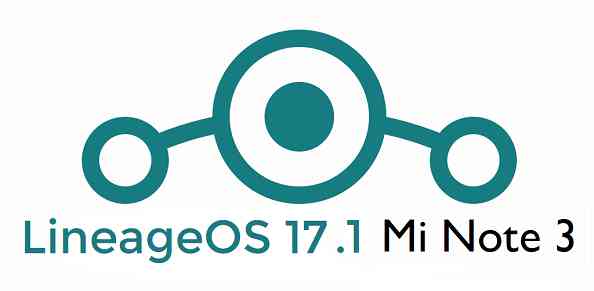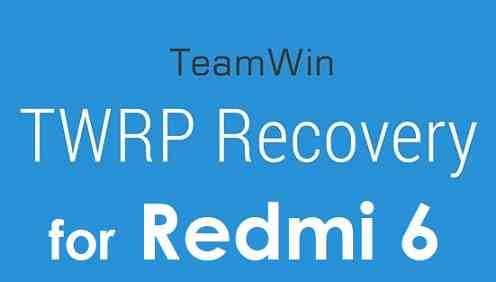- Search Results
Lenovo Vibe P1 CM13 (CyanogenMod 13) Marshmallow Custom ROM is an UNOFFICIAL Android Marshmallow build for Lenovo Vibe P1. This Lenovo Vibe P1 CM13 (CyanogenMod 13) ROM is brought to you by developer _kyo_. Current status of this ROM is UNKNOWN. Another build is from FireLord. It is strongly recommended that you take either a NANDROID backup or take a complete sync of your phone data. For more CM13 ROM updates and OFFICIAL update of Vibe P1 CM13, you can have a look on the big CyanogenMod 13 devices list.
DISCLAIMER:
Installing custom ROM requires a custom recovery to be installed on your device, which in-turn may require the bootloader to be unlocked which may VOID your warranty and may delete all your data. Before proceeding further you may consider backup your all data. You are the only person making changes on your phone and neither we nor the developer can be held responsible for the mistakes done by YOU.WHAT’S WORKING:
– NOT KNOWNKNOWN ISSUES:
– NOT KNOWN
REQUIRED DOWNLOADS AND GUIDES FOR LENOVO VIBE P1 CM13 ROM FLASHING:
- TWRP recovery for the Vibe P1.
– To flash this TWRP you may follow the following: TWRP recovery installation guide for the Vibe P1 [Bootloader must be unlocked before following this guide]
- ROM Download link of Vibe P1 CM13 Marshmallow ROM by _kyo_
- ROM Download link of Vibe P1 CM13 Marshmallow ROM by FireLord
- CM13 Marshmallow Google Apps download link
The CyanogenMod 13 for Vibe P1 comes with inbuilt ROOT, so SuperSU zip file is not required. After this CM13 installation you may want to enable ROOT access on your phone and here is how you can do that:
How to Enable ROOT on CM13/CyanogenMod 13CYANOGENMOD 13 FOR VIBE P1 CM13 (CYANOGENMOD 13) MARSHMALLOW CUSTOM ROM INSTALLATION GUIDE:
Make sure that you have a custom recovery installed on the Vibe P1 (passion_row). If not then download the recovery from above downloads section and you can follow this guide: How to install recovery on Android using fastboot guide.
Points to NOTE on Backup:
– Try to avoid restoring apps backup using Titanium Backup. It may break things up.
– Don’t restore system data using Titanium Backup! It will definitely break the current installation.
– It is also discouraged to Restoring Apps + Data using Titanium Backup.Follow this if you are flashing CyanogenMod 13 ROM for the first time to your Vibe P1 (passion_row), or coming from another ROM:
- Download and Copy the GApps and Vibe P1 CM13 ROM ZIP to your phone.
- Boot into Recovery. Make sure to have a Custom recovery like CWM or TWRP or any other custom recovery.
- Wipe data factory reset, Cache partition, Dalvik Cache and Format the System partition.
– Here is a guide explaining how to wipe data using TWRP recovery.This will delete all your data on your phone. IGNORE IF YOU DON’T WANT TO OR IF YOU HAVE ALREADY DONE THIS. You may consider complete backup of your phone data or take a NANDROID backup of the current ROM.
– How to backup all data on your Android Device.
– how to take NANDROID backup using TWRP recovery. - First flash the CM13 ROM ZIP from device. Then flash the GApps zip from your device memory.
– Here is a post explaining how to flash a custom ROM using TWRP recovery. - Then flash the CM13 Marshmallow GApps package.
– Here is a post explaining how to flash GApps using TWRP recovery. - Reboot and Enjoy the CyanogenMod 13 Marshmallow ROM on your Vibe P1.
Upgrading from earlier version of CyanogenMod 13 ROM for Vibe P1 (passion_row):
- Copy the latest zip file of CyanogenMOd 13 for Vibe P1 to your phone.
- Boot into Recovery.
- Flash the latest CM ROM ZIP from your phone.
– Here is a post explaining how to flash a custom ROM using TWRP recovery. - Then flash the CM13 Marshmallow GApps package.
– Here is a post explaining how to flash GApps using TWRP recovery. - Reboot and Enjoy
Complete the initial setup and enjoy Android Marshmallow 6.0 with CyanogenMod 13 for Vibe P1 (passion_row). After this CyanogenMod 13 ROM installation you may want to enable ROOT access on your phone and here is how you can do that:
How to Enable ROOT Access on CM13/CyanogenMod 13Stay tuned or Subscribe to the Lenovo Vibe P1 forum For upcoming Android Nougat ROMs, CyanogenMod Custom ROMs, other ROMs and all other device specific topics.Android Nougat 7.1 ROM, LineageOS 14.1 for HTC Desire 816 has now arrived via an UNOFFICIAL build. If you want some more LineageOS ROM builds then stay tuned the LineageOS 14.1 Device list page. Earlier there was the CM14.1 for Desire 816. This LineageOS for HTC Desire 816 (a5ul, a5dwg) is brought to you by developer bigsupersquid.
DONATION TO DEVELOPER:
If you like this Lineage 14.1 for Desire 816, then do consider a donation to bigsupersquid.
DISCLAIMER:
THIS IS AN INITIAL OFFICIAL BUILD WHICH MAY NOT BOOT AT ALL. EVEN IF BOOTS, IT MAY HAVE MANY HAVE SOME BUGS AND MAY NOT BE IDEAL FOR DAILY DRIVER USAGE. HAVE A BACKUP BEFORE FLASHING THIS ROM AND TRY AT YOUR OWN RISK. Installing a custom ROM on a HTC Desire 816 (a5ul, a5dwg) requires the bootloader to be unlocked on the HTC Desire 816 (a5ul, a5dwg) phone, which may VOID your warranty and may delete all your data. Before proceeding further you may consider backup all data on the phone. You are the only person doing changes to your phone and I cannot be held responsible for the mistakes done by you.Status of LineageOS 14.1 for HTC Desire 816 (a5ul, a5dwg) Nougat 7.1 Custom ROM:
WHAT’S WORKING:
– Not KnownKNOWN ISSUES:
– Not Known
REQUIRED LINKS AND FILES FOR HTC Desire 816 LineageOS 14.1 NOUGAT CUSTOM ROM:
- TWRP recovery link for HTC Desire 816 (a5ul, a5dwg)
– Here is the TWRP update guide for the HTC Desire 816 (a5ul, a5dwg). This TWRP recovery guide requires an unlocked bootloader on the HTC Desire 816 (a5ul, a5dwg).
- ROM Download link of LineageOS 14.1 for HTC Desire 816 (a5ul, a5dwg)
- Download link of Nougat GApps for LineageOS 14.1 for HTC Desire 816 LineageOS 14.1 Nougat 7.1 ROM
Root binary is NOT inbuilt in LineageOS 14.1, so you may need a separate SuperSu package or LineageOS su binary to install to gain ROOT access. Here is How to Enable ROOT on LineageOS 14.1
If there is no in-built ROOT or it does not work for some reason then you can try flashing SuperSU zip using recovery to gain ROOT access.HOW TO INSTALL/DOWNLOAD/FLASH/UPDATE LineageOS 14.1 FOR HTC Desire 816 NOUGAT CUSTOM ROM:
Follow this if you are flashing LineageOS 14.1 for HTC Desire 816 (a5ul, a5dwg) for the first time, or coming from another ROM:
Points to NOTE:
– Try to avoid restoring apps backup using Titanium Backup. It may break things up.
– Don’t restore system data using Titanium Backup! It will definitely break the current installation.
– It is also discouraged to Restoring Apps + Data using Titanium Backup.- Download and Copy the GApps and HTC Desire 816 LineageOS 14.1 ROM ZIP to your phone.
- Boot into Recovery. Make sure to have a Custom recovery like CWM or TWRP or any other custom recovery. If not then follow the Custom Recovery Installation Guide for HTC Desire 816 (a5ul, a5dwg) (it’s a generic guide which will work for TWRP as well as CWM recovery or any other recovery)
- Wipe data factory reset, Cache partition, Dalvik Cache and Format the System partition.
– Here is a guide explaining how to wipe data using TWRP recovery.This will delete all your data on your phone. You may consider complete backup of your phone data or take a NANDROID backup of the current ROM
– How to backup all data on your Android Device
– how to take NANDROID backup using TWRP recovery - First flash the HTC Desire 816 LineageOS 14.1 ROM ZIP from device. Then flash the GApps zip from your device memory.
– Here is a post explaining how to install LineageOS - Then reboot into recovery (don’t skip this) and flash the LineageOS 14.1 Nougat GApps package.
– Here is a post explaining how to flash GApps using TWRP recovery. - Reboot and Enjoy the Nougat 7.1 LineageOS 14.1 ROM for HTC Desire 816 (a5ul, a5dwg).
Upgrading from earlier version of LineageOS 14.1 for HTC Desire 816 (a5ul, a5dwg):
- Copy the latest HTC Desire 816 LineageOS 14.1 ROM ZIP file to your phone.
- Boot into Recovery.
- Flash the latest LineageOS ROM ZIP from your phone.
– Here is a post explaining how to install LineageOS - Then flash the LineageOS 14.1 Nougat GApps package.
– Here is a post explaining how to flash GApps using TWRP recovery. - Reboot and Enjoy
Complete the initial setup and enjoy Android Nougat 7.1 with LineageOS 14.1 for HTC Desire 816 (a5ul, a5dwg). After the installation of LineageOS 14.1 for HTC Desire 816 (a5ul, a5dwg) you may want to enable ROOT access on your phone and here is how you can do that:
How to Enable ROOT on LineageOS 14.1.Stay tuned or Subscribe to the HTC Desire 816 (a5ul, a5dwg) LineageOS forum For other Android Nougat ROMs, LineageOS 14.1 ROMs, other ROMs and all other device specific topics.YOu can find the development thread by bigsupersquid, here.
Android Oreo 8.0 ROM, LineageOS 15 for Nexus 9 has now arrived via a development build. If you want the OFFICIAL Lineage OS 15 for Nexus 9 or some more Android Oreo ROMs for Nexus 9 then stay tuned to the LineageOS 15 ROMs page or the AOSP Android Oreo ROMs devices list page. This Nexus 9 Lineage 15 ROM is brought to you by Lycoris.
DONATION TO DEVELOPER:
– No donation link found for Lycoris
DISCLAIMER:
THIS IS AN INITIAL ALPHA BUILD AND HAS MANY MORE BUGS. HAVE A BACKUP BEFORE FLASHING THIS AND TRY AT YOUR OWN RISK. Installing a custom ROM on a Nexus 9 (flounder) requires an unlocked bootloader on Nexus 9 (flounder), which may VOID your warranty and may delete all your data. Before proceeding further you may consider backup all data on the phone. You are the only person doing changes to your phone and I cannot be held responsible for the mistakes done by you.Status of Lineage OS 15 for Nexus 9 Oreo 8 ROM:
WHAT’S WORKING:
– UnknownKNOWN ISSUES:
– Unknown
REQUIRED LINKS AND FILES FOR LineageOS 15 for Nexus 9 OREO CUSTOM ROM:
- TWRP recovery download for Nexus 9 (flounder)- Here is theTWRP update guide for the Nexus 9. This TWRP recovery guide requires an unlocked bootloader on the Nexus 9.
- ROM Download link of Lineage OS 15 for Nexus 9
- ROM Download link of Lineage OS 15 for Nexus 9
- Android Oreo GApps Download for LineageOS 15 for Nexus 9 Oreo 8.0 ROM
Root binary is NOT inbuilt in Lineage OS 15, so you may need a separate SuperSu package or LineageOS su binary to install to gain ROOT access. Here is Lineage OS 15 Rooting guide
If there is no in-built ROOT or it does not work for some reason then you can try SuperSU rooting guide to enable ROOT access.
HOW TO INSTALL/DOWNLOAD/FLASH/UPDATE LINEAGE OS 15 FOR Nexus 9 OREO CUSTOM ROM:
Follow this if you are flashing LineageOS 15 for Nexus 9 for the first time, or coming from another ROM:
Points to NOTE:
– Try to avoid restoring apps backup using Titanium Backup. It may break things up.
– Don’t restore system data using Titanium Backup! It will definitely break the current installation.
– It is also discouraged to Restoring Apps + Data using Titanium Backup.- Boot into Recovery. Make sure to have a Custom recovery like CWM or TWRP or any other custom recovery. If not then follow the Custom Recovery Installation Guide for Nexus 9 (it’s a generic guide which will work for TWRP as well as CWM recovery or any other recovery)
- Wipe data factory reset, Cache partition, Dalvik Cache and Format the System partition.
– Here is a guide explaining how to wipe data using TWRP recovery.This will delete all your data on your phone. You may consider complete backup of your phone data or take a NANDROID backup of the current ROM
– How to backup all data on your Android Device
– how to take NANDROID backup using TWRP recovery - Download and Copy the Oreo GApps and LineageOS 15 for Nexus 9 Oreo ROM ZIP to your phone.
- First flash the Lineage OS 15 for Nexus 9 Oreo ROM ZIP from device. Then flash the GApps zip from your device memory.
– Here is a post explaining how to install Lineage OS - Then reboot into recovery (don’t skip this) and flash the Gapps for LineageOS 15 package.
– Here is a post explaining how to flash GApps using TWRP recovery. - Reboot and Enjoy the Oreo 8.0 LineageOS 15 ROM for Nexus 9.
Upgrading from earlier version of Lineage OS 15 for Nexus 9 (flounder):
- Copy the latest Nexus 9 Lineage 15 ROM ZIP file to your phone.
- Boot into Recovery.
- Flash the latest Lineage 15 Oreo ROM ZIP from your phone.
– Here is a post explaining how to install LineageOS15 - Then flash the Lineage 15 Oreo GApps package.
– Here is a post explaining how to flash GApps using TWRP recovery. - Reboot and Enjoy
Complete the initial setup and enjoy Android Oreo 8.0 with Lineage OS 15 for Nexus 9. After the installation of LineageOS 15 for Nexus 9 you may want to enable ROOT access on your phone and here is how you can do that:
How to ROOT for LineageOS 15.Stay tuned or Subscribe to the Nexus 9 (flounder) forum For other Android Oreo, Nougat ROMs, LineageOS 15 ROMs, other ROMs and all other device specific topics.AOSP based AOSPExtended Oreo for Redmi NOTE 4G is now available via a development version. This Android Oreo ROM for Redmi NOTE 4G (dior) is brought to you by developer DarknessKiller (MrDarkness).
DONATION TO DEVELOPER(S):
If you like this ROM then do consider a small contribution to DarknessKiller:
donation to DarknessKillerIf you want the OFFICIAL update or some more Android Oreo ROMs then stay tuned to the Lineage OS 15 page or the AOSP Oreo ROMs devices list page.
DISCLAIMER:
THIS IS AN INTIAL BUILD OF ANDROID OREO (Android 8.1), WHICH MAY HAVE MINOR BUGS. BACKUP THE CURRENT ROM BEFORE FLASHING. TRY AT YOUR OWN RISK.
Installing a custom ROM on a the Redmi NOTE 4G requires a custom recovery to be installed, which may VOID your warranty and may delete all your data. Before proceeding further you may consider backup all data on the phone. You are the only person making changes to your phone and I cannot be held responsible for the mistakes done by you..content_layout_width { width: 270px; }
@media(min-width: 800px) { .content_layout_width { width: 500px; } }Content structure:
Status of Redmi NOTE 4G AOSPExtended Oreo ROM Download:
WHAT’S WORKING:
– UnknownKNOWN ISSUES:
– Unknown
REQUIRED DOWNLOADS AND LINKS TO UPDATE Redmi NOTE 4G OREO ROM:
- TWRP recovery download link for Redmi NOTE 4G Oreo ROM
– Follow this guide: How to Install TWRP on Redmi NOTE 4G using Fastboot (This requires an unlocked bootloader)
- ROM Download link to AOSPExtended Oreo ROM for Redmi NOTE 4G
- Oreo GApps Download Link for Redmi NOTE 4G Oreo ROM
- Enable ROOT on Redmi NOTE 4G Oreo ROM
HOW TO INSTALL/FLASH/UPDATE ANDROID OREO FOR Redmi NOTE 4G (ANDROID OREO 8.1, AOSPExtended ROM):
Follow this to update Android Oreo on Redmi NOTE 4G for the first time or coming from another ROM:
Points to NOTE on BACKUP before updating:
– Try to avoid restoring apps backup using Titanium Backup. It may break things up.
– Don’t restore system data using Titanium Backup! It will definitely break the current installation.
– It is also discouraged to Restoring Apps + Data using Titanium Backup.- Boot into Recovery by one of the following method:
– Power off the phone and keep pressing key combinations while turning on your phone.
– If you have enabled USB debugging and you have ADB utility installed on your PC then you can execute the following command on a console or command prompt:adb reboot recovery
- Wipe data factory reset, Cache partition, Dalvik Cache and Format the System partition using the recovery.
– Here is a guide explaining how to wipe data using TWRP recovery.This will delete all your data on your phone. IGNORE IF YOU DON’T WANT TO OR IF YOU HAVE ALREADY DONE THIS. You may consider complete backup of your phone data or take a NANDROID backup of the current ROM.
– How to backup all data on your Android Device.
– how to take NANDROID backup using TWRP recovery. - Download the Redmi NOTE 4G Android Oreo ROM zip file from the above download link and copy the files to phone.
- Flash the Redmi NOTE 4G Oreo AOSPExtended ROM zip from device.
– Here is a post explaining how to flash a ROM zip using TWRP.
Upgrading from earlier version of AOSPExtended Android Oreo ROM for Redmi NOTE 4G:
- Copy the latest Redmi NOTE 4G Oreo ROM ZIP file to your phone.
- Boot into Recovery.
- Flash the latest Android Oreo AOSPExtended ROM ZIP from your phone and wait till it finishes flashing.
– Here is a post explaining how to flash a custom ROM using TWRP recovery. - Reboot and Enjoy
Reboot to system after flashing is done completely. Do the required initial setup and enjoy the Android Oreo ROM for Redmi NOTE 4G. If you face any problem following this guide or post installation then just login and leave a comment to get an instant reply.
There is no inbuilt ROOT functionality available on this ROM.
To root this Redmi NOTE 4G Oreo AOSPExtended ROM, flash the SuperSU and then Profit !!!Stay tuned or Subscribe to the Redmi NOTE 4G forum For other Android Oreo ROMs, Android Nougat ROMs, LineageOS ROMs, other ROMs and all other device specific topics.Android Oreo 8.1 ROM, LineageOS 15.1 for Galaxy S5 has now arrived via a development build. This post provides the download link to LineageOS 15.1 for Galaxy S5 and guides through the installation process of the same. If you want the latest LineageOS: here is the LineageOS 16 for Galaxy S5.
If you want the OFFICIAL LineageOS 15.1 update or some more Android Oreo ROMs then stay tuned to the Android Oreo LineageOS page or the AOSP Android Oreo ROMs devices list page. This LineageOS 15.1 Oreo ROM for S5 (klte, G800F) is brought to you by developer afaneh92 (mohammad.afaneh) and another build is brought to you by J0SH1X
DONATION TO DEVELOPER(s):
If you like this ROM, then do consider a small contribution to afaneh92 and J0SH1X:
– Donate to afaneh92 (mohammad.afaneh)
– Donate to J0SH1XDISCLAIMER:
THIS IS AN INITIAL BUILD WHICH HAS MANY BUGS. HAVE A BACKUP BEFORE FLASHING THIS AND TRY AT YOUR OWN RISK. Installing a custom ROM may require an unlocked bootloader, which may VOID your warranty and may delete all your data. Before proceeding further you may consider backup all data on the phone. You are the only person doing changes to your phone and I cannot be held responsible for the mistakes done by you.Status of LineageOS 15.1 for Galaxy S5 Android Oreo 8.1 ROM:
WHAT’S WORKING:
– RIL
– Wifi
– NFC
– Fingerprint
– LED
– Audio
– Video
– Sensors
– Home button
– Camera
– Flash LightKNOWN ISSUES:
– GPS
– Sound recording
– Many other things
REQUIRED LINKS AND FILES FOR THIS LineageOS 15.1 for Galaxy S5 OREO CUSTOM ROM INSTALLATION:
- TWRP download for Galaxy S5 (klte, G800F)- Here is theTWRP update guide for the Galaxy S5. This TWRP recovery guide requires an unlocked bootloader on the Galaxy S5.
- ROM Download link of LineageOS 15.1 for Galaxy S5 by afaneh92
- ROM Download link of LineageOS 15 for Galaxy S5 by J0SH1X (updated on 8th November)
- Oreo GApps Download Link for this ROM
Root binary is NOT inbuilt in LineageOS ROM, so you may need a separate SuperSu package or LineageOS su binary to install to gain ROOT access. Here is LineageOS Rooting guide
If there is no in-built ROOT or it does not work for some reason then you can try SuperSU rooting guide to enable ROOT access.HOW TO INSTALL/DOWNLOAD/FLASH/UPDATE THE Galaxy S5 TO THE LineageOS 15 BASED ANDROID OREO ROM:
Follow this if you are flashing LineageOS 15.1 on the Galaxy S5 for the first time, or coming from another ROM:
Points to NOTE:
– Try to avoid restoring apps backup using Titanium Backup. It may break things up.
– Don’t restore system data using Titanium Backup! It will definitely break the current installation.
– It is also discouraged to Restoring Apps + Data using Titanium Backup.- Download and Copy the GApps and the LineageOS 15.1 ROM zip file for the Galaxy S5 to your phone.
- Boot into Recovery.
Make sure to have a Custom recovery like CWM or TWRP or any other custom recovery. If not then download the recovery for Galaxy S5 from above link and follow the Custom Recovery Installation Guide (it’s a generic guide which will work for TWRP as well as CWM recovery or any other recovery) - Wipe data factory reset, Cache partition, Dalvik Cache and Format the System partition.
– Here is a guide explaining how to wipe data using TWRP recovery.This will delete all your data on your phone. You may consider complete backup of your phone data or take a NANDROID backup of the current ROM
– How to backup all data on your Android Device
– how to take NANDROID backup using TWRP recovery - First flash the LineageOS 15.1 for Galaxy S5 Oreo ROM ZIP from device. Then flash the GApps zip from your device memory.
– Here is a post explaining how to install LineageOS - Then reboot into recovery (don’t skip this) and flash the Gapps for LineageOS 15.1 package.
– Here is a post explaining how to flash GApps using TWRP recovery. - Reboot and Enjoy Android Oreo with LineageOS 15.1 ROM on your Galaxy S5.
Upgrading from earlier version of LineageOS 15.1 for Galaxy S5:
- Copy the latest Galaxy S5 Lineage 15 ROM ZIP file to your phone.
- Boot into Recovery.
- Flash the LineageOS ROM ZIP from your phone.
– Here is a post explaining how to install LineageOS - Then flash the LineageOS 15.1 Oreo GApps package.
– Here is a post explaining how to flash GApps using TWRP recovery. - Reboot and Enjoy
Complete the initial setup and enjoy Android Oreo 8.1 with LineageOS 15.1 on the Galaxy S5 (klte, G800F). After the installing LineageOS 15.1, you may want to enable ROOT access on your phone and here is how you can do that:
How to Enable ROOT on LineageOS 15.1.Stay tuned or Subscribe to the Galaxy S5 (klte, G800F) forum For other Android Oreo, Nougat ROMs, LineageOS 15.1 ROMs, other custom ROMs and all other device specific topics.If you find any BUGs or issues on this ROM then here is the dev thread where you can place your concerns.
LineageOS 17 for Galaxy S5 is now available to download and install from a developer build. This article explains how to install LineageOS 17 on Galaxy S5 which is based on Android 10, with a step-by-step guide.
This Galaxy S5 LineageOS 17 build is brought to you by developer Couchy.
Follow the links to get other Android 10 builds such as: LineageOS 17.1 / 17 and Android 10 Download for supported devices.
DONATION TO DEVELOPER(S)/PROJECT:
If you like this ROM then do consider for a contribution to Couchy and LineageOS project:
– No donation link found for Couchy
– Donate to LineageOS project[su_note note_color=”#F9D9D9″ text_color=”#AA4343″ radius=”3″ class=”” id=””]DISCLAIMER:
THIS IS AN INITIAL BUILD OF LineageOS 17 FOR Galaxy S5, WHICH HAS MANY BUGS.
MAKE SURE TO SEE THE KNOWN ISSUES LIST AND BACKUP ALL DATA OF YOUR PHONE BEFORE UPDATING TO THIS ROM.
AND, KEEP IT IN YOUR MIND THAT YOU ARE FLASHING AT YOUR OWN RISK.[/su_note][su_note note_color=”#FBF4DD” text_color=”#A38C68″ radius=”3″ class=”” id=””]Installing LineageOS 17 for Galaxy S5 requires an TWRP recovery on Galaxy S5, which may delete all your data. Before proceeding further you may consider backup all data on the phone.
You are the only person making changes to your phone; neither the developer nor I can be held responsible for the mistakes done by you.[/su_note]
Status of the Galaxy S5 LineageOS 17 Android 10 custom ROM:
WHAT’S WORKING:
– Audio
– Wi-Fi
– Bluetooth
– NFC
– GPS
– Camera
– Sensors/Rotation
– FingerprintKNOWN ISSUES:
– RIL
– SELinux (kernel is permissive)
– Probably some more stuffREQUIRED GUIDES AND DOWNLOADS OF LineageOS 17 FOR Galaxy S5:
- ROM Download Link of Galaxy S5 LineageOS 17
- Galaxy S5 TWRP Download (klte) for this Galaxy S5 LineageOS 17 ROM
- GApps for LineageOS 17
- How to Root LineageOS 17
- Download ADB to sideload the ROM
– 15 Seconds ADB Installer for Windows
– Minimal ADB and Fastboot for Windows
– ADB Fastboot for Linux and MAC
HOW TO DOWNLOAD AND INSTALL Galaxy S5 LineageOS 17 Android 10 CUSTOM ROM?
[su_note note_color=”#D7E3F4″ text_color=”#728095″ radius=”3″ class=”” id=””]
Following are the two sub-sections of this Galaxy S5 LineageOS 17 update guide:- First time installation of LineageOS 17 for Galaxy S5
- Upgrading LineageOS 17 for Galaxy S5 from a previous build of LineageOS 17 ROM
[/su_note]
Download and Install LineageOS 17 for Galaxy S5 for the first time:
[su_note note_color=”#D8F1C6″ text_color=”#769958″ radius=”3″ class=”” id=””]This ROM update process requires few guides to be followed and few files to be downloaded. Everything referred in the below guide is provided in the above downloads section.[/su_note]
- Download and Copy the LineageOS 17 ROM for Galaxy S5 and the GApps for LineageOS 17 to your phone.
- Boot into the TWRP custom Recovery to install this Galaxy S5 LineageOS 17 ROM.
[su_note note_color=”#D7E3F4″ text_color=”#728095″ radius=”3″ class=”” id=””]- By now your phone must have TWRP recovery installed. If not, install a TWRP first and proceed ahead.[/su_note] - Wipe the data partition, Cache partition, and system partition.
[su_note note_color=”#D7E3F4″ text_color=”#728095″ radius=”3″ class=”” id=””]- Here is a guide explaining how to wipe using TWRP recovery.[/su_note]
[su_note note_color=”#FBF4DD” text_color=”#A38C68″ radius=”3″ class=”” id=””]This will delete all your data on your phone. You may consider taking a complete backup of your phone data or take a backup of all relevant partitions.
– How to backup data on Android
– how to take NANDROID backup using TWRP recovery[/su_note] - Install the Galaxy S5 LineageOS 17 ROM file that you have copied into the phone.
[su_note note_color=”#D7E3F4″ text_color=”#728095″ radius=”3″ class=”” id=””]- Here is a post explaining how to install LineageOS[/su_note] - Reboot into the TWRP recovery again.
- Then install the LineageOS 17 GApps package.
[su_note note_color=”#D7E3F4″ text_color=”#728095″ radius=”3″ class=”” id=””]- Here is a post explaining how to install GApps using TWRP recovery.[/su_note] - Reboot and Enjoy the Android 10 based LineageOS 17 for Galaxy S5.
Upgrading from earlier version of LineageOS 17 for Galaxy S5 (klte):
- Copy the latest ROM zip file of LineageOS 17 for Galaxy S5, LineageOS 17 GApps and/or Magisk ROOT package to the phone
- Boot into Recovery to flash the updated LineageOS 17 for Galaxy S5
- Wipe the system partition from the TWRP recovery menu.
- Install the Galaxy S5 LineageOS 17 update.
[su_note note_color=”#D7E3F4″ text_color=”#728095″ radius=”3″ class=”” id=””]- Here is a post explaining how to install LineageOS[/su_note] - Reboot and see you have the GApps and ROOT access or NOT.
[su_note note_color=”#D8F1C6″ text_color=”#769958″ radius=”3″ class=”” id=””]- Gapps is built in such a way that it will sustain across ROM updates.[/su_note] - If you don’t have GApps after upgrading the LineageOS 17 on Galaxy S5, then flash the GApps.
[su_note note_color=”#D7E3F4″ text_color=”#728095″ radius=”3″ class=”” id=””]- Here is a post explaining how to flash GApps using TWRP recovery.[/su_note] - If you don’t have ROOT after upgrading the LineageOS 17 on Galaxy S5, then flash the SuperSU or Magisk or the Lineage SU binary.
[su_note note_color=”#D7E3F4″ text_color=”#728095″ radius=”3″ class=”” id=””]- Here is a post explaining How Root LineageOS 17[/su_note] - Once everything is done, reboot and Enjoy the LineageOS 17 on Galaxy S5.
[su_note note_color=”#D8F1C6″ text_color=”#769958″ radius=”3″ class=”” id=””]Complete the initial setup and enjoy Android 10 with LineageOS 17 on Galaxy S5.[/su_note]
Some Screenshots of LineageOS 17
[rl_gallery id=”103801″]
After installing LineageOS 17 on Galaxy S5 you may want to install Google Camera (GCam) or enable ROOT access on your phone and here is how you can do that:
– How Root LineageOS 17Where to Download Google Camera for Galaxy S5 LineageOS 17?
GCam 7.2 and GCam 7.0 are compatible with LineageOS 17 or any Android 10 ROM in general.
In case you won’t get your device in the above lists, you can always look into the big list of GCam APK for Android 10 (this page contains a huge list of GCam for all available devices)[su_note note_color=”#D7E3F4″ text_color=”#728095″ radius=”3″ class=”” id=””]If there is no ROOT access for some reason even after installing the LineageOS SU binary, then you can try the SuperSU zip to enable ROOT access.[/su_note]
Stay tuned or Subscribe to the Galaxy S5 (klte) LineageOS forum For other Android 10, Android Oreo ROMs, Nougat ROMs, or other ROMs and all other device specific topics.Android 10 based LineageOS 17.1 for Mi Note 3 is now available to download from an unofficial build. This article explains how to install the LineageOS 17.1 on Mi Note 3 with a step-by-step guide.
This Mi Note 3 Lineage OS 17.1 build is brought to you by mistercheese. For other Android 10 based custom ROM builds you can always visit this Android 10 Download page for supported devices.

DONATION TO DEVELOPER(S)/PROJECT
If you like this ROM then do consider for a contribution to mistercheese and LineageOS project:
– No Donation Link Found for mistercheese.
– Donate to LineageOS project[su_note note_color=”#F9D9D9″ text_color=”#AA4343″ radius=”3″ class=”” id=””]DISCLAIMER:
This is an initial build of LineageOS 17.1 for Mi Note 3, which may have many bugs.
– Installing LineageOS 17.1 requires an unlock bootloader on Mi Note 3 which will delete all data.
Make sure to backup all important data of your phone.
– Keep in mind that you are the only person making changes to your phone. Neither the developer nor I can be held responsible for the mistakes done by you.[/su_note]Known Issues on this LineageOS 17.1 build
WHAT’S WORKING:
– UnknownKNOWN ISSUES:
– Unknown[su_note note_color=”#D8F1C6″ text_color=”#769958″ radius=”3″ class=”” id=””]
Where to Download LineageOS 17.1 for Mi Note 3?
- LineageOS 17.1 Download for Mi Note 3
- TWRP for Mi Note 3 to install LineageOS 17.1 ROM
- How to install TWRP
- Bootloader unlock on Xiaomi Mi Note 3 – required to install TWRP recovery
- LineageOS 17.1 GApps
- How to Root LineageOS 17.1
- Download ADB to sideload the ROM
– ADB Installer for Windows
– Minimal ADB and Fastboot for Windows
– ADB Fastboot for Linux and MAC
[/su_note]
How to Install LineageOS 17.1 on Mi Note 3?
[su_note note_color=”#D7E3F4″ text_color=”#728095″ radius=”3″ class=”” id=””]
Following are the two sub-sections of this Mi Note 3 LineageOS 17.1 update guide:- Installing LineageOS 17.1 for the first time
- Upgrading from existing LineageOS 17.1 ROM build
[/su_note]
First Time Installation of Mi Note 3 LineageOS 17.1 –
[su_note note_color=”#D8F1C6″ text_color=”#769958″ radius=”3″ class=”” id=””]This ROM update process requires few guides to be followed and few files to be downloaded. Everything referred in the below guide is provided in the above downloads section.[/su_note]
- Boot into the TWRP Recovery to install the “Mi Note 3 LineageOS 17.1″ Android 10 based custom ROM.
[su_note note_color=”#D7E3F4″ text_color=”#728095″ radius=”3″ class=”” id=””]- By now your phone must have an unlocked bootloader to proceed with other steps. If not, first, unlock the bootloader of Mi Note 3 , then download and install the latest TWRP from above download link and then proceed ahead.[/su_note] - Wipe the data partition, Cache partition and the system partition.
[su_note note_color=”#D7E3F4″ text_color=”#728095″ radius=”3″ class=”” id=””]- Here is a guide explaining how to wipe using TWRP recovery.[/su_note]
[su_note note_color=”#FBF4DD” text_color=”#A38C68″ radius=”3″ class=”” id=””]This will delete all your data on your phone. You may consider taking a complete backup of your phone data or take a backup of all relevant partitions.
– How to backup data on Android
– how to take NANDROID backup using TWRP recovery[/su_note] - ADB Sideload the Mi Note 3 LineageOS 17.1 zip file
[su_note note_color=”#D7E3F4″ text_color=”#728095″ radius=”3″ class=”” id=””]- Here is a post explaining how to do ADB sideload using TWRP[/su_note] - Once done, reboot into the TWRP recovery again.
- Then install the LineageOS 17.1 GApps package.
[su_note note_color=”#D7E3F4″ text_color=”#728095″ radius=”3″ class=”” id=””]- Here is a post explaining how to install GApps using TWRP recovery.[/su_note] - Reboot and Enjoy the Android 10 based LineageOS 17.1 for Mi Note 3.
Upgrading from earlier LineageOS 17.1 on Mi Note 3 –
- Boot into Recovery to flash the updated LineageOS 17.1 for Mi Note 3
- Wipe the system partition from the TWRP recovery menu.
- ADB Sideload the LineageOS 17.1 zip file.
[su_note note_color=”#D7E3F4″ text_color=”#728095″ radius=”3″ class=”” id=””]- Here is a post explaining how to ADB sideload using TWRP[/su_note] - Reboot and see you have the GApps and ROOT access or NOT.
[su_note note_color=”#D8F1C6″ text_color=”#769958″ radius=”3″ class=”” id=””]- Gapps is built in such a way that it will sustain across ROM updates.[/su_note] - If you don’t have GApps after upgrading the LineageOS 17.1 on the phone, then flash the GApps.
[su_note note_color=”#D7E3F4″ text_color=”#728095″ radius=”3″ class=”” id=””]- Here is a post explaining how to flash GApps using TWRP recovery.[/su_note] - If you don’t have ROOT after upgrading the LineageOS 17.1 on your phone, then flash the SuperSU or Magisk or the Lineage SU binary.
[su_note note_color=”#D7E3F4″ text_color=”#728095″ radius=”3″ class=”” id=””]- Here is a post explaining How to ROOT LineageOS 17.1[/su_note]
- Once everything is done, reboot and Enjoy the LineageOS 17.1.
[su_note note_color=”#D8F1C6″ text_color=”#769958″ radius=”3″ class=”” id=””]Complete the initial setup and enjoy Android 10 with LineageOS 17.1 on Mi Note 3.[/su_note]
How to Root Mi Note 3 on LineageOS 17.1?
After installing LineageOS 17.1 you may want to enable ROOT on your phone and here is how you can do that:
– How Root LineageOS 17.1[su_note note_color=”#D7E3F4″ text_color=”#728095″ radius=”3″ class=”” id=””]If there is no ROOT access for some reason even after installing the LineageOS SU binary, then you can try SuperSU Zip to enable ROOT access.[/su_note]
GCam for LineageOS 17.1 on Mi Note 3
GCam 7.0 and later versions are compatible with LineageOS 17.1 or any Android 10 ROM in general.
You can always look into the big list of Google Camera APK download for other updates.Stay tuned to the Mi Note 3 page for other Android 10, Android Oreo ROMs, Nougat ROMs, or other ROMs and all other device specific topics.Android 10 based crDroid 6.5 for Mi 8 download is now available. This build of crDroid 6.5 for Mi 8 is brought to you by chachinito.
Other Android 10 Downloads for Mi 8
Following are some of the other Android 10 custom ROMs for Mi 8:
– LineageOS 17.1 download
– Android 10 download
– Bliss ROM Android 10 download
– RR Android 10 downloadDONATION TO DEVELOPER(S)/PROJECT:
If you like this ROM then consider for a donation to chachinito:
– Donate to chachinito
[su_note note_color=”#F9D9D9″ text_color=”#AA4343″ radius=”3″ class=”” id=””]crDroid 6.5 is a custom ROM for Mi 8 which may have many bugs. This firmware has to be installed using a custom recovery such as TWRP, which requires an unlock bootloader on the phone.
Make sure you BACKUP all the data and all the partitions of your phone before installing this Android 10 ROM.You are the only person making changes to your phone and I cannot be held responsible for anything wrong done by you.[/su_note]
About crDroid 6.5 based on Android 10:
The crDroid ROM typically known as crDroid Android is a custom ROM that uses the LineageOS as its base. LineageOS base brings its own benefits, such as clean and secure code with regular security patch merges.
crDroid is like LineageOS on steroids. Yes, it provides many more features, customizations, etc. unlike the stock LineageOS which is kind of a clean installation without much customization.
This is an open-source project just like other custom ROMs which has 4 members namely: Neobuddy89, Firebird11, Gwiolf2u, Soubhik-Khan in the core team, and many devices maintainers.
The crDroid 6.5 is the latest version based on the recently released Android 10.
Status of this Mi 8 crDroid 6.5 Android 10:
WHAT’S WORKING:
– UnknownKNOWN ISSUES:
– UnknownWhere to Download crDroid 6.5 for Mi 8?
- crDroid 6.5 Download for Mi 8
- TWRP for Mi 8
- How to install TWRP recovery
- Xiaomi Bootloader unlock guide – required to install TWRP recovery
- Android 10 GApps
How to Install Android 10 crDroid 6.5 on Mi 8?
[su_note note_color=”#D8F1C6″ text_color=”#769958″ radius=”3″ class=”” id=””]
Following are the two sub-sections of this Mi 8 Android 10 update guide:- First-time installation of crDroid 6.5 ROM
- Upgrading from an older crDroid 6.5 build
[/su_note]
Installing crDroid 6.5 for the first time:
[su_note note_color=”#D8F1C6″ text_color=”#769958″ radius=”3″ class=”” id=””]This upgrade process requires few guides to be followed and few files to be downloaded. Everything referred to in the below guide is provided in the above downloads section.[/su_note]
- Download and keep the Mi 8 crDroid 6.5 zip file, the Android 10 Gapps zip file, and keep it in your PC or copy it to the phone.
- Boot into the TWRP Recovery (with SAR support) to install crDroid 6.5 on Mi 8.
[su_note note_color=”#D7E3F4″ text_color=”#728095″ radius=”3″ class=”” id=””]- Make sure to have a Custom recovery like a TWRP recovery or any other custom recovery.
– If not then unlock the bootloader and then download the TWRP recovery from Downloads link and follow the how to install TWRP recovery guide (it’s a generic guide which will work for TWRP as well as any other recovery)[/su_note] - Wipe system, data, and cache partition.
[su_note note_color=”#D7E3F4″ text_color=”#728095″ radius=”3″ class=”” id=””]- Here is a guide explaining how to wipe using TWRP recovery.[/su_note]
[su_note note_color=”#FBF4DD” text_color=”#A38C68″ radius=”3″ class=”” id=””]This will delete all your data on your phone. You may consider complete backup of your phone data or take a NANDROID backup of the current ROM
– Backup data on Android
– NANDROID backup on TWRP recovery[/su_note] - ADB sideload the crDroid 6.5 zip file
(or)
If ADB sideload is not working on recovery, just flash the zip using TWRP or any other recovery. - Then ADB Sideload the Android 10 Gapps zip file.
[su_note note_color=”#D7E3F4″ text_color=”#728095″ radius=”3″ class=”” id=””]- Here is a post explaining how to do ADB sideload using TWRP.[/su_note] - Once done, reboot and Enjoy Android 10 with Pixel Experience, on your Mi 8.
Upgrade crDroid 6.5 on Mi 8:
- Download and keep the latest crDroid 6.5 zip file built for Mi 8 and the Android 10 GApps on your PC or copy to the phone
- Boot into TWRP recovery
- Wipe the system partition from the custom recovery menu.
- ADB sideload the crDroid 6.5 zip file
(or)
If ADB sideload is not working on recovery, just flash the zip using TWRP or any other recovery. - Reboot and see if you have the GApps and ROOT access or NOT (if you installed previously).
[su_note note_color=”#D8F1C6″ text_color=”#769958″ radius=”3″ class=”” id=””]- Gapps is built in such a way that it will sustain across ROM updates.[/su_note] - If you don’t have GApps after upgrading the Android 10 on the phone, then flash or ADB sideload the GApps again.
[su_note note_color=”#D7E3F4″ text_color=”#728095″ radius=”3″ class=”” id=””]- Here is a post explaining how to flash GApps or how to ADB sideload using TWRP recovery.[/su_note] - If you want application-level rooting on crDroid 6.5 ROM, then flash the Magisk Installer zip file.
- Once everything is done, reboot and Enjoy the crDroid 6.5 updates on Mi 8.
How to Root Mi 8 on crDroid 6.5?
After installing crDroid 6.5 on Mi 8 you may want to enable ROOT access on your phone and here is how you can do that:
– crDroid Rooting guide (this is for LineageOS 17.1 but should work fine on crDroid 6.5 Android 10)
[su_note note_color=”#D7E3F4″ text_color=”#728095″ radius=”3″ class=”” id=””]If there is no ROOT access for some reason even after installing the Magisk, then you can try installing SuperSU Zip to enable ROOT access.[/su_note]How to Get GCam for crDroid 6.5?
GCam 7.0 and later versions are compatible with crDroid 6.5 or any Android 10 ROM in general.
You can always look into the big list of GCam APK download page to get a compatible GCam for your phone.Stay tuned or Subscribe to the Mi 8 (dipper) forum For other Android Pie, Android Oreo ROMs, Nougat ROMs, or other ROMs and all other device specific topics.TWRP Recovery for Redmi 6 (cereus) is now available to download. this post guides how to download and install TWRP on Redmi 6 and also guides how to ROOT Redmi 6 (using TWRP recovery).
[su_note note_color=”#F9D9D9″ text_color=”#AA4343″ radius=”3″ class=”” id=””]DISCLAIMER:
THIS IS AN INITIAL UNOFFICIAL TWRP FOR Redmi 6. FLASH AT YOUR OWN RISK[/su_note][su_note note_color=”#FBF4DD” text_color=”#A38C68″ radius=”3″ class=”” id=””]INSTALLING THE TWRP FOR Redmi 6 NEEDS AN UNLOCK BOOTLOADER ON Redmi 6.
DURING THE BOOTLOADER UNLOCK PROCESS ALL THE PHONE DATA WILL BE ERASED.[/su_note][su_note note_color=”#F9D9D9″ text_color=”#AA4343″ radius=”3″ class=”” id=””]Redmi 6 ROOT MAY BRICK THE PHONE.
MAKE SURE YOU READ THE ADVANTAGES AND DISADVANTAGES OF ANDROID ROOT BEFORE YOU PROCEED FURTHER.
Before proceeding further you may consider backup all data on the phone.[/su_note]You are the only person making changes to your phone and I cannot be held responsible for the mistakes done by you.
Content structure:
INFORMATION OF THIS TWRP FOR Redmi 6:
– TWRP version: 3.x.x
– Supported Android Version: Android 8.1
– Built from – OmniROM AOSP source
– Custom ROM supported: AOSP or AOSP based Android Oreo 8.1 ROMDOWNLOAD LINK OF TWRP FOR Redmi 6, OTHER DOWNLOADS AND REQUIRED GUIDES:
- Redmi 6 Phone, USB cable and a Windows, or Linux or MAC PC with ADB and fastboot installed on it.
- ADB and Fastboot utility.
Below are the download links and guides to install:
– 15 Seconds ADB Installer for Windows
– Minimal ADB and Fastboot for Windows
– How to install ADB and fastboot on Linux
– How to install ADB and fastboot on MAC - Ulocked bootloader on the Redmi 6
- USB drivers
- TWRP download by TWRP Builder for Redmi 6
- TWRP download by miuiitalia for Redmi 6
- Force Encryption disabler download
STEP BY STEP GUIDE OF HOW TO DOWNLOAD AND INSTALL TWRP FOR Redmi 6:
- Connect the Redmi 6 to the PC using the USB cable and install required USB driver
- Install 15 Seconds ADB Installer or Minimal ADB and Fastboot on Windows or Linux or MAC as per the PC you have
- Reboot the Redmi 6 into bootloader mode and Unlock bootloader of Redmi 6
- Then, on your PC, go to the directory where you have downloaded the TWRP for Redmi 6 and then open the command console or terminal on this directory on your PC.
[su_note note_color=”#D7E3F4″ text_color=”#728095″ radius=”3″ class=”” id=””]- To open a command window on Windows OS in the current directory, press shift + Right Click anywhere on Windows explorer, or some folder.
– Then on the menu opened, just press the “w” key on the keyboard or select “Open command window here” to open a command window.[/su_note] - Now connect your phone to the PC using a USB cable, if not connected yet.
- Enter the following command on the opened command window:
adb reboot bootloader
to put your phone into bootloader mode where you can flash/install TWRP for Redmi 6.
[su_note note_color=”#D7E3F4″ text_color=”#728095″ radius=”3″ class=”” id=””]If your phone asks for permission; such as “Allow USB debugging” then just tap on OK to proceed.[/su_note] - Now when your phone is on the bootloader mode just execute the following command on the console:
fastboot flash recovery twrp-3.2.x.x-xxx.img
[su_note note_color=”#D7E3F4″ text_color=”#728095″ radius=”3″ class=”” id=””]While executing this command make sure to replace the twrp-3.2.x.x-xxx.img with the actual filename of the TWRP for Redmi 6[/su_note]
- Wait for the fastboot command to install the TWRP for Redmi 6.
Once it is done, execute the below command:fastboot reboot recovery
on the command console to start the phone in TWRP recovery.
[su_note note_color=”#FBF4DD” text_color=”#A38C68″ radius=”3″ class=”” id=””]IT IS IMPORTANT THAT YOU REBOOT INTO RECOVERY AND DISABLE FORCE ENCRYPTION BEFORE BOOTING INTO SYSTEM OR STARTING THE PHONE. IF NOT DONE THE TWRP WILL BE REPLACED BY STOCK RECOVERY.[/su_note]
- From TWRP, disable encryption and flash the Disable Force Encryption zip file
[su_note note_color=”#D7E3F4″ text_color=”#728095″ radius=”3″ class=”” id=””]- Format data partition from TWRP to disable Encryption to be able to use the data partition.
– Then you flash the Disable Force Encryption zip file so that the system will not encrypt it again.[/su_note]
[su_note note_color=”#D8F1C6″ text_color=”#769958″ radius=”3″ class=”” id=””]That’s all. You should have the TWRP installed on your Redmi 6.[/su_note]
You may now want to ROOT Redmi 6 or may want to install some custom ROM or want to explore what else can you do with this TWRP? Head over to the following section to know more.
What to do after you install TWRP for Redmi 6:
- You can enable Redmi 6 ROOT access
- You can install one of the custom ROMs available for Redmi 6
- You can install some of the mods available for Redmi 6
Well, this isn’t it. You can install customized themes, sound mods, Xposed modules etc. after installing the TWRP for Redmi 6.
TWRP recovery is the gateway to many goodies for your phone.Now, if you want to ROOT Redmi 6 then below is a step-by-step by guide for the same.
REQUIRED DOWNLOADS OR LINKS FOR Redmi 6 ROOT GUIDE:
[su_note note_color=”#D7E3F4″ text_color=”#728095″ radius=”3″ class=”” id=””]Make sure you have already unlocked the bootloader and installed TWRP for Redmi 6
– Well, this is a very important aspect to enable ROOT for Redmi 6. The SuperSU zip file is developed in a way to be installed via a TWRP recovery or other custom recovery. Stock recovery may not be able install this SuperSU or Magisk ROOT on Redmi 6.[/su_note]
-
Download the latest SuprSU or Magisk ROOT for Redmi 6 or one of the following:
- SuperSU download link:
- Download link for Latest SuperSU zip file
- Download link for STABLE SuperSU zip file
- Download link for SuperSU BETA zip file
- Download link to SuperSU APK Free version
- Download link to SuperSU APK Pro version
- Download link to Magisk ROOT zip file
- DM Verity disabler download
IMPORTANT NOTE:- The Redmi 6 will not be rooted just by installing the SuperSU APK file on your Android phone.
- SuperSU APK Free or Pro version is just a SuperSU ROOT management application.
- The SuperSU APK Free or Pro app will ONLY work if you have already ROOTED your Android Phone.
Step-by-Step guide on how to ROOT Redmi 6 using SuperSU or Magisk zip file:
- Download and copy the SuperSU or Magisk ROOT file and the no verity encrypt file to Redmi 6. (I hope you have already downloaded the SuperSU zip file from the above downloads section)
- Now restart the Redmi 6 to boot into TWRP recovery.
- Then, Select the Install from TWRP home screen, then select the SuperSU ROOT zip file from the file browser.
- Flash or install the SuperSU or Magisk zip file for Redmi 6, by Sliding the Swipe to Confirm Flash on TWRP screen.
Here is a screenshot how to flash the SuperSU ROOT for Redmi 6 via TWRP:

- Wait for TWRP to flash the SuperSU or the Magisk. Once the flashing is done just reboot your device.
- Then flash the no verity encrypt zip file.
- Profit!!! You should now have a Redmi 6 ROOT enabled phone.
How to check if ROOT is enabled on Redmi 6 or NOT?
Install the ROOT checker app from the Play Store and verify if your phone is ROOTED or not.
If you face any problems on this guide to install TWRP for Redmi 6 or to following the Redmi 6 root guide then, you can login and reply here. Either me or some other user on this forum will reply back to your query as soon as possible.
Stay tuned or Subscribe to the Redmi 6 (cereus) forum For other Android Custom ROMs, Lineage OS ROMs, and all other device specific topics.Android Nougat 7.0 ROM for Nubia Z9 Max CM14 (CyanogenMod 14). We also have the Lineage 14.1 for Nubia Z9 Max. For latest updates, stay tuned to the Lineage OS device list page. Since Google released Android Nougat Source code, we have update many Android NOUGAT AOSP ROMs and also many CyanogenMod 14 ROMs updated and many are yet to come. This Nubia Z9 Max CM14 Nougat 7.0 ROM is brought to you by Developer bauuuuu.
DISCLAIMER:
Installing a custom ROM on a the Nubia Z9 Max may require the bootloader to be unlocked on Nubia Z9 Max and a Custom Recovery on Nubia Z9 Max, which may VOID your warranty and may delete all your data. Before proceeding further you may consider backup all data on the phone. You are the only person doing changes to your phone and I cannot be held responsible for the mistakes done by you.Status of Nubia Z9 Max (nx512j) CM14 (CyanogenMod 14) Nougat 7.0 ROM build:
WHAT’S WORKING:
– Network (Calls, SMS, Data) (unstable in roaming mode)
– Wifi
– NFC
– Bluetooth
– Camera (Photos) & Flash
– Video Playback
– Audio ( Record and Playback )
– Most of the Sensors working
– Button lights
– Vibration
– SD CardKNOWN ISSUES:
– Everything else except the working things
REQUIRED DOWNLOADS AND LINKS FOR ZTE NUBIA Z9 MAX CM14 (CYANOGENMOD 14) NOUGAT ROM UPDATE GUIDE:
- TWRP recovery download link for Nubia Z9 Max.
– Follow the guide to flash the recovery: How to install TWRP using fastboot in an Android (Before flashing TWRP you need to Unlocked bootloader on Nubia Z9 Max).
- ROM download link of Nubia Z9 Max CM14
- CyanogenMod 14 GApps download link for CM14 for Mi2/2s CyanogenMod 14 Nougat Update
Root binary is inbuilt since CyanogenMod 12, so you don’t need a separate SuperSu package to install to gain ROOT access. Here is How to Enable ROOT on CM14/CyanogenMod 14
HOW TO INSTALL/FLASH/UPDATE ZTE NUBIA Z9 MAX CM14 (CYANOGENMOD 14 NOUGAT ROM):
Follow these steps if you are flashing CyanogenMod 14 for Nubia Z9 Max for the first time, or coming from another ROM:
Points to NOTE on BACKUP:
– Try to avoid restoring apps backup using Titanium Backup. It may break things up.
– Don’t restore system data using Titanium Backup! It will definitely break the current installation.
– It is also discouraged to Restoring Apps + Data using Titanium Backup.- Download and Copy the Nougat GApps and Nubia Z9 Max CM14 Nougat ROM ZIP to the phone.
- Boot into Recovery. Make sure to have a Custom recovery like CWM or TWRP or any other custom recovery.
- Wipe data factory reset, Cache partition, Dalvik Cache and Format the System partition.
– Here is a guide explaining how to wipe data using TWRP recovery.This will delete all your data on your phone. You may consider complete backup of your phone data or take a NANDROID backup of the current ROM.
– How to backup all data on your Android Device.
– how to take NANDROID backup using TWRP recovery. - First flash the Nubia Z9 Max CM14 ROM ZIP from device.
– Here is a post explaining how to flash a custom ROM using TWRP recovery. - Then reboot into recovery (don’t skip this) and flash the CM14 Nougat Google Apps package.
– Here is a post explaining how to flash GApps using TWRP recovery. - Reboot and Enjoy the CyanogenMod 14 Nougat ROM on Nubia Z9 Max.
Upgrading from earlier version of Nubia Z9 Max CM14 Nougat ROM:
- Copy the Nubia Z9 Max CM14 ROM ZIP file to your phone.
- Boot into Recovery.
- Flash the latest Nubia Z9 Max CM14 ROM ZIP from your phone.
– Here is a post explaining how to flash a custom ROM using TWRP recovery. - Then flash the CM14 Nougat Google Apps package.
– Here is a post explaining how to flash GApps using TWRP recovery. - Reboot and Enjoy
Complete the initial setup and enjoy Android Nougat 7.0.0_r1 with CyanogenMod 14 for Nubia Z9 Max (codename: nx512j). After this Nubia Z9 Max CM14 installation you may want to enable ROOT access on your phone and here is how you can do that:
How to Enable ROOT on CM14/CyanogenMod 14.Stay tuned or Subscribe to the Nubia Z9 Max forum For other Android Nougat ROMs, CyanogenMod 14 ROMs, other ROMs and all other device specific topics.Development thread for the Nubia Z9 MAX CM14 is here.
- TWRP recovery for the Vibe P1.