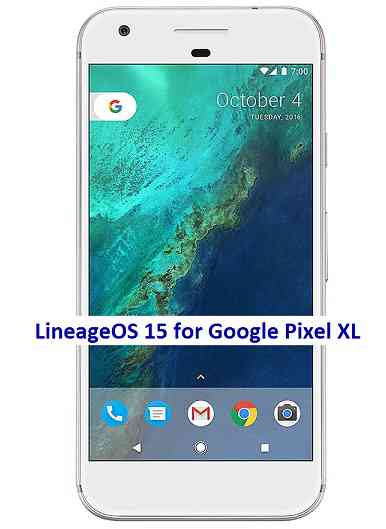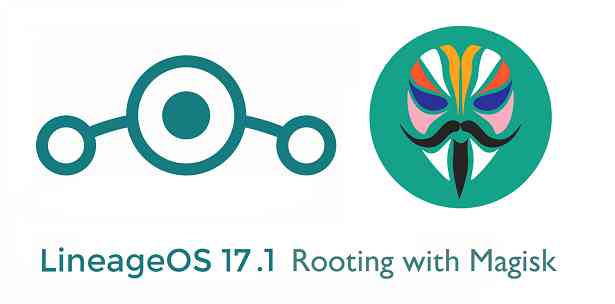- Search Results
Android 10 based crDroid 6.5 for Mi 6 download is now available. This build of crDroid 6.5 for Mi 6 is brought to you by TronFlyn.
Other Android 10 Downloads for Mi 6
Following are some of the other Android 10 custom ROMs for Mi 6:
– LineageOS 17.1 download
– Android 10 download
– Bliss ROM Android 10 download
– RR Android 10 downloadDONATION TO DEVELOPER(S)/PROJECT:
If you like this ROM then consider for a donation to TronFlyn:
– Donate to TronFlyn
[su_note note_color=”#F9D9D9″ text_color=”#AA4343″ radius=”3″ class=”” id=””]crDroid 6.5 is a custom ROM for Mi 6 which may have many bugs. This firmware has to be installed using a custom recovery such as TWRP, which requires an unlock bootloader on the phone.
Make sure you BACKUP all the data and all the partitions of your phone before installing this Android 10 ROM.You are the only person making changes to your phone and I cannot be held responsible for anything wrong done by you.[/su_note]
About crDroid 6.5 based on Android 10:
The crDroid ROM typically known as crDroid Android is a custom ROM that uses the LineageOS as its base. LineageOS base brings its own benefits, such as clean and secure code with regular security patch merges.
crDroid is like LineageOS on steroids. Yes, it provides many more features, customizations, etc. unlike the stock LineageOS which is kind of a clean installation without much customization.
This is an open-source project just like other custom ROMs which has 4 members namely: Neobuddy89, Firebird11, Gwiolf2u, Soubhik-Khan in the core team, and many devices maintainers.
The crDroid 6.5 is the latest version based on the recently released Android 10.
Status of this Mi 6 crDroid 6.5 Android 10:
WHAT’S WORKING:
– UnknownKNOWN ISSUES:
– UnknownWhere to Download crDroid 6.5 for Mi 6?
- crDroid 6.5 Download for Mi 6
- TWRP for Mi 6
- How to install TWRP recovery
- Xiaomi Bootloader unlock guide – required to install TWRP recovery
- Android 10 GApps
How to Install Android 10 crDroid 6.5 on Mi 6?
[su_note note_color=”#D8F1C6″ text_color=”#769958″ radius=”3″ class=”” id=””]
Following are the two sub-sections of this Mi 6 Android 10 update guide:- First-time installation of crDroid 6.5 ROM
- Upgrading from an older crDroid 6.5 build
[/su_note]
Installing crDroid 6.5 for the first time:
[su_note note_color=”#D8F1C6″ text_color=”#769958″ radius=”3″ class=”” id=””]This upgrade process requires few guides to be followed and few files to be downloaded. Everything referred to in the below guide is provided in the above downloads section.[/su_note]
- Download and keep the Mi 6 crDroid 6.5 zip file, the Android 10 Gapps zip file, and keep it in your PC or copy it to the phone.
- Boot into the TWRP Recovery (with SAR support) to install crDroid 6.5 on Mi 6.
[su_note note_color=”#D7E3F4″ text_color=”#728095″ radius=”3″ class=”” id=””]- Make sure to have a Custom recovery like a TWRP recovery or any other custom recovery.
– If not then unlock the bootloader and then download the TWRP recovery from Downloads link and follow the how to install TWRP recovery guide (it’s a generic guide which will work for TWRP as well as any other recovery)[/su_note] - Wipe system, data, and cache partition.
[su_note note_color=”#D7E3F4″ text_color=”#728095″ radius=”3″ class=”” id=””]- Here is a guide explaining how to wipe using TWRP recovery.[/su_note]
[su_note note_color=”#FBF4DD” text_color=”#A38C68″ radius=”3″ class=”” id=””]This will delete all your data on your phone. You may consider complete backup of your phone data or take a NANDROID backup of the current ROM
– Backup data on Android
– NANDROID backup on TWRP recovery[/su_note] - ADB sideload the crDroid 6.5 zip file
(or)
If ADB sideload is not working on recovery, just flash the zip using TWRP or any other recovery. - Then ADB Sideload the Android 10 Gapps zip file.
[su_note note_color=”#D7E3F4″ text_color=”#728095″ radius=”3″ class=”” id=””]- Here is a post explaining how to do ADB sideload using TWRP.[/su_note] - Once done, reboot and Enjoy Android 10 with Pixel Experience, on your Mi 6.
Upgrade crDroid 6.5 on Mi 6:
- Download and keep the latest crDroid 6.5 zip file built for Mi 6 and the Android 10 GApps on your PC or copy to the phone
- Boot into TWRP recovery
- Wipe the system partition from the custom recovery menu.
- ADB sideload the crDroid 6.5 zip file
(or)
If ADB sideload is not working on recovery, just flash the zip using TWRP or any other recovery. - Reboot and see if you have the GApps and ROOT access or NOT (if you installed previously).
[su_note note_color=”#D8F1C6″ text_color=”#769958″ radius=”3″ class=”” id=””]- Gapps is built in such a way that it will sustain across ROM updates.[/su_note] - If you don’t have GApps after upgrading the Android 10 on the phone, then flash or ADB sideload the GApps again.
[su_note note_color=”#D7E3F4″ text_color=”#728095″ radius=”3″ class=”” id=””]- Here is a post explaining how to flash GApps or how to ADB sideload using TWRP recovery.[/su_note] - If you want application-level rooting on crDroid 6.5 ROM, then flash the Magisk Installer zip file.
- Once everything is done, reboot and Enjoy the crDroid 6.5 updates on Mi 6.
How to Root Mi 6 on crDroid 6.5?
After installing crDroid 6.5 on Mi 6 you may want to enable ROOT access on your phone and here is how you can do that:
– crDroid Rooting guide (this is for LineageOS 17.1 but should work fine on crDroid 6.5 Android 10)
[su_note note_color=”#D7E3F4″ text_color=”#728095″ radius=”3″ class=”” id=””]If there is no ROOT access for some reason even after installing the Magisk, then you can try installing SuperSU Zip to enable ROOT access.[/su_note]How to Get GCam for crDroid 6.5?
GCam 7.0 and later versions are compatible with crDroid 6.5 or any Android 10 ROM in general.
You can always look into the big list of GCam APK download page to get a compatible GCam for your phone.Stay tuned or Subscribe to the Mi 6 (sagit) forum For other Android Pie, Android Oreo ROMs, Nougat ROMs, or other ROMs and all other device specific topics.You can now download and install LineageOS 16 for Moto X Style/Pure. Here is how to install LineageOS 16 on Moto X Style/Pure, with a step-by-step guide. This Moto X Style/Pure LineageOS 16 build is brought to you by developer randomblame.
Follow the links to get other LineageOS 16 Download and Android Pie ROM builds.
DONATION TO DEVELOPER(S)/PROJECT:
If you like this ROM then do consider for a contribution to randomblame and LineageOS project:
– No donation link found for randomblame
– Donate to LineageOS project[su_note note_color=”#F9D9D9″ text_color=”#AA4343″ radius=”3″ class=”” id=””]DISCLAIMER:
THIS IS AN INITIAL BUILD OF LineageOS 16 FOR Moto X Style/Pure, WHICH MAY NOT BOOT AT ALL OR MAY HAVE MANY BUGS.
MAKE SURE TO BACKUP ALL DATA OF YOUR PHONE AND FLASH AT YOUR OWN RISK.[/su_note][su_note note_color=”#FBF4DD” text_color=”#A38C68″ radius=”3″ class=”” id=””]Installing a custom ROM may require an unlock bootloader on Moto X Style/Pure, which may VOID your warranty and may delete all your data. Before proceeding further you may consider backup all data on the phone.
You are the only person doing changes to your phone; neither the developer nor I can be held responsible for the mistakes done by you.[/su_note]Status of the Moto X Style/Pure LineageOS 16 ROM:
WHAT’S WORKING:
– UnknownKNOWN ISSUES:
– UnknownREQUIRED GUIDES AND DOWNLOADS TO INSTALL LineageOS 16 ON Moto X Style/Pure:
- Moto X Style/Pure TWRP Download (clark) for this Moto X Style/Pure LineageOS 16 ROM
- How to install TWRP recovery
- Moto X Style/Pure unlock bootloader guide – required to install TWRP recovery
- ROM Download link for Moto X Style/Pure LineageOS 16 [UPDATED on 19th Feb 2019]
- MindTheGApps for LineageOS 16 or Open GApps for LineageOS 16
- How to Root LineageOS 16
HOW TO DOWNLOAD AND INSTALL LineageOS 16 ON Moto X Style/Pure – Android 9 Pie CUSTOM ROM:
[su_note note_color=”#D7E3F4″ text_color=”#728095″ radius=”3″ class=”” id=””]
Following are the two sub-sections of this Moto X Style/Pure LineageOS 16 guide:- First time installation of LineageOS 16 on Moto X Style/Pure
- Upgrading LineageOS 16 on Moto X Style/Pure from a previous build of LineageOS 16 ROM
[/su_note]
Flashing LineageOS 16 on Moto X Style/Pure for the first time:
[su_note note_color=”#FBF4DD” text_color=”#A38C68″ radius=”3″ class=”” id=””]
Points to NOTE:- Try to avoid restoring apps backup using Titanium Backup. It may break things up.
- Don’t restore system data using Titanium Backup! It will definitely break the current installation.
- It is also discouraged to Restoring Apps + Data using Titanium Backup.
[/su_note]
- Download and Copy the LineageOS 16 Gapps and the Moto X Style/Pure LineageOS 16 Android Pie ROM ZIP file to your phone.
- Boot into the TWRP custom Recovery to install this LineageOS 16 on Moto X Style/Pure.
[su_note note_color=”#D7E3F4″ text_color=”#728095″ radius=”3″ class=”” id=””]- Make sure to have a Custom recovery like a TWRP recovery or any other custom recovery.
– If not then download the TWRP recovery from Downloads link and follow the Custom Recovery Installation Guide (it’s a generic guide which will work for TWRP as well as any other recovery)[/su_note] - Wipe the data partition (or do a factory reset), Cache partition, Dalvik Cache or ART cache and Format the System partition.
[su_note note_color=”#D7E3F4″ text_color=”#728095″ radius=”3″ class=”” id=””]- Here is a guide explaining how to wipe using TWRP recovery.[/su_note]
[su_note note_color=”#FBF4DD” text_color=”#A38C68″ radius=”3″ class=”” id=””]This will delete all your data on your phone. You may consider complete backup of your phone data or take a NANDROID backup of the current ROM
– How to backup all data on your Android Device
– how to take NANDROID backup using TWRP recovery[/su_note] - Install the Moto X Style/Pure LineageOS 16 ROM file that you have copied into the phone.
[su_note note_color=”#D7E3F4″ text_color=”#728095″ radius=”3″ class=”” id=””]- Here is a post explaining how to install LineageOS[/su_note] - Then install the Android Pie MindTheGapps for LineageOS 16 package.
[su_note note_color=”#D7E3F4″ text_color=”#728095″ radius=”3″ class=”” id=””]- Here is a post explaining how to install GApps using TWRP recovery.[/su_note] - Reboot and Enjoy the Android 9 Pie LineageOS 16 on Moto X Style/Pure.
Upgrading from earlier version of LineageOS 16 on Moto X Style/Pure (clark):
- Copy the latest ROM zip file of LineageOS 16 for Moto X Style/Pure, LineageOS 16 GApps and/or Magisk ROOT package to the phone
- Boot into Recovery to flash the updated LineageOS 16 on Moto X Style/Pure
- Format or wipe the system partition from the custom recovery menu.
- Install the LineageOS 16 for Moto X Style/Pure.
[su_note note_color=”#D7E3F4″ text_color=”#728095″ radius=”3″ class=”” id=””]- Here is a post explaining how to install LineageOS[/su_note] - Reboot and see you have the GApps and ROOT access or NOT.
[su_note note_color=”#D8F1C6″ text_color=”#769958″ radius=”3″ class=”” id=””]- Gapps is built in such a way that it will sustain across ROM updates.[/su_note] - If you don’t have GApps after upgrading the LineageOS 16 on Moto X Style/Pure, then flash the GApps.
[su_note note_color=”#D7E3F4″ text_color=”#728095″ radius=”3″ class=”” id=””]- Here is a post explaining how to flash GApps using TWRP recovery.[/su_note] - If you don’t have ROOT after upgrading the LineageOS 16 on Moto X Style/Pure, then flash the SuperSU or Magisk or the Lineage SU binary.
[su_note note_color=”#D7E3F4″ text_color=”#728095″ radius=”3″ class=”” id=””]- Here is a post explaining How to Enable ROOT on LineageOS 16 ROM[/su_note] - Once everything is done, reboot and Enjoy the LineageOS 16 on Moto X Style/Pure.
[su_note note_color=”#D8F1C6″ text_color=”#769958″ radius=”3″ class=”” id=””]Complete the initial setup and enjoy Android 9 Pie with LineageOS 16 on Moto X Style/Pure.[/su_note]
After installing LineageOS 16 on Moto X Style/Pure you may want to install Google Camera (GCam) or enable ROOT access on your phone and here is how you can do that:
– LineageOS 16 ROOT
– GCam for Android Pie (this page contains a huge list of GCam for all available devices)[su_note note_color=”#D7E3F4″ text_color=”#728095″ radius=”3″ class=”” id=””]If there is no ROOT access for some reason even after installing the LineageOS SU binary, then you can try SuperSU rooting guide to enable ROOT access.[/su_note]
Stay tuned or Subscribe to the Moto X Style/Pure (clark) LineageOS forum For other Android Pie, Android Oreo ROMs, Nougat ROMs, or other ROMs and all other device specific topics.Mi4i CyanogenMod 12.1 ROM is an UNOFFICIAL Android Lollipop build for Xiaomi Mi4i (device codename: FERRARI) custom ROM built from Android lollipop 5.1 sources by developer dh.harald. Yes this ROM still has some bugs as this is still an UNOFFICIAL beta build.
DISCLAIMER:
Installing custom ROM requires a custom recovery to be installed on your device, which may VOID your warranty and may delete all your data. Before proceeding further you may consider backup your all data. You are the only person doing changes to your phone and neither we nor the developer can be held responsible for the mistakes done by you.KNOWN ISSUES:
– sensors (HERE IS THE FIX)WORKING STUFFS:
– RIL/multisim
– Wifi
– Bluetooth
– 2D acceleration
– Touchscreen
– HW/SW buttons
– internal SD
– MTP
– vibrate
– audio
– gps
– sensors
– camera
– mobile data
REQUIRED DOWNLOADS AND LINKS FOR CYANOGENMOD 12.1 Mi4i ROM LOLLIPOP FLASHING:
– ROM Download link.
– Google Apps flashable zip download linkIf you want Marshmallow then here is the Xiaomi Mi 4i CyanogenMod 13 Marshmallow ROM.
Mi4i ROM CM12.1 Lollipop comes with ROOT, so SuperSU zip file is not required.
INSTALLATION GUIDE OF CYANOGENMOD 12.1 Mi4i LOLLIPOP ROM :
Make sure that you have installed a custom recovery on your Xiaomi Mi4i (device codename: FERRARI).
Follow this if you are flashing CyanogenMod 12.1 ROM for the first time to your Mi4i, or coming from another ROM:
This will delete all your data on your phone. You may consider backing up your phone data or take a nandroid backup. Here is how to take NANDROID backup using TWRP recovery.
Points to NOTE:
– Try to avoid restoring apps backup using Titanium Backup. It may break things up.
– Don’t restore system data using Titanium Backup! It will definitely break the current installation.
– It is also discouraged to Restoring Apps + Data using Titanium Backup.- Download and Copy the GApps and CyanogenMod ROM ZIP to your Mi4i phone.
- Take a backup using a synchronization application or using Samsung Smart Switch or if you have TWRP installed then boot into TWRP recovery and take a NANDROID backup using the TWRP itself.
- Boot into Recovery. Make sure to have a Custom recovery like CWM or TWRP or any other custom recovery.
- Wipe data factory reset, Cache partition, Dalvik Cache and Format the System partition.
– Here is a guide explaining how to wipe data using TWRP recovery. - First flash the CM ROM ZIP from device. Then flash the GApps zip from your device memory.
– Here is a post explaining how to flash a custom ROM using TWRP recovery.
– Use the same guide to flash the GApps too. - Reboot and Enjoy the CyanogenMod 12.1 Lollipop ROM on your Mi4i.
Upgrading from earlier version of CyanogenMod 12.1 Mi4i ROM:
- Copy the CyanogenMod 12.1 ROM ZIP file to your phone.
- Boot into Recovery.
- Flash the latest CM ROM ZIP from your phone.
– Here is a post explaining how to flash a custom ROM using TWRP recovery.
– Use the same guide to flash the GApps too. - Reboot and Enjoy
Complete the initial setup and enjoy Android Lollipop 5.1.1 with CyanogenMod 12.1 for Xiaomi Mi 4i. After installing Mi4i ROM CyanogenMod 12.1 if you want to enable ROOT access then here how to enable ROOT on CyanogenMod 12 Lollipop ROM.
Stay tuned or Subscribe to the Xiaomi Mi 4i forum For other Android Nougat ROMs, CyanogenMod 14 ROMs, other ROMs and all other device specific topics.TWRP for Elephone A5 is now available to download from TWRP builder as an unofficial build and this post guides you how to install TWRP on Elephone A5 and ROOT Elephone A5 (using TWRP recovery).
After installing TWRP recovery on Elephone A5 you can install many android mods such as google camera (gcam), enable navigation gesture, enable face unlock, viper4android audio enhancement etc. and many more.
[su_note note_color=”#F9D9D9″ text_color=”#AA4343″ radius=”3″ class=”” id=””]DISCLAIMER:
THIS IS AN UNOFFICIALLY BUILD TWRP FOR Elephone A5. FLASH AT YOUR OWN RISK.
INSTALLING THE TWRP RECOVERY AND ROOT Elephone A5 NEEDS AN UNLOCK BOOTLOADER ON YOUR PHONE.
DURING THE BOOTLOADER UNLOCK PROCESS ALL THE PHONE DATA WILL BE ERASED. MAKE SURE TO BACKUP EVERYTHING.
[/su_note]
Content structure:
DOWNLOAD LINK OF TWRP FOR Elephone A5, OTHER DOWNLOADS AND REQUIRED GUIDES:
- Unlocked bootloader on Elephone A5
- TWRP recovery download for Elephone A5
- Force Encryption disabler download
- USB drivers for Mediatek
- ADB and Fastboot download
– 15 Seconds ADB Installer for Windows
– Minimal ADB and Fastboot for Windows - Latest MTK Droid Root and tools
- Latest MTK SP Flash Tool for Windows
- Install ADB and fastboot on Linux PC
- Latest MTK SP Flash Tool for Linux 64-bit
- Latest MTK SP Flash Tool for Linux 32-bit
REQUIRED DOWNLOADS IF YOU ARE USING A WINDOWS PC:
REQUIRED DOWNLOADS IF YOU ARE USING A LINUX PC:
STEP BY STEP GUIDE OF HOW TO INSTALL TWRP FOR Elephone A5:
Follow the below step by step guide to install the TWRP for Elephone A5
Before installing TWRP you may require an unlocked bootloader on Elephone A5.
Installing TWRP on Elephone A5 requires a scatter file to be created.
A scatter file of a Mediatek device is what tells about the presence of different partition and the start address of each partition.[su_note note_color=”#D7E3F4″ text_color=”#728095″ radius=”3″ class=”” id=””]
Either you can download the scatter file from the downloads section or you can create it by yourself using the following guide.
[/su_note]How to create scatter file for Elephone A5:
This guide need the Droid MTK Tool. With the help of Droid MTK Tool we will create the scatter file for Elephone A5.
- Download the Droid MTK Tool from the above Downloads section.
- It’s in a zip file, so extract that file or open using WinRar or some application and then open the MTKDroidTools.exe file.
- Enable USB Debugging under Developer Options on the Elephone A5; to make the device accessible via ADB.
– If you don’t know how to do this then here is How to Enable Developer Options and How to Enable USB Debugging and OEM unlock.
- Then connect the phone using the USB cable to the PC.
– When you connect the phone to the PC, MTKDroidTool will show all the information about your phone.
- On the below portion of the screen you will see a Blocks Map button. Click on the button
- On the next screen you have all the partition information and starting address of all the partitions of Elephone A5.
On the bottom of the screen you see a Create scatter file button.– Click on the button to create scatter file for Elephone A5.
- Save the scatter file for Elephone A5 in a location which you can remember and access easily.
Now Install TWRP on Elephone A5 using SP Flash Tool:
TWRP recovery download to a Mediatek phone is done by SP Flash tool, which uses a scatter file to know which address the recovery partition starts.
Make sure you have downloaded the SP Flash tool and created the scatter file for Elephone A5.Follow the below steps to install the TWRP on Elephone A5 using the scatter file.
- Open the SP Flash tool zip file and then open the flash_tool.exe file.
- Click browse on the the scatter-loading file section and select the Elephone A5 scatter file you created earlier using the MTKDroid Tool.
After selecting the scatter file, the SP Flash tool application automatically find available partitions and other details.
- Now select the location next to the Recovery partition and select the TWRP for Elephone A5, which is in .img format.
- Then click on the Download button to start downloading/flashing of the TWRP recovery on Elephone A5 as shown in the picture.
- After clicking on the download button you will see a red bar on the bottom followed by a yellow bar.
When the TWRP is downloaded to Elephone A5, the SP Flash tool will alert you saying Download is done.
That’s all.
What to do after you install TWRP for Elephone A5:
- You can root the Elephone A5
- You can install one of the custom ROMs available for Elephone A5
- You can install some of the mods available on Elephone A5
Well, this isn’t it. You can install customized themes, sound mods, Xposed modules etc. after installing the TWRP for Elephone A5.
TWRP recovery is the gateway to many goodies for your phone.Now, if you want to ROOT Elephone A5 then below is a step-by-step by guide for the same.
[su_note note_color=”#F9D9D9″ text_color=”#AA4343″ radius=”3″ class=”” id=””]
ROOTING Elephone A5 MAY BRICK THE PHONE.
MAKE SURE YOU READ THE ADVANTAGES AND DISADVANTAGES OF ROOTING BEFORE YOU PROCEED FURTHER.
Before proceeding further you may consider backup all data on the phone.
You are the only person making changes to your phone and I cannot be held responsible for the mistakes done by you.
[/su_note]REQUIRED DOWNLOADS OR GUIDES FOR Elephone A5 ROOTING:
- Make sure you have already unlocked the bootloader and installed TWRP for Elephone A5
– Well, this is a very important aspect of this SuperSU ROOT process. The SuperSU zip file is developed in a way to be installed via a TWRP recovery or other custom recovery. Stock recovery may not be able install this SuperSU or Magisk ROOT zip file.
- Download the latest SuprSU ROOT for Elephone A5 or one of the following:
- Download link for Latest SuperSU zip file
- Download link for STABLE SuperSU zip file
- Download link for SuperSU BETA zip file
- Download link to SuperSU APK Free version
- Download link to SuperSU APK Pro version
- Download link to Magisk ROOT zip file RECOMMENDED
IMPORTANT NOTE:- Your phone will not be rooted just by installing the SuperSU APK file on your Android phone.
- SuperSU APK Free or Pro version is just a SuperSU ROOT management application.
- The SuperSU APK Free or Pro app will ONLY work if you have already ROOTED your Android Phone.
Step-by-Step guide on how to ROOT Elephone A5 using SuperSU or Magisk zip file:
- Download and copy the SuperSU or Magisk ROOT file and the force encryption disabler zip file to Elephone A5. (I hope you have already downloaded the files from the above downloads section)
- Now restart the Elephone A5 to boot into TWRP recovery.
- Then, Select the Install from TWRP home screen, then select the SuperSU ROOT zip file from the file browser.
- Flash or install the SuperSU or Magisk for Elephone A5, by Sliding the Swipe to Confirm Flash on TWRP screen.
- Wait for TWRP to flash the SuperSU or the Magisk. Once the flashing is done just reboot your device.
- Then flash the no verity encrypt zip file to disable force encryption.
- Profit!!! You should now have a Elephone A5 ROOT enabled phone.
How to check if ROOT is enabled on Elephone A5 or NOT?
Install the ROOT checker app from the Play Store and verify if your phone is ROOTED or not.
Here is a screenshot how to flash the SuperSU ROOT binary via TWRP:

If you face any problems on this guide to install TWRP for Elephone A5 then, you can login and reply here. Either me or some other user on this forum will revert back to your query as soon as possible.
Stay tuned or Subscribe to the Elephone A5 forum For other Android Custom ROMs, LineageOS ROMs, and all other device specific topics.LineageOS 15 for Pixel XL (marlin) is now available to download via an initial development build. This post provides you the download link to the Android Oreo based Lineage OS 15 for Pixel XL (marlin) and guides through the installation process of the same. This LineageOS 15 for Pixel XL is brought to you by developer razorloves.
DONATION TO DEVELOPER(S):
No donation link found for razorloves.
If you want the OFFICIAL Lineage OS 15 update or some more Android Oreo ROMs then stay tuned to the LineageOS 15 ROMs page or the AOSP Oreo ROMs devices list page or the AICP 13 Oreo ROMs list.
DISCLAIMER:
THIS IS AN INITIAL BUILD WHICH HAS MAY NOT BOOT AT ALL. HAVE A BACKUP BEFORE FLASHING THIS AND TRY AT YOUR OWN RISK. Installing a custom ROM requires an unlocked bootloader on Pixel XL, which may VOID your warranty and may delete all your data. Before proceeding further you may consider backup all data on the phone. Understand that you are the only person making changes to your phone and I cannot be held responsible for the mistakes done by you.Content structure:
Status of LineageOS 15 for Google Pixel XL Oreo 8 ROM:
WHAT’S WORKING:
– UnknownKNOWN ISSUES:
– Unknown
REQUIRED LINKS AND FILES FOR LineageOS 15 for Pixel XL OREO ROM:
- TWRP recovery for Pixel XL
– Here is the TWRP update guide for Pixel XL. This recovery guide requires an unlocked bootloader on the phone.
- LineageOS 15 Download link for Pixel XL (marlin)
- GApps for LineageOS 15 Oreo ROM
Root binary is NOT inbuilt in Lineage OS ROM, so you may need a separate SuperSu package or LineageOS su binary to install to gain ROOT access. Here is Lineage OS Rooting guide
If there is no in-built ROOT or it does not work for some reason then you can try SuperSU rooting guide to enable ROOT access.HOW TO INSTALL/DOWNLOAD/FLASH/UPDATE THE Lineage OS 15 for Pixel XL:
Follow this if you are flashing LineageOS 15 for Pixel XL for the first time, or coming from another ROM:
Points to NOTE:
– Try to avoid restoring apps backup using Titanium Backup. It may break things up.
– Don’t restore system data using Titanium Backup! It will definitely break the current installation.
– It is also discouraged to Restoring Apps + Data using Titanium Backup.- Boot into Recovery.
Make sure to have a Custom recovery like CWM or TWRP or any other custom recovery. If not then download the recovery for Pixel XL from above link and follow the Custom Recovery Installation Guide (it’s a generic guide which will work for TWRP as well as CWM recovery or any other recovery) - Wipe data factory reset, Cache partition, Dalvik Cache and Format the System partition.
– Here is a guide explaining how to wipe data using TWRP recovery.This will delete all your data on your phone. You may consider complete backup of your phone data or take a NANDROID backup of the current ROM
– How to backup all data on your Android Device
– how to take NANDROID backup using TWRP recovery - Then download and Copy the Oreo GApps and the LineageOS 15 ROM ZIP to the phone.
- First flash the Lineage OS 15 ROM ZIP file from device. Then flash the GApps zip from your device memory.
– Here is a post explaining how to install Lineage OS - Then reboot into recovery (don’t skip this) and flash the Gapps for LineageOS 15 package.
– Here is a post explaining how to flash GApps using TWRP recovery. - Reboot and Enjoy Android Oreo with LineageOS 15 for Pixel XL.
Upgrading from earlier version of Lineage OS 15 for Pixel XL (marlin):
- Copy the latest Lineage OS 15 for Pixel XL Oreo ROM ZIP file to the phone.
- Boot into Recovery.
- Flash the ROM ZIP that you copied.
– Here is a post explaining how to install LineageOS - Then flash the LineageOS 15 GApps package.
– Here is a post explaining how to flash GApps using TWRP recovery. - Reboot and Enjoy
Complete the initial setup and enjoy Android Oreo 8.0 with LineageOS 15 for Pixel XL. After the installing the LineageOS 15 ROM, you may want to enable ROOT access on your phone and here is how you can do that:
How to Enable ROOT on LineageOS 15 ROM.[su_note note_color=”#D8F1C6″ text_color=”#769958″ radius=”3″ class=”” id=””]
Try Google Camera APK, Android Apps and Games for Google Pixel XL:
Once done, you can try the Google Camera APK for Google Pixel XL or some Android apps and games from the Android APK download and the Android Game download section.
[/su_note]Stay tuned or Subscribe to the Pixel XL (marlin) forum For other Android Oreo, Nougat ROMs, LineageOS 15 ROMs, other custom ROMs and all other device specific topics.OFFICIAL LineageOS 15.1 for OnePlus 5 (cheeseburger) is now available to download on the OFFICIAL LineageOS website. Officially this LineageOS 15.1 for the OnePlus 5 is maintained by codeworkx, jrizzoli, xingrz, amartinz and jumoog.
Follow the links to get LineageOS 16 and Android Pie ROM builds.
Starting from LineageOS 15.1, LineageOS team has made stringent device support norms, which ensures that almost every important piece of hardware present on a phone MUST be in a working state on an OFFICIAL LineageOS 15.1 build. Which clearly means that users will enjoy a stock like upgrade experience on OFFICIAL LineageOS 15.1 updates. This, without any doubt will increase the reliability on LineageOS custom Android ROM and subsequent ROMs derived from LineageOS such as: Resurrection Remix OS, crDroid ROM etc.
DONATION TO PROJECT/DEVELOPER(s):
If you like this ROM then do consider for a small contribution to codeworkx, jrizzoli, xingrz, amartinz, jumoog and/or LineageOS project:
– Donate to codeworkx
– No donation link found for Alexandar Martinz (amartinz), jrizzoli, xingrz and jumoog.
– Donate to LineageOS projectDISCLAIMER:
THIS IS AN INITIAL OFFICIAL LINEAGEOS 15.1 BUILD WHICH MAY HAVE MINOR BUGS. HAVE A BACKUP BEFORE FLASHING THIS AND TRY AT YOUR OWN RISK. Installing a custom ROM may require the bootloader to be unlocked on the phone, which may VOID your warranty and may delete all your data. Before proceeding further you may consider backup all data on the phone. You are the only person making changes to your phone and I cannot be held responsible for the mistakes done by you.Content structure:

REQUIRED LINKS AND FILES FOR OFFICIAL LineageOS 15.1 for OnePlus 5 OREO 8.1 ROM DOWNLOAD:
- TWRP recovery for OnePlus 5
– Here is the TWRP update guide for OnePlus 5. This recovery guide requires an unlocked bootloader on the phone.
- OFFICIAL LineageOS 15.1 Download link for OnePlus 5
- GApps download for OFFICIAL LineageOS 15.1 ROM
Root binary is NOT inbuilt in the OFFICIAL LineageOS 15.1 ROM, so you need a separate SuperSu package or LineageOS su binary to install to gain ROOT access on the OFFICIAL LineageOS 15.1 ROM build. Here is LineageOS 15.1 Rooting guide
If there is no in-built ROOT or it does not work for some reason then you can try SuperSU rooting guide to enable ROOT access.
HOW TO INSTALL/DOWNLOAD/FLASH/UPDATE THE OFFICIAL LineageOS 15.1 for OnePlus 5:
Follow this if you are flashing LineageOS 15.1 for OnePlus 5 for the first time, or coming from UNOFFICIAL LineageOS 15.1 ROM or any other custom ROM of any Android version:
NOTE:
If you are on an OFFICIAL LineageOS 14.1 ROM then follow the LineageOS 15.1 Upgrade guide in the next section to upgrade to the OFFICIAL LineageOS 15.1.Points to NOTE:
– Try to avoid restoring apps backup using Titanium Backup. It may break things up.
– Don’t restore system data using Titanium Backup! It will definitely break the current installation.
– It is also discouraged to Restoring Apps + Data using Titanium Backup.- Boot into Recovery.
Make sure to have a Custom recovery like CWM or TWRP or any other custom recovery on your phone. If you don’t have then download the recovery for OnePlus 5 from above link and follow the Custom Recovery Installation Guide (it’s a generic guide which will work for TWRP as well as CWM recovery or any other recovery) provided it is in .img file extension.
- Wipe data or do a factory reset, wipe Cache partition, wipe Dalvik Cache (if there is an option on the recovery) and Format the System partition.
– Here is a guide explaining how to wipe data using TWRP recovery.This will delete all your data on your phone. You may consider complete backup of your phone data or take a NANDROID backup of the current ROM
– How to backup all data on your Android Device
– how to take NANDROID backup using TWRP recovery - Download and Copy the LineageOS 15.1 Oreo GApps, SuperSU or any other ROOT package and the LineageOS 15.1 ROM ZIP file to the phone or SD card memory.
- First flash the LineageOS 15.1 ROM ZIP file from device. DON’T REBOOT YET. Then flash the GApps and/or supersu zip from your device memory WITHOUT rebooting.
– Here is a post explaining how to install LineageOS
– Here is a post explaining how to flash GApps using TWRP recovery.
– Here is a post explaining How to Enable ROOT for LineageOS 15.1 ROM - Reboot and Enjoy Android Oreo on the OFFICIAL LineageOS 15.1 for OnePlus 5.
Upgrading from earlier version of OFFICIAL LineageOS 14.1 or LineageOS 15.1 for OnePlus 5 (cheeseburger):
If you are on an OFFICIAL LineageOS 14.1 (yes, I mean the Android Nougat based OFFICIAL LineageOS 14.1) then you don’t need to wipe the data and you can upgrade to the OFFICIAL LineageOS 15.1 just by cleaning the system partition.
- You can use the LineageOS’ OTA update functionality to update to LineageOS 15.1 Oreo.
– But if you are on LineageOS 14.1 then you need to download the LineageOS 15.1 OTA update and install it manually via a custom recovery. Follow the below instructions to do so.
– For the subsequent updates of LineageOS 15.1; I mean updating from LineageOS 15.1 to the latest LineageOS 15.1, you can use the OTA update feature of LineageOS.
- Copy the latest LineageOS 15.1 for OnePlus 5 ZIP file, Oreo 8.1 GApps and/or supersu ROOT package to the phone or use the updater app to download the LineageOS 15.1.
NOTE:
– If you are on an OFFICIAL LineageOS 14.1 then you will be allowed to download the latest OFFICIAL LineageOS 15.1 using the updater app but you won’t be allowed to upgrade to LineageOS 15.1 on top of LineageOS 14.1
– So, you need to export the downloaded LineageOS 15.1 ROM build file to the SD card or phone memory from the updater app:
You can export the downloaded package to the sdcard/phone memory from the Updater app by long-pressing the downloaded file and then selecting “Export” on the top menu - Boot into Recovery.
– Make sure you have a latest custom Recovery that should be able to flash the LineageOS 15.1 ROM update.
- Format or wipe the system partition from the custom recovery menu.
- First install the OFFICIAL LineageOS 15.1 ROM ZIP file from device. DON’T REBOOT YET. Then flash the GApps and/or supersu zip from your device memory WITHOUT rebooting.
– Here is a post explaining how to install LineageOS
– Here is a post explaining how to flash GApps using TWRP recovery.
– Here is a post explaining How to Enable ROOT for LineageOS 15.1 ROM - Reboot and Enjoy the OFFICIAL LineageOS 15.1 on your phone.
If you have found any BUG on this OFFICIAL LineageOS 15.1 for OnePlus 5 then you can raise a jira ticket on LineageOS website.
Stay tuned or Subscribe to the OnePlus 5 (cheeseburger) forum For other Android Oreo 8.1, Nougat ROMs, LineageOS 15.1 ROMs, other ROMs and all other device specific topics.LineageOS 17 for Moto G3 is now available to download and install from a developer build. This article explains how to install Moto G3 LineageOS 17 ROM based on Android 10, with a step-by-step guide.
This Moto G3 LineageOS 17 build is brought to you by developer chil360.
Follow the links to get other Android 10 builds such as: LineageOS 17.1 / 17 and Android 10 Download for supported devices.
DONATION TO DEVELOPER(S)/PROJECT:
If you like this ROM then do consider for a contribution to chil360 and LineageOS project:
– No donation link found for chil360
– Donate to LineageOS project[su_note note_color=”#F9D9D9″ text_color=”#AA4343″ radius=”3″ class=”” id=””]DISCLAIMER:
THIS IS AN INITIAL TEST BUILD OF LineageOS 17 FOR Moto G3, WHICH MAY NOT BOOT AT ALL.
MAKE SURE TO BACKUP ALL DATA OF YOUR PHONE AND KEEP IT IN YOUR MIND THAT YOU ARE FLASHING AT YOUR OWN RISK.[/su_note][su_note note_color=”#FBF4DD” text_color=”#A38C68″ radius=”3″ class=”” id=””]Installing LineageOS 17 for Moto G3 requires an unlock bootloader on Moto G3, which may VOID your warranty and may delete all your data. Before proceeding further you may consider backup all data on the phone.
You are the only person making changes to your phone; neither the developer nor I can be held responsible for the mistakes done by you.[/su_note]
Status of the Moto G3 LineageOS 17 Android 10 custom ROM:
WHAT’S WORKING:
– UnknownKNOWN ISSUES:
– UnknownREQUIRED GUIDES AND DOWNLOADS OF LineageOS 17 FOR Moto G3:
- ROM Download link of Moto G3 LineageOS 17
- Moto G3 TWRP Download (osprey) for this Moto G3 LineageOS 17 ROM
- How to install TWRP recovery
- Moto G3 bootloader unlock – required to install TWRP recovery
- GApps for LineageOS 17
- How to Root LineageOS 17
- Download ADB to sideload the ROM
– 15 Seconds ADB Installer for Windows
– Minimal ADB and Fastboot for Windows
– ADB Fastboot for Linux and MAC
HOW TO DOWNLOAD AND INSTALL Moto G3 LineageOS 17 Android 10 CUSTOM ROM?
[su_note note_color=”#D7E3F4″ text_color=”#728095″ radius=”3″ class=”” id=””]
Following are the two sub-sections of this Moto G3 LineageOS 17 update guide:- First time installation of LineageOS 17 for Moto G3
- Upgrading LineageOS 17 for Moto G3 from a previous build of LineageOS 17 ROM
[/su_note]
Download and Install LineageOS 17 for Moto G3 for the first time:
[su_note note_color=”#D8F1C6″ text_color=”#769958″ radius=”3″ class=”” id=””]This ROM update process requires few guides to be followed and few files to be downloaded. Everything referred in the below guide is provided in the above downloads section.[/su_note]
- Download and Copy the LineageOS 17 ROM for Moto G3 and the GApps for LineageOS 17 to your phone.
- Boot into the TWRP Recovery to install this Moto G3 LineageOS 17 Android 10 custom ROM. Make sure to use the TWRP provided in above downloads section or any system-as-root configured TWRP for Moto G3
[su_note note_color=”#D7E3F4″ text_color=”#728095″ radius=”3″ class=”” id=””]- By now your phone must have an unlocked bootloader to proceed with other steps. If not, unlock the bootloader first and proceed ahead.[/su_note] - Wipe the data partition, Cache partition, system partition and vendor partition (if it is available on your device).
[su_note note_color=”#D7E3F4″ text_color=”#728095″ radius=”3″ class=”” id=””]- Here is a guide explaining how to wipe using TWRP recovery.[/su_note]
[su_note note_color=”#FBF4DD” text_color=”#A38C68″ radius=”3″ class=”” id=””]This will delete all your data on your phone. You may consider taking a complete backup of your phone data or take a backup of all relevant partitions.
– How to backup data on Android
– how to take NANDROID backup using TWRP recovery[/su_note] - Install the Moto G3 LineageOS 17 ROM file that you have copied into the phone.
[su_note note_color=”#D7E3F4″ text_color=”#728095″ radius=”3″ class=”” id=””]- Here is a post explaining how to install LineageOS[/su_note] - Reboot into the TWRP recovery again.
- Then install the LineageOS 17 GApps package.
[su_note note_color=”#D7E3F4″ text_color=”#728095″ radius=”3″ class=”” id=””]- Here is a post explaining how to install GApps using TWRP recovery.[/su_note] - Reboot and Enjoy the Android 10 based LineageOS 17 for Moto G3.
Upgrading from earlier version of LineageOS 17 for Moto G3 (osprey):
- Copy the latest ROM zip file of LineageOS 17 for Moto G3, LineageOS 17 GApps and/or Magisk ROOT package to the phone
- Boot into Recovery to flash the updated LineageOS 17 for Moto G3
- Wipe the system partition from the TWRP recovery menu.
- Install the Moto G3 LineageOS 17 update.
[su_note note_color=”#D7E3F4″ text_color=”#728095″ radius=”3″ class=”” id=””]- Here is a post explaining how to install LineageOS[/su_note] - Reboot and see you have the GApps and ROOT access or NOT.
[su_note note_color=”#D8F1C6″ text_color=”#769958″ radius=”3″ class=”” id=””]- Gapps is built in such a way that it will sustain across ROM updates.[/su_note] - If you don’t have GApps after upgrading the LineageOS 17 on Moto G3, then flash the GApps.
[su_note note_color=”#D7E3F4″ text_color=”#728095″ radius=”3″ class=”” id=””]- Here is a post explaining how to flash GApps using TWRP recovery.[/su_note] - If you don’t have ROOT after upgrading the LineageOS 17 on Moto G3, then flash the SuperSU or Magisk or the Lineage SU binary.
[su_note note_color=”#D7E3F4″ text_color=”#728095″ radius=”3″ class=”” id=””]- Here is a post explaining How Root LineageOS 17[/su_note] - Once everything is done, reboot and Enjoy the LineageOS 17 on Moto G3.
[su_note note_color=”#D8F1C6″ text_color=”#769958″ radius=”3″ class=”” id=””]Complete the initial setup and enjoy Android 10 with LineageOS 17 on Moto G3.[/su_note]
Some Screenshots of LineageOS 17
[rl_gallery id=”103801″]
After installing LineageOS 17 on Moto G3 you may want to install Google Camera (GCam) or enable ROOT access on your phone and here is how you can do that:
– How Root LineageOS 17Where to Download Google Camera for Moto G3 LineageOS 17?
GCam 7.2 and GCam 7.0 are compatible with LineageOS 17 or any Android 10 ROM in general.
In case you won’t get your device in the above lists, you can always look into the big list of GCam Download for Android 10 (this page contains a huge list of GCam for all available devices)[su_note note_color=”#D7E3F4″ text_color=”#728095″ radius=”3″ class=”” id=””]If there is no ROOT access for some reason even after installing the LineageOS SU binary, then you can try SuperSU Zip to enable ROOT access.[/su_note]
Stay tuned or Subscribe to the Moto G3 (osprey) LineageOS forum For other Android 10, Android Oreo ROMs, Nougat ROMs, or other ROMs and all other device specific topics.Android Oreo 8.1 ROM, LineageOS 15.1 for Nexus 7 has now arrived via a development build. This post provides the download link to LineageOS 15.1 ROM for Nexus 7 and guides through the installation process of the same. If you want the OFFICIAL LineageOS 15.1 update or some more Android Oreo ROMs then stay tuned to the LineageOS 15 ROM page or the AOSP Android Oreo ROMs devices list page. This LineageOS 15.1 Oreo ROM for Nexus 7 is brought to you by developer flex1911.
Follow the links to get LineageOS 16 and Android Pie ROM builds.
DONATION TO DEVELOPER(s):
If you like flex1911’s work and want him to keep up this good work then you can consider donating him:
Donate to flex1911DISCLAIMER:
THIS IS AN INITIAL BUILD WHICH HAS MANY BUGS. HAVE A BACKUP BEFORE FLASHING THIS AND TRY AT YOUR OWN RISK. Installing a custom ROM on a Nexus 7 (flo) requires an unlocked bootloader on Nexus 7 (flo), which may VOID your warranty and may delete all your data. Before proceeding further you may consider backup all data on the phone. You are the only person doing changes to your phone and I cannot be held responsible for the mistakes done by you.Content structure:
Status of LineageOS 15.1 for Nexus 7 Oreo 8 ROM:
WHAT’S WORKING:
– Wi-Fi
– Bluetooth
– Audio
– Sensors
– Lights
– GPS
– DRM
– NFC?KNOWN ISSUES:
– Camera is broken
– NFC is incomplete for now and can be messy
– SELinux is in permissive mode
REQUIRED LINKS AND FILES FOR THIS LineageOS 15.1 for Nexus 7 OREO CUSTOM ROM INSTALLATION:
- TWRP recovery download for Nexus 7 (flo)
– Here is theTWRP update guide for the Nexus 7. This TWRP recovery guide requires an unlocked bootloader on the Nexus 7.
- ROM Download link of LineageOS 15.1 for Nexus 7
- Oreo GApps Download Link for this ROM
Root binary is NOT inbuilt in LineageOS ROM, so you may need a separate SuperSu package or LineageOS su binary to install to gain ROOT access. Here is LineageOS 15.1 Rooting guide
If there is no in-built ROOT or it does not work for some reason then you can try SuperSU rooting guide to enable ROOT access.
HOW TO INSTALL/DOWNLOAD/FLASH/UPDATE THE Nexus 7 TO THE LineageOS 15.1 BASED ANDROID OREO ROM:
Follow this if you are flashing LineageOS 15.1 on the Nexus 7 for the first time, or coming from another ROM:
Points to NOTE:
– Try to avoid restoring apps backup using Titanium Backup. It may break things up.
– Don’t restore system data using Titanium Backup! It will definitely break the current installation.
– It is also discouraged to Restoring Apps + Data using Titanium Backup.- Download and Copy the GApps and the LineageOS 15.1 for Nexus 7 Oreo ROM ZIP to your phone.
- Boot into Recovery.
Make sure to have a Custom recovery like CWM or TWRP or any other custom recovery. If not then download the recovery for Nexus 7 from above link and follow the Custom Recovery Installation Guide (it’s a generic guide which will work for TWRP as well as CWM recovery or any other recovery) - Wipe data factory reset, Cache partition, Dalvik Cache and Format the System partition.
– Here is a guide explaining how to wipe data using TWRP recovery.This will delete all your data on your phone. You may consider complete backup of your phone data or take a NANDROID backup of the current ROM
– How to backup all data on your Android Device
– how to take NANDROID backup using TWRP recovery - First flash the LineageOS 15.1 for Nexus 7 Oreo ROM ZIP from device. Then flash the GApps zip from your device memory.
– Here is a post explaining how to install LineageOS - Then reboot into recovery (don’t skip this) and flash the Gapps for LineageOS 15.1 package.
– Here is a post explaining how to flash GApps using TWRP recovery. - Reboot and Enjoy Android Oreo with LineageOS 15.1 ROM on Nexus 7.
Upgrading from earlier version of LineageOS 15.1 for Nexus 7 (flo):
- Copy the latest Nexus 7 LineageOS 15.1 ROM ZIP file to your phone.
- Boot into Recovery.
- Flash the LineageOS ROM ZIP from your phone.
– Here is a post explaining how to install LineageOS - Then flash the LineageOS 15.1 Oreo GApps package.
– Here is a post explaining how to flash GApps using TWRP recovery. - Reboot and Enjoy
Complete the initial setup and enjoy Android Oreo 8.1 with LineageOS on the Nexus 7. After the installing LineageOS 15.1 for Nexus 7, you may want to enable ROOT access on your phone and here is how you can do that:
How to ROOT for LineageOS 15.1.Stay tuned or Subscribe to the Nexus 7 (flo) forum For other Android Oreo, Nougat ROMs, LineageOS 15.1 ROMs, other custom ROMs and all other device specific topics.If you have found any BUG or have any issues on this ROM then here is the dev thread, where you can put your concerns.
Android 10 based Lineage OS 17.1 for Fairphone 2 is now available to download from an official build. This article explains how to install the official Lineage OS 17.1 on Fairphone 2 with a step-by-step guide.
This Fairphone 2 Lineage OS 17.1 build is brought to you by developer chrmhoffmann. For other Android 10 based custom ROM builds you can always visit this Android 10 Download page for supported devices.

DONATION TO DEVELOPER(S)/PROJECT:
If you like this ROM then do consider for a contribution to chrmhoffmann and LineageOS project:
– No donation link found for chrmhoffmann
– Donate to LineageOS project[su_note note_color=”#FBF4DD” text_color=”#A38C68″ radius=”3″ class=”” id=””]DISCLAIMER:
Installing Lineage OS 17.1 on Fairphone 2 requires an unlock bootloader, which may VOID your warranty and may delete all your data. Before proceeding further you may consider backup all data on the phone.You are the only person making changes to your phone; neither the developer nor I can be held responsible for the mistakes done by you.[/su_note]
Status of the Fairphone 2 Lineage OS 17.1 ROM
WHAT’S WORKING:
– Almost everythingKNOWN ISSUES:
– Unknown[su_note note_color=”#D8F1C6″ text_color=”#769958″ radius=”3″ class=”” id=””]
Where to Download Lineage OS 17.1 for Fairphone 2?
- Lineage OS 17.1 Download (as of 28th March 2020 the builds were not started)
- Fairphone 2 TWRP Download (fp2) to flash Lineage OS 17.1 build
- How to install TWRP
- bootloader unlock guide – required to install TWRP recovery
- GApps for Lineage OS 17.1
- How to Root Lineage OS 17.1
- Download ADB to sideload the ROM
– ADB fastboot for Windows
– Minimal ADB and Fastboot for Windows
– ADB Fastboot for Linux and MAC
[/su_note]
How to Install Lineage OS 17.1 on Fairphone 2?
[su_note note_color=”#D7E3F4″ text_color=”#728095″ radius=”3″ class=”” id=””]
Following are the two sub-sections of this Fairphone 2 Lineage OS 17.1 update guide:- First time installation of Lineage OS 17.1 for Fairphone 2
- Upgrading Lineage OS 17.1 for Fairphone 2 from a previous build of Lineage OS 17.1 ROM
[/su_note]
First time Installation of Lineage OS 17.1 on Fairphone 2
[su_note note_color=”#D7E3F4″ text_color=”#728095″ radius=”3″ class=”” id=””]This ROM update process requires few guides to be followed and few files to be downloaded. Everything referred in the below guide is provided in the above downloads section.[/su_note]
- Download and Copy the Lineage OS 17.1 ROM for Fairphone 2 and the GApps for Lineage OS 17.1 to your phone.
- Boot into the TWRP custom Recovery to install this Fairphone 2 Lineage OS 17.1 Android 10 custom ROM. Make sure to use the TWRP provided in above downloads section or any system-as-root configured TWRP for Fairphone 2
[su_note note_color=”#D7E3F4″ text_color=”#728095″ radius=”3″ class=”” id=””]- By now your phone must have an unlocked bootloader to proceed with other steps. If not, unlock the bootloader first and proceed ahead.[/su_note] - Wipe the data partition, Cache partition, vendor partition and system partition.
[su_note note_color=”#D7E3F4″ text_color=”#728095″ radius=”3″ class=”” id=””]- Here is a guide explaining how to wipe using TWRP recovery.[/su_note]
[su_note note_color=”#FBF4DD” text_color=”#A38C68″ radius=”3″ class=”” id=””]This will delete all your data on your phone. You may consider taking a complete backup of your phone data or take a backup of all relevant partitions.
– How to backup data on Android
– how to take NANDROID backup using TWRP recovery[/su_note] - ADB Sideload the Fairphone 2 Lineage OS 17.1 zip file
[su_note note_color=”#D7E3F4″ text_color=”#728095″ radius=”3″ class=”” id=””]- Here is a post explaining how to do ADB sideload using TWRP[/su_note] - Once done, reboot into the TWRP recovery again.
- Then install the Lineage OS 17.1 GApps package.
[su_note note_color=”#D7E3F4″ text_color=”#728095″ radius=”3″ class=”” id=””]- Here is a post explaining how to install GApps using TWRP recovery.[/su_note] - Reboot and Enjoy the Android 10 based Lineage OS 17.1 for Fairphone 2.
Upgrading Lineage OS 17.1 on Fairphone 2 (fp2)
- Copy the latest ROM zip file of Lineage OS 17.1 for Fairphone 2, Lineage OS 17.1 GApps and/or Magisk ROOT package to the phone
- Boot into Recovery to flash the ROM zip file
- Wipe the system partition from the TWRP recovery menu.
- ADB Sideload the Lineage OS 17.1 zip file for Fairphone 2.
[su_note note_color=”#D7E3F4″ text_color=”#728095″ radius=”3″ class=”” id=””]- Here is a post explaining how to use ADB sideload using TWRP to install Lineage OS 17.1[/su_note] - Reboot and see you have the GApps and ROOT access or NOT.
[su_note note_color=”#D8F1C6″ text_color=”#769958″ radius=”3″ class=”” id=””]- Gapps is built in such a way that it will sustain across ROM updates.[/su_note] - If you don’t have GApps after upgrading the Lineage OS 17.1 then flash the GApps again.
[su_note note_color=”#D7E3F4″ text_color=”#728095″ radius=”3″ class=”” id=””]- Here is a post explaining how to flash GApps using TWRP recovery.[/su_note] - If you don’t have ROOT after upgrading the Lineage OS 17.1 on Fairphone 2, then flash the SuperSU or Magisk or the Lineage SU binary.
[su_note note_color=”#D7E3F4″ text_color=”#728095″ radius=”3″ class=”” id=””]- Here is a post explaining How to ROOT Lineage OS 17.1[/su_note] - Once everything is done, reboot the phone.
[su_note note_color=”#D8F1C6″ text_color=”#769958″ radius=”3″ class=”” id=””]Complete the initial setup and enjoy Android 10 with Lineage OS 17.1 on Fairphone 2.[/su_note]
After installing Lineage OS 17.1 you may want to install Google Camera (GCam) or enable ROOT access on your phone and here is how you can do that:
– Lineage OS 17.1 Rooting[su_note note_color=”#D7E3F4″ text_color=”#728095″ radius=”3″ class=”” id=””]If there is no ROOT access for some reason even after installing the LineageOS SU binary, then you can try SuperSU Zip to enable ROOT access.[/su_note]
Where to Download Google Camera for Fairphone 2 Lineage OS 17.1?
GCam 7.x are compatible with Lineage OS 17.1 or any Android 10 ROM in general.
You can always look into the big list of compatible Google Camera for all available devices to find a suitable one for your phone.Stay tuned or Subscribe to the Fairphone 2 (fp2) LineageOS forum for other Android 10, Android Oreo ROMs, Nougat ROMs, or other ROMs and all other device specific topics.Topic: How to ROOT LineageOS 17.1
LineageOS 17.1 is now official with 50+ supported devices. In the recent update the team has dropped their built-in SU.
Also, if you remember clearly, SuperSU zip is also not supported since few years. So, what now? How to root LineageOS 17.1?
So, the only rooting method left is Magisk.

Required Downloads to Root LineageOS 17.1
To root the LineageOS 17.1 ROM you need to verify few things and need to install few. This list provides all the required resources.
- LineageOS 17.1 ROM
- Magisk Installer Download
- TWRP recovery Download
- Lineage Recovery Download
- Download ADB
– ADB Installer for Windows
– Minimal ADB and Fastboot for Windows
– ADB Fastboot for Linux and MAC
A Word of Caution before flashing Magisk!
[su_note note_color=”#FBF4DD” text_color=”#A38C68″ radius=”3″ class=”” id=””]In A/B devices, the custom recovery is installed on boot partition as it lacks a recovery partition. When Magisk is installed, it also resides in the boot partition only.
When Magisk is flashed with the custom recovery, it may bring bootloop or some inconsistent behavior.
To avoid this issue, instead of flashing the recovery you can just boot from the custom recovery on your phone.[/su_note]How to verify if you have an A/B device?
Enter to adb shell and execute the below command to know:
adb shell getprop ro.build.ab_update
If the result is true, then your device is using A/B partitions.
For example Google Pixel, OnePlus 6 uses A/B partitionIf it does not return anything, then you have a A-only device.
Poco F1 and almost every Xiaomi phone uses A-only partition.How to Root LineageOS 17.1?
There might be many ways of rooting LineageOS 17.1, but here I am going to write down only a single method, that is flashing Magisk SU zip using a custom recovery. If you are on an official LineageOS 17.1 then you may consider the Lineage Recovery to flash the Magisk or you can flash using the TWRP recovery.
For now, I don’t have a device with Lineage Recovery, so, I will write down how to flash MagiksSU zip using TWRP.
[su_note note_color=”#F9D9D9″ text_color=”#AA4343″ radius=”3″ class=”” id=””]Flashing Magisk on your phone may cause bootloop. Nothign to worry as you can uninstall Magisk completely. But still before flashing anything on your phone, make a backup of everything.
I am not at all responsible if something happens to your phone.[/su_note]
How to Flash Magisk to Root LineageOS 17.1?
Once ready with the basics, follow the below instructions to install the Mgisk installer zip file
- Download the Magisk Installer zip file to your phone
- Reboot the phone into a custom recovery such as TWRP recovery or Lineage recovery
Connect your phone, and execute the following command on your pc:adb reboot recovery
[su_note note_color=”#D7E3F4″ text_color=”#728095″ radius=”3″ class=”” id=””]Or you can power off the phone and then press and hold the Power button + Volume Up button to boot into the recovery mode.[/su_note]
- If you have any PIN lock set on the phone then enter the same PIN on the TWRP (if it is asked) to decrypt the phone’s internal storage
- Click Install > Select the Magisk Installer zip file > Swipe to confirm flash

- Once done reboot to system and you are done.
As a part of Magisk installation the Magisk Manager app should have been installed. If not installed for some reason, you can manually install the Magisk Manager APK manually. Use the app to manage Magisk related stuff.
How to check if ROOT is enabled on LineageOS 17.1?
Install the ROOT checker app to verify if your phone is ROOTED or not.
That’s all on rooting LineageOS 17.1. Subscribe to this forum for more LineageOS updates. Login to leave a comment if you have any concern on this topic.