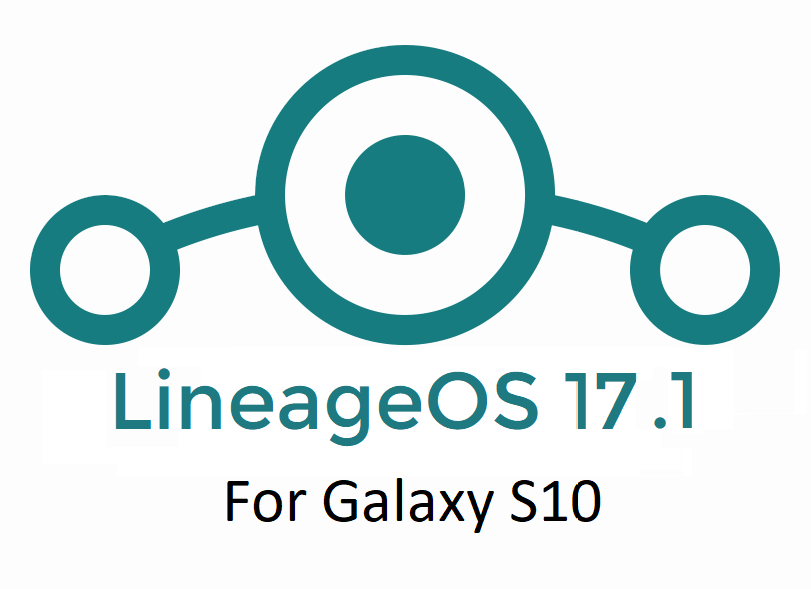- Search Results
Pixel 3 based Android 10 for Mi Mix 2s is now available to download and install from a developer built firmware. This Pixel 3 Android 10 build for Mi Mix 2s is brought to you by argraur.
DONATION TO DEVELOPER(S)/PROJECT:
If you like this ROM then do consider for a contribution to argraur:
– Donate to argraur[su_note note_color=”#F9D9D9″ text_color=”#AA4343″ radius=”3″ class=”” id=””]This Pixel 3 Android 10 update for Mi Mix 2s is based on a custom built software. This software has to be installed using a custom recovery such as TWRP, which requires an unlocked bootloader on the phone.
Make sure you BACKUP all the data and all the partitions of your phone before installing this Android 10 ROM.You are the only person making changes to your phone and I cannot be held responsible for anything wrong done by you.[/su_note]
Status of this Mi Mix 2s Android 10 build:
WHAT’S WORKING:
– Almost everythingKNOWN ISSUES:
– Nothing known or reportedREQUIRED GUIDES AND DOWNLOADS TO INSTALL Pixel 3 ANDROID 10 ON Mi Mix 2s:
- Pixel 3 Android 10 Download for Mi Mix 2s
- TWRP for Mi Mix 2s
- How to install TWRP recovery
- Bootloader unlock guide – required to install TWRP recovery
- DM verity and force encryption disabler – required if the device is encrypted
- Android 10 GApps
HOW TO DOWNLOAD AND INSTALL Pixel 3 ANDROID 10 ON Mi Mix 2s:
[su_note note_color=”#D8F1C6″ text_color=”#769958″ radius=”3″ class=”” id=””]
Following are the two sub-sections of this Android 10 update guide:- First time installation of Pixel 3 Android 10 on Mi Mix 2s
- Upgrading Pixel 3 Android 10 build on Mi Mix 2s from a previous build of the same ROM
[/su_note]
Install Android 10 on Mi Mix 2s for the first time:
- Download and Copy the Pixel 3 ROM Android 10 file and the Android 10 Gapps zip file to your phone.
- Boot into the TWRP Recovery to install Pixel 3 ROM Android 10 on Mi Mix 2s.
[su_note note_color=”#D7E3F4″ text_color=”#728095″ radius=”3″ class=”” id=””]- Make sure you use the TWRP recovery given in the link or any system-as-root enabled recovery for Mi Mix 2s.
– If you don’t have a custom recovery, you can follow the Custom Recovery Installation Guide (it’s a generic guide which will work for TWRP as well as any other recovery)[/su_note] - Wipe data, and cache partition.
[su_note note_color=”#D7E3F4″ text_color=”#728095″ radius=”3″ class=”” id=””]- Here is a guide explaining how to wipe using TWRP recovery.[/su_note]
[su_note note_color=”#FBF4DD” text_color=”#A38C68″ radius=”3″ class=”” id=””]This will delete all your data on your phone. You may consider complete backup of your phone data or take a NANDROID backup of the current ROM
– Backup data on Android
– NANDROID backup on TWRP recovery[/su_note] - Install the Mi Mix 2s Pixel 3 ROM Android 10 zip file that you have copied into the phone.
- Reboot into TWRP again and then flash the Android 10 Gapps zip file.
[su_note note_color=”#D7E3F4″ text_color=”#728095″ radius=”3″ class=”” id=””]- Here is a post explaining how to install GApps using TWRP recovery.[/su_note] - Reboot and Enjoy Android 10 on Mi Mix 2s.
Upgrade Pixel 3 Android 10 on Mi Mix 2s:
- Copy the latest Pixel 3 Android 10 ROM zip file and the GApps to the phone
- Boot into TWRP recovery to flash the updated Android 10 on Mi Mix 2s
- Wipe the system partition from the custom recovery menu.
- Install the Android 10 ROM zip file on Mi Mix 2s.
- Reboot and see you have the GApps and ROOT access or NOT.
[su_note note_color=”#D8F1C6″ text_color=”#769958″ radius=”3″ class=”” id=””]- Gapps is built in such a way that it will sustain across ROM updates.[/su_note] - If you don’t have GApps after upgrading the Android 10 on Mi Mix 2s, then flash the GApps again.
[su_note note_color=”#D7E3F4″ text_color=”#728095″ radius=”3″ class=”” id=””]- Here is a post explaining how to flash GApps using TWRP recovery.[/su_note] - If you don’t have ROOT after upgrading the Android 10 on Mi Mix 2s, then flash the Magisk module or flash a patched boot image.
- Once everything is done, reboot and Enjoy the Android 10 on Mi Mix 2s.
Stay tuned or Subscribe to the Mi Mix 2s (polaris) LineageOS forum For other Android Pie, Android Oreo ROMs, Nougat ROMs, or other ROMs and all other device specific topics.OFFICIAL LineageOS 15.1 for Mi Mix 2 (chiron) is now available to download on the OFFICIAL LineageOS website. This is a step by step guide that explains how to install Official Lineageos 15.1 on Mi Mix 2.
Follow the links to get LineageOS 17, LineageOS 16 and Android Pie ROM builds.
[su_note note_color=”#D8F1C6″ text_color=”#769958″ radius=”3″ class=”” id=””]UPDATE:
Android 10 based LineageOS 17 for Mi Mix 2 is also now available to update.[/su_note]This OFFICIAL LineageOS 15.1 for Mi Mix 2 is maintained by mikeioannina
Starting from LineageOS 15.1, LineageOS team has made stringent device support norms, which ensures that almost every important piece of hardware present on a phone MUST be in a working state on an OFFICIAL LineageOS 15.1 build. Which clearly means that users will enjoy a stock like upgrade experience on OFFICIAL LineageOS 15.1 updates.
Well, making a standard guideline to support LineageOS 15.1 for a specific device will undoubtedly increase the reliability on LineageOS custom Android ROM and subsequent ROMs derived from LineageOS such as: Resurrection Remix OS, crDroid ROM etc.
DONATION TO PROJECT/DEVELOPER(s):
If you like this ROM then do consider for a small contribution to mikeioannina and LineageOS project:
– Donate to mikeioannina
– Donate to LineageOS projectDISCLAIMER:
THIS IS AN INITIAL OFFICIAL LINEAGEOS 15.1 BUILD WHICH MAY HAVE MINOR BUGS. HAVE A BACKUP BEFORE FLASHING THIS AND TRY AT YOUR OWN RISK.
Installing a custom ROM may require an unlocked bootloader on Mi Mix 2, which may VOID your warranty and may delete all your data. Before proceeding further you may consider backup all data on the phone. You are the only person making changes to your phone and I cannot be held responsible for the mistakes done by you.Content structure:
REQUIRED LINKS AND FILES FOR OFFICIAL LineageOS 15.1 for Mi Mix 2 OREO 8.1 ROM DOWNLOAD:
- TWRP recovery for Mi Mix 2
– Here is the TWRP update guide for Mi Mix 2. This recovery guide requires an unlock bootloader on Mi Mix 2.
- OFFICIAL LineageOS 15.1 Download link for Mi Mix 2
- GApps download for OFFICIAL LineageOS 15.1 ROM
Root binary is NOT inbuilt in the OFFICIAL LineageOS 15.1 ROM, so you need a separate SuperSu package or LineageOS su binary to install to gain ROOT access on the OFFICIAL LineageOS 15.1 ROM build. Here is LineageOS 15.1 Rooting guide
If there is no in-built ROOT or it does not work for some reason then you can try SuperSU rooting guide to enable ROOT access.
HOW TO UPDATE/INSTALL OFFICIAL LineageOS 15.1 for Mi Mix 2:
Follow this if you are flashing LineageOS 15.1 for Mi Mix 2 for the first time, or coming from UNOFFICIAL LineageOS 15.1 ROM or any other custom ROM of any Android version:
NOTE:
If you are on an OFFICIAL LineageOS 14.1 ROM then follow the LineageOS 15.1 Upgrade guide in the next section to upgrade to the OFFICIAL LineageOS 15.1.Points to NOTE:
– Try to avoid restoring apps backup using Titanium Backup. It may break things up.
– Don’t restore system data using Titanium Backup! It will definitely break the current installation.
– It is also discouraged to Restoring Apps + Data using Titanium Backup.- Boot into Recovery.
Make sure to have a Custom recovery like CWM or TWRP or any other custom recovery on your phone.
If you don’t have then download the recovery for Mi Mix 2 from above link and follow the Custom Recovery Installation Guide (it’s a generic guide which will work for TWRP as well as CWM recovery or any other recovery) provided it is in .img file extension. - Wipe data or do a factory reset, wipe Cache partition, wipe Dalvik Cache/ART cache and Format the System partition.
– Here is a guide explaining how to wipe data using TWRP recovery.This will delete all your data on your phone. You may consider complete backup of your phone data or take a NANDROID backup of the current ROM
– How to backup all data on your Android Device
– how to take NANDROID backup using TWRP recovery - Download and Copy the LineageOS 15.1 Oreo GApps, SuperSU or any other ROOT package and the LineageOS 15.1 ROM ZIP file to the phone or SD card memory.
- First flash the LineageOS 15.1 ROM ZIP file from device. DON’T REBOOT YET. Then flash the GApps and/or supersu zip from your device memory WITHOUT rebooting.
– Here is a post explaining how to install LineageOS
– Here is a post explaining how to flash GApps using TWRP recovery.
– Here is a post explaining How to Enable ROOT for LineageOS 15.1 ROM - Reboot and Enjoy Android Oreo on the OFFICIAL LineageOS 15.1 for Mi Mix 2.
Upgrading from earlier version of OFFICIAL LineageOS 14.1 or LineageOS 15.1 for Mi Mix 2 (chiron):
If you are on an OFFICIAL LineageOS 14.1 (yes, I mean the Android Nougat based OFFICIAL LineageOS 14.1) then you don’t need to wipe the data and you can upgrade to the OFFICIAL LineageOS 15.1 just by cleaning the system partition.
- Copy the latest LineageOS 15.1 for Mi Mix 2 ZIP file, Oreo 8.1 GApps and/or supersu ROOT package to the phone or use the updater app to download the LineageOS 15.1.
NOTE:
– If you are on an OFFICIAL LineageOS 14.1 then you will be allowed to download the latest OFFICIAL LineageOS 15.1 using the updater app but you won’t be allowed to upgrade to LineageOS 15.1 on top of LineageOS 14.1
– So, you need to export the downloaded LineageOS 15.1 ROM build file to the SD card or phone memory from the updater app:
You can export the downloaded package to the sdcard/phone memory from the Updater app by long-pressing the downloaded file and then selecting “Export” on the top menu - Boot into Recovery.
– Make sure you have a latest custom Recovery that should be able to flash the LineageOS 15.1 ROM update.
- Format or wipe the system partition from the custom recovery menu.
- First install the OFFICIAL LineageOS 15.1 ROM ZIP file from device. DON’T REBOOT YET. Then flash the GApps and/or supersu zip from your device memory WITHOUT rebooting.
– Here is a post explaining how to install LineageOS
– Here is a post explaining how to flash GApps using TWRP recovery.
– Here is a post explaining How to Enable ROOT for LineageOS 15.1 ROM - Reboot and Enjoy the OFFICIAL LineageOS 15.1 on your phone.
If you have found any BUG on this OFFICIAL LineageOS 15.1 for Mi Mix 2 then you can raise a jira ticket on LineageOS website.
Stay tuned or Subscribe to the Mi Mix 2 (chiron) forum For other Android Oreo 8.1 ROMs, LineageOS 15.1 ROMs, other ROMs and all other device specific topics.Few working mods of Google Camera or GCam for Mi 9 is now available to download which is brought to you by Arnova8G2, Xtrme. This port has all compatible GCam ports for Mi 9 listed and will be updated when new updates come.
Available GCam versions for Mi 9
GCam 8.0 for Mi 9 is the latest version among other compatible ports. Below are the available versions of GCam for Mi 9.
- GCam 8.0 (Latest Version)
- GCam 7.4
- GCam 7.3
- GCam 6.1
The GCam 8.0 for Mi 9 is now available which has multi mode stabilization, seamless zoom feature and seamless slow motion, audio zoom etc. But in the initial versions, all of the features might not be available or might not be working at all.
The older version of Google camera 6.1 that brings night sight and the GCam 7.4 has brought Astrophotography mode on Mi 9. The available GCam ports are compatible on Android Pie, Android 10, and Android 11.
[su_note note_color=”#FBF4DD” text_color=”#A38C68″ radius=”3″ class=”” id=””]It is possible that the latest GCam 8.0 may not work fully on Mi 9. If you inform me in a comment then probably I will try to find an alternate working GCam port.[/su_note]

Status of this MI 9 Google Camera APK
WHAT’S WORKING
– HDR+ Enhanced
– Portrait mode
– Night Sight
– Astrophotography mode
– Almost everythingKNOWN ISSUES
– Nothing reported yet[su_note note_color=”#D8F1C6″ text_color=”#769958″ radius=”3″ class=”” id=””]
Where to Download GCam for Mi 9?
Below are different versions of compatible GCam APK for Mi 9 available to download –
GCam 8 for Mi 9
[su_button url=”https://cyanogenmods.org/downloads/arnova8g2-gcam-8-0/” target=”self” style=”default” background=”#1BBC9B” color=”#FFFFFF” size=”5″ wide=”no” center=”no” radius=”auto” icon=”” icon_color=”#FFFFFF” text_shadow=”none” desc=”” download=”” onclick=”” rel=”” title=”” id=”” class=””]GCam 8.0 Download[/su_button]
[/su_note][su_note note_color=”#D8F1C6″ text_color=”#769958″ radius=”3″ class=”” id=””]
GCam 7 for Mi 9:
[su_button url=”https://cyanogenmods.org/downloads/arnova8g2-gcam-port-7-4/” target=”self” style=”default” background=”#1BBC9B” color=”#FFFFFF” size=”5″ wide=”no” center=”no” radius=”auto” icon=”” icon_color=”#FFFFFF” text_shadow=”none” desc=”” download=”” onclick=”” rel=”” title=”” id=”” class=””]GCam 7.4 Download[/su_button]
[su_button url=”https://cyanogenmods.org/downloads/arnova8g2-gcam-apk-7-3-018-5beta10/” target=”self” style=”default” background=”#1BBC9B” color=”#FFFFFF” size=”5″ wide=”no” center=”no” radius=”auto” icon=”” icon_color=”#FFFFFF” text_shadow=”none” desc=”” download=”” onclick=”” rel=”” title=”” id=”” class=””]GCam 7.3 Download[/su_button]
[/su_note][su_note note_color=”#D8F1C6″ text_color=”#769958″ radius=”3″ class=”” id=””]
GCam 6 for Mi 9:
[su_button url=”https://cyanogenmods.org/downloads/xtrme-google-camera-6-1-021-xcam6-beta11/” target=”self” style=”default” background=”#1BBC9B” color=”#FFFFFF” size=”5″ wide=”no” center=”no” radius=”auto” icon=”” icon_color=”#FFFFFF” text_shadow=”none” desc=”” download=”” onclick=”” rel=”” title=”” id=”” class=””]GCam 6.1 Download[/su_button]
[/su_note]How to Install Google Camera on Mi 9?
- Download a compatible GCam APK for Mi 9 file from the above download link(s).
- To install apps from a third party app other than Play Store you need to enable app install from Unknown Sources on your Android device.
For Android Pie or 10, enable Install Unknown Apps from the app from which you are going to install the Google Camera APK.
For example: if you have downloaded the Google Camera apk file on Google chrome or firefox browser on your phone. Or you have downloaded and copied the apk file to the file browser and you want to install it from there.
Go to Settings > Apps & notifications > Open the app (Chrome, Firefox or file manager app etc) > Install unknown apps and enable Allow from this source
See the below screenshots that enables to install unknown apps on Pie for Chrome app (you need to enable on the app from where you want to install the apk):

- Once enabled, click on the downloaded app to install.
- Once installed you can clear the app data and open the app and enjoy the feature packed Google Camera APK on Mi 9.
If in case you have found any issue with the given Google Camera for Mi 9 you can leave a reply mentioning the issueS below. You can visit the Fix google camera issues post which may help you to fix the issues on your own.
How to shoot in astrophotography mode?
Google Camera version 7.0 and later comes with Astrophotography mode by default, but there are conditions that must be met to enable astrophotography mode. Usually, following conditions must be met to capture in Astrophotography mode if manually not force enabled:
- It can be enabled on Night Sight mode (only)
- The phone must be kept static (use a tripod or keep the phone somewhere to keep it static)
- There must be low light condition
- It may take few seconds for this mode to come up when the above conditions are met
[su_note note_color=”#FBF4DD” text_color=”#A38C68″ radius=”3″ class=”” id=””]- When the display shows something like “Astrophotography is on” while capturing photo in Night Sight mode, then it is shooting in astrophotography mode otherwise not.
– If the GCam takes a lot of time usually more than 30 seconds then it is capturing in astro mode.
– When I kept the phone static in front of a good light source, the Astrophotography mode did not turn on.
So, make sure it is a low light environment.[/su_note]New features are keep on coming on the Google Camera app and hence there could be many versions of these ported apps for Mi 9. This page will always have all available working Google Camera for Mi 9.
Stay subscribed to the Mi 9 page for more updates on other Google Camera, LineageOS, other Custom ROM and all other device specific topics.Android 10 based LineageOS 17.1 for Galaxy S10 is now available to download. This article explains how to install Lineage OS 17.1 on Galaxy S10, with a step-by-step guide.
This Galaxy S10 Lineage OS 17.1 build is brought to you by developer Ivan_Meler. For other Android 10 based custom ROM builds you can always visit this Android 10 Download page for supported devices.

DONATION TO DEVELOPER(S)/PROJECT:
If you like this ROM then do consider for a contribution to Ivan Meler and LineageOS project:
– Donate to Ivan Meler
– Donate to LineageOS project[su_note note_color=”#F9D9D9″ text_color=”#AA4343″ radius=”3″ class=”” id=””]DISCLAIMER:
THIS IS AN INITIAL BUILD. TRY AT YOUR OWN RISK.Installing custom ROM will delete all data on your phone. Make sure you copy all important data.
You are the only person making changes to your phone; neither the developer nor I can be held responsible for the mistakes done by you.
[/su_note]Known Issues on this LineageOS 17.1 build?
WHAT’S WORKING:
– All Most everythingKNOWN ISSUES:
– VoLTE and VoWiFi not implemented yet[su_note note_color=”#D8F1C6″ text_color=”#769958″ radius=”3″ class=”” id=””]
Where to Download Lineage OS 17.1 for Galaxy S10?
- LineageOS 17.1 Download
- Galaxy S10 TWRP to install Lineage OS 17.1 ROM
- LineageOS 17.1 GApps
- LineageOS 17.1 Rooting
- Download ADB to sideload this build
– 15 Seconds ADB Installer for Windows
– Minimal ADB and Fastboot for Windows
– ADB Fastboot for Linux and MAC
[/su_note]
How to Install Lineage OS 17.1 on Galaxy S10?
[su_note note_color=”#D7E3F4″ text_color=”#728095″ radius=”3″ class=”” id=””]
Following are the two sub-sections of this Galaxy S10 LineageOS 17.1 update guide:- Installing LineageOS 17.1 for the first time
- Upgrading from existing LineageOS 17.1 ROM build
[/su_note]
First Time Installation of Galaxy S10 LineageOS 17.1 –
[su_note note_color=”#D8F1C6″ text_color=”#769958″ radius=”3″ class=”” id=””]This ROM update process requires few guides to be followed and few files to be downloaded. Everything referred in the below guide is provided in the above downloads section.[/su_note]
- Boot into the TWRP Recovery to install this Galaxy S10 LineageOS 17.1 Android 10 based custom ROM.
[su_note note_color=”#D7E3F4″ text_color=”#728095″ radius=”3″ class=”” id=””]- Make sure to have a Custom recovery like a TWRP recovery or any other custom recovery.
– If not then download the TWRP recovery from Downloads link and follow how to install TWRP on Samsung using ODIN (it’s a generic guide which will work for TWRP as well as any other recovery)[/su_note][su_note note_color=”#FBF4DD” text_color=”#A38C68″ radius=”3″ class=”” id=””]IMPORTANT NOTE:
Use Odin without “Auto Reboot” option to flash the TWRP.
After flashing TWRP via Odin, manually reboot to TWRP recovery by holding the key combination of Vol UP + Home + Power.
Don’t reboot to the stock image which restores the stock recovery.[/su_note] - Wipe the data partition, Cache partition, and system partition.
[su_note note_color=”#D7E3F4″ text_color=”#728095″ radius=”3″ class=”” id=””]- Here is a guide explaining how to wipe using TWRP recovery.[/su_note]
[su_note note_color=”#FBF4DD” text_color=”#A38C68″ radius=”3″ class=”” id=””]This will delete all your data on your phone. You may consider taking a complete backup of your phone data or take a backup of all relevant partitions.
– How to backup data on Android
– how to take NANDROID backup using TWRP recovery[/su_note] - ADB Sideload the LineageOS 17.1 zip file for Galaxy S10.
[su_note note_color=”#D7E3F4″ text_color=”#728095″ radius=”3″ class=”” id=””]- Here is a post explaining how to ADB sideload using TWRP[/su_note] - Once done, reboot into the TWRP recovery again.
- Then install the LineageOS 17.1 GApps package.
[su_note note_color=”#D7E3F4″ text_color=”#728095″ radius=”3″ class=”” id=””]- Here is a post explaining how to install GApps using TWRP recovery.[/su_note] - Reboot and Enjoy the Android 10 based Lineage OS 17.1 for Galaxy S10.
Upgrading from earlier LineageOS 17.1 on Galaxy S10:
- Boot into Recovery to flash the updated LineageOS 17.1 for Galaxy S10
- Wipe the system partition from the TWRP recovery menu.
- ADB Sideload the LineageOS 17.1 zip file.
[su_note note_color=”#D7E3F4″ text_color=”#728095″ radius=”3″ class=”” id=””]- Here is a post explaining how to ADB sideload using TWRP[/su_note] - Reboot and see you have the GApps and ROOT access or NOT.
[su_note note_color=”#D8F1C6″ text_color=”#769958″ radius=”3″ class=”” id=””]- Gapps is built in such a way that it will sustain across ROM updates.[/su_note] - If you don’t have GApps after upgrading the Lineage OS 17.1 on your phone, then flash the GApps.
[su_note note_color=”#D7E3F4″ text_color=”#728095″ radius=”3″ class=”” id=””]- Here is a post explaining how to flash GApps using TWRP recovery.[/su_note] - If you don’t have ROOT after upgrading the LineageOS 17.1 on the phone, then flash the SuperSU or Magisk or the Lineage SU binary.
[su_note note_color=”#D7E3F4″ text_color=”#728095″ radius=”3″ class=”” id=””]- Here is a post explaining How to ROOT LineageOS 17.1[/su_note] - Once everything is done, reboot and Enjoy the LineageOS 17.1.
[su_note note_color=”#D8F1C6″ text_color=”#769958″ radius=”3″ class=”” id=””]Complete the initial setup and enjoy Android 10 with LineageOS 17.1 on Galaxy S10.[/su_note]
How to Root Galaxy S10 on Lineage OS 17.1?
After installing LineageOS 17.1 on Galaxy S10 you may want to enable ROOT access on your phone and here is how you can do that:
– How to ROOT LineageOS 17.1[su_note note_color=”#D7E3F4″ text_color=”#728095″ radius=”3″ class=”” id=””]If there is no ROOT access for some reason even after installing the LineageOS SU binary, then you can try SuperSU rooting guide to enable ROOT access.[/su_note]
GCam for LineageOS 17.1 or Android 10?
GCam 7.0 and later versions are compatible with LineageOS 17.1 or any Android 10 ROM in general.
You can always look into the big list of Google Camera APK download page to get a compatible GCam for your phone.Stay tuned or Subscribe to the Galaxy S10 (beyond1lte) page for other Android 10, Android Oreo ROMs, Nougat ROMs, or other ROMs and all other device specific topics.Here is a hack for how to get HTC 10 and turn s-off if you want. With this you can ROOT your HTC 10 and also you won’t have to worry that you may loose Radio on HTC 10. Once the Data is wiped the Radio does not work on the HTC 10. So, after flashing SuperSu also the data will be wiped and there is a chance that you will loose Radio network on your HTC 10. Basically this is hack or a work around brought to you by developer Jcase, you must be thankful to him by the way.
 DISCLAIMER:
DISCLAIMER:
Before proceeding further you may consider backup your all data. You are the only person doing changes to your phone and I cannot be held responsible for the mistakes done by you. Neither the developer nor we can be held responsible for any disaster that happens to your device.Things needed to ROOT HTC 10:
– HTC Sync Manager for HTC 10 USB drivers.
– Unlocked bootloader on HTC 10. Here is a Step-by-Step guide to unlock bootloader on HTC 10.
– Latest SuperSu
– Latest TWRP
– Enough Battery backup (75% or more will be fine) and a PC.
– An SD card to take backup [MANDATORY].ADB and Fastboot Installation:
– 15 Seconds ADB Installer for Windows
– Minimal ADB and Fastboot for Windows
ADB Fastboot Installation guide for Linux and MACMake sure that you have an SDcard to proceed otherwise this guide may not work.
Step by Step guide for How to ROOT HTC 10:
Before starting the ROOTING guide just go ahead and Charge your phone (if not charged) download and install HTC Sync Manager, SuperSU latest zip, download the TWRP, unlock the Bootloader and be ready with an SD Card or buy one if you don’t have. Seriously, buy an SD card if you want ROOT on your HTC 10 otherwise I strongly say that YOU MUST NOT PROCEED if you don’t have the SDCard.
Before starting the HTC 10 rooting guide I will just summarize what are we going to do:
– Flash TWRP custom recovery on HTC 10.
– Take a backup, importantly of the System Image.
– Install the SuperSU.
– Install the System Image, because after SuperSU your data will have wiped and you might loose Radio network otherwise.
– Boot the phone fully, then go to TWRP and flash the SuperSU again.If you are done with all these things then here goes what you have to:
Flashing TWRP on HTC 10:
– Reboot into download mode. Enter the following command on a console on your PC:
adb reboot download
– Flash TWRP by entering the following command:
fastboot flash recovery <path-to-the-twrp-file>
Take a backup of necessary partitions and images:
– Reboot into aboot mode by entering the following command:
fastboot reboot-bootloader
– Select recovery and reboot into recovery.
– Put an SDCard into the device to take backup of important files – MANDATORY.
– Run TWRP in read only mode, do a backup of all partitions EXCEPT for userdata and Recovery. This will be a full stock backup (except recovery). Make sure you backup “System Image” which is the MOST IMPORTANT part of this Guide.Install the SuperSu on HTC 10:
– Reboot to bootloader with the following command:
adb reboot bootloader
then select “BOOT TO RECOVERY MODE”.
– Then in TWRP select advanced, then sideload and execute the following command on a console to transfer and install SuperSU:adb sideload <path-to-supersu>
Here comes the interesting part. If data gets formatted after flashing supersu, it will no longer be encrypted, and the radio may stop working on the HTC 10. This also true if you have unlocked the HTC 10 using Sunshine or you simply wiped data on HTC 10.
How to enable Radio after data wipe on HTC 10:
– Reflash “System Image” and “Boot partition” (Note that is not System but System Image).
– Reboot the phone and wait till it boots fully. Booting will take much longer than usual as it is re-encrypting itself.
– Reboot into TWRP recovery by executing the following command (Just in case if you are confused, No need to run TWRP in read only mode this time):adb reboot recovery
– Then in TWRP select advanced, then sideload and execute the following command on a console to transfer and install SuperSU:
adb sideload <path-to-supersu>
Each time you wipe data you have to re-do these things until developers get some other way to fix. That’s all guys… If you face any problems rooting HTC 10 then do reply here.
This tutorial is HTC Desire 816 Recovery flashing and Rooting guide. Before rooting your device you have to search for what is rooting and the benefits of rooting. If you understand the risk of rooting but still you need to root your device then you are most welcome to this guide.
After installing TWRP recovery you can install many android mods such as GCam APK, enable navigation gesture, enable face unlock, viper4android etc. and many more.
 Disclaimer :
Disclaimer :
This will void your warranty.
To root your device you have to unlock the bootloader on HTC Desire 816, which will also erase all your data in internal storage!
Please follow the link for how to backup all the data on your android device:
Step by step guide to take full backup of your phone dataAfter taking backup of your phone, go and unlock your bootloader here.
Unlocking HTC Desire 816 bootloader:
HTC official bootloader unlock page
HTC Desire 816 is not listed over there, so you need to select your device model as “HTC One”
(Don’t worry, it all follows almost the same steps)Here is a simple guide that explains how to unlock bootloader on any HTC phone.
After unlocking the bootloader make sure that you have the following things in hand to start with the rooting method.
Required things:- HTC sync manager (this has the Driver and other needed stuffs for your device)
- A PC with ADB and Fastboot utilities installed:
– 15 Seconds ADB Installer for Windows
– Minimal ADB and Fastboot for Windows
– ADB Fastboot Installation guide for Linux and MAC - Latest SuperSu by Chainfire
- CWM recovery
- Latest TWRP recovery
STEP by STEP HTC Desire 816 Rooting guide:
The complete process will be split into three things as following:
– Unlocking the Bootloader (Which you have already done in the above step)
– Installing a custom recovery
– Installing the ROOT package using the custom recoveryFlashing a Custom Recovery on HTC Desire 816:
Here is a Step By Step Guide explaining how to Flash TWRP or CWM using Fastboot.
STEP 1:Copy the custom recovery file into the directory where you have extracted the adb and fastboot files.
STEP 2:Now type the following command to install the custom recovery image on your device:
$ fastboot flash recovery <recovery_image_file.name>
Place the recovery image name in the <recovery_image_file.name> field.
$ fastboot reboot
Rooting guide for the HTC Desire 816:
NOTE:
Rooting guide will only work only after the custom recovery installation.
If you will SKIP the custom recovery installation process and perform only these steps then rooting will not be done.Here is a StepByStep Guide explaining How to ROOT An Android Phone Using TWRP Recovery.
After successfully completing all the above mentioned steps your device will be rooted.
BUT WE ARE NOT DONE YET.After rooting your device if you are not able to write on the system partition then the ROOTING is almost useless.
So after rooting done successfully, reboot your device and keep the wp_mod.ko module on your sdcard.
wp_mod.ko download link
This module lets you enable writing data on the system partition.
Run the following commands on a console on your phone:$ su
# insmod /location-where-you-copied-it/wp_mod.ko
Have fun and stay tuned to get more updates.
Forum: Redmi NOTE 4 – mido
Xiaomi Redmi NOTE 4 (mido, Qualcomm variant) Lineage OS ROM, CyanogenMod ROM, Android Nougat ROM, other ROMs like: Resurrection Remix ROM, OMNI ROM, Slim ROM and many more, recovery and rooting guide, themes, mods, customization troubleshooting and many more things specific to Redmi NOTE 4.Galaxy NOTE 10.1 - P600 Lineage OS ROM, CyanogenMod ROM, Android Nougat ROM, other ROMs like: Resurrection Remix ROM, OMNI ROM, Slim ROM and many more, recovery and rooting guide, themes, mods, customization troubleshooting and many more things specific to Galaxy NOTE 10.1 (P600).Forum for Samsung Galaxy NOTE 4 Duos LineageOS ROM, CyanogenMod ROM, Android Nougat ROM, other ROMs like: Resurrection Remix ROM, OMNI ROM, Slim ROM and many more, recovery and rooting guide, themes, mods, customization troubleshooting and many more things specific to Galaxy NOTE 4 Duos.Topic: SM-N900A questions.
<p lang=”zxx”>Excuse if this question appears some where else. I thought I posted this but then although the forum says was last update my myself I cannot find my post and it is not listed in my subscriptions. I find some aspects of this forum confusing.</p>
<p lang=”zxx”>Also when I scrolled down through the alphabetical list of devices I did not even see a section for Samsung?</p>
<p lang=”zxx”>———-</p>
<p lang=”zxx”>Is there an issue with locked bootloader when installing Lineage on a Samsung Note 3?</p>
<p lang=”zxx”>I have read several posts that suggest no one has been able to unlock their bootloaders and have been advised regarding other MODS that basically my phone cannot be modded.</p>
<p lang=”zxx”>This is a spare phone not on any network as of this time. I am free to experiment.</p>
<p lang=”zxx”>But your site suggests otherwise so excuse my confusion.</p>
<p lang=”zxx”>SM-N900A</p>
<p lang=”zxx”>Android 4.4.2</p>
<p lang=”zxx”>Bootloader: N900AUCUNC2</p>
<p lang=”zxx”>Any advice most welcome.</p>