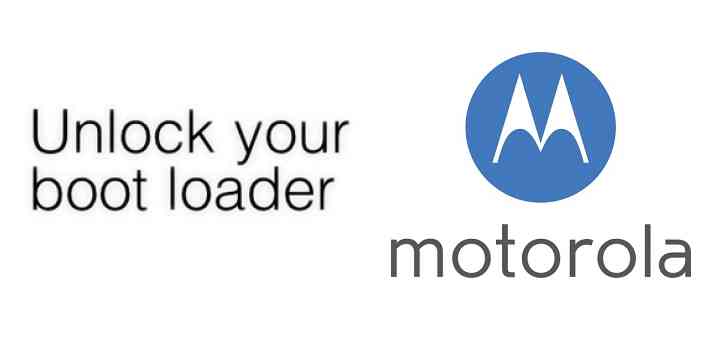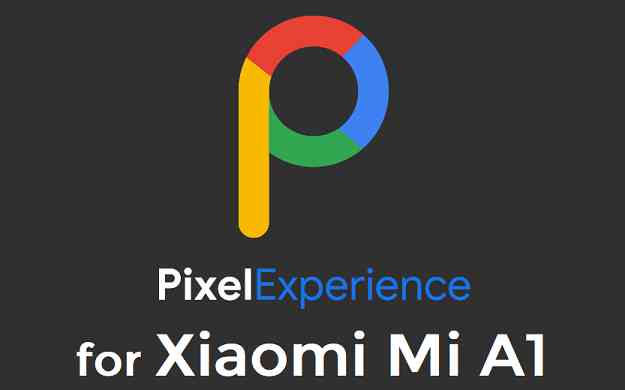- Search Results
Android Marshmallow ROM, LineageOS 13 for Galaxy Tab 2 has now arrived via an UNOFFICIAL and OFFICIAL build. If you want some more LineageOS ROM builds then stay tuned to the LineageOS 13 ROM page and LineageOS 14.1 ROM. This LineageOS 13 based on Marshmallow for Tab 2 is brought to you by ripee.
DONATION TO DEVELOPER:
No donation link found for ripee. If you like the TWRP, which is ported and updated (always to the latest) by Androi-andi and wanna help him then consider for some contribution:
Donate to Android-andiDISCLAIMER:
THIS IS AN INITIAL BUILD WHICH MAY HAVE MANY MORE BUGS THAN YOU CAN IMAGINE. HAVE A BACKUP BEFORE FLASHING THIS AND TRY AT YOUR OWN RISK. Installing a custom ROM on a Galaxy Tab 2 may require the bootloader to be unlocked, which may VOID your warranty and may delete all your data. Before proceeding further you may consider backup all data on the phone. You are the only person doing changes to your phone and I cannot be held responsible for the mistakes done by you.Status of LineageOS 13 for Galaxy Tab 2 (7.0, 10.0, espressowifi) Marshmallow ROM:
WHAT’S WORKING:
– Not KnownKNOWN ISSUES:
– Not known
REQUIRED LINKS AND FILES FOR LineageOS 13 for Tab 2 MARSHMALLOW CUSTOM ROM:
- TWRP for Galaxy Tab 2 (espressowifi) [by Android-andi]
– Here is: TWRP update Guide for Samsung Galaxy Tab 2 (This guide is only for .tar or tar.md5 TWRP filetypes)
– To flash .img file you can follow this recovery guide for .img files or you can use Flashify to update the .img TWRP. - OFFICIAL LineageOS 13 for Galaxy Tab 2 (espressowifi)
- Galaxy Tab 2 LineageOS 13 ROM (espressowifi) [UNOFFICIAL ROM LINK]
- Marshmallow GApps for Galaxy Tab 2 LineageOS 13 Marshmallow ROM
Root binary is NOT inbuilt in LineageOS 13, so you may need a separate SuperSu package or LineageOS su binary to install to gain ROOT access. Here is How to Enable ROOT on LineageOS 13
If there is no in-built ROOT or it does not work for some reason then you can try SuperSU ROOT to gain ROOT access.HOW TO INSTALL/DOWNLOAD/FLASH/UPDATE Galaxy Tab 2 LineageOS 13 MARSHMALLOW CUSTOM ROM:
Follow this if you are flashing LineageOS 13 for Galaxy Tab 2 (7.0, 10.0) for the first time, or coming from another ROM:
Points to NOTE:
– Try to avoid restoring apps backup using Titanium Backup. It may break things up.
– Don’t restore system data using Titanium Backup! It will definitely break the current installation.
– It is also discouraged to Restoring Apps + Data using Titanium Backup.- Then, download and Copy the GApps and LineageOS 13 for Galaxy Tab 2 ROM ZIP to your phone.
- Boot into Recovery. Make sure to have a Custom recovery like CWM or TWRP or any other custom recovery. If not then follow the Samsung recovery update guide (it’s a generic guide which will work for TWRP as well as CWM recovery or any other recovery)
- Wipe data factory reset, Cache partition, Dalvik Cache and Format the System partition.
– Here is a guide explaining How to clear data using TWRP.This will delete all your data on your phone. You may consider complete backup of your phone data or take a NANDROID backup of the current ROM
– Take backup of data
– Take a ROM backup - First flash the Galaxy Tab 2 LineageOS 13 ROM ZIP from device. Then flash the GApps zip from your device memory.
– Here is a post explaining how to install LineageOS. - DO NOT REBOOT yet. Then flash the LineageOS 13 GApps package.
– Here is a post explaining flashing Marshmallow GApps. - Reboot and Enjoy the Marshmallow LineageOS 13 ROM for Galaxy Tab 2 (7.0, 10.0).
Upgrading from earlier version of Galaxy Tab 2 LineageOS 13 (7.0, 10.0):
- Copy the latest LineageOS 13 for Galaxy Tab 2 ROM ZIP file to your phone.
- Boot into Recovery.
- Flash the latest LineageOS ROM ZIP from your phone.
– Here is a post explaining LineageOS installation precodeure. - Then flash the LineageOS Marshmallow GApps package.
– Here is a post explaining Install GApps using recovery. - Reboot and Enjoy
Complete the initial setup and enjoy Android Marshmallow with LineageOS 13 for Galaxy Tab 2 (7.0, 10.0). After the installation of Galaxy Tab 2 LineageOS 13 ROM (7.0, 10.0) you may want to enable ROOT access on your phone and here is how you can do that:
How to ROOT LineageOS 13.Stay tuned or Subscribe to the Galaxy Tab 2 7.0/10.0 Wifi (espressowifi) forum For other Android Custom ROMs, LineageOS 13 ROMs, other ROMs and all other device specific topics.LineageOS 15 for Xperia XZ (kagura) is now available to download via a development build. This post provides you the download link to the Android Oreo based Lineage OS 15 for Xperia XZ (kagura) and guides through the installation process of the same. This LineageOS 15 for Xperia XZ is brought to you by developer Bitti09.
DONATION TO DEVELOPER(S):
If you like this ROM then do consider a small contribution to Bitti09:
donation to Bitti09If you want the OFFICIAL Lineage OS 15 update or some more Android Oreo ROMs then stay tuned to the LineageOS 15 ROMs page or the AOSP Oreo ROMs devices list page.
DISCLAIMER:
THIS IS ONLY FOR THE SINGLE SIM VARIANT (F8331) FOR THE USERS WHO FLASHED ODM PARTITION (This one is IMPORTANT).
THIS IS AN INITIAL TEST BUILD WHICH HAS MANY BUGS. HAVE A BACKUP BEFORE FLASHING THIS AND TRY AT YOUR OWN RISK. Installing a custom ROM requires an unlocked bootloader on Xperia XZ, which may VOID your warranty and may delete all your data. Before proceeding further you may consider backup all data on the phone. Understand that you are the only person making changes to your phone and I cannot be held responsible for the mistakes done by you.
Content structure:
Status of LineageOS 15 for Xperia XZ Oreo 8 ROM:
WHAT’S WORKING:
– HSPDA
– LTE
– Camera
– Flash
– WiFi
– GPS
– Fingerprint
– Video playbackKNOWN ISSUES:
– Unknown
REQUIRED LINKS AND FILES FOR LineageOS 15 for Xperia XZ OREO ROM:
- Vendor file for Xperia XZ LineageOS 15 ROM
- TWRP recovery for Xperia XZ
– Here is the TWRP update guide for Xperia XZ. This recovery guide requires an unlocked bootloader on the phone.
- LineageOS 15 Download link for Xperia XZ (kagura) [UPDATED ON 24th NOVEMBER]
- GApps for LineageOS 15 Oreo ROM
Root binary is NOT inbuilt in Lineage OS ROM, so you may need a separate SuperSu package or LineageOS su binary to install to gain ROOT access. Here is Lineage OS Rooting guide
If there is no in-built ROOT or it does not work for some reason then you can try SuperSU rooting guide to enable ROOT access.HOW TO INSTALL/DOWNLOAD/FLASH/UPDATE THE Lineage OS 15 for Xperia XZ:
Follow this if you are flashing LineageOS 15 for Xperia XZ for the first time, or coming from another ROM:
Points to NOTE:
– Try to avoid restoring apps backup using Titanium Backup. It may break things up.
– Don’t restore system data using Titanium Backup! It will definitely break the current installation.
– It is also discouraged to Restoring Apps + Data using Titanium Backup.- Boot into Recovery.
Make sure to have a Custom recovery like CWM or TWRP or any other custom recovery. If not then download the recovery for Xperia XZ from above link and follow the Custom Recovery Installation Guide (it’s a generic guide which will work for TWRP as well as CWM recovery or any other recovery) - Wipe data factory reset, Cache partition, Dalvik Cache and Format the System partition.
– Here is a guide explaining how to wipe data using TWRP recovery.This will delete all your data on your phone. You may consider complete backup of your phone data or take a NANDROID backup of the current ROM
– How to backup all data on your Android Device
– how to take NANDROID backup using TWRP recovery - Download and extract the vendor file to your pc. Execute the following to flash the vendor file:
adb push v05_tone.img /
adb shell
dd if=/v05_tone.img of=/dev/block/bootdevice/by-name/oem
This requires ADB to be installed on your PC:
– here is 15 Seconds ADB Installer or Minimal ADB and Fastboot for Windows
– and how to install ADB on Linux or MAC - Then download and Copy the Oreo GApps and the LineageOS 15 ROM ZIP to the phone.
- First flash the Lineage OS 15 ROM ZIP file from device. Then flash the GApps zip from your device memory.
– Here is a post explaining how to install Lineage OS - Then reboot into recovery (don’t skip this) and flash the Gapps for LineageOS 15 package.
– Here is a post explaining how to flash GApps using TWRP recovery. - Reboot and Enjoy Android Oreo with LineageOS 15 for Xperia XZ.
Upgrading from earlier version of Lineage OS 15 for Xperia XZ (kagura):
- Copy the latest Lineage OS 15 for Xperia XZ ZIP file to the phone.
- Boot into Recovery.
- Flash the ROM ZIP that you copied.
– Here is a post explaining how to install LineageOS - Then flash the LineageOS 15 GApps package.
– Here is a post explaining how to flash GApps using TWRP recovery. - Reboot and Enjoy
Complete the initial setup and enjoy Android Oreo 8.0 with LineageOS 15 for Xperia XZ. After the installing the LineageOS 15 ROM, you may want to enable ROOT access on your phone and here is how you can do that:
How to Enable ROOT on LineageOS 15 ROM.Stay tuned or Subscribe to the Sony Xperia XZ (kagura) forum For other Android Oreo, Nougat ROMs, LineageOS 15 ROMs, other custom ROMs and all other device specific topics.Here is the dev thread link on xda forum for the ROM build.
Android 10 based LineageOS 17.1 for LG G3 is now available to download from an official build. This article explains how to install the same on the phone with a step-by-step guide.
This LG G3 LineageOS 17.1 build is brought to you by developer HardStyl3r and firebird11. For other Android 10 based custom ROM builds you can always visit this Android 10 Download page for supported devices.

DONATION TO DEVELOPER(S)/PROJECT:
If you like this ROM then do consider for a contribution to HardStyl3r, firebird11 and LineageOS project:
– Donate to HardStyl3r
– Donate to firebird11
– Donate to LineageOS project[su_note note_color=”#FBF4DD” text_color=”#A38C68″ radius=”3″ class=”” id=””]DISCLAIMER:
Installing LineageOS 17.1 requires an unlock bootloader, which will delete all your data. Before proceeding further you may consider backup all data on the phone.You are the only person making changes to your phone; neither the developer nor I can be held responsible for the mistakes done by you.[/su_note]
Status of the LG G3 LineageOS 17.1 ROM
WHAT’S WORKING:
– Almost everythingKNOWN ISSUES:
– None reported yet[su_note note_color=”#D8F1C6″ text_color=”#769958″ radius=”3″ class=”” id=””]
Where to Download LineageOS 17.1 for LG G3?
- LG G3 LOS 17.1 Download (as of 30th March 2020 the builds were not started)
- LG G3 TWRP Download to flash LineageOS 17.1 build
- How to install TWRP
- unlock bootloader on LG G3 – required to install TWRP recovery
- GApps for LineageOS 17.1 (Download ARM32 GApps)
- How to Root LineageOS 17.1
- Download ADB to sideload the ROM
– ADB Installer for Windows
– Minimal ADB and Fastboot for Windows
– ADB Fastboot for Linux and MAC
[/su_note]
How to Install LineageOS 17.1 on LG G3?
[su_note note_color=”#D7E3F4″ text_color=”#728095″ radius=”3″ class=”” id=””]
Following are the two sub-sections of this LineageOS 17.1 installation guide:- First time installation of LineageOS 17.1
- Upgrading LineageOS 17.1 on LG G3 from a previous build
[/su_note]
First time Installation of LineageOS 17.1 on LG G3
[su_note note_color=”#D7E3F4″ text_color=”#728095″ radius=”3″ class=”” id=””]This ROM update process requires few guides to be followed and few files to be downloaded. Everything referred in the below guide is provided in the above downloads section.[/su_note]
- Download and Copy the LineageOS 17.1 ROM for LG G3 and the GApps for LineageOS 17.1 to your phone.
- Boot into the TWRP custom Recovery to install this LineageOS 17.1 custom ROM. Make sure to use the TWRP provided in above downloads section or any system-as-root configured TWRP for LG G3
[su_note note_color=”#D7E3F4″ text_color=”#728095″ radius=”3″ class=”” id=””]- By now your phone must have an unlocked bootloader to proceed with other steps. If not, unlock the bootloader first and proceed ahead.[/su_note] - Wipe the data partition, Cache partition, and system partition.
[su_note note_color=”#D7E3F4″ text_color=”#728095″ radius=”3″ class=”” id=””]- Here is a guide explaining how to wipe using TWRP recovery.[/su_note]
[su_note note_color=”#FBF4DD” text_color=”#A38C68″ radius=”3″ class=”” id=””]This will delete all your data on your phone. You may consider taking a complete backup of your phone data or take a backup of all relevant partitions.
– How to backup data on Android
– how to take NANDROID backup using TWRP recovery[/su_note] - ADB Sideload the LG G3 LineageOS 17.1 zip file
[su_note note_color=”#D7E3F4″ text_color=”#728095″ radius=”3″ class=”” id=””]- Here is a post explaining how to do ADB sideload using TWRP[/su_note] - Once done, reboot into the TWRP recovery again.
- Then install the LineageOS 17.1 GApps package.
[su_note note_color=”#D7E3F4″ text_color=”#728095″ radius=”3″ class=”” id=””]- Here is a post explaining how to install GApps using TWRP recovery.[/su_note] - Reboot and Enjoy the Android 10 based LineageOS 17.1 for LG G3.
Upgrading LineageOS 17.1 on LG G3 (d855)
- Copy the latest ROM zip file of LineageOS 17.1 for LG G3, LineageOS 17.1 GApps and/or Magisk ROOT package to the phone
- Boot into Recovery to flash the ROM zip file
- Wipe the system partition from the TWRP recovery menu.
- ADB Sideload the LineageOS 17.1 zip file.
[su_note note_color=”#D7E3F4″ text_color=”#728095″ radius=”3″ class=”” id=””]- Here is a post explaining how to use ADB sideload using TWRP to install LineageOS 17.1[/su_note] - Reboot and see you have the GApps and ROOT access or NOT.
[su_note note_color=”#D8F1C6″ text_color=”#769958″ radius=”3″ class=”” id=””]- Gapps is built in such a way that it will sustain across ROM updates.[/su_note] - If you don’t have GApps after upgrading the LineageOS 17.1 then flash the GApps again.
[su_note note_color=”#D7E3F4″ text_color=”#728095″ radius=”3″ class=”” id=””]- Here is a post explaining how to flash GApps using TWRP recovery.[/su_note] - If you don’t have ROOT after upgrading the LineageOS 17.1 on LG G3, then flash the SuperSU or Magisk or the Lineage SU binary.
[su_note note_color=”#D7E3F4″ text_color=”#728095″ radius=”3″ class=”” id=””]- Here is a post explaining LineageOS 17.1 Root[/su_note] - Once everything is done, reboot the phone.
[su_note note_color=”#D8F1C6″ text_color=”#769958″ radius=”3″ class=”” id=””]Complete the initial setup and enjoy Android 10 with LineageOS 17.1 on LG G3.[/su_note]
Some Screenshots of LineageOS 17.1
[rl_gallery id=”103801″]
After installing LineageOS 17.1 you may want to install Google Camera (GCam) or enable ROOT access on your phone and here is how you can do that:
– LineageOS 17.1 Root[su_note note_color=”#D7E3F4″ text_color=”#728095″ radius=”3″ class=”” id=””]If there is no ROOT access for some reason even after installing the LineageOS SU binary, then you can try SuperSU Zip to enable ROOT access.[/su_note]
Where to Download GCam for LG G3 LineageOS 17.1?
GCam 7.x are compatible with LineageOS 17.1 or any Android 10 ROM in general.
You can always look into the big list of compatible Google Camera for all available devices to find a suitable one for your phone.Stay tuned or Subscribe to the LG G3 (d855) LineageOS forum for other Android 10, Android Oreo ROMs, Nougat ROMs, or other ROMs and all other device specific topics.Android 10 based Havoc OS 3.x for Pixel 3 is now available to download. This Havoc OS Android 10 build for Pixel 3 is brought to you by zenixxx.
Before downloading Havoc OS for your phone, check out the features of the ROM. Below is a video that talks about the customization, features, the goods and bads about the Havoc OS.
[embed]https://youtu.be/ZYOyOPsubkc[/embed]Other Downloads for Pixel 3
Following are some of the other Android 10 custom ROMs for Pixel 3:
– LineageOS 17.1 download
– Android 10 download
– Bliss ROM Android 10 download
– RR Android 10 downloadDONATION TO DEVELOPER(S)/PROJECT:
If you like this ROM then consider for a donation to zenixxx and SKULSHADY (founder developer of Havoc OS):
– Donate to SKULSHADY
– Donate to zenixxx
[su_note note_color=”#F9D9D9″ text_color=”#AA4343″ radius=”3″ class=”” id=””]This is a custom ROM for Pixel 3 which may have many bugs. This firmware has to be installed using a custom recovery such as TWRP, which requires an unlock bootloader on the phone.
Make sure you BACKUP all the data and all the partitions of your phone before installing this Havoc OS.You are the only person making changes to your phone and I cannot be held responsible for anything wrong done by you.[/su_note]
About Havoc OS 3 based on Android 10:
Havoc OS is based on AOSP which provides many UI based visual customizations, such as: Theming options, status bar customization, hardware buttons customization, gesture control, regular security merges etc. This is an open source project founded and run by SKULSHADY (Anushek), ZeNiXxX (Viktor) and few others in the team.
The Havoc OS version 3 is based on the recently released Android 10.
Status of this Pixel 3 Havoc OS Android 10:
WHAT’S WORKING:
– UnknownKNOWN ISSUES:
– UnknownWhere to Download Havoc OS 3.x Android 10 for Pixel 3?
- Havoc OS Android 10 Download for Pixel 3
- TWRP for Pixel 3
- How to install TWRP recovery
- Bootloader unlock guide – required to install TWRP recovery
- Android 10 GApps
How to Install Android 10 Havoc OS 3 on Pixel 3?
[su_note note_color=”#D8F1C6″ text_color=”#769958″ radius=”3″ class=”” id=””]
Following are the two sub-sections of this Pixel 3 Android 10 update guide:- First-time installation of Havoc OS Android 10 on Pixel 3
- Upgrading Havoc OS Android 10 build on Pixel 3 from a previous build of the same ROM
[/su_note]
Installing Havoc OS Android 10 for the first time:
[su_note note_color=”#D8F1C6″ text_color=”#769958″ radius=”3″ class=”” id=””]This upgrade process requires few guides to be followed and few files to be downloaded. Everything referred to in the below guide is provided in the above downloads section.[/su_note]
- Download and keep the Pixel 3 Havoc OS 3 Android 10, the Android 10 Gapps zip file and keep it in your PC.
- Boot into the TWRP Recovery (with SAR support) to install Havoc OS Android 10 on Pixel 3.
[su_note note_color=”#D7E3F4″ text_color=”#728095″ radius=”3″ class=”” id=””]- Make sure to have a Custom recovery like a TWRP recovery or any other custom recovery.
– If not then download the TWRP recovery from Downloads link and follow the how to install TWRP recovery guide (it’s a generic guide which will work for TWRP as well as any other recovery)[/su_note] - Wipe system, data, and cache partition.
[su_note note_color=”#D7E3F4″ text_color=”#728095″ radius=”3″ class=”” id=””]- Here is a guide explaining how to wipe using TWRP recovery.[/su_note]
[su_note note_color=”#FBF4DD” text_color=”#A38C68″ radius=”3″ class=”” id=””]This will delete all your data on your phone. You may consider complete backup of your phone data or take a NANDROID backup of the current ROM
– Backup data on Android
– NANDROID backup on TWRP recovery[/su_note] - ADB sideload the Havoc OS Android 10 zip file
- Then ADB Sideload the Android 10 Gapps zip file.
[su_note note_color=”#D7E3F4″ text_color=”#728095″ radius=”3″ class=”” id=””]- Here is a post explaining how to do ADB sideload using TWRP.[/su_note] - Reboot and Enjoy Android 10 with Havoc OS, on your Pixel 3.
Upgrade Havoc OS Android 10 on Pixel 3:
- Download and keep the latest Havoc OS Android 10 zip file built for Pixel 3 on your PC
- Boot into TWRP recovery
- Wipe the system partition from the custom recovery menu.
- ADB sideload the Havoc OS Android 10 zip file
- Reboot and see if you have the GApps and ROOT access or NOT (if you installed previously).
[su_note note_color=”#D8F1C6″ text_color=”#769958″ radius=”3″ class=”” id=””]- Gapps is built in such a way that it will sustain across ROM updates.[/su_note] - If you don’t have GApps after upgrading the Android 10 on the phone, then flash or ADB sideload the GApps again.
[su_note note_color=”#D7E3F4″ text_color=”#728095″ radius=”3″ class=”” id=””]- Here is a post explaining how to flash GApps or how to ADB sideload using TWRP recovery.[/su_note] - If you don’t have ROOT after upgrading the Havoc OS Android 10 on your phone, then flash the Magisk Installer zip file.
- Once everything is done, reboot and Enjoy the Android 10 Havoc OS on Pixel 3.
How to Get GCam for Havoc OS Android 10?
GCam 7.0 and later versions are compatible with Havoc OS 3 or any Android 10 ROM in general.
You can always look into the big list of Google Camera APK download page to get a compatible GCam for your phone.Stay tuned or Subscribe to the Pixel 3 (blueline) forum For other Android Pie, Android Oreo ROMs, Nougat ROMs, or other ROMs and all other device specific topics.A Motorola phone has its bootloader locked by default. In order to install TWRP recovery or install LineageOS OS or any other custom ROM, the Moto phone’s bootloader must be unlocked. This is very simple step-by-step guide on how to “unlock bootloader on Motorola” Phones.

[su_note note_color=”#F9D9D9″ text_color=”#AA4343″ radius=”3″ class=”” id=””]
DISCLAIMER:
It is important to understand that there could be some side effects if the instructions are not followed properly. You will lose your data while unlocking the bootloader on Motorola Phone and hence before proceeding further you may consider backup all the data on your Motorola Phone. YOU are the only person making changes to your phone and I cannot be held responsible for the mistakes done by you.
[/su_note]DOWNLOAD AND REQUIRED LINKS TO UNLOCK BOOTLOADER ON MOTOROLA PHONE:
[su_note note_color=”#D8F1C6″ text_color=”#769958″ radius=”3″ class=”” id=””]
- Motorola USB drivers
– USB Drivers can also be obtained by installing Motorola Device Manager for Windows and for MAC - Sign-up for Motorola bootloader unlock @ http://www.motorola.com/unlockbootloader
- PC Installed with Fastboot. you can download and install one of the below ADB and Fastboot tools.
– 15 Seconds ADB Installer for Windows
– Minimal ADB and Fastboot for Windows
– How to Install Fastboot on MAC
[/su_note]
How to Unlock Bootloader of Motorola Phone?
- Download appropriate USB driver installer from above download links and Install USB drivers for Motorola phone on your PC or MAC.
- Install fastboot utility on your PC or MAC.
– Here is the 15 seconds adb installer and the minimal adb fastboot installer for Windows and here is the fastboot installation guide for MAC and Linux. - Then go to Motorola website: http://www.motorola.com/unlockbootloader and register or login using Google user details.
- Read and understand the risks involved by unlocking the bootloader on your Motorola Phone and then click on NEXT.
- Put the Motorola phone into Fastboot mode.
First power off the phone, then press the Power and Volume Down buttons simultaneously. - On your PC, open a command console or a terminal and type the following command:
$ fastboot oem get_unlock_data
Output of the above command may be something like this on Windows:
(bootloader) 0A40040192024205#4C4D3556313230 (bootloader) 30373731363031303332323239#BD00 (bootloader) 8A672BA4746C2CE02328A2AC0C39F95 (bootloader) 1A3E5#1F53280002000000000000000 (bootloader) 0000000
And it would be something like this on a MAC:
INFO0A40040192024205#4C4D3556313230 INFO30373731363031303332323239#BD00 INFO8A672BA4746C2CE02328A2AC0C39F95 INFO1A3E5#1F53280002000000000000000 INFO0000000
- Now you have to copy only the Alpha-Numeric data (including the # or any other symbol in between) by discarding the (bootloader) on Windows output or INFO on MAC output.
So from the above example, you need to extract only the below data:0A40040192024205#4C4D355631323030373731363031303332323239#BD008A672BA4746C2CE02328A2AC0C39F951A3E5#1F532800020000000000000000000000
You can see the above data is in a single line which is basically an appended data of all the above 5 line output. This is bit tricky part if you are a beginner.
To make it simple, Motorola has a Data scrub Tool where you need not to bother of arranging the Console out put data.
You just go to the Scrub Tool web page, copy all the out put from your Console or terminal (Don’t worry for the bootloader and INFO strings, the Data Scrub Tool will discard automatically) and then paste it on the Data Scrub Tool web page and click on Format my data to get the one line sorted data.
- Now, copy the final one line loooong string into the Motorola Bootloader Unlock page and click on Can my device be unlocked?
If your device can be unlocked then Request unlock key button will appear.
- Read the agreement and click on I Agree, after which the Request unlock key button will appear. Click on that button to get the Unlock key.
- The unlock key will be mailed to you on your e-mail Id which you used to register at Motorola site.
- Open you e-mail and copy the Unlock Key and execute the following command on a Command console or a terminal on your PC:
$ fastboot oem unlock UNLOCK_KEY
That’s all for the unlocking bootloader on Moto Phone. Now your Motorola phone’s bootloader should be unlocked. Go ahead and find a custom recovery for your Motorola: TWRP for Moto phone, or a custom ROM to install such as: LineageOS 17.1 for Moto or LineageOS 17 for Moto or LineageOS 16 for Motorola etc.
If you have any concerns or if you are facing some problem after following this guide then just login and reply to this post and rest assured I will try to help you as soon as possible.
LineageOS 16 for Mi A2 Lite is now available to download and install, which is based on Android Pie 9.0 version. Here is how to install LineageOS 16 on Mi A2 Lite, with a step-by-step guide.
Follow the links to get other LineageOS 16 and Android Pie ROM builds.
This LineageOS 16 build for Mi A2 Lite is brought to you by developer Offain (33bca).
[h2]DONATION TO DEVELOPER(S)/PROJECT:[/h2]
If you like this ROM then do consider for a contribution to Offain and LineageOS project:
– Donate to Offain
– Donate to LineageOS project
[su_note note_color=”#F9D9D9″ text_color=”#AA4343″ radius=”3″ class=”” id=””]DISCLAIMER:
THIS IS AN INITIAL BETA BUILD OF LineageOS 16 FOR Mi A2 Lite, WHICH MAY NOT BOOT AT ALL OR MAY HAVE MANY BUGS IF IT BOOTS.
MAKE SURE TO BACKUP ALL DATA OF YOUR PHONE AND MIND THAT YOU ARE FLASHING AT YOUR OWN RISK.[/su_note][su_note note_color=”#FBF4DD” text_color=”#A38C68″ radius=”3″ class=”” id=””]Installing a custom ROM may require an unlock bootloader on Mi A2 Lite, which may VOID your warranty and may delete all your data. Before proceeding further you may consider backup all data on the phone.
You are the only person doing changes to your phone; neither the developer nor I can be held responsible for the mistakes done by you.[/su_note][h3]Status of the Mi A2 Lite LineageOS 16 ROM:[/h3]
[color=blue]WHAT’S WORKING:
– Unknown
[/color][color=red]KNOWN ISSUES:
– Unknown
[/color][h2]REQUIRED GUIDES AND DOWNLOADS TO INSTALL LineageOS 16 ON Mi A2 Lite:[/h2]
- ROM download link of LineageOS 16 for Mi A2 Lite
- TWRP Download for this Mi A2 Lite LineageOS 16 ROM
- How to install TWRP
- Mi A2 Lite unlock bootloader – required to install TWRP recovery
- MindTheGApps for LineageOS 16 / GApps for LineageOS 16
- How to ROOT LineageOS 16
[h2]HOW TO DOWNLOAD AND INSTALL LineageOS 16 ON Mi A2 Lite – Android 9.0 Pie CUSTOM ROM:[/h2]
[su_note note_color=”#D7E3F4″ text_color=”#728095″ radius=”3″ class=”” id=””]
Following are the two sub-sections of this Mi A2 Lite LineageOS 16 guide:- First time installation of LineageOS 16 on Mi A2 Lite
- Upgrading LineageOS 16 on Mi A2 Lite from a previous build of LineageOS 16 ROM
[/su_note]
[h3]To Install LineageOS 16 on Mi A2 Lite for the first time:[/h3]
[su_note note_color=”#FBF4DD” text_color=”#A38C68″ radius=”3″ class=”” id=””]
Points to NOTE:- Try to avoid restoring apps backup using Titanium Backup. It may break things up.
- Don’t restore system data using Titanium Backup! It will definitely break the current installation.
- It is also discouraged to Restoring Apps + Data using Titanium Backup.
[/su_note]
- Download and Copy the Mi A2 Lite LineageOS 16 ROM and GApps ZIP file to your phone.
- Boot into the TWRP custom Recovery to install this LineageOS 16 on Mi A2 Lite.
[su_note note_color=”#D7E3F4″ text_color=”#728095″ radius=”3″ class=”” id=””]- Make sure to have a Custom recovery like a TWRP recovery or any other custom recovery.
– If not then download the TWRP recovery from Downloads link and follow the how to install twrp Guide (it’s a generic guide which will work for TWRP as well as any other recovery)
– Installing TWRP recovery requires an unlocked bootloader on Mi A2 Lite[/su_note] - Wipe the data partition (or do a factory reset), Cache partition, Dalvik Cache or ART cache and Format the System partition.
[su_note note_color=”#D7E3F4″ text_color=”#728095″ radius=”3″ class=”” id=””]- Here is a guide explaining how to wipe using TWRP recovery.[/su_note]
[su_note note_color=”#FBF4DD” text_color=”#A38C68″ radius=”3″ class=”” id=””]This will delete all your data on your phone. You may consider complete backup of your phone data or take a NANDROID backup of the current ROM
– How to backup data on Android phone
– how to take NANDROID backup using TWRP recovery[/su_note] - First flash the LineageOS 16 for Mi A2 Lite
[su_note note_color=”#D7E3F4″ text_color=”#728095″ radius=”3″ class=”” id=””]- Here is a post explaining how to install recovery flashable zip file[/su_note] - Then install the MindTheGapps for LineageOS 16 package.
[su_note note_color=”#D7E3F4″ text_color=”#728095″ radius=”3″ class=”” id=””]- Here is a post explaining how to install GApps using TWRP recovery.[/su_note] - Reboot and Enjoy the Android 9.0 Pie LineageOS 16 on Mi A2 Lite.
[h3]Upgrading from earlier version of LineageOS 16 on Mi A2 Lite (daisy):[/h3]
- Copy the latest ROM zip file of LineageOS 16 for Mi A2 Lite, LineageOS 16 GApps and/or Magisk ROOT package to the phone
- Boot into Recovery.- Make sure you have a latest custom Recovery that should be able to flash the LineageOS 16 ROM update.
- Format or wipe the system partition from the custom recovery menu.
- Install the LineageOS 16 for Mi A2 Lite.
[su_note note_color=”#D7E3F4″ text_color=”#728095″ radius=”3″ class=”” id=””]- Here is a post explaining how to install LineageOS[/su_note] - Reboot and see you have the GApps and ROOT access or NOT.
[su_note note_color=”#D8F1C6″ text_color=”#769958″ radius=”3″ class=”” id=””]- Gapps is built in such a way that it will sustain across ROM updates.[/su_note] - If you don’t have GApps after upgrading the LineageOS 16 on Mi A2 Lite, then flash the GApps.
[su_note note_color=”#D7E3F4″ text_color=”#728095″ radius=”3″ class=”” id=””]- Here is a post explaining how to flash GApps using TWRP recovery.[/su_note] - If you don’t have ROOT after upgrading the LineageOS 16 on Mi A2 Lite, then flash the SuperSU or Magisk or the Lineage SU binary.
[su_note note_color=”#D7E3F4″ text_color=”#728095″ radius=”3″ class=”” id=””]- Here is a post explaining How to Enable ROOT on LineageOS 16 ROM[/su_note] - Once everything is done, reboot and Enjoy the LineageOS 16 on Mi A2 Lite.
[su_note note_color=”#D8F1C6″ text_color=”#769958″ radius=”3″ class=”” id=””]Complete the initial setup and enjoy Android 9.0 Pie with LineageOS 16 on Mi A2 Lite.[/su_note]
After installing LineageOS 16 on Mi A2 Lite you may want to install Google Camera (GCam) or enable ROOT access on your phone and here is how you can do that:
– LineageOS 16 ROOT
– GCam for Android Pie[su_note note_color=”#D7E3F4″ text_color=”#728095″ radius=”3″ class=”” id=””]If there is no ROOT access for some reason even after installing the LineageOS SU binary, then you can try SuperSU rooting guide to enable ROOT access.[/su_note]
Stay tuned or Subscribe to the Mi A2 Lite (daisy) LineageOS forum For other Android Pie, Android Oreo ROMs, Nougat ROMs, or other ROMs and all other device specific topics.Android Oreo 8.0 ROM, LineageOS 15 for Galaxy Galaxy S7 Edge Duos (Exynos variant) has now arrived via an UNOFFICIAL build. This LineageOS 15 for Galaxy Galaxy S7 Edge Duos (hero2lte) is brought to you by developer Ivan_Meler.
DONATION TO DEVELOPER:
If you like this ROM then do consider for a small contribution to Ivan_Meler:
– donation to Ivan_MelerIf you want the OFFICIAL LineageOS update or some more Android Oreo ROMs then stay tuned to the LineageOS 15 ROMs page or the AOSP Android Oreo devices list page or the AICP 13 Oreo ROMs list.
DISCLAIMER:
THIS IS A BETA ROM AND MAY HAVE FEW BUGS. HAVE A BACKUP BEFORE FLASHING THIS LINEAGEOS ROM AND TRY AT YOUR OWN RISK. Installing a custom ROM on a Galaxy Galaxy S7 Edge Duos (hero2lte) requires the bootloader to be unlocked on the Galaxy Galaxy S7 Edge Duos (hero2lte) phone, which may VOID your warranty and may delete all your data. Before proceeding further you may consider backup all data on the phone. You are the only person doing changes to your phone and I cannot be held responsible for the mistakes done by you.Content structure:
Status of LineageOS 15 for Galaxy Galaxy S7 Edge Duos Oreo ROM:
WHAT’S WORKING:
– Camera
– Camcorder
– Wifi
– Sound
– mali drivers
– USB tethering
– Video Playback
– Fingerprint Sensor
– Ril (Mobile data,calls, sms and stuff)
– Sensors
– Buttons and their backlight
– Bluetooth
– Wifi HotSpot
– MTPKNOWN ISSUES:
– Device only GPS
– Default video player stretches video recorded in portrait
– Graphical glitches may occur sometimes
REQUIRED LINKS AND FILES FOR LineageOS 15 for Galaxy Galaxy S7 Edge Duos OREO CUSTOM ROM:
- TWRP recovery link for Galaxy Galaxy S7 Edge Duos (hero2lte)
– Here is theTWRP update guide for the Galaxy Galaxy S7 Edge Duos (hero2lte).
- LineageOS 15 Download link | MIRROR LINK for Galaxy Galaxy S7 Edge Duos
- LineageOS 15 GApps download link for LineageOS 15 for Galaxy Galaxy S7 Edge Duos Oreo 8.0 ROM
Root binary is NOT inbuilt in LineageOS 15, so you may need a separate SuperSu package or LineageOS su binary to install to gain ROOT access. Here is LineageOS Rooting guide
If there is no in-built ROOT or it does not work for some reason then you can try SuperSU rooting guide to enable ROOT access.HOW TO INSTALL/DOWNLOAD/FLASH/UPDATE LineageOS 15 FOR Galaxy Galaxy S7 Edge Duos OREO CUSTOM ROM:
Follow this if you are flashing LineageOS 15 for Galaxy Galaxy S7 Edge Duos for the first time, or coming from another ROM:
Points to NOTE:
– Try to avoid restoring apps backup using Titanium Backup. It may break things up.
– Don’t restore system data using Titanium Backup! It will definitely break the current installation.
– It is also discouraged to Restoring Apps + Data using Titanium Backup.- Boot into Recovery. Make sure to have a Custom recovery like CWM or TWRP or any other custom recovery. If not then follow the Custom Recovery Installation Guide for Galaxy Galaxy S7 Edge Duos (it’s a generic guide which will work for TWRP as well as CWM recovery or any other recovery)
- Wipe data factory reset, Cache partition, Dalvik Cache and Format the System partition.
– Here is a guide explaining how to wipe data using TWRP recovery.This will delete all your data on your phone. You may consider complete backup of your phone data or take a NANDROID backup of the current ROM
– How to backup all data on your Android Device
– how to take NANDROID backup using TWRP recovery - Download and Copy the LineageOS 15 GApps and the Android Oreo based LineageOS 15 for Galaxy Galaxy S7 Edge Duos ROM ZIP file to your phone.
- First flash the LineageOS 15 for Galaxy Galaxy S7 Edge Duos Oreo ROM ZIP from device. Then flash the GApps for LineageOS 15 zip from your device memory.
– Here is a post explaining how to install LineageOS - Then reboot into recovery (don’t skip this) and flash the Gapps for LineageOS 15 package.
– Here is a post explaining how to flash GApps using TWRP recovery. - Reboot and Enjoy the Oreo 8.0 LineageOS 15 ROM for Galaxy Galaxy S7 Edge Duos.
Upgrading from earlier version of LineageOS 15 for Galaxy Galaxy S7 Edge Duos (hero2lte):
- Copy the latest Galaxy Galaxy S7 Edge Duos Lineage 15 Oreo ROM ZIP file to your phone.
- Boot into Recovery.
- Flash the latest LinegeOS ROM ZIP from your phone.
– Here is a post explaining how to install LineageOS - Then flash the Lineage 15 Oreo GApps package.
– Here is a post explaining how to flash GApps using TWRP recovery. - Reboot and Enjoy
Complete the initial setup and enjoy Android Oreo 8.0 with LineageOS 15 for Galaxy Galaxy S7 Edge Duos. After the installation of LineageOS 15 for Galaxy Galaxy S7 Edge Duos you may want to enable ROOT access on your phone and here is how you can do that:
How to Enable ROOT on LineageOS 15.Stay tuned or Subscribe to the Galaxy Galaxy S7 Edge Duos LineageOS forum For other Android Oreo, Nougat ROMs, LineageOS 15 ROMs, other ROMs and all other device specific topics.If you have found any issues on this ROM then here is the dev link where you can place your concerns.
Android 10 based Pixel Experience for Mi A1 is now available to download and install from a developer built firmware. This Pixel Experience Android 10 build for Mi A1 is brought to you by abhinavagrd_1129.
Other Android 10 ROMs for Mi A1
Following are some of the other custom ROMs based on Android 10 for Mi A1:
– LineageOS 17 download for all available devices
– Android 10 download for all available devicesDONATION TO DEVELOPER(S)/PROJECT:
If you like this ROM then do consider for a contribution to abhinavagrd_1129 and Pixel Experience project:
– Donate to abhinavagrd_1129
– Donate to Pixel Experience project[su_note note_color=”#F9D9D9″ text_color=”#AA4343″ radius=”3″ class=”” id=””]This Pixel Experience Android 10 for Mi A1 is based on a very early build, which may have many bugs.
This software has to be installed using a custom recovery such as TWRP, which requires an unlocked bootloader on the phone.
Make sure you BACKUP all the data and all the partitions of your phone before installing this Android 10 ROM.You have to keep in mind that, you are the only person making changes to your phone and I cannot be held responsible for anything wrong done by you.[/su_note]
About Pixel Experience ROM based on Android 10:
Pixel Experience is a custom ROM based on AOSP, with Google apps included and all Pixel goodies (launcher, wallpapers, icons, fonts, bootanimation), etc.
The objective of Pixel Experience team is to offer the maximum possible stability and security, along with essential and useful features for the proper functioning of the device. Pixel Experience project is maintained by jhenrique09.This Pixel Experience ROM is based on the recently released Android 10, which is the latest Android to date.
Status of this Mi A1 Pixel Experience Android 10 ROM:
WHAT’S WORKING:
– Wifi
– RIL
– Mobile data
– GPS
– Camera
– Flashlight
– Camcorder
– Bluetooth
– FMRadio
– Fingerprint (FPC)
– Sound / vibrationKNOWN ISSUES:
– Goodix Variant Fingerprint Doesn’t works
– Volte Stops working after a reboot (toggle volte on/off once in mobile network and it will start working again)
– Hardware keys lights
– WiFi display
– Probably moreREQUIRED GUIDES AND DOWNLOADS OF Pixel Experience ANDROID 10 FOR Mi A1:
- Pixel Experience Android 10 Download for Mi A1
- TWRP for Mi A1
- How to install TWRP recovery
- Bootloader unlock guide – required to install TWRP recovery
HOW TO DOWNLOAD AND INSTALL Pixel Experience ANDROID 10 ON Mi A1:
[su_note note_color=”#FBF4DD” text_color=”#A38C68″ radius=”3″ class=”” id=””]
Following are the two sub-sections of this Mi A1 Android 10 update guide:- First time installation of Pixel Experience Android 10 on Mi A1
- Upgrading Pixel Experience Android 10 build on Mi A1 from a previous build of the same ROM
[/su_note]
Install Android 10 on Mi A1 for the first time:
[su_note note_color=”#D8F1C6″ text_color=”#769958″ radius=”3″ class=”” id=””]This upgrade process requires few guides to be followed and few files to be downloaded. Everything referred in the below guide is provided in the above downloads section.[/su_note]
- Download and Copy the Pixel Experience Android 10 ROM for Mi A1 to your phone.
- Boot into the TWRP Recovery to install Pixel Experience Android 10 ROM on Mi A1.
[su_note note_color=”#D7E3F4″ text_color=”#728095″ radius=”3″ class=”” id=””]- Make sure to have a Custom recovery like a TWRP recovery or any other custom recovery.
– If not then download the TWRP recovery from Downloads link and follow the how to install TWRP recovery guide (it’s a generic guide which will work for TWRP as well as any other recovery)[/su_note] - Wipe system, data, vendor and cache partition.
[su_note note_color=”#D7E3F4″ text_color=”#728095″ radius=”3″ class=”” id=””]- Here is a guide explaining how to wipe using TWRP recovery.[/su_note]
[su_note note_color=”#FBF4DD” text_color=”#A38C68″ radius=”3″ class=”” id=””]This will delete all your data on your phone. You may consider complete backup of your phone data or take a NANDROID backup of the current ROM
– Backup data on Android
– NANDROID backup on TWRP recovery[/su_note] - Install the Mi A1 Pixel Experience Android 10 ROM file that you have copied into the phone.
- Reboot and Enjoy Android 10 on Mi A1.
Upgrade Pixel Experience Android 10 on Mi A1:
- Copy the latest Pixel Experience Android 10 ROM zip file to the phone
- Boot into TWRP recovery to flash the updated Android 10 on Mi A1
- Wipe the system partition from the custom recovery menu.
- Install the Android 10 ROM zip file on Mi A1.
- Once done, reboot and Enjoy the Pixel Experience Android 10 update on Mi A1.
[su_note note_color=”#D7E3F4″ text_color=”#728095″ radius=”3″ class=”” id=””]Pixel Experience ROM has the Google Apps built-in, so, there is absolutely no need to flash it again unlike other custom ROMs.[/su_note]
To root the Android 10 Pixel Experience ROM on Mi A1, you can flash the magisk root zip file using TWRP recovery.
If you face any problem installing this ROM, then login and leave a reply so that someone can help you.
Stay tuned or Subscribe to the Mi A1 (tissot) LineageOS forum For other Android 10, Android Pie, Android Oreo ROMs, Nougat ROMs, or other ROMs and all other device specific topics.Android 10 based Lineage OS 17.1 for Galaxy S4 Sprint is now available to download from an official build. This article explains how to install the official Lineage OS 17.1 on Galaxy S4 Sprint with a step-by-step guide.
This Galaxy S4 Sprint Lineage OS 17.1 build is brought to you by developer arco, npjohnson and side. For other Android 10 based custom ROM builds you can always visit this Android 10 Download page for supported devices.

DONATION TO DEVELOPER(S)/PROJECT:
If you like this ROM then do consider for a contribution to arco, npjohnson, side and LineageOS project:
– No donation link found for arco
– Donate to npjohnson
– Donate to Side
– Donate to LineageOS project[su_note note_color=”#F9D9D9″ text_color=”#AA4343″ radius=”3″ class=”” id=””]DISCLAIMER:
THIS IS AN OFFICIAL NIGHTLY BUILD. TRY AT YOUR OWN RISK.Installing custom ROM will delete all data on your phone. Make sure you copy all important data.
You are the only person making changes to your phone; neither the developer nor I can be held responsible for the mistakes done by you.
[/su_note]Known Issues on this Lineage OS 17.1 build?
WHAT’S WORKING:
– Almost everythingKNOWN ISSUES:
– Unknown[su_note note_color=”#D8F1C6″ text_color=”#769958″ radius=”3″ class=”” id=””]
Where to Download Lineage OS 17.1 for Galaxy S4 Sprint?
- Lineage OS 17.1 Download
- Recovery for Samsung Galaxy S4 Sprint – (Download the Lineage Recovery to flash Lineage OS 17.1)
- Lineage OS 17.1 GApps
- Lineage OS 17.1 Rooting
- Download ADB to sideload this build
– ADB Fastboot for Windows
– Minimal ADB and Fastboot for Windows
– ADB Fastboot for Linux and MAC
[/su_note]
How to Install Lineage OS 17.1 on Galaxy S4 Sprint?
[su_note note_color=”#D7E3F4″ text_color=”#728095″ radius=”3″ class=”” id=””]
Following are the two sub-sections of this Galaxy S4 Sprint Lineage OS 17.1 update guide:- Installing Lineage OS 17.1 for the first time
- Upgrading from existing Lineage OS 17.1 ROM build
[/su_note]
First Time Installation of Galaxy S4 Sprint Lineage OS 17.1 –
[su_note note_color=”#D8F1C6″ text_color=”#769958″ radius=”3″ class=”” id=””]This ROM update process requires few guides to be followed and few files to be downloaded. Everything referred in the below guide is provided in the above downloads section.[/su_note]
- Boot into the TWRP Recovery to install this Galaxy S4 Sprint Lineage OS 17.1 Android 10 based custom ROM.
[su_note note_color=”#D7E3F4″ text_color=”#728095″ radius=”3″ class=”” id=””]- Make sure to have a Custom recovery like a TWRP or Lineage recovery or any other custom recovery.
– If not then download the TWRP or Lineage recovery from Downloads link and follow how to install TWRP on Samsung using ODIN (it’s a generic guide which will work for TWRP as well as any other recovery)[/su_note][su_note note_color=”#FBF4DD” text_color=”#A38C68″ radius=”3″ class=”” id=””]IMPORTANT NOTE:
Use Odin without “Auto Reboot” option to flash the TWRP.
After flashing TWRP via Odin, manually reboot to TWRP recovery by holding the key combination of Vol UP + Home + Power.
Don’t reboot to the stock image which restores the stock recovery.[/su_note] - Wipe the data partition, Cache partition, and system partition.
[su_note note_color=”#D7E3F4″ text_color=”#728095″ radius=”3″ class=”” id=””]- Here is a guide explaining how to wipe using TWRP recovery.[/su_note]
[su_note note_color=”#FBF4DD” text_color=”#A38C68″ radius=”3″ class=”” id=””]This will delete all your data on your phone. You may consider taking a complete backup of your phone data or take a backup of all relevant partitions.
– How to backup data on Android
– how to take NANDROID backup using TWRP recovery[/su_note] - ADB Sideload the Lineage OS 17.1 zip file for Galaxy S4 Sprint.
[su_note note_color=”#D7E3F4″ text_color=”#728095″ radius=”3″ class=”” id=””]- Here is a post explaining how to do ADB sideload using TWRP[/su_note] - Once done, reboot into the TWRP recovery again.
- Then install the Lineage OS 17.1 GApps package.
[su_note note_color=”#D7E3F4″ text_color=”#728095″ radius=”3″ class=”” id=””]- Here is a post explaining how to install GApps using TWRP recovery.[/su_note] - Reboot and Enjoy the Android 10 based Lineage OS 17.1 for Galaxy S4 Sprint.
Upgrading from earlier Lineage OS 17.1 on Galaxy S4 Sprint:
- Boot into Recovery to flash the updated Lineage OS 17.1 on your phone
- Wipe the system partition from the TWRP recovery menu.
- ADB Sideload the Lineage OS 17.1 zip file.
[su_note note_color=”#D7E3F4″ text_color=”#728095″ radius=”3″ class=”” id=””]- Here is a post explaining how to ADB sideload using TWRP[/su_note] - Reboot and see you have the GApps and ROOT access or NOT.
[su_note note_color=”#D8F1C6″ text_color=”#769958″ radius=”3″ class=”” id=””]- Gapps is built in such a way that it will sustain across ROM updates.[/su_note] - If you don’t have GApps after upgrading the Lineage OS 17.1 on your phone, then flash the GApps.
[su_note note_color=”#D7E3F4″ text_color=”#728095″ radius=”3″ class=”” id=””]- Here is a post explaining how to flash GApps using TWRP recovery.[/su_note] - If you don’t have ROOT after upgrading the Lineage OS 17.1, then flash the SuperSU or Magisk or the Lineage SU binary.
[su_note note_color=”#D7E3F4″ text_color=”#728095″ radius=”3″ class=”” id=””]- Here is a post explaining How to ROOT Lineage OS 17.1[/su_note] - Once everything is done, reboot and Enjoy the Lineage OS 17.1 on Galaxy S4 Sprint.
[su_note note_color=”#D8F1C6″ text_color=”#769958″ radius=”3″ class=”” id=””]Complete the initial setup and enjoy Android 10 with Lineage OS 17.1 on Galaxy S4 Sprint.[/su_note]
How to Root Galaxy S4 Sprint on Lineage OS 17.1?
After installing LineageOS 17.1 on the phone you may want to enable ROOT access on your phone and here is how you can do that:
– How to ROOT Lineage OS 17.1[su_note note_color=”#D7E3F4″ text_color=”#728095″ radius=”3″ class=”” id=””]If there is no ROOT access for some reason even after installing the LineageOS SU binary, then you can try SuperSU rooting guide to enable ROOT access.[/su_note]
GCam for Lineage OS 17.1 or Android 10?
GCam 7.0 and later versions are compatible with Lineage OS 17.1 or any Android 10 ROM in general.
You can always look into the big list of Google Camera APK download page to get a compatible GCam for your phone.Stay tuned or Subscribe to the Galaxy S4 Sprint (jfltespr) page for other Android 10, Android Oreo ROMs, Nougat ROMs, or other ROMs and all other device specific topics.Here is the much awaited Nougat 7.0 ROM for OnePlus 3 CyanogenMod 14 (CM14). In addition to this we also have the Lineage 14.1 ROM for OnePlus 3. For the official Lineage ROM update stay tuned to the Lineage 14.1 ROM Device list. Apart from all these, we have update many Android NOUGAT AOSP ROMs and also many CyanogenMod 14 ROM downloads updated and many are yet to come. We have two OnePlus 3 CM14 Nougat ROMs brought to you by developer Taker18. If you want to donate Taker18 for his awesome work, you can donate him using this Link. One more build is brought to you by Daleski.
DISCLAIMER:
Installing a custom ROM on a the OnePlus 3 may require the bootloader to be unlocked on Oneplus 3 and a Custom Recovery on OnePlus 3. OnePlus covers warranty on software modification but this may delete all your data. Before proceeding further you may consider backup all data on the phone. You are the only person doing changes to your phone and I cannot be held responsible for the mistakes done by you.Status of OnePlus 3 CyanogenMod 14 Nougat ROM build:
WHAT’S WORKING:
– Not KnownKNOWN ISSUES:
– Not Known
REQUIRED DOWNLOADS AND LINKS FOR ONEPLUS 3 CM14 (CYANOGENMOD 14) NOUGAT ROM UPDATE GUIDE:
- TWRP download link for OnePlus 3
- Unlocked bootloader on OnePlus 3 and TWRP recovery installed on OnePlus 3
- ROM download link of Cyanogenmod 14 for OnePlus 3 by Taker18
- ROM download link of OnePlus 3 CM14 Nougat 7.0 ROM by Daleski’s ROM’s
- CyanogenMod 14 GApps download link for CM14 OnePlus 3 CyanogenMod 14 Nougat Update
Root binary is inbuilt since CyanogenMod 12, so you don’t need a separate SuperSu package to install to gain ROOT access. Here is How to Enable ROOT on CM14/CyanogenMod 14
HOW TO INSTALL/FLASH/UPDATE CM14 on ONEPLUS 3 (CYANOGENMOD 14 NOUGAT ROM):
Follow these steps if you are flashing CyanogenMod 14 on OnePlus 3 for the first time, or coming from another ROM:
Points to NOTE on BACKUP:
– Try to avoid restoring apps backup using Titanium Backup. It may break things up.
– Don’t restore system data using Titanium Backup! It will definitely break the current installation.
– It is also discouraged to Restoring Apps + Data using Titanium Backup.- Download and Copy the Nougat GApps and CyanogenMod 14 Nougat ROM ZIP to your OnePlus 3 phone.
- Boot into Recovery. Make sure to have a Custom recovery like CWM or TWRP or any other custom recovery.
- Wipe data factory reset, Cache partition, Dalvik Cache and Format the System partition.
– Here is a guide explaining how to wipe data using TWRP recovery.This will delete all your data on your phone. You may consider complete backup of your phone data or take a NANDROID backup of the current ROM.
– How to backup all data on your Android Device.
– how to take NANDROID backup using TWRP recovery. - First flash the OnePlus 3 CM14 ROM ZIP from device.
– Here is a post explaining how to flash a custom ROM using TWRP recovery. - Then reboot into recovery (don’t skip this) and flash the CM14 Nougat Google Apps package.
– Here is a post explaining how to flash GApps using TWRP recovery. - Reboot and Enjoy the CyanogenMod 14 Nougat ROM on OnePlus 3.
Upgrading from earlier version of OnePlus 3 CM14 Nougat ROM:
- Copy the CM14 ROM ZIP file to your phone.
- Boot into Recovery.
- Flash the latest CM14 ROM ZIP from your phone.
– Here is a post explaining how to flash a custom ROM using TWRP recovery. - Then flash the CM14 Nougat Google Apps package.
– Here is a post explaining how to flash GApps using TWRP recovery. - Reboot and Enjoy
Complete the initial setup and enjoy Android Nougat 7.0.0_r1 with CyanogenMod 14 On OnePlus 3 (codename: rain). After this CM14 installation you may want to enable ROOT access on your phone and here is how you can do that:
How to Enable ROOT on CM14/CyanogenMod 14.Stay tuned or Subscribe to the OnePlus 3 forum For other Android Nougat ROMs, CyanogenMod 14 ROMs, other ROMs and all other device specific topics.- TWRP for Galaxy Tab 2 (espressowifi) [by Android-andi]