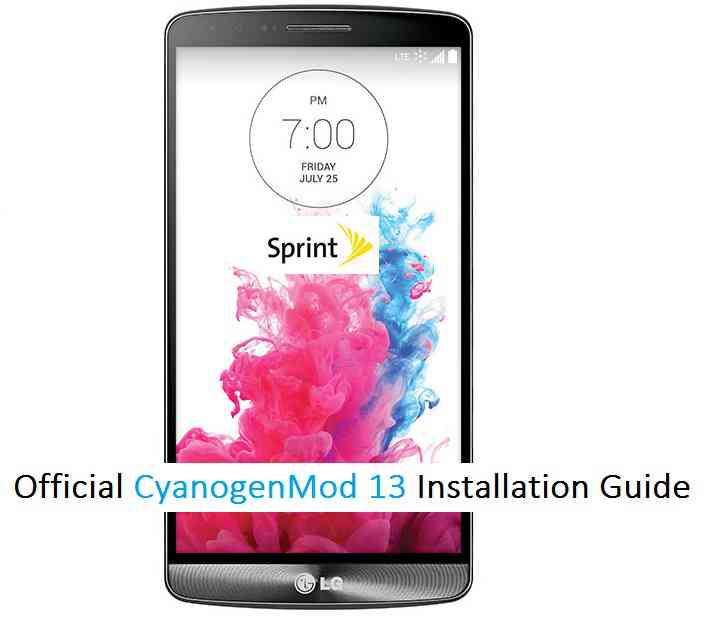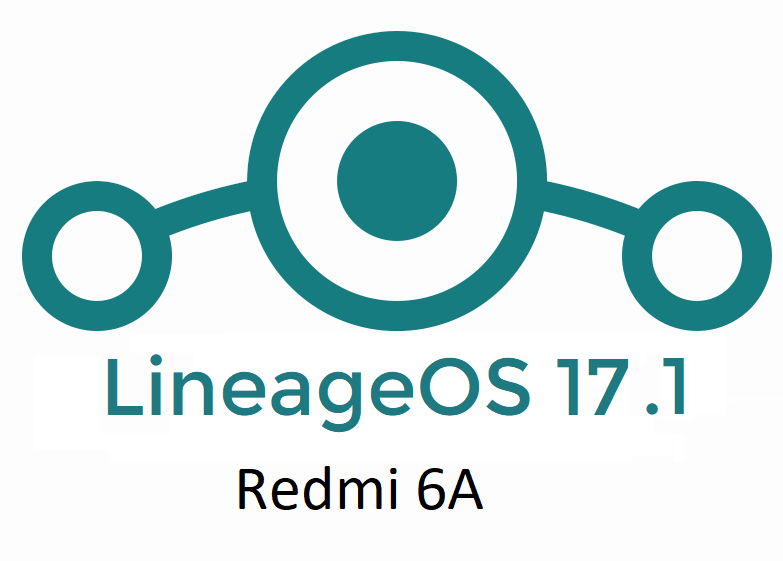- Search Results
Android 10 based Havoc OS 3.x for Mi 8 is now available to download. This Havoc OS Android 10 build for Mi 8 is brought to you by zenixxx.
Other Downloads for Mi 8
Following are some of the other Android 10 custom ROMs for Mi 8:
– LineageOS 17.1 download
– Android 10 download
– Bliss ROM Android 10 download
– RR Android 10 downloadDONATION TO DEVELOPER(S)/PROJECT:
If you like this ROM then consider for a donation to zenixxx and SKULSHADY (founder developer of Havoc OS):
– Donate to SKULSHADY
– Donate to zenixxx
[su_note note_color=”#F9D9D9″ text_color=”#AA4343″ radius=”3″ class=”” id=””]This is a custom ROM for Mi 8 which may have many bugs. This firmware has to be installed using a custom recovery such as TWRP, which requires an unlock bootloader on the phone.
Make sure you BACKUP all the data and all the partitions of your phone before installing this Havoc OS.You are the only person making changes to your phone and I cannot be held responsible for anything wrong done by you.[/su_note]
About Havoc OS 3 based on Android 10:
Havoc OS is based on AOSP which provides many UI based visual customizations, such as: Theming options, status bar customization, hardware buttons customization, gesture control, regular security merges, etc. This is an open-source project founded and run by SKULSHADY (Anushek), ZeNiXxX (Viktor), and few others in the team.
The Havoc OS version 3 is based on the recently released Android 10.
Status of this Mi 8 Havoc OS Android 10:
WHAT’S WORKING:
– UnknownKNOWN ISSUES:
– UnknownWhere to Download Havoc OS 3.x Android 10 for Mi 8?
- Havoc OS Android 10 Download for Mi 8
- TWRP for Mi 8
- How to install TWRP recovery
- Xiaomi Bootloader unlock guide – required to install TWRP recovery
- Android 10 GApps
How to Install Android 10 Havoc OS 3 on Mi 8?
[su_note note_color=”#D8F1C6″ text_color=”#769958″ radius=”3″ class=”” id=””]
Following are the two sub-sections of this Mi 8 Android 10 update guide:- First-time installation of Havoc OS Android 10 on Mi 8
- Upgrading Havoc OS Android 10 build on Mi 8 from a previous build of the same ROM
[/su_note]
Installing Havoc OS Android 10 for the first time:
[su_note note_color=”#D8F1C6″ text_color=”#769958″ radius=”3″ class=”” id=””]This upgrade process requires few guides to be followed and few files to be downloaded. Everything referred to in the below guide is provided in the above downloads section.[/su_note]
- Download and keep the Mi 8 Havoc OS 3 Android 10, the Android 10 Gapps zip file and keep it in your PC.
- Boot into the TWRP Recovery (with SAR support) to install Havoc OS Android 10 on Mi 8.
[su_note note_color=”#D7E3F4″ text_color=”#728095″ radius=”3″ class=”” id=””]- Make sure to have a Custom recovery like a TWRP recovery or any other custom recovery.
– If not then download the TWRP recovery from Downloads link and follow the how to install TWRP recovery guide (it’s a generic guide which will work for TWRP as well as any other recovery)[/su_note] - Wipe system, data, and cache partition.
[su_note note_color=”#D7E3F4″ text_color=”#728095″ radius=”3″ class=”” id=””]- Here is a guide explaining how to wipe using TWRP recovery.[/su_note]
[su_note note_color=”#FBF4DD” text_color=”#A38C68″ radius=”3″ class=”” id=””]This will delete all your data on your phone. You may consider complete backup of your phone data or take a NANDROID backup of the current ROM
– Backup data on Android
– NANDROID backup on TWRP recovery[/su_note] - ADB sideload the Havoc OS Android 10 zip file
- Then ADB Sideload the Android 10 Gapps zip file.
[su_note note_color=”#D7E3F4″ text_color=”#728095″ radius=”3″ class=”” id=””]- Here is a post explaining how to do ADB sideload using TWRP.[/su_note] - Reboot and Enjoy Android 10 with Havoc OS, on your Mi 8.
Upgrade Havoc OS Android 10 on Mi 8:
- Download and keep the latest Havoc OS Android 10 zip file built for Mi 8 on your PC
- Boot into TWRP recovery
- Wipe the system partition from the custom recovery menu.
- ADB sideload the Havoc OS Android 10 zip file
- Reboot and see if you have the GApps and ROOT access or NOT (if you installed previously).
[su_note note_color=”#D8F1C6″ text_color=”#769958″ radius=”3″ class=”” id=””]- Gapps is built in such a way that it will sustain across ROM updates.[/su_note] - If you don’t have GApps after upgrading the Android 10 on the phone, then flash or ADB sideload the GApps again.
[su_note note_color=”#D7E3F4″ text_color=”#728095″ radius=”3″ class=”” id=””]- Here is a post explaining how to flash GApps or how to ADB sideload using TWRP recovery.[/su_note] - If you don’t have ROOT after upgrading the Havoc OS Android 10 on your phone, then flash the Magisk Installer zip file.
- Once everything is done, reboot and Enjoy the Android 10 Havoc OS on Mi 8.
How to Get GCam for Havoc OS Android 10?
GCam 7.0 and later versions are compatible with Havoc OS 3 or any Android 10 ROM in general.
You can always look into the big list of Google Camera APK download page to get a compatible GCam for your phone.Stay tuned or Subscribe to the Mi 8 (dipper) forum For other Android Pie, Android Oreo ROMs, Nougat ROMs, or other ROMs and all other device specific topics.There is a good news that the Mi Max 3 has received MIUI 12 beta update. This guide provides a direct download link and a step-by-step guide on how to install MIUI 12 on Mi Max 3.
This latest MIUI 12 download is announced lately for Mi Max 3 including many other Xiaomi phones. This page will be updated with the other future updates of MIUI 12 for the device.
[su_note note_color=”#F9D9D9″ text_color=”#AA4343″ radius=”3″ class=”” id=””]Currently this is just a Beta release of the new MIUI which may not be stable enough to be used as a daily driver. So, make sure that you keep a copy of the stable MIUI for your phone.
This update requires an unlocked bootloader, so you should consider keeping a backup of all the data on your phone.[/su_note]

MIUI 12 Features
The latest MIUI 12 has loads of features that are unmatched with any other custom ROM available out there.
Below are some the noteworthy key features from MIUI 12:- Dynamic weather that changes the screen based on realtime climate on your place
- New icon animations and visually appealing graphics
- Certified Privacy protection features
- Application behavior is reported to the user to take more control on what to allow and what to restrict
- High risk behaviors are directly stopped without intervention of the user
- Picture-in-Picture (PIP) application window
- System wide dark theme that supports thousands of Apps
- Huawei Health now provides Automatic health recording statistics at a very minimal power consumption
- Many more teeny tiny features like Game acceleration, Upcoming: a built-in task organiser and reminder, Smart travel for travel reminders, minimalistic mode for elders etc.
Mi Max 3 MIUI 12 Beta Update Information
This is the latest MIUI 12 beta version for the phone and below the details of the current released update file:
- Build date: 27th April 2020
- Security patch: April 2020
- Build version: 20.4.27
- Android version: Android 10
- File size: 2.1 GB
[su_note note_color=”#D8F1C6″ text_color=”#769958″ radius=”3″ class=”” id=””]
Where to Download MIUI 12 for Mi Max 3?
Below is a direct link to download the recovery flashable OTA zip file:
- MIUI 12 Download for Mi Max 3:
[CMDM-download id=112055] - TWRP for Mi Max 3 to install MIUI 12
- How to install TWRP
- Xiaomi Bootloader unlock guide – required to install TWRP on Mi Max 3
[/su_note]
How To Install MIUI 12 on Mi Max 3?
[su_note note_color=”#F9D9D9″ text_color=”#AA4343″ radius=”3″ class=”” id=””]MIUI 12 is in beta, which may have many bugs. If you don’t know what you are doing, STOP right here!. If you still proceed, don’t blame me for any consequences.[/su_note]
Installing MIUI 12 Using TWRP (if you have not registered for beta testing)
[su_note note_color=”#FBF4DD” text_color=”#A38C68″ radius=”3″ class=”” id=””]If you have not registered for MIUI 12 BETA testing then this is the method you have to follow.[/su_note]
- Download the Mi Max 3 MIUI 12 zip file and keep it in your PC (for ADB Sideload method) or copy it to the thone.
- Boot into the TWRP Recovery (with SAR support) to install MIUI 12 on Mi Max 3.
[su_note note_color=”#D7E3F4″ text_color=”#728095″ radius=”3″ class=”” id=””]- Make sure to have a Custom recovery like a TWRP recovery or any other custom recovery.
– If not then unlock the bootloader and then download the TWRP recovery from Downloads link and follow the guide to install TWRP (it’s a generic guide which will work for TWRP as well as any other recovery)[/su_note] - Wipe system, data, and cache partition.
[su_note note_color=”#D7E3F4″ text_color=”#728095″ radius=”3″ class=”” id=””]- Here is a guide explaining how to wipe using TWRP recovery.[/su_note]
[su_note note_color=”#F9D9D9″ text_color=”#AA4343″ radius=”3″ class=”” id=””]This will delete all your data on your phone. You may consider complete backup of your phone data or take a NANDROID backup of the current ROM
– Backup data on Android
– NANDROID backup on TWRP recovery[/su_note] - ADB sideload the MIUI 12 zip file
(or)
If ADB sideload is not working on recovery, just flash the zip using TWRP or the recovery you are using. - Once installed, reboot the phone and enjoy MIUI 12 update on Mi Max 3.
Installing MIUI 12 for Registered Beta testers
[su_note note_color=”#FBF4DD” text_color=”#A38C68″ radius=”3″ class=”” id=””]If you have registered for MIUI 12 BETA testing then this is the method you should follow.[/su_note]
- Download the MIUI 12 beta zip file from the above download link.
- Create a folder in the name of “downloaded_rom” (if it is not present already) and then copy the above downloaded zip file inside that folder.
[su_note note_color=”#D7E3F4″ text_color=”#728095″ radius=”3″ class=”” id=””]It is mandatory to create the directory in your phone.[/su_note] - Now, go to Settings > About Phone > System update
- Then Click the three dots (menu) at top right corner of the screen and Select the Choose update package.
- Browse and select the MIUI 12 beta update file that you have copied inside the downloaded_rom folder
The Update process will start automatically. Once the installation is completed the phone will restart automatically.
In case you face any problem installing this MIUI 12 update on Mi Max 3, you can login and leave a reply with your concern to get a reply.
Stay tuned or Subscribe to the Mi Max 3 (nitrogen) forum For other Android Pie, Android Oreo ROMs, Nougat ROMs, or other ROMs and all other device specific topics.TWRP for Ixion P350 Tundra is now available from an unofficial build and this post guides you how to install TWRP for Ixion P350 Tundra and ROOT Ixion P350 Tundra (using TWRP recovery).
This TWRP download for Ixion P350 Tundra is brought to you by developer(s) vgdn1942
DONATION TO DEVELOPER(S) AND PROJECT:
If you like this ROM then do consider for a contribution to vgdn1942 and TWRP project:
– No donation link found for vgdn1942
– Donate to TWRP’s Lead developer[su_note note_color=”#F9D9D9″ text_color=”#AA4343″ radius=”3″ class=”” id=””]
DISCLAIMER:
THIS IS AN UNOFFICIALLY BUILD TWRP FOR Ixion P350 Tundra. FLASH AT YOUR OWN RISK.[/su_note]
[su_note note_color=”#FBF4DD” text_color=”#A38C68″ radius=”3″ class=”” id=””]INSTALLING THE TWRP RECOVERY AND ROOT Ixion P350 Tundra NEEDS AN UNLOCK BOOTLOADER ON YOUR PHONE.
DURING THE BOOTLOADER UNLOCK PROCESS ALL THE PHONE DATA WILL BE ERASED.[/su_note][su_note note_color=”#F9D9D9″ text_color=”#AA4343″ radius=”3″ class=”” id=””]ROOTING Ixion P350 Tundra MAY BRICK THE PHONE.
MAKE SURE YOU READ THE ADVANTAGES AND DISADVANTAGES OF ROOTING BEFORE YOU PROCEED FURTHER.
Before proceeding further you may consider backup all data on the phone.
You are the only person making changes to your phone and I cannot be held responsible for the mistakes done by you.[/su_note]
Content structure:
- Required downloads to install TWRP recovery for Ixion P350 Tundra
- How to install TWRP recovery on Ixion P350 Tundra
- What you can do after installing TWRP on Ixion P350 Tundra
- Required downloads and guides for Ixion P350 Tundra ROOT
- Step-by-Step guide on Ixion P350 Tundra ROOTING guide
- How to check if Ixion P350 Tundra is ROOTED or NOT
INFORMATION OF THIS TWRP FOR Ixion P350 Tundra:
– TWRP version: 3.x.x
– Built from: OmniROM AOSP sourcesDOWNLOAD LINK OF TWRP FOR Ixion P350 Tundra, OTHER DOWNLOADS AND REQUIRED GUIDES:
- Mediatek bootloader unlock
- USB drivers for Mediatek
- 15 Seconds ADB Installer or Minimal ADB and Fastboot on Windows
- Latest MTK Droid Root and tools
- Latest MTK SP Flash Tool for Windows
- Install ADB and fastboot on Linux PC
- Latest MTK SP Flash Tool for Linux 64-bit
- Latest MTK SP Flash Tool for Linux 32-bit
- TWRP recovery download for Ixion P350 Tundra
REQUIRED DOWNLOADS IF YOU ARE USING A LINUX PC:
STEP BY STEP GUIDE OF HOW TO INSTALL TWRP FOR Ixion P350 Tundra:
[su_note note_color=”#D7E3F4″ text_color=”#728095″ radius=”3″ class=”” id=””]- Before installing TWRP you may require an unlocked bootloader on Ixion P350 Tundra
– Installing TWRP on Ixion P350 Tundra requires a Mediatek Scatter file.
– A scatter file of a Mediatek device contains information about different partitions such as the start address, size etc. of each partition.
[/su_note]How to create scatter file for Ixion P350 Tundra:
This guide need the Droid MTK Tool. With the help of Droid MTK Tool we will create the scatter file for Ixion P350 Tundra.
- Download the Droid MTK Tool from the above Downloads section.
- It’s in a zip file, so extract that file or open using WinRar or some application and then open the MTKDroidTools.exe file.
- Enable USB Debugging under Developer Options on the Ixion P350 Tundra, to make the device accessible via ADB.
[su_note note_color=”#D7E3F4″ text_color=”#728095″ radius=”3″ class=”” id=””]- If you don’t know how to do this then here is How to Enable Developer Options and How to Enable USB Debugging and OEM unlock[/su_note]
- Then connect the phone using the USB cable to the PC.
[su_note note_color=”#D7E3F4″ text_color=”#728095″ radius=”3″ class=”” id=””]- When you connect the phone to the PC, MTKDroidTool will show all the information about your phone[/su_note]
- On the below portion of the screen you will see a Blocks Map button. Click on the button
- On the next screen you have all the partition information and starting address of all the partitions of Ixion P350 Tundra.
[su_note note_color=”#D7E3F4″ text_color=”#728095″ radius=”3″ class=”” id=””]- On the bottom of the screen you see a Create scatter file button.
– Click on the button to create scatter file for Ixion P350 Tundra.[/su_note] - Save the scatter file for Ixion P350 Tundra in a location which you can remember and access easily.
Now Install TWRP on Ixion P350 Tundra using SP Flash Tool:
[su_note note_color=”#D7E3F4″ text_color=”#728095″ radius=”3″ class=”” id=””]- The TWRP flashing on a Mediatek phone is done by SP Flash tool, which uses a scatter file to know which address the recovery partition starts.
– Make sure you have downloaded the SP Flash tool and created the scatter file for Ixion P350 Tundra.[/su_note]Follow the below steps to install the TWRP on Ixion P350 Tundra using the scatter file.
- Open the SP Flash tool zip file and then open the flash_tool.exe file.
- Click browse on the the scatter-loading file section and select the Ixion P350 Tundra scatter file you created earlier using the MTKDroid Tool.
[su_note note_color=”#D7E3F4″ text_color=”#728095″ radius=”3″ class=”” id=””]- After selecting the scatter file, the SP Flash tool application automatically find available partitions and other details[/su_note]
- Now select the location next to the Recovery partition and select the TWRP for Ixion P350 Tundra, which is in .img format.
- Then click on the Download button to start downloading/flashing of the TWRP recovery on Ixion P350 Tundra as shown in the picture.
- After clicking on the download button you will see a red bar on the bottom followed by a yellow bar.
When the TWRP is downloaded to Ixion P350 Tundra, the SP Flash tool will alert you saying Download is done.
[su_note note_color=”#D8F1C6″ text_color=”#769958″ radius=”3″ class=”” id=””]That’s all. You should have the TWRP recovery flashed on Ixion P350 Tundra.[/su_note]
What to do after you install TWRP for Ixion P350 Tundra:
- You can root the Ixion P350 Tundra
- You can install one of the custom ROMs available for Ixion P350 Tundra
- You can install some of the mods available on Ixion P350 Tundra
Well, this isn’t it. You can install customized themes, sound mods, Xposed modules etc. after installing the TWRP for Ixion P350 Tundra.
TWRP recovery is the gateway to many goodies for your phone.Now, if you want to ROOT Ixion P350 Tundra then below is a step-by-step by guide for the same.
REQUIRED DOWNLOADS OR GUIDES FOR Ixion P350 Tundra ROOTING:
[su_note note_color=”#D7E3F4″ text_color=”#728095″ radius=”3″ class=”” id=””]Make sure you have already installed TWRP for Ixion P350 Tundra and hence unlocked the bootloader.
– Well, this is a very important aspect of Rooting Ixion P350 Tundra process.
– The SuperSU or the Magisk zip file is developed in a way to be installed via a TWRP recovery or other custom recovery.
– Stock recovery may not be able install this SuperSU or Magisk ROOT zip file.[/su_note]- Download the latest SuprSU ROOT for Ixion P350 Tundra or one of the following:
- Download link for Latest SuperSU zip file
- Download link for STABLE SuperSU zip file
- Download link for SuperSU BETA zip file
- Download link to SuperSU APK Free version
- Download link to SuperSU APK Pro version
- Download link to Magisk ROOT zip file
IMPORTANT NOTE:- Your phone will not be rooted just by installing the SuperSU APK file on your Android phone.
- SuperSU APK Free or Pro version is just a SuperSU ROOT management application.
- The SuperSU APK Free or Pro app will ONLY work if you have already ROOTED your Android Phone.
Step-by-Step guide on how to ROOT Ixion P350 Tundra using SuperSU or Magisk zip file:
- Download and copy the SuperSU or Magisk ROOT file to Ixion P350 Tundra. (I hope you have already downloaded the SuperSU zip file from the above downloads section)
- Now restart the Ixion P350 Tundra to boot into TWRP recovery.
- Then, Select the Install from TWRP home screen, then select the SuperSU ROOT zip file from the file browser.
- Flash or install the SuperSU or Magisk for Ixion P350 Tundra, by Sliding the Swipe to Confirm Flash on TWRP screen.
- Wait for TWRP to flash the SuperSU or the Magisk. Once the flashing is done just reboot your device.
- Profit!!! You should now have a Ixion P350 Tundra ROOT enabled phone.
How to check if ROOT is enabled on Ixion P350 Tundra or NOT?
Install the ROOT checker app from the Play Store and verify if your phone is ROOTED or not.
Here is a screenshot how to flash the SuperSU ROOT binary via TWRP:

If you face any problems on this guide to install TWRP for Ixion P350 Tundra then, you can login and reply here. Either me or some other user on this forum will revert back to your query as soon as possible.
Stay tuned or Subscribe to the Ixion P350 Tundra forum For other Android Custom ROMs, LineageOS ROMs, and all other device specific topics.LG G3 Sprint CM13 (cyanogenMod 13) Marshmallow ROM (Device Codename: jfltetmo) goes official on CyanogenMod servers. Official NIGHTLY build are automated builds which makes sure the build is not broken by daily code changes made by developers. NIGHTLY builds are not stable as compared to SNAPSHOT builds and may contain some minor bugs. Here is some brief explanation of the difference between a NIGHTLY and SNAPSHOT.
DISCLAIMER:
Installing custom ROM requires a custom recovery to be installed on your device, which may VOID your warranty and may delete all your data. Before proceeding further you may consider backup your all data or take a NANDROID backup using a recovery. You are the only person doing changes to your phone and I cannot be held responsible for the mistakes done by you. Neither the developer nor we will be held responsible for any disaster that happens to your device.
REQUIRED DOWNLOADS AND LINKS FOR THE LG G3 SPRINT CM13 MARSHMALLOW CUSTOM ROM UPDATE GUIDE:
- Unlocked bootloader on LG G3 Sprint.
- TWRP recovery download link for LG G3 Sprint.
– If you already have an unlocked bootloader then you can download the .img file extension. Then follow this guide: How to flash TWRP using fastboot. - ROM download link of Latest LG G3 Sprint Official CyanogenMod 13
- GApps download link
Root binary is inbuilt since CyanogenMod 12, so you don’t need a separate SuperSu package to install to gain ROOT access. Here is How to Enable ROOT Access on CM13/CyanogenMod 13
For more Custom ROMs, TWRP Recovery Installation guide, Rooting Guide you can have a look at the LG G3 Sprint forum and also you can subscribe to stay updated for this device specific topics.
FLASHING OFFICIAL LG G3 Sprint CM13 (CyanogenMod 13) MARSHMALLLOW CUSTOM ROM:
Follow this if you are flashing CyanogenMod 13 for the first time to your Sprint LG G3, or coming from another ROM:
This will delete all your data on your phone. You may consider backing up your phone data or take a nandroid backup. Here is how to take NANDROID backup using TWRP recovery.
Points to NOTE:
– Try to avoid restoring apps backup using Titanium Backup. It may break things up.
– Don’t restore system data using Titanium Backup! It will definitely break the current installation.
– It is also discouraged to Restoring Apps + Data using Titanium Backup.- Make sure you have a TWRP installed on your LG G3 Sprint.
If you don’t have a recovery then download it from the above link and follow the below guide (Make sure the bootloader is unlocked):
– How to flash TWRP using fastboot. - Download and Copy the GApps and CyanogenMod ROM ZIP to your device.
- Take a backup using a synchronization application or using Samsung Smart Switch or if you have TWRP installed then you can take a NANDROID backup using the TWRP itself.
- Boot into Recovery. Make sure to have already flashed a Custom recovery like CWM or TWRP on the phone.
- Wipe data factory reset, Cache partition, Dalvik Cache and Format the System partition.
– Here is a guide explaining how to wipe data using TWRP recovery. - First flash the CM ROM ZIP from device. Then flash the GApps zip from your device memory.
– Here is a post explaining how to flash a custom ROM using TWRP recovery.
Use the same guide to flash the GApps too. - Reboot and Enjoy the CyanogenMod 13 Marshmallow ROM on your LG G3 Sprint.
- Make sure you have a TWRP installed on your LG G3 Sprint.
Upgrading from earlier version of CyanogenMod 13.0:
- Copy the CyanogenMod 13 ROM ZIP file to your phone.
- Boot into Recovery.
- Flash the latest CM ROM ZIP from your phone.
– Here is a post explaining how to flash a custom ROM using TWRP recovery. - Reboot and Enjoy
The first boot may take long time, so don’t panic and be sure that you have enough battery backup. Let the phone reboot and then enjoy the official CyanogenMod 13 Marshmallow ROM on LG G3 Sprint.
After this CM13 installation you may want to enable ROOT access on your phone and here is how you can do that:
How to Enable ROOT Access on CM13/CyanogenMod 13.Android AOSP 7.0 Nougat ROM for LG G2 UK/Europe (d802) is now available through an unofficial AOSP ROM update and this is a guide which explains how to update LG G2 UK/Europe (d802) to Android Nougat 7.0. In addition to this we also have the Lineage 14.1 for LG G2 (d802). Since the Android Nougat Source code release, till now we have many Android Nougat ROMs available for various devices and also we have many CyanogenMod 14 ROMs. This time the Nougat ROM (build number: NRD90M) has arrived to LG G2 UK/Europe which is brought to you by developer yairpatch.
DISCLAIMER:
Installing a custom ROM on a the LG G2 UK d802 requires a custom recovery to be installed, which may VOID your warranty and may delete all your data. Before proceeding further you may consider backup all data on the phone. WORKING AND NON-WORKING STATUS OF THIS ROM IS UNKNOWN. You are the only person doing changes to your phone and I cannot be held responsible in anyway for the mistakes done by you.Status of LG G2 UK/Europe (d802) Nougat ROM:
WHAT’S WORKING:
– Wifi
– HW
– Audio
– Video playback
– NFC
– SensorsKNOWN ISSUES:
– Camera
– Bluetooth
– Network
REQUIRED DOWNLOADS AND LINKS TO UPDATE LG G2 UK/Europe NOUGAT 7.0 AOSP ROM:
- TWRP recovery download link for LG G2 UK/Europe (d802)
– Follow this guide: How to Install TWRP on LG G2 UK/Europe using Fastboot (This requires an unlock bootloader on LG G2).
- ROM Download link to AOSP 7.0 Nougat ROM for LG G2 UK/Europe
- Google Apps download link for the Nougat 7.0 LG G2 UK/Europe
- Enable ROOT on LG G2 UK/Europe Nougat 7.0 AOSP
HOW TO INSTALL/FLASH/UPDATE LG G2 UK/Europe NOUGAT 7.0 AOSP ROM (d802):
Follow this to update AOSP ROM Nougat 7.0 for LG G2 UK/Europe for the first time or coming from another ROM:
Points to NOTE on BACKUP before updating:
– Try to avoid restoring apps backup using Titanium Backup. It may break things up.
– Don’t restore system data using Titanium Backup! It will definitely break the current installation.
– It is also discouraged to Restoring Apps + Data using Titanium Backup.- Download the LG G2 UK/Europe Nougat zip file and a suitable Nougat Gapps zip file from the above download link and copy both the files to phone.
- Boot into Recovery by one of the following method:
– Power off the phone and keep pressing key combinations while turning on your phone.
– If you have enabled USB debugging and you have ADB utility installed on your PC then you can execute the following command on a console or command prompt:adb reboot recovery
- Wipe data factory reset, Cache partition, Dalvik Cache and Format the System partition using the recovery.
– Here is a guide explaining how to wipe data using TWRP recovery.This will delete all your data on your phone. IGNORE IF YOU DON’T WANT TO OR IF YOU HAVE ALREADY DONE THIS. You may consider complete backup of your phone data or take a NANDROID backup of the current ROM.
– How to backup all data on your Android Device.
– how to take NANDROID backup using TWRP recovery. - First flash the LG G2 UK/Europe Nougat AOSP ZIP from device. DO NOT REBOOT YET.
– Here is a post explaining how to flash a custom ROM using TWRP recovery. - Now flash the Google Apps package.
– Here is a post explaining how to flash Nougat GApps using TWRP recovery.
Upgrading from earlier version of AOSP ROM Nougat 7.0 for LG G2 UK/Europe d802:
- Copy the latest LG G2 UK/Europe Nougat 7.0 ROM ZIP file to your phone.
- Boot into Recovery.
- Flash the latest Nougat ROM ZIP from your phone and wait till it finishes flashing.
– Here is a post explaining how to flash a custom ROM using TWRP recovery. - Then flash the Nougat Google Apps package using the TWRP or custom recovery.
– Here is a post explaining how to flash Nougat GApps using TWRP recovery. - Reboot and Enjoy
Reboot to system after flashing is done completely. Do the required initial setup and enjoy the Nougat ROM for LG G2 UK/Europe. If you face any problem following this guide or post installation then just login and leave a comment to get an instant reply from us.
To root this LG G2UK/Europe (d802) Nougat 7.0 AOSP ROM, download the SuperSU package and follow the link there to install it and then Profit !!!
Stay tuned or Subscribe to the LG G2 UK/Europe (d802) forum For other Android Nougat ROMs, CyanogenMod 14 ROMs, other ROMs and all other device specific topics.Development thread for LG G2 UK/Europe (d802) is here.
Good news for Honor 4 users, as you can now download and install LineageOS 16 on Honor 4. Here is how to install LineageOS 16 on Honor 4, with a step-by-step guide. This LineageOS 16 build is brought to you by developer dianlujitao.
Follow the links to get other LineageOS 16 and Android Pie ROM builds.
DONATION TO DEVELOPER(S)/PROJECT:
If you like this ROM then do consider for a contribution to dianlujitao and LineageOS project:
– Donate to dianlujitao
– Donate to LineageOS project
[su_note note_color=”#F9D9D9″ text_color=”#AA4343″ radius=”3″ class=”” id=””]DISCLAIMER:
THIS IS AN INITIAL BUILD OF LineageOS 16 FOR Honor 4, WHICH MAY HAVE MANY BUGS.
MAKE SURE TO BACKUP ALL DATA OF YOUR PHONE.
FLASH AT YOUR OWN RISK.[/su_note][su_note note_color=”#FBF4DD” text_color=”#A38C68″ radius=”3″ class=”” id=””]Installing a custom ROM requires an unlock bootloader on Honor 4, which has been abandoned now by Huawei.
Because of the above said fact, devices with already unlocked bootloader can only flash this LineageOS 16 for Honor 4.
You are the only person doing changes to your phone; neither the developer nor I can be held responsible for the mistakes done by you.[/su_note]Status of the Honor 4 LineageOS 16 ROM:
WHAT’S WORKING:
– UnknownKNOWN ISSUES:
– UnknownREQUIRED GUIDES AND DOWNLOADS TO INSTALL LineageOS 16 ON Honor 4:
- TWRP download (cherry) for this Honor 4 LineageOS 16 ROM
- How to install TWRP recovery
- Honor 4 unlock bootloader – required to install TWRP recovery
- ROM download link of LineageOS 16 for Honor 4
- MindTheGApps for LineageOS 16 / GApps for LineageOS 16
- How to root LineageOS 16
WHERE TO DOWNLOAD AND HOW TO INSTALL LineageOS 16 ON Honor 4 – Android 9 Pie CUSTOM ROM:
[su_note note_color=”#D7E3F4″ text_color=”#728095″ radius=”3″ class=”” id=””]
Following are the two sub-sections of this Honor 4 LineageOS 16 guide:- First time installation of LineageOS 16 on Honor 4
- Upgrading LineageOS 16 on Honor 4 from a previous build of LineageOS 16 ROM
[/su_note]
How to Install LineageOS 16 on Honor 4 for the first time:
[su_note note_color=”#FBF4DD” text_color=”#A38C68″ radius=”3″ class=”” id=””]
Points to NOTE:- Try to avoid restoring apps backup using Titanium Backup. It may break things up.
- Don’t restore system data using Titanium Backup! It will definitely break the current installation.
- It is also discouraged to Restoring Apps + Data using Titanium Backup.
[/su_note]
- Download and Copy the Honor 4 LineageOS 16 ROM and LineageOS 16 GApps ZIP file to your phone.
- Boot into the TWRP custom Recovery to install this LineageOS 16 on Honor 4.
[su_note note_color=”#D7E3F4″ text_color=”#728095″ radius=”3″ class=”” id=””]- Make sure to have a Custom recovery like a TWRP recovery or any other custom recovery.
– If not then download the TWRP recovery from Downloads link and follow the Custom Recovery Installation Guide (it’s a generic guide which will work for TWRP as well as any other recovery)
– Installing TWRP recovery requires an unlocked bootloader on Honor 4[/su_note] - Wipe the data partition (or do a factory reset), Cache partition, Dalvik Cache or ART cache and Format the System partition.
[su_note note_color=”#D7E3F4″ text_color=”#728095″ radius=”3″ class=”” id=””]- Here is a guide explaining how to wipe using TWRP recovery.[/su_note]
[su_note note_color=”#FBF4DD” text_color=”#A38C68″ radius=”3″ class=”” id=””]This will delete all your data on your phone. You may consider complete backup of your phone data or take a NANDROID backup of the current ROM
– How to backup all data on your Android Device
– how to take NANDROID backup using TWRP recovery[/su_note] - First flash the LineageOS 16 for Honor 4
[su_note note_color=”#D7E3F4″ text_color=”#728095″ radius=”3″ class=”” id=””]- Here is a post explaining how to install recovery flashable zip file[/su_note] - Then install the MindTheGapps for LineageOS 16 package.
[su_note note_color=”#D7E3F4″ text_color=”#728095″ radius=”3″ class=”” id=””]- Here is a post explaining how to install GApps using TWRP recovery.[/su_note] - Reboot and Enjoy the Android 9 Pie LineageOS 16 on Honor 4.
How to Upgrade or Update Latest LineageOS 16 on Honor 4 (cherry) from earlier version of LineageOS 16:
- Copy the latest ROM zip file of LineageOS 16 for Honor 4, LineageOS 16 GApps and/or Magisk ROOT package to the phone
- Boot into Recovery.- Make sure you have a latest custom Recovery that should be able to flash the LineageOS 16 ROM update.
- Format or wipe the system partition from the custom recovery menu.
- Install the LineageOS 16 for Honor 4.
[su_note note_color=”#D7E3F4″ text_color=”#728095″ radius=”3″ class=”” id=””]- Here is a post explaining how to install LineageOS[/su_note] - Reboot and see you have the GApps and ROOT access or NOT.
[su_note note_color=”#D8F1C6″ text_color=”#769958″ radius=”3″ class=”” id=””]- Gapps is built in such a way that it will sustain across ROM updates.[/su_note] - If you don’t have GApps after upgrading the LineageOS 16 on Honor 4, then flash the GApps.
[su_note note_color=”#D7E3F4″ text_color=”#728095″ radius=”3″ class=”” id=””]- Here is a post explaining how to flash GApps using TWRP recovery.[/su_note] - If you don’t have ROOT after upgrading the LineageOS 16 on Honor 4, then flash the SuperSU or Magisk or the Lineage SU binary.
[su_note note_color=”#D7E3F4″ text_color=”#728095″ radius=”3″ class=”” id=””]- Here is a post explaining How to Enable ROOT on LineageOS 16 ROM[/su_note] - Once everything is done, reboot and Enjoy the LineageOS 16 on Honor 4.
[su_note note_color=”#D8F1C6″ text_color=”#769958″ radius=”3″ class=”” id=””]Complete the initial setup and enjoy Android 9 Pie with LineageOS 16 on Honor 4.[/su_note]
After installing LineageOS 16 on Honor 4 you may want to install Google Camera (GCam) or enable ROOT access on your phone and here is how you can do that:
– LineageOS 16 ROOT
– Google Camera for Android Pie (this page contains a huge list of GCam for all available devices)[su_note note_color=”#D7E3F4″ text_color=”#728095″ radius=”3″ class=”” id=””]If there is no ROOT access for some reason even after installing the LineageOS SU binary, then you can try SuperSU rooting guide to enable ROOT access.[/su_note]
Stay tuned or Subscribe to the Honor 4 (cherry) LineageOS forum For other Android Pie, Android Oreo ROMs, Nougat ROMs, or other ROMs and all other device specific topics.Android Nougat 7.1 ROM, LineageOS 14.1 for Galaxy S5 Neo has now arrived via an UNOFFICIAL build. If you want some more LineageOS ROMs for other devices then stay tuned to the LineageOS 14.1 page. This Galaxy S5 Neo LineageOS 14.1 is brought to you by developer Stricted.
DONATION TO DEVELOPER(S):
If you like the ROM or the TWRP recovery brought to you by these developer(s) then consider donation to them. Believe me it motivates and it matters.
Donate to StrictedDISCLAIMER:
THIS IS AN INITIAL BUILD WHICH MAY HAVE MANY MORE BUGS THAN YOU CAN IMAGINE. HAVE A BACKUP BEFORE FLASHING THIS AND TRY AT YOUR OWN RISK. Installing a custom ROM on a Galaxy S5 Neo (G903F, s5neoltexx) may require the bootloader to be unlocked, which may VOID your warranty and may delete all your data. Before proceeding further you may consider a complete backup. You are the only person making changes to your phone and I cannot be held responsible for the mistakes done by YOU.Status of LineageOS 14.1 for Galaxy S5 Neo (G903F, s5neoltexx) Nougat 7.1 ROM:
WHAT’S WORKING:
– Wifi
– NFC
– Bluetooth
– Camera
– Video Playback
– Audio
– Sensors
– GPSKNOWN ISSUES:
As pointed out by penguin:
– No audio when calling over Bluetooth
– Sending SMS results in “not send error” but sms does goes out.
– USB sometimes dies. Only a reboot re-activates USB. Even charging is not happening. This is caused when connecting specific USB devices that trigger an event to launch an app.
– Unable to open camera from time to time. Only solution is to reboot.
REQUIRED LINKS AND FILES FOR LineageOS 14.1 for Galaxy S5 Neo NOUGAT 7.1 BASED CUSTOM ROM:
- Latest available stock FW and baseband
- Recovery for S5 Neo (by Stricted)
– Here is how to: update TWRP on Galaxy S5 Neo (This guide is only for .tar or .tar.md5 TWRP file)
– To flash .img file you can follow this TWRP update guide using fastboot or you can use Flashify to update the .img TWRP. [YOUR DEVICE MIGHT NEED TO BE BOOTLOADER UNLOCKED IF YOU ARE FOLLOWING THIS] - Galaxy S5 Neo LineageOS 14.1 (by Stricted) ROM download link [UNOFFICIAL]
- GApps for Lineage 14.1 for Galaxy S5 Neo LineageOS 14.1 Nougat 7.1 ROM
Root binary is NOT inbuilt in LineageOS 14.1, so you may need a separate SuperSu package or LineageOS su binary to install to gain ROOT access. Here is LineageOS Rooting guide
If there is no in-built ROOT or it does not work for some reason then you can try SuperSU root guide to gain ROOT access.HOW TO INSTALL/DOWNLOAD/FLASH/UPDATE Galaxy S5 Neo LineageOS 14.1 NOUGAT CUSTOM ROM:
Follow this if you are flashing LineageOS 14.1 for Galaxy S5 Neo (G903F, s5neoltexx) for the first time, or coming from another ROM:
Points to NOTE:
– Try to avoid restoring apps backup using Titanium Backup. It may break things up.
– Don’t restore system data using Titanium Backup! It will definitely break the current installation.
– It is also discouraged to Restoring Apps + Data using Titanium Backup.- Download and Copy the GApps and LineageOS 14.1 for Galaxy S5 Neo ROM ZIP to your phone.
- Boot into Recovery. Make sure to have a Custom recovery like CWM or TWRP or any other custom recovery. If not then follow the Recovery Installation Guide for Samsung phones to flash a custom recovery on the Galaxy S5 Neo (G903F, s5neoltexx). (it’s a generic guide which will work for TWRP as well as CWM recovery or any other recovery)
- Wipe data factory reset, Cache partition, Dalvik Cache and Format the System partition.
– Here is a guide explaining how to wipe data.This will delete all your data on your phone. You may consider complete backup of your phone data or take a NANDROID backup of the current ROM
– backup all data
– NANDROID backup - First flash the Galaxy S5 Neo LineageOS 14.1 ROM ZIP from device. Then flash the GApps zip from your device memory.
– Here is a post explains LineageOS update. - DO NOT REBOOT yet. Then flash the LineageOS 14.1 GApps package.
– Here is a post explaining how to update LineageOS GApps. - Reboot and Enjoy the Nougat 7.1 LineageOS 14.1 ROM for Galaxy S5 Neo (G903F, s5neoltexx).
Upgrading from earlier version of Galaxy S5 Neo LineageOS 14.1 (G903F, s5neoltexx):
- Copy the latest LineageOS 14.1 for Galaxy S5 Neo ROM ZIP file to your phone.
- Boot into Recovery.
- Flash the latest LineageOS ROM ZIP from your phone.
– Here is a post explaining how to install LineageOS. - Then flash the LineageOS 14.1 GApps package.
– Here is a post explaining how to flash GApps. - Reboot and Enjoy
Complete the initial setup and enjoy Android Nougat 7.1 with LineageOS 14.1 for Galaxy S5 Neo (G903F, s5neoltexx). After the installation of Galaxy S5 Neo LineageOS 14.1 ROM (G903F, s5neoltexx) you may want to enable ROOT access on your phone and here is how you can do that:
How to Enable ROOT on LineageOS 14.1.Stay tuned or Subscribe to the Galaxy S5 Neo (G903F, s5neoltexx) forum For other Android Nougat ROMs, LineageOS 14.1 ROMs, other ROMs and all other device specific topics.If you have any concerns or found any BUGS on this ROM then here is the development link to Stricted’s thread.
Android Oreo AOSP ROM for OnePlus One (bacon) is now available via a development version. This OnePlus One Oreo ROM (Android Oreo 8.0) is brought to you by developer Agent_fabulous.
DONATION TO DEVELOPER(s):
No donation link found for Agent_fabulous.
DISCLAIMER:
THIS IS AN INITIAL BETA BUILD OF ANDROID OREO (Android 8.0), WHICH MAY HAVE SOME MINOR BUGS. BACKUP THE CURRENT ROM BEFORE FLASHING AND TRY AT YOUR OWN RISK.
Installing a custom ROM on a the OnePlus One requires a custom recovery to be installed, which may VOID your warranty and may delete all your data. Before proceeding further you may consider backup all data on the phone. You are the only person making changes to your phone and I cannot be held responsible for the mistakes done by you..content_layout_width { width: 270px; }
@media(min-width: 800px) { .content_layout_width { width: 500px; } }Content structure:
Status of OnePlus One Oreo 8.0 AOSP ROM:
WHAT’S WORKING:
– Almost EverythingKNOWN ISSUES:
– Camera and camcorder disabled
– HW navigation keys are reversed
REQUIRED DOWNLOADS AND LINKS TO UPDATE OnePlus One OREO 8.0 AOSP ROM:
- TWRP recovery download link for OnePlus One (bacon)
– Follow this guide: How to Install TWRP on OnePlus One using Fastboot (This may require an unlocked bootloader)
- ROM Download link | Mirror link to Android Oreo ROM for OnePlus One
- GApps for Android Oreo 8.0
- Enable ROOT on OnePlus One Oreo ROM
HOW TO INSTALL/FLASH/UPDATE ANDROID OREO FOR OnePlus One (ANDROID OREO 8.0, AOSP ROM):
Follow this to update Android Oreo on OnePlus One for the first time or coming from another ROM:
Points to NOTE on BACKUP before updating:
– Try to avoid restoring apps backup using Titanium Backup. It may break things up.
– Don’t restore system data using Titanium Backup! It will definitely break the current installation.
– It is also discouraged to Restoring Apps + Data using Titanium Backup.- Boot into Recovery by one of the following method:
– Power off the phone and keep pressing key combinations while turning on your phone.
– If you have enabled USB debugging and you have ADB utility installed on your PC then you can execute the following command on a console or command prompt:adb reboot recovery
- Wipe data factory reset, Cache partition, Dalvik Cache and Format the System partition using the recovery.
– Here is a guide explaining how to wipe data using TWRP recovery.This will delete all your data on your phone. IGNORE IF YOU DON’T WANT TO OR IF YOU HAVE ALREADY DONE THIS. You may consider complete backup of your phone data or take a NANDROID backup of the current ROM.
– How to backup all data on your Android Device.
– how to take NANDROID backup using TWRP recovery. - Download the OnePlus One Android Oreo zip file and a suitable Android Oreo Gapps zip file from the above download link and copy the files to phone.
- First flash the OnePlus One Android Oreo AOSP ZIP from device and then reboot to recovery AGAIN.
– Here is a post explaining how to flash a custom ROM using TWRP recovery. - Now flash the Android Oreo Google Apps package.
– Here is a post explaining how to flash Oreo GApps using TWRP recovery.
Upgrading from earlier version of AOSP Android Oreo ROM for OnePlus One:
- Copy the latest OnePlus One Oreo ROM ZIP file to your phone.
- Boot into Recovery.
- Flash the latest Android Oreo AOSP ROM ZIP from your phone and wait till it finishes flashing.
– Here is a post explaining how to flash a custom ROM using TWRP recovery. - Then flash the Android Oreo Google Apps package using the TWRP or custom recovery.
– Here is a post explaining how to flash Android Oreo GApps using TWRP recovery. - Reboot and Enjoy
Reboot to system after flashing is done completely. Do the required initial setup and enjoy the Android Oreo ROM for OnePlus One. If you face any problem following this guide or post installation then just login and leave a comment to get an instant reply.
There is no inbuilt ROOT functionality available on this ROM.
To root this OnePlus One Oreo AOSP ROM, install the SuperSU package and then Profit !!!Stay tuned or Subscribe to the OnePlus One forum For other Android Oreo ROMs, Android Nougat ROMs, LineageOS ROMs, other ROMs and all other device specific topics.If you have found any problem or BUG in this ROM, you can reach out the developer at XDA and here is the development thread for OnePlus One Oreo ROM.
If you are looking to install/update LineageOS 15.1 for LG G3, then it’s now available via a development build. This LineageOS 15.1 for LG G3 (d855) is brought to you by developer HardStyl3r.
DONATION TO DEVELOPER(S):
If you like this ROM then do consider for a small contribution to HardStyl3r and LineageOS project:
– Donate to HardStyl3r
– Donate to LineageOS projectIf you want the OFFICIAL LineageOS 15.1 then here is the OFFICIAL LineageOS 15.1 supported devices list or the Android Oreo ROMs devices list page.
DISCLAIMER:
THIS IS AN INITIAL BUILD WHICH MAY HAVE MANY BUGS.
FLASH AT YOUR OWN RISK.
Installing a custom ROM (d855) may require an unlock bootloader on LG G3, which may VOID your warranty and may delete all your data. Before proceeding further you may consider backup all data on the phone. You are the only person doing changes to your phone; neither the developer nor I can be held responsible for the mistakes done by you.Status of LineageOS 15.1 for LG G3 (d855) Android 8.1 Oreo ROM:
WHAT’S WORKING:
– UnknownKNOWN ISSUES:
– UnknownREQUIRED LINKS AND FILES FOR THIS LineageOS 15.1 for LG G3 ANDROID 8.1 OREO CUSTOM ROM:
- TWRP recovery for LG G3 (d855)This TWRP recovery guide may require an unlocked bootloader on the LG G3.
– Here is the LG G3 unlock bootloader guide - ROM Download link of LineageOS 15.1 for LG G3
- GApps for LineageOS 15.1
– Download any Oreo 8.1 GApps for the LG G3.
su Root binary is NOT inbuilt in LineageOS 15.1, so you may need to install a separate SuperSu package or LineageOS su binary to gain ROOT access. Here is LineageOS 15.1 Root guide
If there is no in-built ROOT or it does not work for some reason then you can try SuperSU rooting guide to enable ROOT access.
HOW TO UPDATE/INSTALL LineageOS 15.1 FOR LG G3; ANDROID 8.1 OREO CUSTOM ROM:
Follow this if you are flashing LineageOS 15.1 on LG G3 for the first time, or coming from another ROM:
Points to NOTE:– Try to avoid restoring apps backup using Titanium Backup. It may break things up.
– Don’t restore system data using Titanium Backup! It will definitely break the current installation.
– It is also discouraged to Restoring Apps + Data using Titanium Backup.- Download and Copy the GApps and LG G3 LineageOS 15.1 ROM ZIP files to your phone.
- Boot into the TWRP custom Recovery to install this LineageOS 15.1 for LG G3.
– Make sure to have a Custom recovery like a TWRP recovery or any other custom recovery.
If not then download the TWRP recovery from Downloads link and follow the Custom Recovery Installation Guide (it’s a generic guide which will work for TWRP as well as CWM recovery or any other recovery) - Wipe the data partition (or do a factory reset), Cache partition, Dalvik Cache or ART cache and Format the System partition.
– Here is a guide explaining how to wipe using TWRP recovery.This will delete all your data on your phone. You may consider complete backup of your phone data or take a NANDROID backup of the current ROM
– How to backup all data on your Android Device
– how to take NANDROID backup using TWRP recovery - First install the LG G3 LineageOS 15.1 ROM file that you have copied into the phone.
– Then install the Oreo 8.1 ARM64 GApps zip from your phone memory.- Here is a post explaining how to install LineageOS - Then reboot into recovery (don’t skip this) and install the Oreo Gapps for LineageOS 15.1 package.
– Here is a post explaining how to install GApps using TWRP recovery. - Reboot and Enjoy the Android 8.1 Oreo LineageOS 15.1 on LG G3.
Upgrading from earlier version of LineageOS 15.1 on LG G3 (d855):
- Copy the latest LG G3 LineageOS 15.1 ROM ZIP file to your phone.
- Boot into Recovery to install this LineageOS 15.1 ROM on LG G3.
- Install the LineageOS 15.1 ROM ZIP that you copied on your phone.
– Here is a post explaining how to install LineageOS - Then install the LineageOS 15.1 GApps package.
(Mostly the GApps is kind of self sustainable across ROM updates. You may need to follow this only If you don’t have Gapps after updating to the latest LineageOS 15.1 on your device.)- Here is a post explaining how to install GApps using TWRP recovery. - Done. Reboot and Enjoy
Complete the initial setup and enjoy Android 8.1 Oreo with LineageOS 15.1 on LG G3. After the installation of LineageOS 15.1 for LG G3 you may want to enable ROOT access on your phone and here is how you can do that:
– LineageOS 15.1 ROOT.Stay tuned or Subscribe to the LG G3 (d855) LineageOS forum For other Android Oreo, Nougat ROMs, LineageOS 15.1 ROMs, or other ROMs and all other device specific topics.Lineage OS 17.1 for Redmi 6A is now available to download and install from an unofficial build. This article explains how to install LineageOS 17.1 on Redmi 6A with a step-by-step guide.
This Realme X2 Pro Lineage OS 17.1 build is brought to you by SamarV-121. For other Android 10 based custom ROM builds you can always visit this Android 10 Download page for supported devices.

DONATION TO DEVELOPER(S)/PROJECT:
If you like this ROM then do consider for a contribution to SamarV-121 and the LineageOS project:
– No donation link found for SamarV-121
– Donate to LineageOS project
[su_note note_color=”#F9D9D9″ text_color=”#AA4343″ radius=”3″ class=”” id=””]DISCLAIMER:
This is an initial build of LineageOS 17.1, which may have many bugs.
Make sure to backup all important data of your phone.
Keep in mind that you are the only person making changes to your phone; neither the developer nor I can be held responsible for the mistakes done by you.[/su_note][su_note note_color=”#FBF4DD” text_color=”#A38C68″ radius=”3″ class=”” id=””]Installing LineageOS 17.1 for Redmi 6A requires an unlock bootloader on Redmi 6A, which will VOID your warranty but anyway the warranty is gone for your Redmi 6A. ;)
[/su_note]What is working on this LineageOS 17.1 for Redmi 6A?
WHAT’S WORKING:
– UnknownKNOWN ISSUES:
– Unknown[su_note note_color=”#D8F1C6″ text_color=”#769958″ radius=”3″ class=”” id=””]
Where to Download Lineage OS 17.1 for Redmi 6A?
Below are some download links and other guides which are required to install LineageOS 17.1 on Redmi 6A.
- ROM Download link of Redmi 6A LineageOS 17.1
- Redmi 6A TWRP recovery Download for this Redmi 6A LineageOS 17.1 ROM (To flash this ROM you need TWRP 3.3.1.0 or newer)
- How to install recovery
- Redmi 6A unlock bootloader guide – required to install TWRP recovery
- GApps for LineageOS 17.1
- How to Root LineageOS 17.1
- Download ADB to sideload the ROM
– 15 Seconds ADB Installer for Windows
– Minimal ADB and Fastboot for Windows
– ADB Fastboot for Linux and MAC
[/su_note]
How to Install Lineage OS 17.1 on Redmi 6A?
[su_note note_color=”#D7E3F4″ text_color=”#728095″ radius=”3″ class=”” id=””]
Following are the two sub-sections of this Redmi 6A LineageOS 17.1 update guide:- First time installation of LineageOS 17.1 for Redmi 6A
- Upgrading LineageOS 17.1 for Redmi 6A from a previous build of LineageOS 17.1 ROM
[/su_note]
Download and Install LineageOS 17.1 for Redmi 6A for the first time:
[su_note note_color=”#D8F1C6″ text_color=”#769958″ radius=”3″ class=”” id=””]This ROM update process requires few guides to be followed and few files to be downloaded. Everything referred in the below guide is provided in the above downloads section.[/su_note]
- Boot into the TWRP Recovery to install this Redmi 6A LineageOS 17.1 Android 10 based custom ROM.
[su_note note_color=”#D7E3F4″ text_color=”#728095″ radius=”3″ class=”” id=””]- By now your phone must have an unlocked bootloader to proceed with other steps. If not, unlock the bootloader first, install a TWRP and proceed ahead.[/su_note] - Wipe the data partition, Cache partition, vendor partition and system partition.
[su_note note_color=”#D7E3F4″ text_color=”#728095″ radius=”3″ class=”” id=””]- Here is a guide explaining how to wipe using TWRP recovery.[/su_note]
[su_note note_color=”#FBF4DD” text_color=”#A38C68″ radius=”3″ class=”” id=””]This will delete all your data on your phone. You may consider taking a complete backup of your phone data or take a backup of all relevant partitions.
– How to backup data on Android
– how to take NANDROID backup using TWRP recovery[/su_note] - ADB Sideload the LineageOS 17.1 zip file for Redmi 6A.
[su_note note_color=”#D7E3F4″ text_color=”#728095″ radius=”3″ class=”” id=””]- Here is a post explaining how to do ADB sideload using TWRP[/su_note] - Once done, reboot into the TWRP recovery again.
- Then install the LineageOS 17.1 GApps package.
[su_note note_color=”#D7E3F4″ text_color=”#728095″ radius=”3″ class=”” id=””]- Here is a post explaining how to install GApps using TWRP recovery.[/su_note] - Reboot and Enjoy the Android 10 based LineageOS 17.1 for Redmi 6A.
Upgrading from earlier version of LineageOS 17.1 for Redmi 6A (cactus):
- Boot into Recovery to flash the updated LineageOS 17.1 for Redmi 6A
- Wipe the system partition from the TWRP recovery menu.
- ADB Sideload the LineageOS 17.1 zip file for Redmi 6A.
[su_note note_color=”#D7E3F4″ text_color=”#728095″ radius=”3″ class=”” id=””]- Here is a post explaining how to do ADB sideload using TWRP[/su_note] - Reboot and see you have the GApps and ROOT access or NOT.
[su_note note_color=”#D8F1C6″ text_color=”#769958″ radius=”3″ class=”” id=””]- Gapps is built in such a way that it will sustain across ROM updates.[/su_note] - If you don’t have GApps after upgrading the LineageOS 17.1 on Redmi 6A, then flash the GApps.
[su_note note_color=”#D7E3F4″ text_color=”#728095″ radius=”3″ class=”” id=””]- Here is a post explaining how to flash GApps using TWRP recovery.[/su_note] - If you don’t have ROOT after upgrading the LineageOS 17.1 on Redmi 6A, then flash the SuperSU or Magisk or the Lineage SU binary.
[su_note note_color=”#D7E3F4″ text_color=”#728095″ radius=”3″ class=”” id=””]- Here is a post explaining How to ROOT LineageOS 17.1[/su_note] - Once everything is done, reboot and Enjoy the LineageOS 17.1 on Redmi 6A.
[su_note note_color=”#D8F1C6″ text_color=”#769958″ radius=”3″ class=”” id=””]Complete the initial setup and enjoy Android 10 with LineageOS 17.1 on Redmi 6A.[/su_note]
After installing LineageOS 17.1 on Redmi 6A you may want to install Google Camera (GCam) or enable ROOT access on your phone and here is how you can do that:
– How to Root LineageOS 17.1[su_note note_color=”#D7E3F4″ text_color=”#728095″ radius=”3″ class=”” id=””]If there is no ROOT access for some reason even after installing the LineageOS SU binary, then you can try SuperSU Zip to enable ROOT access.[/su_note]
Where to Download Google Camera for Redmi 6A LineageOS 17.1?
GCam 7.0 and later versions are compatible with LineageOS 17.1 or any Android 10 ROM in general.
You can always look into the big list of Google Camera APK (this page contains a huge list of GCam for all availableStay tuned or Subscribe to the Redmi 6A (cactus) page for other Android 10, Android Oreo ROMs, Nougat ROMs, or other ROMs and all other device specific topics.