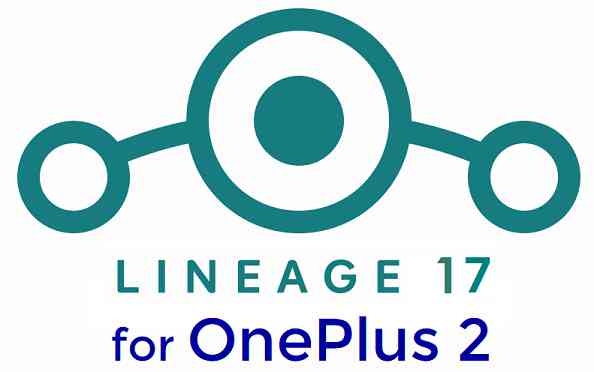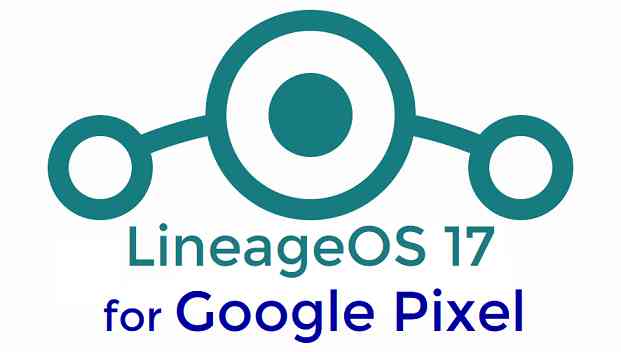- Search Results
There is good news that the Mi 6 has received MIUI 12 beta update. This guide provides a direct download link and a step-by-step guide on how to install MIUI 12 on Mi 6.
This latest MIUI 12 download is announced lately for Mi 6 including many other Xiaomi phones. This page will be updated with the other future updates of MIUI 12 for the device.
[su_note note_color=”#F9D9D9″ text_color=”#AA4343″ radius=”3″ class=”” id=””]Currently this is just a Beta release of the new MIUI which may not be stable enough to be used as a daily driver. So, make sure that you keep a copy of the stable MIUI for your phone.
This update does not require an unlocked bootloader but still keep a backup of all the data on your phone.[/su_note]

MIUI 12 Features
The latest MIUI 12 has loads of features that are unmatched with any other custom ROM available out there.
Below are some the noteworthy key features from MIUI 12:- Dynamic weather that changes the screen based on realtime climate on your place
- New icon animations and visually appealing graphics
- Certified Privacy protection features
- Application behavior is reported to the user to take more control on what to allow and what to restrict
- High-risk behaviors are directly stopped without the intervention of the user
- Picture-in-Picture (PIP) application window
- The system-wide dark theme that supports thousands of Apps
- Huawei Health now provides Automatic health recording statistics at a very minimal power consumption
- Many more teeny tiny features like Game acceleration, Upcoming: a built-in task organizer and reminder, Smart travel for travel reminders, a minimalistic mode for elders, etc.
Mi 6 MIUI 12 Beta Update Information
This is the latest MIUI 12 beta version for the phone and below the details of the current released update file:
- Build date: 27th April 2020
- Security patch: April 2020
- Build version: 20.4.27
- Android version: Android 9
- File size: 1.9 GB
[su_note note_color=”#D8F1C6″ text_color=”#769958″ radius=”3″ class=”” id=””]
Where to Download MIUI 12 for Mi 6?
Below is a direct link to download the OTA zip file:
- MIUI 12 Download for MI 6:
[CMDM-download id=111982] - TWRP for Mi 6 to install MIUI 12
- How to install TWRP
- Xiaomi Bootloader unlock guide – required to install TWRP on Mi 6
[/su_note]
How To Install MIUI 12 on Mi 6?
[su_note note_color=”#F9D9D9″ text_color=”#AA4343″ radius=”3″ class=”” id=””]MIUI 12 is in beta, which may have many bugs. If you don’t know what you are doing, STOP right here!. If you still proceed, don’t blame me for any consequences.[/su_note]
Installing MIUI 12 Using TWRP (if you have not registered for beta testing)
[su_note note_color=”#FBF4DD” text_color=”#A38C68″ radius=”3″ class=”” id=””]If you have not registered for MIUI 12 BETA testing then this is the method you have to follow.[/su_note]
- Download the Mi 6 MIUI 12 zip file and keep it in your PC (for ADB Sideload method) or copy it to the thone.
- Boot into the TWRP Recovery (with SAR support) to install MIUI 12 on Mi 6.
[su_note note_color=”#D7E3F4″ text_color=”#728095″ radius=”3″ class=”” id=””]- Make sure to have a Custom recovery like a TWRP recovery or any other custom recovery.
– If not then download the TWRP recovery from Downloads link and follow the guide to install TWRP (it’s a generic guide which will work for TWRP as well as any other recovery)[/su_note] - Wipe system, data, and cache partition.
[su_note note_color=”#D7E3F4″ text_color=”#728095″ radius=”3″ class=”” id=””]- Here is a guide explaining how to wipe using TWRP recovery.[/su_note]
[su_note note_color=”#F9D9D9″ text_color=”#AA4343″ radius=”3″ class=”” id=””]This will delete all your data on your phone. You may consider complete backup of your phone data or take a NANDROID backup of the current ROM
– Backup data on Android
– NANDROID backup on TWRP recovery[/su_note] - ADB sideload the MIUI 12 zip file
(or)
If ADB sideload is not working on recovery, just flash the zip using TWRP or the recovery you are using. - Once installed, reboot the phone and enjoy MIUI 12 update on Mi 6.
Installing MIUI 12 for Registered Beta testers
[su_note note_color=”#FBF4DD” text_color=”#A38C68″ radius=”3″ class=”” id=””]If you have registered for MIUI 12 BETA testing then this is the method you should follow.[/su_note]
- Download the MIUI 12 beta zip file from the above download link.
- Create a folder in the name of “downloaded_rom” (if it is not present already) and then copy the above-downloaded zip file inside that folder.
[su_note note_color=”#D7E3F4″ text_color=”#728095″ radius=”3″ class=”” id=””]It is mandatory to create the directory on your phone.[/su_note] - Now, go to Settings > About Phone > System update
- Then click the three dots (menu) at the top right corner of the screen and select the Choose update package.
- Browse and select the MIUI 12 beta update file that you have copied inside the downloaded_rom folder
The Update process will start automatically. Once the installation is completed the phone will restart automatically.
In case you face any problem installing this MIUI 12 update on Mi 6, you can log in and leave a reply with your concern to get a reply.
Stay tuned or Subscribe to the Mi 6 (sagit) forum For other Android Pie, Android Oreo ROMs, Nougat ROMs, or other ROMs and all other device specific topics.You can now download and install LineageOS 16 for Wileyfox Swift. Here is how to install LineageOS 16 on Wileyfox Swift, with a step-by-step guide. This LineageOS 16 build is brought to you by developer Dev4Perf.
Follow the links to get other LineageOS 16 and Android Pie ROM builds.
DONATION TO DEVELOPER(S)/PROJECT:
If you like this ROM then do consider for a contribution to Dev4Perf and LineageOS project:
– No donation link found for Dev4Perf
– Donate to LineageOS project
[su_note note_color=”#F9D9D9″ text_color=”#AA4343″ radius=”3″ class=”” id=””]DISCLAIMER:
THIS IS AN INITIAL BUILD OF LineageOS 16 FOR Wileyfox Swift, WHICH MAY HAVE MANY BUGS.
MAKE SURE TO BACKUP ALL DATA OF YOUR PHONE.
FLASH AT YOUR OWN RISK.[/su_note][su_note note_color=”#FBF4DD” text_color=”#A38C68″ radius=”3″ class=”” id=””]Installing a custom ROM may require an unlock bootloader on Wileyfox Swift, which may VOID your warranty and may delete all your data. Before proceeding further you may consider backup all data on the phone.
You are the only person doing changes to your phone; neither the developer nor I can be held responsible for the mistakes done by you.[/su_note]Status of the Wileyfox Swift LineageOS 16 ROM:
WHAT’S WORKING:
– Almost Everything except listed belowKNOWN ISSUES:
– Camera / Camcorder
– WifiREQUIRED GUIDES AND DOWNLOADS TO INSTALL LineageOS 16 ON Wileyfox Swift:
- TWRP for Wileyfox Swift (crackling) for this Wileyfox Swift LineageOS 16 ROM
- How to install TWRP recovery
- Wileyfox Swift unlock bootloader guide – required to install TWRP recovery
- ROM download link for Wileyfox Swift LineageOS 16
- MindTheGApps for LineageOS 16 / GApps for LineageOS 16
- LineageOS 16 ROOT
HOW TO DOWNLOAD AND INSTALL LineageOS 16 ON Wileyfox Swift – Android 9 Pie CUSTOM ROM:
[su_note note_color=”#D7E3F4″ text_color=”#728095″ radius=”3″ class=”” id=””]
Following are the two sub-sections of this Wileyfox Swift LineageOS 16 guide:- First time installation of LineageOS 16 on Wileyfox Swift
- Upgrading LineageOS 16 on Wileyfox Swift from a previous build of LineageOS 16 ROM
[/su_note]
Flashing LineageOS 16 on Wileyfox Swift for the first time:
[su_note note_color=”#FBF4DD” text_color=”#A38C68″ radius=”3″ class=”” id=””]
Points to NOTE:- Try to avoid restoring apps backup using Titanium Backup. It may break things up.
- Don’t restore system data using Titanium Backup! It will definitely break the current installation.
- It is also discouraged to Restoring Apps + Data using Titanium Backup.
[/su_note]
- Download and Copy the Wileyfox Swift LineageOS 16 ROM and GApps ZIP file to your phone.
- Boot into the TWRP custom Recovery to install this LineageOS 16 on Wileyfox Swift.
[su_note note_color=”#D7E3F4″ text_color=”#728095″ radius=”3″ class=”” id=””]- Make sure to have a Custom recovery like a TWRP recovery or any other custom recovery.
– If not then download the TWRP recovery from Downloads link and follow the Custom Recovery Installation Guide (it’s a generic guide which will work for TWRP as well as any other recovery)
– Installing TWRP recovery requires an unlocked bootloader on Wileyfox Swift[/su_note] - Wipe the data partition (or do a factory reset), Cache partition, Dalvik Cache or ART cache and Format the System partition.
[su_note note_color=”#D7E3F4″ text_color=”#728095″ radius=”3″ class=”” id=””]- Here is a guide explaining how to wipe using TWRP recovery.[/su_note]
[su_note note_color=”#FBF4DD” text_color=”#A38C68″ radius=”3″ class=”” id=””]This will delete all your data on your phone. You may consider complete backup of your phone data or take a NANDROID backup of the current ROM
– How to backup all data on your Android Device
– how to take NANDROID backup using TWRP recovery[/su_note] - First flash the LineageOS 16 for Wileyfox Swift
[su_note note_color=”#D7E3F4″ text_color=”#728095″ radius=”3″ class=”” id=””]- Here is a post explaining how to install recovery flashable zip file[/su_note] - Then install the MindTheGapps for LineageOS 16 package.
[su_note note_color=”#D7E3F4″ text_color=”#728095″ radius=”3″ class=”” id=””]- Here is a post explaining how to install GApps using TWRP recovery.[/su_note] - Reboot and Enjoy the Android 9 Pie LineageOS 16 on Wileyfox Swift.
Upgrading from earlier version of LineageOS 16 on Wileyfox Swift (crackling):
- Copy the latest ROM zip file of LineageOS 16 for Wileyfox Swift, LineageOS 16 GApps and/or Magisk ROOT package to the phone
- Boot into Recovery.- Make sure you have a latest custom Recovery that should be able to flash the LineageOS 16 ROM update.
- Format or wipe the system partition from the custom recovery menu.
- Install the LineageOS 16 for Wileyfox Swift.
[su_note note_color=”#D7E3F4″ text_color=”#728095″ radius=”3″ class=”” id=””]- Here is a post explaining how to install LineageOS[/su_note] - Reboot and see you have the GApps and ROOT access or NOT.
[su_note note_color=”#D8F1C6″ text_color=”#769958″ radius=”3″ class=”” id=””]- Gapps is built in such a way that it will sustain across ROM updates.[/su_note] - If you don’t have GApps after upgrading the LineageOS 16 on Wileyfox Swift, then flash the GApps.
[su_note note_color=”#D7E3F4″ text_color=”#728095″ radius=”3″ class=”” id=””]- Here is a post explaining how to flash GApps using TWRP recovery.[/su_note] - If you don’t have ROOT after upgrading the LineageOS 16 on Wileyfox Swift, then flash the SuperSU or Magisk or the Lineage SU binary.
[su_note note_color=”#D7E3F4″ text_color=”#728095″ radius=”3″ class=”” id=””]- Here is a post explaining How to Enable ROOT on LineageOS 16 ROM[/su_note] - Once everything is done, reboot and Enjoy the LineageOS 16 on Wileyfox Swift.
[su_note note_color=”#D8F1C6″ text_color=”#769958″ radius=”3″ class=”” id=””]Complete the initial setup and enjoy Android 9 Pie with LineageOS 16 on Wileyfox Swift.[/su_note]
After installing LineageOS 16 on Wileyfox Swift you may want to install Google Camera (GCam) or enable ROOT access on your phone and here is how you can do that:
– How to ROOT LineageOS 16
– GCam Download for Android Pie (this page contains a huge list of GCam for all available devices)[su_note note_color=”#D7E3F4″ text_color=”#728095″ radius=”3″ class=”” id=””]If there is no ROOT access for some reason even after installing the LineageOS SU binary, then you can try SuperSU rooting guide to enable ROOT access.[/su_note]
Stay tuned or Subscribe to the Wileyfox Swift (crackling) LineageOS forum For other Android Pie, Android Oreo ROMs, Nougat ROMs, or other ROMs and all other device specific topics.LG G3 T-Mobile crDroid Nougat 7.0 ROM has come from crDroid team. This Nougat 7.0 has come for LG G3 TMobile via CyanogenMod 14 based crDroid Nougat 7.0 ROM. This crDroid Nougat 7.0 for LG G3 T-Mobile is brought to you by crDroid team and it gets frequent updates. If you want CyanogenMod 14 Nougat 7.0 ROM then here is the LG G3 T-Mobile CM14 ROM and we also have the AOSP Nougat 7.0 ROM for LG G3 T-Mobile. Since Google released Android Nougat Source code, we have update many Android NOUGAT AOSP ROMs and also many CM14/CyanogenMod 14 ROMs updated and many are yet to come.
DISCLAIMER:
THIS SHOULD BE MORE OR LESS A STABLE BUILD BUT I DON’T KNOW THE STATUS OF THIS ROM. TRY AT YOUR OWN RISK Installing custom ROM requires a custom recovery to be installed on your device, which may VOID your warranty and may delete all your data. Before proceeding further you may consider backup your all data. You are the only person doing changes to your phone and neither the developer(s) nor we can be held responsible for the mistakes done by you.Status of LG G3 T-Mobile crDroid Nougat 7.0 ROM:
WHAT’S WORKING:
– Not knownKNOWN ISSUES:
– Not known
REQUIRED LINKS AND FILES FOR LG G3 T-MOBILE crDroid NOUGAT 7.0 ROM:
- TWRP download link for LG G3 T-Mobile (d851)
– Here is How to Install TWRP through fastboot (this guide requires unlocked bootloader).
- Download link of crDroid for LG G3 T-Mobile
- Nougat GApps download link for LG G3 T-Mobile crDroid ROM
Root binary is inbuilt since CyanogenMod 12, so you don’t need a separate SuperSu package to install to gain ROOT access on a CM14 ROM or a CM14 based ROM. As crDroid is a CM14 based ROM, so here is How to Enable ROOT on crDroid ROM
HOW TO INSTALL/DOWNLOAD/FLASH/UPDATE LG G3 T-Mobile crDroid NOUGAT 7.0 ROM:
Follow this if you are flashing crDroid for LG G3 T-Mobile for the first time, or coming from another ROM:
This will delete all your data on your phone. You may consider backing up your phone data or take a nandroid backup. Here is how to take NANDROID backup using TWRP recovery.
Points to NOTE:
– Try to avoid restoring apps backup using Titanium Backup. It may break things up.
– Don’t restore system data using Titanium Backup! It will definitely break the current installation.
– It is also discouraged to Restoring Apps + Data using Titanium Backup.- Download and Copy the GApps and LG G3 T-Mobile (d851) crDroid ROM ZIP to your phone.
- Boot into Recovery. Make sure to have a Custom recovery like CWM or TWRP or any other custom recovery. If not then follow the Custom Recovery Installation Guide for LG G3 T-Mobile (it’s a generic guide which will work for TWRP as well as CWM recovery)
- Wipe data factory reset, Cache partition, Dalvik Cache and Format the System partition.
– Here is a guide explaining how to wipe data using TWRP recovery.This will delete all your data on your phone. You may consider complete backup of your phone data or take a NANDROID backup of the current ROM
– How to backup all data on your Android Device
– how to take NANDROID backup using TWRP recovery - First flash the crDroid ROM ZIP from device. Then flash the GApps zip from your device memory.
– Here is a post explaining how to flash a custom ROM using TWRP recovery. - Then reboot into recovery (don’t skip this) and flash the crDroid Nougat Google Apps package.
– Here is a post explaining how to flash GApps using TWRP recovery. - Reboot and Enjoy the crDroid Nougat ROM on LG G3 TMobile.
Upgrading from earlier version of crDroid for G3 T-Mobile:
- Copy the latest LG G3 TMobile crDroid ROM ZIP file to your phone.
- Boot into Recovery.
- Flash the latest CM ROM ZIP from your phone.
– Here is a post explaining how to flash a custom ROM using TWRP recovery. - Then flash the crDroid Nougat Google Apps package.
– Here is a post explaining how to flash GApps using TWRP recovery. - Reboot and Enjoy
Complete the initial setup and enjoy Android Nougat 7.0.0 with crDroid for G3 T-Mobile. After this crDroid installation you may want to enable ROOT access on your phone and here is how you can do that:
How to Enable ROOT on crDroid Nougat ROM.Stay tuned or Subscribe to the LG G3 T-Mobile (d851) forum For other Android Nougat ROMs, CyanogenMod 14 ROMs, other ROMs and all other device specific topics.LineageOS 15 for Le Max 2 is now available to download via a development build. This guide provides you the download link to the Android Oreo based Lineage OS 15 for Le Max 2 (x2) and guides through the installation process of the same.
This UNOFFICIAL Lineage OS 15 for Le Max 2 is brought to you by shivatejapeddi and andr68rus.
DONATION TO DEVELOPER:
Consider a small contribution to shivatejapeddi, tortel, andr68rus, cr3pt and LineageOS project:
– Donate to andr68rus
– Donate to cr3pt
– Donate to LineageOS project
– No donation link found for tortel.
– No donation link found for shivatejapeddi.If you want some more Android Oreo ROMs then stay tuned to the Android Oreo Lineage OS 15 ROMs page or the AOSP Android Oreo ROMs devices list page.
DISCLAIMER:
THIS IS AN INITIAL BUILD WHICH MAY NOT BOOT AT ALL. HAVE A BACKUP BEFORE FLASHING THIS AND TRY AT YOUR OWN RISK. Installing a custom ROM on a Le Max 2 (x2) requires the bootloader to be unlocked on the Le Max 2 (x2) phone, which may VOID your warranty and may delete all your data. Before proceeding further you may consider backup all data on the phone. You are the only person doing changes to your phone and I cannot be held responsible for the mistakes done by you..content_layout_width { width: 270px; }
@media(min-width: 800px) { .content_layout_width { width: 500px; } }Content structure:
Status of UNOFFICIAL Lineage OS 15 for Le Max 2 Oreo 8 ROM:
WHAT’S WORKING:
– Sound
– WiFi
– Bluetooth
– Fingerprint
– Cellular
– Display: Night Mode, screen brightness, rotation
– Hardware button, hw button backlight
– OTGKNOWN ISSUES:
– Camera
– Many things untested yet
REQUIRED LINKS AND FILES FOR LineageOS 15 for Le Max 2 OREO CUSTOM ROM:
- TWRP recovery download for Le Max 2 (x2)
– Here is theTWRP update guide for the Le Max 2. This TWRP recovery guide requires an unlocked bootloader on the Le Max 2.
- ROM Download link of Lineage OS 15 for Le Max 2
- Oreo GApps Download Link for LineageOS 15 for Le Max 2 Oreo 8.0 ROM
Root binary is NOT inbuilt in Lineage OS 15, so you may need a separate SuperSu package or LineageOS su binary to install to gain ROOT access. Here is Lineage OS Rooting guide
If there is no in-built ROOT or it does not work for some reason then you can try SuperSU rooting guide to enable ROOT access.HOW TO INSTALL/DOWNLOAD/FLASH/UPDATE Lineage OS 15 FOR Le Max 2 OREO CUSTOM ROM:
Follow this if you are flashing LineageOS 15 for Le Max 2 for the first time, or coming from another ROM:
Points to NOTE:
– Try to avoid restoring apps backup using Titanium Backup. It may break things up.
– Don’t restore system data using Titanium Backup! It will definitely break the current installation.
– It is also discouraged to Restoring Apps + Data using Titanium Backup.- Download and Copy the GApps and LineageOS 15 for Le Max 2 Oreo ROM ZIP to your phone.
- Boot into Recovery. Make sure to have a Custom recovery like CWM or TWRP or any other custom recovery. If not then follow the Custom Recovery Installation Guide for Le Max 2 (it’s a generic guide which will work for TWRP as well as CWM recovery or any other recovery)
- Wipe data factory reset, Cache partition, Dalvik Cache and Format the System partition.
– Here is a guide explaining how to wipe data using TWRP recovery.This will delete all your data on your phone. You may consider complete backup of your phone data or take a NANDROID backup of the current ROM
– How to backup all data on your Android Device
– how to take NANDROID backup using TWRP recovery - First flash the Lineage OS 15 for Le Max 2 Oreo ROM ZIP from device. Then flash the GApps zip from your device memory.
– Here is a post explaining how to install Lineage OS - Then reboot into recovery (don’t skip this) and flash the Gapps for LineageOS 15 package.
– Here is a post explaining how to flash GApps using TWRP recovery. - Reboot and Enjoy the Oreo 8.0 LineageOS 15 ROM for Le Max 2.
Upgrading from earlier version of Lineage OS 15 for Le Max 2 (x2):
- Copy the latest Le Max 2 Lineage 15 ROM ZIP file to your phone.
- Boot into Recovery.
- Flash the latest LineageOS 15 ROM ZIP from your phone.
– Here is a post explaining how to install LineageOS - Then flash the Lineage 15 Oreo GApps package.
– Here is a post explaining how to flash GApps using TWRP recovery. - Reboot and Enjoy
Complete the initial setup and enjoy Android Oreo 8.0 with Lineage OS 15 for Le Max 2. After the installation of LineageOS 15 for Le Max 2 you may want to enable ROOT access on your phone and here is how you can do that:
How to Enable ROOT on LineageOS 15.Stay tuned or Subscribe to the Le Max 2 (x2) forum For other Android Oreo, Nougat ROMs, LineageOS 15 ROMs, other ROMs and all other device specific topics.If you have found any BUG or if you have any concerns on this ROM, then here is the development thread, where you can report all the issues with proper log files (this is IMPORTANT).
LineageOS 14.1 for Primo GH6 (ht16) is now available to download via an EXPERIMENTAL development build. This post provides the download link to the Android Nougat based LineageOS 14.1 for Primo GH6 (ht16) and guides through the installation process of the same. This LineageOS 14.1 for Primo GH6 is brought to you by developer ABiD
DONATION TO DEVELOPER(S):
No donation link found for ABiD.
If you want the OFFICIAL LineageOS 14.1 update or some more Android Nougat ROMs then stay tuned to the LineageOS 14.1 ROMs devices list, LineageOS 15 ROMs page or the AOSP Oreo ROMs devices list page.
DISCLAIMER:
THIS IS AN INITIAL TEST BUILD WHICH MAY NOT BOOT AT ALL. HAVE A BACKUP BEFORE FLASHING THIS AND TRY AT YOUR OWN RISK. Installing a custom ROM requires an unlock bootloader for Primo GH6 Mediatek Phone, which may VOID your warranty and may delete all your data. Before proceeding further you may consider backup all data on the phone. Understand that you are the only person making changes to your phone and I cannot be held responsible for the mistakes done by you.Content structure:
Status of LineageOS 14.1 for Walton Primo GH6 Nougat 7.1 ROM:
WHAT’S WORKING:
– UnknownKNOWN ISSUES:
– Unknown
REQUIRED LINKS AND FILES FOR LineageOS 14.1 for Primo GH6 Nougat ROM:
- TWRP recovery for Primo GH6
– Here is the TWRP update guide for Primo GH6. This recovery guide requires an unlock bootloader for Primo GH6 Mediatek phone
- LineageOS 14.1 Download link for Primo GH6 (ht16)
- GApps download for LineageOS 14.1 Nougat ROM
Root binary is NOT inbuilt in LineageOS ROM, so you may need a separate SuperSu package or LineageOS su binary to install to gain ROOT access. Here is LineageOS 14.1 Rooting guide
If there is no in-built ROOT or it does not work for some reason then you can try SuperSU rooting guide to enable ROOT access.HOW TO INSTALL/DOWNLOAD/FLASH/UPDATE THE LineageOS 14.1 for Primo GH6:
Follow this if you are flashing LineageOS 14.1 for Primo GH6 for the first time, or coming from another ROM:
Points to NOTE:
– Try to avoid restoring apps backup using Titanium Backup. It may break things up.
– Don’t restore system data using Titanium Backup! It will definitely break the current installation.
– It is also discouraged to Restoring Apps + Data using Titanium Backup.- Boot into Recovery.
Make sure to have a Custom recovery like CWM or TWRP or any other custom recovery. If not then download the recovery for Primo GH6 from above link and follow the Custom Recovery Installation Guide (it’s a generic guide which will work for TWRP as well as CWM recovery or any other recovery) - Wipe data factory reset, Cache partition, Dalvik Cache and Format the System partition.
– Here is a guide explaining how to wipe data using TWRP recovery.This will delete all your data on your phone. You may consider complete backup of your phone data or take a NANDROID backup of the current ROM
– How to backup all data on your Android Device
– how to take NANDROID backup using TWRP recovery - Download and Copy the Nougat GApps and the LineageOS 14.1 Nougat ROM ZIP file built for Primo GH6, to the phone memory or SD card (if available).
- First flash the LineageOS 14.1 Nougat ROM ZIP file from device. Then flash the GApps zip from your device memory.
– Here is a post explaining how to install LineageOS - Then reboot into recovery (don’t skip this) and flash the Gapps for LineageOS 14.1 package.
– Here is a post explaining how to flash GApps using TWRP recovery. - Reboot and Enjoy Android Nougat with LineageOS 14.1 for Primo GH6.
Upgrading from earlier version of LineageOS 14.1 for Primo GH6 (ht16):
- Copy the latest LineageOS 14.1 for Primo GH6 Nougat ROM ZIP file to the phone.
- Boot into Recovery.
- Flash the ROM ZIP that you copied.
– Here is a post explaining how to install LineageOS - Then flash the LineageOS 14.1 GApps package.
– Here is a post explaining how to flash GApps using TWRP recovery. - Reboot and Enjoy
Complete the initial setup and enjoy Android Nougat 8.0 with LineageOS 14.1 for Primo GH6. After the installing the LineageOS 14.1 ROM, you may want to enable ROOT access on your phone and here is how you can do that:
How to Enable ROOT on LineageOS 14.1 ROM.Stay tuned or Subscribe to the Walton Primo GH6 (ht16) forum For other Android Oreo, Nougat ROMs, LineageOS 15 ROMs, other custom ROMs and all other device specific topics.LineageOS 16 for Moto G7 is now available to download and install from an build. Here is how to install LineageOS 16 on Moto G7, with a step-by-step guide. This Moto G7 LineageOS 16 build is brought to you by developer SyberHexen.
Follow the links to get other LineageOS 16 Download and Android Pie ROM builds.
DONATION TO DEVELOPER(S)/PROJECT:
If you like this ROM then do consider for a contribution to SyberHexen and LineageOS project:
– No donation link found for SyberHexen
– Donate to LineageOS project[su_note note_color=”#F9D9D9″ text_color=”#AA4343″ radius=”3″ class=”” id=””]DISCLAIMER:
THIS IS AN INITIAL BETA BUILD OF LineageOS 16 FOR Moto G7, WHICH HAS MANY BUGS.
MAKE SURE TO BACKUP ALL DATA OF YOUR PHONE AND FLASH AT YOUR OWN RISK.[/su_note][su_note note_color=”#FBF4DD” text_color=”#A38C68″ radius=”3″ class=”” id=””]Installing a custom ROM may require an unlock bootloader on Moto G7, which may VOID your warranty and may delete all your data. Before proceeding further you may consider backup all data on the phone.
You are the only person doing changes to your phone; neither the developer nor I can be held responsible for the mistakes done by you.[/su_note]Status of the Moto G7 LineageOS 16 ROM:
WHAT’S WORKING:
– UnknownKNOWN ISSUES:
– UnknownREQUIRED GUIDES AND DOWNLOADS TO INSTALL LineageOS 16 ON Moto G7:
- ROM Download link | MIRROR LINK of LineageOS 16 for Moto G7
- Official stock firmware of Moto G7
- Copy partitions zip file download
- Moto G7 TWRP Download (river) for this Moto G7 LineageOS 16 ROM
- How to install TWRP recovery
- Moto G7 unlock bootloader guide – required to install TWRP recovery
- MindTheGApps for LineageOS 16 or Open GApps for LineageOS 16
- How to Root LineageOS 16
HOW TO DOWNLOAD AND INSTALL LineageOS 16 ON Moto G7 – Android 9 Pie based CUSTOM ROM:
[su_note note_color=”#D7E3F4″ text_color=”#728095″ radius=”3″ class=”” id=””]
Following are the two sub-sections of this Moto G7 LineageOS 16 guide:- First time installation of LineageOS 16 on Moto G7
- Upgrading LineageOS 16 on Moto G7 from a previous build of LineageOS 16 ROM
[/su_note]
Flashing LineageOS 16 on Moto G7 for the first time:
- First remove your google account under Settings > Accounts
- Then factory reset your phone.
[su_note note_color=”#D7E3F4″ text_color=”#728095″ radius=”3″ class=”” id=””]This step will delete all the data on your phone.
You can visit the following guide to backup: How to backup data on Android[/su_note] - Download the official firmware for Moto G7 from the above link and extract it on a PC.
- Unlock bootloader of Moto G7, if not done already.
- Once unlocked, reboot into fastboot mode by pressing power + volume down button.
- Flash the extracted stock firmware omages of Moto G7 to the slot_a using fastboot.
[su_note note_color=”#FBF4DD” text_color=”#A38C68″ radius=”3″ class=”” id=””]
Execute the following code on a PC. (make sure fastboot is installed on that PC)
fastboot set_active a
fastboot reboot-bootloader
fastboot getvar max-sparse-size
fastboot oem fb_mode_set
fastboot flash partition gpt.bin
fastboot flash bootloader bootloader.img
fastboot reboot-bootloader
fastboot flash modem_a NON-HLOS.bin
fastboot flash fsg_a fsg.mbn
fastboot flash dsp_a adspso.bin
fastboot flash logo_a logo.bin
fastboot flash boot_a boot.img
fastboot flash dtbo_a dtbo.img
fastboot flash vendor_a vendor_a.img_sparsechunk.0
fastboot flash vendor_a vendor_a.img_sparsechunk.1
fastboot flash vendor_a vendor_a.img_sparsechunk.2
fastboot flash vendor_b vendor_b.img_sparsechunk.0
fastboot flash vendor_b vendor_b.img_sparsechunk.1
fastboot flash vendor_b vendor_b.img_sparsechunk.2
fastboot flash oem_a oem.img
fastboot flash oem_b oem.img
fastboot oem fb_mode_clear
fastboot reboot-bootloader
[/su_note] - Download the TWRP for Moto G7 and boot into it from fastboot mode.
Use the following code from a terminal on PC:
fastboot boot twrp.img
(replace the actual filename in place of twrp.img) - Now download the Moto G7 LineageOS 16 and the copypartitions.zip file and copy it to the phone from the MTP mode of TWRP.
- Flash or install the LineageOS 16 on Moto G7 and the copypartitions.zip file.
[su_note note_color=”#D7E3F4″ text_color=”#728095″ radius=”3″ class=”” id=””]- Here is a post explaining how to install LineageOS[/su_note] - Once flashed, reboot into bootloader or fastboot mode once again and set the active slot as b.
Execute the following fastboot command to do so:
fastboot set_active b - Once done, boot to twrp image again by executing the following on a terminal:
fastboot boot twrp.img - Then install the MindTheGapps for LineageOS 16 package.
[su_note note_color=”#D7E3F4″ text_color=”#728095″ radius=”3″ class=”” id=””]- Here is a post explaining how to install GApps using TWRP recovery.[/su_note] - Reboot and Enjoy the Android 9 Pie LineageOS 16 on Moto G7.
Upgrading from earlier version of LineageOS 16 on Moto G7 (river):
- Copy the latest ROM zip file of LineageOS 16 for Moto G7, LineageOS 16 GApps and/or Magisk ROOT package to the phone
- Boot into Recovery to flash the updated LineageOS 16 on Moto G7
- Format or wipe the system partition from the custom recovery menu.
- Install the LineageOS 16 for Moto G7.
[su_note note_color=”#D7E3F4″ text_color=”#728095″ radius=”3″ class=”” id=””]- Here is a post explaining how to install LineageOS[/su_note] - Reboot and see you have the GApps and ROOT access or NOT.
[su_note note_color=”#D8F1C6″ text_color=”#769958″ radius=”3″ class=”” id=””]- Gapps is built in such a way that it will sustain across ROM updates.[/su_note] - If you don’t have GApps after upgrading the LineageOS 16 on Moto G7, then flash the GApps.
[su_note note_color=”#D7E3F4″ text_color=”#728095″ radius=”3″ class=”” id=””]- Here is a post explaining how to flash GApps using TWRP recovery.[/su_note] - If you don’t have ROOT after upgrading the LineageOS 16 on Moto G7, then flash the SuperSU or Magisk or the Lineage SU binary.
[su_note note_color=”#D7E3F4″ text_color=”#728095″ radius=”3″ class=”” id=””]- Here is a post explaining How to Enable ROOT on LineageOS 16 ROM[/su_note] - Once everything is done, reboot and Enjoy the LineageOS 16 on Moto G7.
[su_note note_color=”#D8F1C6″ text_color=”#769958″ radius=”3″ class=”” id=””]Complete the initial setup and enjoy Android 9 Pie with LineageOS 16 on Moto G7.[/su_note]
Add-on links after installing LineageOS 16 on Moto G7
– LineageOS 16 ROOT
– GCam 6.1 for Moto G7
– Google Camera for Android Pie (this contains a huge list of GCam for all available devices)[su_note note_color=”#D7E3F4″ text_color=”#728095″ radius=”3″ class=”” id=””]If there is no ROOT access for some reason even after installing the LineageOS SU binary, then you can try SuperSU rooting guide to enable ROOT access.[/su_note]
Stay tuned or Subscribe to the Moto G7 (river) LineageOS forum For other Android Pie, Android Oreo ROMs, Nougat ROMs, or other ROMs and all other device specific topics.Resurrection Remix Oreo for P8 Lite is now available to download via an UNOFFICIAL version. This RR Oreo 8.1 ROM for P8 Lite (alice) is brought to you by developer surdu_petru.
DONATION TO DEVELOPER(s):
If you like this ROM then do consider a small contribution to surdu_petru and/or the Resurrection Remix OS project:
– donation to surdu_petru
– Donate to Resurrection Remix OS projectIf you want the OFFICIAL Resurrection Remix update or some more Android Oreo Custom ROMs then stay tuned to one of the following list:
– Resurrection Remix Oreo Download list of devices
– LineageOS 15 Download
– AOSP Oreo ROMs Download devices list page.DISCLAIMER:
THIS IS AN INITIAL BUILD OF RESURRECTION REMIX ANDROID OREO (8.1), WHICH MAY HAVE MINOR BUGS. BACKUP THE CURRENT ROM BEFORE FLASHING. TRY AT YOUR OWN RISK.
Installing a custom ROM on a the P8 Lite requires a custom recovery to be installed, which may VOID your warranty and may delete all your data. Before proceeding further you may consider backup all data on the phone. You are the only person making changes to your phone and I cannot be held responsible for the mistakes done by you..content_layout_width { width: 270px; }
@media(min-width: 800px) { .content_layout_width { width: 500px; } }Content structure:
Status of Huawei P8 Lite Resurrection Remix Oreo ROM Download:
WHAT’S WORKING:
– UnknwonKNOWN ISSUES:
– No single SIM support (Only Dual SIM)
– VoLTE
– Stock camera doesn’t work
– BT
– NFC
– Sensors
– Off mode charging
– There may be other minor issues
REQUIRED DOWNLOADS AND LINKS TO UPDATE P8 Lite RR OREO (RESURRECTION REMIX) ROM:
- TWRP recovery download link for P8 Lite for Resurrection Remix Oreo ROM
– Follow this guide: How to Install TWRP using fastboot on the P8 Lite (This requires an unlocked bootloader)
– Here is How to unlock bootloader on Huawei phones - ROM Download link to Resurrection Remix Oreo for P8 Lite
- Oreo GApps Download Link for P8 Lite Resurrection Remix Oreo ROM
- Rooting guide for RR Oreo
HOW TO INSTALL/FLASH/UPDATE RESURRECTION REMIX OREO ROM FOR P8 Lite (ANDROID OREO 8.1, RR v6.0.0 ROM):
Follow this to Install Resurrection Remix Android Oreo on P8 Lite for the first time or coming from another Android ROM:
Points to NOTE on BACKUP before updating:
– Try to avoid restoring apps backup using Titanium Backup. It may break things up.
– Don’t restore system data using Titanium Backup! It will definitely break the current installation.
– It is also discouraged to Restoring Apps + Data using Titanium Backup.- Boot into Recovery by one of the following method:
– Power off the phone and keep pressing key combinations while turning on your phone.
– If you have enabled USB debugging and you have ADB utility installed on your PC then you can execute the following command on a console or command prompt:adb reboot recovery
- Wipe data factory reset, Cache partition, Dalvik Cache and Format the System partition using the recovery.
– Here is a guide explaining how to wipe data using TWRP recovery.This will delete all your data on your phone. IGNORE IF YOU DON’T WANT TO OR IF YOU HAVE ALREADY DONE THIS. You may consider complete backup of your phone data or take a NANDROID backup of the current ROM.
– How to backup all data on your Android Device.
– how to take NANDROID backup using TWRP recovery. - Download the P8 Lite Android Oreo ROM zip file from the above download link and copy the files to phone.
- Flash the P8 Lite RR Oreo ROM zip from device.
– Here is a post explaining how to flash a ROM zip using TWRP. - Then flash the Android 8.1 Gapps package.
– Here is a post explaining how to install GApps using TWRP.
Upgrading from earlier version of RR Android 8.1 Oreo ROM on P8 Lite:
- Copy the latest Resurrection Remix Oreo ROM ZIP file to your phone.
- Boot into Recovery.
- Flash the latest RR Oreo ROM ZIP from your phone and wait till it finishes flashing.
– Here is a post explaining how to flash a custom ROM using TWRP recovery. - Then flash the Android 8.1 Oreo GApps package.
– Here is: how to flash GApps using TWRP recovery. - Reboot and Enjoy
Reboot to system after flashing is done completely. Do the required initial setup and enjoy the Android Oreo ROM for P8 Lite. If you face any problem following this guide or post installation then just login and leave a comment to get an instant reply.
Rooting Resurrection Remix Android Oreo ROM on P8 Lite:
There is no inbuilt ROOT functionality available on this ROM.
Here is how to How to ROOT RR Oreo ROM, a step-by-step guide !!!The above link is for LineageOS 15.1 Rooting guide, because RR Oreo is based on LineageOS 15.1.
Stay tuned or Subscribe to the P8 Lite custom ROMs forum For other Android Oreo ROMs, Android Nougat ROMs, LineageOS ROMs, Resurrection Remix ROM, Omni ROM, AICP ROM, crDroid ROM, and all other device specific topics.If you have found any BUG or issues on this ROM then here is a thread created by the developer on xda where you can place all your concerns or here in this thread too, of course.
LineageOS 17 for OnePlus 2 is now available to download and install from a developer build. This article explains how to install OnePlus 2 LineageOS 17 ROM based on Android 10, with a step-by-step guide. This OnePlus 2 LineageOS 17 build is brought to you by developer aviraxp.
Follow the links to get other Android 10 builds such as: LineageOS 17.1 and Android 10 Download for supported devices.
DONATION TO DEVELOPER(S)/PROJECT:
If you like this ROM then do consider for a contribution to aviraxp and LineageOS project:
– Donate to aviraxp
– Donate to LineageOS project[su_note note_color=”#F9D9D9″ text_color=”#AA4343″ radius=”3″ class=”” id=””]DISCLAIMER:
THIS IS AN INITIAL BUILD OF LineageOS 17 FOR OnePlus 2, WHICH MAY HAVE MANY BUGS.
MAKE SURE TO BACKUP ALL DATA OF YOUR PHONE AND KEEP IT IN YOUR MIND THAT YOU ARE FLASHING AT YOUR OWN RISK.[/su_note][su_note note_color=”#FBF4DD” text_color=”#A38C68″ radius=”3″ class=”” id=””]Installing LineageOS 17 for OnePlus 2 requires an unlock bootloader on OnePlus 2, which may VOID your warranty and may delete all your data. Before proceeding further you may consider backup all data on the phone.
You are the only person making changes to your phone; neither the developer nor I can be held responsible for the mistakes done by you.[/su_note]
Status of the OnePlus 2 LineageOS 17 Android 10 custom ROM:
WHAT’S WORKING:
– Everything working fineKNOWN ISSUES:
– Nothing reported yetREQUIRED GUIDES AND DOWNLOADS OF LineageOS 17 FOR OnePlus 2:
- ROM Download link of OnePlus 2 LineageOS 17 [ Always download the latest file ]
- OnePlus 2 TWRP Download (oneplus2) for this OnePlus 2 LineageOS 17 ROM
- How to install TWRP recovery
- OnePlus 2 unlock bootloader guide – required to install TWRP recovery
- LineageOS 17 GApps Download
- How to Root LineageOS 17
- Download ADB to sideload the ROM
– 15 Seconds ADB Installer for Windows
– Minimal ADB and Fastboot for Windows
– ADB Fastboot for Linux and MAC
HOW TO DOWNLOAD AND INSTALL OnePlus 2 LineageOS 17 Android 10 CUSTOM ROM:
[su_note note_color=”#D7E3F4″ text_color=”#728095″ radius=”3″ class=”” id=””]
Following are the two sub-sections of this OnePlus 2 LineageOS 17 update guide:- First time installation of LineageOS 17 for OnePlus 2
- Upgrading LineageOS 17 for OnePlus 2 from a previous build of LineageOS 17 ROM
[/su_note]
Download and Install LineageOS 17 for OnePlus 2 for the first time:
- Download and Copy the LineageOS 17 ROM for OnePlus 2 and the GApps for LineageOS 17 to your phone.
- Boot into the TWRP custom Recovery to install this OnePlus 2 LineageOS 17 Android 10 custom ROM. Make sure to use the TWRP provided in above downloads section or any system-as-root configured TWRP for OnePlus 2
[su_note note_color=”#D7E3F4″ text_color=”#728095″ radius=”3″ class=”” id=””]- By now your phone must have an unlocked bootloader to proceed with other steps. If not, unlock the bootloader first and proceed ahead.[/su_note] - Wipe the data partition, Cache partition, vendor partition and system partition.
[su_note note_color=”#D7E3F4″ text_color=”#728095″ radius=”3″ class=”” id=””]- Here is a guide explaining how to wipe using TWRP recovery.[/su_note]
[su_note note_color=”#FBF4DD” text_color=”#A38C68″ radius=”3″ class=”” id=””]This will delete all your data on your phone. You may consider taking a complete backup of your phone data or take a backup of all relevant partitions.
– How to backup data on Android
– how to take NANDROID backup using TWRP recovery[/su_note] - Install the OnePlus 2 LineageOS 17 ROM file that you have copied into the phone.
[su_note note_color=”#D7E3F4″ text_color=”#728095″ radius=”3″ class=”” id=””]- Here is a post explaining how to install LineageOS[/su_note] - Reboot into the TWRP recovery again.
- Then install the LineageOS 17 GApps package.
[su_note note_color=”#D7E3F4″ text_color=”#728095″ radius=”3″ class=”” id=””]- Here is a post explaining how to install GApps using TWRP recovery.[/su_note] - Reboot and Enjoy the Android 10 based LineageOS 17 for OnePlus 2.
Upgrading from earlier version of LineageOS 17 for OnePlus 2 (oneplus2):
- Copy the latest ROM zip file of LineageOS 17 for OnePlus 2, LineageOS 17 GApps and/or Magisk ROOT package to the phone
- Boot into Recovery to flash the updated LineageOS 17 for OnePlus 2
- Wipe the system partition from the TWRP recovery menu.
- Install the OnePlus 2 LineageOS 17 update.
[su_note note_color=”#D7E3F4″ text_color=”#728095″ radius=”3″ class=”” id=””]- Here is a post explaining how to install LineageOS[/su_note] - Reboot and see you have the GApps and ROOT access or NOT.
[su_note note_color=”#D8F1C6″ text_color=”#769958″ radius=”3″ class=”” id=””]- Gapps is built in such a way that it will sustain across ROM updates.[/su_note] - If you don’t have GApps after upgrading the LineageOS 17 on OnePlus 2, then flash the GApps.
[su_note note_color=”#D7E3F4″ text_color=”#728095″ radius=”3″ class=”” id=””]- Here is a post explaining how to flash GApps using TWRP recovery.[/su_note] - If you don’t have ROOT after upgrading the LineageOS 17 on OnePlus 2, then flash the SuperSU or Magisk or the Lineage SU binary.
[su_note note_color=”#D7E3F4″ text_color=”#728095″ radius=”3″ class=”” id=””]- Here is a post explaining How Root LineageOS 17[/su_note] - Once everything is done, reboot and Enjoy the LineageOS 17 on OnePlus 2.
[su_note note_color=”#D8F1C6″ text_color=”#769958″ radius=”3″ class=”” id=””]Complete the initial setup and enjoy Android 10 with LineageOS 17 on OnePlus 2.[/su_note]
Some Screenshots of LineageOS 17
[rl_gallery id=”103801″]
After installing LineageOS 17 on OnePlus 2 you may want to install Google Camera (GCam) or enable ROOT access on your phone and here is how you can do that:
– How Root LineageOS 17Where to Download Google Camera for OnePlus 2 LineageOS 17?
GCam 7.2 and GCam 7.0 are compatible with LineageOS 17 or any Android 10 ROM in general.
In case you won’t get your device in the above lists, you can always look into the big list of GCam Download for Android 10 (this page contains a huge list of GCam for all available devices)[su_note note_color=”#D7E3F4″ text_color=”#728095″ radius=”3″ class=”” id=””]If there is no ROOT access for some reason even after installing the LineageOS SU binary, then you can try SuperSU Zip to enable ROOT access.[/su_note]
Stay tuned or Subscribe to the OnePlus 2 (oneplus2) LineageOS forum For other Android 10, Android Oreo ROMs, Nougat ROMs, or other ROMs and all other device specific topics.LineageOS 17.1 and 17 for Google Pixel is now available to download. This article explains how to install the ROM on Google Pixel with a step-by-step guide. These LineageOS 17.1 and 17 build for Google Pixel are brought to you by developer razorloves.
Follow the links to get other Android 10 builds such as: LineageOS 17.1 and 17 and Android 10 Download for supported devices.
DONATION TO DEVELOPER(S)/PROJECT:
If you like this ROM then do consider for a contribution to razorloves and LineageOS project:
– No donation link found for razorloves
– Donate to LineageOS project[su_note note_color=”#F9D9D9″ text_color=”#AA4343″ radius=”3″ class=”” id=””]DISCLAIMER:
THIS IS AN INITIAL BUILD OF LineageOS 17 FOR Pixel, WHICH MAY HAVE MANY BUGS.
MAKE SURE TO BACKUP ALL DATA OF YOUR PHONE AND KEEP IT IN YOUR MIND THAT YOU ARE FLASHING AT YOUR OWN RISK.[/su_note][su_note note_color=”#FBF4DD” text_color=”#A38C68″ radius=”3″ class=”” id=””]Installing LineageOS 17 for Pixel requires an unlock bootloader on Pixel, which may VOID your warranty and may delete all your data. Before proceeding further you may consider backup all data on the phone.
You are the only person making changes to your phone; neither the developer nor I can be held responsible for the mistakes done by you.[/su_note]
Status of the Pixel LineageOS 17.1 and 17 ROM
WHAT’S WORKING:
– Almost everythingKNOWN ISSUES:
– Nothing reported yet[su_note note_color=”#D8F1C6″ text_color=”#769958″ radius=”3″ class=”” id=””]
Where to download LineageOS 17.1 or 17 for Google Pixel?
- – LineageOS 17.1 without GApps
– LineageOS 17.1 with GApps
– LineageOS 17 - Pixel TWRP Download (sailfish) for this Pixel LineageOS 17 ROM ( DOWNLOAD THIS TWRP, ONLY )
- How to install TWRP recovery
- Pixel unlock bootloader guide – required to install TWRP recovery
- GApps for LineageOS 17 (Minimal GApps is included for now in the build. But this may be required for later builds)
- How to Root LineageOS 17
[/su_note]
[su_note note_color=”#F9D9D9″ text_color=”#AA4343″ radius=”3″ class=”” id=””]The LineageOS 17 has been updated to the latest branch LineageOS 17.1. The Google Pixel LineageOS 17 build will most likely have an outdated security patch.
It is strongly recommended that you install the Google Pixel LineageOS 17.1 ROM build.[/su_note]
How to Install LineageOS 17.1 or 17 on Pixel?
[su_note note_color=”#D7E3F4″ text_color=”#728095″ radius=”3″ class=”” id=””]
Following are the two sub-sections of this Pixel LineageOS 17 update guide:- First time installation of LineageOS 17 for Pixel
- Upgrading LineageOS 17 for Pixel from a previous build of LineageOS 17 ROM
[/su_note]
First time Installation of LineageOS 17.1 or 17 on Google Pixel
[su_note note_color=”#D7E3F4″ text_color=”#728095″ radius=”3″ class=”” id=””]This ROM update process requires few guides to be followed and few files to be downloaded. Everything referred in the below guide is provided in the above downloads section.[/su_note]
- Download and Copy the LineageOS 17 ROM for Pixel and the GApps for LineageOS 17 to your phone.
- Boot into the TWRP custom Recovery to install this Pixel LineageOS 17 Android 10 custom ROM. Make sure to use the TWRP provided in above downloads section or any system-as-root configured TWRP for Pixel
[su_note note_color=”#D7E3F4″ text_color=”#728095″ radius=”3″ class=”” id=””]- By now your phone must have an unlocked bootloader to proceed with other steps. If not, unlock the bootloader first and proceed ahead.[/su_note] - Wipe the data partition, Cache partition, vendor partition and system partition.
[su_note note_color=”#D7E3F4″ text_color=”#728095″ radius=”3″ class=”” id=””]- Here is a guide explaining how to wipe using TWRP recovery.[/su_note]
[su_note note_color=”#FBF4DD” text_color=”#A38C68″ radius=”3″ class=”” id=””]This will delete all your data on your phone. You may consider taking a complete backup of your phone data or take a backup of all relevant partitions.
– How to backup data on Android
– how to take NANDROID backup using TWRP recovery[/su_note] - Install the Pixel LineageOS 17 ROM file that you have copied into the phone.
[su_note note_color=”#D7E3F4″ text_color=”#728095″ radius=”3″ class=”” id=””]- Here is a post explaining how to install LineageOS[/su_note] - Reboot into the TWRP recovery again.
- Then install the LineageOS 17 GApps package.
[su_note note_color=”#D7E3F4″ text_color=”#728095″ radius=”3″ class=”” id=””]- Here is a post explaining how to install GApps using TWRP recovery.[/su_note] - Reboot and Enjoy the Android 10 based LineageOS 17 for Pixel.
Upgrading LineageOS 17.1 / 17 on Pixel (sailfish)
- Copy the latest ROM zip file of LineageOS 17 for Pixel, LineageOS 17 GApps and/or Magisk ROOT package to the phone
- Boot into Recovery to flash the updated LineageOS 17 for Pixel
- Wipe the system partition from the TWRP recovery menu.
- Install the Pixel LineageOS 17 update.
[su_note note_color=”#D7E3F4″ text_color=”#728095″ radius=”3″ class=”” id=””]- Here is a post explaining how to install LineageOS[/su_note] - Reboot and see you have the GApps and ROOT access or NOT.
[su_note note_color=”#D8F1C6″ text_color=”#769958″ radius=”3″ class=”” id=””]- Gapps is built in such a way that it will sustain across ROM updates.[/su_note] - If you don’t have GApps after upgrading the LineageOS 17 on Pixel, then flash the GApps.
[su_note note_color=”#D7E3F4″ text_color=”#728095″ radius=”3″ class=”” id=””]- Here is a post explaining how to flash GApps using TWRP recovery.[/su_note] - If you don’t have ROOT after upgrading the LineageOS 17 on Pixel, then flash the SuperSU or Magisk or the Lineage SU binary.
[su_note note_color=”#D7E3F4″ text_color=”#728095″ radius=”3″ class=”” id=””]- Here is a post explaining How to ROOT LineageOS 17[/su_note] - Once everything is done, reboot and Enjoy the LineageOS 17 on Pixel.
[su_note note_color=”#D8F1C6″ text_color=”#769958″ radius=”3″ class=”” id=””]Complete the initial setup and enjoy Android 10 with LineageOS 17 on Pixel.[/su_note]
Some Screenshots of LineageOS 17
[rl_gallery id=”103801″]
After installing LineageOS 17 on Pixel you may want to install Google Camera (GCam) or enable ROOT access on your phone and here is how you can do that:
– LineageOS 17 RootingWhere to Download Google Camera for Pixel LineageOS 17?
GCam 7.2 and GCam 7.0 are compatible with LineageOS 17 or any Android 10 ROM in general.
In case you won’t get your device in the above lists, you can always look into the big list of Google Camera APK for Android 10 (this page contains a huge list of GCam for all available devices)[su_note note_color=”#D7E3F4″ text_color=”#728095″ radius=”3″ class=”” id=””]If there is no ROOT access for some reason even after installing the LineageOS SU binary, then you can try the SuperSU Zip to enable ROOT access.[/su_note]
Stay tuned or Subscribe to the Pixel (sailfish) LineageOS forum For other Android 10, Android Oreo ROMs, Nougat ROMs, or other ROMs and all other device specific topics.Android Oreo 8.1 ROM, Zenfone 2 Laser Selfie / Zenfone Selfie LineageOS 15.1 has now arrived via an UNOFFICIAL build. Follow the links to get LineageOS 16 and Android Pie ROM builds.
If you want the OFFICIAL update or some more Android Oreo ROMs then stay tuned to the LineageOS 15 page or the AOSP Android Oreo devices list page. This LineageOS 15.1 for Zenfone Selfie (1080p, Z00T, ZE551KL) is brought to you by developer LuK1337 and luca020400.
DONATION TO DEVELOPER:
If you like this ROM then do consider a contribution to LuK1337 and luca020400 for their efforts:
Donate to LuK1337
Donate to luca020400DISCLAIMER:
THIS IS AN INITIAL ALPHA BUILD WHICH HAS MANY BUGS. HAVE A BACKUP BEFORE FLASHING THIS AND TRY AT YOUR OWN RISK. Installing a custom ROM on a Zenfone 2 Laser Selfie / Zenfone Selfie (1080p, Z00T, ZE550KL) requires the bootloader to be unlocked on the Zenfone 2 Laser Selfie / Zenfone Selfie (1080p, Z00T, ZD551KL) phone, which may VOID your warranty and may delete all your data. Before proceeding further you may consider backup all data on the phone. You are the only person doing changes to your phone and I cannot be held responsible for the mistakes done by you.Status of ASUS Zenfone Laser Selfie LineageOS 15.1 Oreo 8.1 ROM:
WHAT’S WORKING:
– RIL (Calls, SMS, Data)
– Wifi
– Bluetooth
– Video Playback
– Audio ( Record and Playback )
– Sensors
– Flash
– LED
– GPSKNOWN ISSUES:
– Camera
– Speakers don’t work on ZE600KL model
– SELinux is permissive
Devices supported by this package :
Asus Zenfone Laser ZE551KL ( Z00T / Z00TD )
Asus Zenfone Selfie ZD551KL ( Z00U / Z00UD / Z00UDH / Z00UDB )
Asus Zenfone Laser ZE601KL ( Z011 / Z011D / Z011DD )REQUIRED LINKS AND FILES FOR Zenfone Selfie LineageOS 15.1 OREO CUSTOM ROM:
- TWRP recovery link for Zenfone Selfie (1080p, Z00T, ZD551KL) [Official TWRP does not work for this ROM]– Here is theTWRP update guide for the Zenfone Selfie. This TWRP recovery guide requires an unlocked bootloader on the Zenfone Selfie.
- ROM Download link of LineageOS 15.1 for Zenfone Selfie
- Download link for LineageOS 15.1 GApps for Zenfone Selfie (1080p, Z00T, ZD551KL) LineageOS 15.1 Oreo 8.1 ROM
Root binary is NOT inbuilt in LineageOS 15.1, so you may need a separate SuperSu package or LineageOS su binary to install to gain ROOT access. Here is LineageOS 15.1 Rooting guide
If there is no in-built ROOT or it does not work for some reason then you can try SuperSU rooting guide to enable ROOT access.
HOW TO INSTALL/DOWNLOAD/FLASH/UPDATE LineageOS 15.1 FOR Zenfone Selfie OREO CUSTOM ROM:
Follow this if you are flashing LineageOS 15.1 for Zenfone Selfie (1080p, Z00T, ZD551KL) for the first time, or coming from another ROM:
Points to NOTE:
– Try to avoid restoring apps backup using Titanium Backup. It may break things up.
– Don’t restore system data using Titanium Backup! It will definitely break the current installation.
– It is also discouraged to Restoring Apps + Data using Titanium Backup.- Download and Copy the GApps and Zenfone Selfie (1080p, Z00T, ZD551KL) LineageOS 15.1 ROM ZIP to your phone.
- Boot into Recovery. Make sure to have a Custom recovery like CWM or TWRP or any other custom recovery. If not then follow the Custom Recovery Installation Guide for Zenfone Selfie (it’s a generic guide which will work for TWRP as well as CWM recovery or any other recovery)
- Wipe data factory reset, Cache partition, Dalvik Cache and Format the System partition.
– Here is a guide explaining how to wipe data using TWRP recovery.This will delete all your data on your phone. You may consider complete backup of your phone data or take a NANDROID backup of the current ROM
– How to backup all data on your Android Device
– how to take NANDROID backup using TWRP recovery - First flash the Zenfone Selfie LineageOS 15.1 ROM ZIP from device. Then flash the GApps zip from your device memory.
– Here is a post explaining how to install LineageOS - Then reboot into recovery (don’t skip this) and flash the Gapps for LineageOS 15.1 package.
– Here is a post explaining how to flash GApps using TWRP recovery. - Reboot and Enjoy the Oreo 8.1 LineageOS 15.1 ROM for Zenfone Selfie.
Upgrading from earlier version of LineageOS 15.1 for Zenfone Selfie (1080p, Z00T, ZD551KL):
- Copy the latest Zenfone Selfie Lineage 15 ROM ZIP file to your phone.
- Boot into Recovery.
- Flash the latest CM ROM ZIP from your phone.
– Here is a post explaining how to install LineageOS - Then flash the Lineage 15 Oreo GApps package.
– Here is a post explaining how to flash GApps using TWRP recovery. - Reboot and Enjoy
Complete the initial setup and enjoy Android Oreo 8.1 with LineageOS 15.1 for Zenfone Selfie. After the installation of LineageOS 15.1 for Zenfone Selfie you may want to enable ROOT access on your phone and here is how you can do that:
How to ROOT for LineageOS 15.1.Stay tuned or Subscribe to the Zenfone 2 Laser Selfie (1080p, Z00T, ZE551KL) forum For other Android Oreo, Nougat ROMs, LineageOS 15.1 ROMs, other ROMs and all other device specific topics.If you have found any BUGs or have any issues with this ROM then here is the dev thread for this ROM.