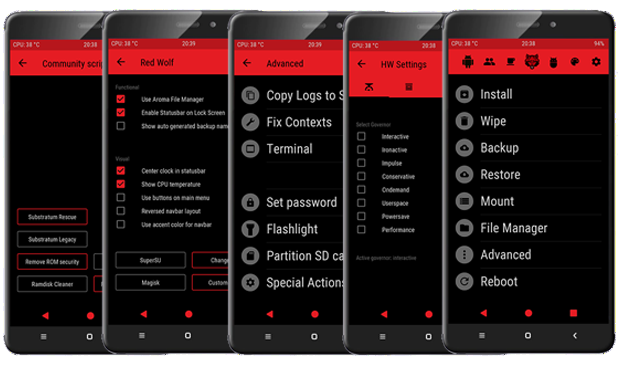- Search Results
The good news is that, you can now download and install OFFICIAL LineageOS 16 on Galaxy S5 LTE-A variant. This post guides you how to install LineageOS 16 on Galaxy S5 LTE-A, with a step-by-step guide.
This build of LineageOS 16 for Galaxy S5 LTE-A is brought to you by developer cvxda and sassmann.
DONATION TO DEVELOPER(S)/PROJECT:
If you like this ROM then do consider for a contribution to cvxda, sassmann and LineageOS project:
– Donate to cvxda
– Donate to sassmann
– Donate to LineageOS projectFollow the links to get other LineageOS 16 and Android Pie ROM builds.
[su_note note_color=”#F9D9D9″ text_color=”#AA4343″ radius=”3″ class=”” id=””]DISCLAIMER:
THIS IS AN INITIAL BUILD OF Galaxy S5 LTE-A LineageOS 16 WHICH MAY NOT BOOT AT ALL OR EVEN IF IT BOOTS, IT MAY HAVE MANY BUGS.
MAKE SURE TO BACKUP THE CURRENT ROM AND ALL DATA OF YOUR PHONE BEFORE FLASHING.[/su_note][su_note note_color=”#FBF4DD” text_color=”#A38C68″ radius=”3″ class=”” id=””]Installing a TWRP recovery on Galaxy S5 LTE-A may delete all your data. Before proceeding further you may consider backup all data on the phone.
You are the only person doing changes to your phone; neither the developer nor I can be held responsible for the mistakes done by you.[/su_note]
Status of Galaxy S5 LTE-A LineageOS 16 ROM:
WHAT’S WORKING:
– UnknownKNOWN ISSUES:
– UnknownREQUIRED GUIDES AND DOWNLOADS TO INSTALL Galaxy S5 LTE-A LineageOS 16 ANDROID 9 PIE ROM:
[styledlist style=”yes”]- TWRP for Galaxy S5 LTE-A (lentislte) to install LineageOS 16 ROM
- Install TWRP recovery using ODIN
- ROM Download link of Galaxy S5 LTE-A LineageOS 16 ROM
- MindTheGApps Download for LineageOS 16
- LineageOS 16 Root guide
/ GApps Download for LineageOS 16
[/styledlist]
HOW TO UPDATE/INSTALL LineageOS 16 FOR Galaxy S5 LTE-A – Android 9 Pie CUSTOM ROM:
[su_note note_color=”#D7E3F4″ text_color=”#728095″ radius=”3″ class=”” id=””]
Following are the two sub-sections of this LineageOS 16 guide:- Fresh installation of Galaxy S5 LTE-A LineageOS 16 ROM
- Updating a new Galaxy S5 LTE-A LineageOS 16 on top of previous LineageOS 16 ROM[/su_note]
How to Install LineageOS 16 on Galaxy S5 LTE-A for the first time:
[su_note note_color=”#FBF4DD” text_color=”#A38C68″ radius=”3″ class=”” id=””]
Points to NOTE:- Try to avoid restoring apps backup using Titanium Backup. It may break things up.
- Don’t restore system data using Titanium Backup! It will definitely break the current installation.
- It is also discouraged to Restoring Apps + Data using Titanium Backup.
[/su_note]
- Make a backup of your important data (Optional but recommended)
- Download and Copy the LineageOS 16 Gapps and the Galaxy S5 LTE-A LineageOS 16 ROM ZIP file to your phone.
- Boot into the TWRP custom Recovery to install this LineageOS 16 for Galaxy S5 LTE-A.
[su_note note_color=”#D7E3F4″ text_color=”#728095″ radius=”3″ class=”” id=””]- Make sure to have a Custom recovery like a TWRP recovery or any other custom recovery.
– If not then download the TWRP recovery from Downloads link and follow how to install TWRP on Samsung using ODIN (it’s a generic guide which will work for TWRP as well as any other recovery)[/su_note] - Wipe the data partition (or do a factory reset), Cache partition, Dalvik Cache or ART cache and Format the System partition.
[su_note note_color=”#D7E3F4″ text_color=”#728095″ radius=”3″ class=”” id=””]- Here is a guide explaining how to wipe using TWRP recovery.[/su_note]
[su_note note_color=”#FBF4DD” text_color=”#A38C68″ radius=”3″ class=”” id=””]This will delete all your data on your phone. You may consider complete backup of your phone data or take a NANDROID backup of the current ROM
– How to backup all data on your Android Device
– how to take NANDROID backup using TWRP recovery[/su_note] - Install the Galaxy S5 LTE-A LineageOS 16 ROM file that you have copied into the phone.
[su_note note_color=”#D7E3F4″ text_color=”#728095″ radius=”3″ class=”” id=””]- Here is a post explaining how to install LineageOS[/su_note] - Then install the Android Pie MindTheGapps for LineageOS 16 package.
[su_note note_color=”#D7E3F4″ text_color=”#728095″ radius=”3″ class=”” id=””]- Here is a post explaining how to install GApps using TWRP recovery.[/su_note] - Reboot and Enjoy the Galaxy S5 LTE-A LineageOS 16 Android 9 Pie ROM.
Upgrading a new version of LineageOS 16 for Galaxy S5 LTE-A (lentislte):
- Download the latest ROM zip file of LineageOS 16 for Galaxy S5 LTE-A, LineageOS 16 GApps and/or LineageOS 16 SU ROOT package to the phone
– TIP: You can download either from the link given on the above downloads section (or) you can download the file through In-built Updater App on LineageOS - Boot into Recovery mode to flash the LineageOS 16 ROM update.
– Make sure you have a latest custom Recovery that should be able to flash the LineageOS 16 ROM update. - Format or wipe the system partition from the custom recovery menu.
- Install the LineageOS 16 ROM for Galaxy S5 LTE-A.
[su_note note_color=”#D7E3F4″ text_color=”#728095″ radius=”3″ class=”” id=””]- Here is a post explaining how to install LineageOS[/su_note] - Reboot and see you have the GApps and ROOT access or NOT.- Gapps is built in such a way that it will sustain across ROM updates.
- If you don’t have GApps after upgrading the LineageOS 16 on Galaxy S5 LTE-A, then flash the MindTheGApps for Android Pie or the Android Pie GApps.
[su_note note_color=”#D7E3F4″ text_color=”#728095″ radius=”3″ class=”” id=””]- Here is a post explaining how to flash GApps using TWRP recovery.[/su_note] - If you don’t have ROOT after upgrading the LineageOS 16 on Galaxy S5 LTE-A, then flash the SuperSU or Magisk or the Lineage SU binary.
[su_note note_color=”#D7E3F4″ text_color=”#728095″ radius=”3″ class=”” id=””]- Here is a post explaining How to Enable ROOT on LineageOS 16 ROM[/su_note] - Once everything is done, reboot and Enjoy the LineageOS 16 for Galaxy S5 LTE-A.
[su_note note_color=”#D8F1C6″ text_color=”#769958″ radius=”3″ class=”” id=””]Complete the initial setup and enjoy Android 9 Pie with LineageOS 16 on Galaxy S5 LTE-A.[/su_note]
After installing LineageOS 16 on Galaxy S5 LTE-A you may want to install Google Camera (GCam) or enable ROOT access on your phone and here is how you can do that:
– LineageOS 16 ROOT
– Google Camera for Android Pie[su_note note_color=”#D7E3F4″ text_color=”#728095″ radius=”3″ class=”” id=””]If there is no ROOT access for some reason even after installing the LineageOS SU binary, then you can try SuperSU rooting guide to enable ROOT access.[/su_note]
Stay tuned or Subscribe to the Galaxy S5 LTE-A (lentislte) LineageOS forum For other Android Pie, Android Oreo ROMs, Nougat ROMs, or other ROMs and all other device specific topics.Android Oreo 8.1 ROM, LineageOS 15.1 for Redmi 1s has now arrived via an UNOFFICIAL build. If you want the OFFICIAL LineageOS 15.1 for Redmi 1s (armani) or some more Android Oreo ROMs for Redmi 1s then stay tuned to the LineageOS 15 page or the AOSP Android Oreo devices list page. This Lineage 15.1 for Redmi 1s is brought to you by developer hemantbeast.
DONATION TO DEVELOPER(S):
If you like this ROM then do consider a small contribution to hemantbeast:
– donation to InvisiblekDISCLAIMER:
THIS IS AN INITIAL BUILD WHICH MAY NOT BOOT AT ALL. HAVE A BACKUP BEFORE FLASHING THIS AND TRY AT YOUR OWN RISK. Installing a custom ROM on a Redmi 1s (armani) requires an unlocked bootloader on Redmi 1s (armani), which may VOID your warranty and may delete all your data. Before proceeding further you may consider backup all data on the phone. You are the only person doing changes to your phone and I cannot be held responsible for the mistakes done by you.Status of LineageOS 15.1 for Redmi 1s Oreo ROM:
WHAT’S WORKING:
– RIL (Call and SMS)
– Wi-Fi
– Audio (Record and Playback)
– Video Playback
– GPS
– LedKNOWN ISSUES:
– Unknown
REQUIRED LINKS AND FILES FOR LineageOS 15.1 for Redmi 1s OREO CUSTOM ROM:
- TWRP recovery download for Redmi 1s (armani)
– Here is theTWRP update guide for the Redmi 1s. This TWRP recovery guide requires an unlocked bootloader on the Redmi 1s.
- ROM Download link of LineageOS 15.1 for Redmi 1s
- Android Oreo GApps Download Link for LineageOS 15.1 for Redmi 1s Oreo 8.1 ROM
Root binary is NOT inbuilt in LineageOS 15.1, so you may need a separate SuperSu package or LineageOS su binary to install to gain ROOT access. Here is LineageOS 15.1 Rooting guide
If there is no in-built ROOT or it does not work for some reason then you can try SuperSU rooting guide to enable ROOT access.
HOW TO INSTALL/DOWNLOAD/FLASH/UPDATE LineageOS 15.1 FOR Redmi 1s OREO CUSTOM ROM:
Follow this if you are flashing LineageOS 15.1 for Redmi 1s for the first time, or coming from another ROM:
Points to NOTE:
– Try to avoid restoring apps backup using Titanium Backup. It may break things up.
– Don’t restore system data using Titanium Backup! It will definitely break the current installation.
– It is also discouraged to Restoring Apps + Data using Titanium Backup.- Boot into Recovery. Make sure to have a Custom recovery like CWM or TWRP or any other custom recovery. If not then follow the Custom Recovery Guide for Redmi 1s (it’s a generic guide which will work for TWRP as well as CWM recovery or any other recovery)
- Wipe data factory reset, Cache partition, Dalvik Cache and Format the System partition.
– Here is a guide explaining how to wipe data using TWRP recovery.This will delete all your data on your phone. You may consider complete backup of your phone data or take a NANDROID backup of the current ROM
– How to backup all data on your Android Device
– how to take NANDROID backup using TWRP recovery - Download and Copy the Oreo GApps and LineageOS 15.1 for Redmi 1s ROM ZIP to your phone.
- First flash the LineageOS 15.1 for Redmi 1s ROM ZIP from device. Then flash the GApps zip from your device memory.
– Here is a post explaining how to install LineageOS - Then reboot into recovery (don’t skip this) and flash the Gapps for LineageOS 15.1 package.
– Here is a post explaining how to flash GApps using TWRP recovery. - Reboot and Enjoy the Oreo 8.1 LineageOS 15.1 ROM for Redmi 1s.
Upgrading from earlier version of LineageOS 15.1 for Redmi 1s (armani):
- Copy the latest Redmi 1s Lineage 15 ROM ZIP file to your phone.
- Boot into Recovery.
- Flash the latest Android Oreo LineageOS 15.1 ROM ZIP from your phone.
– Here is a post explaining how to install LineageOS - Then flash the Lineage 15 Oreo GApps package.
– Here is a post explaining how to flash GApps using TWRP recovery. - Reboot and Enjoy
Complete the initial setup and enjoy Android Oreo 8.1 with LineageOS 15.1 for Redmi 1s. After the installation of LineageOS 15.1 for Redmi 1s you may want to enable ROOT access on your phone and here is how you can do that:
How to ROOT LineageOS 15.1.Stay tuned or Subscribe to the Redmi 1s (armani) forum For other Android Oreo, Nougat ROMs, LineageOS 15.1 ROMs, other ROMs and all other device specific topics.If you have any BUGs or have any issues on this ROM then here is the development linkmi, where you can place your concerns.
Android 10 based LineageOS 17.1 for HTC One M8 / M8 Dual is now available to download from an official build. This article explains how to install the official LineageOS 17.1 on HTC One M8 / M8 Dual with a step-by-step guide.
This HTC One M8 / M8 Dual LineageOS 17 build is brought to you by developer bgcngm. For other Android 10 based custom ROM builds you can always visit this Android 10 Download supported devices page.

DONATION TO DEVELOPER(S)/PROJECT:
If you like this ROM then do consider for a contribution to bgcngm and LineageOS project:
– Donate to bgcngm
– Donate to LineageOS project[su_note note_color=”#F9D9D9″ text_color=”#AA4343″ radius=”3″ class=”” id=””]DISCLAIMER:
THIS IS AN INITIAL BUILD OF LineageOS 17.1 FOR HTC One M8 / M8 Dual, WHICH HAS FEW BUGS.
MAKE SURE TO BACKUP ALL DATA OF YOUR PHONE AND KEEP IT IN YOUR MIND THAT YOU ARE FLASHING AT YOUR OWN RISK.[/su_note][su_note note_color=”#FBF4DD” text_color=”#A38C68″ radius=”3″ class=”” id=””]Installing LineageOS 17 for HTC One M8 / M8 Dual requires an unlock bootloader on HTC One M8 / M8 Dual, which may VOID your warranty and may delete all your data. Before prm8eding further you may consider backup all data on the phone.
You are the only person making changes to your phone; neither the developer nor I can be held responsible for the mistakes done by you.[/su_note]
Status of the HTC One M8 / M8 Dual LineageOS 17 Android 10 custom ROM:
WHAT’S WORKING:
– Almost everythingKNOWN ISSUES:
– MHLWhere to Download LineageOS 17.1 for HTC One M8 / M8 Dual?
- All builds are based off the HTC’s Android 6.0.1 firmware and kernel with binaries from Android 6.0 GPe.
- Official LineageOS 17.1 for HTC One M8 and M8 Dual
- ROM Download link of HTC One M8 LineageOS 17
- ROM Download link of HTC One M8 Dual LineageOS 17
- HTC One M8 / M8 Dual TWRP Download (m8) for this HTC One M8 / M8 Dual LineageOS 17 ROM
- How to install TWRP recovery
- HTC One M8 / M8 Dual unlock bootloader guide – required to install TWRP recovery
- GApps for LineageOS 17
- How to Root LineageOS 17
How to Install LineageOS 17.1 on HTC One M8 / M8 Dual?
[su_note note_color=”#D7E3F4″ text_color=”#728095″ radius=”3″ class=”” id=””]
Following are the two sub-sections of this HTC One M8 / M8 Dual LineageOS 17 update guide:- First time installation of LineageOS 17 for HTC One M8 / M8 Dual
- Upgrading LineageOS 17 for HTC One M8 / M8 Dual from a previous build of LineageOS 17 ROM
[/su_note]
Install LineageOS 17.1 for HTC One M8 / M8 Dual for the first time:
[su_note note_color=”#D8F1C6″ text_color=”#769958″ radius=”3″ class=”” id=””]This ROM update process requires few guides to be followed and few files to be downloaded. Everything referred in the below guide is provided in the above downloads section.[/su_note]
- Download and Copy the LineageOS 17 ROM for HTC One M8 / M8 Dual and the GApps for LineageOS 17 to your phone.
- Boot into the TWRP custom Recovery to install this HTC One M8 / M8 Dual LineageOS 17 Android 10 custom ROM. Make sure to use the TWRP provided in above downloads section or any system-as-root configured TWRP for HTC One M8 / M8 Dual
[su_note note_color=”#D7E3F4″ text_color=”#728095″ radius=”3″ class=”” id=””]- By now your phone must have an unlocked bootloader to proceed with other steps. If not, unlock the bootloader first and prm8ed ahead.[/su_note] - Format data from TWRP (this is required when coming from stock firmware!)
[su_note note_color=”#FBF4DD” text_color=”#A38C68″ radius=”3″ class=”” id=””]If running on HTC Sense UI, then format the data partition to decrypt it. THIS IS IMPORTANT. DON'T SKIP!This will delete all your data on your phone. You may consider taking a complete backup of your phone data or take a backup of all relevant partitions.
– How to backup data on Android
– how to take NANDROID backup using TWRP recovery[/su_note] - Wipe the data, system and Cache partition from TWRP.
[su_note note_color=”#D7E3F4″ text_color=”#728095″ radius=”3″ class=”” id=””]- Here is a guide explaining how to wipe using TWRP recovery.[/su_note] - Install the HTC One M8 / M8 Dual LineageOS 17 ROM file that you have copied into the phone.
[su_note note_color=”#D7E3F4″ text_color=”#728095″ radius=”3″ class=”” id=””]- Here is a post explaining how to install LineageOS[/su_note] - Reboot into the TWRP recovery again.
- Then install the LineageOS 17 GApps package.
[su_note note_color=”#D7E3F4″ text_color=”#728095″ radius=”3″ class=”” id=””]- Here is a post explaining how to install GApps using TWRP recovery.[/su_note] - Reboot and Enjoy the Android 10 based LineageOS 17 for HTC One M8 / M8 Dual.
Upgrading from earlier version of LineageOS 17.1 on HTC One M8 / M8 Dual (m8):
- Copy the latest ROM zip file of LineageOS 17 for HTC One M8 / M8 Dual, LineageOS 17 GApps and/or Magisk ROOT package to the phone
- Boot into Recovery to flash the updated LineageOS 17 for HTC One M8 / M8 Dual
- Wipe the system partition from the TWRP recovery menu.
- Install the HTC One M8 / M8 Dual LineageOS 17 update.
[su_note note_color=”#D7E3F4″ text_color=”#728095″ radius=”3″ class=”” id=””]- Here is a post explaining how to install LineageOS[/su_note] - Reboot and see you have the GApps and ROOT access or NOT.
[su_note note_color=”#D8F1C6″ text_color=”#769958″ radius=”3″ class=”” id=””]- Gapps is built in such a way that it will sustain across ROM updates.[/su_note] - If you don’t have GApps after upgrading the LineageOS 17 on HTC One M8 / M8 Dual, then flash the GApps.
[su_note note_color=”#D7E3F4″ text_color=”#728095″ radius=”3″ class=”” id=””]- Here is a post explaining how to flash GApps using TWRP recovery.[/su_note] - If you don’t have ROOT after upgrading the LineageOS 17 on HTC One M8 / M8 Dual, then flash the SuperSU or Magisk or the Lineage SU binary.
[su_note note_color=”#D7E3F4″ text_color=”#728095″ radius=”3″ class=”” id=””]- Here is a post explaining How to ROOT LineageOS 17[/su_note] - Once everything is done, reboot and Enjoy the LineageOS 17 on HTC One M8 / M8 Dual.
[su_note note_color=”#D8F1C6″ text_color=”#769958″ radius=”3″ class=”” id=””]Complete the initial setup and enjoy Android 10 with LineageOS 17 on HTC One M8 / M8 Dual.[/su_note]
After installing HTC One M8 / M8 Dual LineageOS 17 Android 10 custom ROM you may want to enable ROOT access on your phone and here is how you can do that:
– LineageOS 17 ROOT.[su_note note_color=”#D7E3F4″ text_color=”#728095″ radius=”3″ class=”” id=””]If there is no ROOT access for some reason even after installing the LineageOS SU binary, then you can try the SuperSU Zip to enable ROOT access.[/su_note]
Stay tuned or Subscribe to the HTC One M8 / M8 Dual (m8) LineageOS forum For other Android 10, Android Oreo ROMs, Nougat ROMs, or other ROMs and all other device specific topics.If you are looking to install/update LineageOS 15.1 for Xperia Z5, then it’s now available via a development build. This LineageOS 15.1 for Xperia Z5 (sumire) is brought to you by developer EnesSastim.
Follow the links to get LineageOS 16 and Android Pie ROM builds.
DONATION TO DEVELOPER(S):
If you like this ROM then do consider for a small contribution to EnesSastim and LineageOS project:
– No donation link found for EnesSastim
– Donate to LineageOS projectIf you want the OFFICIAL LineageOS 15.1 then here is the OFFICIAL LineageOS 15.1 supported devices list or the Android Oreo ROMs devices list page.
DISCLAIMER:
THIS IS AN INITIAL DEVELOPMENT BUILD WHICH MAY NOT BOOT AT ALL OR EVEN IF IT BOOTS, IT MAY HAVE MANY BUGS.
FLASH AT YOUR OWN RISK.
Installing a custom ROM (sumire) may require an unlock bootloader on Xperia Z5, which may VOID your warranty and may delete all your data. Before proceeding further you may consider backup all data on the phone. You are the only person doing changes to your phone; neither the developer nor I can be held responsible for the mistakes done by you.Status of LineageOS 15.1 for Xperia Z5 (sumire) Android 8.1 Oreo ROM:
WHAT’S WORKING:
– UnknownKNOWN ISSUES:
– UnknownREQUIRED LINKS AND FILES FOR THIS LineageOS 15.1 for Xperia Z5 ANDROID 8.1 OREO CUSTOM ROM:
- TWRP recovery for Xperia Z5 (sumire)
This TWRP recovery guide may require an unlocked bootloader on the Xperia Z5.
– Here is the Xperia Z5 bootloader unlock guide - LineageOS 15.1 Download link for Xperia Z5
– LINK REMOVED AS @quantumkk123 HAS CONFIRMED THAT THIS IS UNUSABLE AT THIS MOMENT
– For more information see the below post by quantumkk123 - GApps for Lineage 15.1
– Download any Oreo 8.1 ARM64 GApps for the Xperia Z5.
su Root binary is NOT inbuilt in LineageOS 15.1, so you may need to install a separate SuperSu package or LineageOS su binary to gain ROOT access. Here is LineageOS 15.1 Root guide
If there is no in-built ROOT or it does not work for some reason then you can try SuperSU rooting guide to enable ROOT access.
HOW TO UPDATE/INSTALL LineageOS 15.1 FOR Xperia Z5; ANDROID 8.1 OREO CUSTOM ROM:
Follow this if you are flashing LineageOS 15.1 on Xperia Z5 for the first time, or coming from another ROM:
Points to NOTE:
– Try to avoid restoring apps backup using Titanium Backup. It may break things up.
– Don’t restore system data using Titanium Backup! It will definitely break the current installation.
– It is also discouraged to Restoring Apps + Data using Titanium Backup.- Download and Copy the GApps and Xperia Z5 LineageOS 15.1 ROM ZIP files to your phone.
- Boot into the TWRP custom Recovery to install this LineageOS 15.1 for Xperia Z5.
– Make sure to have a Custom recovery like a TWRP recovery or any other custom recovery.
If not then download the TWRP recovery from Downloads link and follow the Custom Recovery Installation Guide (it’s a generic guide which will work for TWRP as well as CWM recovery or any other recovery) - Wipe the data partition (or do a factory reset), Cache partition, Dalvik Cache or ART cache and Format the System partition.
– Here is a guide explaining how to wipe using TWRP recovery.This will delete all your data on your phone. You may consider complete backup of your phone data or take a NANDROID backup of the current ROM
– How to backup all data on your Android Device
– how to take NANDROID backup using TWRP recovery - First install the Xperia Z5 LineageOS 15.1 ROM file that you have copied into the phone.
– Then install the Oreo 8.1 ARM64 GApps zip from your phone memory.– Here is a post explaining how to install LineageOS
- Then reboot into recovery (don’t skip this) and install the Oreo Gapps for LineageOS 15.1 package.
– Here is a post explaining how to install GApps using TWRP recovery. - Reboot and Enjoy the Android 8.1 Oreo LineageOS 15.1 on Xperia Z5.
Upgrading from earlier version of LineageOS 15.1 on Xperia Z5 (sumire):
- Copy the latest Xperia Z5 LineageOS 15.1 ROM ZIP file to your phone.
- Boot into Recovery to install this LineageOS 15.1 ROM on Xperia Z5.
- Install the LineageOS 15.1 ROM ZIP that you copied on your phone.
– Here is a post explaining how to install LineageOS - Then install the LineageOS 15.1 GApps package.
(Mostly the GApps is kind of self sustainable across ROM updates. You may need to follow this only If you don’t have Gapps after updating to the latest LineageOS 15.1 on your device.)– Here is a post explaining how to install GApps using TWRP recovery.
- Done. Reboot and Enjoy
Complete the initial setup and enjoy Android 8.1 Oreo with LineageOS 15.1 on Xperia Z5. After the installation of LineageOS 15.1 for Xperia Z5 you may want to enable ROOT access on your phone and here is how you can do that:
– LineageOS 15.1 ROOT.Stay tuned or Subscribe to the Xperia Z5 (sumire) LineageOS forum For other Android Oreo, Nougat ROMs, LineageOS 15.1 ROMs, or other ROMs and all other device specific topics.Android 10 based Havoc OS 3.x for Vibe K5 Plus is now available to download. This Havoc OS Android 10 build for Vibe K5 Plus is brought to you by SreeRamD.
Other Downloads for Vibe K5 Plus
Following are some of the other Android 10 custom ROMs for Vibe K5 Plus:
– LineageOS 17.1 download
– Android 10 download
– Bliss ROM Android 10 download
– RR Android 10 downloadDONATION TO DEVELOPER(S)/PROJECT:
If you like this ROM then consider for a donation to SreeRamD and SKULSHADY (founder developer of Havoc OS):
– Donate to SKULSHADY
– No donation link found for SreeRamD
[su_note note_color=”#F9D9D9″ text_color=”#AA4343″ radius=”3″ class=”” id=””]This is a custom ROM for Vibe K5 Plus which may have many bugs. This firmware has to be installed using a custom recovery such as TWRP, which requires an unlock bootloader on the phone.
Make sure you BACKUP all the data and all the partitions of your phone before installing this Havoc OS.You are the only person making changes to your phone and I cannot be held responsible for anything wrong done by you.[/su_note]
About Havoc OS 3 based on Android 10:
Havoc OS is based on AOSP which provides many UI based visual customizations, such as: Theming options, status bar customization, hardware buttons customization, gesture control, regular security merges etc. This is an open-source project founded and run by SKULSHADY (Anushek), ZeNiXxX (Viktor) and few others in the team.
The Havoc OS version 3 is based on the recently released Android 10.
Status of this Vibe K5 Plus Havoc OS Android 10:
WHAT’S WORKING:
– UnknownKNOWN ISSUES:
– UnknownWhere to Download Havoc OS 3.x Android 10 for Vibe K5 Plus?
- Havoc OS Android 10 Download for Vibe K5 Plus
- TWRP for Vibe K5 Plus
- How to install TWRP recovery
- Bootloader unlock guide – required to install TWRP recovery
- Android 10 GApps
How to Install Android 10 Havoc OS 3 on Vibe K5 Plus?
[su_note note_color=”#D8F1C6″ text_color=”#769958″ radius=”3″ class=”” id=””]
Following are the two sub-sections of this Vibe K5 Plus Android 10 update guide:- First-time installation of Havoc OS Android 10 on Vibe K5 Plus
- Upgrading Havoc OS Android 10 build on Vibe K5 Plus from a previous build of the same ROM
[/su_note]
Installing Havoc OS Android 10 for the first time:
[su_note note_color=”#D8F1C6″ text_color=”#769958″ radius=”3″ class=”” id=””]This upgrade process requires few guides to be followed and few files to be downloaded. Everything referred in the below guide is provided in the above downloads section.[/su_note]
- Download and keep the Vibe K5 Plus Havoc OS 3 Android 10, the Android 10 Gapps zip file and keep it in your PC.
- Boot into the TWRP Recovery (with SAR support) to install Havoc OS Android 10 on Vibe K5 Plus.
[su_note note_color=”#D7E3F4″ text_color=”#728095″ radius=”3″ class=”” id=””]- Make sure to have a Custom recovery like a TWRP recovery or any other custom recovery.
– If not then download the TWRP recovery from Downloads link and follow the how to install TWRP recovery guide (it’s a generic guide which will work for TWRP as well as any other recovery)[/su_note] - Wipe system, data, and cache partition.
[su_note note_color=”#D7E3F4″ text_color=”#728095″ radius=”3″ class=”” id=””]- Here is a guide explaining how to wipe using TWRP recovery.[/su_note]
[su_note note_color=”#FBF4DD” text_color=”#A38C68″ radius=”3″ class=”” id=””]This will delete all your data on your phone. You may consider complete backup of your phone data or take a NANDROID backup of the current ROM
– Backup data on Android
– NANDROID backup on TWRP recovery[/su_note] - ADB sideload the Havoc OS Android 10 zip file
- Then ADB Sideload the Android 10 Gapps zip file.
[su_note note_color=”#D7E3F4″ text_color=”#728095″ radius=”3″ class=”” id=””]- Here is a post explaining how to do ADB sideload using TWRP.[/su_note] - Reboot and Enjoy Android 10 with Havoc OS, on your Vibe K5 Plus.
Upgrade Havoc OS Android 10 on Vibe K5 Plus:
- Download and keep the latest Havoc OS Android 10 zip file built for Vibe K5 Plus on your PC
- Boot into TWRP recovery
- Wipe the system partition from the custom recovery menu.
- ADB sideload the Havoc OS Android 10 zip file
- Reboot and see if you have the GApps and ROOT access or NOT (if you installed previously).
[su_note note_color=”#D8F1C6″ text_color=”#769958″ radius=”3″ class=”” id=””]- Gapps is built in such a way that it will sustain across ROM updates.[/su_note] - If you don’t have GApps after upgrading the Android 10 on the phone, then flash or ADB sideload the GApps again.
[su_note note_color=”#D7E3F4″ text_color=”#728095″ radius=”3″ class=”” id=””]- Here is a post explaining how to flash GApps or how to ADB sideload using TWRP recovery.[/su_note] - If you don’t have ROOT after upgrading the Havoc OS Android 10 on your phone, then flash the Magisk Installer zip file.
- Once everything is done, reboot and Enjoy the Android 10 Havoc OS on Vibe K5 Plus.
How to Get GCam for Havoc OS Android 10?
GCam 7.0 and later versions are compatible with Havoc OS 3 or any Android 10 ROM in general.
You can always look into the big list of Google Camera APK download page to get a compatible GCam for your phone.Stay tuned or Subscribe to the Vibe K5 Plus (a6020) forum For other Android Pie, Android Oreo ROMs, Nougat ROMs, or other ROMs and all other device specific topics.Red wolf recovery project(RWRP) and orange fox Reovery project(OFRP) they both are the upgraded version of TWRP. Red Wolf is slumping down TWRP rapidly and this is a new recovery. Le us know about how to flash Red Wolf Recovery and How to update it.
Every custom rom and root users has most probally used Team Win Recovery Project(TWRP) but may be not Red Wolf Recovery. Red wolf has most of the same UI of Orange Fox Recovery Project (OFRP) it differ only with its color.

How to Flash or Install Red wolf Recovery
- Download the RWRP recovery image to be installed on your Android. Make sure that the Red wolf Recovery is meant for your Android device ONLY.
- Enable USB Debugging under Developer Options. If you don’t know how to do this then here is How to Enable Developer Options and How to Enable USB Debugging under Developer Options.
- Install ADB and Fastboot utility on your PC or MAC. Follow the appropriate guide to install Fastboot according to the OS that you use:
15 Seconds ADB Installer or Minimal ADB and Fastboot on Windows
ADB Fastboot Installation guide for Linux and MAC. - Go to the directory where you have downloaded the RWRP image file and then open the command console or termianl on this directory on your PC. To open a command window on Windows OS in the current directory, press shift + Right Click anywhere on Windows explorer, or some folder. Then on the menu opened, just press the “w” key on the keyboard or select “Open command window here” to open a command window.
- Now connect your Android to the PC using a USB cable.
- Enter the following command on the command window opened:
adb reboot bootloader
to put your Android into bootloader mode where you can flash/install the RWRP recovery.
If your Android device asks permission such as “Allow USB debugging” then just tap on OK to proceed. - Now when your Android is on the bootloader mode just execute the following command on the console:
fastboot flash recovery rwrp-3.0.x.x-xxx.img
[su_note note_color=”#D7E3F4″ text_color=”#728095″ radius=”3″ class=”” id=””]While executing this command make sure to replace the rwrp-3.0.x.x-xxx.img with the actual file name of the Red wolf Recovery that you have downloaded for your Android.[/su_note]
- Wait for the RWRP recovery to be flashed. Once it is done execute the following command to reboot the phone:
fastboot reboot
How To Update Red Wolf Recovery to a latest version:
Updating red wolf recovery is divided into two parts you can update red wolf recovery with pc or directly with your android device if you have any custom recovery installed. Let us know about both the methords.
- Make current recovery backup.
- If you want to update Red wolf with pc then follow above steps.
- To update with recovery boot your device in recovery mode.
- Go to install>select img.
- Browse the recovery .img file.
- Swipe for install.
- Now its all done.
The good news is that, you can now download and install LineageOS 16 on Galaxy NOTE 3 Korea. Here is how to install LineageOS 16 on Galaxy NOTE 3 Korea, with a step-by-step guide. This build of LineageOS 16 for Galaxy NOTE 3 Korea is brought to you by developer Jprimero15.
DONATION TO DEVELOPER(S)/PROJECT:
If you like this ROM then do consider for a contribution to Jprimero15 and LineageOS project:
– Donate to Jprimero15
– Donate to LineageOS projectFollow the links to get other LineageOS 16 and Android Pie ROM builds.
[su_note note_color=”#F9D9D9″ text_color=”#AA4343″ radius=”3″ class=”” id=””]DISCLAIMER:
THIS IS AN INITIAL BUILD OF Galaxy NOTE 3 Korea LineageOS 16 WHICH MAY HAVE MINOR BUGS.
MAKE SURE TO BACKUP ALL DATA OF YOUR PHONE BEFORE FLASHING.[/su_note][su_note note_color=”#FBF4DD” text_color=”#A38C68″ radius=”3″ class=”” id=””]Installing a TWRP recovery on Galaxy NOTE 3 Korea may delete all your data. Before proceeding further you may consider backup all data on the phone.
You are the only person doing changes to your phone; neither the developer nor I can be held responsible for the mistakes done by you.[/su_note]
Status of Galaxy NOTE 3 Korea LineageOS 16 ROM:
WHAT’S WORKING:
– UnknownKNOWN ISSUES:
– UnknownREQUIRED GUIDES AND DOWNLOADS TO INSTALL Galaxy NOTE 3 Korea LineageOS 16 ANDROID 9 PIE ROM:
[styledlist style=”yes”]- TWRP for Galaxy NOTE 3 Korea (hltekor) to install LineageOS 16 ROM
- Install TWRP recovery using ODIN
- ROM Download link of Galaxy NOTE 3 Korea LineageOS 16 ROM [LATEST build on 11th Feb, 2019]
- MindTheGApps for LineageOS 16
- How to Root LineageOS 16
[/styledlist]
HOW TO UPDATE/INSTALL LineageOS 16 FOR Galaxy NOTE 3 Korea – Android 9 Pie CUSTOM ROM:
[su_note note_color=”#D7E3F4″ text_color=”#728095″ radius=”3″ class=”” id=””]
Following are the two sub-sections of this LineageOS 16 guide:- Fresh installation of Galaxy NOTE 3 Korea LineageOS 16 ROM
- Updating a new Galaxy NOTE 3 Korea LineageOS 16 on top of previous LineageOS 16 ROM[/su_note]
Flashing LineageOS 16 on Galaxy NOTE 3 Korea for the first time:
[su_note note_color=”#FBF4DD” text_color=”#A38C68″ radius=”3″ class=”” id=””]
Points to NOTE:- Try to avoid restoring apps backup using Titanium Backup. It may break things up.
- Don’t restore system data using Titanium Backup! It will definitely break the current installation.
- It is also discouraged to Restoring Apps + Data using Titanium Backup.
[/su_note]
- Download and Copy the LineageOS 16 Gapps and the Galaxy NOTE 3 Korea LineageOS 16 ROM ZIP file to your phone.
- Boot into the TWRP custom Recovery to install this LineageOS 16 for Galaxy NOTE 3 Korea.
[su_note note_color=”#D7E3F4″ text_color=”#728095″ radius=”3″ class=”” id=””]- Make sure to have a Custom recovery like a TWRP recovery or any other custom recovery.
– If not then download the TWRP recovery from Downloads link and follow how to install TWRP on Samsung using ODIN (it’s a generic guide which will work for TWRP as well as any other recovery)[/su_note] - Wipe the data partition (or do a factory reset), Cache partition, Dalvik Cache or ART cache and Format the System partition.
[su_note note_color=”#D7E3F4″ text_color=”#728095″ radius=”3″ class=”” id=””]- Here is a guide explaining how to wipe using TWRP recovery.[/su_note]
[su_note note_color=”#FBF4DD” text_color=”#A38C68″ radius=”3″ class=”” id=””]This will delete all your data on your phone. You may consider complete backup of your phone data or take a NANDROID backup of the current ROM
– How to backup all data on your Android Device
– how to take NANDROID backup using TWRP recovery[/su_note] - Install the Galaxy NOTE 3 Korea LineageOS 16 ROM file that you have copied into the phone.
[su_note note_color=”#D7E3F4″ text_color=”#728095″ radius=”3″ class=”” id=””]- Here is a post explaining how to install LineageOS[/su_note] - Then install the Android Pie MindTheGapps for LineageOS 16 package.
[su_note note_color=”#D7E3F4″ text_color=”#728095″ radius=”3″ class=”” id=””]- Here is a post explaining how to install GApps using TWRP recovery.[/su_note] - Reboot and Enjoy the Galaxy NOTE 3 Korea LineageOS 16 Android 9 Pie ROM.
Upgrading a new version of LineageOS 16 for Galaxy NOTE 3 Korea (hltekor):
- Copy the latest ROM zip file of LineageOS 16 for Galaxy NOTE 3 Korea, LineageOS 16 GApps and/or Magisk ROOT package to the phone
- Boot into Recovery.
– Make sure you have a latest custom Recovery that should be able to flash the LineageOS 16 ROM update. - Format or wipe the system partition from the custom recovery menu.
- Install the LineageOS 16 ROM for Galaxy NOTE 3 Korea.
[su_note note_color=”#D7E3F4″ text_color=”#728095″ radius=”3″ class=”” id=””]- Here is a post explaining how to install LineageOS[/su_note] - Reboot and see you have the GApps and ROOT access or NOT.- Gapps is built in such a way that it will sustain across ROM updates.
- If you don’t have GApps after upgrading the LineageOS 16 on Galaxy NOTE 3 Korea, then flash the GApps.
[su_note note_color=”#D7E3F4″ text_color=”#728095″ radius=”3″ class=”” id=””]- Here is a post explaining how to flash GApps using TWRP recovery.[/su_note] - If you don’t have ROOT after upgrading the LineageOS 16 on Galaxy NOTE 3 Korea, then flash the SuperSU or Magisk or the Lineage SU binary.
[su_note note_color=”#D7E3F4″ text_color=”#728095″ radius=”3″ class=”” id=””]- Here is a post explaining How to Enable ROOT on LineageOS 16 ROM[/su_note] - Once everything is done, reboot and Enjoy the LineageOS 16 for Galaxy NOTE 3 Korea.
[su_note note_color=”#D8F1C6″ text_color=”#769958″ radius=”3″ class=”” id=””]Complete the initial setup and enjoy Android 9 Pie with LineageOS 16 on Galaxy NOTE 3 Korea.[/su_note]
After installing LineageOS 16 on Galaxy NOTE 3 Korea you may want to install Google Camera (GCam) or enable ROOT access on your phone and here is how you can do that:
– LineageOS 16 ROOT
– GCam APK for Android Pie (this page contains a huge list of GCam for all available devices)[su_note note_color=”#D7E3F4″ text_color=”#728095″ radius=”3″ class=”” id=””]If there is no ROOT access for some reason even after installing the LineageOS SU binary, then you can try SuperSU rooting guide to enable ROOT access.[/su_note]
Stay tuned or Subscribe to the Galaxy NOTE 3 Korea (hltekor) LineageOS forum For other Android Pie, Android Oreo ROMs, Nougat ROMs, or other ROMs and all other device specific topics.Android Nougat 7.1 ROM, HTC One M9 CM14/14.1 (CyanogenMod 14/14.1) has now arrived via an UNOFFICIAL build. For latest updates, stay tuned to the Lineage OS device list page. This Nougat 7.1 has come for HTC One M9 via CM14/14.1 (CyanogenMod 14/14.1) ROM. We have all available OFFICIAL CM14 (Cyanogenmod 14) ROMs, we have update many Android NOUGAT AOSP ROMs and also we have update a big list of available CM14/14.1 (CyanogenMod 14/14.1) Nougat 7.1 ROMs. This CM14/14.1 for HTC One M9 (himaul) is brought to you by developer Flyhalf205. If you like this ROM then consider a donation to Flyhalf205.
DISCLAIMER:
THIS IS AN INITIAL BUILD BUT IT IS IN ALPHA/BETA STATE. IT IS NOT USABLE AS A DAILY DRIVER. TRY AT YOUR OWN RISK. Installing a custom ROM on a HTC One M9 (himaul) requires the bootloader to be unlocked on the HTC One M9 (himaul) phone, which may VOID your warranty and may delete all your data. Before proceeding further you may consider backup all data on the phone. You are the only person doing changes to your phone and I cannot be held responsible for the mistakes done by you.Status of CM14/14.1 for HTC One M9 CM14/14.1 (CyanogenMod 14/14.1) Nougat 7.1 ROM:
WHAT’S WORKING:
– Not knownKNOWN ISSUES:
– Not known
REQUIRED LINKS AND FILES FOR HTC ONE M9 (himaul) CM14/14.1 (CYANOGENMOD 14/14.1, NOUGAT) CUSTOM ROM:
- TWRP recovery link for HTC One M9 (himaul)
– Here is theTWRP update guide for the HTC One M9 (himaul). This TWRP recovery guide requires an unlocked bootlaoder on the HTC One M9 (himaul).
- ROM Download link of CyanogenMod 14/14.1 (CM14/14.1) for HTC One M9 (himaul)
- Nougat GApps download link for HTC One M9 (himaul) CM14/14.1 (CyanogenMod 14/14.1) Nougat 7.1 ROM
Root binary is inbuilt since CyanogenMod 12, so you don’t need a separate SuperSu package to install to gain ROOT access. Here is How to Enable ROOT on CM14/14.1 (CyanogenMod 14/14.1)
If there is no in-built ROOT or it does not work for some reason then you can try flashing SuperSU zip using recovery to gain ROOT access.HOW TO INSTALL/DOWNLOAD/FLASH/UPDATE CM14/14.1 FOR HTC ONE M9 (himaul) (CYANOGENMOD 14/14.1) NOUGAT CUSTOM ROM:
Follow this if you are flashing CyanogenMod 14/14.1 (CM14/14.) for HTC One M9 (himaul) for the first time, or coming from another ROM:
Points to NOTE:
– Try to avoid restoring apps backup using Titanium Backup. It may break things up.
– Don’t restore system data using Titanium Backup! It will definitely break the current installation.
– It is also discouraged to Restoring Apps + Data using Titanium Backup.- Download and Copy the GApps and HTC One M9 (himaul) CM14/14.1 (CyanogenMod 14/14.1) ROM ZIP to your phone.
- Boot into Recovery. Make sure to have a Custom recovery like CWM or TWRP or any other custom recovery. If not then follow the Custom Recovery Installation Guide for HTC One M9 (himaul) (it’s a generic guide which will work for TWRP as well as CWM recovery or any other recovery)
- Wipe data factory reset, Cache partition, Dalvik Cache and Format the System partition.
– Here is a guide explaining how to wipe data using TWRP recovery.This will delete all your data on your phone. You may consider complete backup of your phone data or take a NANDROID backup of the current ROM
– How to backup all data on your Android Device
– how to take NANDROID backup using TWRP recovery - First flash the HTC One M9 (himaul) CM14/14.1 ROM ZIP from device. Then flash the GApps zip from your device memory.
– Here is a post explaining how to flash a custom ROM using TWRP recovery. - Then reboot into recovery (don’t skip this) and flash the CyanogenMod 14/14.1 (CM14/14.1) Nougat GApps package.
– Here is a post explaining how to flash GApps using TWRP recovery. - Reboot and Enjoy the Nougat 7.1 ROM CyanogenMod 14/14.1 (CM14/14.1) for HTC One M9 (himaul).
Upgrading from earlier version of CyanogenMod 14/14.1 (CM14/14.1) for HTC One M9 (himaul):
- Copy the latest HTC One M9 (himaul) CM14/14.1 ROM ZIP file to your phone.
- Boot into Recovery.
- Flash the latest CM ROM ZIP from your phone.
– Here is a post explaining how to flash a custom ROM using TWRP recovery. - Then flash the CM14/14.1 Nougat GApps package.
– Here is a post explaining how to flash GApps using TWRP recovery. - Reboot and Enjoy
Complete the initial setup and enjoy Android Nougat 7.1 with CM14/14.1 for HTC One M9 (himaul). After the installation of CM14/14.1 for HTC One M9 (himaul) you may want to enable ROOT access on your phone and here is how you can do that:
How to Enable ROOT on CM14/14.1 (CyanogenMod 14/14.1).Stay tuned or Subscribe to the HTC One M9 (himaul) forum For other Android Nougat ROMs, CyanogenMod 14/14.1 ROMs, other ROMs and all other device specific topics.Android Marshmallow ROM, LineageOS 13 for Redmi NOTE 2 has now arrived via an UNOFFICIAL build. If you want some more LineageOS ROMs or wanna taste the OFFICIAL LineageOS build then stay tuned to the LineageOS 13 Devices List page and LineageOS 14.1 ROM Device List. This Redmi NOTE 2 LineageOS 13 is brought to you by developer derdiedas.
DISCLAIMER:
THIS IS AN INITIAL BUILD WHICH MAY NOT BOOT AT ALL OR EVEN IF IT BOOTS IT MAY HAVE MANY MORE BUGS THAN YOU CAN IMAGINE. HAVE A BACKUP BEFORE FLASHING THIS AND TRY AT YOUR OWN RISK. Installing a custom ROM may require the bootloader to be unlocked on Redmi NOTE 2, which may VOID your warranty and may delete all your data. Before proceeding further you may consider backup all data on the phone. You are the only person doing changes to your phone and I cannot be held responsible for the mistakes done by you.Status of LineageOS 13 for Redmi NOTE 2 (hermes) Marshmallow ROM:
WHAT’S WORKING:
– Not KnownKNOWN ISSUES:
– Not Known
REQUIRED LINKS AND FILES FOR LineageOS 13 for Redmi NOTE 2 MARSHMALLOW CUSTOM ROM:
- TWRP download link for Redmi NOTE 2
– Here is: Custom Recovery Installation Guide for Redmi NOTE 2
– This TWRP recovery guide requires an unlocked bootloader on the Redmi NOTE 2 (hermes). - ROM Download Link of Redmi NOTE 2 LineageOS 13 ROM (hermes) [by derdiedas]
- LineageOS 13 GApps download link for Redmi NOTE 2 LineageOS 13 Marshmallow ROM
Root binary is NOT inbuilt in LineageOS 13, so you may need a separate SuperSu package or LineageOS su binary to install to gain ROOT access. Here is How to Enable ROOT on LineageOS 13
If there is no in-built ROOT or it does not work for some reason then you can try flashing SuperSU zip using recovery to gain ROOT access.HOW TO INSTALL/DOWNLOAD/FLASH/UPDATE Redmi NOTE 2 LineageOS 13 MARSHMALLOW CUSTOM ROM:
Follow this if you are flashing LineageOS 13 for Redmi NOTE 2 (hermes) for the first time, or coming from another ROM:
Points to NOTE:
– Try to avoid restoring apps backup using Titanium Backup. It may break things up.
– Don’t restore system data using Titanium Backup! It will definitely break the current installation.
– It is also discouraged to Restoring Apps + Data using Titanium Backup.- Download and Copy the GApps and LineageOS 13 for Redmi NOTE 2 ROM ZIP to your phone.
- Boot into Recovery. Make sure to have a Custom recovery like CWM or TWRP or any other custom recovery. If not then follow the Custom Recovery Installation Guide for Redmi NOTE 2 (hermes) (it’s a generic guide which will work for TWRP as well as CWM recovery or any other recovery)
- Wipe data factory reset, Cache partition, Dalvik Cache and Format the System partition.
– Here is a guide explaining how to wipe data using TWRP recovery.This will delete all your data on your phone. You may consider complete backup of your phone data or take a NANDROID backup of the current ROM
– How to backup all data on your Android Device
– how to take NANDROID backup using TWRP recovery - First flash the Redmi NOTE 2 LineageOS 13 ROM ZIP from device. Then flash the GApps zip from your device memory.
– Here is a post explaining how to install LineageOS. - DO NOT REBOOT yet. Then flash the LineageOS 13 GApps package.
– Here is a post explaining how to flash LineageOS 13 GApps using TWRP recovery. - Reboot and Enjoy the Marshmallow LineageOS 13 ROM for Redmi NOTE 2 (hermes).
Upgrading from earlier version of Redmi NOTE 2 LineageOS 13 (hermes):
- Copy the latest LineageOS 13 for Redmi NOTE 2 ROM ZIP file to your phone.
- Boot into Recovery.
- Flash the latest LineageOS ROM ZIP from your phone.
– Here is a post explaining how to install LineageOS. - Then flash the LineageOS 13 Marshmallow GApps package.
– Here is a post explaining how to flash GApps using TWRP recovery. - Reboot and Enjoy
Complete the initial setup and enjoy Android Marshmallow with LineageOS 13 for Redmi NOTE 2 (hermes). After the installation of Redmi NOTE 2 LineageOS 13 ROM (hermes) you may want to enable ROOT access on your phone and here is how you can do that:
How to Enable ROOT on LineageOS 13.Stay tuned or Subscribe to the Redmi NOTE 2 (hermes) forum For other Android Custom ROMs, LineageOS 13 ROMs, other ROMs and all other device specific topics.Here comes the LineageOS 14.1 for Moto G4 Play via an unofficial build and also OFFICIAL build. Also, here comes the LineageOS 15 for Moto G4 Play. If you want some more LineageOS ROMs for other devices then stay tuned to the LineageOS 14.1 Android Nougat ROMs page. The UNOFFICIAL Moto G4 Play LineageOS 14.1 (harpia) is brought to you by T_I
DONATION TO DEVELOPER(S):
If you like T_I’s work and want him to keep up this good work then you can consider a donation to him:
– Donate to T_IDISCLAIMER:
THIS IS AN INITIAL BUILD AND MAY HAVE MANY BUGS. HAVE A BACKUP OF THE CURRENT ROM BEFORE FLASHING THIS ROM AND TRY AT YOUR OWN RISK. Installing a custom ROM on a Moto G4 Play (harpia) requires the bootloader to be unlocked on the Moto G4 Play (harpia) phone, which may VOID your warranty and may delete all your data. Before proceeding further you may consider backup all data on the phone. You are the only person doing changes to your phone and I cannot be held responsible for the mistakes done by YOU.Status of LineageOS 14.1 for Moto G4 Play, Nougat 7.1 ROM:
WHAT’S WORKING:
– Not KnownKNOWN ISSUES:
– Not Known
REQUIRED LINKS AND FILES FOR LineageOS 14.1 for Moto G4 Play NOUGAT CUSTOM ROM:
- TWRP recovery link for Moto G4 Play (harpia)
– Here is How to update TWRP for Moto G4 Play (harpia). This TWRP recovery guide requires an unlocked bootloader. Here is how to unlock bootloader on Moto G4 Play
- Moto G4 Play LineageOS 14.1 Download (OFFICIAL)
- Moto G4 Play LineageOS 14.1 ROM Download (UNOFFICIAL by T_I)
- LineageOS Nougat GApps download link for LineageOS 14.1 for Moto G4 Play Nougat 7.1 ROM
Root binary is NOT inbuilt in LineageOS 14.1, so you may need a separate SuperSu package or LineageOS su binary to install to gain ROOT access. Here is LineageOS rooting guide
If there is no in-built ROOT or it does not work for some reason then you can try ROOT guide for SuperSU to gain ROOT access.HOW TO INSTALL/DOWNLOAD/FLASH/UPDATE Moto G4 Play LineageOS 14.1 NOUGAT CUSTOM ROM:
Follow this if you are flashing LineageOS 14.1 for Moto G4 Play (harpia) for the first time, or coming from another ROM:
Points to NOTE:
– Try to avoid restoring apps backup using Titanium Backup. It may break things up.
– Don’t restore system data using Titanium Backup! It will definitely break the current installation.
– It is also discouraged to Restoring Apps + Data using Titanium Backup.- Download and Copy the GApps and LineageOS 14.1 for Moto G4 Play ROM ZIP to your phone.
- Boot into Recovery. Make sure to have a Custom recovery like CWM or TWRP or any other custom recovery. If not then follow HOw to update recovery (it’s a generic guide which will work for TWRP as well as CWM recovery or any other recovery)
- Wipe data factory reset, Cache partition, Dalvik Cache and Format the System partition.
– Here is a guide explaining data erase guide using recovery.This will delete all your data on your phone. You may consider complete backup of your phone data or take a NANDROID backup of the current ROM
– data backup guide
– Backup the current ROM - First flash the Moto G4 Play LineageOS 14.1 ROM ZIP from device. Then flash the GApps zip from your device memory.
– Here is a post explaining how to update LineageOS. - DO NOT REBOOT YET. Now flash the LineageOS Nougat GApps package.
– Here is a post explaining Installing GApps using TWRP. - Reboot and Enjoy the Nougat 7.1 LineageOS 14.1 ROM for Moto G4 Play (harpia).
Upgrading from earlier version of LineageOS 14.1 for Moto G4 Play (harpia):
- Copy the latest LineageOS 14.1 for Moto G4 Play ROM ZIP file to your phone.
- Boot into Recovery.
- Flash the latest LineageOS ROM ZIP from your phone.
– Here is a post explaining LineageOS installation guide. - Then flash the LineageOS 14.1 GApps package.
– Here is a post explaining GApps installation guide. - Reboot and Enjoy
Complete the initial setup and enjoy Android Nougat 7.1 with LineageOS 14.1 for Moto G4 Play (harpia). After the installation of Moto G4 Play LineageOS 14.1 (harpia) you may want to enable ROOT access on your phone and here is how you can do that:
How to Enable ROOT on LineageOS 14.1 Nougat ROM.Stay tuned or Subscribe to the Moto G4 Play (harpia) LineageOS forum For other Android Nougat ROMs, LineageOS 14.1 ROMs, other ROMs and all other device specific topics.