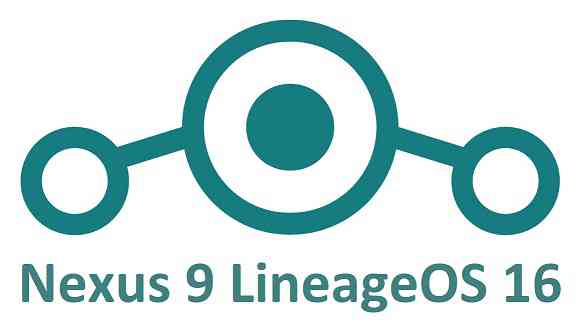- Search Results
Android 8.1 Oreo based LineageOS 15.1 for Galaxy J7 2017 is now available to download via an unofficial build. This Android 8.1 Oreo based LineageOS 15.1 for Galaxy J7 2017 (j7y17lte) is brought to you by developer Mohi1117.
DONATION TO DEVELOPER(S):
If you like this ROM then do consider for a contribution to Mohi1117 and LineageOS project:
– No donation link found for Mohi1117
– Donate to LineageOS projectIf you want the OFFICIAL LineageOS 15.1 then here is the OFFICIAL LineageOS 15.1 supported devices list or the Android Oreo ROMs devices list page.
DISCLAIMER:
THIS IS AN INITIAL BUILD AND MAY HAVE MANY THINGS BROKEN.
FLASH AT YOUR OWN RISK.
Installing a custom ROM requires a custom recovery on Galaxy J7 2017, which may VOID your warranty and may delete all your data. Before proceeding further you may consider backup all data on the phone. You are the only person doing changes to your phone; neither the developer nor I can be held responsible for the mistakes done by you.Status of LineageOS 15.1 for Galaxy J7 2017 – Android 8.1 Oreo ROM:
WHAT’S WORKING:
– EverythingKNOWN ISSUES:
– Nothing knownREQUIRED LINKS AND FILES FOR THIS LineageOS 15.1 for Galaxy J7 2017 ANDROID 8.1 OREO CUSTOM ROM:
- TWRP for Galaxy J7 2017 (j7y17lte)
- ROM Download link of LineageOS 15.1 for Galaxy J7 2017
- GApps for LineageOS 15.1
su Root binary is NOT inbuilt in LineageOS 15.1, so you may need to install a separate SuperSu package or LineageOS su binary to gain ROOT access. Here is LineageOS 15.1 Root guide
If there is no in-built ROOT or it does not work for some reason then you can try SuperSU rooting guide to enable ROOT access.
HOW TO UPDATE/INSTALL LineageOS 15.1 FOR Galaxy J7 2017; ANDROID 8.1 OREO CUSTOM ROM:
– Fresh LineageOS 15.1 installation guide
– LineageOS 15.1 update on top of previous LineageOS 15.1 ROMFollow this if you are flashing LineageOS 15.1 on Galaxy J7 2017 for the first time, or coming from another ROM:
Points to NOTE:– Try to avoid restoring apps backup using Titanium Backup. It may break things up.
– Don’t restore system data using Titanium Backup! It will definitely break the current installation.
– It is also discouraged to Restoring Apps + Data using Titanium Backup.- Download and Copy the GApps and Galaxy J7 2017 LineageOS 15.1 ROM ZIP files to your phone.
- Boot into the TWRP custom Recovery to install this LineageOS 15.1 for Galaxy J7 2017.
– Make sure to have a Custom recovery like a TWRP recovery or any other custom recovery.
If not then download the TWRP recovery from Downloads link and follow this guide to install TWRP on Galaxy J7 2017 - Wipe the data partition (or do a factory reset), Cache partition, Dalvik Cache or ART cache and Format the System partition.
– Here is a guide explaining how to wipe using TWRP recovery.This will delete all your data on your phone. You may consider complete backup of your phone data or take a NANDROID backup of the current ROM
– How to backup all data on your Android Device
– how to take NANDROID backup using TWRP recovery - Install the Galaxy J7 2017 LineageOS 15.1 ROM file that you have copied into the phone.
– Here is a post explaining how to install LineageOS
- Then reboot into recovery (don’t skip this) and install the Oreo Gapps for LineageOS 15.1 package.
– Here is a post explaining how to install GApps using TWRP recovery. - Reboot and Enjoy the Android 8.1 Oreo LineageOS 15.1 on Galaxy J7 2017.
Upgrading from earlier version of LineageOS 15.1 on Galaxy J7 2017 (j7y17lte):
- Copy the latest LineageOS 15.1 for Galaxy J7 2017 ROM ZIP file, Oreo 8.1 GApps and/or supersu ROOT package to the phone
- Boot into Recovery.
– Make sure you have a latest custom Recovery that should be able to flash the LineageOS 15.1 ROM update.
- Format or wipe the system partition from the custom recovery menu.
- Install the LineageOS 15.1 ROM for Galaxy J7 2017.
– Here is a post explaining how to install LineageOS
- Reboot and see you have the GApps and ROOT access or NOT.
– Gapps is built in such a way that it will sustain across ROM updates.
- If you don’t have GApps after upgrading the LineageOS 15.1 on Galaxy J7 2017, then flash the GApps.
– Here is a post explaining how to flash GApps using TWRP recovery.
- If you don’t have ROOT after upgrading the LineageOS 15.1 on Galaxy J7 2017, then flash the SuperSU or Magisk or the Lineage SU binary.
– Here is a post explaining How to Enable ROOT for LineageOS 15.1 ROM
- Once everything is done, reboot and Enjoy the LineageOS 15.1 for Galaxy J7 2017.
Complete the initial setup and enjoy Android 8.1 Oreo with LineageOS 15.1 on Galaxy J7 2017. After the installation of LineageOS 15.1 for Galaxy J7 2017 you may want to enable ROOT access on your phone and here is how you can do that:
– LineageOS 15.1 ROOT.Stay tuned or Subscribe to the Galaxy J7 2017 (j7y17lte) LineageOS forum For other Android Oreo, Nougat ROMs, LineageOS 15.1 ROMs, or other ROMs and all other device specific topics.If you have any bugs to report then here is the xda thread for this ROM.
Good news. You can now download and install LineageOS 16 for Zenfone Max Pro M2. Here is how to install LineageOS 16 on Zenfone Max Pro M2, with a step-by-step guide. This LineageOS 16 build is brought to you by developer ShivamKumarJha.
Follow the links to get other LineageOS 16 and Android Pie ROM builds.
DONATION TO DEVELOPER(S)/PROJECT:
If you like this ROM then do consider for a contribution to ShivamKumarJha and LineageOS project:
– Donate to ShivamKumarJha
– Donate to LineageOS project
[su_note note_color=”#F9D9D9″ text_color=”#AA4343″ radius=”3″ class=”” id=””]DISCLAIMER:
THIS IS AN INITIAL TEST BUILD OF LineageOS 16 FOR Zenfone Max Pro M2, WHICH MAY NOT BOOT AT ALL.
MAKE SURE TO BACKUP ALL DATA OF YOUR PHONE.
FLASH AT YOUR OWN RISK.[/su_note][su_note note_color=”#FBF4DD” text_color=”#A38C68″ radius=”3″ class=”” id=””]Installing a custom ROM may require an unlock bootloader on Zenfone Max Pro M2, which may VOID your warranty and may delete all your data. Before proceeding further you may consider backup all data on the phone.
You are the only person doing changes to your phone; neither the developer nor I can be held responsible for the mistakes done by you.[/su_note]Status of the Zenfone Max Pro M2 LineageOS 16 ROM:
WHAT’S WORKING:
– UnknownKNOWN ISSUES:
– Unknown
– WifiREQUIRED GUIDES AND DOWNLOADS TO INSTALL LineageOS 16 ON Zenfone Max Pro M2:
- TWRP for Zenfone Max Pro M2 (X01BD) for this Zenfone Max Pro M2 LineageOS 16 ROM
- How to install TWRP recovery
- Zenfone Max Pro M2 unlock bootloader guide – required to install TWRP recovery
- ROM download link for Zenfone Max Pro M2 LineageOS 16
- MindTheGApps for LineageOS 16 / GApps for LineageOS 16
- How to root LineageOS 16
HOW TO DOWNLOAD AND INSTALL LineageOS 16 ON Zenfone Max Pro M2 – Android 9 Pie CUSTOM ROM:
[su_note note_color=”#D7E3F4″ text_color=”#728095″ radius=”3″ class=”” id=””]
Following are the two sub-sections of this Zenfone Max Pro M2 LineageOS 16 guide:- First time installation of LineageOS 16 on Zenfone Max Pro M2
- Upgrading LineageOS 16 on Zenfone Max Pro M2 from a previous build of LineageOS 16 ROM
[/su_note]
Flashing LineageOS 16 on Zenfone Max Pro M2 for the first time:
[su_note note_color=”#FBF4DD” text_color=”#A38C68″ radius=”3″ class=”” id=””]
Points to NOTE:- Try to avoid restoring apps backup using Titanium Backup. It may break things up.
- Don’t restore system data using Titanium Backup! It will definitely break the current installation.
- It is also discouraged to Restoring Apps + Data using Titanium Backup.
[/su_note]
- Download and Copy the Zenfone Max Pro M2 LineageOS 16 ROM and GApps ZIP file to your phone.
- Boot into the TWRP custom Recovery to install this LineageOS 16 on Zenfone Max Pro M2.
[su_note note_color=”#D7E3F4″ text_color=”#728095″ radius=”3″ class=”” id=””]- Make sure to have a Custom recovery like a TWRP recovery or any other custom recovery.
– If not then download the TWRP recovery from Downloads link and follow the Custom Recovery Installation Guide (it’s a generic guide which will work for TWRP as well as any other recovery)
– Installing TWRP recovery requires an unlocked bootloader on Zenfone Max Pro M2[/su_note] - Wipe the data partition (or do a factory reset), Cache partition, Dalvik Cache or ART cache and Format the System partition.
[su_note note_color=”#D7E3F4″ text_color=”#728095″ radius=”3″ class=”” id=””]- Here is a guide explaining how to wipe using TWRP recovery.[/su_note]
[su_note note_color=”#FBF4DD” text_color=”#A38C68″ radius=”3″ class=”” id=””]This will delete all your data on your phone. You may consider complete backup of your phone data or take a NANDROID backup of the current ROM
– How to backup all data on your Android Device
– how to take NANDROID backup using TWRP recovery[/su_note] - First flash the LineageOS 16 for Zenfone Max Pro M2
[su_note note_color=”#D7E3F4″ text_color=”#728095″ radius=”3″ class=”” id=””]- Here is a post explaining how to install recovery flashable zip file[/su_note] - Then install the MindTheGapps for LineageOS 16 package.
[su_note note_color=”#D7E3F4″ text_color=”#728095″ radius=”3″ class=”” id=””]- Here is a post explaining how to install GApps using TWRP recovery.[/su_note] - Reboot and Enjoy the Android 9 Pie LineageOS 16 on Zenfone Max Pro M2.
Upgrading from earlier version of LineageOS 16 on Zenfone Max Pro M2 (X01BD):
- Copy the latest ROM zip file of LineageOS 16 for Zenfone Max Pro M2, LineageOS 16 GApps and/or Magisk ROOT package to the phone
- Boot into Recovery.- Make sure you have a latest custom Recovery that should be able to flash the LineageOS 16 ROM update.
- Format or wipe the system partition from the custom recovery menu.
- Install the LineageOS 16 for Zenfone Max Pro M2.
[su_note note_color=”#D7E3F4″ text_color=”#728095″ radius=”3″ class=”” id=””]- Here is a post explaining how to install LineageOS[/su_note] - Reboot and see you have the GApps and ROOT access or NOT.
[su_note note_color=”#D8F1C6″ text_color=”#769958″ radius=”3″ class=”” id=””]- Gapps is built in such a way that it will sustain across ROM updates.[/su_note] - If you don’t have GApps after upgrading the LineageOS 16 on Zenfone Max Pro M2, then flash the GApps.
[su_note note_color=”#D7E3F4″ text_color=”#728095″ radius=”3″ class=”” id=””]- Here is a post explaining how to flash GApps using TWRP recovery.[/su_note] - If you don’t have ROOT after upgrading the LineageOS 16 on Zenfone Max Pro M2, then flash the SuperSU or Magisk or the Lineage SU binary.
[su_note note_color=”#D7E3F4″ text_color=”#728095″ radius=”3″ class=”” id=””]- Here is a post explaining How to Enable ROOT on LineageOS 16 ROM[/su_note] - Once everything is done, reboot and Enjoy the LineageOS 16 on Zenfone Max Pro M2.
[su_note note_color=”#D8F1C6″ text_color=”#769958″ radius=”3″ class=”” id=””]Complete the initial setup and enjoy Android 9 Pie with LineageOS 16 on Zenfone Max Pro M2.[/su_note]
After installing LineageOS 16 on Zenfone Max Pro M2 you may want to install Google Camera (GCam) or enable ROOT access on your phone and here is how you can do that:
– LineageOS 16 ROOT
– GCam APK for Android Pie (this page contains a huge list of GCam for all available devices)[su_note note_color=”#D7E3F4″ text_color=”#728095″ radius=”3″ class=”” id=””]If there is no ROOT access for some reason even after installing the LineageOS SU binary, then you can try SuperSU rooting guide to enable ROOT access.[/su_note]
Stay tuned or Subscribe to the Zenfone Max Pro M2 (X01BD) LineageOS forum For other Android Pie, Android Oreo ROMs, Nougat ROMs, or other ROMs and all other device specific topics.Android Nougat 7.0 ROM, Xiaomi Redmi 2 CM14/CyanogenMod 14 has now arrived via an UNOFFICIAL build. You might know that CyanogenMod is now continued as Lineage OS. Stay tuned to the Lineage OS 14.1 Devices list page to get more updates on Lineage OS ROMs. Here we also have the Lineage 14.1 for Redmi 2. Since Google released Android Nougat Source code, we have update many Android NOUGAT AOSP ROMs and also we have update a big device list of CM14/CyanogenMod 14 Nougat 7.0 ROMs. This CM14 for Redmi 2 (wt88047) is brought to you by developer chaubeyprateek. In addition to this UNOFFICIAL CM14 ROM, now the OFFICIAL CM14.1 (CyanogenMod 14.1) for Redmi 2 is also live. See the required downloads sections for the links(s). It is strongly recommended to update the OFFICIAL CyanogenMod 14.1 on the Redmi 2.
DISCLAIMER:
THIS IS AN INITIAL BUILD. THIS MAY NOT BOOT AT ALL OR IF IT BOOTS IT MAY HAVE MANY MORE BUGS THAN YOU CAN IMAGINE. TRY AT YOUR OWN RISK. Installing a custom ROM on a Redmi 2 requires the bootloader to be unlocked on the Redmi 2 phone, which may VOID your warranty and may delete all your data. Before proceeding further you may consider backup all data on the phone. You are the only person doing changes to your phone and I cannot be held responsible for the mistakes done by you.Status of CM14 for Redmi 2 CM14 (CyanogenMod 14) Nougat 7.0 ROM:
WHAT’S WORKING:
– Not KnownKNOWN ISSUES:
– Not Known
REQUIRED LINKS AND FILES FOR REDMI 2 CM14 (CYANOGENMOD 14, NOUGAT) CUSTOM ROM:
- TWRP recovery for the Xiaomi Redmi 2 (recovery by kumajaya).
– Follow this guide to flash TWRP: Install TWRP using Fastboot (This requires an Unlocked bootloader on Redmi 2)
- ROM download link of OFFICIAL Cyanogenmod 14.1 (CM14.1) for Redmi 2
- ROM Download link of CyanogenMod 14/CM14 for Redmi 2 (wt88047) Nougat 7.0
- Nougat GApps download link for Redmi 2 CM14/CyanogenMod 14 Nougat 7.0 ROM
Root binary is inbuilt since CyanogenMod 12, so you don’t need a separate SuperSu package to install to gain ROOT access. Here is How to Enable ROOT on CM14/CyanogenMod 14
HOW TO INSTALL/DOWNLOAD/FLASH/UPDATE CM14 FOR XIAOMI REDMI 2 (CYANOGENMOD 14) NOUGAT CUSTOM ROM:
Follow this if you are flashing CyanogenMod 14/CM14 for Redmi 2 for the first time, or coming from another ROM:
Points to NOTE:
– Try to avoid restoring apps backup using Titanium Backup. It may break things up.
– Don’t restore system data using Titanium Backup! It will definitely break the current installation.
– It is also discouraged to Restoring Apps + Data using Titanium Backup.- Download and Copy the GApps and Redmi 2 CM14/CyanogenMod 14 ROM ZIP to your phone.
- Boot into Recovery. Make sure to have a Custom recovery like CWM or TWRP or any other custom recovery. If not then follow the Custom Recovery Installation Guide for Xiaomi Redmi 2 (it’s a generic guide which will work for TWRP as well as CWM recovery or any other recovery)
- Wipe data factory reset, Cache partition, Dalvik Cache and Format the System partition.
– Here is a guide explaining how to wipe data using TWRP recovery.This will delete all your data on your phone. You may consider complete backup of your phone data or take a NANDROID backup of the current ROM
– How to backup all data on your Android Device
– how to take NANDROID backup using TWRP recovery - First flash the Redmi 2 CM14 ROM ZIP from device. Then flash the GApps zip from your device memory.
– Here is a post explaining how to flash a custom ROM using TWRP recovery. - Then reboot into recovery (don’t skip this) and flash the CyanogenMod 14/CM14 Nougat GApps package.
– Here is a post explaining how to flash GApps using TWRP recovery. - Reboot and Enjoy the Nougat 7.0 ROM CyanogenMod 14/CM14 for Redmi 2.
Upgrading from earlier version of CyanogenMod 14/CM14 for Redmi 2:
- Copy the latest Redmi 2 CM14 ROM ZIP file to your phone.
- Boot into Recovery.
- Flash the latest CM ROM ZIP from your phone.
– Here is a post explaining how to flash a custom ROM using TWRP recovery. - Then flash the CM14 Nougat GApps package.
– Here is a post explaining how to flash GApps using TWRP recovery. - Reboot and Enjoy
Complete the initial setup and enjoy Android Nougat 7.0.0 with CM14 for Redmi 2. After the installation of CM14 for Redmi 2 you may want to enable ROOT access on your phone and here is how you can do that:
How to Enable ROOT on CM14/CyanogenMod 14.Stay tuned or Subscribe to the Redmi 2 (wt88047) forum For other Android Nougat ROMs, CyanogenMod 14 ROMs, other ROMs and all other device specific topics.Android Nougat 7.1 ROM, HTC One M7 Sprint CM14/14.1 (CyanogenMod 14/14.1) has now arrived via an UNOFFICIAL build. Here we also have the Lineage 14.1 for HTC One M7 Sprint. For latest updates, stay tuned to the Lineage OS device list page. Since Google released Android Nougat Source code, we have update many Android NOUGAT AOSP ROMs and also we have update a big list of available CM14/14.1 (CyanogenMod 14/14.1) Nougat 7.1 ROMs. This CM14/14.1 for HTC One M7 Sprint (m7spr, m7wls) is brought to you by developer tathanhlam66.
DISCLAIMER:
THIS IS AN INITIAL BUILD. THIS MAY CONTAIN SOME BUGS, BECAUSE OF WHICH THIS ROM MAY NOT BE USABLE AS A DAILY DRIVER. TRY AT YOUR OWN RISK. Installing a custom ROM on a HTC One M7 Sprint requires the bootloader to be unlocked on the HTC One M7 Sprint phone, which may VOID your warranty and may delete all your data. Before proceeding further you may consider backup all data on the phone. You are the only person doing changes to your phone and I cannot be held responsible for the mistakes done by you.Status of CM14/14.1 for HTC One M7 Sprint CM14/14.1 (CyanogenMod 14/14.1) Nougat 7.1 ROM:
WHAT’S WORKING:
– Almost everything workingKNOWN ISSUES:
– Not Known
REQUIRED LINKS AND FILES FOR HTC ONE M7 Sprint (m7spr, m7wls) CM14/14.1 (CYANOGENMOD 14/14.1, NOUGAT) CUSTOM ROM:
- Your HTC One M7 Sprint must be on latest firmware and bootloader.
- TWRP download link for the HTC One M7 Sprint
– Follow this guide to flash TWRP: Install TWRP on HTC One M7 Sprint (This recovery installation guide may require an Unlocked bootloader on HTC One M7 Sprint)
- ROM Download link | MIRROR link of CyanogenMod 14/14.1 (CM14/14.1) for HTC One M7 Sprint (m7spr, m7wls)
- Nougat GApps download link for HTC One M7 Sprint CM14/14.1 (CyanogenMod 14/14.1) Nougat 7.1 ROM
Root binary is inbuilt since CyanogenMod 12, so you don’t need a separate SuperSu package to install to gain ROOT access. Here is How to Enable ROOT on CM14/14.1 (CyanogenMod 14/14.1)
If there is no in-built ROOT or it does not work for some reason then you can try flashing SuperSU zip using recovery to gain ROOT access.HOW TO INSTALL/DOWNLOAD/FLASH/UPDATE CM14/14.1 FOR HTC ONE M7 Sprint (CYANOGENMOD 14/14.1) NOUGAT CUSTOM ROM:
Follow this if you are flashing CyanogenMod 14/14.1 (CM14/14.) for One M7 Sprint for the first time, or coming from another ROM:
Points to NOTE:
– Try to avoid restoring apps backup using Titanium Backup. It may break things up.
– Don’t restore system data using Titanium Backup! It will definitely break the current installation.
– It is also discouraged to Restoring Apps + Data using Titanium Backup.- Download and Copy the GApps and HTC One M7 Sprint CM14/14.1 (CyanogenMod 14/14.1) ROM ZIP to your phone.
- Boot into Recovery. Make sure to have a Custom recovery like CWM or TWRP or any other custom recovery. If not then follow the Custom Recovery Installation Guide for HTC One M7 Sprint (it’s a generic guide which will work for TWRP as well as CWM recovery or any other recovery)
- Wipe data factory reset, Cache partition, Dalvik Cache and Format the System partition.
– Here is a guide explaining how to wipe data using TWRP recovery.This will delete all your data on your phone. You may consider complete backup of your phone data or take a NANDROID backup of the current ROM
– How to backup all data on your Android Device
– how to take NANDROID backup using TWRP recovery - First flash the HTC One M7 Sprint CM14/14.1 ROM ZIP from device. Then flash the GApps zip from your device memory.
– Here is a post explaining how to flash a custom ROM using TWRP recovery. - Then reboot into recovery (don’t skip this) and flash the CyanogenMod 14/14.1 (CM14/14.1) Nougat GApps package.
– Here is a post explaining how to flash GApps using TWRP recovery. - Reboot and Enjoy the Nougat 7.1 ROM CyanogenMod 14/14.1 (CM14/14.1) for HTC One M7 Sprint.
Upgrading from earlier version of CyanogenMod 14/14.1 (CM14/14.1) for One M7 Sprint:
- Copy the latest HTC One M7 Sprint CM14/14.1 ROM ZIP file to your phone.
- Boot into Recovery.
- Flash the latest CM ROM ZIP from your phone.
– Here is a post explaining how to flash a custom ROM using TWRP recovery. - Then flash the CM14/14.1 Nougat GApps package.
– Here is a post explaining how to flash GApps using TWRP recovery. - Reboot and Enjoy
Complete the initial setup and enjoy Android Nougat 7.1 with CM14/14.1 for HTC One M7 Sprint. After the installation of CM14/14.1 for HTC One M7 Sprint you may want to enable ROOT access on your phone and here is how you can do that:
How to Enable ROOT on CM14/14.1 (CyanogenMod 14/14.1).Stay tuned or Subscribe to the HTC One M7 Sprint forum For other Android Nougat ROMs, CyanogenMod 14/14.1 ROMs, other ROMs and all other device specific topics.Development discussion thread for this HTC One M7 CM14 Nougat ROM is here.
Android Marshmallow ROM, LineageOS 13 for OnePlus One has now arrived via an UNOFFICIAL build. Here is the latest Android Oreo based LineageOS 15 for OnePlus One, Android Nougat based LineageOS 14.1 for OnePlus One (bacon). If you want some more LineageOS ROMs or wanna taste the OFFICIAL LineageOS build then stay tuned to the LineageOS 13 Devices List page and LineageOS 14.1 ROM Device List. This OnePlus One LineageOS 13 is brought to you by developer kutep0v and another build is brought to you by LoneStar
DONATION TO DEVELOPER(S):
If you like the LineageOS 13 for OnePlus One brought to you by both the developers then do appreciate their work by donating. Donate to kutep0v and
– Donate to LoneStarDISCLAIMER:
THIS IS AN INITIAL BUILD WHICH MAY HAVE MANY MORE BUGS THAN YOU CAN IMAGINE. HAVE A BACKUP BEFORE FLASHING THIS AND TRY AT YOUR OWN RISK. Installing a custom ROM may require the bootloader to be unlocked on OnePlus One, which may VOID your warranty and may delete all your data. Before proceeding further you may consider backup all data on the phone. You are the only person doing changes to your phone and I cannot be held responsible for the mistakes done by you.Status of LineageOS 13 for OnePlus One (bacon) Marshmallow ROM:
WHAT’S WORKING:
– Not KnownKNOWN ISSUES:
– Not Known
REQUIRED LINKS AND FILES FOR LineageOS 13 for OnePlus One MARSHMALLOW CUSTOM ROM:
- Latest stock FW and baseband
- TWRP download link for OnePlus One
– Here is: Custom Recovery Installation Guide for OnePlus One
– This TWRP recovery guide requires an unlocked bootloader on the OnePlus One (bacon). - ROM Download Link of OnePlus One LineageOS 13 ROM (bacon) [by LoneStar]
- ROM Download Link of OnePlus One LineageOS 13 ROM (bacon) [by kutep0v]
- LineageOS 13 GApps download link for OnePlus One LineageOS 13 Marshmallow ROM
Root binary is NOT inbuilt in LineageOS 13, so you may need a separate SuperSu package or LineageOS su binary to install to gain ROOT access. Here is How to Enable ROOT on LineageOS 13
If there is no in-built ROOT or it does not work for some reason then you can try flashing SuperSU zip using recovery to gain ROOT access.HOW TO INSTALL/DOWNLOAD/FLASH/UPDATE OnePlus One LineageOS 13 MARSHMALLOW CUSTOM ROM:
Follow this if you are flashing LineageOS 13 for OnePlus One (bacon) for the first time, or coming from another ROM:
Points to NOTE:
– Try to avoid restoring apps backup using Titanium Backup. It may break things up.
– Don’t restore system data using Titanium Backup! It will definitely break the current installation.
– It is also discouraged to Restoring Apps + Data using Titanium Backup.- Download and Copy the GApps and LineageOS 13 for OnePlus One ROM ZIP to your phone.
- Boot into Recovery. Make sure to have a Custom recovery like CWM or TWRP or any other custom recovery. If not then follow the Custom Recovery Installation Guide for OnePlus One (bacon) (it’s a generic guide which will work for TWRP as well as CWM recovery or any other recovery)
- Wipe data factory reset, Cache partition, Dalvik Cache and Format the System partition.
– Here is a guide explaining how to wipe data using TWRP recovery.This will delete all your data on your phone. You may consider complete backup of your phone data or take a NANDROID backup of the current ROM
– How to backup all data on your Android Device
– how to take NANDROID backup using TWRP recovery - First flash the OnePlus One LineageOS 13 ROM ZIP from device. Then flash the GApps zip from your device memory.
– Here is a post explaining how to install LineageOS. - DO NOT REBOOT yet. Then flash the LineageOS 13 GApps package.
– Here is a post explaining how to flash LineageOS 13 GApps using TWRP recovery. - Reboot and Enjoy the Marshmallow LineageOS 13 ROM for OnePlus One (bacon).
Upgrading from earlier version of OnePlus One LineageOS 13 (bacon):
- Copy the latest LineageOS 13 for OnePlus One ROM ZIP file to your phone.
- Boot into Recovery.
- Flash the latest LineageOS ROM ZIP from your phone.
– Here is a post explaining how to install LineageOS. - Then flash the LineageOS 13 Marshmallow GApps package.
– Here is a post explaining how to flash GApps using TWRP recovery. - Reboot and Enjoy
Complete the initial setup and enjoy Android Marshmallow with LineageOS 13 for OnePlus One (bacon). After the installation of OnePlus One LineageOS 13 ROM (bacon) you may want to enable ROOT access on your phone and here is how you can do that:
How to Enable ROOT on LineageOS 13.Stay tuned or Subscribe to the OnePlus One (bacon) forum For other Android Custom ROMs, LineageOS 13 ROMs, other ROMs and all other device specific topics.Android Oreo 8.0 ROM, Moto G LineageOS 15 has now arrived via a development build. If you want the OFFICIAL LineageOS update or some more Android Oreo ROMs then stay tuned to the Android Oreo LineageOS 15 ROMs page or the AOSP Android Oreo ROMs devices list page. This LineageOS 15 for Moto G 1st gen is brought to you by CarlosArriagaCM.
Follow the links to get LineageOS 16 and Android Pie ROM builds.
DONATION TO DEVELOPER:
If you like this ROM then do contribute to CarlosArriagaCM for his hard work:
Donate to CarlosArriagaCMDISCLAIMER:
THIS IS AN INITIAL BUILD AND HAS MANY MORE BUGS. HAVE A BACKUP BEFORE FLASHING THIS AND TRY AT YOUR OWN RISK. Installing a custom ROM on a Moto G 2013 (falcon) requires the bootloader to be unlocked on the Moto G 2013 (falcon) phone, which may VOID your warranty and may delete all your data. Before proceeding further you may consider backup all data on the phone. You are the only person doing changes to your phone and I cannot be held responsible for the mistakes done by you.Content structure:
Status of Motorola Moto G LineageOS 15 Oreo 8 ROM:
WHAT’S WORKING:
– RIL (Calls, SMS, Data)
– Wifi
– Video Playback
– Audio ( Record and Playback )
– Flash
– Led
– GPSKNOWN ISSUES:
– Camera
– Bluetooth
– Sensors
– SELinux is permissive
REQUIRED LINKS AND FILES FOR Moto G LINEAGEOS 15 OREO CUSTOM ROM:
- TWRP recovery download for Moto G 2013 (falcon)
– Here is theTWRP update guide for the Moto G 2013. This TWRP recovery guide requires an unlocked bootloader on the Moto G 2013.
- ROM Download link of LineageOS 15 for Moto G 1st gen
- Oreo GApps Download Link for Moto G 2013 LineageOS 15 Oreo 8.0 ROM
Root binary is NOT inbuilt in LineageOS 15, so you may need a separate SuperSu package or LineageOS su binary to install to gain ROOT access. Here is LineageOS Rooting guide
If there is no in-built ROOT or it does not work for some reason then you can try SuperSU rooting guide to enable ROOT access.HOW TO INSTALL/DOWNLOAD/FLASH/UPDATE LineageOS 15 FOR Moto G OREO CUSTOM ROM:
Follow this if you are flashing LineageOS 15 for Moto G for the first time, or coming from another ROM:
Points to NOTE:
– Try to avoid restoring apps backup using Titanium Backup. It may break things up.
– Don’t restore system data using Titanium Backup! It will definitely break the current installation.
– It is also discouraged to Restoring Apps + Data using Titanium Backup.- Download and Copy the GApps and Moto G LineageOS 15 ROM ZIP to your phone.
- Boot into Recovery. Make sure to have a Custom recovery like CWM or TWRP or any other custom recovery. If not then follow the Custom Recovery Installation Guide for Moto G (it’s a generic guide which will work for TWRP as well as CWM recovery or any other recovery)
- Wipe data factory reset, Cache partition, Dalvik Cache and Format the System partition.
– Here is a guide explaining how to wipe data using TWRP recovery.This will delete all your data on your phone. You may consider complete backup of your phone data or take a NANDROID backup of the current ROM
– How to backup all data on your Android Device
– how to take NANDROID backup using TWRP recovery - First flash the Moto G LineageOS 15 ROM ZIP from device. Then flash the GApps zip from your device memory.
– Here is a post explaining how to install LineageOS - Then reboot into recovery (don’t skip this) and flash the Gapps for LineageOS 15 package.
– Here is a post explaining how to flash GApps using TWRP recovery. - Reboot and Enjoy the Oreo 8.0 LineageOS 15 ROM for Moto G 2013.
Upgrading from earlier version of LineageOS 15 for Moto G 1st gen (falcon):
- Copy the latest Moto G Lineage 15 ROM ZIP file to your phone.
- Boot into Recovery.
- Flash the latest LineageOS 15 ROM ZIP from your phone.
– Here is a post explaining how to install LineageOS - Then flash the Lineage 15 Oreo GApps package.
– Here is a post explaining how to flash GApps using TWRP recovery. - Reboot and Enjoy
Complete the initial setup and enjoy Android Oreo 8.0 with LineageOS 15 for Moto G. After the installation of LineageOS 15 for Moto G you may want to enable ROOT access on your phone and here is how you can do that:
How to Enable ROOT on LineageOS 15.Stay tuned or Subscribe to the Moto G 1st gen (falcon) forum For other Android Oreo, Nougat ROMs, LineageOS 15 ROMs, other ROMs and all other device specific topics.If you find any BUGs or if you have any issues on this ROM then here is the dev thread.
The good news is that you can now download and install LineageOS 16 for Pixel 3a. Here is how to install LineageOS 16 on Pixel 3a, with a step-by-step guide. This LineageOS 16 build is brought to you by developer pipyui.
Follow the links to get other LineageOS 16 and Android Pie ROM builds.
DONATION TO DEVELOPER(S)/PROJECT:
If you like this ROM then do consider for a contribution to pipyui and LineageOS project:
– No donation link found for pipyui
– Donate to LineageOS project
[su_note note_color=”#F9D9D9″ text_color=”#AA4343″ radius=”3″ class=”” id=””]DISCLAIMER:
THIS IS AN INITIAL BUILD OF LineageOS 16 FOR Pixel 3a, WHICH MAY NOT BOOT AT ALL OR MAY HAVE MANY BUGS.
MAKE SURE TO BACKUP ALL DATA OF YOUR PHONE AND FLASH AT YOUR OWN RISK.[/su_note][su_note note_color=”#FBF4DD” text_color=”#A38C68″ radius=”3″ class=”” id=””]Installing a custom ROM may require an unlock bootloader on Pixel 3a, which may VOID your warranty and may delete all your data. Before proceeding further you may consider backup all data on the phone.
You are the only person doing changes to your phone; neither the developer nor I can be held responsible for the mistakes done by you.[/su_note]Status of the Pixel 3a LineageOS 16 ROM:
WHAT’S WORKING:
– Almost everything worksKNOWN ISSUES:
– eSIM doesn’t work and has been removed
– If flashing Gapps, an app downloaded at first-time setup Data Transfer Tools will crash constantly and needs to be uninstalled. This may mean you can’t transfer data from an old phone to this one via setup.REQUIRED GUIDES AND DOWNLOADS TO INSTALL LineageOS 16 ON Pixel 3a:
- ROM download link of Pixel 3a LineageOS 16
- Pixel 3a unlock bootloader guide – required to install TWRP recovery and LineageOS 16 on Pixel 3a
- TWRP for Pixel 3a (sargo) to install GApps on Pixel 3a
- Install Fastboot to install the LineageOS 16 build.
– 15 Seconds ADB Installer for Windows
– Minimal ADB and Fastboot for Windows
ADB Fastboot for Linux and MAC - MindTheGApps for LineageOS 16 / GApps for LineageOS 16
- How to root LineageOS 16
HOW TO DOWNLOAD AND INSTALL LineageOS 16 ON Pixel 3a – Android 9 Pie CUSTOM ROM:
[su_note note_color=”#D7E3F4″ text_color=”#728095″ radius=”3″ class=”” id=””]
Following are the two sub-sections of this Pixel 3a LineageOS 16 guide:- First time installation of LineageOS 16 on Pixel 3a
- Upgrading LineageOS 16 on Pixel 3a from a previous build of LineageOS 16 ROM
[/su_note]
To Install LineageOS 16 on Pixel 3a for the first time:
[su_note note_color=”#FBF4DD” text_color=”#A38C68″ radius=”3″ class=”” id=””]
Points to NOTE:- Try to avoid restoring apps backup using Titanium Backup. It may break things up.
- Don’t restore system data using Titanium Backup! It will definitely break the current installation.
- It is also discouraged to Restoring Apps + Data using Titanium Backup.
[/su_note]
- Download and Copy extract the Pixel 3a LineageOS 16 7z zip file.
- Start the Pixel 3a in bootloader mode by pressing Volume down + Power button when starting the phone.
- Execute the following commands on a command window to flash respective image files:
fastboot flash boot boot.img
fastboot flash dtbo dtbo.img
fastboot flash vbmeta vbmeta.img
fastboot flash system system.img
fastboot flash vendor vendor.img
fastboot -w (to wipe cache and data)
[su_note note_color=”#D7E3F4″ text_color=”#728095″ radius=”3″ class=”” id=””]
This requires fastboot to be installed on a host PC. Make sure you have already installed the same.
[/su_note] - Then install the MindTheGapps for LineageOS 16 package.
[su_note note_color=”#D7E3F4″ text_color=”#728095″ radius=”3″ class=”” id=””]- Here is a post explaining how to install GApps using TWRP recovery.[/su_note] - Reboot and Enjoy the Android 9 Pie LineageOS 16 on Pixel 3a.
Upgrading from earlier version of LineageOS 16 on Pixel 3a (sargo):
- If the LineageOS 16 is in fastboot image file format then download and extract the Pixel 3a LineageOS 16 7z zip file.
- Start the Pixel 3a in bootloader mode by pressing Volume down + Power button when starting the phone.
- Execute the following commands on a command window to flash respective image files:
fastboot flash boot boot.img
fastboot flash dtbo dtbo.img
fastboot flash vbmeta vbmeta.img
fastboot flash system system.img
fastboot flash vendor vendor.img
[su_note note_color=”#D7E3F4″ text_color=”#728095″ radius=”3″ class=”” id=””]
This requires fastboot to be installed on a host PC. Make sure you have already installed the same.
[/su_note] - Once everything is done, reboot and Enjoy the LineageOS 16 update on Pixel 3a.
[su_note note_color=”#D8F1C6″ text_color=”#769958″ radius=”3″ class=”” id=””]Complete the initial setup and enjoy Android 9 Pie with LineageOS 16 on Pixel 3a.[/su_note]
After installing LineageOS 16 on Pixel 3a you may want to install GCam or enable ROOT access on your phone and here is how you can do that:
– LineageOS 16 ROOT[su_note note_color=”#D7E3F4″ text_color=”#728095″ radius=”3″ class=”” id=””]If there is no ROOT access for some reason even after installing the LineageOS SU binary, then you can try SuperSU rooting guide to enable ROOT access.[/su_note]
[su_note note_color=”#D8F1C6″ text_color=”#769958″ radius=”3″ class=”” id=””]
Try Google Camera APK, Android Apps and Games for Google Pixel 3a:
Once done, you can try the Google Camera APK for Android Pie for Google Pixel 3a or some Android apps and games from the Android APK download and the Android Game download section.
[/su_note]Stay tuned or Subscribe to the Pixel 3a (sargo) LineageOS forum For other Android Pie, Android Oreo ROMs, Nougat ROMs, or other ROMs and all other device specific topics.Resurrection Remix Oreo for Nexus 9 is now available to download via an UNOFFICIAL version. This RR Oreo for Nexus 9 (flounder) is brought to you by developer Lycoris.
DONATION TO DEVELOPER(s):
If you like this ROM then do consider a small contribution to Lycoris and/or the Resurrection Remix OS project:
– No donation link found for Lycoris
– Donate to Resurrection Remix OS projectIf you want the OFFICIAL Resurrection Remix update or some more Android Oreo Custom ROMs then stay tuned to one of the following list:
– Resurrection Remix Oreo Download list of devices
– LineageOS 15 Download
– OFFICIAL LineageOS 15.1 Download
– AOSP Oreo ROMs Download devices list page.DISCLAIMER:
THIS IS AN INITIAL BUILD OF RESURRECTION REMIX ANDROID OREO (8.1), WHICH MAY HAVE MANY BUGS. BACKUP THE CURRENT ROM BEFORE FLASHING. TRY AT YOUR OWN RISK.
Installing a custom ROM on a the Nexus 9 requires a custom recovery to be installed, which may VOID your warranty and may delete all your data. Before proceeding further you may consider backup all data on the phone. You are the only person making changes to your phone and I cannot be held responsible for the mistakes done by you..content_layout_width { width: 270px; }
@media(min-width: 800px) { .content_layout_width { width: 500px; } }Content structure:
Status of Resurrection Remix Oreo for Nexus 9:
WHAT’S WORKING:
– UnknownKNOWN ISSUES:
– Unknown
REQUIRED DOWNLOADS AND LINKS TO UPDATE Nexus 9 RR OREO (RESURRECTION REMIX) ROM:
- TWRP recovery download link of RR Oreo for Nexus 9
– Follow this guide: How to Install TWRP on Nexus 9 using Fastboot (This requires an unlocked bootloader)
– Here is How to unlock bootloader using fastboot - ROM Download link to Resurrection Remix Oreo for Nexus 9
- Oreo GApps Download Link for Nexus 9 Resurrection Remix Oreo ROM
- Rooting guide for RR Oreo
HOW TO INSTALL/FLASH/UPDATE RESURRECTION REMIX OREO FOR Nexus 9 (ANDROID ANDROID 8.1, RR v6.0.0 ROM):
Follow this to Install RR Oreo for Nexus 9 for the first time or coming from another Android ROM:
Points to NOTE on BACKUP before updating:
– Try to avoid restoring apps backup using Titanium Backup. It may break things up.
– Don’t restore system data using Titanium Backup! It will definitely break the current installation.
– It is also discouraged to Restoring Apps + Data using Titanium Backup.- Boot into Recovery by one of the following method:
– Power off the phone and keep pressing key combinations while turning on your phone.
– If you have enabled USB debugging and you have ADB utility installed on your PC then you can execute the following command on a console or command prompt:adb reboot recovery
- Wipe data factory reset, Cache partition, Dalvik Cache and Format the System partition using the recovery.
– Here is a guide explaining how to wipe data using TWRP recovery.This will delete all your data on your phone. IGNORE IF YOU DON’T WANT TO OR IF YOU HAVE ALREADY DONE THIS. You may consider complete backup of your phone data or take a NANDROID backup of the current ROM.
– How to backup all data on your Android Device.
– how to take NANDROID backup using TWRP recovery. - Download the Nexus 9 Android Oreo ROM zip file from the above download link and copy the files to phone.
- Flash the Nexus 9 RR Oreo ROM zip from device.
– Here is a post explaining how to flash a ROM zip using TWRP.
Upgrading from earlier version of Resurrection Remix Oreo for Nexus 9:
- Copy the latest ROM zip file of Resurrection Remix Oreo for Nexus 9 to your phone.
- Boot into Recovery.
- Flash the latest RR Oreo ROM ZIP from your phone and wait till it finishes flashing.
– Here is a post explaining how to flash a custom ROM using TWRP recovery. - Reboot and Enjoy
Reboot to system after flashing is done completely. Do the required initial setup and enjoy the Android Oreo ROM for Nexus 9. If you face any problem following this guide or post installation then just login and leave a comment to get an instant reply.
Rooting Resurrection Remix Android Oreo ROM on Nexus 9:
There is no inbuilt ROOT functionality available on this ROM.
Here is how to How to ROOT RR Oreo ROM, a step-by-step guide !!!The above link is for LineageOS 15.1 Rooting guide, because RR Oreo is based on LineageOS 15.1.
Stay tuned or Subscribe to the Nexus 9 custom ROMs forum For other Android Oreo ROMs, Android Nougat ROMs, LineageOS ROMs, Resurrection Remix ROM, Omni ROM, AICP ROM, crDroid ROM, and all other device specific topics.TWRP for Moto G6 Plus (evert) is now available from an unofficial build and this post guides you how to install TWRP for Moto G6 Plus and ROOT Moto G6 Plus (using TWRP recovery).
The TWRP download for Moto G6 Plus is brought to you by developer(s) erfanoabdi
[su_note note_color=”#F9D9D9″ text_color=”#AA4343″ radius=”3″ class=”” id=””]
DISCLAIMER:
THIS IS AN INITIAL UNOFFICIALLY BUILD TWRP FOR Moto G6 Plus. FLASH AT YOUR OWN RISK.[/su_note]
[su_note note_color=”#FBF4DD” text_color=”#A38C68″ radius=”3″ class=”” id=””]INSTALLING THE TWRP FOR Moto G6 Plus NEEDS AN UNLOCK BOOTLOADER ON Moto G6 Plus.
DURING THE BOOTLOADER UNLOCK PROCESS ALL THE PHONE DATA WILL BE ERASED.[/su_note]
[su_note note_color=”#F9D9D9″ text_color=”#AA4343″ radius=”3″ class=”” id=””]ROOTING Moto G6 Plus MAY BRICK THE PHONE.
MAKE SURE YOU READ THE ADVANTAGES AND DISADVANTAGES OF ROOTING BEFORE YOU PROCEED FURTHER.
Before proceeding further you may consider backup all data on the phone.You are the only person making changes to your phone and I cannot be held responsible for the mistakes done by you.[/su_note]
Content structure:
DOWNLOAD LINK OF TWRP FOR Moto G6 Plus, OTHER DOWNLOADS AND REQUIRED GUIDES:
- Moto G6 Plus Phone, USB cable and a Windows, or Linux or MAC PC with ADB and fastboot installed.
- ADB and Fastboot utility. below are the download links and guides to install:
– 15 Seconds ADB Installer for Windows
– Minimal ADB and Fastboot for Windows
– How to install ADB and fastboot on Linux
– How to install ADB and fastboot on MAC - Ulocked bootloader on the Moto G6 Plus
– Here is how to unlock bootloader on Moto G6 Plus
- USB drivers
- TWRP download for Moto G6 Plus
STEP BY STEP GUIDE OF HOW TO INSTALL TWRP FOR Moto G6 Plus:
- Connect the Moto G6 Plus to the PC using the USB cable and install required USB driver
- Install 15 Seconds ADB Installer or Minimal ADB and Fastboot for Windows or Linux or MAC as per the PC you have
- Unlock bootloader of Moto G6 Plus
- Then, on your PC, go to the directory where you have downloaded the TWRP for Moto G6 Plus and then open the command console or terminal on this directory on your PC.
– To open a command window on Windows OS in the current directory, press shift + Right Click anywhere on Windows explorer, or some folder. Then on the menu opened, just press the “w” key on the keyboard or select “Open command window here” to open a command window.
- Now connect your phone to the PC using a USB cable, if not connected yet.
- Enter the following command on the opened command window:
adb reboot bootloader
to put your phone into bootloader mode where you can flash/install TWRP for Moto G6 Plus.
If your phone asks for permission; such as “Allow USB debugging” then just tap on OK to proceed. - Now when your phone is on the bootloader mode just execute the following command on the console:
fastboot flash recovery twrp-3.2.x.x-xxx.img
While executing this command make sure to replace the twrp-3.2.x.x-xxx.img with the actual filename of the TWRP for Moto G6 Plus
- Wait for the fastboot command to install the TWRP for Moto G6 Plus.
Once it is done, execute the below command:fastboot reboot recovery
on the command console to start the phone in TWRP recovery mode.
That’s all. You should have the TWRP installed on your Moto G6 Plus. You may now want to ROOT Moto G6 Plus or may want to install some custom ROM or want to explore what else can you do with this TWRP? Head over to the following section to know more.
What to do after you install TWRP for Moto G6 Plus:
- You can enable Moto G6 Plus ROOT access
- You can install one of the custom ROMs available for Moto G6 Plus
- You can install some of the mods available for Moto G6 Plus
Well, this isn’t it. You can install customized themes, sound mods, Xposed modules etc. after installing the TWRP for Moto G6 Plus.
TWRP recovery is the gateway to many goodies for your phone.Now, if you want to ROOT Moto G6 Plus then below is a step-by-step by guide for the same.
REQUIRED DOWNLOADS OR LINKS FOR ROOTING Moto G6 Plus:
[su_note note_color=”#D7E3F4″ text_color=”#728095″ radius=”3″ class=”” id=””]Make sure you have already unlocked the bootloader and installed TWRP for Moto G6 Plus
– Well, this is a very important aspect to enable ROOT for moto G6 Plus. The SuperSU zip file is developed in a way to be installed via a TWRP recovery or other custom recovery. Stock recovery may not be able install this SuperSU or Magisk ROOT on Moto G6 Plus.[/su_note]
- Download the latest SuprSU ROOT for Moto G6 Plus or one of the following:
- Download link for Latest SuperSU zip file
- Download link for STABLE SuperSU zip file
- Download link for SuperSU BETA zip file
- Download link to SuperSU APK Free version
- Download link to SuperSU APK Pro version
- Download link to Magisk ROOT zip file
- DM-verity and encrypt disabler zip file download
IMPORTANT NOTE:- The Moto G6 Plus will not be rooted just by installing the SuperSU APK file on your Android phone.
- SuperSU APK Free or Pro version is just a SuperSU ROOT management application.
- The SuperSU APK Free or Pro app will ONLY work if you have already ROOTED your Android Phone.
Step-by-Step guide on how to ROOT Moto G6 Plus using SuperSU or Magisk zip file:
- Download and copy the M-verity and Force Encrypt disabler zip file, SuperSU or Magisk ROOT zip file to Moto G6 Plus.
[su_note note_color=”#D7E3F4″ text_color=”#728095″ radius=”3″ class=”” id=””]The required files can be downloaded from the above downloads section[/su_note]
- Now restart the Moto G6 Plus to boot into TWRP recovery.
- First flash the DM-verity and Force Encrypt disabler zip file.
- Then, Select the Install from TWRP home screen, then select the SuperSU ROOT zip file from the file browser.
- Flash or install the SuperSU or Magisk zip file for Moto G6 Plus, by Sliding the Swipe to Confirm Flash on TWRP screen.
- Wait for TWRP to flash the SuperSU or the Magisk. Once the flashing is done just reboot your device.
- Profit!!! You should now have a Moto G6 Plus ROOT enabled phone.
How to check if ROOT is enabled on Moto G6 Plus or NOT?
Install the ROOT checker app from the Play Store and verify if your phone is ROOTED or not.
Here is a screenshot how to flash the SuperSU ROOT for Moto G6 Plus via TWRP:

If you face any problems on this guide to install TWRP for Moto G6 Plus or to following the Moto G6 Plus rooting guide then, you can login and reply here. Either me or some other user on this forum will revert back to your query as soon as possible.
Stay tuned or Subscribe to the Moto G6 Plus (evert) forum For other Android Custom ROMs, Lineage OS ROMs, and all other device specific topics.Good news. You can now download and install LineageOS 16 for Nexus 9. Here is how to install LineageOS 16 on Nexus 9, with a step-by-step guide.
Follow the links to get other LineageOS 16 and Android Pie ROM builds.
This Nexus 9 LineageOS 16.0 build is brought to you by developer HashBang.
DONATION TO DEVELOPER(S)/PROJECT:
If you like this ROM then do consider for a contribution to HashBang and LineageOS project:
– Donate to LineageOS project
– No donation link found for HashBang[su_note note_color=”#F9D9D9″ text_color=”#AA4343″ radius=”3″ class=”” id=””]DISCLAIMER:
THIS IS AN INITIAL BUILD OF Nexus 9 LineageOS 16 WHICH MAY HAVE MINOR BUGS.
MAKE SURE TO BACKUP ALL DATA OF YOUR PHONE.
FLASH AT YOUR OWN RISK.[/su_note][su_note note_color=”#FBF4DD” text_color=”#A38C68″ radius=”3″ class=”” id=””]Installing a custom ROM may require an unlock bootloader on Nexus 9, which may VOID your warranty and may delete all your data. Before proceeding further you may consider backup all data on the phone.
You are the only person doing changes to your phone; neither the developer nor I can be held responsible for the mistakes done by you.[/su_note]
Status of Nexus 9 LineageOS 16.0 – Android 9 Pie ROM:
WHAT’S WORKING:
– UnknownKNOWN ISSUES:
– UnknownREQUIRED GUIDES AND DOWNLOADS TO INSTALL LineageOS 16 ON Nexus 9:
- TWRP for Nexus 9 (flounder) for this Nexus 9 LineageOS 16 ROM
- How to install TWRP recovery
- Nexus 9 unlock bootloader guide – required to install TWRP recovery
- ROM Download link to install LineageOS 16.0 on Nexus 9
- GApps for LineageOS 16
- How to root LineageOS 16
HOW TO DOWNLOAD AND INSTALL LineageOS 16.0 ON Nexus 9 – Android 9 Pie CUSTOM ROM:
[su_note note_color=”#D7E3F4″ text_color=”#728095″ radius=”3″ class=”” id=””]
Following are the two sub-sections of this LineageOS 16 guide:- First time installation of LineageOS 16 on Nexus 9
- Upgrading LineageOS 16 on Nexus 9 from a previous build of LineageOS 16 ROM[/su_note]
Follow this if you are flashing LineageOS 16 on Nexus 9 for the first time, or coming from another ROM:
[su_note note_color=”#FBF4DD” text_color=”#A38C68″ radius=”3″ class=”” id=””]
Points to NOTE:- Try to avoid restoring apps backup using Titanium Backup. It may break things up.
- Don’t restore system data using Titanium Backup! It will definitely break the current installation.
- It is also discouraged to Restoring Apps + Data using Titanium Backup.
[/su_note]
- Download and Copy the LineageOS 16 Gapps and the Nexus 9 LineageOS 16 Android Pie ROM ZIP file to your phone.
- Boot into the TWRP custom Recovery to install this LineageOS 16.0 on Nexus 9.
[su_note note_color=”#D7E3F4″ text_color=”#728095″ radius=”3″ class=”” id=””]- Make sure to have a Custom recovery like a TWRP recovery or any other custom recovery.
– If not then download the TWRP recovery from Downloads link and follow the Custom Recovery Installation Guide (it’s a generic guide which will work for TWRP as well as any other recovery)[/su_note] - Wipe the data partition (or do a factory reset), Cache partition, Dalvik Cache or ART cache and Format the System partition.
[su_note note_color=”#D7E3F4″ text_color=”#728095″ radius=”3″ class=”” id=””]- Here is a guide explaining how to wipe using TWRP recovery.[/su_note]
[su_note note_color=”#FBF4DD” text_color=”#A38C68″ radius=”3″ class=”” id=””]This will delete all your data on your phone. You may consider complete backup of your phone data or take a NANDROID backup of the current ROM
– How to backup all data on your Android Device
– how to take NANDROID backup using TWRP recovery[/su_note] - Install the Nexus 9 LineageOS 16 ROM file that you have copied into the phone.
[su_note note_color=”#D7E3F4″ text_color=”#728095″ radius=”3″ class=”” id=””]- Here is a post explaining how to install LineageOS[/su_note] - Then install the Android Pie MindTheGapps for LineageOS 16 package.
[su_note note_color=”#D7E3F4″ text_color=”#728095″ radius=”3″ class=”” id=””]- Here is a post explaining how to install GApps using TWRP recovery.[/su_note] - Reboot and Enjoy the Android 9 Pie LineageOS 16 on Nexus 9.
Upgrading from earlier version of LineageOS 16 on Nexus 9 (flounder):
- Copy the latest ROM zip file of LineageOS 16 for Nexus 9, LineageOS 16 GApps and/or Magisk ROOT package to the phone
- Boot into Recovery.- Make sure you have a latest custom Recovery that should be able to flash the LineageOS 16 ROM update.
- Format or wipe the system partition from the custom recovery menu.
- Install the LineageOS 16.0 ROM for Nexus 9.
[su_note note_color=”#D7E3F4″ text_color=”#728095″ radius=”3″ class=”” id=””]- Here is a post explaining how to install LineageOS[/su_note] - Reboot and see you have the GApps and ROOT access or NOT.
[su_note note_color=”#D8F1C6″ text_color=”#769958″ radius=”3″ class=”” id=””]- Gapps is built in such a way that it will sustain across ROM updates.[/su_note] - If you don’t have GApps after upgrading the LineageOS 16 on Nexus 9, then flash the GApps.
[su_note note_color=”#D7E3F4″ text_color=”#728095″ radius=”3″ class=”” id=””]- Here is a post explaining how to flash GApps using TWRP recovery.[/su_note] - If you don’t have ROOT after upgrading the LineageOS 16 on Nexus 9, then flash the SuperSU or Magisk or the Lineage SU binary.
[su_note note_color=”#D7E3F4″ text_color=”#728095″ radius=”3″ class=”” id=””]- Here is a post explaining How to Enable ROOT on LineageOS 16 ROM[/su_note] - Once everything is done, reboot and Enjoy the LineageOS 16.0 on Nexus 9.
[su_note note_color=”#D8F1C6″ text_color=”#769958″ radius=”3″ class=”” id=””]Complete the initial setup and enjoy Android 9 Pie with LineageOS 16 on Nexus 9.[/su_note]
After installing LineageOS 16 on Nexus 9 you may want to install Google Camera (GCam) or enable ROOT access on your phone and here is how you can do that:
– How to ROOT LineageOS 16
– GCam APK for Android Pie (this page contains a huge list of GCam for all available devices)[su_note note_color=”#D7E3F4″ text_color=”#728095″ radius=”3″ class=”” id=””]If there is no ROOT access for some reason even after installing the LineageOS SU binary, then you can try SuperSU rooting guide to enable ROOT access.[/su_note]
Stay tuned or Subscribe to the Nexus 9 (flounder) LineageOS forum For other Android Pie, Android Oreo ROMs, Nougat ROMs, or other ROMs and all other device specific topics.