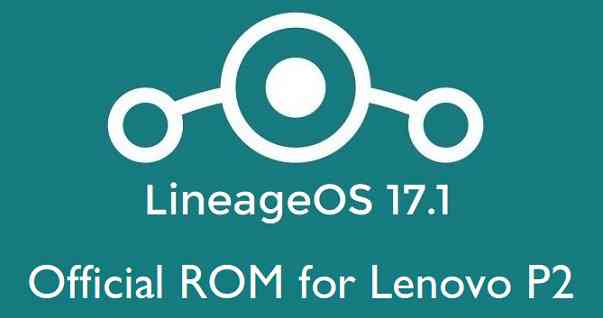- Search Results
LineageOS 16 for Redmi 7 is now available to download and install, which is based on Android Pie 9.0 version. Here is how to install LineageOS 16 on Redmi 7, with a step-by-step guide.
Follow the links to get other LineageOS 16 and Android Pie ROM builds.
DONATION TO DEVELOPER(S)/PROJECT:
If you like this ROM then do consider for a contribution to LineageOS project:
– Donate to LineageOS project
[su_note note_color=”#F9D9D9″ text_color=”#AA4343″ radius=”3″ class=”” id=””]DISCLAIMER:
THIS IS AN INITIAL BUILD OF LineageOS 16 FOR Redmi 7, WHICH MAY NOT BOOT AT ALL OR MAY HAVE MANY BUGS IF IT BOOTS.
MAKE SURE TO BACKUP ALL DATA OF YOUR PHONE AND MIND THAT YOU ARE FLASHING AT YOUR OWN RISK.[/su_note][su_note note_color=”#FBF4DD” text_color=”#A38C68″ radius=”3″ class=”” id=””]Installing a custom ROM may require an unlock bootloader on Redmi 7, which may VOID your warranty and may delete all your data. Before proceeding further you may consider backup all data on the phone.
You are the only person doing changes to your phone; neither the developer nor I can be held responsible for the mistakes done by you.[/su_note]Status of the Redmi 7 LineageOS 16 ROM:
WHAT’S WORKING:
– UnknownKNOWN ISSUES:
– UnknownREQUIRED GUIDES AND DOWNLOADS TO INSTALL LineageOS 16 ON Redmi 7:
- ROM download link of LineageOS 16 for Redmi 7
- TWRP Download for Redmi 7 to install this LineageOS 16 ROM
- Redmi 7 unlock bootloader – required to install TWRP recovery
- MindTheGApps for LineageOS 16 / GApps for LineageOS 16
- How to ROOT LineageOS 16
HOW TO DOWNLOAD AND INSTALL LineageOS 16 ON Redmi 7 – Android 9.0 Pie CUSTOM ROM:
[su_note note_color=”#D7E3F4″ text_color=”#728095″ radius=”3″ class=”” id=””]
Following are the two sub-sections of this Redmi 7 LineageOS 16 guide:- First time installation of LineageOS 16 on Redmi 7
- Upgrading LineageOS 16 on Redmi 7 from a previous build of LineageOS 16 ROM
[/su_note]
To Install LineageOS 16 on Redmi 7 for the first time:
[su_note note_color=”#FBF4DD” text_color=”#A38C68″ radius=”3″ class=”” id=””]
Points to NOTE:- Try to avoid restoring apps backup using Titanium Backup. It may break things up.
- Don’t restore system data using Titanium Backup! It will definitely break the current installation.
- It is also discouraged to Restoring Apps + Data using Titanium Backup.
[/su_note]
- Download and Copy the Redmi 7 LineageOS 16 ROM and GApps ZIP file to your phone.
- Boot into the TWRP custom Recovery to install this LineageOS 16 on Redmi 7.
[su_note note_color=”#D7E3F4″ text_color=”#728095″ radius=”3″ class=”” id=””]- Make sure to have a Custom recovery like a TWRP recovery or any other custom recovery.
– If not then download the TWRP recovery from Downloads link and follow the how to install twrp Guide (it’s a generic guide which will work for TWRP as well as any other recovery)
– Installing TWRP recovery requires an unlocked bootloader on Redmi 7[/su_note] - Wipe the data partition (or do a factory reset), Cache partition, Dalvik Cache or ART cache and Format the System partition.
[su_note note_color=”#D7E3F4″ text_color=”#728095″ radius=”3″ class=”” id=””]- Here is a guide explaining how to wipe using TWRP recovery.[/su_note]
[su_note note_color=”#FBF4DD” text_color=”#A38C68″ radius=”3″ class=”” id=””]This will delete all your data on your phone. You may consider complete backup of your phone data or take a NANDROID backup of the current ROM
– How to backup data on Android phone
– how to take NANDROID backup using TWRP recovery[/su_note] - First flash the LineageOS 16 for Redmi 7
[su_note note_color=”#D7E3F4″ text_color=”#728095″ radius=”3″ class=”” id=””]- Here is a post explaining how to install recovery flashable zip file[/su_note] - Then install the MindTheGapps for LineageOS 16 package.
[su_note note_color=”#D7E3F4″ text_color=”#728095″ radius=”3″ class=”” id=””]- Here is a post explaining how to install GApps using TWRP recovery.[/su_note] - Reboot and Enjoy the Android 9.0 Pie LineageOS 16 on Redmi 7.
Upgrading from earlier version of LineageOS 16 on Redmi 7 (onc):
- Copy the latest ROM zip file of LineageOS 16 for Redmi 7, LineageOS 16 GApps and/or Magisk ROOT package to the phone
- Boot into Recovery.- Make sure you have a latest custom Recovery that should be able to flash the LineageOS 16 ROM update.
- Format or wipe the system partition from the custom recovery menu.
- Install the LineageOS 16 for Redmi 7.
[su_note note_color=”#D7E3F4″ text_color=”#728095″ radius=”3″ class=”” id=””]- Here is a post explaining how to install LineageOS[/su_note] - Reboot and see you have the GApps and ROOT access or NOT.
[su_note note_color=”#D8F1C6″ text_color=”#769958″ radius=”3″ class=”” id=””]- Gapps is built in such a way that it will sustain across ROM updates.[/su_note] - If you don’t have GApps after upgrading the LineageOS 16 on Redmi 7, then flash the GApps.
[su_note note_color=”#D7E3F4″ text_color=”#728095″ radius=”3″ class=”” id=””]- Here is a post explaining how to flash GApps using TWRP recovery.[/su_note] - If you don’t have ROOT after upgrading the LineageOS 16 on Redmi 7, then flash the SuperSU or Magisk or the Lineage SU binary.
[su_note note_color=”#D7E3F4″ text_color=”#728095″ radius=”3″ class=”” id=””]- Here is a post explaining How to Enable ROOT on LineageOS 16 ROM[/su_note] - Once everything is done, reboot and Enjoy the LineageOS 16 on Redmi 7.
[su_note note_color=”#D8F1C6″ text_color=”#769958″ radius=”3″ class=”” id=””]Complete the initial setup and enjoy Android 9.0 Pie with LineageOS 16 on Redmi 7.[/su_note]
After installing LineageOS 16 on Redmi 7 you may want to install Gcam or enable ROOT access on your phone and here is how you can do that:
– LineageOS 16 ROOT
– GCam APK for Android Pie (this page contains a huge list of GCam for all available devices)[su_note note_color=”#D7E3F4″ text_color=”#728095″ radius=”3″ class=”” id=””]If there is no ROOT access for some reason even after installing the LineageOS SU binary, then you can try SuperSU rooting guide to enable ROOT access.[/su_note]
Stay tuned or Subscribe to the Redmi 7 (onc) LineageOS forum For other Android Pie, Android Oreo ROMs, Nougat ROMs, or other ROMs and all other device specific topics.DONATION TO DEVELOPER(s):
If you like this crDroid ROM, then do consider a contribution to crDroid Android project:
Donate to crDroid projectIf you want Lineage OS ROM or some more Android Oreo ROMs then stay tuned to the LineageOS 15 ROM devices list page or the AOSP Android Oreo ROMs devices list page.
DISCLAIMER:
THIS IS AN INTIAL BUILD OF ANDROID OREO, WHICH MAY HAVE FEW BUGS. BACKUP THE CURRENT ROM BEFORE FLASHING. TRY AT YOUR OWN RISK.
Installing a custom ROM on a the Pixel XL requires a custom recovery to be installed, which may VOID your warranty and may delete all your data. Before proceeding further you may consider backup all data on the phone. You are the only person making changes to your phone and I cannot be held responsible for the mistakes done by you.Content structure:
Status of Pixel XL crDroid 4.0 Android Oreo Download:
WHAT’S WORKING:
– UnknownKNOWN ISSUES:
– Unknown
REQUIRED LINKS AND FILES FOR Pixel XL crDroid 4.0 OREO ROM:
- TWRP recovery for Pixel XL
– Here is theTWRP update guide for Pixel XL. This recovery guide requires an unlocked bootloader on the phone.
- ROM Download link of Android Oreo, crDroid 4.0 for Pixel XL
- GApps Download for crDroid 4.0 ROM
Root binary is NOT inbuilt in Lineage OS ROM, so you may need a separate SuperSu package or LineageOS su (because crDroid ROM is based on LineageOS) binary to install to gain ROOT access. Here is Lineage OS Rooting guide
If there is no in-built ROOT or it does not work for some reason then you can try SuperSU rooting guide to enable ROOT access.HOW TO INSTALL/DOWNLOAD/FLASH/UPDATE THE Pixel XL TO THE crDroid 4.0 ROM:
Follow this if you are flashing crDroid 4.0 on the Pixel XL for the first time, or coming from another ROM:
Points to NOTE:
– Try to avoid restoring apps backup using Titanium Backup. It may break things up.
– Don’t restore system data using Titanium Backup! It will definitely break the current installation.
– It is also discouraged to Restoring Apps + Data using Titanium Backup.- Boot into Recovery.
Make sure to have a Custom recovery like CWM or TWRP or any other custom recovery. If not then download the recovery for Pixel XL from above link and follow the Custom Recovery Installation Guide (it’s a generic guide which will work for TWRP as well as CWM recovery or any other recovery) - Wipe data factory reset, Cache partition, Dalvik Cache and Format the System partition.
– Here is a guide explaining how to wipe data using TWRP recovery.This will delete all your data on your phone. You may consider complete backup of your phone data or take a NANDROID backup of the current ROM
– How to backup all data on your Android Device
– how to take NANDROID backup using TWRP recovery - Download and Copy the Oreo GApps and the crDroid 4.0 Oreo ROM ZIP to the phone.
- First flash the Pixel XL crDroid 4.0 Oreo ROM ZIP from device. Then flash the GApps zip from your device memory.
– Here is a post explaining how to install crDroid 4.0 Oreo ROM - Then reboot into recovery (don’t skip this) and flash the Gapps for crDroid 4.0 package.
– Here is a post explaining how to flash GApps using TWRP recovery. - Reboot and Enjoy Android Oreo with crDroid 4.0 ROM on Pixel XL.
Upgrading from earlier version of crDroid 4.0 for Pixel XL (marlin):
- Copy the latest crDroid 4.0 Oreo ROM ZIP file to the phone.
- Boot into Recovery.
- Flash the ROM ZIP that you copied.
– Here is a post explaining how to install crDroid 4.0 Oreo ROM - Then flash the crDroid 4.0 Oreo GApps package.
– Here is a post explaining how to flash GApps using TWRP recovery. - Reboot and Enjoy
Complete the initial setup and enjoy Android Oreo 8.1 with crDroid 4.0 on the Pixel XL. After the installing the crDroid 4.0 ROM, you may want to enable ROOT access on your phone and here is how you can do that:
How to Enable ROOT on crDroid 4.0 ROM.[su_note note_color=”#D8F1C6″ text_color=”#769958″ radius=”3″ class=”” id=””]
Try Google Camera APK, Android Apps and Games for Google Pixel XL:
Once done, you can try the Google Camera APK for Google Pixel XL or some Android apps and games from the Android APK download and the Android Game download section.
[/su_note]Stay tuned or Subscribe to the Pixel XL LineageOS forum For other Android Oreo ROMs, Android Nougat ROMs, LineageOS ROMs, other ROMs and all other device specific topics.Stock firmware file of A320YDXS2BRC5 for Galaxy A3 2017 is now available to download. Here is a very simple Step By Step guide to to install A320YDXS2BRC5 Stock Fimrware file on the Galaxy A3 2017 (SM-A320Y).
The A320YDXS2BRC5 stock firmware file has to be downloaded using SamFirm software or SamMobile website as provided in the below section and then follow the manual update guide using the ODIN software to update the Galaxy A3 2017.
[su_note note_color=”#D7E3F4″ text_color=”#728095″ radius=”3″ class=”” id=””]Before downloading the Samsung Stock Fimrware File and update the same manually, you should check if the firmware OTA is already available for Galaxy A3 2017 or not.
To check for the OTA Update, Go to Settings -> About Phone -> Software Update -> Check for Update[/su_note]
[su_note note_color=”#F9D9D9″ text_color=”#AA4343″ radius=”3″ class=”” id=””]DISCLAIMER:
– Manually updating the firmware will DELETE EVERYTHING on the Galaxy A3 2017.
– Make sure you do a backup of your phone or backup using Samsung Smart Switch or if you have TWRP installed then you can take a NANDROID backup using the TWRP.
– I am not at all responsible if anything happens to your phone as a consequence of following this guide but I can assure you that I will help you as far as possible to get you out of the problem (if something happens).
[/su_note]Galaxy A3 2017 (SM-A320Y) Official Nougat A320YDXS2BRC5 Stock Firmware Details:
- Supported Device: Galaxy A3 2017
- Supported Model Numbers: SM-A320Y
- Android OS version: 7.0
- Available for: Mexico, Telcel
- Build Number: A320YDXS2BRC5
- Update Type: Official Full-OTA
- File Size: 2.3 GB
REQUIRED DOWNLOADS AND LINKS TO UPDATE Samsung Galaxy A3 2017 to A320YDXS2BRC5:
- Samsung USB drivers
- Samsung Odin Download (for Windows OS)
- install Samsung Stock Firmware.
- Download Galaxy A3 2017 A320YDXS2BRC5 Stock Firmware file using SamFirm:
[su_note note_color=”#D7E3F4″ text_color=”#728095″ radius=”3″ class=”” id=””]- Download Samsung Stock Firmware Using SamFirm.
– Use the following data to download in Auto mode:
Use Model: SM-A320Y
Region: TCE for Mexico, Telcel[/su_note] - Download Galaxy A3 2017 A320YDXS2BRC5 Stock Firmware file from Sam Mobile: [NOT RECOMMENDED BECAUSE FREE DOWNLOAD SPEED IS VERY SLOW AND YOU HAVE TO PAY FOR MEMBERSHIP TO GET HIGH SPEED DOWNLOADS]
– A320YDXS2BRC5 for Mexico, Telcel SM-A320Y
How to Install Galaxy A3 2017 A320YDXS2BRC5 Stock Firmware file using ODIN:
- Download and install the Samsung drivers for your phone.
- Download and install the Samsung ODIN application on your Windows PC before you proceed further.
- Take backup of your Android phone or using Samsung Smart Switch or if you have TWRP installed then you can take a NANDROID backup using the TWRP.
- Download the latest A320YDXS2BRC5 Stock Firmware file for Galaxy A3 2017 (SM-A320Y), using the SamFirm software (Samsung Stock Firmware download utility) using the following guide:
[su_note note_color=”#D7E3F4″ text_color=”#728095″ radius=”3″ class=”” id=””]- Download Samsung Stock Firmware Using SamFirm.
– Or you can download the OTA updates from Sam Mobile links I have linked above.[/su_note] - After downloading the stock firmware update install it using the ODIN application:
[su_note note_color=”#D7E3F4″ text_color=”#728095″ radius=”3″ class=”” id=””]- Here is How to install Samsung stock firmware.[/su_note]
If you have successfully flashed the stock firmware file, then your phone would now be booting into the Latest A320YDXS2BRC5 Galaxy A3 2017 firmware update.
If you have any concerns while following this update then just login to comment. Till the next update just stay tuned.
[su_note note_color=”#D7E3F4″ text_color=”#728095″ radius=”3″ class=”” id=””]Stay tuned or Subscribe to the Galaxy A3 2017 forum for recovery, rooting, custom ROM guides etc. and all other device specific topics.[/su_note]
If you are looking to install LineageOS 15.1 on Xperia ZR, then here is an UNOFFICIAL build. This post provides the download link and provides a step-by-step guide on how to install/update LineageOS 15.1 for Xperia ZR.
Follow the links to get LineageOS 16 and Android Pie ROM builds.
This LineageOS 15.1 for Xperia ZR (dogo) is brought to you by developer Daedroza.
DONATION TO DEVELOPER(S):
If you like this ROM then do consider for a small contribution to Daedroza and LineageOS project:
– Donate to Daedroza
– Donate to LineageOS projectIf you want the OFFICIAL LineageOS then here is the OFFICIAL LineageOS 15.1 supported devices list or the Android Oreo ROMs devices list page.
DISCLAIMER:
THIS IS AN INITIAL BETA BUILD WHICH MAY HAVE MANY BUGS. HAVE A BACKUP BEFORE FLASHING THIS AND TRY AT YOUR OWN RISK.
Installing a custom ROM on a Xperia ZR (dogo) requires an unlocked bootloader on the Xperia ZR (dogo) phone, which may VOID your warranty and may delete all your data. Before proceeding further you may consider backup all data on the phone. You are the only person doing changes to your phone and I cannot be held responsible for the mistakes done by you.Status of LineageOS 15.1 for Xperia ZR Android 8.1 Oreo ROM Download:
WHAT’S WORKING:
– Everything except belowKNOWN ISSUES:
– Camcorder
– Offline Charging
– SEPolicyREQUIRED LINKS AND FILES FOR LineageOS 15.1 for Xperia ZR ANDROID 8.1 OREO CUSTOM ROM:
- TWRP recovery for Xperia ZR (dogo)
– Here is theTWRP update guide for the Xperia ZR. This TWRP recovery guide requires an unlocked bootloader on the Xperia ZR.
- ROM Download link of LineageOS 15.1 for Xperia ZR
- LineageOS 15.1 GApps download link for Xperia ZR LineageOS 15.1 Android 8.1 Oreo ROM
Root binary is NOT inbuilt in LineageOS 15.1, so you may need a separate SuperSu package or LineageOS su binary to install to gain ROOT access. Here is LineageOS 15.1 Rooting guide
If there is no in-built ROOT or it does not work for some reason then you can try SuperSU rooting guide to enable ROOT access.
HOW TO INSTALL/DOWNLOAD/FLASH/UPDATE LineageOS 15.1 FOR Xperia ZR ANDROID 8.1 OREO CUSTOM ROM:
Follow this if you are flashing LineageOS 15.1 for Xperia ZR for the first time, or coming from another ROM:
Points to NOTE:
– Try to avoid restoring apps backup using Titanium Backup. It may break things up.
– Don’t restore system data using Titanium Backup! It will definitely break the current installation.
– It is also discouraged to Restoring Apps + Data using Titanium Backup.- Download and Copy the GApps and LineageOS 15.1 for Xperia ZR Oreo ROM ZIP to your phone (I hope you have downloaded and extracted the Xperia ZR LineageOS 15.1 file).
- Boot into Recovery. Make sure to have a Custom recovery like CWM or TWRP or any other custom recovery. If not then follow the Custom Recovery Installation Guide for Xperia ZR (it’s a generic guide which will work for TWRP as well as CWM recovery or any other recovery)
- Wipe data factory reset, Cache partition, Dalvik Cache and Format the System partition.
– Here is a guide explaining how to wipe data using TWRP recovery.This will delete all your data on your phone. You may consider complete backup of your phone data or take a NANDROID backup of the current ROM
– How to backup all data on your Android Device
– how to take NANDROID backup using TWRP recovery - First flash the LineageOS 15.1 for Xperia ZR Oreo ROM ZIP from device. Then flash the GApps zip from your device memory.
– Here is a post explaining how to install LineageOS - Then reboot into recovery (don’t skip this) and flash the Gapps for LineageOS 15.1 package.
– Here is a post explaining how to flash GApps using TWRP recovery. - Reboot and Enjoy the Android 8.1 Oreo LineageOS 15.1 ROM for Xperia ZR.
Upgrading from earlier version of LineageOS 15.1 for Xperia ZR (dogo):
- Copy the latest Xperia ZR Lineage 15.1 ROM ZIP file to your phone.
- Boot into Recovery.
- Flash the latest LineageOS 15.1 ROM ZIP from your phone.
– Here is a post explaining how to install LineageOS - Then flash the Lineage 15.1 Oreo GApps package.
– Here is a post explaining how to flash GApps using TWRP recovery. - Reboot and Enjoy
Complete the initial setup and enjoy Android 8.1 Oreo with LineageOS 15.1 for Xperia ZR. After the installation of LineageOS 15.1 for Xperia ZR you may want to enable ROOT access on your phone and here is how you can do that:
How to ROOT LineageOS 15.1.Stay tuned or Subscribe to the Xperia ZR (dogo) LineageOS forum For other Android Oreo, Nougat ROMs, LineageOS 15.1 ROMs, other ROMs and all other device specific topics.If you have found any BUG on this ROM then you can either report here or on the xda thread created by the dev.
Android 10 based LineageOS 17.1 for Lenovo P2 is now available to download from an official build. This article explains how to install the official LineageOS 17.1 on Lenovo P2 with a step-by-step guide.
This Lenovo P2 LineageOS 17.1 build is brought to you by developer mikeioannina and highwaystar (highwaystar_ru). For other Android 10 based custom ROM builds you can always visit this Android 10 Download page for supported devices.

DONATION TO DEVELOPER(S)/PROJECT:
If you like this ROM then do consider for a contribution to mikeioannina, highwaystar and LineageOS project:
– Donate to mikeioannina
– Donate to npjohnson
– Donate to LineageOS project[su_note note_color=”#FBF4DD” text_color=”#A38C68″ radius=”3″ class=”” id=””]DISCLAIMER:
Installing LineageOS 17.1 on Lenovo P2 requires an unlock bootloader, which will delete all your data. Before proceeding further you may consider taking backup of all data on the phone.You are the only person making changes to your phone; neither the developer(s) nor I can be held responsible for the mistakes done by you.[/su_note]
Status of the Lenovo P2 LineageOS 17.1 ROM
WHAT’S WORKING:
– Almost everythingKNOWN ISSUES:
– Unknown[su_note note_color=”#D8F1C6″ text_color=”#769958″ radius=”3″ class=”” id=””]
Where to Download LineageOS 17.1 for Lenovo P2?
- LineageOS 17.1 Download
- Lenovo P2 Lineage Recovery to flash LineageOS 17.1 build
- How to install TWRP
- bootloader unlock guide – required to install TWRP recovery
- GApps for LineageOS 17.1
- How to Root LineageOS 17.1
- Download ADB to sideload the ROM
– ADB fastboot for Windows
– Minimal ADB and Fastboot for Windows
– ADB Fastboot for Linux and MAC
[/su_note]
How to Install LineageOS 17.1 on Lenovo P2?
[su_note note_color=”#D7E3F4″ text_color=”#728095″ radius=”3″ class=”” id=””]
Following are the two sub-sections of this Lenovo P2 LineageOS 17.1 update guide:- First time installation of LineageOS 17.1
- Upgrading LineageOS 17.1 for Lenovo P2 from a previous build
[/su_note]
First time Installation of LineageOS 17.1 on Lenovo P2
[su_note note_color=”#D7E3F4″ text_color=”#728095″ radius=”3″ class=”” id=””]This ROM update process requires few guides to be followed and few files to be downloaded. Everything referred in the below guide is provided in the above downloads section.[/su_note]
- Download and keep the Lenovo P2 LineageOS 17.1 ROM and the GApps for LineageOS 17.1 on your PC.
- Boot into the TWRP Recovery or Lineage recovery to install this Lenovo P2 LineageOS 17.1 Android 10 custom ROM. Make sure to use the Lineage Recovery provided in above downloads section or any system-as-root enabled recovery for Lenovo P2
[su_note note_color=”#D7E3F4″ text_color=”#728095″ radius=”3″ class=”” id=””]- By now your phone must have an unlocked bootloader to proceed with other steps. If not, unlock the bootloader first and proceed ahead.[/su_note] - Wipe the data partition, Cache partition, vendor partition and system partition.
[su_note note_color=”#D7E3F4″ text_color=”#728095″ radius=”3″ class=”” id=””]- Here is a guide explaining how to wipe using TWRP recovery.[/su_note]
[su_note note_color=”#FBF4DD” text_color=”#A38C68″ radius=”3″ class=”” id=””]This will delete all your data on your phone. You may consider taking a complete backup of your phone data or take a backup of all relevant partitions.
– How to backup data on Android
– how to take NANDROID backup using TWRP recovery[/su_note] - ADB Sideload the Lenovo P2 LineageOS 17.1 zip file
[su_note note_color=”#D7E3F4″ text_color=”#728095″ radius=”3″ class=”” id=””]- Here is a post explaining how to do ADB sideload using TWRP[/su_note] - Once done, reboot into the TWRP recovery again.
- Then install the LineageOS 17.1 GApps package.
[su_note note_color=”#D7E3F4″ text_color=”#728095″ radius=”3″ class=”” id=””]- Here is a post explaining how to install GApps using TWRP recovery.[/su_note] - Reboot and Enjoy the Android 10 based LineageOS 17.1 for Lenovo P2.
Upgrading LineageOS 17.1 on Lenovo P2 (kuntao)
- Download the latest ROM zip file of LineageOS 17.1 for Lenovo P2, LineageOS 17.1 GApps and/or Magisk ROOT package to the PC
- Boot into Recovery to flash the LineageOS 17.1 zip file
- Wipe the system partition from the TWRP recovery menu.
- ADB Sideload the LineageOS 17.1 zip file for Lenovo P2.
[su_note note_color=”#D7E3F4″ text_color=”#728095″ radius=”3″ class=”” id=””]- Here is a post explaining how to do ADB sideload using TWRP to install LineageOS 17.1[/su_note] - Reboot and see you have the GApps and ROOT access or NOT.
[su_note note_color=”#D8F1C6″ text_color=”#769958″ radius=”3″ class=”” id=””]- Gapps is built in such a way that it will sustain across ROM updates.[/su_note] - If you don’t have GApps after upgrading the LineageOS 17.1 then flash the GApps again.
[su_note note_color=”#D7E3F4″ text_color=”#728095″ radius=”3″ class=”” id=””]- Here is a post explaining how to flash GApps using TWRP recovery.[/su_note] - If you don’t have ROOT after upgrading the LineageOS 17.1 on Lenovo P2, then flash the SuperSU or Magisk or the Lineage SU binary.
[su_note note_color=”#D7E3F4″ text_color=”#728095″ radius=”3″ class=”” id=””]- Here is a post explaining How to ROOT LineageOS 17.1[/su_note] - Once everything is done, reboot the phone.
[su_note note_color=”#D8F1C6″ text_color=”#769958″ radius=”3″ class=”” id=””]Complete the initial setup and enjoy Android 10 with LineageOS 17.1 on Lenovo P2.[/su_note]
How to Root Lenovo P2 LineageOS 17.1?
After installing LineageOS 17.1 you may want to enable ROOT access on your phone and here is how you can do that:
– LineageOS 17.1 Rooting[su_note note_color=”#D7E3F4″ text_color=”#728095″ radius=”3″ class=”” id=””]If there is no ROOT access for some reason even after installing the LineageOS SU binary, then you can try SuperSU Zip to enable ROOT access.[/su_note]
Where to Download Google Camera for Lenovo P2 LineageOS 17.1?
GCam 7.x are compatible with LineageOS 17.1 or any Android 10 ROM in general.
You can always look into the big list of compatible GCam APK for all available devices to find a suitable one for your phone.Stay tuned or Subscribe to the Lenovo P2 (kuntao) LineageOS forum for other Android 10, Android Oreo ROMs, Nougat ROMs, or other ROMs and all other device specific topics.Stock ROM or stock Firmware for Vernee V2 Pro is now available to download. Here is how to flash stock firmware on Vernee V2 Pro using Mediatek SP Flash Tool.
Although I will make a very clean beginner’s step by step guide, but it is also advisable for you to go through all the steps in detail, so that you understand what are you doing.
[su_note note_color=”#F9D9D9″ text_color=”#AA4343″ radius=”3″ class=”” id=””]
DISCLAIMER:
THIS STOCK ROM FLASHING IS ONLY FOR Vernee V2 Pro WHICH IS MEDIATEK MT6763 CHIPSET BASED DEVICE.
DON’T TRY TO FLASH ON OTHER MT6763 BASED DEVICES OR ANY OTHER DEVICE TYPE.
[/su_note][su_note note_color=”#FBF4DD” text_color=”#A38C68″ radius=”3″ class=”” id=””]FLASHING A STOCK ROM ON Vernee V2 Pro WILL DELETE ALL DATA.
– IT ALWAYS A GOOD IDEA TO KEEP A BACKUP OF ALL DATA SUCH AS: SMS, PHONE CALL, CONTACT, MUSIC, IMAGES, etc.
– ALSO BACKUP THE IMEI AND NVRAM DATA OF YOUR PHONE.
[/su_note]Required Guides and Downloads to Install Stock ROM/Firmware on Vernee V2 Pro:
- Mediatek VCOM Driver
- SP Flash Tool
- ROM Download link of stock firmware for Vernee V2 Pro
- Install stock ROM using SP Flash Tool
Why to flash Stock Firmware/ROM on Vernee V2 Pro:
There could be various reasons why you may want to flash a stock firmware on Vernee V2 Pro to make it a new like phone. Following are some of the key benefits you get by flashing a stock firmware on Vernee V2 Pro:
- Flashing a stock ROM on Vernee V2 Pro will make the phone new like at least from software point of view.
- If your phone has become too slow or lagging in performance after a prolonged period of usage, then installing a stock ROM/firmware may bring back the speed.
- If you have rooted your Android phone, then flashing a stock ROM will help you to restore your phone software to original state.
[su_note note_color=”#D7E3F4″ text_color=”#728095″ radius=”3″ class=”” id=””]Sometimes software factory reset from Android settings does not help you get rid of ROOT.
In that case, you must flash a stock Firmware to bring back the phone to original state.[/su_note] - Phone warranty will be VOID if you have ROOT on Android phone or have a custom ROM on Android phone. Flashing a stock Firmware/ROM will bring back the software to original state and will restore your warranty.
How to Flash Stock Fimrware / ROM on Vernee V2 Pro using Mediatek SP Flash Tool:
- Download and extract the Vernee V2 Pro stock firmware files.
- Download and install the VCOM driver on your PC.
[su_note note_color=”#D7E3F4″ text_color=”#728095″ radius=”3″ class=”” id=””]VCOM driver is required for the SP Flash Tool to recognize your Vernee V2 Pro Phone to be able to download stock Fimrmware.[/su_note]
- Download and extract the Mediatek SP Flash Tool zip file.
- Go to the extracted SP Flash Tool folder and open the flash_tool.exe file, which is the actual SP Flash Tool application.
- By default the SP Flash Tool would have opened with the Download Tab open. If not then click on the Download Tab and then click on the choose button to load the Vernee V2 Pro stock ROM scatter file.
[su_note note_color=”#D7E3F4″ text_color=”#728095″ radius=”3″ class=”” id=””]- You will find a scatter file with a name of somewhat MT6763_Android_scatter.txt in the Vernee V2 Pro stock firmware package.
– This scatter file contains all the partition information of Vernee V2 Pro Mediatek phone and which binary file to flash on a which partition and address.[/su_note] - After that a file browser will be opened to find and select the Vernee V2 Pro stock ROM scatter file.
Go to the Vernee V2 Pro stock firmware folder where you have extracted, select the Scatter file (somewhat MT6763_Android_scatter.txt) from there and click on Open. - After loading the scatter file, click on the Download button to start downloading the stock firmware to Vernee V2 Pro.
[su_note note_color=”#FBF4DD” text_color=”#A38C68″ radius=”3″ class=”” id=””]Firmware download does not start just by clicking the Download button. You need to connect the phone in download mode, which we will be doing that in the later step.[/su_note]
[su_note note_color=”#D7E3F4″ text_color=”#728095″ radius=”3″ class=”” id=””]- SP Flash Tool automatically takes all the information and will show you the details of partition and binary file information. Verify all the details before start flashing the stock ROM or the stock firmware on your Mediatek phone.
– Verify the download mode before flashing (marked by number 1 in the screenshot).
– Verify which all partitions are being flashed (marked by number 2 in the screenshot). MAKE SURE THERE IS NO NVRAM OR IMEI PARTITION SELECTED HERE.[/su_note] - Now turn off your Mediatek Phone and wait for few seconds.
Then you hold both the volume up and Volume Down button and connect the phone PC using a USB cable.– You see in the SP Flash tool, it will start downloading the firmware to the Mediatek Phone automatically.
- After the stock ROM is flashed successfully on Vernee V2 Pro, you will see a Download OK confirmation on SP Flash Tool.
After being successfully install stock firmware or the stock ROM on Vernee V2 Pro, you can disconnect the phone and restart if it does not restart automatically.
If you face any problem installing the stock firmware on Vernee V2 Pro using SP Flash Tool, then leave a reply on this thread. I will reply back as early as possible.
[su_note note_color=”#D7E3F4″ text_color=”#728095″ radius=”3″ class=”” id=””]Stay tuned or Subscribe to the Vernee V2 Pro forum for recovery, rooting, custom ROM guides etc. and all other device specific topics.[/su_note]
Android Oreo 8.1 based AICP 13.1 for LG G3 Korea is now available to download via an unofficial development build. This post provides the download link to the AICP 13.1 Oreo ROM for LG G3 Korea and guides through the installation process of the same. This AICP 13.1 Oreo ROM for LG G3 Korea is brought to you by developer mhmtkoklu.
DONATION TO DEVELOPER(S):
No donation link found for mhmtkoklu.
If you want the OFFICIAL AICP 13.1 update or some more Android Oreo ROMs then stay tuned to the AICP 13.1 Oreo ROMs list, LineageOS 15 list or the AOSP Android Oreo ROMs devices list page.
DISCLAIMER:
THIS IS AN INITIAL BUILD WHICH MAY HAVE MORE BUGS THAN YOU CAN IMAGINE. HAVE A BACKUP BEFORE FLASHING THIS AND TRY AT YOUR OWN RISK. Installing a custom ROM requires an unlocked bootloader on LG G3 Korea, which may VOID your warranty and may delete all your data. Before proceeding further you may consider backup all data on the phone. Understand that you are the only person making changes to your phone and I cannot be held responsible for the mistakes done by you.Content structure:
Status of LG G3 Korea AICP 13.1 Oreo ROM Download:
WHAT’S WORKING:
– UnknownKNOWN ISSUES:
– Unknown
REQUIRED LINKS AND FILES FOR LG G3 Korea AICP 13.1 OREO ROM:
- TWRP recovery for LG G3 Korea
– You may need to unlock the bootloader of the phone.
- AICP 13.1 Oreo ROM Download link for LG G3 Korea
- Oreo GApps Download for AICP 13.1 Oreo ROM
Root binary is NOT inbuilt in AICP 13.1 Oreo ROM, so you may need a separate SuperSu package or LineageOS su (because AICP is based on LineageOS) binary to install to gain ROOT access. Here is AICP 13.1 Rooting guide
If there is no in-built ROOT or it does not work for some reason then you can try SuperSU rooting guide to enable ROOT access.HOW TO INSTALL/DOWNLOAD/FLASH/UPDATE THE LG G3 Korea TO AICP 13.1 OREO ROM:
Points to NOTE:
– Try to avoid restoring apps backup using Titanium Backup. It may break things up.
– Don’t restore system data using Titanium Backup! It will definitely break the current installation.
– It is also discouraged to Restoring Apps + Data using Titanium Backup.Follow this if you are flashing AICP 13.1 on the LG G3 Korea for the first time, or coming from another ROM:
- Boot into Recovery.
Make sure to have a Custom recovery like CWM or TWRP or any other custom recovery. If not then download the recovery for LG G3 Korea from above link and follow the Custom Recovery Installation Guide (it’s a generic guide which will work for any custom recovery) - Wipe data factory reset, Cache partition, Dalvik Cache and Format the System partition.
– Here is a guide explaining how to wipe data using TWRP recovery.This will delete all your data on your phone. You may consider complete backup of your phone data or take a NANDROID backup of the current ROM
– How to backup all data on your Android Device
– how to take NANDROID backup using TWRP recovery - Download and Copy the Oreo GApps and the AICP 13.1 Oreo ROM ZIP to the phone.
- First flash the LG G3 Korea AICP 13.1 Oreo ROM ZIP from device. Then flash the GApps zip from your device memory.
– Here is a post explaining how to install AICP 13.1 Oreo ROM - Then reboot into recovery (don’t skip this) and flash the Gapps for AICP 13.1 package.
– Here is a post explaining how to flash GApps using TWRP recovery. - Reboot and Enjoy Android Oreo with AICP 13.1 ROM on LG G3 Korea.
Upgrading from earlier version of AICP 13.1 for LG G3 Korea (f400):
- Copy the latest AICP 13.1 Oreo ROM ZIP file to the phone.
- Boot into Recovery.
- Flash the ROM ZIP that you copied.
– Here is a post explaining how to install AICP 13.1 ROM - Then flash the AICP 13.1 Oreo GApps package.
– Here is a post explaining how to flash GApps using TWRP recovery. - Reboot and Enjoy
Complete the initial setup and enjoy Android Oreo 8.1 with AICP 13.1 on the LG G3 Korea. After the installing the AICP 13.1 Oreo ROM, you may want to enable ROOT access on your phone and here is how you can do that:
How to Enable ROOT on AICP 13.1 ROM.Stay tuned or Subscribe to the LG G3 Korea (f400) forum For other Android Oreo, Nougat ROMs, AICP 13.1 Oreo ROMs, other custom ROMs and all other device specific topics.Resurrection Remix Oreo for Moto G3 is now available to download via a development version. This Resurrection Remix v6.0.0 Android Oreo 8.1 ROM for Moto G3 (osprey) is brought to you by developer althafvly.
DONATION TO DEVELOPER(s):
If you like this ROM then do consider a small contribution to althafvly:
– Donate to althafvlyIf you want the OFFICIAL Resurrection Remix update or some more Android Oreo Custom ROMs then stay tuned to one of the following list:
– Resurrection Remix Oreo Download list of devices
– Lineage OS 15 Download
– AOSP Oreo ROMs Download devices list page.DISCLAIMER:
THIS IS AN INITIAL BUILD OF RESURRECTION REMIX ANDROID OREO (8.1), WHICH MAY HAVE MINOR BUGS. BACKUP THE CURRENT ROM BEFORE FLASHING. TRY AT YOUR OWN RISK.
Installing a custom ROM on a the Moto G3 requires a custom recovery to be installed, which may VOID your warranty and may delete all your data. Before proceeding further you may consider backup all data on the phone. You are the only person making changes to your phone and I cannot be held responsible for the mistakes done by you.Content structure:
Status of Moto G3 Resurrection Remix 6.0.0 Android 8.1 Oreo ROM Download:
WHAT’S WORKING:
– Everything except listed belowKNOWN ISSUES:
– Camcorder (use footej app)
REQUIRED DOWNLOADS AND LINKS TO UPDATE Moto G3 RESURRECTION REMIX OREO ROM:
- TWRP recovery download link for Moto G3 Resurrection Remix Oreo ROM
– Follow this guide: How to Install TWRP on Moto G3 using Fastboot (This requires an unlocked bootloader)
- ROM Download link to Resurrection Remix 6.0.0 Android 8.1 Oreo ROM for Moto G3
- Oreo GApps Download Link for Moto G3 Resurrection Remix Oreo ROM
- Rooting guide for RR Oreo
HOW TO INSTALL/FLASH/UPDATE RESURRECTION REMIX OREO ROM FOR Moto G3 (ANDROID OREO 8.1, RR v6.0.0 ROM):
Follow this to Install Resurrection Remix Android Oreo on Moto G3 for the first time or coming from another Android ROM:
Points to NOTE on BACKUP before updating:
– Try to avoid restoring apps backup using Titanium Backup. It may break things up.
– Don’t restore system data using Titanium Backup! It will definitely break the current installation.
– It is also discouraged to Restoring Apps + Data using Titanium Backup.- Boot into Recovery by one of the following method:
– Power off the phone and keep pressing key combinations while turning on your phone.
– If you have enabled USB debugging and you have ADB utility installed on your PC then you can execute the following command on a console or command prompt:adb reboot recovery
- Wipe data factory reset, Cache partition, Dalvik Cache and Format the System partition using the recovery.
– Here is a guide explaining how to wipe data using TWRP recovery.This will delete all your data on your phone. IGNORE IF YOU DON’T WANT TO OR IF YOU HAVE ALREADY DONE THIS. You may consider complete backup of your phone data or take a NANDROID backup of the current ROM.
– How to backup all data on your Android Device.
– how to take NANDROID backup using TWRP recovery. - Download the Moto G3 Android Oreo ROM zip file from the above download link and copy the files to phone.
- Flash the Moto G3 RR Oreo ROM zip from device.
– Here is a post explaining how to flash a ROM zip using TWRP.
Upgrading from earlier version of RR Android 8.1 Oreo ROM on Moto G3:
- Copy the latest Resurrection Remix Oreo ROM ZIP file to your phone.
- Boot into Recovery.
- Flash the latest RR Oreo ROM ZIP from your phone and wait till it finishes flashing.
– Here is a post explaining how to flash a custom ROM using TWRP recovery. - Reboot and Enjoy
Reboot to system after flashing is done completely. Do the required initial setup and enjoy the Android Oreo ROM for Moto G3. If you face any problem following this guide or post installation then just login and leave a comment to get an instant reply.
Rooting Resurrection Remix Android Oreo ROM on Moto G3:
There is no inbuilt ROOT functionality available on this ROM.
Here is how to How to ROOT RR Oreo ROM, a step-by-step guide !!!The above link is for LineageOS 15.1 Rooting guide, because RR Oreo is based on LineageOS 15.1.
Stay tuned or Subscribe to the Motorola Moto G3 custom ROMs forum For other Android Oreo ROMs, Android Nougat ROMs, LineageOS ROMs, Resurrection Remix ROM, Omni ROM, AICP ROM, crDroid ROM, and all other device specific topics.If you have found any BUG or have any issues on this ROM then here is the dev thread on XDA where you can place all your concerns.
Android Nougat 7.1 ROM, LineageOS 14.1 for ZTE Axon 7 Mini has now arrived via an OFFICIAL build. This post provides the download link to LineageOS 14.1 ROM for Axon 7 Mini (tulip) and guides through the installation process of the same. This LineageOS 14.1 Nougat ROM for Axon 7 Mini is brought to you by developer tdm.
DONATION TO DEVELOPER(s):
If you like this ROM then do consider a small contribution to tdm and the LineageOS project:
– Donate to tdm
– Donate to LineageOS projectIf you want the OFFICIAL LineageOS 14.1 update for Axon 7 Mini or Android Nougat ROMs for other devices then stay tuned to the LineageOS 14.1 ROMs list. For Android OREO based ROMs, stay tuned to the LineageOS 15 Download page or the AOSP Android Oreo ROMs devices list page.
DISCLAIMER:
THIS IS AN INITIAL BUILD WHICH MAY NOT BOOT AT ALL. HAVE A BACKUP BEFORE FLASHING THIS AND TRY AT YOUR OWN RISK. Installing a custom ROM on a Axon 7 Mini requires an unlocked bootloader on Axon 7 Mini, which may VOID your warranty and may delete all your data. Before proceeding further you may consider backup all data on the phone. You are the only person doing changes to your phone and I cannot be held responsible for the mistakes done by you.Status of ZTE Axon 7 Mini LineageOS 14.1 Nougat 7.1 ROM Download:
WHAT’S WORKING:
– Everything is workingKNOWN ISSUES:
– None
REQUIRED LINKS AND FILES FOR THIS Axon 7 Mini LINEAGEOS 14.1 ANDROID NOUGAT CUSTOM ROM INSTALLATION:
- TWRP download for Axon 7 Mini (tulip) by tdm
– Here is theTWRP update guide for the Axon 7 Mini. This TWRP recovery guide requires an unlocked bootloader on the Axon 7 Mini.
- ROM Download link of LineageOS 14.1 for Axon 7 Mini
- Nougat GApps Download Link for this ROM
Root binary is NOT inbuilt in LineageOS ROM, so you may need a separate SuperSu package or LineageOS su binary to install to gain ROOT access. Here is LineageOS 14.1 Rooting guide
If there is no in-built ROOT or it does not work for some reason then you can try SuperSU rooting guide to enable ROOT access.HOW TO INSTALL/DOWNLOAD/FLASH/UPDATE THE Axon 7 Mini TO THE LineageOS 14.1 BASED ANDROID NOUGAT ROM:
Follow this if you are flashing LineageOS 14.1 on the Axon 7 Mini (tulip) for the first time, or coming from another ROM:
Points to NOTE:
– Try to avoid restoring apps backup using Titanium Backup. It may break things up.
– Don’t restore system data using Titanium Backup! It will definitely break the current installation.
– It is also discouraged to Restoring Apps + Data using Titanium Backup.- Download and Copy the GApps and the Axon 7 Mini LineageOS 14.1 ROM ZIP to your phone.
- Boot into Recovery.
Make sure to have a Custom recovery like CWM or TWRP or any other custom recovery. If not then download the recovery for Axon 7 Mini from above link and follow the Custom Recovery Installation Guide (it’s a generic guide which will work for TWRP as well as CWM recovery or any other recovery) - Wipe data factory reset, Cache partition, Dalvik Cache and Format the System partition.
– Here is a guide explaining how to wipe data using TWRP recovery.This will delete all your data on your phone. You may consider complete backup of your phone data or take a NANDROID backup of the current ROM
– How to backup all data on your Android Device
– how to take NANDROID backup using TWRP recovery - First flash the Axon 7 Mini LineageOS 14.1 ROM ZIP from device. Then flash the GApps zip from your device memory.
– Here is a post explaining how to install LineageOS - Then reboot into recovery (don’t skip this) and flash the Gapps for LineageOS 14.1 package.
– Here is a post explaining how to flash GApps using TWRP recovery. - Reboot and Enjoy Android Nougat with LineageOS 14.1 ROM on Axon 7 Mini.
Upgrading from earlier version of LineageOS 14.1 for Axon 7 Mini:
- Copy the latest Axon 7 Mini Lineage 14.1 ROM ZIP file to your phone.
- Boot into Recovery.
- Flash the LineageOS ROM ZIP from your phone.
– Here is a post explaining how to install LineageOS - Then flash the LineageOS 14.1 Nougat GApps package.
– Here is a post explaining how to flash GApps using TWRP recovery. - Reboot and Enjoy
Complete the initial setup and enjoy Android Nougat 7.1 with LineageOS on the Axon 7 Mini. After the installing LineageOS 14.1 for Axon 7 Mini, you may want to enable ROOT access on your phone and here is how you can do that:
How to Enable ROOT on LineageOS 14.1.Stay tuned or Subscribe to the ZTE Axon 7 Mini (tulip) LineageOS forum For other Android Oreo, Nougat ROMs, LineageOS 14.1 ROMs, other custom ROMs and all other device specific topics.If you have found any BUG or have any concerns on this ROM then you can raise a jira on lineageos bug tracking tool or on xda thread.
Resurrection Remix Oreo for LG G3 Dual SIM is now available to download via a DEVELOPMENT version. This RR Oreo for LG G3 Dual SIM (g3ds) is brought to you by developer GamingDevilsCC.
DONATION TO DEVELOPER(s):
If you like this ROM then do consider a small contribution to GamingDevilsCC and/or the Resurrection Remix OS project:
– No donation link found for GamingDevilsCC
– Donate to Resurrection Remix OS projectIf you want the Resurrection Remix update for other devices or some more Android Oreo Custom ROMs then stay tuned to one of the following list:
– Resurrection Remix Oreo Download list of devices
– LineageOS 15
– OFFICIAL LineageOS 15.1 Download
– AOSP Oreo ROMs Download devices list page.DISCLAIMER:
THIS IS AN INITIAL BUILD OF RESURRECTION REMIX ANDROID OREO (8.1), WHICH MAY HAVE MANY BUGS. BACKUP THE CURRENT ROM BEFORE FLASHING. TRY AT YOUR OWN RISK.
Installing a custom ROM on a the LG G3 Dual SIM requires a custom recovery to be installed, which may VOID your warranty and may delete all your data. Before proceeding further you may consider backup all data on the phone. You are the only person making changes to your phone and I cannot be held responsible for the mistakes done by you.Content structure:
Status of Android 8.1 Resurrection Remix Oreo for LG G3 Dual SIM:
WHAT’S WORKING:
– Everything except below listKNOWN ISSUES:
– Audio is slowed down and distorted on some apps
– Battery depleting to 0% where it goes to the 0% charging screen won’t actually charge. (Boot to TWRP and charge from there.)
– Bluetooth
– File transfer over USB
– Recording on stock camera, use another camera app such as Footej Camera
– Screenshots work but they’re darkened. (Can be fixed by increasing screenshot delay to 200ms in Settings > Configurations > Interface > Screenshot options)
– No SIM
REQUIRED DOWNLOADS AND LINKS TO UPDATE LG G3 Dual SIM RR OREO (RESURRECTION REMIX) ROM:
- TWRP recovery download link for the RR Oreo for LG G3 Dual SIM
– Follow this guide: How to Install TWRP on LG G3 Dual SIM using Fastboot (This requires an unlocked bootloader)
– Here is How to unlock bootloader using fastboot - ROM Download link to OFFICIAL Resurrection Remix Oreo for LG G3 Dual SIM
- Oreo GApps Download Link for LG G3 Dual SIM Resurrection Remix Oreo ROM
- Rooting guide for RR Oreo
HOW TO INSTALL/FLASH/UPDATE RESURRECTION REMIX OREO FOR LG G3 Dual SIM (ANDROID OREO 8.1, RR v6.0.0 ROM):
Follow this to Install RR Oreo for LG G3 Dual SIM for the first time or coming from another Android ROM:
Points to NOTE on BACKUP before updating:
– Try to avoid restoring apps backup using Titanium Backup. It may break things up.
– Don’t restore system data using Titanium Backup! It will definitely break the current installation.
– It is also discouraged to Restoring Apps + Data using Titanium Backup.- Boot into Recovery by one of the following method:
– Power off the phone and keep pressing key combinations while turning on your phone.
– If you have enabled USB debugging and you have ADB utility installed on your PC then you can execute the following command on a console or command prompt:adb reboot recovery
- Wipe data factory reset, Cache partition, Dalvik Cache and Format the System partition using the recovery.
– Here is a guide explaining how to wipe data using TWRP recovery.This will delete all your data on your phone. IGNORE IF YOU DON’T WANT TO OR IF YOU HAVE ALREADY DONE THIS. You may consider complete backup of your phone data or take a NANDROID backup of the current ROM.
– How to backup all data on your Android Device.
– how to take NANDROID backup using TWRP recovery. - Download the LG G3 Dual SIM Android Oreo ROM zip file from the above download link and copy the files to phone.
- Flash the LG G3 Dual SIM RR Oreo ROM zip from device.
– Here is a post explaining how to flash a ROM zip using TWRP.
Upgrading from earlier version of Resurrection Remix Oreo for LG G3 Dual SIM:
- Copy the latest ROM zip file of Resurrection Remix Oreo for LG G3 Dual SIM to your phone.
- Boot into Recovery.
- Flash the latest RR Oreo ROM ZIP from your phone and wait till it finishes flashing.
– Here is a post explaining how to flash a custom ROM using TWRP recovery. - Reboot and Enjoy
Reboot to system after flashing is done completely. Do the required initial setup and enjoy the Android Oreo ROM for LG G3 Dual SIM. If you face any problem following this guide or post installation then just login and leave a comment to get an instant reply.
Rooting Resurrection Remix Android Oreo ROM on LG G3 Dual SIM:
There is no inbuilt ROOT functionality available on this ROM.
Here is how to How to ROOT RR Oreo ROM, a step-by-step guide !!!The above link is for LineageOS 15.1 Rooting guide, because RR Oreo is based on LineageOS 15.1.
Stay tuned or Subscribe to the LG G3 Dual SIM custom ROMs forum For other Android Oreo ROMs, Android Nougat ROMs, LineageOS ROMs, Resurrection Remix ROM, Omni ROM, AICP ROM, crDroid ROM, and all other device specific topics.For any BUGs or any issues, you can report on this thread on xda or here.