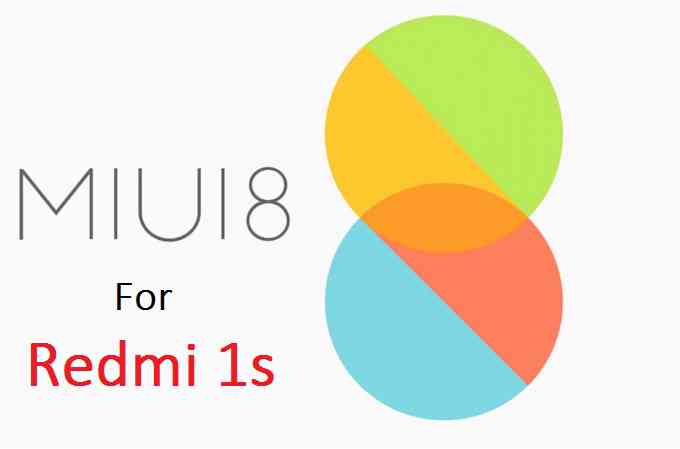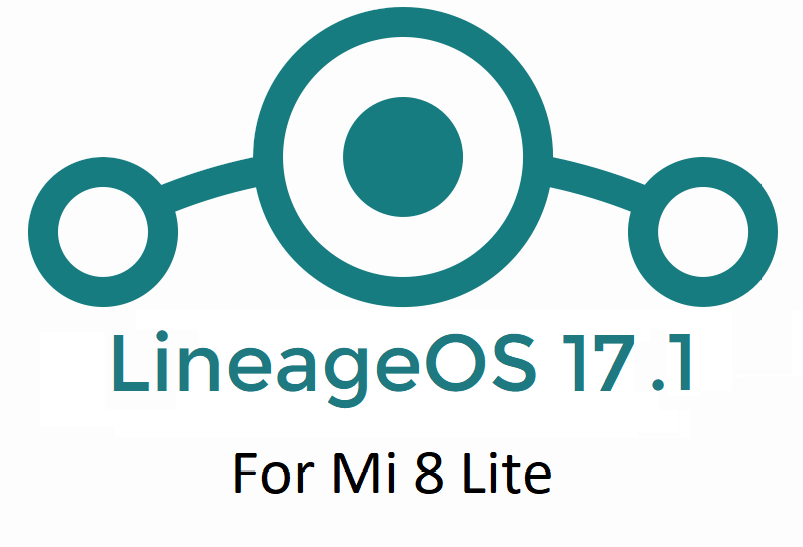- Search Results
TWRP Recovery for Redmi 6A (cactus) is now available to download. this post guides how to download and install TWRP on Redmi 6A and also guides how to ROOT Redmi 6A (using TWRP recovery).
[su_note note_color=”#F9D9D9″ text_color=”#AA4343″ radius=”3″ class=”” id=””]DISCLAIMER:
THIS IS AN INITIAL UNOFFICIAL TWRP FOR Redmi 6A. FLASH AT YOUR OWN RISK[/su_note][su_note note_color=”#FBF4DD” text_color=”#A38C68″ radius=”3″ class=”” id=””]INSTALLING THE TWRP FOR Redmi 6A NEEDS AN UNLOCK BOOTLOADER ON Redmi 6A.
DURING THE BOOTLOADER UNLOCK PROCESS ALL THE PHONE DATA WILL BE ERASED.[/su_note][su_note note_color=”#F9D9D9″ text_color=”#AA4343″ radius=”3″ class=”” id=””]Redmi 6A ROOT MAY BRICK THE PHONE.
MAKE SURE YOU READ THE ADVANTAGES AND DISADVANTAGES OF ANDROID ROOT BEFORE YOU PROCEED FURTHER.
Before proceeding further you may consider backup all data on the phone.[/su_note]You are the only person making changes to your phone and I cannot be held responsible for the mistakes done by you.
Content structure:
INFORMATION OF THIS TWRP FOR Redmi 6A:
– TWRP version: 3.x.x
– Supported Android Version: Android 8.1
– Built from – OmniROM AOSP source
– Custom ROM supported: AOSP or AOSP based Android Oreo 8.1 ROMDOWNLOAD LINK OF TWRP FOR Redmi 6A, OTHER DOWNLOADS AND REQUIRED GUIDES:
- Redmi 6A Phone, USB cable and a Windows, or Linux or MAC PC with ADB and fastboot installed on it.
- ADB and Fastboot utility.
Below are the download links and guides to install:
– 15 Seconds ADB Installer for Windows
– Minimal ADB and Fastboot for Windows
– How to install ADB and fastboot on Linux
– How to install ADB and fastboot on MAC - Ulocked bootloader on the Redmi 6A
- USB drivers
- TWRP download for Redmi 6A
- Force Encryption disabler download
STEP BY STEP GUIDE OF HOW TO DOWNLOAD AND INSTALL TWRP FOR Redmi 6A:
- Connect the Redmi 6A to the PC using the USB cable and install required USB driver
- Install 15 Seconds ADB Installer or Minimal ADB and Fastboot on Windows or Linux or MAC as per the PC you have
- Reboot the Redmi 6A into bootloader mode and Unlock bootloader of Redmi 6A
- Then, on your PC, go to the directory where you have downloaded the TWRP for Redmi 6A and then open the command console or terminal on this directory on your PC.
[su_note note_color=”#D7E3F4″ text_color=”#728095″ radius=”3″ class=”” id=””]- To open a command window on Windows OS in the current directory, press shift + Right Click anywhere on Windows explorer, or some folder.
– Then on the menu opened, just press the “w” key on the keyboard or select “Open command window here” to open a command window.[/su_note] - Now connect your phone to the PC using a USB cable, if not connected yet.
- Enter the following command on the opened command window:
adb reboot bootloader
to put your phone into bootloader mode where you can flash/install TWRP for Redmi 6A.
[su_note note_color=”#D7E3F4″ text_color=”#728095″ radius=”3″ class=”” id=””]If your phone asks for permission; such as “Allow USB debugging” then just tap on OK to proceed.[/su_note] - Now when your phone is on the bootloader mode just execute the following command on the console:
fastboot flash recovery twrp-3.2.x.x-xxx.img
[su_note note_color=”#D7E3F4″ text_color=”#728095″ radius=”3″ class=”” id=””]While executing this command make sure to replace the twrp-3.2.x.x-xxx.img with the actual filename of the TWRP for Redmi 6A[/su_note]
- Wait for the fastboot command to install the TWRP for Redmi 6A.
Once it is done, execute the below command:fastboot reboot
on the command console to restart the phone.
Immediately press the volume up (or the exact key combination) to boot into the recovery mode.[su_note note_color=”#FBF4DD” text_color=”#A38C68″ radius=”3″ class=”” id=””]IT IS IMPORTANT THAT YOU REBOOT INTO RECOVERY AND DISABLE FORCE ENCRYPTION BEFORE BOOTING INTO SYSTEM OR STARTING THE PHONE. IF NOT DONE THE TWRP MAY BE REPLACED BY STOCK RECOVERY.[/su_note]
- From TWRP, disable encryption and flash the Disable Force Encryption zip file
[su_note note_color=”#D7E3F4″ text_color=”#728095″ radius=”3″ class=”” id=””]- Format data partition from TWRP to disable Encryption so that you can use the data partition.
– Then you flash the Disable Force Encryption zip file so that the system will not encrypt it again.[/su_note]
[su_note note_color=”#D8F1C6″ text_color=”#769958″ radius=”3″ class=”” id=””]That’s all. You should have the TWRP installed on your Redmi 6A.[/su_note]
You may now want to ROOT Redmi 6A or may want to install some custom ROM or want to explore what else can you do with this TWRP? Head over to the following section to know more.
What to do after you install TWRP for Redmi 6A:
- You can enable Redmi 6A ROOT access
- You can install one of the custom ROMs available for Redmi 6A
- You can install some of the mods available for Redmi 6A
Well, this isn’t it. You can install customized themes, sound mods, Xposed modules etc. after installing the TWRP for Redmi 6A.
TWRP recovery is the gateway to many goodies for your phone.Now, if you want to ROOT Redmi 6A then below is a step-by-step by guide for the same.
REQUIRED DOWNLOADS OR LINKS FOR Redmi 6A ROOT GUIDE:
[su_note note_color=”#D7E3F4″ text_color=”#728095″ radius=”3″ class=”” id=””]Make sure you have already unlocked the bootloader and installed TWRP for Redmi 6A
– Well, this is a very important aspect to enable ROOT for Redmi 6A. The SuperSU zip file is developed in a way to be installed via a TWRP recovery or other custom recovery. Stock recovery may not be able install this SuperSU or Magisk ROOT on Redmi 6A.[/su_note]
-
Download the latest SuprSU or Magisk ROOT for Redmi 6A or one of the following:
- SuperSU download link:
- Download link for Latest SuperSU zip file
- Download link for STABLE SuperSU zip file
- Download link for SuperSU BETA zip file
- Download link to SuperSU APK Free version
- Download link to SuperSU APK Pro version
- Download link to Magisk ROOT zip file
- DM Verity disabler download
- Download link of Magisk ROOT uninstaller (needed if you want to uninstall Magisk)
IMPORTANT NOTE:- The Redmi 6A will not be rooted just by installing the SuperSU APK file on your Android phone.
- SuperSU APK Free or Pro version is just a SuperSU ROOT management application.
- The SuperSU APK Free or Pro app will ONLY work if you have already ROOTED your Android Phone.
Step-by-Step guide on how to ROOT Redmi 6A using SuperSU or Magisk zip file:
- Download and copy the SuperSU or Magisk ROOT file and the no verity encrypt file to Redmi 6A. (I hope you have already downloaded the SuperSU zip file from the above downloads section)
- Now restart the Redmi 6A to boot into TWRP recovery.
- Then, Select the Install from TWRP home screen, then select the SuperSU ROOT zip file from the file browser.
- Flash or install the SuperSU or Magisk zip file for Redmi 6A, by Sliding the Swipe to Confirm Flash on TWRP screen.
Here is a screenshot how to flash the SuperSU ROOT for Redmi 6A via TWRP:

- Wait for TWRP to flash the SuperSU or the Magisk. Once the flashing is done just reboot your device.
- Then flash the no verity encrypt zip file.
- Profit!!! You should now have a Redmi 6A ROOT enabled phone.
How to check if ROOT is enabled on Redmi 6A or NOT?
Install the ROOT checker app from the Play Store and verify if your phone is ROOTED or not.
If you face any problems on this guide to install TWRP for Redmi 6A or to following the Redmi 6A root guide then, you can login and reply here. Either me or some other user on this forum will reply back to your query as soon as possible.
Stay tuned or Subscribe to the Redmi 6A (cactus) forum For other Android Custom ROMs, Lineage OS ROMs, and all other device specific topics.Android 10 based Pixel Experience 10 for OnePlus 5T is now available to download. This Pixel Experience Android 10 build for OnePlus 5T is brought to you by maximeyxw.
Other Android 10 Downloads for OnePlus 5T
Following are some of the other Android 10 custom ROMs for OnePlus 5T:
– LineageOS 17.1 download
– Android 10 download
– Bliss ROM Android 10 download
– RR Android 10 downloadDONATION TO DEVELOPER(S)/PROJECT:
If you like this ROM then consider for a donation to maximeyxw and jhenrique09 (founder developer of Pixel Experience):
– Donate to maximeyxw
– Donate to jhenrique09
[su_note note_color=”#F9D9D9″ text_color=”#AA4343″ radius=”3″ class=”” id=””]This is a custom ROM for OnePlus 5T which may have many bugs. This firmware has to be installed using a custom recovery such as TWRP, which requires an unlock bootloader on the phone.
Make sure you BACKUP all the data and all the partitions of your phone before installing this Pixel Experience 10 ROM.You are the only person making changes to your phone and I cannot be held responsible for anything wrong done by you.[/su_note]
About Pixel Experience 10 based on Android 10:
Pixel Experience is based on AOSP that includes GApps and includes many features from the Google Pixel devices. Like other custom ROMs, the Pixel Experience focuses more on bringing Pixel features and the Pixel Experience Plus variant brings few extra features.
This is an open-source project founded and run by jhenrique09 (Henrique Silva), and a team of 40+ developers.
The Pixel Experience version 10 is based on the recently released Android 10.
Status of this OnePlus 5T Pixel Experience Android 10:
WHAT’S WORKING:
– Everything is workingKNOWN ISSUES:
– No issues are found in the stable versionWhere to Download Pixel Experience 10 for OnePlus 5T?
- Pixel Experience 10 Download for OnePlus 5T
- TWRP for OnePlus 5T
- How to install TWRP recovery
- Bootloader unlock guide – required to install TWRP recovery
How to Install Android 10 Pixel Experience 10 on OnePlus 5T?
[su_note note_color=”#D8F1C6″ text_color=”#769958″ radius=”3″ class=”” id=””]
Following are the two sub-sections of this OnePlus 5T Android 10 update guide:- First-time installation of Pixel Experience 10 ROM
- Upgrading from an older Pixel Experience 10 build
[/su_note]
Installing Pixel Experience 10 for the first time:
[su_note note_color=”#D8F1C6″ text_color=”#769958″ radius=”3″ class=”” id=””]This upgrade process requires few guides to be followed and few files to be downloaded. Everything referred to in the below guide is provided in the above downloads section.[/su_note]
- Download and keep the OnePlus 5T Pixel Experience 10 zip file and keep it in your PC or copy it to the phone.
- Boot into the TWRP Recovery (with SAR support) to install Pixel Experience 10 on OnePlus 5T.
[su_note note_color=”#D7E3F4″ text_color=”#728095″ radius=”3″ class=”” id=””]- Make sure to have a Custom recovery like a TWRP recovery or any other custom recovery.
– If not then unlock the bootloader and then download the TWRP recovery from Downloads link and follow the how to install TWRP recovery guide (it’s a generic guide which will work for TWRP as well as any other recovery)[/su_note] - Wipe system, data, and cache partition.
[su_note note_color=”#D7E3F4″ text_color=”#728095″ radius=”3″ class=”” id=””]- Here is a guide explaining how to wipe using TWRP recovery.[/su_note]
[su_note note_color=”#FBF4DD” text_color=”#A38C68″ radius=”3″ class=”” id=””]This will delete all your data on your phone. You may consider complete backup of your phone data or take a NANDROID backup of the current ROM
– Backup data on Android
– NANDROID backup on TWRP recovery[/su_note] - ADB sideload the Pixel Experience 10 zip file
(or)
If ADB sideload is not working on recovery, just flash the zip using TWRP or any other recovery. - Once done, reboot and Enjoy Android 10 with Pixel Experience, on your OnePlus 5T.
Upgrade Pixel Experience 10 on OnePlus 5T:
- Download and keep the latest Pixel Experience 10 zip file built for OnePlus 5T on your PC
- Boot into TWRP recovery
- Wipe the system partition from the custom recovery menu.
- ADB sideload the Pixel Experience 10 zip file
(or)
If ADB sideload is not working on recovery, just flash the zip using TWRP or any other recovery. - Reboot and see if you ROOT access or NOT (if you installed previously)
- If you don’t have ROOT after upgrading the Pixel Experience 10 on your phone, then flash the Magisk Installer zip file.
- Once everything is done, reboot and Enjoy the Pixel Experience 10 update on OnePlus 5T.
How to Get GCam for Pixel Experience 10?
GCam 7.0 and later versions are compatible with Pixel Experience 10 or any Android 10 ROM in general.
You can always look into the big list of Google Camera APK download page to get a compatible GCam for your phone.Stay tuned or Subscribe to the OnePlus 5T (dumpling) forum For other Android Pie, Android Oreo ROMs, Nougat ROMs, or other ROMs and all other device specific topics.Good news for Huawei Nova users, as you can now download and install LineageOS 16 on Huawei Nova. Here is how to install LineageOS 16 on Huawei Nova, with a step-by-step guide. This LineageOS 16 build is brought to you by developer #Henkate.
Follow the links to get other LineageOS 16 and Android Pie ROM builds.
DONATION TO DEVELOPER(S)/PROJECT:
If you like this ROM then do consider for a contribution to #Henkate and LineageOS project:
– Donate to #Henkate
– Donate to LineageOS project
[su_note note_color=”#F9D9D9″ text_color=”#AA4343″ radius=”3″ class=”” id=””]DISCLAIMER:
THIS IS AN INITIAL BUILD OF LineageOS 16 FOR Huawei Nova, WHICH MAY HAVE MANY BUGS.
MAKE SURE TO BACKUP ALL DATA OF YOUR PHONE.
FLASH AT YOUR OWN RISK.[/su_note][su_note note_color=”#FBF4DD” text_color=”#A38C68″ radius=”3″ class=”” id=””]Installing a custom ROM requires an unlock bootloader on Huawei Nova, which has been abandoned now by Huawei.
Because of the above said fact, devices with already unlocked bootloader can only flash this LineageOS 16 for Huawei Nova.
You are the only person doing changes to your phone; neither the developer nor I can be held responsible for the mistakes done by you.[/su_note]Status of the Huawei Nova LineageOS 16 ROM:
WHAT’S WORKING:
– UnknownKNOWN ISSUES:
– UnknownREQUIRED GUIDES AND DOWNLOADS TO INSTALL LineageOS 16 ON Huawei Nova:
- TWRP download (hwcan) for this Huawei Nova LineageOS 16 ROM
- How to install TWRP recovery
- Huawei Nova unlock bootloader – required to install TWRP recovery
- ROM download link of LineageOS 16 for Huawei Nova
- MindTheGApps for LineageOS 16 / GApps for LineageOS 16
- How to root LineageOS 16
HOW TO DOWNLOAD AND INSTALL LineageOS 16 ON Huawei Nova – Android 9 Pie CUSTOM ROM:
[su_note note_color=”#D7E3F4″ text_color=”#728095″ radius=”3″ class=”” id=””]
Following are the two sub-sections of this Huawei Nova LineageOS 16 guide:- First time installation of LineageOS 16 on Huawei Nova
- Upgrading LineageOS 16 on Huawei Nova from a previous build of LineageOS 16 ROM
[/su_note]
Flashing LineageOS 16 on Huawei Nova for the first time:
[su_note note_color=”#FBF4DD” text_color=”#A38C68″ radius=”3″ class=”” id=””]
Points to NOTE:- Try to avoid restoring apps backup using Titanium Backup. It may break things up.
- Don’t restore system data using Titanium Backup! It will definitely break the current installation.
- It is also discouraged to Restoring Apps + Data using Titanium Backup.
[/su_note]
- Download and Copy the Huawei Nova LineageOS 16 ROM and GApps ZIP file to your phone.
- Boot into the TWRP custom Recovery to install this LineageOS 16 on Huawei Nova.
[su_note note_color=”#D7E3F4″ text_color=”#728095″ radius=”3″ class=”” id=””]- Make sure to have a Custom recovery like a TWRP recovery or any other custom recovery.
– If not then download the TWRP recovery from Downloads link and follow the Custom Recovery Installation Guide (it’s a generic guide which will work for TWRP as well as any other recovery)
– Installing TWRP recovery requires an unlocked bootloader on Huawei Nova[/su_note] - Wipe the data partition (or do a factory reset), Cache partition, Dalvik Cache or ART cache and Format the System partition.
[su_note note_color=”#D7E3F4″ text_color=”#728095″ radius=”3″ class=”” id=””]- Here is a guide explaining how to wipe using TWRP recovery.[/su_note]
[su_note note_color=”#FBF4DD” text_color=”#A38C68″ radius=”3″ class=”” id=””]This will delete all your data on your phone. You may consider complete backup of your phone data or take a NANDROID backup of the current ROM
– How to backup all data on your Android Device
– how to take NANDROID backup using TWRP recovery[/su_note] - First flash the LineageOS 16 for Huawei Nova
[su_note note_color=”#D7E3F4″ text_color=”#728095″ radius=”3″ class=”” id=””]- Here is a post explaining how to install recovery flashable zip file[/su_note] - Then install the MindTheGapps for LineageOS 16 package.
[su_note note_color=”#D7E3F4″ text_color=”#728095″ radius=”3″ class=”” id=””]- Here is a post explaining how to install GApps using TWRP recovery.[/su_note] - Reboot and Enjoy the Android 9 Pie LineageOS 16 on Huawei Nova.
Upgrading from earlier version of LineageOS 16 on Huawei Nova (hwcan):
- Copy the latest ROM zip file of LineageOS 16 for Huawei Nova, LineageOS 16 GApps and/or Magisk ROOT package to the phone
- Boot into Recovery.- Make sure you have a latest custom Recovery that should be able to flash the LineageOS 16 ROM update.
- Format or wipe the system partition from the custom recovery menu.
- Install the LineageOS 16 for Huawei Nova.
[su_note note_color=”#D7E3F4″ text_color=”#728095″ radius=”3″ class=”” id=””]- Here is a post explaining how to install LineageOS[/su_note] - Reboot and see you have the GApps and ROOT access or NOT.
[su_note note_color=”#D8F1C6″ text_color=”#769958″ radius=”3″ class=”” id=””]- Gapps is built in such a way that it will sustain across ROM updates.[/su_note] - If you don’t have GApps after upgrading the LineageOS 16 on Huawei Nova, then flash the GApps.
[su_note note_color=”#D7E3F4″ text_color=”#728095″ radius=”3″ class=”” id=””]- Here is a post explaining how to flash GApps using TWRP recovery.[/su_note] - If you don’t have ROOT after upgrading the LineageOS 16 on Huawei Nova, then flash the SuperSU or Magisk or the Lineage SU binary.
[su_note note_color=”#D7E3F4″ text_color=”#728095″ radius=”3″ class=”” id=””]- Here is a post explaining How to Enable ROOT on LineageOS 16 ROM[/su_note] - Once everything is done, reboot and Enjoy the LineageOS 16 on Huawei Nova.
[su_note note_color=”#D8F1C6″ text_color=”#769958″ radius=”3″ class=”” id=””]Complete the initial setup and enjoy Android 9 Pie with LineageOS 16 on Huawei Nova.[/su_note]
After installing LineageOS 16 on Huawei Nova you may want to install Google Camera (GCam) or enable ROOT access on your phone and here is how you can do that:
– LineageOS 16 ROOT
– GCam APK for Android Pie (this page contains a huge list of GCam for all available devices)[su_note note_color=”#D7E3F4″ text_color=”#728095″ radius=”3″ class=”” id=””]If there is no ROOT access for some reason even after installing the LineageOS SU binary, then you can try SuperSU rooting guide to enable ROOT access.[/su_note]
Stay tuned or Subscribe to the Huawei Nova (hwcan) LineageOS forum For other Android Pie, Android Oreo ROMs, Nougat ROMs, or other ROMs and all other device specific topics.MIUI 8 for Redmi 1s is right here. The Xiaomi Redmi 1s MIUI 8 is the brand new Global Beta ROM released by Xiaomi. This is just an MIUI 8 Global Beta ROM and not a Stable ROM yet. The MIUI 8 Stable ROM will only receive update on 16th August.
NOTE:
For MIUI Global Alpha ROM users, just flash the latest MIUI Global Developer ROM to get OTAs.
For MIUI Global Developer ROM users, you will get MIUI 8 OTA update notifications on your phone. Or you can click ‘Updater’ app to check for updates.
REQUIRED DOWNLOADS AND GUIDES TO INSTALL Redmi 1s MIUI 8 BETA ROM MANUALLY:
- Recovery ROM zip download link for Redmi 1s
- Fastboot ROM zip download link for Redmi 1s
- MIUI 8 Recovery ROM Update Guide
- MIUI 8 Fastboot ROM Update Guide
- Backup all data on your phone (it’s your choice to backup or not to)
You can also have a look on the Xiaomi Redmi 1s CM13 (CyanogenMod 13) Marshmallow ROM, Redmi 1s Resurrection Remix Lollipop ROM.For more Custom ROMs, TWRP Recovery Installation guide, Rooting Guide you can have a look at the Redmi 1s forum and also you can subscribe to stay updated for this device specific topics.
HOW TO INSTALL REDMI 1S MIUI 8 GLOBAL BETA ROM MANUALLY (Recovery Method):
- Download the MIUI 8 Recovery zip file if your phone’s bootloader is locked and the phone is on latest Stable/Developer ROM.
- Backup all data on your phone (it’s your choice to backup or not to)
- Follow the MIUI 8 ROM flashing using recovery method guide and update.
HOW TO UPDATE REDMI 1S MIUI 8 GLOBAL BETA ROM MANUALLY (Fastboot Method):
- Download the MIUI 8 Fastboot zip file if your phone’s bootloader is unlocked or else the phone is currently flashed to some other ROM.
- Backup all data on your phone (it’s your choice to backup or not to)
- Follow the MIUI 8 Fastboot ROM flashing using MiFlash utility guide and update to MIUI 8.
Done!! If you have done things correctly then your Redmi 1s will now be updated to MIUI 8 Global Beta ROM version: 6.7.5.
Have a question or facing trouble???
Just register and login to comment your concerns on this thread to get an instant reply from us.
Android Nougat 7.1 ROM, LineageOS 14.1 for Galaxy TAB 3 7.0 SPRINT has now arrived via an UNOFFICIAL and OFFICIAL build. If you want some more LineageOS ROMs for other devices then stay tuned to the LineageOS 14.1 page. This Galaxy TAB 3 7.0 SPRINT LineageOS 14.1 is brought to you by developer Relyt2012 and another build is brought to you by deadman96385.
DONATION TO DEVELOPER(S):
If you like the ROM or the TWRP recovery brought to you by these developer(s) then consider donation to them. Believe me it motivates and it matters too.
– donation to deadman96385
– donation to gr8noleDISCLAIMER:
THIS IS AN INITIAL BUILD WHICH MAY HAVE MANY MORE BUGS THAN YOU CAN IMAGINE. HAVE A BACKUP BEFORE FLASHING THIS AND TRY AT YOUR OWN RISK. Installing a custom ROM on a Galaxy TAB 3 7.0 SPRINT (lt02ltespr, SM-T217S) may require the bootloader to be unlocked, which may VOID your warranty and may delete all your data. Before proceeding further you may consider a complete backup. You are the only person making changes to your phone and I cannot be held responsible for the mistakes done by YOU.Status of LineageOS 14.1 for Galaxy TAB 3 7.0 SPRINT (lt02ltespr, SM-T217S) Nougat 7.1 ROM:
WHAT’S WORKING:
– Not KnownKNOWN ISSUES:
– Not Known
REQUIRED LINKS AND FILES FOR LineageOS 14.1 for Galaxy TAB 3 7.0 SPRINT NOUGAT 7.1 BASED CUSTOM ROM:
- Latest available stock FW and baseband
- TWRP 3.0 (by lilferraro) | TWRP 2.7 (by gr8nole) for TAB 3 7.0 SPRINT
– Here is: how to install TWRP for TAB 3 7.0 SPRINT (This guide is only for .tar or .tar.md5 TWRP file)
– To flash .img file you can follow this TWRP update guide using fastboot or you can use Flashify to update the .img TWRP. [YOUR DEVICE MIGHT NEED TO BE BOOTLOADER UNLOCKED IF YOU ARE FOLLOWING THIS] - TAB 3 7.0 SPRINT LineageOS 14.1 OFFICIAL ROM download link
- TAB 3 7.0 SPRINT LineageOS 14.1 (by deadman96385) ROM download link [UNOFFICIAL]
- TAB 3 7.0 SPRINT LineageOS 14.1 (by Relyt2012) ROM download link [UNOFFICIAL]
- LineageOS Nougat GApps for Galaxy TAB 3 7.0 SPRINT LineageOS 14.1 Nougat 7.1 ROM
Root binary is NOT inbuilt in LineageOS 14.1, so you may need a separate SuperSu package or LineageOS su binary to install to gain ROOT access. Here is how to root LineageOS
If there is no in-built ROOT or it does not work for some reason then you can try installing SuperSU to gain ROOT access.HOW TO INSTALL/DOWNLOAD/FLASH/UPDATE Galaxy TAB 3 7.0 SPRINT LineageOS 14.1 NOUGAT CUSTOM ROM:
Follow this if you are flashing LineageOS 14.1 for Galaxy TAB 3 7.0 SPRINT (lt02ltespr, SM-T217S) for the first time, or coming from another ROM:
Points to NOTE:
– Try to avoid restoring apps backup using Titanium Backup. It may break things up.
– Don’t restore system data using Titanium Backup! It will definitely break the current installation.
– It is also discouraged to Restoring Apps + Data using Titanium Backup.- Download and Copy the GApps and LineageOS 14.1 for Galaxy TAB 3 7.0 SPRINT ROM ZIP to your phone.
- Boot into Recovery. Make sure to have a Custom recovery like CWM or TWRP or any other custom recovery. If not then follow the Recovery Installation Guide for Samsung phones to flash a custom recovery on the Galaxy TAB 3 7.0 SPRINT (lt02ltespr, SM-T217S). (it’s a generic guide which will work for TWRP as well as CWM recovery or any other recovery)
- Wipe data factory reset, Cache partition, Dalvik Cache and Format the System partition.
– Here is a guide explaining Erasing data using TWRP recovery.This will delete all your data on your phone. You may consider complete backup of your phone data or take a NANDROID backup of the current ROM
– How to backup all data on your Android Device
– how to take NANDROID backup using TWRP recovery - First flash the Galaxy TAB 3 7.0 SPRINT LineageOS 14.1 ROM ZIP from device. Then flash the GApps zip from your device memory.
– Here is a post explaining how to install LineageOS. - DO NOT REBOOT yet. Then flash the LineageOS 14.1 GApps package.
– Here is a post explaining how to install LineageOS 14.1 GApps. - Reboot and Enjoy the Nougat 7.1 LineageOS 14.1 ROM for Galaxy TAB 3 7.0 SPRINT (lt02ltespr, SM-T217S).
Upgrading from earlier version of Galaxy TAB 3 7.0 SPRINT LineageOS 14.1 (lt02ltespr, SM-T217S):
- Copy the latest LineageOS 14.1 for Galaxy TAB 3 7.0 SPRINT ROM ZIP file to your phone.
- Boot into Recovery.
- Flash the latest LineageOS ROM ZIP from your phone.
– Here is a post explaining how to update LineageOS. - Then flash the LineageOS 14.1 GApps package.
– Here is a post explaining how to flash GApps. - Reboot and Enjoy
Complete the initial setup and enjoy Android Nougat 7.1 with LineageOS 14.1 for Galaxy TAB 3 7.0 SPRINT (lt02ltespr, SM-T217S). After the installation of Galaxy TAB 3 7.0 SPRINT LineageOS 14.1 ROM (lt02ltespr, SM-T217S) you may want to enable ROOT access on your phone and here is how you can do that:
How to Enable ROOT on LineageOS 14.1.Stay tuned or Subscribe to the Galaxy TAB 3 7.0 SPRINT (lt02ltespr, SM-T217S) forum For other Android Nougat ROMs, LineageOS 14.1 ROMs, other ROMs and all other device specific topics.If you have any concerns or found any BUGS on this ROM then here is the development link to Relyt2012’s thread.
Android Oreo 8.0 ROM, LineageOS 15 for OnePlus One has now arrived via an UNOFFICIAL build. If you want the OFFICIAL LineageOS 15 for OnePlus One (OPO, bacon) or some more Android Oreo ROMs for OnePlus One then stay tuned to the Lineage OS 15 Android Oreo ROMs page or the AOSP Android Oreo devices list page. This Lineage 15 for OnePlus One is brought to you by developer jhalayashraj.
DONATION TO DEVELOPER(S):
– If you like this ROM then to support developer, consider a donation to jhalayashraj:
Donate to jhalayashrajDISCLAIMER:
THIS IS AN INITIAL ALPHA BUILD AND HAS MANY MORE BUGS. HAVE A BACKUP BEFORE FLASHING THIS AND TRY AT YOUR OWN RISK. Installing a custom ROM on a OnePlus One (bacon, OPO) requires an unlocked bootloader on OnePlus One (bacon, OPO), which may VOID your warranty and may delete all your data. Before proceeding further you may consider backup all data on the phone. You are the only person doing changes to your phone and I cannot be held responsible for the mistakes done by you.Content structure:
Status of Lineage OS 15 for OnePlus One Oreo ROM:
WHAT’S WORKING:
– WiFi
– Bluetooth
– RIL – Phone – Data
– Camera and Recording
– Hotspot
– GPS
– Sensors
– Audio
– Music
– NFC
– EverythingKNOWN ISSUES:
– NoneChangelog for this ROM is maintained by dev, which can be found here.

REQUIRED LINKS AND FILES FOR LineageOS 15 for OnePlus One OREO CUSTOM ROM:
- TWRP recovery download for OnePlus One (bacon, OPO)
– Here is theTWRP update guide for the OnePlus One. This TWRP recovery guide requires an unlocked bootloader on the OnePlus One.
- ROM Download link of Lineage OS 15 for OnePlus One
- Android Oreo GApps Download Link for LineageOS 15 for OnePlus One Oreo 8.0 ROM (Download the Slim Micro GApps for ARM32)
Root binary is NOT inbuilt in Lineage OS 15, so you may need a separate SuperSu package or LineageOS su binary to install to gain ROOT access. Here is Lineage OS Rooting guide
If there is no in-built ROOT or it does not work for some reason then you can try SuperSU rooting guide to enable ROOT access.HOW TO INSTALL/DOWNLOAD/FLASH/UPDATE Lineage OS 15 FOR OnePlus One OREO CUSTOM ROM:
Follow this if you are flashing LineageOS 15 for OnePlus One for the first time, or coming from another ROM:
Points to NOTE:
– Try to avoid restoring apps backup using Titanium Backup. It may break things up.
– Don’t restore system data using Titanium Backup! It will definitely break the current installation.
– It is also discouraged to Restoring Apps + Data using Titanium Backup.- Boot into Recovery. Make sure to have a Custom recovery like CWM or TWRP or any other custom recovery. If not then follow the Custom Recovery Guide for OnePlus One (it’s a generic guide which will work for TWRP as well as CWM recovery or any other recovery)
- Wipe data factory reset, Cache partition, Dalvik Cache and Format the System partition.
– Here is a guide explaining how to wipe data using TWRP recovery.This will delete all your data on your phone. You may consider complete backup of your phone data or take a NANDROID backup of the current ROM
– How to backup all data on your Android Device
– how to take NANDROID backup using TWRP recovery - Download and Copy the Oreo GApps and LineageOS 15 for OnePlus One Oreo ROM ZIP to your phone.
- First flash the Lineage OS 15 for OnePlus One Oreo ROM ZIP from device. Then flash the GApps zip from your device memory.
– Here is a post explaining how to install Lineage OS - Then reboot into recovery (don’t skip this) and flash the Gapps for LineageOS 15 package.
– Here is a post explaining how to flash GApps using TWRP recovery. - Reboot and Enjoy the Oreo 8.0 LineageOS 15 ROM for OnePlus One.
Upgrading from earlier version of Lineage OS 15 for OnePlus One (bacon, OPO):
- Copy the latest OnePlus One Lineage 15 ROM ZIP file to your phone.
- Boot into Recovery.
- Flash the latest Android Oreo LineageOS 15 ROM ZIP from your phone.
– Here is a post explaining how to install LineageOS - Then flash the Lineage 15 Oreo GApps package.
– Here is a post explaining how to flash GApps using TWRP recovery. - Reboot and Enjoy
Complete the initial setup and enjoy Android Oreo 8.0 with Lineage OS 15 for OnePlus One. After the installation of LineageOS 15 for OnePlus One you may want to enable ROOT access on your phone and here is how you can do that:
How to Enable ROOT on LineageOS 15.Stay tuned or Subscribe to the OnePlus One (bacon, OPO) forum For other Android Oreo, Nougat ROMs, LineageOS 15 ROMs, other ROMs and all other device specific topics.If you found any BUG or if you have any issues on this ROM then you can head to the development thread at XDA.
LineageOS 15 for HTC One M9 (himaul) is now available to download via an EXPERIMENTAL development build. This post provides the download link to the Android Oreo based Lineage OS 15 for HTC One M9 (himaul) and guides through the installation process of the same. This LineageOS 15 for HTC One M9 is brought to you by developer Flyhalf205.
DONATION TO DEVELOPER(S):
– If you like this ROM then do consider a contribution to Flyhalf205:
Donate to Flyhalf205If you want the OFFICIAL Lineage OS 15 update or some more Android Oreo ROMs then stay tuned to the LineageOS 15 ROMs page or the AOSP Oreo ROMs devices list page. Here is the Lineage OS 15 for HTC One M9 VERIZON, instead, if you are looking for !
DISCLAIMER:
THIS IS AN INITIAL TEST BUILD WHICH HAS MANY BUGS. HAVE A BACKUP BEFORE FLASHING THIS AND TRY AT YOUR OWN RISK. Installing a custom ROM requires an unlocked bootloader on HTC One M9, which may VOID your warranty and may delete all your data. Before proceeding further you may consider backup all data on the phone. Understand that you are the only person making changes to your phone and I cannot be held responsible for the mistakes done by you.Content structure:
Status of LineageOS 15 for HTC One M9 Oreo 8 ROM:
WHAT’S WORKING:
– UnknownKNOWN ISSUES:
– Unknown
REQUIRED LINKS AND FILES FOR LineageOS 15 for HTC One M9 OREO ROM:
- TWRP recovery for HTC One M9
– Here is the TWRP update guide for HTC One M9. This recovery guide requires an unlocked bootloader on HTC phone.
- LineageOS 15 Download link for HTC One M9 (himaul)
- GApps download for LineageOS 15 Oreo ROM
Root binary is NOT inbuilt in Lineage OS ROM, so you may need a separate SuperSu package or LineageOS su binary to install to gain ROOT access. Here is Lineage OS Rooting guide
If there is no in-built ROOT or it does not work for some reason then you can try SuperSU rooting guide to enable ROOT access.HOW TO INSTALL/DOWNLOAD/FLASH/UPDATE THE Lineage OS 15 for HTC One M9:
Follow this if you are flashing LineageOS 15 for HTC One M9 for the first time, or coming from another ROM:
Points to NOTE:
– Try to avoid restoring apps backup using Titanium Backup. It may break things up.
– Don’t restore system data using Titanium Backup! It will definitely break the current installation.
– It is also discouraged to Restoring Apps + Data using Titanium Backup.- Boot into Recovery.
Make sure to have a Custom recovery like CWM or TWRP or any other custom recovery. If not then download the recovery for HTC One M9 from above link and follow the Custom Recovery Installation Guide (it’s a generic guide which will work for TWRP as well as CWM recovery or any other recovery) - Wipe data factory reset, Cache partition, Dalvik Cache and Format the System partition.
– Here is a guide explaining how to wipe data using TWRP recovery.This will delete all your data on your phone. You may consider complete backup of your phone data or take a NANDROID backup of the current ROM
– How to backup all data on your Android Device
– how to take NANDROID backup using TWRP recovery - Download and Copy the Oreo GApps and the LineageOS 15 ROM ZIP to the phone.
- First flash the Lineage OS 15 ROM ZIP file from device. Then flash the GApps zip from your device memory.
– Here is a post explaining how to install Lineage OS - Then reboot into recovery (don’t skip this) and flash the Gapps for LineageOS 15 package.
– Here is a post explaining how to flash GApps using TWRP recovery. - Reboot and Enjoy Android Oreo with LineageOS 15 for HTC One M9.
Upgrading from earlier version of Lineage OS 15 for HTC One M9 (himaul):
- Copy the latest Lineage OS 15 for HTC One M9 ZIP file to the phone.
- Boot into Recovery.
- Flash the ROM ZIP that you copied.
– Here is a post explaining how to install LineageOS - Then flash the LineageOS 15 GApps package.
– Here is a post explaining how to flash GApps using TWRP recovery. - Reboot and Enjoy
Complete the initial setup and enjoy Android Oreo 8.0 with LineageOS 15 for HTC One M9. After the installing the LineageOS 15 ROM, you may want to enable ROOT access on your phone and here is how you can do that:
How to Enable ROOT on LineageOS 15 ROM.Stay tuned or Subscribe to the HTC One M9 (himaul) forum For other Android Oreo, Nougat ROMs, LineageOS 15 ROMs, other custom ROMs and all other device specific topics.If you found any BUG or if you have any problem on this ROM then here is the dev thread where you can place your concerns.
LineageOS 15.1 for Moto X Pure (style) (clark) is now available to download via an EXPERIMENTAL development build. This post provides the download link to the Android Oreo based LineageOS 15.1 for Moto X Pure (style) (clark) and guides through the installation process of the same. This LineageOS 15.1 for Moto X Pure (style) is brought to you by developer HashBang.
Follow the links to get LineageOS 16 and Android Pie ROM builds.
DONATION TO DEVELOPER(S):
No donation link found for HashBang.
If you want the OFFICIAL LineageOS 15.1 update or some more Android Oreo ROMs then stay tuned to the LineageOS 15 ROM page or the AOSP Oreo ROMs devices list page.
DISCLAIMER:
THIS IS AN INITIAL BUILD WHICH MAY NOT BOOT AT ALL. HAVE A BACKUP BEFORE FLASHING THIS AND TRY AT YOUR OWN RISK. Installing a custom ROM requires an unlocked bootloader on Moto X Pure (style), which may VOID your warranty and may delete all your data. Before proceeding further you may consider backup all data on the phone. Understand that you are the only person making changes to your phone and I cannot be held responsible for the mistakes done by you.Status of LineageOS 15.1 for Moto X Pure (style) Oreo 8 ROM:
WHAT’S WORKING:
– UnknownKNOWN ISSUES:
– Unknown
REQUIRED LINKS AND FILES FOR LineageOS 15.1 for Moto X Pure (style) OREO ROM:
- TWRP recovery for Moto X Pure (style)– Here is the TWRP update guide for Moto X Pure (style). This recovery guide requires an unlocked bootloader on the phone.
- LineageOS 15.1 Download link for Moto X Pure (style) (clark) [UPDATED TO LATEST]
- GApps download for LineageOS 15.1 Oreo ROM
Root binary is NOT inbuilt in LineageOS ROM, so you may need a separate SuperSu package or LineageOS su binary to install to gain ROOT access. Here is LineageOS Rooting guide
If there is no in-built ROOT or it does not work for some reason then you can try SuperSU rooting guide to enable ROOT access.HOW TO INSTALL/DOWNLOAD/FLASH/UPDATE THE LineageOS 15.1 for Moto X Pure (style):
Follow this if you are flashing LineageOS 15.1 for Moto X Pure (style) for the first time, or coming from another ROM:
Points to NOTE:
– Try to avoid restoring apps backup using Titanium Backup. It may break things up.
– Don’t restore system data using Titanium Backup! It will definitely break the current installation.
– It is also discouraged to Restoring Apps + Data using Titanium Backup.- Boot into Recovery.
Make sure to have a Custom recovery like CWM or TWRP or any other custom recovery. If not then download the recovery for Moto X Pure (style) from above link and follow the Custom Recovery Installation Guide (it’s a generic guide which will work for TWRP as well as CWM recovery or any other recovery) - Wipe data factory reset, Cache partition, Dalvik Cache and Format the System partition.
– Here is a guide explaining how to wipe data using TWRP recovery.This will delete all your data on your phone. You may consider complete backup of your phone data or take a NANDROID backup of the current ROM
– How to backup all data on your Android Device
– how to take NANDROID backup using TWRP recovery - Download and Copy the Oreo GApps and the LineageOS 15.1 ROM ZIP to the phone.
- First flash the LineageOS 15.1 Oreo ROM ZIP file from device. Then flash the Oreo GApps zip from your device memory.
– Here is a post explaining how to install LineageOS - Then reboot into recovery (don’t skip this) and flash the Gapps for LineageOS 15.1 package.
– Here is a post explaining how to flash GApps using TWRP recovery. - Reboot and Enjoy Android Oreo with LineageOS 15.1 for Moto X Pure (style).
Upgrading from earlier version of LineageOS 15.1 for Moto X Pure (style) (clark):
- Copy the latest LineageOS 15.1 for Moto X Pure (style) Oreo ROM ZIP file to the phone.
- Boot into Recovery.
- Flash the ROM ZIP that you copied.
– Here is a post explaining how to install LineageOS - Then flash the LineageOS 15.1 GApps package.
– Here is a post explaining how to flash GApps using TWRP recovery. - Reboot and Enjoy
Complete the initial setup and enjoy Android Oreo 8.1 with LineageOS 15.1 for Moto X Pure (style). After the installing the LineageOS 15.1 ROM, you may want to enable ROOT access on your phone and here is how you can do that:
How to Enable ROOT on LineageOS 15.1 ROM.Stay tuned or Subscribe to the Moto X Pure (style) (clark) forum For other Android Oreo, Nougat ROMs, LineageOS 15.1 ROMs, other custom ROMs and all other device specific topics.Android 10 based Lineage OS 17.1 for Galaxy S8 Plus (S8+) is now available to download. This article explains how to download and install Lineage OS 17.1 on Galaxy S8+ with a step-by-step guide.
This build of Lineage OS 17.1 for Galaxy S8+ is brought to you by developer Stricted. For other Android 10 based custom ROM builds you can always visit this Android 10 Download page for supported devices.

DONATION TO DEVELOPER(S)/PROJECT:
If you like this ROM then do consider for a contribution to stricted and LineageOS project:
– Donate to stricted
– Donate to LineageOS project
[su_note note_color=”#F9D9D9″ text_color=”#AA4343″ radius=”3″ class=”” id=””]DISCLAIMER:
THIS IS AN INITIAL BUILD. TRY AT YOUR OWN RISK.Installing custom ROM will delete all data on your phone. Make sure you copy all important data.
You are the only person making changes to your phone; neither the developer nor I can be held responsible for the mistakes done by you.
[/su_note]Known Issues on this Lineage OS 17.1 build?
WHAT’S WORKING:
– Everything except listed belowKNOWN ISSUES:
– Signal bar is broken, it’s like empty most of the time
– Screen Cast
– Selinux permissive[su_note note_color=”#D8F1C6″ text_color=”#769958″ radius=”3″ class=”” id=””]
Where to Download Lineage OS 17.1 for Galaxy S8 Plus (S8+)?
- Lineage OS 17.1 Download
- TWRP Download for Samsung Galaxy S8+ (dream2lte) – required to flash LineageOS 17.1
- Lineage OS 17.1 GApps
- Lineage OS 17.1 Rooting
- Download ADB to sideload this build
– 15 Seconds ADB Installer for Windows
– Minimal ADB and Fastboot for Windows
– ADB Fastboot for Linux and MAC
[/su_note]
How to Install Lineage OS 17.1 on Galaxy S8 Plus (S8+)?
[su_note note_color=”#D7E3F4″ text_color=”#728095″ radius=”3″ class=”” id=””]
Following are the two sub-sections of this Galaxy S8+ Lineage OS 17.1 update guide:- Installing Lineage OS 17.1 for the first time
- Upgrading from existing Lineage OS 17.1 ROM build
[/su_note]
First Time Installation of Galaxy S8+ Lineage OS 17.1 –
[su_note note_color=”#D8F1C6″ text_color=”#769958″ radius=”3″ class=”” id=””]This ROM update process requires few guides to be followed and few files to be downloaded. Everything referred in the below guide is provided in the above downloads section.[/su_note]
- Boot into the TWRP Recovery to install this Galaxy S8+ Lineage OS 17.1 Android 10 based custom ROM.
[su_note note_color=”#D7E3F4″ text_color=”#728095″ radius=”3″ class=”” id=””]- Make sure to have a Custom recovery like a TWRP recovery or any other custom recovery.
– If not then download the TWRP recovery from Downloads link and follow how to install TWRP on Samsung using ODIN (it’s a generic guide which will work for TWRP as well as any other recovery)[/su_note]
[su_note note_color=”#FBF4DD” text_color=”#A38C68″ radius=”3″ class=”” id=””]IMPORTANT NOTE:
Use Odin without “Auto Reboot” option to flash the TWRP.
After flashing TWRP via Odin, manually reboot to TWRP recovery by holding the key combination of Vol UP + Home + Power.
Don’t reboot to the stock image which restores the stock recovery.[/su_note] - Wipe the data partition, Cache partition, and system partition.
[su_note note_color=”#D7E3F4″ text_color=”#728095″ radius=”3″ class=”” id=””]- Here is a guide explaining how to wipe using TWRP recovery.[/su_note]
[su_note note_color=”#FBF4DD” text_color=”#A38C68″ radius=”3″ class=”” id=””]This will delete all your data on your phone. You may consider taking a complete backup of your phone data or take a backup of all relevant partitions.
– How to backup data on Android
– how to take NANDROID backup using TWRP recovery[/su_note] - ADB Sideload the Lineage OS 17.1 zip file for Galaxy S8+.
[su_note note_color=”#D7E3F4″ text_color=”#728095″ radius=”3″ class=”” id=””]- Here is a post explaining how to do ADB sideload using TWRP[/su_note] - Once done, reboot into the TWRP recovery again.
- Then install the Lineage OS 17.1 GApps package.
[su_note note_color=”#D7E3F4″ text_color=”#728095″ radius=”3″ class=”” id=””]- Here is a post explaining how to install GApps using TWRP recovery.[/su_note] - Reboot and Enjoy the Android 10 based Lineage OS 17.1 for Galaxy S8+.
Upgrading from earlier Lineage OS 17.1 on Galaxy S8+:
- Boot into Recovery to flash the updated Lineage OS 17.1 for Galaxy S8+
- Wipe the system partition from the TWRP recovery menu.
- ADB Sideload the Lineage OS 17.1 zip file for Galaxy S8+.
[su_note note_color=”#D7E3F4″ text_color=”#728095″ radius=”3″ class=”” id=””]- Here is a post explaining how to do ADB sideload using TWRP[/su_note] - Reboot and see you have the GApps and ROOT access or NOT.
[su_note note_color=”#D8F1C6″ text_color=”#769958″ radius=”3″ class=”” id=””]- Gapps is built in such a way that it will sustain across ROM updates.[/su_note] - If you don’t have GApps after upgrading the Lineage OS 17.1 on Galaxy S8+, then flash the GApps.
[su_note note_color=”#D7E3F4″ text_color=”#728095″ radius=”3″ class=”” id=””]- Here is a post explaining how to flash GApps using TWRP recovery.[/su_note] - If you don’t have ROOT after upgrading the Lineage OS 17.1 on Galaxy S8+, then flash the SuperSU or Magisk or the Lineage SU binary.
[su_note note_color=”#D7E3F4″ text_color=”#728095″ radius=”3″ class=”” id=””]- Here is a post explaining How to ROOT Lineage OS 17.1[/su_note] - Once everything is done, reboot and Enjoy the Lineage OS 17.1 on Galaxy S8+.
[su_note note_color=”#D8F1C6″ text_color=”#769958″ radius=”3″ class=”” id=””]Complete the initial setup and enjoy Android 10 with Lineage OS 17.1 on Galaxy S8+.[/su_note]
How to Root Galaxy S8+ Lineage OS 17.1?
After installing Lineage OS 17.1 on Galaxy S8+ you may want to enable ROOT access on your phone and here is how you can do that:
– How to ROOT Lineage OS 17.1[su_note note_color=”#D7E3F4″ text_color=”#728095″ radius=”3″ class=”” id=””]If there is no ROOT access for some reason even after installing the LineageOS SU binary, then you can try installing the SuperSU Zip to enable ROOT access.[/su_note]
GCam for Galaxy S8+ Lineage OS 17.1
GCam for Galaxy S8+ is available it does not yet support Android 10.
You can always look into the big list of Google Camera download page for a compatible GCam for your phone.Stay tuned or Subscribe to the Galaxy S8 Plus (S8+) (dream2lte) page for other Android 10, Android Oreo ROMs, Nougat ROMs, or other ROMs and all other device specific topics.LineageOS 17.1 for Mi 8 Lite is now available to download and install from an unofficial build. This article explains how to install LineageOS 17.1 on Mi 8 Lite which is based on Android 10, with a step-by-step guide.
Follow the links to get other Android 10 builds such as: LineageOS 17.1 Download and Android 10 Download for supported devices.

DONATION TO DEVELOPER(S)/PROJECT:
If you like this ROM then do consider for a contribution to LineageOS project:
– Donate to LineageOS project[su_note note_color=”#F9D9D9″ text_color=”#AA4343″ radius=”3″ class=”” id=””]DISCLAIMER:
This is an initial build of LineageOS 17.1 for Mi 8 Lite, which may have many bugs.
Make sure to backup all important data of your phone.
Keep in mind that you are the only person making changes to your phone; neither the developer nor I can be held responsible for the mistakes done by you.[/su_note][su_note note_color=”#FBF4DD” text_color=”#A38C68″ radius=”3″ class=”” id=””]Installing LineageOS 17.1 for Mi 8 Lite requires an unlock bootloader on Mi 8 Lite, which will VOID your warranty but anyway the warranty is gone for your Mi 8 Lite. ;)
[/su_note]What is working on this LineageOS 17.1 for Mi 8 Lite?
WHAT’S WORKING:
– UnknownKNOWN ISSUES:
– Unknown[su_note note_color=”#D8F1C6″ text_color=”#769958″ radius=”3″ class=”” id=””]
Where to Download LineageOS 17.1 for Mi 8 Lite?
Below are some download links and other guides which are required to install LineageOS 17.1 on Mi 8 Lite.
- ROM Download link of Mi 8 Lite LineageOS 17.1
- Mi 8 Lite TWRP recovery Download for this Mi 8 Lite LineageOS 17.1 ROM (To flash this ROM you need TWRP 3.3.1.0 or newer)
- How to install recovery
- Mi 8 Lite unlock bootloader guide – required to install TWRP recovery
- GApps for LineageOS 17.1
- How to Root LineageOS 17.1
- Download ADB to sideload the ROM
– 15 Seconds ADB Installer for Windows
– Minimal ADB and Fastboot for Windows
– ADB Fastboot for Linux and MAC
[/su_note]
How to Install LineageOS 17.1 on Mi 8 Lite?
[su_note note_color=”#D7E3F4″ text_color=”#728095″ radius=”3″ class=”” id=””]
Following are the two sub-sections of this Mi 8 Lite LineageOS 17.1 update guide:- First time installation of LineageOS 17.1 for Mi 8 Lite
- Upgrading LineageOS 17.1 for Mi 8 Lite from a previous build of LineageOS 17.1 ROM
[/su_note]
Download and Install LineageOS 17.1 for Mi 8 Lite for the first time:
[su_note note_color=”#D8F1C6″ text_color=”#769958″ radius=”3″ class=”” id=””]This ROM update process requires few guides to be followed and few files to be downloaded. Everything referred in the below guide is provided in the above downloads section.[/su_note]
- Boot into the TWRP Recovery to install this Mi 8 Lite LineageOS 17.1 Android 10 based custom ROM.
[su_note note_color=”#D7E3F4″ text_color=”#728095″ radius=”3″ class=”” id=””]- By now your phone must have an unlocked bootloader to proceed with other steps. If not, unlock the bootloader first, install a TWRP and proceed ahead.[/su_note] - Wipe the data partition, Cache partition, vendor partition and system partition.
[su_note note_color=”#D7E3F4″ text_color=”#728095″ radius=”3″ class=”” id=””]- Here is a guide explaining how to wipe using TWRP recovery.[/su_note]
[su_note note_color=”#FBF4DD” text_color=”#A38C68″ radius=”3″ class=”” id=””]This will delete all your data on your phone. You may consider taking a complete backup of your phone data or take a backup of all relevant partitions.
– How to backup data on Android
– how to take NANDROID backup using TWRP recovery[/su_note] - ADB Sideload the LineageOS 17.1 zip file for Mi 8 Lite.
[su_note note_color=”#D7E3F4″ text_color=”#728095″ radius=”3″ class=”” id=””]- Here is a post explaining how to do ADB sideload using TWRP[/su_note] - Once done, reboot into the TWRP recovery again.
- Then install the LineageOS 17.1 GApps package.
[su_note note_color=”#D7E3F4″ text_color=”#728095″ radius=”3″ class=”” id=””]- Here is a post explaining how to install GApps using TWRP recovery.[/su_note] - Reboot and Enjoy the Android 10 based LineageOS 17.1 for Mi 8 Lite.
Upgrading from earlier version of LineageOS 17.1 for Mi 8 Lite (olive):
- Boot into Recovery to flash the updated LineageOS 17.1 for Mi 8 Lite
- Wipe the system partition from the TWRP recovery menu.
- ADB Sideload the LineageOS 17.1 zip file for Mi 8 Lite.
[su_note note_color=”#D7E3F4″ text_color=”#728095″ radius=”3″ class=”” id=””]- Here is a post explaining how to do ADB sideload using TWRP[/su_note] - Reboot and see you have the GApps and ROOT access or NOT.
[su_note note_color=”#D8F1C6″ text_color=”#769958″ radius=”3″ class=”” id=””]- Gapps is built in such a way that it will sustain across ROM updates.[/su_note] - If you don’t have GApps after upgrading the LineageOS 17.1 on Mi 8 Lite, then flash the GApps.
[su_note note_color=”#D7E3F4″ text_color=”#728095″ radius=”3″ class=”” id=””]- Here is a post explaining how to flash GApps using TWRP recovery.[/su_note] - If you don’t have ROOT after upgrading the LineageOS 17.1 on Mi 8 Lite, then flash the SuperSU or Magisk or the Lineage SU binary.
[su_note note_color=”#D7E3F4″ text_color=”#728095″ radius=”3″ class=”” id=””]- Here is a post explaining How to ROOT LineageOS 17.1[/su_note] - Once everything is done, reboot and Enjoy the LineageOS 17.1 on Mi 8 Lite.
[su_note note_color=”#D8F1C6″ text_color=”#769958″ radius=”3″ class=”” id=””]Complete the initial setup and enjoy Android 10 with LineageOS 17.1 on Mi 8 Lite.[/su_note]
After installing LineageOS 17.1 on Mi 8 Lite you may want to install Google Camera (GCam) or enable ROOT access on your phone and here is how you can do that:
– How to Root LineageOS 17.1[su_note note_color=”#D7E3F4″ text_color=”#728095″ radius=”3″ class=”” id=””]If there is no ROOT access for some reason even after installing the LineageOS SU binary, then you can try SuperSU rooting guide to enable ROOT access.[/su_note]
Where to Download Google Camera for Mi 8 Lite LineageOS 17.1?
GCam 7.0 and later versions are compatible with LineageOS 17.1 or any Android 10 ROM in general.
You can always look into the big list of GCam APK download for compatible phonesStay tuned or Subscribe to the Mi 8 Lite (platina) page for other Android 10, Android Oreo ROMs, Nougat ROMs, or other ROMs and all other device specific topics.