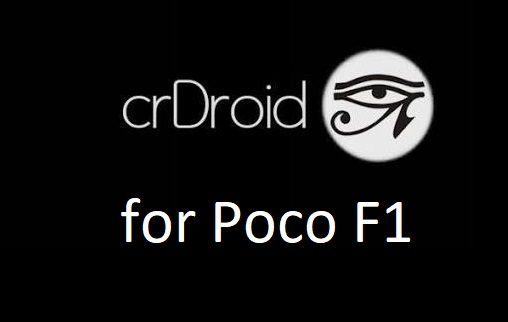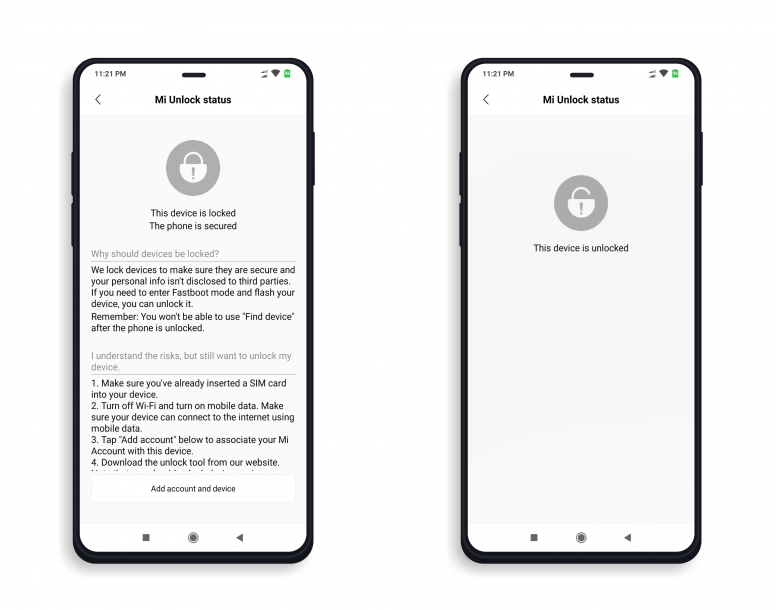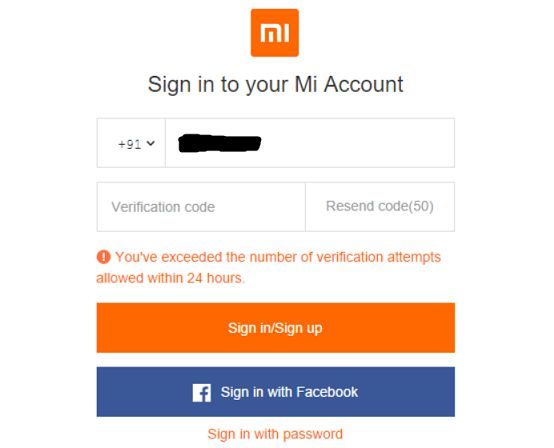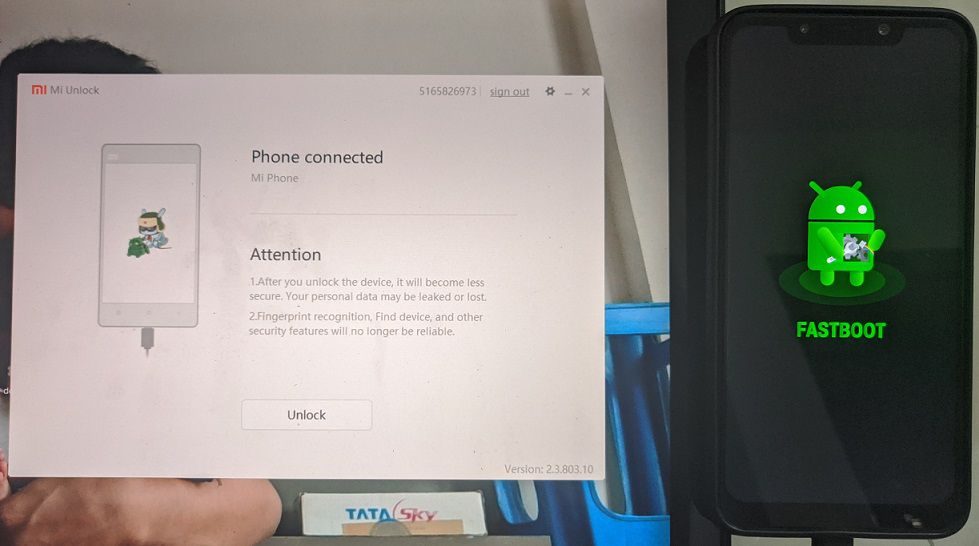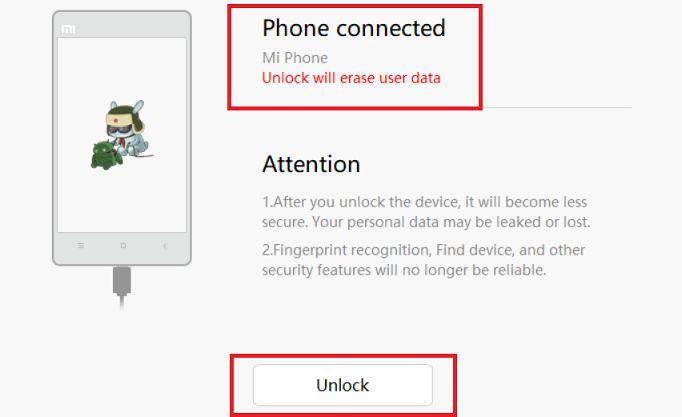- Search Results
Android Oreo crDroid 4.0 ROM for Nexus 6p (angler) is now available via a development version. This guide provides the download to crDroid Oreo ROM for Nexus 6p and guides through the installation process of Nexus 6p crDroid Oreo ROM. This Nexus 6p crDroid Android Oreo ROM is brought to you by crdroidandroid.
DONATION TO DEVELOPER(s):
If you like this crDroid ROM, then do consider a contribution to crDroid Android project:
Donate to crDroid projectIf you want Lineage OS ROM or some more Android Oreo ROMs then stay tuned to the LineageOS 15 devices list page or the AOSP Android Oreo ROMs devices list page.
DISCLAIMER:
THIS IS AN INTIAL BUILD OF ANDROID OREO, WHICH MAY HAVE FEW BUGS. BACKUP THE CURRENT ROM BEFORE FLASHING. TRY AT YOUR OWN RISK.
Installing a custom ROM on a the Nexus 6p requires a custom recovery to be installed, which may VOID your warranty and may delete all your data. Before proceeding further you may consider backup all data on the phone. You are the only person making changes to your phone and I cannot be held responsible for the mistakes done by you..content_layout_width { width: 270px; }
@media(min-width: 800px) { .content_layout_width { width: 500px; } }Content structure:
Status of Nexus 6p crDroid 4.0 Oreo 8 Download:
WHAT’S WORKING:
– UnknownKNOWN ISSUES:
– Unknown
REQUIRED LINKS AND FILES FOR Nexus 6p crDroid 4.0 OREO ROM:
- TWRP recovery for Nexus 6p
– Here is theTWRP update guide for Nexus 6p. This recovery guide requires an unlocked bootloader on the phone.
- ROM Download link of Android Oreo, crDroid 4.0 for Nexus 6p
- GApps Download for crDroid 4.0 ROM
Root binary is NOT inbuilt in Lineage OS ROM, so you may need a separate SuperSu package or LineageOS su (because crDroid ROM is based on LineageOS) binary to install to gain ROOT access. Here is Lineage OS Rooting guide
If there is no in-built ROOT or it does not work for some reason then you can try SuperSU rooting guide to enable ROOT access.HOW TO INSTALL/DOWNLOAD/FLASH/UPDATE THE Nexus 6p TO THE crDroid 4.0 ROM:
Follow this if you are flashing crDroid 4.0 on the Nexus 6p for the first time, or coming from another ROM:
Points to NOTE:
– Try to avoid restoring apps backup using Titanium Backup. It may break things up.
– Don’t restore system data using Titanium Backup! It will definitely break the current installation.
– It is also discouraged to Restoring Apps + Data using Titanium Backup.- Boot into Recovery.
Make sure to have a Custom recovery like CWM or TWRP or any other custom recovery. If not then download the recovery for Nexus 6p from above link and follow the Custom Recovery Installation Guide (it’s a generic guide which will work for TWRP as well as CWM recovery or any other recovery) - Wipe data factory reset, Cache partition, Dalvik Cache and Format the System partition.
– Here is a guide explaining how to wipe data using TWRP recovery.This will delete all your data on your phone. You may consider complete backup of your phone data or take a NANDROID backup of the current ROM
– How to backup all data on your Android Device
– how to take NANDROID backup using TWRP recovery - Download and Copy the Oreo GApps and the crDroid 4.0 Oreo ROM ZIP to the phone.
- First flash the Nexus 6p crDroid 4.0 Oreo ROM ZIP from device. Then flash the GApps zip from your device memory.
– Here is a post explaining how to install crDroid 4.0 Oreo ROM - Then reboot into recovery (don’t skip this) and flash the Gapps for crDroid 4.0 package.
– Here is a post explaining how to flash GApps using TWRP recovery. - Reboot and Enjoy Android Oreo with crDroid 4.0 ROM on Nexus 6p.
Upgrading from earlier version of crDroid 4.0 for Nexus 6p (angler):
- Copy the latest crDroid 4.0 Oreo ROM ZIP file to the phone.
- Boot into Recovery.
- Flash the ROM ZIP that you copied.
– Here is a post explaining how to install crDroid 4.0 Oreo ROM - Then flash the crDroid 4.0 Oreo GApps package.
– Here is a post explaining how to flash GApps using TWRP recovery. - Reboot and Enjoy
Complete the initial setup and enjoy Android Oreo 8.1 with crDroid 4.0 on the Nexus 6p. After the installing the crDroid 4.0 ROM, you may want to enable ROOT access on your phone and here is how you can do that:
How to Enable ROOT on crDroid 4.0 ROM.Stay tuned or Subscribe to the Nexus 6p LineageOS forum For other Android Oreo ROMs, Android Nougat ROMs, LineageOS ROMs, other ROMs and all other device specific topics.Android Oreo 8.1 ROM, LineageOS 15.1 for Galaxy S2 has now arrived via a development build. If you want the OFFICIAL LineageOS update or some more Android Oreo ROMs then stay tuned to the LineageOS 15 ROMs page or the AOSP Android Oreo list page. This LineageOS 15.1 for Galaxy S2 (i9100) is brought to you by developer rINanDO.
DONATION TO DEVELOPER:
No donation link found for rINanDO.
DISCLAIMER:
THIS IS AN INITIAL BUILD AND HIGHLY UNSTABLE. HAVE A BACKUP BEFORE FLASHING THIS ROM AND TRY AT YOUR OWN RISK. Installing a custom ROM on a Galaxy S2 (i9100) requires an unlocked bootloader on the Galaxy S2 (i9100), which may VOID your warranty and may delete all your data. Before proceeding further you may consider backup all data on the phone. You are the only person doing changes to your phone and I cannot be held responsible for the mistakes done by you.Status of Samsung LineageOS 15.1 for Galaxy S2 Oreo 8 ROM:
WHAT’S WORKING:
– UnknownKNOWN ISSUES:
– Unknown
REQUIRED LINKS AND FILES FOR LineageOS 15.1 for Galaxy S2 OREO CUSTOM ROM:
- TWRP recovery download for Galaxy S2 (i9100)- Here is theTWRP update guide for the Galaxy S2 (i9100).
- ROM Download link of LineageOS 15.1 for Galaxy S2
- ROM Download link of LineageOS 15 for Galaxy S2
- LineageOS 15.1 GApps download link for LineageOS 15.1 for Galaxy S2 Oreo 8.1 ROM (Download the stock ARM32 GApps)
Root binary is NOT inbuilt in LineageOS 15.1, so you may need a separate SuperSu package or LineageOS su binary to install to gain ROOT access. Here is LineageOS Rooting guide
If there is no in-built ROOT or it does not work for some reason then you can try SuperSU rooting guide to enable ROOT access.HOW TO INSTALL/DOWNLOAD/FLASH/UPDATE LineageOS 15.1 FOR Galaxy S2 OREO CUSTOM ROM:
Follow this if you are flashing LineageOS 15.1 for Galaxy S2 for the first time, or coming from another ROM:
Points to NOTE:
– Try to avoid restoring apps backup using Titanium Backup. It may break things up.
– Don’t restore system data using Titanium Backup! It will definitely break the current installation.
– It is also discouraged to Restoring Apps + Data using Titanium Backup.- Boot into Recovery. Make sure to have a Custom recovery like CWM or TWRP or any other custom recovery. If not then follow the Custom Recovery Installation Guide for Galaxy S2 (it’s a generic guide which will work for TWRP as well as CWM recovery or any other recovery)
- Wipe data factory reset, Cache partition, Dalvik Cache and Format the System partition.
– Here is a guide explaining how to wipe data using TWRP recovery.This will delete all your data on your phone. You may consider complete backup of your phone data or take a NANDROID backup of the current ROM
– How to backup all data on your Android Device
– how to take NANDROID backup using TWRP recovery - Download and Copy the LineageOS 15.1 GApps and LineageOS 15.1 for Galaxy S2 Oreo ROM ZIP file to your phone.
- First flash the LineageOS 15.1 for Galaxy S2 Oreo ROM ZIP from device. Then flash the GApps for LineageOS 15.1 zip from your device memory.
– Here is a post explaining how to install LineageOS - Then reboot into recovery (don’t skip this) and flash the Gapps for Oreo ROM package.
– Here is a post explaining how to flash GApps using TWRP recovery. - Reboot and Enjoy the Oreo 8.1 LineageOS 15.1 ROM for Galaxy S2.
Upgrading from earlier version of LineageOS 15.1 for Galaxy S2 (i9100):
- Copy the latest Galaxy S2 Lineage 15 ROM ZIP file to your phone.
- Boot into Recovery.
- Flash the latest LineageOS ROM ZIP from your phone.
– Here is a post explaining how to install LineageOS - Then flash the GApps for LineageOS 15.1 package.
– Here is a post explaining how to flash GApps using TWRP recovery. - Reboot and Enjoy
Complete the initial setup and enjoy Android Oreo 8.1 with LineageOS 15.1 for Galaxy S2. After the installation of LineageOS 15.1 for Galaxy S2 you may want to enable ROOT access on your phone and here is how you can do that:
How to Enable ROOT on LineageOS 15.1.Stay tuned or Subscribe to the Galaxy S2 (i9100) LineageOS forum For other Android Oreo, Nougat ROMs, LineageOS 15.1 ROMs, other ROMs and all other device specific topics.If you have any BUGs or any issues to report on this ROM then here is the dev thread for this ROM.
TWRP Recovery for Mi Pad 4 (clover) is now available to download. This post guides how to download and install TWRP on Mi Pad 4 and also guides how to ROOT Mi Pad 4 (using TWRP recovery).
[su_note note_color=”#F9D9D9″ text_color=”#AA4343″ radius=”3″ class=”” id=””]DISCLAIMER:
THIS IS AN INITIAL UNOFFICIAL TWRP FOR Mi Pad 4. FLASH AT YOUR OWN RISK[/su_note][su_note note_color=”#FBF4DD” text_color=”#A38C68″ radius=”3″ class=”” id=””]INSTALLING THE TWRP FOR Mi Pad 4 NEEDS AN UNLOCK BOOTLOADER ON Mi Pad 4.
DURING THE BOOTLOADER UNLOCK PROCESS ALL THE PHONE DATA WILL BE ERASED.[/su_note][su_note note_color=”#F9D9D9″ text_color=”#AA4343″ radius=”3″ class=”” id=””]Mi Pad 4 ROOT MAY BRICK THE PHONE.
MAKE SURE YOU READ THE ADVANTAGES AND DISADVANTAGES OF ANDROID ROOT BEFORE YOU PROCEED FURTHER.
Before proceeding further you may consider backup all data on the phone.[/su_note]You are the only person making changes to your phone and I cannot be held responsible for the mistakes done by you.
Content structure:
INFORMATION OF THIS TWRP FOR Mi Pad 4:
– TWRP version: 3.x.x
– Supported Android Version: Android 8.1
– Built from – OmniROM AOSP source
– Custom ROM supported: AOSP or AOSP based Android Oreo 8.1 ROMDOWNLOAD LINK OF TWRP FOR Mi Pad 4, OTHER DOWNLOADS AND REQUIRED GUIDES:
- Mi Pad 4 Phone, USB cable and a Windows, or Linux or MAC PC with ADB and fastboot installed on it.
- ADB and Fastboot utility.
Below are the download links and guides to install:
– 15 Seconds ADB Installer for Windows
– Minimal ADB and Fastboot for Windows
– How to install ADB and fastboot on Linux
– How to install ADB and fastboot on MAC - Ulocked bootloader on the Mi Pad 4
- USB drivers
- TWRP download by miuiitalia for Mi Pad 4
- Force Encryption disabler download
STEP BY STEP GUIDE OF HOW TO DOWNLOAD AND INSTALL TWRP FOR Mi Pad 4:
- Connect the Mi Pad 4 to the PC using the USB cable and install required USB driver
- Install 15 Seconds ADB Installer or Minimal ADB and Fastboot on Windows or Linux or MAC as per the PC you have
- Reboot the Mi Pad 4 into bootloader mode and Unlock bootloader of Mi Pad 4
- Then, on your PC, go to the directory where you have downloaded the TWRP for Mi Pad 4 and then open the command console or terminal on this directory on your PC.
[su_note note_color=”#D7E3F4″ text_color=”#728095″ radius=”3″ class=”” id=””]- To open a command window on Windows OS in the current directory, press shift + Right Click anywhere on Windows explorer, or some folder.
– Then on the menu opened, just press the “w” key on the keyboard or select “Open command window here” to open a command window.[/su_note] - Now connect your phone to the PC using a USB cable, if not connected yet.
- Enter the following command on the opened command window:
adb reboot bootloader
to put your phone into bootloader mode where you can flash/install TWRP for Mi Pad 4.
[su_note note_color=”#D7E3F4″ text_color=”#728095″ radius=”3″ class=”” id=””]If your phone asks for permission; such as “Allow USB debugging” then just tap on OK to proceed.[/su_note] - Now when your phone is on the bootloader mode just execute the following command on the console:
fastboot flash recovery twrp-3.2.x.x-xxx.img
[su_note note_color=”#D7E3F4″ text_color=”#728095″ radius=”3″ class=”” id=””]While executing this command make sure to replace the twrp-3.2.x.x-xxx.img with the actual filename of the TWRP for Mi Pad 4[/su_note]
- Wait for the fastboot command to install the TWRP for Mi Pad 4.
Once it is done, execute the below command:fastboot reboot recovery
on the command console to start the phone in TWRP recovery.
[su_note note_color=”#FBF4DD” text_color=”#A38C68″ radius=”3″ class=”” id=””]IT IS IMPORTANT THAT YOU REBOOT INTO RECOVERY AND DISABLE FORCE ENCRYPTION BEFORE BOOTING INTO SYSTEM OR STARTING THE PHONE. IF NOT DONE THE TWRP WILL BE REPLACED BY STOCK RECOVERY.[/su_note]
- From TWRP, disable encryption and flash the Disable Force Encryption zip file
[su_note note_color=”#D7E3F4″ text_color=”#728095″ radius=”3″ class=”” id=””]- Format data partition from TWRP to disable Encryption to be able to use the data partition.
– Then you flash the Disable Force Encryption zip file so that the system will not encrypt it again.[/su_note]
[su_note note_color=”#D8F1C6″ text_color=”#769958″ radius=”3″ class=”” id=””]That’s all. You should have the TWRP installed on your Mi Pad 4.[/su_note]
You may now want to ROOT Mi Pad 4 or may want to install some custom ROM or want to explore what else can you do with this TWRP? Head over to the following section to know more.
What to do after you install TWRP for Mi Pad 4:
- You can enable Mi Pad 4 ROOT access
- You can install one of the custom ROMs available for Mi Pad 4
- You can install some of the mods available for Mi Pad 4
Well, this isn’t it. You can install customized themes, sound mods, Xposed modules etc. after installing the TWRP for Mi Pad 4.
TWRP recovery is the gateway to many goodies for your phone.Now, if you want to ROOT Mi Pad 4 then below is a step-by-step by guide for the same.
REQUIRED DOWNLOADS OR LINKS FOR Mi Pad 4 ROOT GUIDE:
[su_note note_color=”#D7E3F4″ text_color=”#728095″ radius=”3″ class=”” id=””]Make sure you have already unlocked the bootloader and installed TWRP for Mi Pad 4
– Well, this is a very important aspect to enable ROOT for Mi Pad 4. The SuperSU zip file is developed in a way to be installed via a TWRP recovery or other custom recovery. Stock recovery may not be able install this SuperSU or Magisk ROOT on Mi Pad 4.[/su_note]
-
Download the latest SuprSU or Magisk ROOT for Mi Pad 4 or one of the following:
- SuperSU download link:
- Download link for Latest SuperSU zip file
- Download link for STABLE SuperSU zip file
- Download link for SuperSU BETA zip file
- Download link to SuperSU APK Free version
- Download link to SuperSU APK Pro version
- Download link to Magisk ROOT zip file
- DM Verity disabler download
IMPORTANT NOTE:- The Mi Pad 4 will not be rooted just by installing the SuperSU APK file on your Android phone.
- SuperSU APK Free or Pro version is just a SuperSU ROOT management application.
- The SuperSU APK Free or Pro app will ONLY work if you have already ROOTED your Android Phone.
Step-by-Step guide on how to ROOT Mi Pad 4 using SuperSU or Magisk zip file:
- Download and copy the SuperSU or Magisk ROOT file and the no verity encrypt file to Mi Pad 4. (I hope you have already downloaded the SuperSU zip file from the above downloads section)
- Now restart the Mi Pad 4 to boot into TWRP recovery.
- Then, Select the Install from TWRP home screen, then select the SuperSU ROOT zip file from the file browser.
- Flash or install the SuperSU or Magisk zip file for Mi Pad 4, by Sliding the Swipe to Confirm Flash on TWRP screen.
Here is a screenshot how to flash the SuperSU ROOT for Mi Pad 4 via TWRP:

- Wait for TWRP to flash the SuperSU or the Magisk. Once the flashing is done just reboot your device.
- Then flash the no verity encrypt zip file.
- Profit!!! You should now have a Mi Pad 4 ROOT enabled phone.
How to check if ROOT is enabled on Mi Pad 4 or NOT?
Install the ROOT checker app from the Play Store and verify if your phone is ROOTED or not.
If you face any problems on this guide to install TWRP for Mi Pad 4 or to following the Mi Pad 4 root guide then, you can login and reply here. Either me or some other user on this forum will reply back to your query as soon as possible.
Stay tuned or Subscribe to the Mi Pad 4 (clover) forum For other Android Custom ROMs, Lineage OS ROMs, and all other device specific topics.CM14.1 for Galaxy Trend Plus CM14.1/CyanogenMod 14.1 has now arrived through an UNOFFICIAL build. In addition to this CM14.1 ROM we also have the Lineage OS 14.1 for Galaxy trend Plus. For latest updates, stay tuned to the Lineage OS device list page. Since Google released Android Nougat Source code, we have update many Android NOUGAT AOSP ROMs and also many CyanogenMod 14/CM14 ROMs updated and many are yet to come. This CyanogenMod 14.1/CM14.1 for Galaxy Trend Plus is brought to you by developer ishant.
DISCLAIMER:
THIS IS STILL AN EARLY BUILD. THIS ROM MAY NOT BOOT AT ALL OR EVEN IF IT BOOTS IT MAY CONTAIN MANY BUGS THAN YOU CAN IMAGINE MAKING IT UNUSABLE AS A DAILY DRIVER. TRY AT YOUR OWN RISK. Installing custom ROM requires a custom recovery to be installed on your device, which may VOID your warranty and may delete all your data. Before proceeding further you may consider backup your all data. You are the only person doing changes to your phone and neither the developer(s) nor we can be held responsible for the mistakes done by you.Status of (s7580, kylepro) Galaxy Trend Plus CM14.1/CyanogenMod 14.1 Nougat 7.1 ROM:
WHAT’S WORKING:
– Not KnownKNOWN ISSUES:
– Not Known
REQUIRED LINKS AND FILES FOR GALAXY TREND PLUS CM14.1/CYANOGENMOD 14.1 NOUGAT 7.1 CUSTOM ROM:
- TWRP download for Galaxy Trend Plus
– Here is: Custom Recovery Installation Guide for Samsung Galaxy Trend Plus (s7580, kylepro) (This guide is only for .tar.md5 TWRP file).
– For the img TWRP file follow this TWRP flashing guide using fastboot. - ROM Download link to ishant’s CM14.1 for Galaxy Trend Plus Nougat 7.1 ROM (s7580, kylepro)
- Nougat GApps download link for Galaxy Trend Plus CM14.1 ROM
Root binary is inbuilt since CyanogenMod 12, so you don’t need a separate SuperSu package to install to gain ROOT access. Here is How to Enable ROOT on CM14.1/CyanogenMod 14.1
HOW TO INSTALL/DOWNLOAD/FLASH/UPDATE GALAXY TREND PLUS CM14.1/CYANOGENMOD 14.1 (s7580, kylepro) NOUGAT 7.1 CUSTOM ROM:
Follow this if you are flashing Galaxy Trend Plus CM14.1/CyanogenMod 14.1 for the first time, or coming from another ROM:
This will delete all your data on your phone. You may consider backing up your phone data or take a nandroid backup. Here is how to take NANDROID backup using TWRP recovery.
Points to NOTE:
– Try to avoid restoring apps backup using Titanium Backup. It may break things up.
– Don’t restore system data using Titanium Backup! It will definitely break the current installation.
– It is also discouraged to Restoring Apps + Data using Titanium Backup.- Download and Copy the GApps and Galaxy Trend Plus CM14.1/CyanogenMod 14.1 ROM ZIP to your phone.
- Boot into Recovery.
- Wipe data factory reset, Cache partition, Dalvik Cache and Format the System partition.
– Here is a guide explaining how to wipe data using TWRP recovery.This will delete all your data on your phone. You may consider complete backup of your phone data or take a NANDROID backup of the current ROM
– How to backup all data on your Android Device
– how to take NANDROID backup using TWRP recovery - First flash the CM14.1 ROM ZIP from device.
– Here is a post explaining how to flash a custom ROM using TWRP recovery. - Then reboot into recovery (don’t skip this) and flash the CyanogenMod 14.1 Nougat GApps package.
– Here is a post explaining how to flash GApps using TWRP recovery. - Reboot and Enjoy the CM14.1 for Galaxy Trend Plus.
Upgrading from earlier version of CyanogenMod 14.1/CM14.1 for Trend Plus:
- Copy the latest Galaxy Trend Plus CM14.1/CyanogenMod 14.1 ROM ZIP file to your phone.
- Boot into Recovery.
- Flash the latest CM ROM ZIP from your phone.
– Here is a post explaining how to flash a custom ROM using TWRP recovery. - Then flash the CM14.1 Nougat GApps package.
– Here is a post explaining how to flash GApps using TWRP recovery. - Reboot and Enjoy
Complete the initial setup and enjoy Android Nougat 7.1 with CyanogenMod 14.1/CM14.1 for S5 (s7580, kylepro). After this CM14.1 installation you may want to enable ROOT access on your phone and here is how you can do that:
How to Enable ROOT on CM14.1/CyanogenMod 14.1.Stay tuned or Subscribe to the Galaxy Trend Plus (s7580, kylepro) forum For other Android Nougat ROMs, CyanogenMod 14.1 ROMs, other ROMs and all other device specific topics.Android Nougat 7.1 ROM, Moto E4 Plus LineageOS 14.1 has now arrived via a development build. This post provides the download link to LineageOS 14.1 ROM for Moto E4 Plus (nicklaus) and guides through the installation process of the same. This LineageOS 14.1 Nougat ROM for Moto E4 Plus is brought to you by developer SamarV-121 and the TWRP recovery is brought to you by Zormax.
DONATION TO DEVELOPER(s):
No donation link found for SamarV-121 and Zormax.
If you want the OFFICIAL LineageOS 14.1 update for Moto E4 Plus or Android Nougat ROMs for other devices then stay tuned to the LineageOS 14.1 ROMs list. For Android OREO based ROMs, stay tuned to the LineageOS 15 ROMs page or the AOSP Android Oreo ROMs devices list page.
DISCLAIMER:
THIS IS AN INITIAL BUILD WHICH MAY NOT BOOT AT ALL. HAVE A BACKUP BEFORE FLASHING THIS AND TRY AT YOUR OWN RISK. Installing a custom ROM on a Moto E4 Plus requires an unlocked bootloader on Moto E4 Plus Mediatek phone, which may VOID your warranty and may delete all your data. Before proceeding further you may consider backup all data on the phone. You are the only person doing changes to your phone and I cannot be held responsible for the mistakes done by you.Status of Motorola Moto E4 Plus LineageOS 14.1 Nougat ROM:
WHAT’S WORKING:
– UnknownKNOWN ISSUES:
– Unknown
REQUIRED LINKS AND FILES FOR THIS Moto E4 Plus LINEAGEOS 14.1 ANDROID NOUGAT CUSTOM ROM INSTALLATION:
- TWRP download for Moto E4 Plus by Zormax
– Here is theTWRP update guide for the Moto E4 Plus. This TWRP recovery guide requires an unlocked bootloader on the Moto E4 Plus Mediatek phone.
- ROM Download link of LineageOS 14.1 for Moto E4 Plus
- Nougat GApps Download Link for this ROM
Root binary is NOT inbuilt in LineageOS ROM, so you may need a separate SuperSu package or LineageOS su binary to install to gain ROOT access. Here is LineageOS 14.1 Rooting guide
If there is no in-built ROOT or it does not work for some reason then you can try SuperSU rooting guide to enable ROOT access.HOW TO INSTALL/DOWNLOAD/FLASH/UPDATE THE Moto E4 Plus TO THE LineageOS 14.1 BASED ANDROID NOUGAT ROM:
Follow this if you are flashing LineageOS 14.1 on the Moto E4 Plus (nicklaus) for the first time, or coming from another ROM:
Points to NOTE:
– Try to avoid restoring apps backup using Titanium Backup. It may break things up.
– Don’t restore system data using Titanium Backup! It will definitely break the current installation.
– It is also discouraged to Restoring Apps + Data using Titanium Backup.- Download and Copy the GApps and the Moto E4 Plus LineageOS 14.1 ROM ZIP to your phone.
- Boot into Recovery.
Make sure to have a Custom recovery like CWM or TWRP or any other custom recovery. If not then download the recovery for Moto E4 Plus from above link and follow the Custom Recovery Installation Guide (it’s a generic guide which will work for TWRP as well as CWM recovery or any other recovery) - Wipe data factory reset, Cache partition, Dalvik Cache and Format the System partition.
– Here is a guide explaining how to wipe data using TWRP recovery.This will delete all your data on your phone. You may consider complete backup of your phone data or take a NANDROID backup of the current ROM
– How to backup all data on your Android Device
– how to take NANDROID backup using TWRP recovery - First flash the Moto E4 Plus LineageOS 14.1 ROM ZIP from device. Then flash the GApps zip from your device memory.
– Here is a post explaining how to install LineageOS - Then reboot into recovery (don’t skip this) and flash the Gapps for LineageOS 14.1 package.
– Here is a post explaining how to flash GApps using TWRP recovery. - Reboot and Enjoy Android Nougat with LineageOS 14.1 ROM on Moto E4 Plus.
Upgrading from earlier version of LineageOS 14.1 for Moto E4 Plus:
- Copy the latest Moto E4 Plus Lineage 14.1 ROM ZIP file to your phone.
- Boot into Recovery.
- Flash the LineageOS ROM ZIP from your phone.
– Here is a post explaining how to install LineageOS - Then flash the LineageOS 14.1 Nougat GApps package.
– Here is a post explaining how to flash GApps using TWRP recovery. - Reboot and Enjoy
Complete the initial setup and enjoy Android Nougat 7.1 with LineageOS on the Moto E4 Plus. After the installing LineageOS 14.1 for Moto E4 Plus, you may want to enable ROOT access on your phone and here is how you can do that:
How to Enable ROOT on LineageOS 14.1.Stay tuned or Subscribe to the Motorola Moto E4 Plus (nicklaus) forum For other Android Oreo, Nougat ROMs, LineageOS 14.1 ROMs, other custom ROMs and all other device specific topics.Android 8.1 Oreo ROM, LineageOS 15.1 for Wileyfox Storm is now available via a development build. This LineageOS 15.1 for Wileyfox Storm (kipper) is brought to you by developer westwind.
DONATION TO DEVELOPER(S):
If you like this ROM then do consider for a small contribution to westwind and LineageOS project:
– Donate to LineageOS project
– No donation link found for westwindIf you want the OFFICIAL LineageOS then here is the OFFICIAL LineageOS 15.1 supported devices list or the Android Oreo ROMs devices list page.
DISCLAIMER:
THIS IS AN INITIAL BETA BUILD WHICH MAY HAVE MANY BUGS. HAVE A BACKUP BEFORE FLASHING THIS AND TRY AT YOUR OWN RISK.
Installing a custom ROM on a Wileyfox Storm (kipper) requires an unlocked bootloader on the Wileyfox Storm (kipper) phone, which may VOID your warranty and may delete all your data. Before proceeding further you may consider backup all data on the phone. You are the only person doing changes to your phone and I cannot be held responsible for the mistakes done by you.Status of LineageOS 15.1 for Wileyfox Storm Android 8.1 Oreo ROM Download:
WHAT’S WORKING:
– UnknownKNOWN ISSUES:
– Unknown
REQUIRED LINKS AND FILES FOR LineageOS 15.1 for Wileyfox Storm ANDROID 8.1 OREO CUSTOM ROM:
- TWRP recovery for Wileyfox Storm (kipper)
– Here is theTWRP update guide for the Wileyfox Storm. This TWRP recovery guide requires an unlocked bootloader on the Wileyfox Storm.
- ROM Download link of LineageOS 15.1 for Wileyfox Storm
- LineageOS 15.1 GApps download for Wileyfox Storm LineageOS 15.1 Android 8.1 Oreo ROM
Root binary is NOT inbuilt in LineageOS 15.1, so you may need a separate SuperSu package or LineageOS su binary to install to gain ROOT access. Here is LineageOS 15.1 Rooting guide
If there is no in-built ROOT or it does not work for some reason then you can try SuperSU rooting guide to enable ROOT access.
HOW TO INSTALL/DOWNLOAD/FLASH/UPDATE LineageOS 15.1 FOR Wileyfox Storm ANDROID 8.1 OREO CUSTOM ROM:
Follow this if you are flashing LineageOS 15.1 on Wileyfox Storm for the first time, or coming from another ROM:
Points to NOTE:
– Try to avoid restoring apps backup using Titanium Backup. It may break things up.
– Don’t restore system data using Titanium Backup! It will definitely break the current installation.
– It is also discouraged to Restoring Apps + Data using Titanium Backup.- Download and Copy the GApps and LineageOS 15.1 for Wileyfox Storm Oreo ROM ZIP to your phone (I hope you have downloaded and extracted the Wileyfox Storm LineageOS 15.1 file).
- Boot into Recovery. Make sure to have a Custom recovery like CWM or TWRP or any other custom recovery. If not then follow the Custom Recovery Installation Guide for Wileyfox Storm (it’s a generic guide which will work for TWRP as well as CWM recovery or any other recovery)
- Wipe data factory reset, Cache partition, Dalvik Cache and Format the System partition.
– Here is a guide explaining how to wipe data using TWRP recovery.This will delete all your data on your phone. You may consider complete backup of your phone data or take a NANDROID backup of the current ROM
– How to backup all data on your Android Device
– how to take NANDROID backup using TWRP recovery - First flash the LineageOS 15.1 for Wileyfox Storm Oreo ROM ZIP from device. Then flash the GApps zip from your device memory.
– Here is a post explaining how to install Lineage OS - Then reboot into recovery (don’t skip this) and flash the Gapps for LineageOS 15.1 package.
– Here is a post explaining how to flash GApps using TWRP recovery. - Reboot and Enjoy the Android 8.1 Oreo LineageOS 15.1 ROM for Wileyfox Storm.
Upgrading from earlier version of LineageOS 15.1 on Wileyfox Storm (kipper):
- Copy the latest Wileyfox Storm Lineage 15.1 ROM ZIP file to your phone.
- Boot into Recovery.
- Flash the latest LineageOS 15.1 ROM ZIP from your phone.
– Here is a post explaining how to install LineageOS - Then flash the Lineage 15.1 Oreo GApps package.
– Here is a post explaining how to flash GApps using TWRP recovery. - Reboot and Enjoy
Complete the initial setup and enjoy Android 8.1 Oreo with LineageOS 15.1 for Wileyfox Storm. After the installation of LineageOS 15.1 for Wileyfox Storm you may want to enable ROOT access on your phone and here is how you can do that:
How to ROOT LineageOS 15.1.Stay tuned or Subscribe to the Wileyfox Storm (kipper) LineageOS forum For other Android Oreo, Nougat ROMs, LineageOS 15.1 ROMs, other ROMs and all other device specific topics.Android 10 based crDroid 6.5 for Poco F1 download is now available. This build of crDroid 6.5 for Poco F1 is brought to you by gwolfu.
Other Android 10 Downloads for Poco F1
Following are some of the other Android 11 or 10 custom ROMs for Poco F1:
– Poco F1 Android 11 download
– Poco F1 MIUI 12 download
– LineageOS 17.1 download
– Android 10 download
– Bliss ROM Android 10 download
– RR Android 10 downloadDONATION TO DEVELOPER(S)/PROJECT:
If you like this ROM then consider for a donation to gwolfu:
– Donate to gwolfu
[su_note note_color=”#F9D9D9″ text_color=”#AA4343″ radius=”3″ class=”” id=””]crDroid 6.5 is a custom ROM for Poco F1 which may have many bugs. This firmware has to be installed using a custom recovery such as TWRP, which requires an unlock bootloader on the phone.
Make sure you BACKUP all the data and all the partitions of your phone before installing this Android 10 ROM.You are the only person making changes to your phone and I cannot be held responsible for anything wrong done by you.[/su_note]
About crDroid 6.5 based on Android 10:
The crDroid ROM typically known as crDroid Android is a custom ROM that uses the LineageOS as its base. LineageOS base brings its own benefits, such as clean and secure code with regular security patch merges.
crDroid is like LineageOS on steroids. Yes, it provides many more features, customizations, etc. unlike the stock LineageOS which is kind of a clean installation without much customization.
This is an open-source project just like other custom ROMs which has 4 members namely: Neobuddy89, Firebird11, Gwiolf2u, Soubhik-Khan in the core team, and many devices maintainers.
The crDroid 6.5 is the latest version based on the recently released Android 10.
Status of this Poco F1 crDroid 6.5 Android 10:
WHAT’S WORKING:
– UnknownKNOWN ISSUES:
– UnknownWhere to Download crDroid 6.5 for Poco F1?
- crDroid 6.5 Download for Poco F1
- TWRP for Poco F1
- How to install TWRP recovery
- Xiaomi Bootloader unlock guide – required to install TWRP recovery
- Android 10 GApps
How to Install Android 10 crDroid 6.5 on Poco F1?
[su_note note_color=”#D8F1C6″ text_color=”#769958″ radius=”3″ class=”” id=””]
Following are the two sub-sections of this Poco F1 Android 10 update guide:- First-time installation of crDroid 6.5 ROM
- Upgrading from an older crDroid 6.5 build
[/su_note]
Installing crDroid 6.5 for the first time:
[su_note note_color=”#D8F1C6″ text_color=”#769958″ radius=”3″ class=”” id=””]This upgrade process requires few guides to be followed and few files to be downloaded. Everything referred to in the below guide is provided in the above downloads section.[/su_note]
- Download and keep the Poco F1 crDroid 6.5 zip file, the Android 10 Gapps zip file, and keep it in your PC or copy it to the phone.
- Boot into the TWRP Recovery (with SAR support) to install crDroid 6.5 on Poco F1.
[su_note note_color=”#D7E3F4″ text_color=”#728095″ radius=”3″ class=”” id=””]- Make sure to have a Custom recovery like a TWRP recovery or any other custom recovery.
– If not then unlock the bootloader and then download the TWRP recovery from Downloads link and follow the how to install TWRP recovery guide (it’s a generic guide which will work for TWRP as well as any other recovery)[/su_note] - Wipe system, data, and cache partition.
[su_note note_color=”#D7E3F4″ text_color=”#728095″ radius=”3″ class=”” id=””]- Here is a guide explaining how to wipe using TWRP recovery.[/su_note]
[su_note note_color=”#FBF4DD” text_color=”#A38C68″ radius=”3″ class=”” id=””]This will delete all your data on your phone. You may consider complete backup of your phone data or take a NANDROID backup of the current ROM
– Backup data on Android
– NANDROID backup on TWRP recovery[/su_note] - ADB sideload the crDroid 6.5 zip file
(or)
If ADB sideload is not working on recovery, just flash the zip using TWRP or any other recovery. - Then ADB Sideload the Android 10 Gapps zip file.
[su_note note_color=”#D7E3F4″ text_color=”#728095″ radius=”3″ class=”” id=””]- Here is a post explaining how to do ADB sideload using TWRP.[/su_note] - Once done, reboot and Enjoy Android 10 with Pixel Experience, on your Poco F1.
Upgrade crDroid 6.5 on Poco F1:
- Download and keep the latest crDroid 6.5 zip file built for Poco F1 and the Android 10 GApps on your PC or copy to the phone
- Boot into TWRP recovery
- Wipe the system partition from the custom recovery menu.
- ADB sideload the crDroid 6.5 zip file
(or)
If ADB sideload is not working on recovery, just flash the zip using TWRP or any other recovery. - Reboot and see if you have the GApps and ROOT access or NOT (if you installed previously).
[su_note note_color=”#D8F1C6″ text_color=”#769958″ radius=”3″ class=”” id=””]- Gapps is built in such a way that it will sustain across ROM updates.[/su_note] - If you don’t have GApps after upgrading the Android 10 on the phone, then flash or ADB sideload the GApps again.
[su_note note_color=”#D7E3F4″ text_color=”#728095″ radius=”3″ class=”” id=””]- Here is a post explaining how to flash GApps or how to ADB sideload using TWRP recovery.[/su_note] - If you want application-level rooting on crDroid 6.5 ROM, then flash the Magisk Installer zip file.
- Once everything is done, reboot and Enjoy the crDroid 6.5 updates on Poco F1.
How to Root Poco F1 on crDroid 6.5?
After installing crDroid 6.5 on Poco F1 you may want to enable ROOT access on your phone and here is how you can do that:
– crDroid Rooting guide (this is for LineageOS 17.1 but should work fine on crDroid 6.5 Android 10)
[su_note note_color=”#D7E3F4″ text_color=”#728095″ radius=”3″ class=”” id=””]If there is no ROOT access for some reason even after installing the Magisk, then you can try installing SuperSU Zip to enable ROOT access.[/su_note]How to Get GCam for crDroid 6.5?
GCam 7.0 and later versions are compatible with crDroid 6.5 or any Android 10 ROM in general.
You can always look into the big list of GCam APK download page to get a compatible GCam for your phone.Stay tuned or Subscribe to the Poco F1 (beryllium) forum For other Android Pie, Android Oreo ROMs, Nougat ROMs, or other ROMs and all other device specific topics.Android 10 based crDroid 6.5 for Mi A1 download is now available. This build of crDroid 6.5 for Mi A1 is brought to you by jomadeto.
Other Android 10 Downloads for Mi A1
Following are some of the other Android 10 custom ROMs for Mi A1:
– LineageOS 17.1 download
– Android 10 download
– Bliss ROM Android 10 download
– RR Android 10 downloadDONATION TO DEVELOPER(S)/PROJECT:
If you like this ROM then consider for a donation to jomadeto:
– Donate to jomadeto
[su_note note_color=”#F9D9D9″ text_color=”#AA4343″ radius=”3″ class=”” id=””]crDroid 6.5 is a custom ROM for Mi A1 which may have many bugs. This firmware has to be installed using a custom recovery such as TWRP, which requires an unlock bootloader on the phone.
Make sure you BACKUP all the data and all the partitions of your phone before installing this Android 10 ROM.You are the only person making changes to your phone and I cannot be held responsible for anything wrong done by you.[/su_note]
About crDroid 6.5 based on Android 10:
The crDroid ROM typically known as crDroid Android is a custom ROM that uses the LineageOS as its base. LineageOS base brings its own benefits, such as clean and secure code with regular security patch merges.
crDroid is like LineageOS on steroids. Yes, it provides many more features, customizations, etc. unlike the stock LineageOS which is kind of a clean installation without much customization.
This is an open-source project just like other custom ROMs which has 4 members namely: Neobuddy89, Firebird11, Gwiolf2u, Soubhik-Khan in the core team, and many devices maintainers.
The crDroid 6.5 is the latest version based on the recently released Android 10.
Status of this Mi A1 crDroid 6.5 Android 10:
WHAT’S WORKING:
– UnknownKNOWN ISSUES:
– UnknownWhere to Download crDroid 6.5 for Mi A1?
- crDroid 6.5 Download for Mi A1
- TWRP for Mi A1
- How to install TWRP recovery
- Xiaomi Bootloader unlock guide – required to install TWRP recovery
- Android 10 GApps
How to Install Android 10 crDroid 6.5 on Mi A1?
[su_note note_color=”#D8F1C6″ text_color=”#769958″ radius=”3″ class=”” id=””]
Following are the two sub-sections of this Mi A1 Android 10 update guide:- First-time installation of crDroid 6.5 ROM
- Upgrading from an older crDroid 6.5 build
[/su_note]
Installing crDroid 6.5 for the first time:
[su_note note_color=”#D8F1C6″ text_color=”#769958″ radius=”3″ class=”” id=””]This upgrade process requires few guides to be followed and few files to be downloaded. Everything referred to in the below guide is provided in the above downloads section.[/su_note]
- Download and keep the Mi A1 crDroid 6.5 zip file, the Android 10 Gapps zip file, and keep it in your PC or copy it to the phone.
- Boot into the TWRP Recovery (with SAR support) to install crDroid 6.5 on Mi A1.
[su_note note_color=”#D7E3F4″ text_color=”#728095″ radius=”3″ class=”” id=””]- Make sure to have a Custom recovery like a TWRP recovery or any other custom recovery.
– If not then unlock the bootloader and then download the TWRP recovery from Downloads link and follow the how to install TWRP recovery guide (it’s a generic guide which will work for TWRP as well as any other recovery)[/su_note] - Wipe system, data, and cache partition.
[su_note note_color=”#D7E3F4″ text_color=”#728095″ radius=”3″ class=”” id=””]- Here is a guide explaining how to wipe using TWRP recovery.[/su_note]
[su_note note_color=”#FBF4DD” text_color=”#A38C68″ radius=”3″ class=”” id=””]This will delete all your data on your phone. You may consider complete backup of your phone data or take a NANDROID backup of the current ROM
– Backup data on Android
– NANDROID backup on TWRP recovery[/su_note] - ADB sideload the crDroid 6.5 zip file
(or)
If ADB sideload is not working on recovery, just flash the zip using TWRP or any other recovery. - Then ADB Sideload the Android 10 Gapps zip file.
[su_note note_color=”#D7E3F4″ text_color=”#728095″ radius=”3″ class=”” id=””]- Here is a post explaining how to do ADB sideload using TWRP.[/su_note] - Once done, reboot and Enjoy Android 10 with Pixel Experience, on your Mi A1.
Upgrade crDroid 6.5 on Mi A1:
- Download and keep the latest crDroid 6.5 zip file built for Mi A1 and the Android 10 GApps on your PC or copy to the phone
- Boot into TWRP recovery
- Wipe the system partition from the custom recovery menu.
- ADB sideload the crDroid 6.5 zip file
(or)
If ADB sideload is not working on recovery, just flash the zip using TWRP or any other recovery. - Reboot and see if you have the GApps and ROOT access or NOT (if you installed previously).
[su_note note_color=”#D8F1C6″ text_color=”#769958″ radius=”3″ class=”” id=””]- Gapps is built in such a way that it will sustain across ROM updates.[/su_note] - If you don’t have GApps after upgrading the Android 10 on the phone, then flash or ADB sideload the GApps again.
[su_note note_color=”#D7E3F4″ text_color=”#728095″ radius=”3″ class=”” id=””]- Here is a post explaining how to flash GApps or how to ADB sideload using TWRP recovery.[/su_note] - If you want application-level rooting on crDroid 6.5 ROM, then flash the Magisk Installer zip file.
- Once everything is done, reboot and Enjoy the crDroid 6.5 updates on Mi A1.
How to Root Mi A1 on crDroid 6.5?
After installing crDroid 6.5 on Mi A1 you may want to enable ROOT access on your phone and here is how you can do that:
– crDroid Rooting guide (this is for LineageOS 17.1 but should work fine on crDroid 6.5 Android 10)
[su_note note_color=”#D7E3F4″ text_color=”#728095″ radius=”3″ class=”” id=””]If there is no ROOT access for some reason even after installing the Magisk, then you can try installing SuperSU Zip to enable ROOT access.[/su_note]How to Get GCam for crDroid 6.5?
GCam 7.0 and later versions are compatible with crDroid 6.5 or any Android 10 ROM in general.
You can always look into the big list of GCam APK download page to get a compatible GCam for your phone.Stay tuned or Subscribe to the Mi A1 (tissot) forum For other Android Pie, Android Oreo ROMs, Nougat ROMs, or other ROMs and all other device specific topics.You need to unlock bootloader on Mi 10 Lite Zoom (or) the Mi 10 Youth Edition if you have to install LineageOS or TWRP or root the phone. In this post I am presenting a step-by-step guide to unlock bootloader of Mi 10 Lite Zoom.
There are many developments happened that needs to write in the system firmware itself to get better results. For example to give the GCam access to 48MP or 64 MP lens, it is required to install few libs in the system path which is not possible without unlocking bootloader.
Well, this is not the only one and there a lot of such examples available. One you unlock the bootloader on the Mi 10 Lite Zoom / the Mi 10 Youth Edition you are opening a whole new world of excitement and opportunities.

[su_note note_color=”#F9D9D9″ text_color=”#AA4343″ radius=”3″ class=”” id=””]
DISCLAMER:
Unlocking the bootloader may void the warranty of your device and erase all user data. So, make sure that you are out of the warranty period or you are sure about what you are doing with your device.Also, make sure to backup all important data out of the phone.
[/su_note][su_note note_color=”#D7E3F4″ text_color=”#728095″ radius=”3″ class=”” id=””]Mi 10 Lite Zoom and the Mi 10 Youth Edition are the same devices launched in different geographical regions. This guide of bootloader unlock is primarily written for the Mi 10 Lite Zoom which is the Indian variant but it will also work on the Mi 10 Youth Edition (the Chinese variant?).[/su_note]
What is a Bootloader and why is it locked?
In computing, the startup process of a device is called as boot-up. During this boot-up process, the device is unusable by the user till it boots-up completely.
A boot-loader is a piece of software that loads other software(s) during the boot-up process. In Android this bootloader is locked to make sure no-one can alter what is being loaded by this bootloader.
Usually a user can install a software only after the boot process is complete and when the device is ready to use. So, basically the bootloader software is not something that is meant for the user but to run the device. If not secured, the user may alter the boot-up process leaving the device unusable.
Locking the bootloader ensures that the software integrity of the phone is trusted, meaning it has not been modified from the stock and hence used to provide or discard warranty etc.
Required Downloads to Unlock Bootloader on Mi 10 Lite Zoom / Mi 10 Youth Edition
Once you understand what is the bootloader and want to unlock it on your Mi 10 Lite Zoom then below are the few things that you need to do first.
- 30% or more battery charge (just to be on the safe side)
- Register for Mi Account (you might have already done it on your phone or you can do it now)
- A Windows PC with internet connection
- Download the MiFlash Unlock Tool (only available for Windows)
Now, How to Unlock bootloader of Mi 10 Youth Edition / Mi 10 Lite Zoom?
- First enable Developer Options on your phone which is hidden.
[su_note note_color=”#D7E3F4″ text_color=”#728095″ radius=”3″ class=”” id=””]Go to Settings > About Phone > Tap 7-8 times on MIUI Version to unlock the developer options.[/su_note] - Then enable the OEM unlocking and USB debugging options which are inside Developer Options settings.
[su_note note_color=”#D7E3F4″ text_color=”#728095″ radius=”3″ class=”” id=””]Go to Settings > Additional Settings > Developer Options scroll down a bit and first enable OEM Unlocking and then scroll a little bit down and enable USB Debugging[/su_note] - Add your Mi 10 Lite Zoom to the Mi Unlock Status
[su_note note_color=”#D7E3F4″ text_color=”#728095″ radius=”3″ class=”” id=””]Go to Settings > Additional Settings > Developer Options > Mi Unlock status and add this phone to the Mi account on your phone.
– Make sure you use the same phone number that you are using on the phone.[/su_note]The Unlock status page will look like the below image when locked and when unlocked –

- Now unzip the the MiFlash Unlock tool zip file that you have downloaded earlier (if not download it now and unzip) and run the MiUsbDriver.exe file to install the USB driver required for your Mi 10 Lite Zoom bootloader unlock.
- Then from the same folder run the miflash_unlock.exe program.
[su_note note_color=”#FBF4DD” text_color=”#A38C68″ radius=”3″ class=”” id=””]Read the disclaimer carefully and Agree to the terms and condition to proceed.[/su_note]
- Then sign-in to the Mi account.
[su_note note_color=”#D7E3F4″ text_color=”#728095″ radius=”3″ class=”” id=””]- Enter the mobile number (that is used to register the Xiaomi account on your phone) and then click on the Get verification code button to get a verification code.
– Enter the verification code and then click on the Sign in/Sign up button.[/su_note][su_note note_color=”#FBF4DD” text_color=”#A38C68″ radius=”3″ class=”” id=””]There are only 3 attempts allowed in 24 hours of time. So, be careful while using this.[/su_note]

- The tool will verify for the permissions on your Mi account and take you to the next screen where it will ask you to connect the phone to the PC.
- Boot the phone into Fastboot mode and then connect to the PC using a USB cable.
[su_note note_color=”#D7E3F4″ text_color=”#728095″ radius=”3″ class=”” id=””]Here the phone must be in Fastboot mode or otherwise known as bootloader mode.
To boot into the fastboot mode first power off the Mi 10 Lite Zoom and then press and hold Volume Down and Power button together till you see the fastboot screen on the phone.[/su_note]
- Once connected the Unlock button on the application will be activated. Click on the Unlock button to start the bootloader unlock process of your Mi 10 Lite Zoom.

The software application may take a while to unlock the bootloader on your Mi 10 Lite Zoom. If done correctly then your phone will have an unlocked bootloader after few seconds.
Troubleshooting, if Failed to unlock Bootloader on Mi 10 Lite Zoom / Mi 10 Youth Edition
Sometimes the MiFlash Unlock tool shows a failed message only at 99% of processing. or if the tool is not able to detect your phone at all etc. Following could be the reasons to looks at –
- See if you have installed the USB drivers correctly and it does show in the device manager of Windows OS when you connect the phone in fastboot mode
- or See if you have put your phone in Fastboot mode or not while connecting to the PC
- Verify if you have enabled USB debugging and OEM unlock and linked your phone to Mi Unlock status
- Verify if your account has unlock permissions.
- If everything is alright but still it fails, then contact the Xiaomi support team or you can use their forum to seek support on your case.
Well, that’s all on how to unlock bootloader on Mi 10 Youth Edition / Mi 10 Lite Zoom. If you face any kind of issue while following this guide, then just leave a reply here to get a response back.
Like it? You can always subscribe to the Mi 10 Lite Zoom / Mi 10 Youth Edition forum to get more on the device specific topics.Galaxy ACE 4 CM13 (CyanogenMod 13, G313h) Marshmallow ROM is an unofficial build brought to you by developer doesntexits. This is a BETA status ROM which have minor BUGs and hence, please take a backup using a synchronization application or using Samsung Smart Switch or if you have TWRP installed then boot into TWRP recovery and take a NANDROID backup using the TWRP itself before flashing this ROM.
CAUTION:
Before proceeding further you may consider backup your all data. You are the only person doing changes to your phone and I cannot be held responsible for the mistakes done by you. Neither the developer nor we will be held responsible for any disaster that happens to your device.
Status of doesntexits ACE 4 CyanogenMod ROM:
KNOWN ISSUES:
– FM radio app Force Closes
– Reboot is mandatory to switch mobile data to other SIMWHAT’S WORKING:
– Except KNOWN ISSUES everything else is workingRecommended files for Galaxy ACE 4 CM13 (CyanogenMod 13, G313h) Marshmallow ROM installation:
- TWRP recovery download link (.tar.md5 for Galaxy ACE 4 (G313h)
– Download the .tar extension TWRP file which can be flashed with ODIN. Follow this guide: How to Install TWRP on Samsung using Odin for the .tar TWRP file. - TWRP recovery flashable zip download link
– If you already have a custom recovery then to flash this TWRP, follow this guide: How to flash TWRP using another custom recovery. - ROM download link for Galaxy ACE 4 (G313h) CyanogenMod 13
- Marshmallow GApps download link for Galaxy ACE 4 (G313h) CM13
Root binary is inbuilt since CyanogenMod 12, so you don’t need a separate SuperSu package to install to gain ROOT access. Here is How to Enable ROOT Access on CM13/CyanogenMod 13
Installing CyanogenMod 13 on (G313h) Galaxy ACE 4 CM13 Marshmallow ROM:
Make sure that you have a custom recovery installed on your Galaxy ACE 4. If not then download the recovery from above downloads section and you can follow this TWRP recovery installation on Samsung phone using ODIN guide.
Follow this if you are flashing CyanogenMod 13 ROM for the first time to your Galaxy ACE 4 phone, or coming from another ROM:
This will delete all your data on your phone. You may consider backing up your phone data or take a nandroid backup. Here is how to take NANDROID backup using TWRP recovery.
Points to NOTE on BACKUP:
– Try to avoid restoring apps backup using Titanium Backup. It may break things up.
– Don’t restore system data using Titanium Backup! It will definitely break the current installation.
– It is also discouraged to Restoring Apps + Data using Titanium Backup.- Download and Copy the GApps and Galaxy ACE 4 CyanogenMod 13 ROM ZIP to your phone.
- Boot into Recovery. Make sure to have a Custom recovery like CWM or TWRP or any other custom recovery.
- Wipe data factory reset, Cache partition, Dalvik Cache and Format the System partition.
– Here is a guide explaining how to wipe data using TWRP recovery.This will delete all your data on your phone. You may consider complete backup of your phone data or take a NANDROID backup of the current ROM.
– How to backup all data on your Android Device.
– how to take NANDROID backup using TWRP recovery. - First flash the CM13 ROM ZIP from device. Then flash the GApps zip from your device memory.
– Here is a post explaining how to flash a custom ROM using TWRP recovery. - Now flash the Google Apps package.
– Here is a post explaining how to flash GApps using TWRP recovery. - Reboot and Enjoy the CyanogenMod 13 Marshmallow ROM on your Galaxy ACE 4.
Upgrading from earlier version of CyanogenMod 13 ROM on Galaxy ACE 4:
- Copy the latest Galaxy ACE 4 CyanogenMod 13 ROM ZIP file to your phone.
- Boot into Recovery.
- Flash the latest CM ROM ZIP from your phone and wait till it finishes flashing.
– Here is a post explaining how to flash a custom ROM using TWRP recovery. - After that flash the Google Apps package.
– Here is a post explaining how to flash GApps using TWRP recovery. - Reboot and Enjoy
Complete the initial setup and enjoy Android Marshmallow 6.0.1 with CyanogenMod 13 for Galaxy ACE 4. After this CM13 installation you may want to enable ROOT access on your phone and here is how you can do that:
How to Enable ROOT Access on CM13/CyanogenMod 13Stay tuned or Subscribe to the Samsung Galaxy ACE 4 (G313h) forum For upcoming Android Nougat ROMs, CyanogenMod Custom ROMs, other ROMs and all other device specific topics.Development thread is here.
- TWRP recovery for Nexus 6p