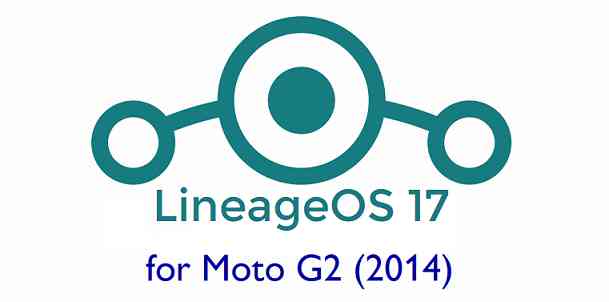- Search Results
Android Oreo 8.0 ROM, Galaxy Tab S2 9.7 WiFi LineageOS 15 has now arrived via an UNOFFICIAL build. If you want the OFFICIAL LineageOS update or some more Android Oreo ROMs then stay tuned to the LineageOS 15 ROMs page or the AOSP Android Oreo devices list page. This LineageOS 15 for Galaxy Tab S2 9.7 WiFi 2016 (gts210vewifi, SM-T813) is brought to you by developer LuK1337 and luca020400.
DONATION TO DEVELOPER:
If you like this ROM then do consider a contribution to LuK1337 and luca020400 for their efforts:
Donate to LuK1337
Donate to luca020400DISCLAIMER:
THIS IS AN ALPHA ROM AND MAY HAVE MANY BUGS. HAVE A BACKUP BEFORE FLASHING THIS ROM AND TRY AT YOUR OWN RISK. Installing a custom ROM on a Galaxy Tab S2 9.7 WiFi (gts210vewifi, SM-T813) requires an unlocked bootloader on the Galaxy Tab S2 9.7 WiFi (gts210vewifi, SM-T813), which may VOID your warranty and may delete all your data. Before proceeding further you may consider backup all data on the phone. You are the only person doing changes to your phone and I cannot be held responsible for the mistakes done by you.Content structure:
Status of Galaxy Tab S2 9.7 WiFi 2016 LineageOS 15 Oreo 8.0 ROM:
WHAT’S WORKING:
– Wifi
– Bluetooth
– Video Playback
– Audio ( Record and Playback )
– Sensors
– GPSKNOWN ISSUES:
– Camera
– SELinux is permissive
REQUIRED LINKS AND FILES FOR Galaxy Tab S2 9.7 WiFi LINEAGEOS 15 OREO CUSTOM ROM:
- TWRP recovery link for Galaxy Tab S2 9.7 WiFi (gts210vewifi, SM-T813)
– Here is theTWRP update guide for the Galaxy Tab S2 9.7 WiFi (gts210vewifi, SM-T813).
- ROM Download link of LineageOS 15 for Galaxy Tab S2 9.7 WiFi
- ROM Download link of LineageOS 15 for Galaxy Tab S2 9.7 WiFi
- LineageOS 15 GApps download link for Galaxy Tab S2 9.7 WiFi LineageOS 15 Oreo 8.0 ROM (Download the stock ARM64 GApps)
Root binary is NOT inbuilt in LineageOS 15, so you may need a separate SuperSu package or LineageOS su binary to install to gain ROOT access. Here is LineageOS Rooting guide
If there is no in-built ROOT or it does not work for some reason then you can try SuperSU rooting guide to enable ROOT access.HOW TO INSTALL/DOWNLOAD/FLASH/UPDATE LineageOS 15 FOR Galaxy Tab S2 9.7 WiFi OREO CUSTOM ROM:
Follow this if you are flashing LineageOS 15 for Galaxy Tab S2 9.7 WiFi for the first time, or coming from another ROM:
Points to NOTE:
– Try to avoid restoring apps backup using Titanium Backup. It may break things up.
– Don’t restore system data using Titanium Backup! It will definitely break the current installation.
– It is also discouraged to Restoring Apps + Data using Titanium Backup.- Boot into Recovery. Make sure to have a Custom recovery like CWM or TWRP or any other custom recovery. If not then follow the Custom Recovery Installation Guide for Galaxy Tab S2 9.7 WiFi (it’s a generic guide which will work for TWRP as well as CWM recovery or any other recovery)
- Wipe data factory reset, Cache partition, Dalvik Cache and Format the System partition.
– Here is a guide explaining how to wipe data using TWRP recovery.This will delete all your data on your phone. You may consider complete backup of your phone data or take a NANDROID backup of the current ROM
– How to backup all data on your Android Device
– how to take NANDROID backup using TWRP recovery - Download and Copy the LineageOS 15 GApps and Galaxy Tab S2 9.7 WiFi LineageOS 15 ROM ZIP file to your phone.
- First flash the Galaxy Tab S2 9.7 WiFi LineageOS 15 ROM ZIP from device. Then flash the GApps for LineageOS 15 zip from your device memory.
– Here is a post explaining how to install LineageOS - Then reboot into recovery (don’t skip this) and flash the Gapps for Oreo ROM package.
– Here is a post explaining how to flash GApps using TWRP recovery. - Reboot and Enjoy the Oreo 8.0 LineageOS 15 ROM for Galaxy Tab S2 9.7 WiFi.
Upgrading from earlier version of LineageOS 15 for Galaxy Tab S2 9.7 WiFi (gts210vewifi, SM-T813):
- Copy the latest Galaxy Tab S2 9.7 WiFi Lineage 15 ROM ZIP file to your phone.
- Boot into Recovery.
- Flash the latest LineageOS ROM ZIP from your phone.
– Here is a post explaining how to install LineageOS - Then flash the GApps for LineageOS 15 package.
– Here is a post explaining how to flash GApps using TWRP recovery. - Reboot and Enjoy
Complete the initial setup and enjoy Android Oreo 8.0 with LineageOS 15 for Galaxy Tab S2 9.7 WiFi. After the installation of LineageOS 15 for Galaxy Tab S2 9.7 WiFi you may want to enable ROOT access on your phone and here is how you can do that:
How to Enable ROOT on LineageOS 15.Stay tuned or Subscribe to the Galaxy Tab S2 9.7 WiFi (SM-T813) LineageOS forum For other Android Oreo, Nougat ROMs, LineageOS 15 ROMs, other ROMs and all other device specific topics.If you have found any BUG or any issues with this ROM, then following is the development thread at XDA.
Looking to install OmniROM Oreo for Yu Yureka (tomato)? Well, this post provides you the download links and explains how to update OmniROM Oreo for Yu Yureka.
This OmniROM Oreo for Yu Yureka (tomato) is brought to you by developer Sanchit Rohilla.
DONATION TO DEVELOPER(s):
If you like this ROM then do consider a small contribution to Sanchit Rohilla and the OmniROM project:
– No donation link found for Sanchit Rohilla
– Donate to OmniROM projectIf you want some more Android Oreo ROM for Yu Yureka, then stay tuned to one of the following list:
– RR Oreo Download list
– LineageOS 15 Downloads list
– OFFICIAL LineageOS 15.1 Download list
– AOSP Oreo ROMs Download listDISCLAIMER:
THIS IS AN INITIAL BUILD OF OmniROM ANDROID OREO (8.1), WHICH MAY HAVE MANY BUGS OR MAY NOT BOOT AT ALL. BACKUP THE CURRENT ROM BEFORE FLASHING AND TRY AT YOUR OWN RISK.
Installing a custom ROM on a the Yu Yureka requires a custom recovery to be installed, which may delete all your data. Before proceeding further you may consider backup all data on the phone. You are the only person making changes to your phone and I cannot be held responsible for the mistakes done by you.Content structure:
Status of OmniROM Oreo for Yu Yureka:
WHAT’S WORKING:
– UnknownKNOWN ISSUES:
– UnknownREQUIRED DOWNLOADS AND LINKS TO UPDATE OmniROM OREO ON Yu Yureka:
- TWRP recovery download link for Yu Yureka
– Follow this guide: How to Install TWRP on Yu Yureka using Fastboot (This requires an unlocked bootloader)
– Here is How to unlock bootloader using fastboot - OmniROM Oreo Download link for Yu Yureka
- Oreo 8.1 GApps Download for Yu Yureka OmniROM Oreo ROM
- How to ROOT OmniROM Oreo
HOW TO INSTALL/UPDATE OmniROM OREO FOR Yu Yureka (ANDROID 8.1):
Follow this guide to Install OmniROM Oreo ROM on Yu Yureka for the first time or coming from another Android version:
Points to NOTE on BACKUP before updating:
– Try to avoid restoring apps backup using Titanium Backup. It may break things up.
– Don’t restore system data using Titanium Backup! It will definitely break the current installation.
– It is also discouraged to Restoring Apps + Data using Titanium Backup.- Boot into Recovery by one of the following method:
– Power off the phone and keep pressing key combinations while turning on your phone.
– If you have enabled USB debugging and you have ADB utility installed on your PC then you can execute the following command on a console or command prompt:adb reboot recovery
- Wipe data partition (or do factory reset), Cache partition, Dalvik Cache and Format the System partition using the recovery.
– Here is a guide explaining how to wipe data using TWRP recovery.This will delete all your data on your phone. You may consider complete backup of your phone data or take a NANDROID backup of the current ROM.
IGNORE IF YOU DON’T WANT TO OR IF YOU HAVE ALREADY DONE THIS.
– How to backup all data on your Android Device.
– how to take NANDROID backup using TWRP recovery. - Download the Yu Yureka OmniROM Oreo ROM zip file, Oreo GApps file and copy the files to phone.
- Install the Yu Yureka OmniROM Oreo ROM zip file that you have copied.
– Here is a post explaining how to Install custom ROM using TWRP. - Then flash the Android 8.1 Gapps package.
– Here is a post explaining how to install GApps using TWRP.
Upgrading from earlier version of OmniROM Oreo for Yu Yureka:
- Copy the latest OmniROM Oreo ROM file to Yu Yureka.
- Boot into Recovery.
- Install the latest OmniROM Oreo ROM from your phone and wait till it finishes.
– Here is a post explaining how to install custom ROM using TWRP recovery.
- Then Install the Android 8.1 Oreo GApps package.
– Here is: how to install GApps using TWRP recovery.
- Reboot and Enjoy
Reboot to system after installing is done completely. Do the required initial setup and enjoy the Android Oreo ROM for Yu Yureka with OmniROM ROM. If you face any problem following this guide or post installation then just login and leave a comment to get an instant reply.
Rooting OmniROM Oreo ROM on Yu Yureka:
There is no inbuilt ROOT functionality available on this ROM.
Here is how to ROOT OmniROM Oreo ROM, a step-by-step guide !!!Stay tuned or Subscribe to the Yu Yureka custom ROMs forum For other LineageOS ROM, Resurrection Remix ROM, OmniROM ROM, AICP ROM, crDroid ROM, and all other device specific topics.LineageOS 15.1 for Axon 7 (axon7) is now available to download via an EXPERIMENTAL development build. This post provides the download link to the Android Oreo based LineageOS 15.1 for Axon 7 (axon7) and guides through the installation process of the same. This LineageOS 15.1 for Axon 7 is brought to you by developer OrdenKrieger and one more build is by NFound
DONATION TO DEVELOPER(S):
If you like this ROM then do contribute to OrdenKrieger, NFound for their efforts and/or LineageOS project:
– Donate to OrdenKrieger
– donation to NFound
– Donate to LineageOS projectIf you want the OFFICIAL LineageOS 15.1 update or some more Android Oreo ROMs then stay tuned to the LineageOS 15 Download page or the AOSP Oreo ROMs devices list page.
DISCLAIMER:
THIS IS AN INITIAL TEST BUILD WHICH MAY NOT BOOT AT ALL. HAVE A BACKUP BEFORE FLASHING THIS AND TRY AT YOUR OWN RISK. Installing a custom ROM requires an unlocked bootloader on Axon 7, which may VOID your warranty and may delete all your data. Before proceeding further you may consider backup all data on the phone. Understand that you are the only person making changes to your phone and I cannot be held responsible for the mistakes done by you.Status of LineageOS 15.1 for Axon 7 Oreo 8 ROM:
WHAT’S WORKING:
– UnknownKNOWN ISSUES:
– Unknown
REQUIRED LINKS AND FILES FOR LineageOS 15.1 for Axon 7 OREO ROM:
- TWRP recovery for Axon 7 | TWRP by OrdenKrieger– Here is the TWRP update guide for Axon 7. This recovery guide requires an unlocked bootloader on the phone.
– Use the bootloader unlock kit for ZTE Axon 7 by jcadduono - LineageOS 15.1 Download link for Axon 7 (axon7) by OrdenKrieger [RECOMMENDED]
- LineageOS 15.1 Download link for Axon 7 (axon7) [UPDATED ON 2nd March 2018] by NFound
- GApps download for LineageOS 15.1 Oreo ROM
Root binary is NOT inbuilt in LineageOS ROM, so you may need a separate SuperSu package or LineageOS su binary to install to gain ROOT access. Here is LineageOS Rooting guide
If there is no in-built ROOT or it does not work for some reason then you can try SuperSU rooting guide to enable ROOT access.HOW TO INSTALL/DOWNLOAD/FLASH/UPDATE THE LineageOS 15.1 for Axon 7:
Follow this if you are flashing LineageOS 15.1 for Axon 7 for the first time, or coming from another ROM:
Points to NOTE:
– Try to avoid restoring apps backup using Titanium Backup. It may break things up.
– Don’t restore system data using Titanium Backup! It will definitely break the current installation.
– It is also discouraged to Restoring Apps + Data using Titanium Backup.- Boot into Recovery.
Make sure to have a Custom recovery like CWM or TWRP or any other custom recovery. If not then download the recovery for Axon 7 from above link and follow the Custom Recovery Installation Guide (it’s a generic guide which will work for TWRP as well as CWM recovery or any other recovery) - Wipe data factory reset, Cache partition, Dalvik Cache and Format the System partition.
– Here is a guide explaining how to wipe data using TWRP recovery.This will delete all your data on your phone. You may consider complete backup of your phone data or take a NANDROID backup of the current ROM
– How to backup all data on your Android Device
– how to take NANDROID backup using TWRP recovery - Download and Copy the Oreo GApps and the LineageOS 15.1 ROM ZIP to the phone.
- First flash the LineageOS 15.1 ROM ZIP file from device. Then flash the GApps zip from your device memory.
– Here is a post explaining how to install LineageOS - Then reboot into recovery (don’t skip this) and flash the Gapps for LineageOS 15.1 package.
– Here is a post explaining how to flash GApps using TWRP recovery. - Reboot and Enjoy Android Oreo with LineageOS 15.1 for Axon 7.
Upgrading from earlier version of LineageOS 15.1 for Axon 7 (axon7):
- Copy the latest LineageOS 15.1 for Axon 7 ZIP file to the phone.
- Boot into Recovery.
- Flash the ROM ZIP that you copied.
– Here is a post explaining how to install LineageOS - Then flash the LineageOS 15.1 GApps package.
– Here is a post explaining how to flash GApps using TWRP recovery. - Reboot and Enjoy
Complete the initial setup and enjoy Android Oreo 8.1 with LineageOS 15.1 for Axon 7. After the installing the LineageOS 15.1 ROM, you may want to enable ROOT access on your phone and here is how you can do that:
How to Enable ROOT on LineageOS 15.1 ROM.Stay tuned or Subscribe to the ZTE Axon 7 (axon7) forum For other Android Oreo, Nougat ROMs, LineageOS 15.1 ROMs, other custom ROMs and all other device specific topics.Google camera enhances the photography experience on any phone it works. Today we have a working port(s) of Google Camera (or) GCam for Moto G Stylus. The compatible Google Camera port(s) are brought to you by Arnova8G2 and Parrot043.
Available GCam versions for Moto G Stylus
Below are the available version(s) of Google Camera APK for Moto G Stylus
- GCam 7.3
The GCam 7.x versions(s) bring Astrophotography mode and better night sight mode to the Moto G Stylus along with other older features such as HDR+, Timelapse, portrait mode, etc. The available GCam port(s) are compatible on Android 10.

Status of this Moto G Stylus Google Camera
WHAT’S WORKING
– All basic featuresKNOWN ISSUES
– Nothing reported yetIf in case you have found any issue with the given Google Camera for Moto G Stylus which is not mentioned above, Help us by mentioning the issues in comments, Our Fix google camera issues post may help you to fix the issues on your own.
[/su_note][su_note note_color=”#D8F1C6″ text_color=”#769958″ radius=”3″ class=”” id=””]
Where to Download GCam for Moto G Stylus?
Below are the available download link to the compatible GCam APK files –
GCam 7.3 by Parrot043
GCam 7.3 by Arnova8G2
[/su_note]How to Install Google Camera APK on Moto G Stylus?
- Download any GCam APK file from the above download link(s).
- To install apps from a third-party app other than Play Store you need to enable app installation from Unknown Sources on your Android device.
For Android 10 version, enable Install Unknown Apps from the app from which you are going to install the Google Camera APK. For example: if you have downloaded the Google Camera apk file on Google chrome or firefox browser on your phone. Or you have downloaded and copied the apk file to the file browser and you want to install it from there.
Go to Settings > Apps & notifications > Open the app (Chrome, Firefox or file manager app etc) > Install unknown apps and enable Allow from this source
See the below screenshots that enables to install unknown apps on Pie for Chrome app (you need to enable on the app from where you want to install the apk):

- Once enabled, click on the downloaded app to install.
- Once installed you can clear the app data and open the app and enjoy the feature packed Google Camera APK on Moto G Stylus.
How to shoot in astrophotography mode?
Google Camera version 7.0 and up comes with Astrophotography mode by default, but there are conditions that must be met to enable astrophotography mode. Usually, following conditions must be met to capture in Astrophotography mode if manually not force enabled:
- It can be enabled on Night Sight mode (only)
- The phone must be kept static (use a tripod or keep the phone somewhere to keep it static)
- There must be low light condition
- It may take few seconds for this mode to come up when the above conditions are met
[su_note note_color=”#FBF4DD” text_color=”#A38C68″ radius=”3″ class=”” id=””]- When the display shows something like “Astrophotography is on” or “Capturing cuttlefish” (or on some GCam ports nothing is shown at all) while capturing photo in Night Sight mode, then it is shooting in astrophotography mode otherwise not.
– If the GCam takes a lot of time usually more than 30 seconds then it is capturing in astro mode.
– When I kept the phone static in front of a good light source, the Astrophotography mode did not turn on.
So, make sure it is a low light environment.[/su_note]New features are keep coming on the GCam APK and hence there could be many versions of these ported apps for Moto G Stylus. This page will always have all available working Google Camera for Moto G Stylus.
Visit the following link for Moto G Stylus updates on other Google Camera, Custom ROMs and all other device specific topics.LineageOS 17 for Moto G2 is now available to download and install from a developer build. This article explains how to install the same on Moto G2 which is based on Android 10, with a step-by-step guide.
This Moto G2 LineageOS 17 build is brought to you by developer RenanQueiroz.
Follow the links to get other Android 10 builds such as: LineageOS 17.1 or 17 and Android 10 Download for supported devices.
DONATION TO DEVELOPER(S)/PROJECT:
If you like this ROM then do consider for a contribution to RenanQueiroz and LineageOS project:
– Donate to RenanQueiroz
– Donate to LineageOS project[su_note note_color=”#F9D9D9″ text_color=”#AA4343″ radius=”3″ class=”” id=””]DISCLAIMER:
THIS IS AN INITIAL BUILD OF LineageOS 17 FOR Moto G2, which may have many BUGs.
MAKE SURE TO BACKUP ALL DATA OF YOUR PHONE AND KEEP IT IN YOUR MIND THAT YOU ARE FLASHING AT YOUR OWN RISK.[/su_note][su_note note_color=”#FBF4DD” text_color=”#A38C68″ radius=”3″ class=”” id=””]Installing LineageOS 17 for Moto G2 requires an unlock bootloader on Moto G2, which may delete all your data. Before proceeding further you may consider backup all data on the phone.
You are the only person making changes to your phone; neither the developer nor I can be held responsible for the mistakes done by you.[/su_note]
Status of the Moto G2 LineageOS 17 Android 10 custom ROM:
WHAT’S WORKING:
– Boots
– Bluetooth
– RIL (Calls, SMS, Data)
– Dual-SIM
– Wi-Fi
– Camera
– Video Recording
– Video Playback
– Audio ( Record and Playback )
– Sensors
– Flash
– Led
– Offline ChargingKNOWN ISSUES:
– SELinux is permissiveREQUIRED GUIDES AND DOWNLOADS OF LineageOS 17 FOR Moto G2:
- ROM Download link of Moto G2 LineageOS 17
- Moto G2 TWRP Download (titan) for this Moto G2 LineageOS 17 ROM
- How to install TWRP recovery
- Moto G2 bootloader unlock – required to install TWRP recovery
- GApps for LineageOS 17
- How to Root LineageOS 17
- Download ADB to sideload the ROM
– 15 Seconds ADB Installer for Windows
– Minimal ADB and Fastboot for Windows
– ADB Fastboot for Linux and MAC
HOW TO DOWNLOAD AND INSTALL Moto G2 LineageOS 17 Android 10 CUSTOM ROM?
[su_note note_color=”#D7E3F4″ text_color=”#728095″ radius=”3″ class=”” id=””]
Following are the two sub-sections of this Moto G2 LineageOS 17 update guide:- First time installation of LineageOS 17 for Moto G2
- Upgrading LineageOS 17 for Moto G2 from a previous build of LineageOS 17 ROM
[/su_note]
Download and Install LineageOS 17 for Moto G2 for the first time:
[su_note note_color=”#D8F1C6″ text_color=”#769958″ radius=”3″ class=”” id=””]This ROM update process requires few guides to be followed and few files to be downloaded. Everything referred in the below guide is provided in the above downloads section.[/su_note]
- Download and Copy the LineageOS 17 ROM for Moto G2 and the GApps for LineageOS 17 to your phone.
- Boot into the TWRP Recovery to install this Moto G2 LineageOS 17 Android 10 custom ROM.
[su_note note_color=”#D7E3F4″ text_color=”#728095″ radius=”3″ class=”” id=””]- By now your phone must have an unlocked bootloader to proceed with other steps. If not, unlock the bootloader first and proceed ahead.[/su_note] - Wipe the data partition, Cache partition, system partition
[su_note note_color=”#D7E3F4″ text_color=”#728095″ radius=”3″ class=”” id=””]- Here is a guide explaining how to wipe using TWRP recovery.[/su_note]
[su_note note_color=”#FBF4DD” text_color=”#A38C68″ radius=”3″ class=”” id=””]This will delete all your data on your phone. You may consider taking a complete backup of your phone data or take a backup of all relevant partitions.
– How to backup data on Android
– how to take NANDROID backup using TWRP recovery[/su_note] - Install the LineageOS 17 ROM file for Moto G2 that you have copied into the phone.
[su_note note_color=”#D7E3F4″ text_color=”#728095″ radius=”3″ class=”” id=””]- Here is a post explaining how to install LineageOS[/su_note] - Then install the LineageOS 17 GApps package.
[su_note note_color=”#D7E3F4″ text_color=”#728095″ radius=”3″ class=”” id=””]- Here is a post explaining how to install GApps using TWRP recovery.[/su_note] - Reboot and Enjoy the Android 10 based LineageOS 17 for Moto G2.
Upgrading from earlier version of LineageOS 17 for Moto G2 (titan):
- Copy the latest ROM zip file of LineageOS 17 for Moto G2, LineageOS 17 GApps and/or Magisk ROOT package to the phone
- Boot into Recovery to flash the updated LineageOS 17 for Moto G2
- Wipe the system partition from the TWRP recovery menu.
- Install the Moto G2 LineageOS 17 update.
[su_note note_color=”#D7E3F4″ text_color=”#728095″ radius=”3″ class=”” id=””]- Here is a post explaining how to install LineageOS[/su_note] - Reboot and see you have the GApps and ROOT access or NOT.
[su_note note_color=”#D8F1C6″ text_color=”#769958″ radius=”3″ class=”” id=””]- Gapps is built in such a way that it will sustain across ROM updates.[/su_note] - If you don’t have GApps after upgrading the LineageOS 17 on Moto G2, then flash the GApps.
[su_note note_color=”#D7E3F4″ text_color=”#728095″ radius=”3″ class=”” id=””]- Here is a post explaining how to flash GApps using TWRP recovery.[/su_note] - If you don’t have ROOT after upgrading the LineageOS 17 on Moto G2, then flash the SuperSU or Magisk or the Lineage SU binary.
[su_note note_color=”#D7E3F4″ text_color=”#728095″ radius=”3″ class=”” id=””]- Here is a post explaining How Root LineageOS 17[/su_note] - Once everything is done, reboot and Enjoy the LineageOS 17 on Moto G2.
[su_note note_color=”#D8F1C6″ text_color=”#769958″ radius=”3″ class=”” id=””]Complete the initial setup and enjoy Android 10 with LineageOS 17 on Moto G2.[/su_note]
Some Screenshots of LineageOS 17
[rl_gallery id=”103801″]
Add-on links after installing LineageOS 17 on Moto G2
– LineageOS 17 ROOT
– GCam 4.1 for Moto G2
– Google Camera APK download for all devices[su_note note_color=”#D7E3F4″ text_color=”#728095″ radius=”3″ class=”” id=””]If there is no ROOT access for some reason even after installing the LineageOS SU binary, then you can try SuperSU rooting guide to enable ROOT access.[/su_note]
Stay tuned or Subscribe to the Moto G2 (titan) LineageOS forum For other Android 10, Android Oreo ROMs, Nougat ROMs, or other ROMs and all other device specific topics.- TWRP recovery link for Galaxy Tab S2 9.7 WiFi (gts210vewifi, SM-T813)