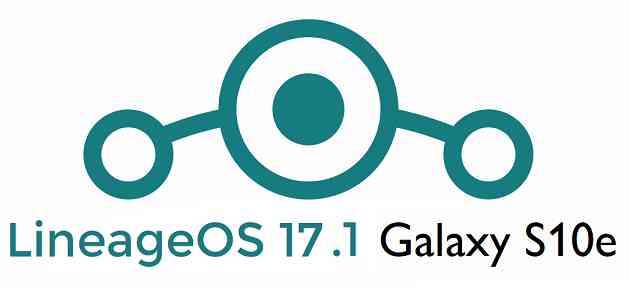- Search Results
LineageOS 17.1 for Lenovo S60 is now available to download. This article explains how to install Lineage OS 17.1 on Lenovo S60, with a step-by-step guide.
This Lenovo S60 Lineage OS 17.1 build is brought to you by Ruvim sav. For other Android 10 based custom ROM builds you can always visit this Android 10 Download page for supported devices.

DONATION TO DEVELOPER(S)/PROJECT
If you like this ROM then do consider for a contribution to Ruvim sav and the LineageOS project:
– No donation link found for Ruvim sav
– Donate to LineageOS project[su_note note_color=”#F9D9D9″ text_color=”#AA4343″ radius=”3″ class=”” id=””]DISCLAIMER:
This is an initial build of LineageOS 17.1 for Lenovo S60, which may have many bugs.
Make sure to backup all important data of your phone.
Keep in mind that you are the only person making changes to your phone. Neither the developer nor I can be held responsible for the mistakes done by you.[/su_note][su_note note_color=”#FBF4DD” text_color=”#A38C68″ radius=”3″ class=”” id=””]Installing the “Lenovo S60 LineageOS 17.1” requires an unlock bootloader on Lenovo S60, which will VOID your warranty.
[/su_note]Known Issues on this LineageOS 17.1 build?
WHAT’S WORKING:
– UnknownKNOWN ISSUES:
– Unknown[su_note note_color=”#D8F1C6″ text_color=”#769958″ radius=”3″ class=”” id=””]
Where to Download LineageOS 17.1 for Lenovo S60?
- LineageOS 17.1 Download
- TWRP Download to install LineageOS 17.1 ROM
- How to install TWRP
- Lenovo S60 unlock bootloader guide – required to install TWRP recovery
- LineageOS 17.1 GApps
- How to Root LineageOS 17.1
- Download ADB to sideload the ROM
– ADB Installer for Windows
– Minimal ADB and Fastboot for Windows
– ADB Fastboot for Linux and MAC
[/su_note]
How to Install LineageOS 17.1 on Lenovo S60?
[su_note note_color=”#D7E3F4″ text_color=”#728095″ radius=”3″ class=”” id=””]
Following are the two sub-sections of this Lenovo S60 LineageOS 17.1 update guide:- Installing LineageOS 17.1 for the first time
- Upgrading from existing LineageOS 17.1 ROM build
[/su_note]
Installing LineageOS 17.1 on Lenovo S60 for first time
[su_note note_color=”#D8F1C6″ text_color=”#769958″ radius=”3″ class=”” id=””]This ROM update process requires few guides to be followed and few files to be downloaded. Everything referred in the below guide is provided in the above downloads section.[/su_note]
- Boot into the TWRP Recovery to install the “Lenovo S60 LineageOS 17.1″ Android 10 based custom ROM.
[su_note note_color=”#D7E3F4″ text_color=”#728095″ radius=”3″ class=”” id=””]- By now your phone must have an unlocked bootloader to proceed with other steps. If not, first, unlock the bootloader, download TWRP from above download link and install and then proceed ahead.[/su_note] - Wipe the data partition, Cache partition and the system partition.
[su_note note_color=”#D7E3F4″ text_color=”#728095″ radius=”3″ class=”” id=””]- Here is a guide explaining how to wipe using TWRP recovery.[/su_note]
[su_note note_color=”#FBF4DD” text_color=”#A38C68″ radius=”3″ class=”” id=””]This will delete all your data on your phone. You may consider taking a complete backup of your phone data or take a backup of all relevant partitions.
– How to backup data on Android
– how to take NANDROID backup using TWRP recovery[/su_note] - ADB Sideload the Lenovo S60 LineageOS 17.1 zip file
[su_note note_color=”#D7E3F4″ text_color=”#728095″ radius=”3″ class=”” id=””]- Here is a post explaining how to ADB sideload using TWRP[/su_note] - Once done, reboot into the TWRP recovery again.
- Then install the LineageOS 17.1 GApps package.
[su_note note_color=”#D7E3F4″ text_color=”#728095″ radius=”3″ class=”” id=””]- Here is a post explaining how to install GApps using TWRP recovery.[/su_note] - Reboot and Enjoy the Android 10 based LineageOS 17.1 for Lenovo S60.
Upgrading from earlier LineageOS 17.1 on Lenovo S60 –
- Boot into Recovery to flash the updated LineageOS 17.1 for Lenovo S60
- Wipe the system partition from the TWRP recovery menu.
- ADB Sideload the LineageOS 17.1 zip file.
[su_note note_color=”#D7E3F4″ text_color=”#728095″ radius=”3″ class=”” id=””]- Here is a post explaining how to ADB sideload using TWRP[/su_note] - Reboot and see you have the GApps and ROOT access or NOT.
[su_note note_color=”#D8F1C6″ text_color=”#769958″ radius=”3″ class=”” id=””]- Gapps is built in such a way that it will sustain across ROM updates.[/su_note] - If you don’t have GApps after upgrading the LineageOS 17.1 on the phone, then flash the GApps.
[su_note note_color=”#D7E3F4″ text_color=”#728095″ radius=”3″ class=”” id=””]- Here is a post explaining how to flash GApps using TWRP recovery.[/su_note] - If you don’t have ROOT after upgrading the LineageOS 17.1 on your phone, then flash the SuperSU or Magisk or the Lineage SU binary.
[su_note note_color=”#D7E3F4″ text_color=”#728095″ radius=”3″ class=”” id=””]- Here is a post explaining How to ROOT LineageOS 17.1[/su_note] - Once everything is done, reboot and Enjoy the LineageOS 17.1.
[su_note note_color=”#D8F1C6″ text_color=”#769958″ radius=”3″ class=”” id=””]Complete the initial setup and enjoy Android 10 with LineageOS 17.1 on Lenovo S60.[/su_note]
How to Root Lenovo S60 on Lineage OS 17.1?
After installing Lineage OS 17.1 on Lenovo S60 you may want to enable ROOT access on your phone and here is how you can do that:
– LineageOS 17.1 Rooting guide[su_note note_color=”#D7E3F4″ text_color=”#728095″ radius=”3″ class=”” id=””]If there is no ROOT access for some reason even after installing the LineageOS SU binary, then you can try SuperSU rooting guide to enable ROOT access.[/su_note]
GCam for LineageOS 17.1 or Android 10?
GCam 7.0 and later versions are compatible with LineageOS 17.1 or any Android 10 ROM in general.
You can always look into the big list of Google Camera APK download page to get a compatible GCam for your phone.Stay tuned to the Lenovo S60 page for other Android 10, Android Oreo ROMs, Nougat ROMs, or other ROMs and all other device specific topics.Android 10 based Pixel Experience 10 for Redmi Note 7 is now available to download. This Pixel Experience Android 10 build for Redmi Note 7 is brought to you by Nafid Faham.
Other Android 10 Downloads for Redmi Note 7
Following are some of the other Android 10 custom ROMs for Redmi Note 7:
– LineageOS 17.1 download
– Android 10 download
– Bliss ROM Android 10 download
– RR Android 10 download
DONATION TO DEVELOPER(S)/PROJECT:
If you like this ROM then consider for a donation to Nafid Faham and jhenrique09 (founder developer of Pixel Experience):
– Donate to jhenrique09
– No donation found for Nafid Faham[su_note note_color=”#F9D9D9″ text_color=”#AA4343″ radius=”3″ class=”” id=””]This is a custom ROM for Redmi Note 7 which may have many bugs. This firmware has to be installed using a custom recovery such as TWRP, which requires an unlock bootloader on the phone.
Make sure you BACKUP all the data and all the partitions of your phone before installing this Pixel Experience 10 ROM.You are the only person making changes to your phone and I cannot be held responsible for anything wrong done by you.[/su_note]
About Pixel Experience 10 based on Android 10:
Pixel Experience is based on AOSP that includes GApps and includes many features from the Google Pixel devices. Like other custom ROMs the Pixel Experience focus more on bringing Pixel features and the Pixel Experience Plus variant brings few extra features.
This is an open source project founded and run by jhenrique09 (Henrique Silva), and a team of 40+ developers.
The Pixel Experience version 10 is based on the recently released Android 10.
Status of this Redmi Note 7 Pixel Experience Android 10:
WHAT’S WORKING:
– UnknownKNOWN ISSUES:
– UnknownWhere to Download Pixel Experience 10 for Redmi Note 7?
- Pixel Experience 10 Download for Redmi Note 7
- TWRP for Redmi Note 7
- How to install TWRP recovery
- Xiaomi Bootloader unlock guide – required to install TWRP recovery
How to Install Android 10 Pixel Experience 10 on Redmi Note 7?
[su_note note_color=”#D8F1C6″ text_color=”#769958″ radius=”3″ class=”” id=””]
Following are the two sub-sections of this Redmi Note 7 Android 10 update guide:- First-time installation of Pixel Experience 10 ROM
- Upgrading from an older Pixel Experience 10 build
[/su_note]
Installing Pixel Experience 10 for the first time:
[su_note note_color=”#D8F1C6″ text_color=”#769958″ radius=”3″ class=”” id=””]This upgrade process requires few guides to be followed and few files to be downloaded. Everything referred in the below guide is provided in the above downloads section.[/su_note]
- Download and keep the Redmi Note 7 Pixel Experience 10 zip file and keep it in your PC or copy it to the phone.
- Boot into the TWRP Recovery (with SAR support) to install Pixel Experience 10 on Redmi Note 7.
[su_note note_color=”#D7E3F4″ text_color=”#728095″ radius=”3″ class=”” id=””]- Make sure to have a Custom recovery like a TWRP recovery or any other custom recovery.
– If not then unlock the bootloader and then download the TWRP recovery from Downloads link and follow the how to install TWRP recovery guide (it’s a generic guide which will work for TWRP as well as any other recovery)[/su_note] - Wipe system, data, and cache partition.
[su_note note_color=”#D7E3F4″ text_color=”#728095″ radius=”3″ class=”” id=””]- Here is a guide explaining how to wipe using TWRP recovery.[/su_note]
[su_note note_color=”#FBF4DD” text_color=”#A38C68″ radius=”3″ class=”” id=””]This will delete all your data on your phone. You may consider complete backup of your phone data or take a NANDROID backup of the current ROM
– Backup data on Android
– NANDROID backup on TWRP recovery[/su_note] - ADB sideload the Pixel Experience 10 zip file
(or)
If ADB sideload is not working on recovery, just flash the zip using TWRP or or any other recovery. - Once done, reboot and Enjoy Android 10 with Pixel Experience, on your Redmi Note 7.
Upgrade Pixel Experience 10 on Redmi Note 7:
- Download and keep the latest Pixel Experience 10 zip file built for Redmi Note 7 on your PC
- Boot into TWRP recovery
- Wipe the system partition from the custom recovery menu.
- ADB sideload the Pixel Experience 10 zip file
(or)
If ADB sideload is not working on recovery, just flash the zip using TWRP or any other recovery. - Reboot and see if you ROOT access or NOT (if you installed previously)
- If you don’t have ROOT after upgrading the Pixel Experience 10 on your phone, then flash the Magisk Installer zip file.
- Once everything is done, reboot and Enjoy the Pixel Experience 10 update on Redmi Note 7.
How to Get GCam for Pixel Experience 10?
GCam 7.0 and later versions are compatible with Pixel Experience 10 or any Android 10 ROM in general.
You can always look into the big list of GCam APK download page to get a compatible GCam for your phone.Stay tuned or Subscribe to the Redmi Note 7 (lavender) forum For other Android Pie, Android Oreo ROMs, Nougat ROMs, or other ROMs and all other device specific topics.Android 8.1 Oreo based OFFICIAL LineageOS 15.1 for Nextbit Robin (ether) is now available to download. This is a step by step guide on how to install Official LineageOS 15.1 on Nextbit Robin.
Follow the links to get other LineageOS 16 and Android Pie ROM builds.
This Nextbit Robin OFFICIAL LineageOS 15.1 build is maintained by javelinanddart and mikeioannina.
Starting from LineageOS 15.1, LineageOS team has made stringent device support norms, which ensures that almost every important piece of hardware present on a phone MUST be in a working state on an OFFICIAL LineageOS 15.1 build. Which clearly means that users will enjoy a stock like upgrade experience on OFFICIAL LineageOS 15.1 updates.
Well, making a standard guideline to support LineageOS 15.1 for a specific device will undoubtedly increase the reliability on LineageOS custom Android ROM and subsequent ROMs derived from LineageOS such as: Resurrection Remix OS, crDroid ROM etc.
DONATION TO PROJECT/DEVELOPER(s):
If you like this ROM then do consider for a small contribution to javelinanddart, mikeioannina and LineageOS project:
– Donate to javelinanddart
– Donate to mikeioannina
– Donate to LineageOS project[su_note note_color=”#F9D9D9″ text_color=”#AA4343″ radius=”3″ class=”” id=””]DISCLAIMER:
THIS IS A NIGHTLY BUILD OF Nextbit Robin OFFICIAL LineageOS 15.1 WHICH MAY HAVE MINOR BUGS. HAVE A BACKUP BEFORE FLASHING.[/su_note]
[su_note note_color=”#FBF4DD” text_color=”#A38C68″ radius=”3″ class=”” id=””]Installing a custom ROM may require an unlocked bootloader on Nextbit Robin, which may VOID your warranty and may delete all your data. Before proceeding further you may consider backup all data on the phone. You are the only person making changes to your phone and I cannot be held responsible for the mistakes done by you.[/su_note]Nextbit Robin OFFICIAL LineageOS 15.1 Content structure:
REQUIRED LINKS AND FILES FOR OFFICIAL Nextbit Robin LineageOS 15.1 ROM BASED ON ANDROID OREO 8.1:
- TWRP recovery for Nextbit Robin
– Here is the how to install TWRP for Nextbit Robin. This recovery guide requires an unlock bootloader on Nextbit Robin. - ROM Download link to install OFFICIAL LineageOS 15.1 on Nextbit Robin
- Install GApps on Nextbit Robin OFFICIAL LineageOS 15.1 ROM
[su_note note_color=”#D7E3F4″ text_color=”#728095″ radius=”3″ class=”” id=””]Root binary is NOT inbuilt in the Nextbit Robin OFFICIAL LineageOS 15.1 ROM, so you need a separate SuperSu package or LineageOS su binary to install to gain ROOT access.
Here is LineageOS 15.1 Rooting GuideIf there is no in-built ROOT or it does not work even after flashing LineageOS su binary for some reason, then you can try [su_button url=”https://cyanogenmods.org/forums/topic/root-android-using-twrp-recovery-install-supersu/” target=”self” style=”default” background=”#167C80″ color=”#FFFFFF” size=”5″ wide=”no” center=”no” radius=”auto” icon=”” icon_color=”#FFFFFF” text_shadow=”none” desc=”” download=”” onclick=”” rel=”” title=”” id=”” class=””]SuperSU rooting guide[/su_button] to enable ROOT access.
[/su_note]
HOW TO UPDATE/INSTALL Nextbit Robin LineageOS 15.1 OFFICIAL ROM:
Follow this if you are installing LineageOS 15.1 on Nextbit Robin for the first time, or coming from UNOFFICIAL LineageOS 15.1 ROM or any other custom ROM of any Android version:
[su_note note_color=”#FBF4DD” text_color=”#A38C68″ radius=”3″ class=”” id=””]Points to NOTE:
– Try to avoid restoring apps backup using Titanium Backup. It may break things up.
– Don’t restore system data using Titanium Backup! It will definitely break the current installation.
– It is also discouraged to Restoring Apps + Data using Titanium Backup.[/su_note]- Download and Copy the LineageOS 15.1 GApps and Nextbit Robin OFFICIAL LineageOS 15.1 ROM ZIP files to your phone.
- Boot into the TWRP custom Recovery to install this OFFICIAL LineageOS 15.1 on Nextbit Robin.
[su_note note_color=”#D7E3F4″ text_color=”#728095″ radius=”3″ class=”” id=””]- Make sure to have a Custom recovery like a TWRP recovery or any other custom recovery.
– If not then download the TWRP recovery from Downloads link and follow the TWRP Install Guide (it’s a generic guide which will work for TWRP or any other recovery)[/su_note] - Wipe the data partition (or do a factory reset), Cache partition, Dalvik Cache or ART cache and Format the System partition.
[su_note note_color=”#D7E3F4″ text_color=”#728095″ radius=”3″ class=”” id=””]- Here is a guide explaining How to wipe data using TWRP.[/su_note]
[su_note note_color=”#FBF4DD” text_color=”#A38C68″ radius=”3″ class=”” id=””]This will delete all your data on your phone. You may consider complete backup of your phone data or take a NANDROID backup of the current ROM
– How to backup Data on Android Phone
– How to take NANDROID backup using TWRP[/su_note] - Install the Nextbit Robin OFFICIAL LineageOS 15.1 ROM file that you have copied into the phone.
[su_note note_color=”#D7E3F4″ text_color=”#728095″ radius=”3″ class=”” id=””]- Here is a post explaining how to install LineageOS[/su_note] - Then reboot into recovery (don’t skip this) and install the GApps for LineageOS 15.1 (Oreo GApps package).
[su_note note_color=”#D7E3F4″ text_color=”#728095″ radius=”3″ class=”” id=””]- Here is a post explaining how to install GApps using TWRP recovery.[/su_note] - Reboot and Enjoy the Android 8.1 Oreo LineageOS 15.1 on Nextbit Robin.
Upgrading from earlier version of OFFICIAL LineageOS 14.1 or LineageOS 15.1 on Nextbit Robin (ether):
- Copy the latest ROM zip file of OFFICIAL LineageOS 15.1 on Nextbit Robin, Oreo 8.1 GApps and/or supersu ROOT package to the phone or use the updater app to download the LineageOS 15.1.
- Boot into Recovery.- Make sure you have a latest custom Recovery that should be able to flash the LineageOS 15.1 ROM update.
- Format or wipe the system partition from the custom recovery menu.
- First install the Nextbit Robin OFFICIAL LineageOS 15.1 ROM ZIP file.
[su_note note_color=”#D7E3F4″ text_color=”#728095″ radius=”3″ class=”” id=””]- Here is a post explaining how to install LineageOS[/su_note] - Reboot and see you have the GApps and ROOT access or NOT.
[su_note note_color=”#D7E3F4″ text_color=”#728095″ radius=”3″ class=”” id=””]- Gapps is built in such a way that it will sustain across ROM updates.[/su_note] - If you don’t have GApps after upgrading the OFFICIAL LineageOS 15.1 on Nextbit Robin, then flash the GApps.
[su_note note_color=”#D7E3F4″ text_color=”#728095″ radius=”3″ class=”” id=””]- Here is a post explaining how to flash GApps using TWRP recovery.[/su_note] - If you don’t have ROOT after upgrading the OFFICIAL LineageOS 15.1 on Nextbit Robin, then flash the SuperSU or Magisk or the Lineage SU binary.
[su_note note_color=”#D7E3F4″ text_color=”#728095″ radius=”3″ class=”” id=””]- Here is a post explaining How to Enable ROOT for LineageOS 15.1 ROM[/su_note] - Once everything is done, reboot and Enjoy the OFFICIAL LineageOS 15.1 on Nextbit Robin.
If you have found any BUG on this Nextbit Robin OFFICIAL LineageOS 15.1 ROM then you can raise a jira ticket on LineageOS website.
[su_note note_color=”#D7E3F4″ text_color=”#728095″ radius=”3″ class=”” id=””]Stay tuned or Subscribe to the Nextbit Robin (ether) forum For other Android Oreo 8.1 ROMs, LineageOS 15.1 ROMs, other ROMs and all other device specific topics.[/su_note]
Good news. You can now download and install LineageOS 16 for Le Pro 3. Here is how to install LineageOS 16 on Le Pro 3, with a step-by-step guide. This LineageOS 16 build is brought to you by developer codeworkx.
Follow the links to get other LineageOS 16 and Android Pie ROM builds.
DONATION TO DEVELOPER(S)/PROJECT:
If you like this ROM then do consider for a contribution to codeworkx and LineageOS project:
– Donate to codeworkx
– Donate to LineageOS project
[su_note note_color=”#F9D9D9″ text_color=”#AA4343″ radius=”3″ class=”” id=””]DISCLAIMER:
THIS IS AN INITIAL BUILD OF LineageOS 16 FOR Le Pro 3, WHICH MAY HAVE MANY BUGS.
MAKE SURE TO BACKUP ALL DATA OF YOUR PHONE.
FLASH AT YOUR OWN RISK.[/su_note][su_note note_color=”#FBF4DD” text_color=”#A38C68″ radius=”3″ class=”” id=””]Installing a custom ROM may require an unlock bootloader on Le Pro 3, which may VOID your warranty and may delete all your data. Before proceeding further you may consider backup all data on the phone.
You are the only person doing changes to your phone; neither the developer nor I can be held responsible for the mistakes done by you.[/su_note]Status of the Le Pro 3 LineageOS 16 ROM:
WHAT’S WORKING:
– Everything except listed belowKNOWN ISSUES:
– SELinux is in permissive mode
– Fingerprint problemsSupported devices for this Le Pro 3 LineageOS 16 ROM build:
– LEX720 (ZL1_CN)
– LEX722 (ZL0_CN)
– LEX727 (ZL1_NA)REQUIRED GUIDES AND DOWNLOADS TO INSTALL LineageOS 16 ON Le Pro 3:
- Your Le Pro 3 need to have 20S firmware version or later.
- TWRP for Le Pro 3 (zl1) for this Le Pro 3 LineageOS 16 ROM
- How to install TWRP recovery
- Le Pro 3 unlock bootloader guide – required to install TWRP recovery
- ROM download link for Le Pro 3 LineageOS 16
- MindTheGApps for LineageOS 16 / GApps for LineageOS 16
- How to root LineageOS 16
HOW TO DOWNLOAD AND INSTALL LineageOS 16 ON Le Pro 3 – Android 9 Pie CUSTOM ROM:
[su_note note_color=”#D7E3F4″ text_color=”#728095″ radius=”3″ class=”” id=””]
Following are the two sub-sections of this Le Pro 3 LineageOS 16 guide:- First time installation of LineageOS 16 on Le Pro 3
- Upgrading LineageOS 16 on Le Pro 3 from a previous build of LineageOS 16 ROM
[/su_note]
To Install LineageOS 16 on Le Pro 3 for the first time:
[su_note note_color=”#FBF4DD” text_color=”#A38C68″ radius=”3″ class=”” id=””]
Points to NOTE:- Try to avoid restoring apps backup using Titanium Backup. It may break things up.
- Don’t restore system data using Titanium Backup! It will definitely break the current installation.
- It is also discouraged to Restoring Apps + Data using Titanium Backup.
[/su_note]
- Download and Copy the Le Pro 3 LineageOS 16 ROM and GApps ZIP file to your phone.
- Boot into the TWRP custom Recovery to install this LineageOS 16 on Le Pro 3.
[su_note note_color=”#D7E3F4″ text_color=”#728095″ radius=”3″ class=”” id=””]- Make sure to have a Custom recovery like a TWRP recovery or any other custom recovery.
– If not then download the TWRP recovery from Downloads link and follow the how to install twrp Guide (it’s a generic guide which will work for TWRP as well as any other recovery)
– Installing TWRP recovery requires an unlocked bootloader on Le Pro 3[/su_note] - Wipe the data partition (or do a factory reset), Cache partition, Dalvik Cache or ART cache and Format the System partition.
[su_note note_color=”#D7E3F4″ text_color=”#728095″ radius=”3″ class=”” id=””]- Here is a guide explaining how to wipe using TWRP recovery.[/su_note]
[su_note note_color=”#FBF4DD” text_color=”#A38C68″ radius=”3″ class=”” id=””]This will delete all your data on your phone. You may consider complete backup of your phone data or take a NANDROID backup of the current ROM
– How to backup data on Android phone
– how to take NANDROID backup using TWRP recovery[/su_note] - First flash the LineageOS 16 for Le Pro 3
[su_note note_color=”#D7E3F4″ text_color=”#728095″ radius=”3″ class=”” id=””]- Here is a post explaining how to install recovery flashable zip file[/su_note] - Then install the MindTheGapps for LineageOS 16 package.
[su_note note_color=”#D7E3F4″ text_color=”#728095″ radius=”3″ class=”” id=””]- Here is a post explaining how to install GApps using TWRP recovery.[/su_note] - Reboot and Enjoy the Android 9 Pie LineageOS 16 on Le Pro 3.
Upgrading from earlier version of LineageOS 16 on Le Pro 3 (zl1):
- Copy the latest ROM zip file of LineageOS 16 for Le Pro 3, LineageOS 16 GApps and/or Magisk ROOT package to the phone
- Boot into Recovery.- Make sure you have a latest custom Recovery that should be able to flash the LineageOS 16 ROM update.
- Format or wipe the system partition from the custom recovery menu.
- Install the LineageOS 16 for Le Pro 3.
[su_note note_color=”#D7E3F4″ text_color=”#728095″ radius=”3″ class=”” id=””]- Here is a post explaining how to install LineageOS[/su_note] - Reboot and see you have the GApps and ROOT access or NOT.
[su_note note_color=”#D8F1C6″ text_color=”#769958″ radius=”3″ class=”” id=””]- Gapps is built in such a way that it will sustain across ROM updates.[/su_note] - If you don’t have GApps after upgrading the LineageOS 16 on Le Pro 3, then flash the GApps.
[su_note note_color=”#D7E3F4″ text_color=”#728095″ radius=”3″ class=”” id=””]- Here is a post explaining how to flash GApps using TWRP recovery.[/su_note] - If you don’t have ROOT after upgrading the LineageOS 16 on Le Pro 3, then flash the SuperSU or Magisk or the Lineage SU binary.
[su_note note_color=”#D7E3F4″ text_color=”#728095″ radius=”3″ class=”” id=””]- Here is a post explaining How to Enable ROOT on LineageOS 16 ROM[/su_note] - Once everything is done, reboot and Enjoy the LineageOS 16 on Le Pro 3.
[su_note note_color=”#D8F1C6″ text_color=”#769958″ radius=”3″ class=”” id=””]Complete the initial setup and enjoy Android 9 Pie with LineageOS 16 on Le Pro 3.[/su_note]
After installing LineageOS 16 on Le Pro 3 you may want to install Google Camera (GCam) or enable ROOT access on your phone and here is how you can do that:
– How to ROOT LineageOS 16
– GCam Download for Android Pie (this page contains a huge list of GCam for all available devices)[su_note note_color=”#D7E3F4″ text_color=”#728095″ radius=”3″ class=”” id=””]If there is no ROOT access for some reason even after installing the LineageOS SU binary, then you can try SuperSU rooting guide to enable ROOT access.[/su_note]
Stay tuned or Subscribe to the Le Pro 3 (zl1) LineageOS forum For other Android Pie, Android Oreo ROMs, Nougat ROMs, or other ROMs and all other device specific topics.A custom recovery is the world to some beautiful custom ROMs and to ROOT your device. If you agree with me then you do understand the need of a custom recovery for a device.
Yu Yureka was recently released to market and today we have CWM and TWRP custom recovery for the same. Although this device comes with CyanogenMod pre-loaded out-of-box but there are also some other good ROMs you can try on your device and you can enjoy the benefits of rooting a device.After installing TWRP recovery you can install many android mods such as GCam APK, enable navigation gesture, enable face unlock, viper4android etc. and many more.
DISCLAIMER:
Installing custom recovery on your device may VOID your warranty and may delete all your data. Before proceeding further you may consider backup your all data. Understand the fact that you are the only person responsible for everything that you do with you device. If you blame us for a disaster that happened to your device then I will simply laugh at you.
Before going into details make sure that you have the following things in hand to start with the installation guide.
Required things:– Recovery image for your corresponding device from the following links:
Official TWPR link for Yu Yureka
TWPR custom recovery for Yu Yureka
CWM custom recovery for Yu Yureka
Philz recovery for Yu Yureka
– Fastboot and adb binaries
– Latest SuperSU v2.27 Flashable package by chainfire
– USB cable and USB drivers (USB drivers will be automatically installed on a Windows machine after connecting the device using usb cable)
– Enough time with a smart and cool brainYou may follow the below link to backup all the data on your android device:
Step by step guide to take full backup of your phone dataSTEP by STEP ROOTing guide for your Yu Yureka:
The complete process will be split into three things as following:
– Unlocking the Bootloader
– Installing a custom recovery
– Installing the ROOT package using a custom recoveryUnlocking the Bootloader:
STEP 1:Turn the phone off.
Then boot it into the bootloader/fastboot mode by holding volume up + volume down + power.STEP 2:Open a command console and go to the directory where you have extracted adb and fastboot
Type the following command in the console:$ fastboot devices
NOTE:
This command will list the connected devices. If your phones serial number shows up you are good to go and may continue.
If the phone is NOT listed this indicates that your drivers are not installed correctly. In order to continue you must configure your drivers properly so that your phone is listed under fastboot devices.STEP 3:If the phone has been recognized by the command above, proceed to unlocking the bootloader with the following command:
$ fastboot oem unlock
WARNING:
Remember that this step will wipe EVERYTHING off the phone.
If you have not taken a backup of your phone data then do it here:
Step by step guide to take full backup of your phone dataFlashing a Custom Recovery on Yu Yureka:
STEP 1:Find out the appropriate custom recovery for your device.
Copy the custom recovery into the directory where you have kept the adb and fastboot files.STEP 2:Now type the following command to install the custom recovery image onto your Nexus device:
$ fastboot flash recovery <recovery_image_file.name>
Place the recovery image name in the <recovery_image_file.name> field.
$ fastboot reboot
Yu Yureka Rooting guide:
NOTE:
Rooting guide will only work only after the custom recovery installation.
If you will SKIP the custom recovery installation process and perform only these steps then rooting will not be done.STEP 1:Copy the SuperSu zip file to your phone (By using a USB cable or via adb push command).
STEP 2:After copying the SuperSu zip file to your SD card you have to go to the recovery and there you have to install this zip file.
Press vol up + vol down + power button to go to recoveryOr use the following command in a command console:
$ adb reboot recovery
STEP 3:Select Install zip from sdcard option in your recovery.
Select the SuperSu binary zip file where you have kept in the SD card.Enjoy the rooted yu Yureka and all that rooted features and all beautiful custom ROMs for your device.
Have fun and stay tuned to get more updates.CM14 for Galaxy S4 SPRINT CM14/CyanogenMod 14 has now arrived through an UNOFFICIAL build. For latest updates, stay tuned to the Lineage OS device list page. This Nougat 7.0 has come for Galaxy S4 SPRINT via CyanogenMod 14 ROM. Since Google released Android Nougat Source code, we have update many Android NOUGAT AOSP ROMs and also many CyanogenMod 14/CM14 ROMs updated and many are yet to come. If you are looking CM14 for S4 then here is the Galaxy S4 CM14/CyanogenMod 14 Nougat 7.0 ROM, for the S4 LTE: Galaxy S4 LTE CM14/CyanogenMod 14 Nougat 7.0 ROM and for the S4 LTE-A: Galaxy S4 LTE-A CM14/CyanogenMod 14 Nougat 7.0 ROM. This CyanogenMod 14/CM14 for Galaxy S4 SPRINT is brought to you by developer javelinanddart. If you like this ROM and want the developer to keep up his good work then do consider a donation to javelinanddart via PayPal.
DISCLAIMER:
THIS IS STILL AN EARLY BUILD. BECAUSE OF SOME BUGS THIS ROM IS UNUSABLE AS A DAILY DRIVER. TRY AT YOUR OWN RISK. Installing custom ROM requires a custom recovery to be installed on your device, which may VOID your warranty and may delete all your data. Before proceeding further you may consider backup your all data. You are the only person doing changes to your phone and neither the developer(s) nor we can be held responsible for the mistakes done by you.Status of (jfltespr, L720) Galaxy S4 SPRINT CM14/CyanogenMod 14 Nougat 7.0 ROM:
WHAT’S WORKING:
– Not knownKNOWN ISSUES:
– Not known
REQUIRED LINKS AND FILES FOR GALAXY S4 SPRINT CM14/CYANOGENMOD 14 NOUGAT 7.0 CUSTOM ROM:
- TWRP download link for Galaxy S4 SPRINT
– Here is: Custom Recovery Installation Guide for Samsung Galaxy S4 Sprint (This guide is only for .tar TWRP file. To flash .img file you can follow this TWRP update guide using fatboot or you can use Flashify to update the .img TWRP.)
- ROM Download link to javelinanddart’s CM14 for Galaxy S4 SPRINT Nougat 7.0 ROM (jfltespr, L720)
- Nougat GApps download link for Galaxy S4 SPRINT CM14 ROM
Root binary is inbuilt since CyanogenMod 12, so you don’t need a separate SuperSu package to install to gain ROOT access. Here is How to Enable ROOT on CM14/CyanogenMod 14
HOW TO INSTALL/DOWNLOAD/FLASH/UPDATE GALAXY S4 SPRINT CM14/CYANOGENMOD 14 (jfltespr, L720) NOUGAT 7.0 CUSTOM ROM:
Follow this if you are flashing Galaxy S4 SPRINT CM14/CyanogenMod 14 for the first time, or coming from another ROM:
This will delete all your data on your phone. You may consider backing up your phone data or take a nandroid backup. Here is how to take NANDROID backup using TWRP recovery.
Points to NOTE:
– Try to avoid restoring apps backup using Titanium Backup. It may break things up.
– Don’t restore system data using Titanium Backup! It will definitely break the current installation.
– It is also discouraged to Restoring Apps + Data using Titanium Backup.- Download and Copy the GApps and Galaxy S4 SPRINT CM14/CyanogenMod 14 ROM ZIP to your phone.
- Boot into Recovery.
- Wipe data factory reset, Cache partition, Dalvik Cache and Format the System partition.
– Here is a guide explaining how to wipe data using TWRP recovery.This will delete all your data on your phone. You may consider complete backup of your phone data or take a NANDROID backup of the current ROM
– How to backup all data on your Android Device
– how to take NANDROID backup using TWRP recovery - First flash the CM14 ROM ZIP from device.
– Here is a post explaining how to flash a custom ROM using TWRP recovery. - Then reboot into recovery (don’t skip this) and flash the CyanogenMod 14 Nougat GApps package.
– Here is a post explaining how to flash GApps using TWRP recovery. - Reboot and Enjoy the CM14 for Galaxy S4 SPRINT.
Upgrading from earlier version of CyanogenMod 14/CM14 for Galaxy S4 SPRINT:
- Copy the latest Galaxy S4 SPRINT CM14/CyanogenMod 14 ROM ZIP file to your phone.
- Boot into Recovery.
- Flash the latest CM ROM ZIP from your phone.
– Here is a post explaining how to flash a custom ROM using TWRP recovery. - Then flash the CM14 Nougat GApps package.
– Here is a post explaining how to flash GApps using TWRP recovery. - Reboot and Enjoy
Complete the initial setup and enjoy Android Nougat 7.0.0 with CyanogenMod 14/CM14 for S5 (jfltespr, L720). After this CM14 installation you may want to enable ROOT access on your phone and here is how you can do that:
How to Enable ROOT on CM14/CyanogenMod 14.Stay tuned or Subscribe to the Galaxy S4 SPRINT (jfltespr, L720) forum For other Android Nougat ROMs, CyanogenMod 14 ROMs, other ROMs and all other device specific topics.This is the Resurrection Remix Nougat ROM for OnePlus 3. We also have the official CM14.1 for OnePlus 3 and unofficial CM14.1 for OnePlus 3. We also have update many Android NOUGAT AOSP ROMs, also many UNOFFICIAL CyanogenMod 14 ROMs, OFFICIAL CM14.1 ROMs and Resurrection Remix Nougat ROMs. This Nougat Resurrection Remix ROM for OnePlus 3 is brought to you by developer ZeNiXxX.
DISCLAIMER:
Installing a custom ROM on a the OnePlus 3 may require the bootloader to be unlocked on OnePlus 3 and a Custom Recovery on OnePlus 3, which may VOID your warranty and may delete all your data. Before proceeding further you may consider backup all data on the phone. You are the only person doing changes to your phone and I cannot be held responsible for the mistakes done by you.
REQUIRED DOWNLOADS AND LINKS FOR ONEPLUS 3 RESURRECTION REMIX NOUGAT CUSTOM ROM UPDATE GUIDE:
- TWRP download link | Cyanogenmod recovery for OnePlus 3 (rain)
- Unlock the bootlaoder and install TWRP on OnePlus 3
- ROM download link of RR Nougat for OnePlus 3
- RR Nougat GApps download link for OnePlus 3 Resurrection Remix Nougat ROM
Root binary is inbuilt since CyanogenMod 12. As the Resurrection Remix ROM is based on CyanogenMod ROM, so you don’t need a separate SuperSu package to install to gain ROOT access. Here is How to Enable ROOT on CM14/CyanogenMod 14 based ROMsHOW TO INSTALL/FLASH/UPDATE RR NOUGAT ON ONEPLUS 3 (RESURRECTION REMIX NOUGAT ROM):
Points to NOTE on BACKUP:
– Try to avoid restoring apps backup using Titanium Backup. It may break things up.
– Don’t restore system data using Titanium Backup! It will definitely break the current installation.
– It is also discouraged to Restoring Apps + Data using Titanium Backup.Follow these steps if you are flashing Resurrection Remix Nougat on OnePlus 3 for the first time, or coming from another ROM:
- Download and Copy the Nougat GApps, Resurrection Remix Nougat ROM and the CM setup remover ZIP to OnePlus 3.
- Boot into Recovery. Make sure to have a Custom recovery like CWM or TWRP or any other custom recovery.
- Wipe data factory reset, Cache partition, Dalvik Cache and Format the System partition.
– Here is a guide explaining how to wipe data using TWRP recovery.This will delete all your data on your phone. You may consider complete backup of your phone data or take a NANDROID backup of the current ROM.
– How to backup all data on your Android Device.
– how to take NANDROID backup using TWRP recovery. - First flash the OnePlus 3 RR Nougat ROM ZIP from device.
– Here is a post explaining how to flash a custom ROM using TWRP recovery. - Then reboot into recovery (don’t skip this) and flash the RR Nougat Google Apps package.
– Here is a post explaining how to flash GApps using TWRP recovery. - Reboot and Enjoy the Resurrection Remix Nougat ROM on OnePlus 3.
Upgrading from earlier version of OnePlus 3 Resurrection Remix Nougat ROM:
- Copy the Resurrection Remix Nougat ROM ZIP file to your phone.
- Boot into Recovery.
- Flash the latest Resurrection Remix Nougat ROM ZIP from your phone.
– Here is a post explaining how to flash a custom ROM using TWRP recovery. - Then flash the Resurrection Remix Nougat Google Apps package.
– Here is a post explaining how to flash GApps using TWRP recovery. - Reboot and Enjoy
Complete the initial setup and enjoy Android Nougat 7.0.0_r1 with Resurrection Remix Nougat On OnePlus 3 (codename: rain). After this Resurrection Remix Nougat ROM installation you may want to enable ROOT access on your phone and here is how you can do that:
How to Enable ROOT on CyanogenMod 14 based Resurrection Remix ROM.Stay tuned or Subscribe to the OnePlus 3 (rain) forum For other Android Nougat ROMs, CyanogenMod 14 ROMs, other ROMs and all other device specific topics.Android Oreo 8.1 ROM, Galaxy Tab S2 8.1 WiFi LineageOS 15.1 has now arrived via an UNOFFICIAL build. If you want the OFFICIAL LineageOS update or some more Android Oreo ROMs then stay tuned to the LineageOS 15.1 ROMs page or the AOSP Android Oreo devices list page. This LineageOS 15.1 for Galaxy Tab S2 8.1 WiFi 2016 (gts28vewifi, SM-T713) is brought to you by developer LuK1337 and LuK1337.
DONATION TO DEVELOPER:
If you like this ROM then do consider a contribution to LuK1337 and luca020400 for their efforts:
Donate to LuK1337
Donate to luca020400DISCLAIMER:
THIS IS AN ALPHA ROM AND MAY HAVE MANY BUGS. HAVE A BACKUP BEFORE FLASHING THIS ROM AND TRY AT YOUR OWN RISK. Installing a custom ROM on a Galaxy Tab S2 8.1 WiFi (gts28vewifi, SM-T713) requires an unlocked bootloader on the Galaxy Tab S2 8.1 WiFi (gts28vewifi, SM-T713), which may VOID your warranty and may delete all your data. Before proceeding further you may consider backup all data on the phone. You are the only person doing changes to your phone and I cannot be held responsible for the mistakes done by you.Content structure:
Status of Galaxy Tab S2 8.1 WiFi 2016 LineageOS 15.1 Oreo 8.1 ROM:
WHAT’S WORKING:
– Wifi
– Bluetooth
– Video Playback
– Audio ( Record and Playback )
– Sensors
– GPSKNOWN ISSUES:
– Camera
– SELinux is permissive
REQUIRED LINKS AND FILES FOR Galaxy Tab S2 8.1 WiFi LINEAGEOS 15 OREO CUSTOM ROM:
- TWRP recovery link for Galaxy Tab S2 8.1 WiFi (gts28vewifi, SM-T713)
– Here is theTWRP update guide for the Galaxy Tab S2 8.1 WiFi (gts28vewifi, SM-T713).
- ROM Download link of LineageOS 15.1 for Galaxy Tab S2 8.1 WiFi
- ROM Download link of LineageOS 15.1 for Galaxy Tab S2 8.1 WiFi
- LineageOS 15.1 GApps download link for Galaxy Tab S2 8.1 WiFi LineageOS 15.1 Oreo 8.1 ROM (Download the stock ARM64 GApps)
Root binary is NOT inbuilt in LineageOS 15.1, so you may need a separate SuperSu package or LineageOS su binary to install to gain ROOT access. Here is LineageOS Rooting guide
If there is no in-built ROOT or it does not work for some reason then you can try SuperSU rooting guide to enable ROOT access.HOW TO INSTALL/DOWNLOAD/FLASH/UPDATE LineageOS 15.1 FOR Galaxy Tab S2 8.1 WiFi OREO CUSTOM ROM:
Follow this if you are flashing LineageOS 15.1 for Galaxy Tab S2 8.1 WiFi for the first time, or coming from another ROM:
Points to NOTE:
– Try to avoid restoring apps backup using Titanium Backup. It may break things up.
– Don’t restore system data using Titanium Backup! It will definitely break the current installation.
– It is also discouraged to Restoring Apps + Data using Titanium Backup.- Boot into Recovery. Make sure to have a Custom recovery like CWM or TWRP or any other custom recovery. If not then follow the Custom Recovery Installation Guide for Galaxy Tab S2 8.1 WiFi (it’s a generic guide which will work for TWRP as well as CWM recovery or any other recovery)
- Wipe data factory reset, Cache partition, Dalvik Cache and Format the System partition.
– Here is a guide explaining how to wipe data using TWRP recovery.This will delete all your data on your phone. You may consider complete backup of your phone data or take a NANDROID backup of the current ROM
– How to backup all data on your Android Device
– how to take NANDROID backup using TWRP recovery - Download and Copy the LineageOS 15.1 GApps and Galaxy Tab S2 8.1 WiFi LineageOS 15.1 ROM ZIP file to your phone.
- First flash the Galaxy Tab S2 8.1 WiFi LineageOS 15.1 ROM ZIP from device. Then flash the GApps for LineageOS 15.1 zip from your device memory.
– Here is a post explaining how to install LineageOS - Then reboot into recovery (don’t skip this) and flash the Gapps for Oreo ROM package.
– Here is a post explaining how to flash GApps using TWRP recovery. - Reboot and Enjoy the Oreo 8.1 LineageOS 15.1 ROM for Galaxy Tab S2 8.1 WiFi.
Upgrading from earlier version of LineageOS 15.1 for Galaxy Tab S2 8.1 WiFi (gts28vewifi, SM-T713):
- Copy the latest Galaxy Tab S2 8.1 WiFi Lineage 15 ROM ZIP file to your phone.
- Boot into Recovery.
- Flash the latest LineageOS ROM ZIP from your phone.
– Here is a post explaining how to install LineageOS - Then flash the GApps for LineageOS 15.1 package.
– Here is a post explaining how to flash GApps using TWRP recovery. - Reboot and Enjoy
Complete the initial setup and enjoy Android Oreo 8.1 with LineageOS 15.1 for Galaxy Tab S2 8.1 WiFi. After the installation of LineageOS 15.1 for Galaxy Tab S2 8.1 WiFi you may want to enable ROOT access on your phone and here is how you can do that:
How to Enable ROOT on LineageOS 15.1.Stay tuned or Subscribe to the Galaxy Tab S2 8.1 WiFi (SM-T713) LineageOS forum For other Android Oreo, Nougat ROMs, LineageOS 15.1 ROMs, other ROMs and all other device specific topics.If you have found any BUG or any issues with this ROM, then following is the development thread at XDA.
Resurrection Remix Oreo for Galaxy NOTE 3 China is now available to download via a development version. This Resurrection Remix v6.0.0 Android Oreo 8.1 ROM for Galaxy NOTE 3 China (hltechn) is brought to you by developer vidwhal.
DONATION TO DEVELOPER:
– No donation link found for vidwhal.
If you want the OFFICIAL Resurrection Remix update or some more Android Oreo Custom ROMs then stay tuned to the LineageOS 15 Download page or the AOSP Oreo ROMs Download devices list page.
DISCLAIMER:
THIS IS AN INITIAL BUILD OF RESURRECTION REMIX ANDROID OREO (8.1), WHICH MAY HAVE MANY BUGS. BACKUP THE CURRENT ROM BEFORE FLASHING. TRY AT YOUR OWN RISK.
Installing a custom ROM on a the Galaxy NOTE 3 China requires a custom recovery to be installed, which may VOID your warranty and may delete all your data. Before proceeding further you may consider backup all data on the phone. You are the only person making changes to your phone and I cannot be held responsible for the mistakes done by you.Content structure:
- Status of Resurrection Remix Android 8.1 Oreo ROM for Galaxy NOTE 3 China
- Required Downloads of Resurrection Remix Android 8.1 Oreo ROM for Galaxy NOTE 3 China
- How to Install Resurrection Remix Android 8.1 Oreo ROM on Galaxy NOTE 3 China
- Rooting the Resurrection Remix Android 8.1 Oreo ROM on Galaxy NOTE 3 China
Status of Galaxy NOTE 3 China Resurrection Remix Oreo ROM Download:
WHAT’S WORKING:
– UnknownKNOWN ISSUES:
– Camera is still not 100% working (use Footej Camera instead)
REQUIRED DOWNLOADS AND LINKS TO UPDATE Galaxy NOTE 3 China RESURRECTION REMIX OREO ROM:
- TWRP recovery download link for Galaxy NOTE 3 China Resurrection Remix Oreo ROM
– Follow this guide: Flash TWRP using Odin
- ROM Download link to Resurrection Remix Oreo ROM for Galaxy NOTE 3 China
- Oreo GApps Download Link for Galaxy NOTE 3 China Resurrection Remix Oreo ROM
- Rooting guide for RR Oreo
HOW TO INSTALL/FLASH/UPDATE RESURRECTION REMIX OREO ROM FOR Galaxy NOTE 3 China (ANDROID OREO 8.1, RR v6.0.0 ROM):
Follow this to Install Resurrection Remix Android Oreo on Galaxy NOTE 3 China for the first time or coming from another Android ROM:
Points to NOTE on BACKUP before updating:
– Try to avoid restoring apps backup using Titanium Backup. It may break things up.
– Don’t restore system data using Titanium Backup! It will definitely break the current installation.
– It is also discouraged to Restoring Apps + Data using Titanium Backup.- Boot into Recovery by one of the following method:
– Power off the phone and keep pressing key combinations while turning on your phone.
– If you have enabled USB debugging and you have ADB utility installed on your PC then you can execute the following command on a console or command prompt:adb reboot recovery
- Wipe data factory reset, Cache partition, Dalvik Cache and Format the System partition using the recovery.
– Here is a guide explaining how to wipe data using TWRP recovery.This will delete all your data on your phone. IGNORE IF YOU DON’T WANT TO OR IF YOU HAVE ALREADY DONE THIS. You may consider complete backup of your phone data or take a NANDROID backup of the current ROM.
– How to backup all data on your Android Device.
– how to take NANDROID backup using TWRP recovery. - Download the Galaxy NOTE 3 China Android Oreo ROM zip file from the above download link and copy the files to phone.
- Flash the Galaxy NOTE 3 China RR Oreo ROM zip from device.
– Here is a post explaining how to flash a ROM zip using TWRP.
Upgrading from earlier version of RR Android 8.1 Oreo ROM on Galaxy NOTE 3 China:
- Copy the latest Resurrection Remix Oreo ROM ZIP file to your phone.
- Boot into Recovery.
- Flash the latest RR Oreo ROM ZIP from your phone and wait till it finishes flashing.
– Here is a post explaining how to flash a custom ROM using TWRP recovery. - Reboot and Enjoy
Reboot to system after flashing is done completely. Do the required initial setup and enjoy the Android Oreo ROM for Galaxy NOTE 3 China. If you face any problem following this guide or post installation then just login and leave a comment to get an instant reply.
Rooting Resurrection Remix Android Oreo ROM on Galaxy NOTE 3 China:
There is no inbuilt ROOT functionality available on this ROM.
Here is how to How to ROOT RR Oreo ROM, a step-by-step guide !!!The above link is for LineageOS 15.1 Rooting guide, because RR Oreo is based on LineageOS 15.1.
Stay tuned or Subscribe to the Galaxy NOTE 3 China custom ROMs forum For other Android Oreo ROMs, Android Nougat ROMs, LineageOS ROMs, Resurrection Remix ROM, Omni ROM, AICP ROM, crDroid ROM, and all other device specific topics.If you have found any BUG or have any issues on this ROM then here is the source thread by the dev on xda where you can place your concerns.
Android 10 based Lineage OS 17.1 for Galaxy S10e is now available to download from an unofficial build. This article explains how to install the Lineage OS 17.1 on Galaxy S10e with a step-by-step guide.
This Galaxy S10e Lineage OS 17.1 build is brought to you by developer derf elot and modpunk. For other Android 10 based custom ROM builds you can always visit this Android 10 Download page for supported devices.

DONATION TO DEVELOPER(S)/PROJECT:
If you like this ROM then do consider for a contribution to derf elot, modpunk and LineageOS project:
– Donate to derf elot
– Donate to modpunk
– Donate to LineageOS project[su_note note_color=”#F9D9D9″ text_color=”#AA4343″ radius=”3″ class=”” id=””]DISCLAIMER:
THIS IS AN INITIAL BETA BUILD. TRY AT YOUR OWN RISK.Installing custom ROM requires bootloader unlock which will trip knox and will delete all data on your phone. Make sure you copy all important data.
You are the only person making changes to your phone; neither the developer nor I can be held responsible for the mistakes done by you.
[/su_note]Known Issues on this Lineage OS 17.1 build?
WHAT’S WORKING:
– Almost everythingKNOWN ISSUES:
– Phone calls via bluetooth have a smurf included
– Audio effects are missing
– IMS not working
– Miracast not working[su_note note_color=”#D8F1C6″ text_color=”#769958″ radius=”3″ class=”” id=””]
Where to Download Lineage OS 17.1 for Galaxy S10e?
- The phone must be on
G970FXXU4CTC9bootloader - Lineage OS 17.1 Download
- Recovery for Samsung Galaxy S10e – (Download the Lineage Recovery to flash Lineage OS 17.1)
- Install TWRP using ODIN
- vbmeta disabled img to flash after installing TWRP
- Lineage OS 17.1 GApps (Optional, as FDroid and Aurora Store APK is already installed)
- Lineage OS 17.1 Rooting
- Download ADB to sideload this build
– ADB Fastboot for Windows
– Minimal ADB and Fastboot for Windows
– ADB Fastboot for Linux and MAC
[/su_note]
How to Install Lineage OS 17.1 on Galaxy S10e?
[su_note note_color=”#D7E3F4″ text_color=”#728095″ radius=”3″ class=”” id=””]
Following are the two sub-sections of this Galaxy S10e Lineage OS 17.1 update guide:- Installing Lineage OS 17.1 for the first time
- Upgrading from existing Lineage OS 17.1 ROM build
[/su_note]
First Time Installation of Galaxy S10e Lineage OS 17.1 –
[su_note note_color=”#D8F1C6″ text_color=”#769958″ radius=”3″ class=”” id=””]This ROM update process requires few guides to be followed and few files to be downloaded. Everything referred in the below guide is provided in the above downloads section.[/su_note]
- Boot into the TWRP Recovery to install this Galaxy S10e Lineage OS 17.1 Android 10 based custom ROM.
[su_note note_color=”#D7E3F4″ text_color=”#728095″ radius=”3″ class=”” id=””]- Make sure to have a Custom recovery like a TWRP or Lineage recovery or any other custom recovery.
– If not then download the TWRP from Downloads link and follow how to install TWRP on Samsung using ODIN (it’s a generic guide which will work for TWRP as well as any other recovery)
– IMPORTANT: After installing TWRP flash the vbmea-disabled.img file.[/su_note][su_note note_color=”#FBF4DD” text_color=”#A38C68″ radius=”3″ class=”” id=””]IMPORTANT NOTE:
Use Odin without “Auto Reboot” option to flash the TWRP.
After flashing TWRP via Odin, manually reboot to TWRP recovery by holding the key combination of Vol UP + Bixby.
Don’t reboot to the stock image which may restore the stock recovery.[/su_note] - Wipe the data partition, Cache partition, and system partition.
[su_note note_color=”#D7E3F4″ text_color=”#728095″ radius=”3″ class=”” id=””]- Here is a guide explaining how to wipe using TWRP recovery.[/su_note]
[su_note note_color=”#FBF4DD” text_color=”#A38C68″ radius=”3″ class=”” id=””]This will delete all your data on your phone. You may consider taking a complete backup of your phone data or take a backup of all relevant partitions.
– How to backup data on Android
– how to take NANDROID backup using TWRP recovery[/su_note] - Install the Galaxy S10e LineageOS 17.1 zip file using TWRP.
[su_note note_color=”#D7E3F4″ text_color=”#728095″ radius=”3″ class=”” id=””]- Here is a post explaining how to install LineageOS[/su_note] - Once done, reboot into the TWRP recovery again.
- Optionally you can install the Lineage OS 17.1 GApps package.
[su_note note_color=”#D7E3F4″ text_color=”#728095″ radius=”3″ class=”” id=””]- Here is a post explaining how to install GApps using TWRP recovery.[/su_note] - Reboot and Enjoy the Android 10 based Lineage OS 17.1 for Galaxy S10e.
Upgrading from earlier Lineage OS 17.1 on Galaxy S10e:
- Boot into Recovery to flash the updated Lineage OS 17.1 on your phone
- Wipe the system partition from the TWRP recovery menu.
- Install the Galaxy S10e LineageOS 17.1 zip file using TWRP.
[su_note note_color=”#D7E3F4″ text_color=”#728095″ radius=”3″ class=”” id=””]- Here is a post explaining how to install LineageOS[/su_note] - Reboot and see you have the GApps and ROOT access or NOT.
[su_note note_color=”#D8F1C6″ text_color=”#769958″ radius=”3″ class=”” id=””]- Gapps is built in such a way that it will sustain across ROM updates.[/su_note] - If you don’t have GApps after upgrading the Lineage OS 17.1 on your phone, then flash the GApps.
[su_note note_color=”#D7E3F4″ text_color=”#728095″ radius=”3″ class=”” id=””]- Here is a post explaining how to flash GApps using TWRP recovery.[/su_note] - If you don’t have ROOT after upgrading the Lineage OS 17.1, then flash the SuperSU or Magisk or the Lineage SU binary.
[su_note note_color=”#D7E3F4″ text_color=”#728095″ radius=”3″ class=”” id=””]- Here is a post explaining How to ROOT Lineage OS 17.1[/su_note] - Once everything is done, reboot and Enjoy the Lineage OS 17.1 on Galaxy S10e.
[su_note note_color=”#D8F1C6″ text_color=”#769958″ radius=”3″ class=”” id=””]Complete the initial setup and enjoy Android 10 with Lineage OS 17.1 on Galaxy S10e.[/su_note]
How to Root Galaxy S10e on Lineage OS 17.1?
After installing LineageOS 17.1 on the phone you may want to enable ROOT access on your phone and here is how you can do that:
– How to ROOT Lineage OS 17.1[su_note note_color=”#D7E3F4″ text_color=”#728095″ radius=”3″ class=”” id=””]If there is no ROOT access for some reason even after installing the LineageOS SU binary, then you can try SuperSU Zip to enable ROOT access.[/su_note]
GCam for Lineage OS 17.1 or Android 10?
GCam 7.0 and later versions are compatible with Lineage OS 17.1 or any Android 10 ROM in general.
You can always look into the big list of Google Camera APK download page to get a compatible GCam for your phone.Stay tuned or Subscribe to the Galaxy S10e (beyond0lte) page for other Android 10, Android Oreo ROMs, Nougat ROMs, or other ROMs and all other device specific topics.