- Search Results
Android Marshmallow ROM, Motorola Moto X Lineage 13 has now arrived via an UNOFFICIAL build. If you want some more Lineage ROMs or wanna taste the OFFICIAL Lineage build then stay tuned the LineageOS 13 ROM collection page and for Lineage 14.1 stay tuned to the LineageOS 14.1 ROM collection page. Before this ROM we also have the CM14.1 for Moto X, Lineage 14.1 for Moto X (which seems to broken as reported by users). This Lineage 13 for Moto X (ghost) is brought to you by developer VitaTaf and kn06497. If you like this ROM then please consider a donation to kn06497, to keep the developer motivated.
DISCLAIMER:
THIS IS AN INITIAL BUILD WHICH MAY NOT BOOT AT ALL. HAVE A BACKUP BEFORE FLASHING THIS AND TRY AT YOUR OWN RISK. Installing a custom ROM on a Moto X (ghost) requires the bootloader to be unlocked on the Moto X (ghost) phone, which may VOID your warranty and may delete all your data. Before proceeding further you may consider backup all data on the phone. You are the only person doing changes to your phone and I cannot be held responsible for the mistakes done by you.Status of Moto X Lineage 13 Marshmallow Custom ROM:
WHAT’S WORKING:
– Not KnownKNOWN ISSUES:
– Not Known
REQUIRED LINKS AND FILES FOR Moto X LineageOS 13.0 MARSHMALLOW CUSTOM ROM:
- TWRP recovery link for Moto X (ghost)
– Here is theTWRP update guide for the Moto X (ghost). This TWRP recovery guide requires an unlocked bootloader on the Moto X (ghost).
- ROM Download link of Lineage 13.0 for Moto X by VitaTaf
- ROM Download link of Lineage 13.0 for Moto X by kn06497
- Lineage 13 Marshmallow GApps download link for Moto X LineageOS 13.0 Marshmallow ROM
Root binary is inbuilt in LineageOS 13.0, so you don’t need a separate SuperSu package to install to gain ROOT access. Here is How to Enable ROOT on LineageOS 13.0
If there is no in-built ROOT or it does not work for some reason then you can try flashing SuperSU zip using recovery to gain ROOT access.HOW TO INSTALL/DOWNLOAD/FLASH/UPDATE LINEAGE 13.0 FOR Moto X Marshmallow CUSTOM ROM:
Follow this if you are flashing LineageOS 13 for Moto X (ghost) for the first time, or coming from another ROM:
Points to NOTE:
– Try to avoid restoring apps backup using Titanium Backup. It may break things up.
– Don’t restore system data using Titanium Backup! It will definitely break the current installation.
– It is also discouraged to Restoring Apps + Data using Titanium Backup.- Download and Copy the GApps and Moto X Lineage 13.0 ROM ZIP to your phone.
- Boot into Recovery. Make sure to have a Custom recovery like CWM or TWRP or any other custom recovery. If not then follow the Custom Recovery Installation Guide for Moto X (ghost) (it’s a generic guide which will work for TWRP as well as CWM recovery or any other recovery)
- Wipe data factory reset, Cache partition, Dalvik Cache and Format the System partition.
– Here is a guide explaining how to wipe data using TWRP recovery.This will delete all your data on your phone. You may consider complete backup of your phone data or take a NANDROID backup of the current ROM
– How to backup all data on your Android Device
– how to take NANDROID backup using TWRP recovery - First flash the Moto X Lineage 13.0 ROM ZIP from device. Then flash the GApps zip from your device memory.
– Here is a post explaining how to install LineageOS. - Then reboot into recovery (don’t skip this) and flash the Lineage 13.0 Marshmallow GApps package.
– Here is a post explaining how to flash GApps using TWRP recovery. - Reboot and Enjoy the Marshmallow Lineage 13.0 ROM for Moto X (ghost).
Upgrading from earlier version of Lineage 13 for Moto X (ghost):
- Copy the latest Moto X Lineage 13.0 ROM ZIP file to your phone.
- Boot into Recovery.
- Flash the latest CM ROM ZIP from your phone.
– Here is a post explaining how to install LineageOS. - Then flash the Lineage 13.0 Marshmallow GApps package.
– Here is a post explaining how to flash GApps using TWRP recovery. - Reboot and Enjoy
Complete the initial setup and enjoy Android Marshmallow with Lineage 13.0 for Moto X (ghost). After the installation of Lineage 13.0 for Moto X (ghost) you may want to enable ROOT access on your phone and here is how you can do that:
How to Enable ROOT on LineageOS 13.0.Stay tuned or Subscribe to the Moto X (ghost) forum For other Android Marshmallow ROMs, LineageOS 13.0 ROMs, other ROMs and all other device specific topics.Here comes the LineageOS 13 for Aquaris E4.5 via an unofficial build. If you want some more LineageOS ROMs for other devices then stay tuned to the Lineage 13 Marshmallow ROMs page, if you want LineageOS 14.1 then Nougat LineageOS page and for Android O, LineageOS 15 ROMs page. The UNOFFICIAL BQ Aquaris E4.5 LineageOS 13 (krillin) is brought to you by Pablito2020 and the TWRP for Aquaris E4.5 is brought to you by Kra1o5
DONATION TO DEVELOPER(S):
If you like Pablito2020’s work and want him to keep up this good work then you can consider a donation to Pablito2020. If you like to support Kra1o5 for the TWRP then consider a donation to Kra1o5.
DISCLAIMER:
THIS IS AN INITIAL BUILD AND MAY HAVE MANY BUGS. HAVE A BACKUP OF THE CURRENT ROM BEFORE FLASHING THIS ROM AND TRY AT YOUR OWN RISK. Installing a custom ROM on a Aquaris E4.5 (krillin) requires an unlocked bootloader, which may VOID your warranty and may delete all your data. Before proceeding further you may consider backup all data. You are the only person doing changes to your phone and I cannot be held responsible for the mistakes done by YOU.Status of LineageOS 13 for Aquaris E4.5, Marshmallow ROM:
WHAT’S WORKING:
– Not KnownKNOWN ISSUES:
– Not Known
REQUIRED LINKS AND FILES FOR LineageOS 13 for Aquaris E4.5 MARSHMALLOW CUSTOM ROM:
- Stock Android 4.4 ROM for Aquaris E4.5
- TWRP link for Aquaris E4.5 (krillin)
– Here is TWRP flashing guide for Mediatek Devices. This TWRP recovery guide requires an unlocked bootloader. Here is how to unlock the bootloader
- Aquaris E4.5 LineageOS 13 ROM
- LineageOS Marshmallow GApps for LineageOS 13 for Aquaris E4.5 Marshmallow ROM
Root binary is NOT inbuilt in LineageOS 13, so you may need a separate SuperSu package or LineageOS su binary to install to gain ROOT access. Here is LineageOS rooting guide
If there is no in-built ROOT or it does not work for some reason then you can try ROOT guide for SuperSU to gain ROOT access.HOW TO INSTALL/DOWNLOAD/FLASH/UPDATE Aquaris E4.5 LineageOS 13 Marshmallow CUSTOM ROM:
Follow this if you are flashing LineageOS 13 for Aquaris E4.5 (krillin) for the first time, or coming from another ROM:
Points to NOTE:
– Try to avoid restoring apps backup using Titanium Backup. It may break things up.
– Don’t restore system data using Titanium Backup! It will definitely break the current installation.
– It is also discouraged to Restoring Apps + Data using Titanium Backup.- As per Pablito2020, you need to be on stock 4.4 Android Kitkat before updating to this LineageOS 13 ROM.
– See the following conversation on GitHub– Thanks to Appel van Kuchen for his information.
- Download and Copy the GApps and LineageOS 13 for Aquaris E4.5 ROM ZIP to your phone.
- Boot into Recovery. Make sure to have a Custom recovery like CWM or TWRP or any other custom recovery. If not then follow How to update recovery for Aquaris E4.5 (it’s a generic guide which will work for TWRP as well as CWM recovery or any other recovery)
- Wipe data factory reset, Cache partition, Dalvik Cache and Format the System partition.
– Here is a guide explaining data erase guide using recovery.This will delete all your data on your phone. You may consider complete backup of your phone data or take a NANDROID backup of the current ROM
– data backup guide
– Backup the current ROM - First flash the Aquaris E4.5 LineageOS 13 ROM ZIP from device. Then flash the GApps zip from your device memory.
– Here is a post explaining how to update LineageOS. - DO NOT REBOOT YET. Now flash the Marshmallow GApps package.
– Here is a post explaining Installing GApps using TWRP. - Reboot and Enjoy the Marshmallow LineageOS 13 ROM for Aquaris E4.5 (krillin).
- As per Pablito2020, you need to be on stock 4.4 Android Kitkat before updating to this LineageOS 13 ROM.
Upgrading from earlier version of LineageOS 13 for Aquaris E4.5 (krillin):
- Copy the latest LineageOS 13 for Aquaris E4.5 ROM ZIP file to your phone.
- Boot into Recovery.
- Flash the latest LineageOS ROM ZIP from your phone.
– Here is a post explaining LineageOS installation guide. - Then flash the LineageOS 13 GApps package.
– Here is a post explaining GApps installation guide. - Reboot and Enjoy
Complete the initial setup and enjoy Android Marshmallow with LineageOS 13 for Aquaris E4.5 (krillin). After the installation of Aquaris E4.5 LineageOS 13 (krillin) you may want to enable ROOT access on your phone and here is how you can do that:
How to Enable ROOT on LineageOS 13 Marshmallow ROM.Stay tuned or Subscribe to the Aquaris E4.5 (krillin) LineageOS forum For other Android Nougat ROMs, LineageOS 13 ROMs, other ROMs and all other device specific topics.AOSP based Android Oreo for OnePlus X is now available via a development version. This Android Oreo ROM for OnePlus X (onyx) is brought to you by developer YumeMichi.
DONATION TO DEVELOPER(s):
– No donation link found for YumeMichi.
If you want the OFFICIAL update or some more Android Oreo ROMs then stay tuned to the Lineage OS 15 ROMs page or the AOSP Oreo ROMs devices list page.
DISCLAIMER:
THIS IS AN INTIAL BUILD OF ANDROID OREO (Android 8.0), WHICH MAY HAVE MINOR BUGS. BACKUP THE CURRENT ROM BEFORE FLASHING. TRY AT YOUR OWN RISK.
Installing a custom ROM on a the OnePlus X requires a custom recovery to be installed, which may VOID your warranty and may delete all your data. Before proceeding further you may consider backup all data on the phone. You are the only person making changes to your phone and I cannot be held responsible for the mistakes done by you.Content structure:
Status of OnePlus X AOSP Oreo ROM:
WHAT’S WORKING:
– Almost everythingKNOWN ISSUES:
– Unknown
REQUIRED DOWNLOADS AND LINKS TO UPDATE OnePlus X OREO ROM:
- TWRP recovery download link for OnePlus X Oreo ROM
– Follow this guide: How to Install TWRP on OnePlus X using Fastboot (This requires an unlocked bootloader)
- ROM Download link to AOSP Oreo ROM for OnePlus X
- Oreo GApps Download Link for OnePlus X Oreo ROM
- Enable ROOT on OnePlus X Oreo ROM
HOW TO INSTALL/FLASH/UPDATE ANDROID OREO FOR OnePlus X (ANDROID OREO 8.0, AOSP ROM):
Follow this to update Android Oreo on OnePlus X for the first time or coming from another ROM:
Points to NOTE on BACKUP before updating:
– Try to avoid restoring apps backup using Titanium Backup. It may break things up.
– Don’t restore system data using Titanium Backup! It will definitely break the current installation.
– It is also discouraged to Restoring Apps + Data using Titanium Backup.- Boot into Recovery by one of the following method:
– Power off the phone and keep pressing key combinations while turning on your phone.
– If you have enabled USB debugging and you have ADB utility installed on your PC then you can execute the following command on a console or command prompt:adb reboot recovery
- Wipe data factory reset, Cache partition, Dalvik Cache and Format the System partition using the recovery.
– Here is a guide explaining how to wipe data using TWRP recovery.This will delete all your data on your phone. IGNORE IF YOU DON’T WANT TO OR IF YOU HAVE ALREADY DONE THIS. You may consider complete backup of your phone data or take a NANDROID backup of the current ROM.
– How to backup all data on your Android Device.
– how to take NANDROID backup using TWRP recovery. - Download the OnePlus X Android Oreo ROM zip file from the above download link and copy the files to phone.
- Flash the OnePlus X Oreo AOSP ROM zip from device.
– Here is a post explaining how to flash a ROM zip using TWRP.
Upgrading from earlier version of AOSP Android Oreo ROM for OnePlus X:
- Copy the latest OnePlus X Oreo ROM ZIP file to your phone.
- Boot into Recovery.
- Flash the latest Android Oreo AOSP ROM ZIP from your phone and wait till it finishes flashing.
– Here is a post explaining how to flash a custom ROM using TWRP recovery. - Reboot and Enjoy
Reboot to system after flashing is done completely. Do the required initial setup and enjoy the Android Oreo ROM for OnePlus X. If you face any problem following this guide or post installation then just login and leave a comment to get an instant reply.
There is no inbuilt ROOT functionality available on this ROM.
To root this OnePlus X Oreo AOSP ROM, flash the SuperSU and then Profit !!!Stay tuned or Subscribe to the OnePlus X forum For other Android Oreo ROMs, Android Nougat ROMs, LineageOS ROMs, other ROMs and all other device specific topics.If you have any BUGs or issue to report then here is the dev thread for this ROM.
AOSP based Android Oreo for Moto E LTE 2015 is now available via a development build. This Android Oreo ROM for Moto E LTE 2015 (surnia) is brought to you by developer DroidFreak32.
DONATION TO DEVELOPER(s):
No donation link found for DroidFreak32.
If you want the OFFICIAL update or some more Android Oreo ROMs then stay tuned to the Lineage OS 15 ROMs page or the AOSP Oreo ROMs devices list page.
DISCLAIMER:
THIS IS AN INTIAL BUILD OF ANDROID OREO (Android 8.0), WHICH MAY NOT BOOT AT ALL OR EVEN IF IT BOOTS IT MAY HAVE MANY BUGS. SO, BACKUP THE CURRENT ROM BEFORE FLASHING THIS AND TRY AT YOUR OWN RISK.
Installing a custom ROM on a the Moto E LTE 2015 requires a custom recovery to be installed, which may VOID your warranty and may delete all your data. Before proceeding further you may consider backup all data on the phone. You are the only person making changes to your phone and I cannot be held responsible for the mistakes done by you.Content structure:
Status of Moto E LTE 2015 AOSP Oreo ROM:
WHAT’S WORKING:
– UnknownKNOWN ISSUES:
– Unknown
REQUIRED DOWNLOADS AND LINKS TO UPDATE Moto E LTE 2015 OREO ROM:
- TWRP download for Moto E LTE 2015
– Follow this guide: How to Install TWRP on Moto E LTE 2015 using Fastboot (This requires an unlocked bootloader)
- AOSP Oreo Download link for Moto E LTE 2015
- Oreo GApps Download Link for Moto E LTE 2015 Oreo ROM
- Enable ROOT on Moto E LTE 2015 Oreo ROM
HOW TO INSTALL/FLASH/UPDATE ANDROID OREO FOR Moto E LTE 2015 (ANDROID OREO 8.0, AOSP ROM):
Follow this to update Android Oreo on Moto E LTE 2015 for the first time or coming from another ROM:
Points to NOTE on BACKUP before updating:
– Try to avoid restoring apps backup using Titanium Backup. It may break things up.
– Don’t restore system data using Titanium Backup! It will definitely break the current installation.
– It is also discouraged to Restoring Apps + Data using Titanium Backup.- Boot into Recovery by one of the following method:
– Power off the phone and keep pressing key combinations while turning on your phone.
– If you have enabled USB debugging and you have ADB utility installed on your PC then you can execute the following command on a console or command prompt:adb reboot recovery
- Wipe data factory reset, Cache partition, Dalvik Cache and Format the System partition using the recovery.
– Here is a guide explaining how to wipe data using TWRP recovery.This will delete all your data on your phone. IGNORE IF YOU DON’T WANT TO OR IF YOU HAVE ALREADY DONE THIS. You may consider complete backup of your phone data or take a NANDROID backup of the current ROM.
– How to backup all data on your Android Device.
– how to take NANDROID backup using TWRP recovery. - Download the Moto E LTE 2015 Android Oreo ROM zip file from the above download link and copy the files to phone.
- Flash the Moto E LTE 2015 Oreo AOSP ROM zip from device.
– Here is a post explaining how to flash a ROM zip using TWRP.
Upgrading from earlier version of AOSP Android Oreo ROM for Moto E LTE 2015:
- Copy the latest Moto E LTE 2015 Oreo ROM ZIP file to your phone.
- Boot into Recovery.
- Flash the latest Android Oreo AOSP ROM ZIP from your phone and wait till it finishes flashing.
– Here is a post explaining how to flash a custom ROM using TWRP recovery. - Reboot and Enjoy
Reboot to system after flashing is done completely. Do the required initial setup and enjoy the Android Oreo ROM for Moto E LTE 2015. If you face any problem following this guide or post installation then just login and leave a comment to get an instant reply.
There is no inbuilt ROOT functionality available on this ROM.
To root this Moto E LTE 2015 Oreo AOSP ROM, flash the SuperSU and then Profit !!!Stay tuned or Subscribe to the Moto E LTE 2015 (surnia) forum For other Android Oreo ROMs, Android Nougat ROMs, LineageOS ROMs, other ROMs and all other device specific topics.LineageOS 15 for Nexus 6 (shamu) is now available to download via an EXPERIMENTAL development build. This post provides the download link to the Android Oreo based Lineage OS 15 for Nexus 6 (shamu) and guides through the installation process of the same. This LineageOS 15 for Nexus 6 is brought to you by developer chineel.
DONATION TO DEVELOPER(S):
– No donation link found for chineel.
If you want the OFFICIAL Lineage OS 15 update or some more Android Oreo ROMs then stay tuned to the LineageOS 15 ROMs page or the AOSP Oreo ROMs devices list page.
DISCLAIMER:
THIS IS AN INITIAL TEST BUILD WHICH HAS MANY BUGS. HAVE A BACKUP BEFORE FLASHING THIS AND TRY AT YOUR OWN RISK. Installing a custom ROM requires an unlocked bootloader on Nexus 6, which may VOID your warranty and may delete all your data. Before proceeding further you may consider backup all data on the phone. Understand that you are the only person making changes to your phone and I cannot be held responsible for the mistakes done by you..content_layout_width { width: 270px; }
@media(min-width: 800px) { .content_layout_width { width: 500px; } }Content structure:
Status of LineageOS 15 for Nexus 6 Oreo 8 ROM:
WHAT’S WORKING:
– Almost EverythingKNOWN ISSUES:
– Few Minor BUGs
REQUIRED LINKS AND FILES FOR LineageOS 15 for Nexus 6 OREO ROM:
- TWRP recovery for Nexus 6
– Here is the TWRP update guide for Nexus 6. This recovery guide requires an unlocked bootloader on the phone.
- LineageOS 15 Download link for Nexus 6 (shamu) [UPDATED on 11th DECEMBER]
- GApps download for LineageOS 15 Oreo ROM
Root binary is NOT inbuilt in Lineage OS ROM, so you may need a separate SuperSu package or LineageOS su binary to install to gain ROOT access. Here is Lineage OS 15 Rooting guide
If there is no in-built ROOT or it does not work for some reason then you can try SuperSU rooting guide to enable ROOT access.
HOW TO INSTALL/DOWNLOAD/FLASH/UPDATE THE Lineage OS 15 for Nexus 6:
Follow this if you are flashing LineageOS 15 for Nexus 6 for the first time, or coming from another ROM:
Points to NOTE:
– Try to avoid restoring apps backup using Titanium Backup. It may break things up.
– Don’t restore system data using Titanium Backup! It will definitely break the current installation.
– It is also discouraged to Restoring Apps + Data using Titanium Backup.- Boot into Recovery.
Make sure to have a Custom recovery like CWM or TWRP or any other custom recovery. If not then download the recovery for Nexus 6 from above link and follow the Custom Recovery Installation Guide (it’s a generic guide which will work for TWRP as well as CWM recovery or any other recovery) - Wipe data factory reset, Cache partition, Dalvik Cache and Format the System partition.
– Here is a guide explaining how to wipe data using TWRP recovery.This will delete all your data on your phone. You may consider complete backup of your phone data or take a NANDROID backup of the current ROM
– How to backup all data on your Android Device
– how to take NANDROID backup using TWRP recovery - Download and Copy the Oreo GApps and the LineageOS 15 ROM ZIP to the phone.
- First flash the Lineage OS 15 ROM ZIP file from device. Then flash the GApps zip from your device memory.
– Here is a post explaining how to install Lineage OS - Then reboot into recovery (don’t skip this) and flash the Gapps for LineageOS 15 package.
– Here is a post explaining how to flash GApps using TWRP recovery. - Reboot and Enjoy Android Oreo with LineageOS 15 for Nexus 6.
Upgrading from earlier version of Lineage OS 15 for Nexus 6 (shamu):
- Copy the latest Lineage OS 15 for Nexus 6 ZIP file to the phone.
- Boot into Recovery.
- Flash the ROM ZIP that you copied.
– Here is a post explaining how to install LineageOS - Then flash the LineageOS 15 GApps package.
– Here is a post explaining how to flash GApps using TWRP recovery. - Reboot and Enjoy
Complete the initial setup and enjoy Android Oreo 8.0 with LineageOS 15 for Nexus 6. After the installing the LineageOS 15 ROM, you may want to enable ROOT access on your phone and here is how you can do that:
How to ROOT for LineageOS 15.Stay tuned or Subscribe to the Nexus 6 (shamu) forum For other Android Oreo, Nougat ROMs, LineageOS 15 ROMs, other custom ROMs and all other device specific topics.If you found any BUG or if you have any problem on this ROM then here is the dev thread where you can place your concerns.
LineageOS 17.1 for Redmi 3s is now available to download. This article explains how to install Lineage OS 17.1 on Redmi 3s, with a step-by-step guide.
This Redmi 3s Lineage OS 17.1 build is brought to you by developer gabrielse. For other Android 10 based custom ROM builds you can always visit this Android 10 Download page for supported devices.

DONATION TO DEVELOPER(S)/PROJECT
If you like this ROM then do consider for a contribution to gabrielse and LineageOS project:
– Donation Link not found
– Donate to LineageOS project[su_note note_color=”#F9D9D9″ text_color=”#AA4343″ radius=”3″ class=”” id=””]DISCLAIMER:
This is an initial build of LineageOS 17.1 for Redmi 3s, which may have many bugs.
Make sure to backup all important data of your phone.
Keep in mind that you are the only person making changes to your phone. Neither the developer nor I can be held responsible for the mistakes done by you.[/su_note][su_note note_color=”#FBF4DD” text_color=”#A38C68″ radius=”3″ class=”” id=””]Installing the “Redmi 3s LineageOS 17.1” requires an unlock bootloader on Redmi 3s, which will VOID your warranty.
[/su_note]Known Issues on this LineageOS 17.1 build?
WHAT’S WORKING:
– UnknownKNOWN ISSUES:
– Unknown[su_note note_color=”#D8F1C6″ text_color=”#769958″ radius=”3″ class=”” id=””]
Where to Download Lineage OS 17.1 for Redmi 3s?
- LineageOS 17.1 Download (build date: 2020-03-28)
- TWRP Download to install LineageOS 17.1 ROM
- How to install TWRP
- Redmi 3s unlock bootloader guide – required to install TWRP recovery
- LineageOS 17.1 GApps
- How to Root LineageOS 17.1
- Download ADB to sideload the ROM
– ADB Installer for Windows
– Minimal ADB and Fastboot for Windows
– ADB Fastboot for Linux and MAC
[/su_note]
How to Install Lineage OS 17.1 on Redmi 3s?
[su_note note_color=”#D7E3F4″ text_color=”#728095″ radius=”3″ class=”” id=””]
Following are the two sub-sections of this Redmi 3s LineageOS 17.1 update guide:- Installing LineageOS 17.1 for the first time
- Upgrading from existing LineageOS 17.1 ROM build
[/su_note]
Installing LineageOS 17.1 on Redmi 3s for first time
[su_note note_color=”#D8F1C6″ text_color=”#769958″ radius=”3″ class=”” id=””]This ROM update process requires few guides to be followed and few files to be downloaded. Everything referred in the below guide is provided in the above downloads section.[/su_note]
- Boot into the TWRP Recovery to install the “Redmi 3s LineageOS 17.1″ Android 10 based custom ROM.
[su_note note_color=”#D7E3F4″ text_color=”#728095″ radius=”3″ class=”” id=””]- By now your phone must have an unlocked bootloader to proceed with other steps. If not, first, unlock the bootloader, download TWRP from above download link and install and then proceed ahead.[/su_note] - Wipe the data partition, Cache partition and the system partition.
[su_note note_color=”#D7E3F4″ text_color=”#728095″ radius=”3″ class=”” id=””]- Here is a guide explaining how to wipe using TWRP recovery.[/su_note]
[su_note note_color=”#FBF4DD” text_color=”#A38C68″ radius=”3″ class=”” id=””]This will delete all your data on your phone. You may consider taking a complete backup of your phone data or take a backup of all relevant partitions.
– How to backup data on Android
– how to take NANDROID backup using TWRP recovery[/su_note] - ADB Sideload the Redmi 3s LineageOS 17.1 zip file
[su_note note_color=”#D7E3F4″ text_color=”#728095″ radius=”3″ class=”” id=””]- Here is a post explaining how to ADB sideload using TWRP[/su_note] - Once done, reboot into the TWRP recovery again.
- Then install the LineageOS 17.1 GApps package.
[su_note note_color=”#D7E3F4″ text_color=”#728095″ radius=”3″ class=”” id=””]- Here is a post explaining how to install GApps using TWRP recovery.[/su_note] - Reboot and Enjoy the Android 10 based LineageOS 17.1 for Redmi 3s.
Upgrading from earlier LineageOS 17.1 on Redmi 3s –
- Boot into Recovery to flash the updated LineageOS 17.1 for Redmi 3s
- Wipe the system partition from the TWRP recovery menu.
- ADB Sideload the LineageOS 17.1 zip file.
[su_note note_color=”#D7E3F4″ text_color=”#728095″ radius=”3″ class=”” id=””]- Here is a post explaining how to ADB sideload using TWRP[/su_note] - Reboot and see you have the GApps and ROOT access or NOT.
[su_note note_color=”#D8F1C6″ text_color=”#769958″ radius=”3″ class=”” id=””]- Gapps is built in such a way that it will sustain across ROM updates.[/su_note] - If you don’t have GApps after upgrading the LineageOS 17.1 on the phone, then flash the GApps.
[su_note note_color=”#D7E3F4″ text_color=”#728095″ radius=”3″ class=”” id=””]- Here is a post explaining how to flash GApps using TWRP recovery.[/su_note] - If you don’t have ROOT after upgrading the LineageOS 17.1 on your phone, then flash the SuperSU or Magisk or the Lineage SU binary.
[su_note note_color=”#D7E3F4″ text_color=”#728095″ radius=”3″ class=”” id=””]- Here is a post explaining How to ROOT LineageOS 17.1[/su_note] - Once everything is done, reboot and Enjoy the LineageOS 17.1.
[su_note note_color=”#D8F1C6″ text_color=”#769958″ radius=”3″ class=”” id=””]Complete the initial setup and enjoy Android 10 with LineageOS 17.1 on Redmi 3s.[/su_note]
How to Root Redmi 3s on Lineage OS 17.1?
After installing Lineage OS 17.1 on Redmi 3s you may want to enable ROOT access on your phone and here is how you can do that:
– How to ROOT LineageOS 17.1[su_note note_color=”#D7E3F4″ text_color=”#728095″ radius=”3″ class=”” id=””]If there is no ROOT access for some reason even after installing the LineageOS SU binary, then you can try SuperSU rooting guide to enable ROOT access.[/su_note]
GCam for LineageOS 17.1 or Android 10?
GCam 7.0 and later versions are compatible with LineageOS 17.1 or any Android 10 ROM in general.
You can always look into the big list of Google Camera APK download page to get a compatible GCam for your phone.Stay tuned to the Redmi 3s (Land) page for other Android 10, Android Oreo ROMs, Nougat ROMs, or other ROMs and all other device specific topics.A working build of TWRP for Redmi 8 is now available to download. This is a step-by-step guide that explains how to install TWRP on Redmi 8.
This Redmi 8 TWRP is brought to you by developer oguzbakir.
 DONATION TO DEVELOPER(S) AND TWRP PROJECT:
DONATION TO DEVELOPER(S) AND TWRP PROJECT:If you like the work of the developer(s) then do consider for a contribution to oguzbakir and TWRP project:
– No donation link found for oguzbakir
– Donate to dees_troy TWRP’s Lead developer[su_note note_color=”#F9D9D9″ text_color=”#AA4343″ radius=”3″ class=”” id=””]DISCLAIMER:
Installing TWRP recovery on Redmi 8 requires an unlock bootloader, which may void the warranty and delete all data on your phone. Make sure you back up important data.You are the only person making changes to your phone and I cannot be held responsible for the mistakes done by you. So, flash at your own risk![/su_note]
About this TWRP for Redmi 8
– TWRP version: 3.3.1
– Device Codename: Olive
– Supported Android Version: Android 10
– Build date: 2020-01-06Where to download TWRP for Redmi 8?
[su_note note_color=”#D7E3F4″ text_color=”#728095″ radius=”3″ class=”” id=””]Below is a list of files or guides required to install or flash TWRP recovery on Redmi 8. The next section has a step by step guide that explains when and how to use these files or guides in the process.[/su_note]
[su_note note_color=”#D8F1C6″ text_color=”#769958″ radius=”3″ class=”” id=””]
- Redmi 8, USB cable and a Windows, or Linux or MAC with ADB and fastboot installed on it.
- TWRP for Redmi 8 (codename: olive)
- MiFlash Unlock Tool download
- ADB and Fastboot utility.- 15 Seconds ADB Installer for Windows
– Minimal ADB and Fastboot for Windows
– ADB Fastboot for Linux and MAC - Unlocked bootloader on Redmi 8
[/su_note]
How to Install TWRP on Redmi 8?
Installing TWRP on the phone requires an unlock bootloader. So, I have divided this whole guide into two parts as below:
- Bootloader Unlock
- Flashing the TWRP
Unlocking the Bootloader
The phone must have an unlocked bootloader in the first place to be able to install or replace the stock recovery with TWRP recovery on Redmi 8.
Follow the below instructions to unlock the bootloader.- Enable developer options
- Enable OEM unlock and USB debugging inside Developer Options
- Then go to Mi Unlock Status (under Developer Options) and click on the Add account and device.
[su_note note_color=”#D7E3F4″ text_color=”#728095″ radius=”3″ class=”” id=””]Add your Redmi 8 to the Mi account registered on your phone.[/su_note] - Once done, reboot the phone into fastboot and unlock the phone with MiFlash Unlock Tool
[su_note note_color=”#FBF4DD” text_color=”#A38C68″ radius=”3″ class=”” id=””]Visit this Redmi 8 Bootloader Unlock page to get a detailed step-by-step guide with screenshots.[/su_note]
Flashing or Booting the TWRP
- Download the TWRP recovery for Redmi 8.
- Download and Install the ADB and Fastboot utilities.
- Then connect the phone to the PC using a USB cable.
[su_note note_color=”#D7E3F4″ text_color=”#728095″ radius=”3″ class=”” id=””]- On your phone, if you see such as “Allow USB debugging” then just tap on OK to proceed.[/su_note] - On the computer, open a command prompt (on Windows) or terminal (on Linux or macOS) window, and execute the below command to restart your phone into fastboot mode or bootloader mode:
adb reboot bootloader[su_note note_color=”#D7E3F4″ text_color=”#728095″ radius=”3″ class=”” id=””]- You can also enter into fastboot or bootloader mode by turning off the phone and then pressing the Power button + Volume Down button.[/su_note] - As this is an A-only device, the TWRP needs to be flashed on the recovery partition.
Execute below command to flash the TWRP permanently:
fastboot flash recovery twrp-3.4.x-xx.img
[su_note note_color=”#D7E3F4″ text_color=”#728095″ radius=”3″ class=”” id=””]While executing this command make sure to replace the twrp-3.4.x-xx.img with the actual filename of the TWRP.[/su_note] - Wait for the fastboot command to finish installing the TWRP on Redmi 8.
That’s all on installing TWRP on Redmi 8. For some reason, if it fails, you can login and reply below so that I can try to help you troubleshoot the issue.
After installing TWRP on Redmi 8
You can do many things after installing TWRP on Redmi 8. Below are few such examples:
- You can enable Root on Redmi 8
- You can install one of the custom ROMs available for Redmi 8
- You can install some of the mods, magisk modules, etc.
Add-on links for Redmi 8
Following are some extra resources for Redmi 8 which you may be interested in:
– LineageOS 17.1 for Redmi 8
– GCam for Redmi 8Visit the following to get other updates of Redmi 8 forum (codename: olive) on Android Custom ROMs, LineageOS ROMs, and all other device specific topics.Here is the much awaited Nougat 7.0 ROM for Xperia T CyanogenMod 14 (CM14). For latest updates, stay tuned to the Lineage OS device list page. This Nougat 7.0 has come for Xperia T via CyanogenMod 14 ROM. Since Google released Android Nougat Source code, we have update many Android NOUGAT AOSP ROMs and also many CyanogenMod 14 ROMs updated and many are yet to come. We have the Xperia T CM14 Nougat ROM brought to you by developer Adrian DC.
DISCLAIMER:- I DON’T KNOW THE STATUS OF THIS ROM YET. THIS COULD BE AN INITIAL ALPHA ROM OR JUST A DEVELOPMENT ROM. IT MAY NOT BOOT AT ALL OR IF AT ALL IT BOOTS THEN IT MAY NOT BE USABLE AS A DAILY DRIVER. I JUST FOUND THE ROM AND POSTED HERE. TRY AT YOUR OWN RISK. ALSO MAKE SURE TO TAKE NANDROID BACKUP OF YOUR CURRENT ROM.
- I don’t want to waste your time and my time too and hence I basically verify the system/build.prop and/or updater-script to get the build details at the first place before posting any ROM. I may be wrong at times and hence it is your responsibility to verify once more about the legitimacy of the ROMs.
- Installing a custom ROM on a the Xperia T may require the bootloader to be unlocked on Xperia T and a Custom Recovery on Xperia T, which may VOID your warranty and may delete all your data. Before proceeding further you may consider backup all data on the phone. You are the only person doing changes to your phone and I cannot be held responsible for the mistakes done by you.
Status of Xperia T CyanogenMod 14 Nougat ROM build:
WHAT’S WORKING:
– Not KnownKNOWN ISSUES:
– Not KnownREQUIRED DOWNLOADS AND LINKS FOR XPERIA T CM14 (CYANOGENMOD 14) NOUGAT ROM UPDATE GUIDE:
- TWRP download link for Xperia T
- Unlocked bootloader on Xperia T and TWRP recovery installed on Xperia T
- ROM download link of Cyanogenmod 14 for Xperia T
- CyanogenMod 14 GApps download link for CM14 Xperia T CyanogenMod 14 Nougat Update
Root binary is inbuilt since CyanogenMod 12, so you don’t need a separate SuperSu package to install to gain ROOT access. Here is How to Enable ROOT on CM14/CyanogenMod 14
HOW TO INSTALL/FLASH/UPDATE CM14 on XPERIA T (CYANOGENMOD 14 NOUGAT ROM):
Follow these steps if you are flashing CyanogenMod 14 on Xperia T for the first time, or coming from another ROM:
Points to NOTE on BACKUP:
– Try to avoid restoring apps backup using Titanium Backup. It may break things up.
– Don’t restore system data using Titanium Backup! It will definitely break the current installation.
– It is also discouraged to Restoring Apps + Data using Titanium Backup.- Download and Copy the Nougat GApps and CyanogenMod 14 Nougat ROM ZIP to your Xperia T phone.
- Boot into Recovery. Make sure to have a Custom recovery like CWM or TWRP or any other custom recovery.
- Wipe data factory reset, Cache partition, Dalvik Cache and Format the System partition.
– Here is a guide explaining how to wipe data using TWRP recovery.This will delete all your data on your phone. You may consider complete backup of your phone data or take a NANDROID backup of the current ROM.
– How to backup all data on your Android Device.
– how to take NANDROID backup using TWRP recovery. - First flash the Xperia T CM14 ROM ZIP from device.
– Here is a post explaining how to flash a custom ROM using TWRP recovery. - Then reboot into recovery (don’t skip this) and flash the CM14 Nougat Google Apps package.
– Here is a post explaining how to flash GApps using TWRP recovery. - Reboot and Enjoy the CyanogenMod 14 Nougat ROM on Xperia T.
Upgrading from earlier version of Xperia T CM14 Nougat ROM:
- Copy the CM14 ROM ZIP file to your phone.
- Boot into Recovery.
- Flash the latest CM14 ROM ZIP from your phone.
– Here is a post explaining how to flash a custom ROM using TWRP recovery. - Then flash the CM14 Nougat Google Apps package.
– Here is a post explaining how to flash GApps using TWRP recovery. - Reboot and Enjoy
Complete the initial setup and enjoy Android Nougat 7.0.0_r1 with CyanogenMod 14 On Xperia T (codename: mint). After this CM14 installation you may want to enable ROOT access on your phone and here is how you can do that:
How to Enable ROOT on CM14/CyanogenMod 14.Stay tuned or Subscribe to the Xperia T forum For other Android Nougat ROMs, CyanogenMod 14 ROMs, other ROMs and all other device specific topics.Here is the much awaited Nougat 7.0 ROM for Nexus 9 CyanogenMod 14 (CM14). For latest updates, stay tuned to the Lineage OS 14.1 device list page. This Nougat 7.0 has come for Nexus 9 via CyanogenMod 14 ROM. Since Google released Android Nougat Source code, we have update many Android NOUGAT AOSP ROMs and also many CyanogenMod 14 ROMs updated and many are yet to come. This Nexus 9 for CyanogenMod 14 is brought to you by developer HashBang.
DISCLAIMER:
Installing a custom ROM on a the Nexus 9 may require the bootloader to be unlocked on Nexus 9 and a Custom Recovery on Nexus 9, which may VOID your warranty and may delete all your data. Before proceeding further you may consider backup all data on the phone. You are the only person doing changes to your phone and I cannot be held responsible for the mistakes done by you. ALSO KNOW THAT THIS IS A DEVELOPMENT BUILD AND CONTAINS MORE BUGS THAN YOU CAN THINK AND IT CAN ALSO HAPPEN THAT IT MAY NOT BOOT AT ALL.Status of Nexus 9 (flounder) CyanogenMod 14 Nougat ROM build:
WHAT’S WORKING:
– Not knownKNOWN ISSUES:
– Not known
REQUIRED DOWNLOADS AND LINKS FOR NEXUS 9 CM14 (CYANOGENMOD 14) NOUGAT ROM UPDATE GUIDE:
- Unlocked bootlaoder on Nexus 9 and TWRP recovery on Nexus 9 (flounder).
- ROM download link of Cyanogenmod 14 for Nexus 9
- CyanogenMod 14 GApps download link for CM14 Nexus 9 CyanogenMod 14 Nougat Update
Root binary is inbuilt since CyanogenMod 12, so you don’t need a separate SuperSu package to install to gain ROOT access. Here is How to Enable ROOT on CM14/CyanogenMod 14
HOW TO INSTALL/FLASH/UPDATE CM14 for NEXUS 9 (CYANOGENMOD 14 NOUGAT ROM):
Follow these steps if you are flashing CyanogenMod 14 on Nexus 9 (flounder) for the first time, or coming from another ROM:
Points to NOTE on BACKUP:
– Try to avoid restoring apps backup using Titanium Backup. It may break things up.
– Don’t restore system data using Titanium Backup! It will definitely break the current installation.
– It is also discouraged to Restoring Apps + Data using Titanium Backup.- Download and Copy the Nougat GApps and CyanogenMod 14 Nougat ROM ZIP to Nexus 9.
- Boot into Recovery. Make sure to have a Custom recovery like CWM or TWRP or any other custom recovery.
- Wipe data factory reset, Cache partition, Dalvik Cache and Format the System partition.
– Here is a guide explaining how to wipe data using TWRP recovery.This will delete all your data on your phone. You may consider complete backup of your phone data or take a NANDROID backup of the current ROM.
– How to backup all data on your Android Device.
– how to take NANDROID backup using TWRP recovery. - First flash the Nexus 9 CM14 ROM ZIP from device.
– Here is a post explaining how to flash a custom ROM using TWRP recovery. - Then reboot into recovery (don’t skip this) and flash the CM14 Nougat Google Apps package.
– Here is a post explaining how to flash GApps using TWRP recovery. - Reboot and Enjoy the CyanogenMod 14 Nougat ROM on Nexus 9.
Upgrading from earlier version of Nexus 9 CM14 Nougat ROM:
- Copy the CM14 ROM ZIP file to your phone.
- Boot into Recovery.
- Flash the latest CM14 ROM ZIP from your phone.
– Here is a post explaining how to flash a custom ROM using TWRP recovery. - Then flash the CM14 Nougat Google Apps package.
– Here is a post explaining how to flash GApps using TWRP recovery. - Reboot and Enjoy
Complete the initial setup and enjoy Android Nougat 7.0.0_r1 with CyanogenMod 14 On Nexus 9 (codename: flounder). After this CM14 installation you may want to enable ROOT access on your phone and here is how you can do that:
How to Enable ROOT on CM14/CyanogenMod 14.Stay tuned or Subscribe to the Nexus 9 forum For other Android Nougat ROMs, CyanogenMod 14 ROMs, other ROMs and all other device specific topics.Android Nougat 7.1 ROM, Wileyfox Storm LineageOS 14.1 has now arrived via an UNOFFICIAL build. If you want some more LineageOS ROMs or wanna taste the OFFICIAL LineageOS build then stay tuned the LineageOS 14.1 ROM collection page. Before this there was the CM14.1 for Wileyfox Storm. As always, this LineageOS 14.1 for Wileyfox Storm (kipper) is brought to you by developer Chronos.
DISCLAIMER:
THIS IS AN INITIAL BUILD WHICH MAY NOT BOOT AT ALL. IF AT ALL IT BOOTS IT MAY HAVE MANY MORE BUGS THAN YOU CAN IMAGINE. SO HAVE A BACKUP BEFORE FLASHING THIS AND TRY AT YOUR OWN RISK. Installing a custom ROM on a Wileyfox Storm (kipper) requires the bootloader to be unlocked on the Wileyfox Storm (kipper) phone, which may VOID your warranty and may delete all your data. Before proceeding further you may consider backup all data on the phone. You are the only person doing changes to your phone and I cannot be held responsible for the mistakes done by you.Status of Wileyfox Storm LineageOS 14.1 Nougat 7.1 Custom ROM:
WHAT’S WORKING:
– Not KnownKNOWN ISSUES:
– Not Known
REQUIRED LINKS AND FILES FOR Wileyfox Storm LineageOS 14.1 NOUGAT CUSTOM ROM:
- TWRP recovery link for Wileyfox Storm (kipper)
– Here is theTWRP update guide for the Wileyfox Storm (kipper). This TWRP recovery guide requires an unlocked bootloader on the Wileyfox Storm (kipper).
- ROM Download link of OFFICIAL LineageOS 14.1 for Wileyfox Storm (kipper)
If you want to upgrade this LineageOS 14.1 on top of CM14.1 ROM without wiping data then you can refer this CyanogenMod to LineageOS upgrade guide.
- ROM Download link of LineageOS 14. for Wileyfox Swift (crackling)
- ROM Download link of LineageOS 14.1 for Wileyfox Storm (kipper)
- LineageOS Nougat GApps download link for Wileyfox Storm LineageOS 14.1 Nougat 7.1 ROM
Root binary is inbuilt in LineageOS 14.1, so you don’t need a separate SuperSu package to install to gain ROOT access. Here is How to Enable ROOT on LineageOS 14.1
If there is no in-built ROOT or it does not work for some reason then you can try flashing SuperSU zip using recovery to gain ROOT access.HOW TO INSTALL/DOWNLOAD/FLASH/UPDATE LineageOS 14.1 FOR Wileyfox Storm NOUGAT CUSTOM ROM:
Follow this if you are flashing LineageOS 14.1 for Wileyfox Storm (kipper) for the first time, or coming from another ROM:
Points to NOTE:
– Try to avoid restoring apps backup using Titanium Backup. It may break things up.
– Don’t restore system data using Titanium Backup! It will definitely break the current installation.
– It is also discouraged to Restoring Apps + Data using Titanium Backup.- Download and Copy the GApps and Wileyfox Storm LineageOS 14.1 ROM ZIP to your phone.
- Boot into Recovery. Make sure to have a Custom recovery like CWM or TWRP or any other custom recovery. If not then follow the Custom Recovery Installation Guide for Wileyfox Storm (kipper) (it’s a generic guide which will work for TWRP as well as CWM recovery or any other recovery)
- Wipe data factory reset, Cache partition, Dalvik Cache and Format the System partition.
– Here is a guide explaining how to wipe data using TWRP recovery.This will delete all your data on your phone. You may consider complete backup of your phone data or take a NANDROID backup of the current ROM
– How to backup all data on your Android Device
– how to take NANDROID backup using TWRP recovery - First flash the Wileyfox Storm LineageOS 14.1 ROM ZIP from device. Then flash the GApps zip from your device memory.
– Here is a post explaining how to install LineageOS. - Then reboot into recovery (don’t skip this) and flash the LineageOS 14.1 Nougat GApps package.
– Here is a post explaining how to flash GApps using TWRP recovery. - Reboot and Enjoy the Nougat 7.1 LineageOS 14.1 ROM for Wileyfox Storm (kipper).
Upgrading from earlier version of LineageOS 14.1 for Wileyfox Storm (kipper):
- Copy the latest Wileyfox Storm LineageOS 14.1 ROM ZIP file to your phone.
- Boot into Recovery.
- Flash the latest CM ROM ZIP from your phone.
– Here is a post explaining how to install LineageOS. - Then flash the LineageOS 14.1 Nougat GApps package.
– Here is a post explaining how to flash GApps using TWRP recovery. - Reboot and Enjoy
Complete the initial setup and enjoy Android Nougat 7.1 with LineageOS 14.1 for Wileyfox Storm (kipper). After the installation of LineageOS 14.1 for Wileyfox Storm (kipper) you may want to enable ROOT access on your phone and here is how you can do that:
How to Enable ROOT on LineageOS 14.1.Stay tuned or Subscribe to the Wileyfox Storm (kipper) forum For other Android Nougat ROMs, LineageOS 14.1 ROMs, other ROMs and all other device specific topics.- TWRP recovery link for Moto X (ghost)






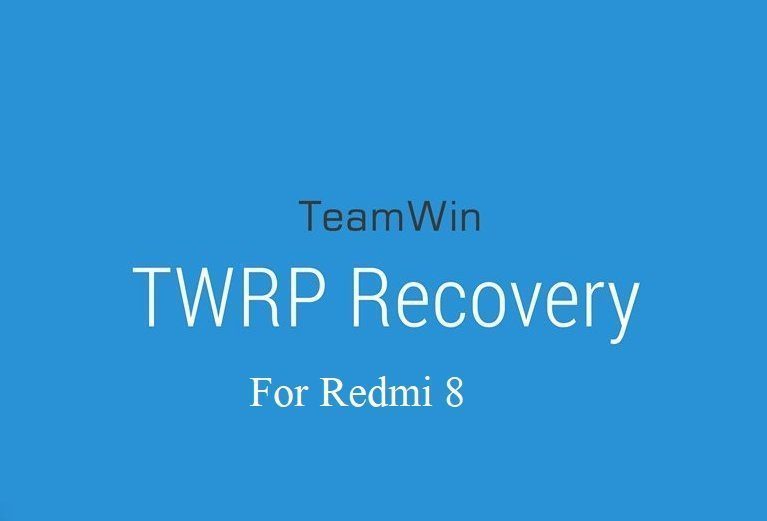 DONATION TO DEVELOPER(S) AND TWRP PROJECT:
DONATION TO DEVELOPER(S) AND TWRP PROJECT:
