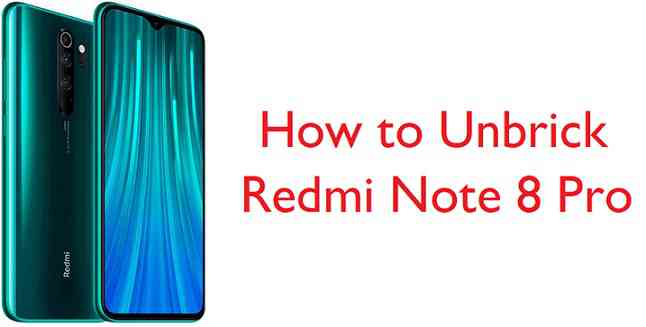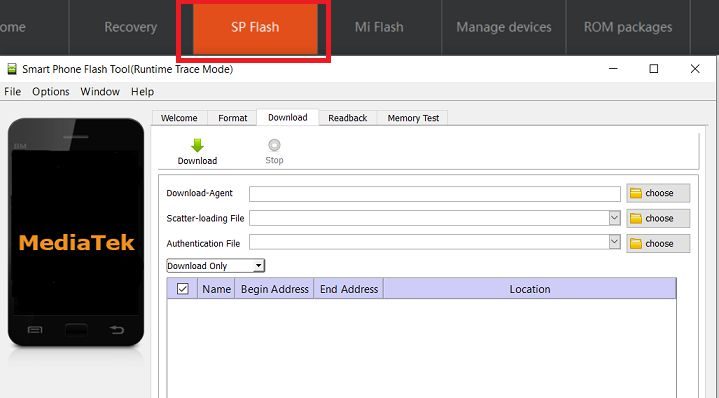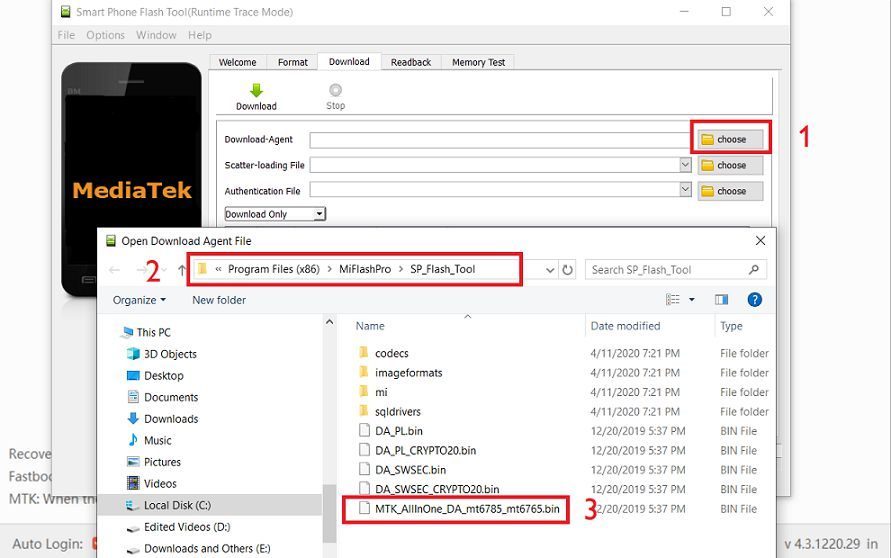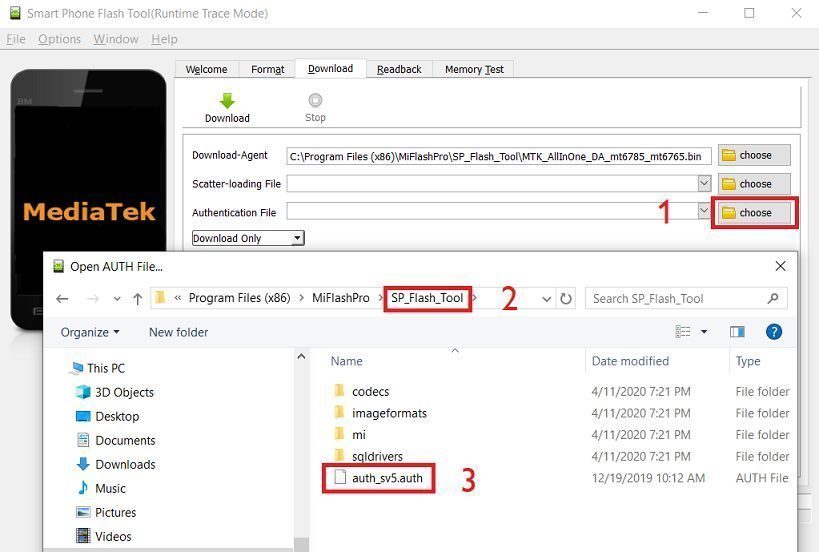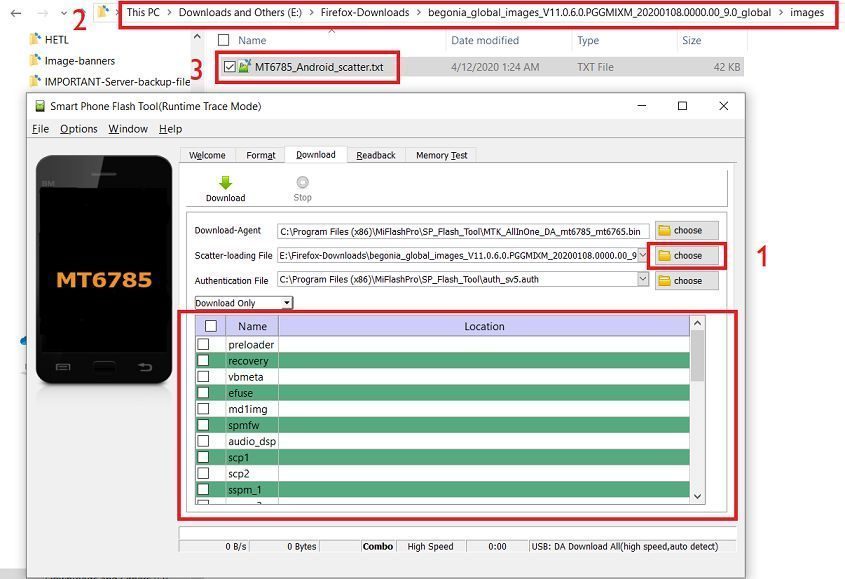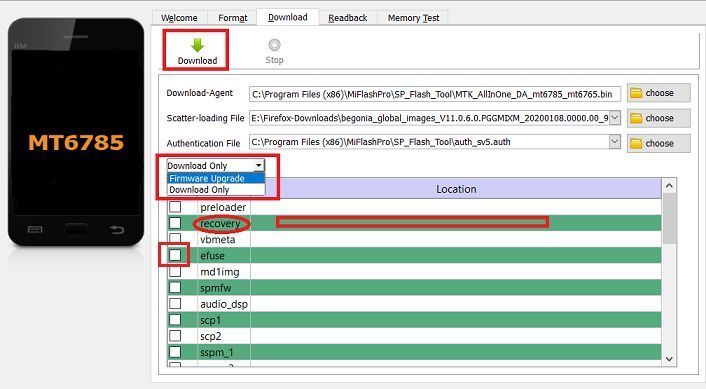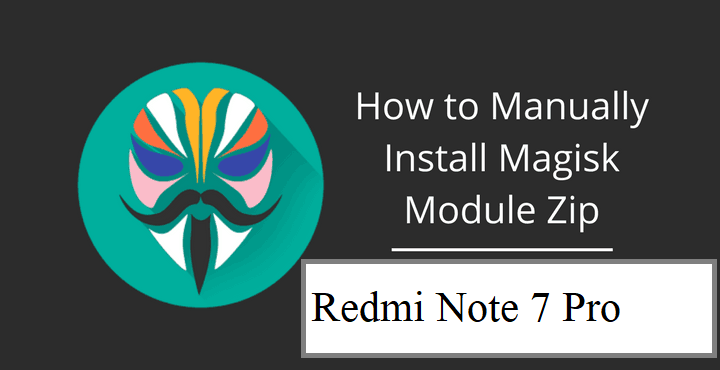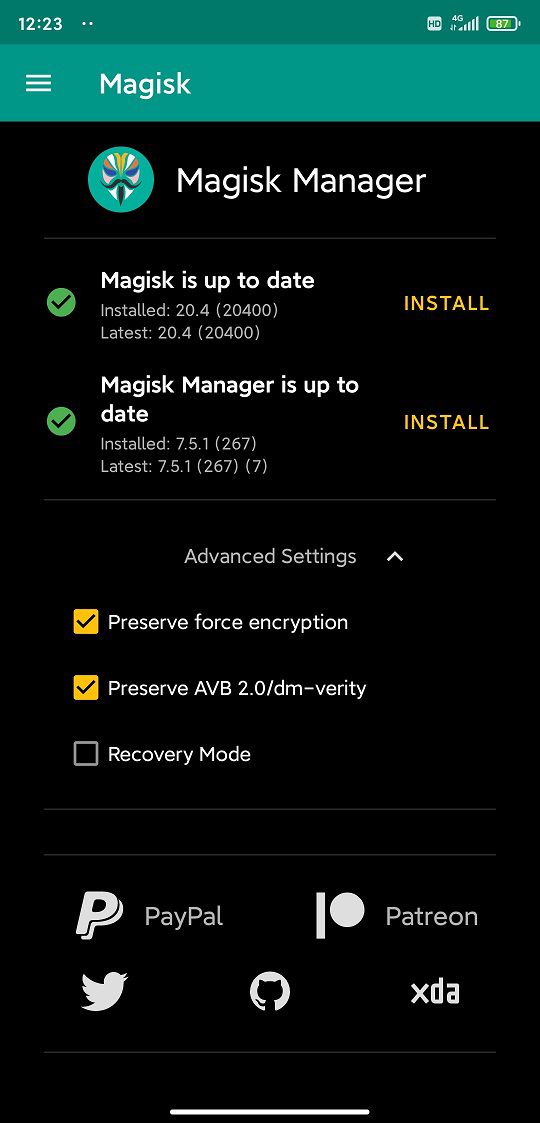- Search Results
TWRP Recovery for Yureka S (YU5200) is now available to download. This post guides how to download and install TWRP on Yureka S.
The TWRP recovery for Yureka S is brought to you by developer(s) androidlover5842.
DONATION TO DEVELOPER(S) AND PROJECT:
If you like this ROM then do consider for a contribution to androidlover5842 and TWRP project:
– Donate to androidlover5842
– Donate to TWRP’s Lead developer[su_note note_color=”#F9D9D9″ text_color=”#AA4343″ radius=”3″ class=”” id=””]DISCLAIMER:
THIS IS AN INITIAL UNOFFICIAL TWRP FOR Yureka S. FLASH AT YOUR OWN RISK[/su_note][su_note note_color=”#FBF4DD” text_color=”#A38C68″ radius=”3″ class=”” id=””]INSTALLING THE TWRP FOR Yureka S NEEDS AN UNLOCK BOOTLOADER ON Yureka S.
DURING THE BOOTLOADER UNLOCK PROCESS ALL THE PHONE DATA WILL BE ERASED.[/su_note]You are the only person making changes to your phone and I cannot be held responsible for the mistakes done by you.
Content structure:
INFORMATION OF THIS TWRP FOR Yureka S:
– TWRP version: 3.2.3
– Built from – OmniROM AOSP sourceDOWNLOAD LINK OF TWRP FOR Yureka S, OTHER DOWNLOADS AND REQUIRED GUIDES:
- Yureka S Phone, USB cable and a Windows, or Linux or MAC PC with ADB and fastboot installed on it.
- ADB and Fastboot utility.
Below are the download links and guides to install:
– 15 Seconds ADB Installer for Windows
– Minimal ADB and Fastboot for Windows
– How to install ADB and fastboot on Linux
– How to install ADB and fastboot on MAC - Ulocked bootloader on the Yureka S
- USB drivers
- TWRP download for Yureka S
STEP BY STEP GUIDE OF HOW TO INSTALL TWRP RECOVERY ON Yureka S:
- Connect the Yureka S to the PC using the USB cable and install required USB driver
- Install 15 Seconds ADB Installer or Minimal ADB and Fastboot on Windows or Linux or MAC as per the PC you have
- Reboot the Yureka S into bootloader mode and Unlock bootloader of Yureka S
- Then, on your PC, go to the directory where you have downloaded the TWRP for Yureka S and then open the command console or terminal on this directory on your PC.
[su_note note_color=”#D7E3F4″ text_color=”#728095″ radius=”3″ class=”” id=””]- To open a command window on Windows OS in the current directory, press shift + Right Click anywhere on Windows explorer, or some folder.
– Then on the menu opened, just press the “w” key on the keyboard or select “Open command window here” to open a command window.[/su_note] - Now connect your phone to the PC using a USB cable, if not connected yet.
- Enter the following command on the opened command window:
adb reboot bootloader
to put your phone into bootloader mode where you can flash/install TWRP for Yureka S.
[su_note note_color=”#D7E3F4″ text_color=”#728095″ radius=”3″ class=”” id=””]If your phone asks for permission; such as “Allow USB debugging” then just tap on OK to proceed.[/su_note] - Now when your phone is on the bootloader mode just execute the following command on the console:
fastboot flash recovery twrp-3.2.x.x-xxx.img
[su_note note_color=”#D7E3F4″ text_color=”#728095″ radius=”3″ class=”” id=””]While executing this command make sure to replace the twrp-3.2.x.x-xxx.img with the actual filename of the TWRP for Yureka S[/su_note]
- Wait for the fastboot command to install the TWRP for Yureka S.
Once it is done, execute the below command on the command console to start the phone in TWRP recovery:fastboot reboot recovery
[su_note note_color=”#D8F1C6″ text_color=”#769958″ radius=”3″ class=”” id=””]That’s all. You should have the TWRP installed on your Yureka S.[/su_note]
You may now want to ROOT Yureka S or may want to install some custom ROM or want to explore what else can you do with this TWRP? Head over to the following section to know more.
What to do after you install TWRP for Yureka S:
- You can enable ROOT access on Yureka S
- You can install one of the custom ROMs available for Yureka S
- You can install some of the mods available for Yureka S
Well, this isn’t it.
You can install customized themes, sound mods, Xposed modules, Google Camera APK etc. after installing the TWRP for Yureka S.
TWRP recovery is the gateway to many goodies for your phone.How to ROOT Yureka S:
Now, if you want to ROOT Yureka S then below is a step-by-step by guide for the same.
Here is how to ROOT Yureka S.If you face any problems on this guide to install TWRP for Yureka S then, you can login and reply here. Either me or some other user on this forum will reply back to your query as soon as possible.
Stay tuned or Subscribe to the Yureka S (YU5200) forum For other Android Custom ROMs, Lineage OS ROMs, and all other device specific topics.The good news is that LineageOS 16 for Zenfone 5Z is now available to download and install. This LineageOS 16 build is brought to you by developer jackeagle1.
DONATION TO DEVELOPER(S)/PROJECT:
If you like this ROM then do consider for a contribution to jackeagle1 and LineageOS project:
– No donation link found for jackeagle1
– Donate to LineageOS projectFor more Pie ROM updates visit the LineageOS 16 and Android Pie ROM builds.
[su_note note_color=”#D7E3F4″ text_color=”#728095″ radius=”3″ class=”” id=””]
Searching where to download LineageOS 16 for Zenfone 5Z?
Wondering how to install LineageOS 16 on Zenfone 5Z?
If you have one of the question for your Zenfone 5Z, then you are at the right place and here is where to download and how to install LineageOS 16 on Zenfone 5Z, with a step-by-step guide.
[/su_note]
[su_note note_color=”#F9D9D9″ text_color=”#AA4343″ radius=”3″ class=”” id=””]DISCLAIMER:
THIS IS AN INITIAL BUILD OF LineageOS 16 FOR Zenfone 5Z, WHICH MAY HAVE MANY BUGS.
MAKE SURE TO BACKUP ALL DATA OF YOUR PHONE.
INSTALL AT YOUR OWN RISK.[/su_note][su_note note_color=”#FBF4DD” text_color=”#A38C68″ radius=”3″ class=”” id=””]Installing a custom ROM may require an unlock bootloader on Zenfone 5Z, which may VOID your warranty and may delete all your data. Before proceeding further you may consider backup all data on the phone.
You are the only person doing changes to your phone; neither the developer nor I can be held responsible for the mistakes done by you.[/su_note]Status of the Zenfone 5Z LineageOS 16 ROM:
WHAT’S WORKING:
– UnknownKNOWN ISSUES:
– UnknownREQUIRED GUIDES AND DOWNLOADS TO INSTALL LineageOS 16 ON Zenfone 5Z:
- LineageOS 16 download link for Zenfone 5Z
- TWRP recovery for Zenfone 5Z
- Zenfone 5Z unlock bootloader – required to install TWRP recovery
- MindTheGApps for LineageOS 16 / GApps for LineageOS 16
- How to ROOT LineageOS 16
HOW TO DOWNLOAD AND INSTALL LineageOS 16 ON Zenfone 5Z – Android 9 Pie CUSTOM ROM:
[su_note note_color=”#D7E3F4″ text_color=”#728095″ radius=”3″ class=”” id=””]
Following are the two sub-sections of this Zenfone 5Z LineageOS 16 guide:- First time installation of LineageOS 16 on Zenfone 5Z
- Upgrading LineageOS 16 on Zenfone 5Z from a previous build of LineageOS 16 ROM
[/su_note]
Install LineageOS 16 on Zenfone 5Z for the first time:
[su_note note_color=”#FBF4DD” text_color=”#A38C68″ radius=”3″ class=”” id=””]
Points to NOTE:- Try to avoid restoring apps backup using Titanium Backup. It may break things up.
- Don’t restore system data using Titanium Backup! It will definitely break the current installation.
- It is also discouraged to Restoring Apps + Data using Titanium Backup.
[/su_note]
- Download and Copy the Zenfone 5Z LineageOS 16 ROM and GApps ZIP file to your phone.
- Boot into the TWRP custom Recovery to install this LineageOS 16 on Zenfone 5Z.
[su_note note_color=”#D7E3F4″ text_color=”#728095″ radius=”3″ class=”” id=””]- Make sure to have a Custom recovery like a TWRP recovery or any other custom recovery.
– If not then download the TWRP recovery from Downloads link and follow the Custom Recovery Installation Guide (it’s a generic guide which will work for TWRP as well as any other recovery)
– Installing TWRP recovery requires an unlocked bootloader on Zenfone 5Z[/su_note] - Wipe the data partition (or do a factory reset), Cache partition, Dalvik Cache or ART cache and Format the System partition.
[su_note note_color=”#D7E3F4″ text_color=”#728095″ radius=”3″ class=”” id=””]- Here is a guide explaining how to wipe using TWRP recovery.[/su_note]
[su_note note_color=”#FBF4DD” text_color=”#A38C68″ radius=”3″ class=”” id=””]This will delete all your data on your phone. You may consider complete backup of your phone data or take a NANDROID backup of the current ROM
– How to backup all data on your Android Device
– how to take NANDROID backup using TWRP recovery[/su_note] - First install the LineageOS 16 for Zenfone 5Z
[su_note note_color=”#D7E3F4″ text_color=”#728095″ radius=”3″ class=”” id=””]- Here is a post explaining how to install recovery flashable zip file[/su_note] - Then install the MindTheGapps for LineageOS 16 package.
[su_note note_color=”#D7E3F4″ text_color=”#728095″ radius=”3″ class=”” id=””]- Here is a post explaining how to install GApps using TWRP recovery.[/su_note] - Reboot and Enjoy the Android 9 Pie LineageOS 16 on Zenfone 5Z.
Upgrading from earlier version of LineageOS 16 on Zenfone 5Z (Z01R):
- Copy the latest ROM zip file of LineageOS 16 for Zenfone 5Z, LineageOS 16 GApps and/or Magisk ROOT package to the phone
- Boot into Recovery.- Make sure you have a latest custom Recovery that should be able to install the LineageOS 16 ROM update.
- Format or wipe the system partition from the custom recovery menu.
- Install the LineageOS 16 for Zenfone 5Z.
[su_note note_color=”#D7E3F4″ text_color=”#728095″ radius=”3″ class=”” id=””]- Here is a post explaining how to install LineageOS[/su_note] - Reboot and see you have the GApps and ROOT access or NOT.
[su_note note_color=”#D8F1C6″ text_color=”#769958″ radius=”3″ class=”” id=””]- Gapps is built in such a way that it will sustain across ROM updates.[/su_note] - If you don’t have GApps after upgrading the LineageOS 16 on Zenfone 5Z, then install the GApps.
[su_note note_color=”#D7E3F4″ text_color=”#728095″ radius=”3″ class=”” id=””]- Here is a post explaining how to install GApps using TWRP recovery.[/su_note] - If you don’t have ROOT after upgrading the LineageOS 16 on Zenfone 5Z, then install the SuperSU or Magisk or the Lineage SU binary.
[su_note note_color=”#D7E3F4″ text_color=”#728095″ radius=”3″ class=”” id=””]- Here is a post explaining How to Enable ROOT on LineageOS 16 ROM[/su_note] - Once everything is done, reboot and Enjoy the LineageOS 16 on Zenfone 5Z.
[su_note note_color=”#D8F1C6″ text_color=”#769958″ radius=”3″ class=”” id=””]Complete the initial setup and enjoy Android 9 Pie with LineageOS 16 on Zenfone 5Z.[/su_note]
After installing LineageOS 16 on Zenfone 5Z you may want to install Google Camera (GCam) or enable ROOT access on your phone and here is how you can do that:
– LineageOS 16 ROOT[su_note note_color=”#D7E3F4″ text_color=”#728095″ radius=”3″ class=”” id=””]If there is no ROOT access for some reason even after installing the LineageOS SU binary, then you can try SuperSU rooting guide to enable ROOT access.[/su_note]
[su_note note_color=”#D8F1C6″ text_color=”#769958″ radius=”3″ class=”” id=””]
Try Google Camera APK, Android Apps and Games for Zenfone 5z:
Once done, you can try the Google Camera APK for Zenfone 5z or some Android apps and games from the Android APK download and the Android Game download section.
[/su_note]Stay tuned or Subscribe to the Zenfone 5Z (Z01R) LineageOS forum For other Android Pie, Android Oreo ROMs, Nougat ROMs, or other ROMs and all other device specific topics.Android Oreo 8.1 ROM, LineageOS 15.1 for OnePlus One has now arrived via an UNOFFICIAL build. If you want the OFFICIAL LineageOS 15.1 for OnePlus One (OPO, bacon) or some more Android Oreo ROMs for OnePlus One then stay tuned to the LineageOS 15 Download page or the AOSP Android Oreo devices list page. This Lineage 15 for OnePlus One is brought to you by developer jhalayashraj.
Follow the links to get LineageOS 16 and Android Pie ROM builds.
DONATION TO DEVELOPER(S):
– If you like this ROM then to support developer, consider a donation to jhalayashraj:
Donate to jhalayashrajDISCLAIMER:
THIS IS AN INITIAL ALPHA BUILD AND HAS MANY MORE BUGS. HAVE A BACKUP BEFORE FLASHING THIS AND TRY AT YOUR OWN RISK. Installing a custom ROM on a OnePlus One (bacon, OPO) requires an unlocked bootloader on OnePlus One (bacon, OPO), which may VOID your warranty and may delete all your data. Before proceeding further you may consider backup all data on the phone. You are the only person doing changes to your phone and I cannot be held responsible for the mistakes done by you.Status of LineageOS 15.1 for OnePlus One Oreo ROM:
WHAT’S WORKING:
– WiFi
– Bluetooth
– RIL – Phone – Data
– Camera and Recording
– Hotspot
– GPS
– Sensors
– Audio
– Music
– NFC
– EverythingKNOWN ISSUES:
– NoneChangelog for this ROM is maintained by dev, which can be found here.

REQUIRED LINKS AND FILES FOR LineageOS 15.1 for OnePlus One OREO CUSTOM ROM:
- TWRP recovery download for OnePlus One (bacon, OPO)- Here is theTWRP update guide for the OnePlus One. This TWRP recovery guide requires an unlocked bootloader on the OnePlus One.
- ROM Download link of LineageOS 15.1 for OnePlus One
- Android Oreo GApps Download Link for LineageOS 15.1 for OnePlus One Oreo 8.1 ROM (Download the Slim Micro GApps for ARM32)
Root binary is NOT inbuilt in LineageOS 15.1, so you may need a separate SuperSu package or LineageOS su binary to install to gain ROOT access. Here is LineageOS Rooting guide
If there is no in-built ROOT or it does not work for some reason then you can try SuperSU rooting guide to enable ROOT access.HOW TO INSTALL/DOWNLOAD/FLASH/UPDATE LineageOS 15.1 FOR OnePlus One OREO CUSTOM ROM:
Follow this if you are flashing LineageOS 15.1 for OnePlus One for the first time, or coming from another ROM:
Points to NOTE:
– Try to avoid restoring apps backup using Titanium Backup. It may break things up.
– Don’t restore system data using Titanium Backup! It will definitely break the current installation.
– It is also discouraged to Restoring Apps + Data using Titanium Backup.- Boot into Recovery. Make sure to have a Custom recovery like CWM or TWRP or any other custom recovery. If not then follow the Custom Recovery Guide for OnePlus One (it’s a generic guide which will work for TWRP as well as CWM recovery or any other recovery)
- Wipe data factory reset, Cache partition, Dalvik Cache and Format the System partition.
– Here is a guide explaining how to wipe data using TWRP recovery.This will delete all your data on your phone. You may consider complete backup of your phone data or take a NANDROID backup of the current ROM
– How to backup all data on your Android Device
– how to take NANDROID backup using TWRP recovery - Download and Copy the Oreo GApps and LineageOS 15.1 for OnePlus One Oreo ROM ZIP to your phone.
- First flash the LineageOS 15.1 for OnePlus One Oreo ROM ZIP from device. Then flash the GApps zip from your device memory.
– Here is a post explaining how to install LineageOS - Then reboot into recovery (don’t skip this) and flash the Gapps for LineageOS 15.1 package.
– Here is a post explaining how to flash GApps using TWRP recovery. - Reboot and Enjoy the Oreo 8.1 LineageOS 15.1 ROM for OnePlus One.
Upgrading from earlier version of LineageOS 15.1 for OnePlus One (bacon, OPO):
- Copy the latest OnePlus One Lineage 15 ROM ZIP file to your phone.
- Boot into Recovery.
- Flash the latest Android Oreo LineageOS 15.1 ROM ZIP from your phone.
– Here is a post explaining how to install LineageOS - Then flash the Lineage 15 Oreo GApps package.
– Here is a post explaining how to flash GApps using TWRP recovery. - Reboot and Enjoy
Complete the initial setup and enjoy Android Oreo 8.1 with LineageOS 15.1 for OnePlus One. After the installation of LineageOS 15.1 for OnePlus One you may want to enable ROOT access on your phone and here is how you can do that:
How to Enable ROOT on LineageOS 15.1.Stay tuned or Subscribe to the OnePlus One (bacon, OPO) forum For other Android Oreo, Nougat ROMs, LineageOS 15.1 ROMs, other ROMs and all other device specific topics.If you found any BUG or if you have any issues on this ROM then you can head to the development thread at XDA.
Redmi Note 8 Pro is one such popular phone by Xioami but runs on Mediatek chipset unlike majority of the Xiaomi phones that run on Qualcomm Snapdragon chipsets. The reason to bring this point is, you may have to use SP flash tool to flash the stock MIUI ROM and not the MiFlash tool.
Many Redmi Note 8 owners including our famous developer Agent_Fabulous have bricked phones and are waiting to bring back life into it because of the lack of an authorized Mi account.
I hope this guide will help all of those bravehearts getting their Redmi Note 8 Pro back to life!

100% Working Unbrick guide for Redmi Note 8 Pro
There is this guide on XDA that explaina how you can flash some kind of unlocked firmware that has less number of security checks and can be revived using the MTK SP Flash tool (the original unmodified tool provided by Mediatek).
But that guide will not be of much help if you have already bricked your Redmi Note 8 Pro.
This is the step-by-step guide for all those who have already bricked their Redmi Note 8 Pro.[su_note note_color=”#F9D9D9″ text_color=”#AA4343″ radius=”3″ class=”” id=””]IMPORTANT:
This guide may not work on the typical SP Flash Tool that is provided by Mediatek. Rather, this is for the modified SP Flash Tool that comes with the MiFlash Pro tool.[/su_note][su_note note_color=”#D8F1C6″ text_color=”#769958″ radius=”3″ class=”” id=””]
Required Downloads and Resources
- MiFlash Pro download (this tool provides an Authorized Mi Account)
- Drivers to be installed (built in to the MiFlash Pro software)
- Redmi 8 Pro Fastboot ROM (to extract scatter.txt and other images)
- India Fastboot ROM (v11.0.4.0)
- Global Fastboot ROM (v11.0.6.0)
- EU Fastboot ROM (v11.0.3.0)
[/su_note]
How to Unbrick Redmi Note 8 Pro with SP Flash Tool
- Download the required MIUI Fastboot ROM for Redmi Note 8 Pro (based on your region) from the above download link and extract the tar.gz file.
[su_note note_color=”#FBF4DD” text_color=”#A38C68″ radius=”3″ class=”” id=””]This is a huge file of ~ 3+ GB in size. Make sure you first download this and then proceed ahead.[/su_note] - Download and install the MiFlash Pro tool on a Windows PC.
- Click on the SP Flash tab to open the SP flash tool.

- Select the choose button right next to the Download-Agent box.
Select the MTK_AllInOne_DA_mt6785_mt6765.bin from the pop up file browser that opened.
- Then, select the choose button right next to the Authentication File box.
From the pop up file browser that opened, enter into the SP_Flash_Tool folder to enter and then select the auth_sv5.auth file
- Then, select the choose button right next to the Scatter-loading File box.
Browse to the folder where you have extracted the Fastboot MIUI firmware files on your PC. Go to the images directory and then select the MT6785_Android_scatter.txt file.[su_note note_color=”#FBF4DD” text_color=”#A38C68″ radius=”3″ class=”” id=””]A scatter file keeps the partition layout information of a Mediatek chipset. It is important to select the correct scatter file for your phone’s chipset only. Redmi Note Pro has the Helio G90T which is same as the MT6785.[/su_note]

- Once the scatter file is selected, the tool will automatically select all available images into respective fields.
[su_note note_color=”#D7E3F4″ text_color=”#728095″ radius=”3″ class=”” id=””]If you wish to change or load some specific file for example a TWRP for Redmi Note 8 Pro, then select the blank space next to the partition name and select the respective image file from local storage.You can also, select which all images to be flashed and skip few if needed. There is a check box on the left side of image name[/su_note]

- Now replcae the Download Only to Firmware Upgrade. Once selected everything click the Download button to start the firmware flashing.
- Now, start the phone in EDL mode and connect the phone to the PC
- Just before the flashing, Xiaomi account login screen will pop-up. Sign-in to the account. There you should see “This computer is bound to your account you can start now” on the login screen. Immediately the firmware flashing will start on the SP Flash tool.
- After the stock MIUI ROM is flashed successfully, you will see a Download OK confirmation on SP Flash Tool.
See the screenshot below:

Once the flashing is done and you see the Download OK image, you can remove the USB cable and reuse your Redmi Note 8 Pro. I hope this method works for you. If you face any issues related to this method, just login and leave a reply.
Stay tuned or subscribe to the Redmi Note 8 Pro forum to get updates on GCam, LineageOS 17.1 or other device specific topics.There is a good news that the Redmi K20 Pro has received MIUI 12 beta update. This guide provides a direct download link and a step-by-step guide on how to install MIUI 12 on Redmi K20 Pro.
This latest MIUI 12 download is announced lately for Redmi K20 Pro including many other Xiaomi phones. This page will be updated with the other future updates of MIUI 12 for the device.
[su_note note_color=”#F9D9D9″ text_color=”#AA4343″ radius=”3″ class=”” id=””]Currently this is just a Beta release of the new MIUI which may not be stable enough to be used as a daily driver. So, make sure that you keep a copy of the stable MIUI for your phone.
This update requires an unlocked bootloader, so you should consider keeping a backup of all the data on your phone.[/su_note]

MIUI 12 Features
The latest MIUI 12 has loads of features those are unmathced with any other custom ROM available out there.
Below are some the noteworthy key features from MIUI 12:- Dynamic weather that changes the screen based on realtime climate on your place
- New icon animations and visually appealing graphics
- Certified Privacy protection features
- Application behavior is reported to the user to take more control on what to allow and what to restrict
- High risk behaviors are directly stopped without intervention of the user
- Picture-in-Picture (PIP) application window
- System wide dark theme that supports thousands of Apps
- Huawei Health now provides Automatic health recording statistics at a very minimal power consumption
- Many more teeny tiny features like Game acceleration, Upcoming: a built-in task organiser and reminder, Smart travel for travel reminders, minimalistic mode for elders etc.
Redmi K20 Pro MIUI 12 Beta Update Information
This is the latest MIUI 12 beta version for the phone and below the details of the current released update file:
- Build date: 27th April 2020
- Security patch: April 2020
- Build version: 20.4.27
- Android version: Android 10
- File size: 2.4 GB
[su_note note_color=”#D8F1C6″ text_color=”#769958″ radius=”3″ class=”” id=””]
Where to Download MIUI 12 for Redmi K20 Pro?
Below is a direct link to download the recovery flashable OTA zip file:
- MIUI 12 Download for Mi 9T Pro / Redmi K20 Pro:
[CMDM-download id=111924] - TWRP for Redmi K20 Pro to install MIUI 12
- How to install TWRP
- Xiaomi Bootloader unlock guide – required to install TWRP on Redmi K20 Pro
[/su_note]
How To Install MIUI 12 on Redmi K20 Pro?
[su_note note_color=”#F9D9D9″ text_color=”#AA4343″ radius=”3″ class=”” id=””]MIUI 12 is in beta, which may have many bugs. If you don’t know what you are doing, STOP right here!. If you still proceed, don’t blame me for any consequences.[/su_note]
Installing MIUI 12 Using TWRP (if you have not registered for beta testing)
[su_note note_color=”#FBF4DD” text_color=”#A38C68″ radius=”3″ class=”” id=””]If you have not registered for MIUI 12 BETA testing then this is the method you have to follow.[/su_note]
- Download the Redmi K20 Pro MIUI 12 zip file and keep it in your PC (for ADB Sideload method) or copy it to the thone.
- Boot into the TWRP Recovery (with SAR support) to install MIUI 12 on Redmi K20 Pro.
[su_note note_color=”#D7E3F4″ text_color=”#728095″ radius=”3″ class=”” id=””]- Make sure to have a Custom recovery like a TWRP recovery or any other custom recovery.
– If not then unlock bootloader and then download the TWRP recovery from Downloads link and follow the guide to install TWRP (it’s a generic guide which will work for TWRP as well as any other recovery)[/su_note] - Wipe system, data, and cache partition.
[su_note note_color=”#D7E3F4″ text_color=”#728095″ radius=”3″ class=”” id=””]- Here is a guide explaining how to wipe using TWRP recovery.[/su_note]
[su_note note_color=”#F9D9D9″ text_color=”#AA4343″ radius=”3″ class=”” id=””]This will delete all your data on your phone. You may consider complete backup of your phone data or take a NANDROID backup of the current ROM
– Backup data on Android
– NANDROID backup on TWRP recovery[/su_note] - ADB sideload the MIUI 12 zip file
(or)
If ADB sideload is not working on recovery, just flash the zip using TWRP or the recovery you are using. - Once installed, reboot the phone and enjoy MIUI 12 update on Redmi K20 Pro.
Installing MIUI 12 for Registered Beta testers
[su_note note_color=”#FBF4DD” text_color=”#A38C68″ radius=”3″ class=”” id=””]If you have registered for MIUI 12 BETA testing then this is the method you should follow.[/su_note]
- Download the MIUI 12 beta zip file from the above download link.
- Create a folder in the name of “downloaded_rom” (if it is not present already) and then copy the above downloaded zip file inside that folder.
[su_note note_color=”#D7E3F4″ text_color=”#728095″ radius=”3″ class=”” id=””]It is mandatory to create the directory in your phone.[/su_note] - Now, go to Settings > About Phone > System update
- Then Click the three dots (menu) at top right corner of the screen and Select the Choose update package.
- Browse and select the MIUI 12 beta update file that you have copied inside the downloaded_rom folder
The Update process will start automatically. Once the installation is completed the phone will restart automatically.
In case you face any problem installing this MIUI 12 update on Redmi K20 Pro, you can login and leave a reply with your concern to get a reply.
Stay tuned or Subscribe to the Redmi K20 Pro / Mi 9T Pro (raphael) forum For other Android Pie, Android Oreo ROMs, Nougat ROMs, or other ROMs and all other device specific topics.If you are looking for a guide on rooting the Redmi Note 7 Pro (violet), then this is it! With the TWRP for Redmi Note 7 Pro is already available, it is easier to root with Magisk!
As of now, the very popular SuperSU zip rooting script is not supported since many years. The only method left is the Magisk rooting.
So, in this article I am using Magisk to root Redmi Note 7 Pro (violet).

DONATION TO DEVELOPER(s):
Magisk is an incredible development towards Rooting on Android which is developed and maintained by John Wu. If you like his work, consider a donation:
– Donate to topjohnwuRequired Downloads to Root Redmi Note 7 Pro (violet)
[su_note note_color=”#D7E3F4″ text_color=”#728095″ radius=”3″ class=”” id=””]Before rooting the Redmi Note 7 Pro (violet), you need to install few things. The below list provides all the required resources.[/su_note]
[su_note note_color=”#D8F1C6″ text_color=”#769958″ radius=”3″ class=”” id=””]
- Magisk 20.4 Download (link has both installer and uninstaller)
- TWRP Download for Redmi Note 7 Pro
- Unlock bootloader of Redmi Note 7 Pro
- Download and install ADB and Fastboot
– ADB Installer for Windows
– Minimal ADB and Fastboot for Windows
– ADB Fastboot for Linux and MAC
[/su_note]
A Word of Caution before flashing Magisk on Redmi Note 7 Pro (violet)!
[su_note note_color=”#FBF4DD” text_color=”#A38C68″ radius=”3″ class=”” id=””]When Magisk is installed it alters some of the system files so, it may bring bootloop or some inconsistent behavior.
But nothing to worry as it can be reversed completely to bring back to its original state![/su_note]How to Root Redmi Note 7 Pro (violet) with Magisk?
There might be many ways of rooting Redmi Note 7 Pro (violet), but here I am going to write down only a single method, that is flashing Magisk installer zip using a custom recovery such as TWRP recovery.
How to Install Magisk to Root Redmi Note 7 Pro (violet)?
Once ready with the basics, follow the below instructions to install the Magisk installer zip file to root.
- Unlock bootloader of Redmi Note 7 Pro using the link given above
- Install TWRP on Redmi Note 7 Pro using the given link above
- Download and copy the Magisk Installer zip file to your phone
- Reboot the phone into TWRP recovery on Redmi Note 7 Pro (violet)[su_note note_color=”#D7E3F4″ text_color=”#728095″ radius=”3″ class=”” id=””]It is important to have a custom recovery on your Redmi Note 7 Pro at this stage. The stock recovery does not have provision to flash the Magisk installer zip file.[/su_note]
- To boot into the recovery mode, connect your phone to the PC, and execute the following command on your PC:
adb reboot recovery[su_note note_color=”#D7E3F4″ text_color=”#728095″ radius=”3″ class=”” id=””]Or you can power off the phone and then press and hold the Power button + Volume Up button to boot into the recovery mode.[/su_note] - If you have any PIN lock set on the phone then enter the same PIN on the TWRP (if it is asked) to decrypt the phone’s internal storage
- Click Install > Select the Magisk zip file > Swipe to confirm flash

- Once done, reboot to system and you are done.
As a part of Magisk installation the Magisk Manager App should have been installed. If not installed for some reason, you can manually install the Magisk Manager APK manually.
The Magisk Manager App is used to manage supersu access, install Magisk modules, manipulate AVB and force encryption etc.

How to Uninstall Magisk?
If your phone is not booting even after a long time after installing Magisk, then most likely it is in bootloop state! So, install the uninstaller zip file to completely remove the Magisk installation.
Download the Magisk Uninstaller zip file from the same Magisk download link provided above. Install the zip file the way you have installed the Installer zip file.
[su_note note_color=”#D7E3F4″ text_color=”#728095″ radius=”3″ class=”” id=””]In this case you will end up without Magisk and a non-rooted Redmi Note 7 Pro (violet) phone. If this happens, you can reply in with the scenario so that I can analyze and try to help you get the rooting done![/su_note]
How to check if ROOT is enabled on Redmi Note 7 Pro (violet)?
Install the ROOT checker app to verify if your phone is ROOTED or not.
- Open the Root Checker app and then tap on the Verify Root Status
- If asked, grant the permission to superuser request.
[su_note note_color=”#FBF4DD” text_color=”#A38C68″ radius=”3″ class=”” id=””]If Magisk is not installed properly then this grant pop up screen will not come instead root access failed message will be shown else a success message will appear.[/su_note]
[rl_gallery id=”112822″]Visit the following to get other updates of Redmi Note 7 Pro forum (codename: violet) on Android Custom ROMs, LineageOS ROMs, and all other device specific topics.This is an UNOFFICIAL Redmi 2 CM 12.1 custom ROM built from Android lollipop 5.1 sources by zwliew. Yes this ROM still has some bugs as this is still an UNOFFICIAL beta build.
If you are interested then the CyanogenMod 13 rom is now live.
Here is the link of REDMI 2 CyanogenMod 13 Marshmallow ROM DISCLAIMER:
DISCLAIMER:
Installing custom ROM requires a custom recovery to be installed on your device, which may VOID your warranty and may delete all your data. Before proceeding further you may consider backup your all data. You are the only person doing changes to your phone. Neither we nor the developer can be held responsible for the mistakes done by you.KNOWN ISSUES:
– Video playback will have a short 3-4 second screeching noise at the startRequired files for Redmi 2 CM12.1 (CyanogenMod 12.1) Lollipop Custom ROM flashing:
Make sure that you have installed a custom recovery on your Redmi 2.
If you still not have a custom recovery for Redmi 2 then have a custom recovery first, otherwise you cannot install CyaongenMod 12.1 on your phone.- TWRP recovery guide for Redmi 2
- ROM download link for Redmi 2 CyanogenMod 12.1
- Google Apps flashable zip download link for Redmi 2 CM12.1 ROM
The CyanogenMod 12.1 ROM for Redmi 2 comes with inbuilt ROOT, so SuperSU zip file is not required. Following is the guide that explains how to enable ROOT in CyanogenMod 12.1 ROM:
How to Enable ROOT Access on CyanogenMod 12/12.1 Lollipop ROMIf required:
– 15 Seconds ADB Installer for Windows
– Minimal ADB and Fastboot for Windows
– ADB Fastboot Installation guide for Linux and MACOTHER AVAILABLE ROMS FOR REDMI 2:
You can also have a look on the following ROMs:
REDMI 2 CyanogenMod 13 Marshmallow ROM
Xiaomi Redmi 2 MIUI 8 Global BETA ROMFor more Custom ROMs, TWRP Recovery Installation guide, Rooting Guide you can have a look at the Redmi 2 forum and also you can subscribe to stay updated for this device specific topics.
Installation guide of Redmi 2 CM12.1 (CyanogenMod 12.1) Lollipop Custom ROM:
If you have not yet installed a custom recovery on your Redmi 2 then download the TWRP recovery from above link and head on to the next link to flash the recovery on Redmi 2:
Install TWRP recovery on any Android phoneFollow this if you are flashing CyanogenMod 12.1 ROM for the first time to your Redmi 2 phone, or coming from another ROM:
This will delete all your data on your phone. You may consider backing up your phone data or take a nandroid backup. Here is how to take NANDROID backup using TWRP recovery.
Points to NOTE:
– Try to avoid restoring apps backup using Titanium Backup. It may break things up.
– Don’t restore system data using Titanium Backup! It will definitely break the current installation.
– It is also discouraged to Restoring Apps + Data using Titanium Backup.- Download and Copy the GApps and Redmi 2 CyanogenMod 12.1 Lollipop ROM ZIP to your phone.
- Reboot the Redmi 2 into recovery mode. Make sure to have a Custom recovery like CWM or TWRP or any other custom recovery on the Redmi 2.
- Wipe data factory reset, Cache partition, Dalvik Cache and Format the System partition.
– Here is a guide explaining how to wipe data using TWRP recovery.This will delete all your data on your phone. You may consider complete backup of your phone data or take a NANDROID backup of the current ROM if you have not done it yet.
– How to backup all data on your Android Device.
– how to take NANDROID backup using TWRP recovery. - First flash the CM12.1 ROM ZIP from device. Then flash the GApps zip from your device memory.
– Here is a post explaining how to flash a custom ROM using TWRP recovery.
– Use the same guide to flash the GApps too. - Reboot and Enjoy the CyanogenMod 12.1 Lollipop ROM on your Redmi 2.
Upgrading from earlier version of CyanogenMod 12 ROM on Redmi:
- Copy the latest Redmi 2 CyanogenMod 12.1 ROM ZIP file to your phone.
- Boot into Recovery.
- Flash the latest CM ROM ZIP from your phone.
– Here is a post explaining how to flash a custom ROM using TWRP recovery.
– Use the same guide to flash the GApps too. - Reboot and Enjoy
The flashing may take a while, so be patient. When it will be done you can reboot your phone and enjoy the Redmi 2 CM12.1 (CyanogenMod 12.1, Lollipop ROM), the Android Lollipop touch with CyanogenMod.
Complete the initial setup and enjoy Android Lollipop 5.1.1 with Redmi 2 CM12.1 ROM. After this CyanogenMod 12.1 ROM installation you may want to enable ROOT access on your phone and here is how you can do that:
How to Enable ROOT Access on CyanogenMod 12/12.1This is the Resurrection Remix Nougat for Moto X 2014. We also have the unofficial and official CM14.1 for moto X 2014. We also have update many Lineage OS 14.1 ROMs, also many UNOFFICIAL CyanogenMod 14 ROMs, OFFICIAL CM14.1 ROMs and Resurrection Remix Nougat ROMs Device list. This Nougat Resurrection Remix ROM for Moto X 2014 is brought to you by developer andersonmends.
DONATION TO DEVELOPER(s):
If you like andersonmends’ work and want him to keep up this good work then you can consider donating him:
Donate to andersonmendsDISCLAIMER:
Installing a custom ROM on a the Moto X 2014 may require the bootloader to be unlocked on Moto X 2014 and a Custom Recovery on Moto X 2014, which may VOID your warranty and may delete all your data. Before proceeding further you may consider backup all data on the phone. You are the only person doing changes to your phone and I cannot be held responsible for the mistakes done by you.Status of Resurrection Remix Nougat for Moto X 2014 (victara) Nougat 7.1 ROM:
WHAT’S WORKING:
– Not KnownKNOWN ISSUES:
– Not Known
REQUIRED DOWNLOADS AND LINKS FOR MOTO X 2014 RESURRECTION REMIX NOUGAT CUSTOM ROM UPDATE GUIDE:
- TWRP download link for Moto X 2014 Resurrection Remix Nougat ROM
- Unlock the bootlaoder and install TWRP on Moto X 2014
- ROM download link of RR Nougat for Moto X 2014
- RR Nougat GApps download link for Moto X 2014 Resurrection Remix Nougat ROM
Root binary is inbuilt since CyanogenMod 12. As the Resurrection Remix ROM is based on CyanogenMod ROM, so you don’t need a separate SuperSu package to install to gain ROOT access. Here is How to Enable ROOT on CM14/CyanogenMod 14 based ROMs
HOW TO INSTALL/FLASH/UPDATE RR NOUGAT on MOTO X 2014 (RESURRECTION REMIX NOUGAT ROM):
Follow these steps if you are flashing Moto X 2014 Resurrection Remix Nougat for the first time, or coming from another ROM:
Points to NOTE on BACKUP:
– Try to avoid restoring apps backup using Titanium Backup. It may break things up.
– Don’t restore system data using Titanium Backup! It will definitely break the current installation.
– It is also discouraged to Restoring Apps + Data using Titanium Backup.- Download and Copy the Nougat GApps, Resurrection Remix Nougat for Moto X 2014 ZIP to the phone.
- Boot into Recovery. Make sure to have a Custom recovery like CWM or TWRP or any other custom recovery.
- Wipe data factory reset, Cache partition, Dalvik Cache and Format the System partition.
– Here is a guide explaining how to wipe data using TWRP recovery.This will delete all your data on your phone. You may consider complete backup of your phone data or take a NANDROID backup of the current ROM.
– How to backup all data on your Android Device.
– how to take NANDROID backup using TWRP recovery. - First flash the Moto X 2014 RR Nougat ROM ZIP from device.
– Here is a post explaining how to flash a custom ROM using TWRP recovery. - Then reboot into recovery (don’t skip this) and flash the RR Nougat Google Apps package.
– Here is a post explaining how to flash GApps using TWRP recovery. - Reboot and Enjoy the Resurrection Remix Nougat for Moto X 2014.
Upgrading from earlier version of Resurrection Remix Nougat for Moto X 2014:
- Copy the Resurrection Remix Nougat for Moto X 2014 ROM ZIP file to your phone.
- Boot into Recovery.
- Flash the latest Resurrection Remix Nougat for MOto X 2014 from your phone.
– Here is a post explaining how to flash a custom ROM using TWRP recovery. - Then flash the Resurrection Remix Nougat Google Apps package.
– Here is a post explaining how to flash GApps using TWRP recovery. - Reboot and Enjoy
Complete the initial setup and enjoy Android Nougat 7.0.0_r1 with Resurrection Remix Nougat for Moto X 2014 (codename: victara). After this Moto X 2014 Resurrection Remix Nougat ROM installation you may want to enable ROOT access on your phone and here is how you can do that:
How to Enable ROOT on CyanogenMod 14 based Resurrection Remix ROM.Stay tuned or Subscribe to the Moto X 2014 (victara) forum For other Android Nougat ROMs, CyanogenMod 14 ROMs, other ROMs and all other device specific topics.This is the Resurrection Remix Nougat ROM for Mi Pad (mocha). This Mi Pad Resurrection Remix Nougat ROM is brought to you by developer drakonizer and to highwaystar_ru for the base Mi Pad LineageOS 14.1 ROM.
DONATION TO DEVELOPER(S):
If you like this ROM then to support developer, consider a donation to highwaystar_ru and donation to drakonizer (Nikhil Punathil).
DISCLAIMER:
Installing a custom ROM on a the Mi Pad may require the bootloader to be unlocked on Mi Pad and a Custom Recovery on Mi Pad, which may VOID your warranty and may delete all your data. Before proceeding further you may consider backup all data on the phone. You are the only person doing changes to your phone and I cannot be held responsible for the mistakes done by you.
REQUIRED DOWNLOADS AND LINKS FOR Mi Pad RESURRECTION REMIX NOUGAT CUSTOM ROM UPDATE GUIDE:
- system partition merging guide for Mi Pad
- CWM download link for Mi Pad (mocha)
TWRP recovery link for Mi Pad (mocha)– Here is TWRP update guide for how to install TWRP in Mi Pad (mocha). This TWRP recovery guide requires an unlocked bootloader on the tab. Here is how to unlock bootloader of Mi Pad
- ROM download link to OFFICIAL RR Nougat for Mi Pad (mocha)
- RR Nougat Gapps for Mi Pad
Root binary is inbuilt since CyanogenMod 12. As the Resurrection Remix ROM is based on CyanogenMod ROM, so you don’t need a separate SuperSu package to install to gain ROOT access. Here is How to Enable ROOT on CM14/CyanogenMod 14 based ROMsHOW TO INSTALL/FLASH/UPDATE RR NOUGAT ON Mi Pad (RESURRECTION REMIX NOUGAT ROM):
Points to NOTE on BACKUP:
– Try to avoid restoring apps backup using Titanium Backup. It may break things up.
– Don’t restore system data using Titanium Backup! It will definitely break the current installation.
– It is also discouraged to Restoring Apps + Data using Titanium Backup.Follow these steps if you are flashing Resurrection Remix Nougat on Mi Pad for the first time, or coming from another ROM:
- Mi pad has 2 different system partitions. Both have to be merged as a single partition to be able to install Android Nougat ROM on the Mi pad.
– So, merge the 2 /system partitions to one by referring tothis guide
You may need the CWM recovery for the above guide. CWM recovery link is also provided in the downloads section. - Download and Copy the GApps and RR Nougat ROM for Mi Pad ROM ZIP to your phone.
- Boot into Recovery. Make sure to have a Custom recovery like CWM or TWRP or any other custom recovery.
- Wipe data factory reset, Cache partition, Dalvik Cache and Format the System partition.
– Here is a guide explaining how to wipe data using TWRP recovery.This will delete all your data on your phone. You may consider complete backup of your phone data or take a NANDROID backup of the current ROM.
– Take a complete backup.
– Take a NANDROID backup. - First flash the Mi Pad RR Nougat ROM ZIP from device.
– Here is a post explaining flashing of Custom ROM using TWRP. - Then reboot into recovery (don’t skip this) and flash the RR Nougat Google Apps package.
– Here is a post explaining installation of GApps using TWRP. - Reboot and Enjoy the Resurrection Remix Nougat ROM on Mi Pad.
- Mi pad has 2 different system partitions. Both have to be merged as a single partition to be able to install Android Nougat ROM on the Mi pad.
Upgrading from earlier version of Mi Pad Resurrection Remix Nougat ROM:
- Copy the Resurrection Remix Nougat ROM ZIP file to your phone.
- Boot into Recovery.
- Flash the latest Resurrection Remix Nougat ROM ZIP from your phone.
– Here is a post explaining how to flash a custom ROM using TWRP recovery. - Then flash the Resurrection Remix Nougat Google Apps package.
– Here is how to update GApps using recovery. - Reboot and Enjoy
Complete the initial setup and enjoy Android Nougat 7.0.0_r1 with Resurrection Remix Nougat On Mi Pad (mocha). After this Resurrection Remix Nougat ROM installation you may want to enable ROOT access on your phone and here is how you can do that:
How to Enable ROOT on CyanogenMod 14 based Resurrection Remix ROM.In addition to this Mi Pad RR Nougat ROM, we also have many UNOFFICIAL CM14 ROMs, OFFICIAL CM14.1 Nougat ROMs and RR Nougat ROMs.
Stay tuned or Subscribe to the Mi Pad (mocha) forum For other Android Nougat ROMs, CyanogenMod 14 ROMs, other ROMs and all other device specific topics.If you have any concerns or queries on this ROM then here is the ROM development thread on XDA by drakonizer.
Android Oreo 8.0 based AICP 13 for Yu Yunique is now available to download via an unofficial development build. This post provides the download link to the AICP 13 Oreo ROM for Yu Yunique and guides through the installation process of the same. This AICP 13 Oreo ROM for Yu Yunique is brought to you by developer iamsj7.
DONATION TO DEVELOPER(S):
No donation link found for iamsj7.
If you want the OFFICIAL AICP 13 update or some more Android Oreo ROMs then stay tuned to the AICP 13 Oreo ROMs list, LineageOS 15 ROMs list or the AOSP Android Oreo ROMs devices list page.
DISCLAIMER:
THIS IS AN INITIAL BUILD WHICH MAY NOT BOOT AT ALL. HAVE A BACKUP BEFORE FLASHING THIS AND TRY AT YOUR OWN RISK. Installing a custom ROM requires an unlocked bootloader on Yu Yunique, which may VOID your warranty and may delete all your data. Before proceeding further you may consider backup all data on the phone. Understand that you are the only person making changes to your phone and I cannot be held responsible for the mistakes done by you..content_layout_width { width: 270px; }
@media(min-width: 800px) { .content_layout_width { width: 500px; } }Content structure:
Status of Yu Yunique AICP 13 Oreo ROM:
WHAT’S WORKING:
– UnknownKNOWN ISSUES:
– Unknown
REQUIRED LINKS AND FILES FOR Yu Yunique AICP 13 OREO ROM:
- TWRP recovery link by anuragdc | TWRP Download link by StaticBlaze (Konstantinosj77) for Yu Yunique (jalebi)
– Here is theTWRP update guide for the Yu Yunique (jalebi). This TWRP recovery guide requires an unlocked bootloader on the Yu Yunique (jalebi)
- AICP 13 ROM Download link for Yu Yunique
- Oreo GApps Download for AICP 13 Oreo ROM
Root binary is NOT inbuilt in AICP 13 Oreo ROM, so you may need a separate SuperSu package or LineageOS su (because AICP is based on LineageOS) binary to install to gain ROOT access. Here is AICP 13 Rooting guide
If there is no in-built ROOT or it does not work for some reason then you can try SuperSU rooting guide to enable ROOT access.HOW TO INSTALL/DOWNLOAD/FLASH/UPDATE THE Yu Yunique TO AICP 13 OREO ROM:
Points to NOTE:
– Try to avoid restoring apps backup using Titanium Backup. It may break things up.
– Don’t restore system data using Titanium Backup! It will definitely break the current installation.
– It is also discouraged to Restoring Apps + Data using Titanium Backup.Follow this if you are flashing AICP 13 on the Yu Yunique for the first time, or coming from another ROM:
- Boot into Recovery.
Make sure to have a Custom recovery like CWM or TWRP or any other custom recovery. If not then download the recovery for Yu Yunique from above link and follow the Custom Recovery Installation Guide (it’s a generic guide which will work for any custom recovery) - Wipe data factory reset, Cache partition, Dalvik Cache and Format the System partition.
– Here is a guide explaining how to wipe data using TWRP recovery.This will delete all your data on your phone. You may consider complete backup of your phone data or take a NANDROID backup of the current ROM
– How to backup all data on your Android Device
– how to take NANDROID backup using TWRP recovery - Download and Copy the Oreo GApps and the AICP 13 Oreo ROM ZIP to the phone.
- First flash the Yu Yunique AICP 13 Oreo ROM ZIP from device. Then flash the GApps zip from your device memory.
– Here is a post explaining how to install AICP 13 Oreo ROM - Then reboot into recovery (don’t skip this) and flash the Gapps for AICP 13 package.
– Here is a post explaining how to flash GApps using TWRP recovery. - Reboot and Enjoy Android Oreo with AICP 13 ROM on Yu Yunique.
Upgrading from earlier version of AICP 13 for Yu Yunique (jalebi):
- Copy the latest AICP 13 Oreo ROM ZIP file to the phone.
- Boot into Recovery.
- Flash the ROM ZIP that you copied.
– Here is a post explaining how to install AICP 13 ROM - Then flash the AICP 13 Oreo GApps package.
– Here is a post explaining how to flash GApps using TWRP recovery. - Reboot and Enjoy
Complete the initial setup and enjoy Android Oreo 8.0 with AICP 13 on the Yu Yunique. After the installing the AICP 13 Oreo ROM, you may want to enable ROOT access on your phone and here is how you can do that:
How to Enable ROOT on AICP 13 ROM.Stay tuned or Subscribe to the Yu Yunique (jalebi) forum For other Android Oreo, Nougat ROMs, AICP 13 Oreo ROMs, other custom ROMs and all other device specific topics.If you have any issues on this ROM then here is the dev link on XDA where you can convey your concerns.