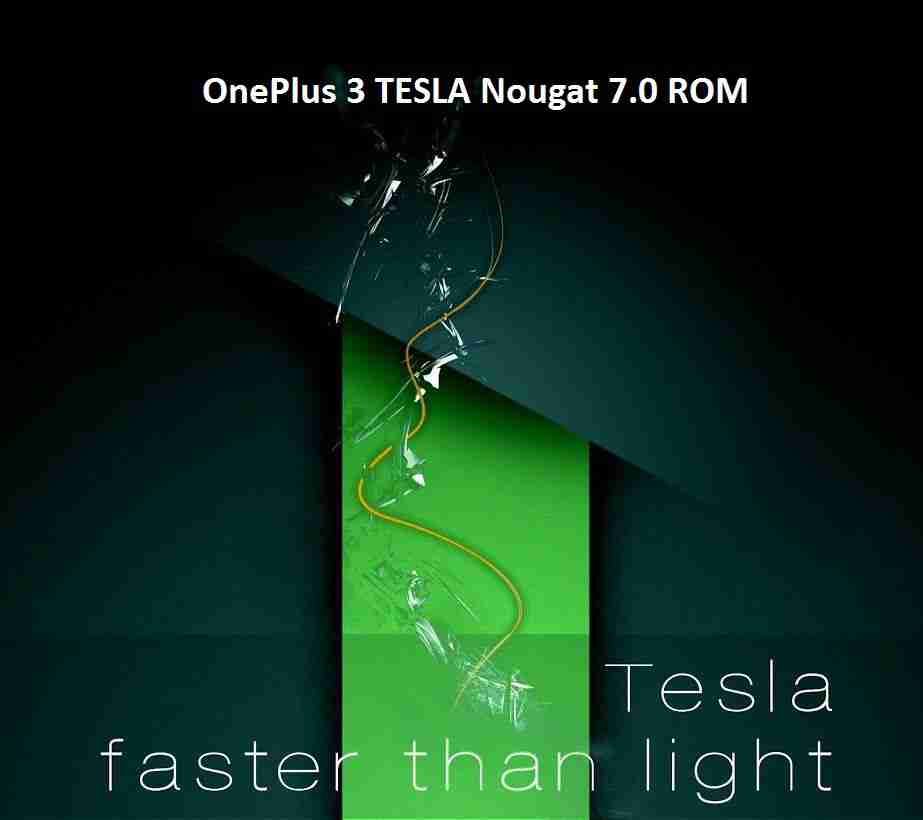- Search Results

Lenovo K3 NOTE MIUI 8 Custom ROM based on Android Lollipop 5.0.2 (ahh quite outdated Android version) is now available. Recently Xiaomi released MIUI 8 ROMs for the Mi4i, Redmi 1s, Redmi NOTE 2/3/3G/4G, Mi Max and many more. This K3 NOTE MIUI 8 ROM is not from Xiaomi team but by developer GooDDeath. Yes it is not based on Marshmallow but you can enjoy the MIUI 8 features straight away compromising a little bit by not having the Android Marshmallow update (honestly speaking, it just hardly matters when you have MIUI 8).
DISCLAIMER:
Installing custom ROM requires a custom recovery to be installed on your device, which may VOID your warranty and may delete all your data. Before proceeding further you may consider backup your all data. You are the only person doing changes to your phone and we cannot be held responsible for the mistakes done by you. Neither the developer nor we can be held responsible for any disaster that happens to your device after following this guide.Required downloads and guides for this Lenovo K3 NOTE MIUI 8 Custom ROM flashing:
- CWM Custom recovery installation guide for Lenovo K3 NOTE
- MIUI 8 ROM download link for Lenovo K3 NOTE
- Data backup guide for Android Device.
- NANDROID backup guide using TWRP recovery.
Lenovo K3 NOTE MIUI 8 ROM flashing guide:
STEP 1:Copy the K3 NOTE MIUI 8 ROM zip file to your phone (By using a USB cable or wireless transfer or via adb push command).
STEP 2:Reboot your phone into recovery mode by pressing specific key combinations on your phone or if you have a PC in hand with USB driver installed for your phone then type the following command to enter into recovery mode:
$ adb reboot recovery
NOTE:
Make sure that you have a custom recovery already installed on K3 NOTE before executing the above step.
STEP 3:Wipe data/factory reset from the recovery.
This will delete all your data on your phone. You may consider backing up your phone data or take a nandroid backup of the current ROM.
Here is How to backup all data on your Android Device.
Here is how to take NANDROID backup using TWRP recovery. The CWM recovery interface is different than that of TWRP but more or less the guide will be similar for CWM recovery too.STEP 4:Select the Install Zip from sdcard option. Select theMIUI 8 ROM zip for K3 NOTE.
Here is a post explaining how to flash a custom ROM using TWRP recovery. The CWM recovery interface is different than that of TWRP but more or less the guide will be similar for CWM recovery too.
Moto G4 2016 CM13 (CyanogenMod 13) (XT1622, Codename: athene) Marshmallow Custom ROM is an UNOFFICIAL Android Marshmallow build for Moto G 4th Gen 2016 (XT1622, Codename: athene). This Moto G4 2016 CM13 (CyanogenMod 13) ROM is brought to you by developer elgithubo. Current status of this ROM is UNKNOWN. It is strongly recommended that you take either a NANDROID backup or a complete sync of your phone data.
DISCLAIMER:
Installing custom ROM requires a custom recovery to be installed on your device, which in-turn may require the bootloader to be unlocked which may VOID your warranty and may delete all your data. Before proceeding further you may consider backup your all data. You are the only person making changes on your phone and neither we nor the developer can be held responsible for the mistakes done by YOU.REQUIRED DOWNLOADS AND GUIDES FOR MOTO G4 2016 CM13 ROM FLASHING:
- Moto G4 2016 Bootloader unlock guide
- TWRP recovery for the Moto G4 2016
- ROM Download link for Moto G4 2016 CM13 (CyanogenMod 13)
- Google Apps download link for Moto G4 2016 CM13 ROM
If required:
– 15 Seconds ADB Installer for Windows
– Minimal ADB and Fastboot for Windows
ADB Fastboot Installation guide for Linux and MACThe CyanogenMod 13 ROM for Moto G4 2016 comes with inbuilt ROOT, so SuperSU zip file is not required. After this CM13 installation you may want to enable ROOT access on your phone and here is how you can do that:
How to Enable ROOT Access on CM13/CyanogenMod 13Stay tuned or Subscribe to the Moto G4 2016 (XT1622, Codename: athene) forum For upcoming Android Nougat ROMs, CyanogenMod Custom ROMs, other ROMs and all other device specific topics.
MOTO G 4th GEN 2016 CM13 (CYANOGENMOD 13) MARSHMALLOW CUSTOM ROM INSTALLATION GUIDE:
Make sure that you have unlocked the bootloader and installed a custom recovery on your Moto G4 2016 (XT1622, Codename: athene). If not then you can follow this Moto G4 Bootloader unlock guide and Moto G 2016 (G4) TWRP recovery installation guide.
Follow this if you are flashing CyanogenMod 13 ROM for the first time to your Moto G 4th Gen 2016 version, or coming from another ROM:
This will delete all your data on your phone. You may consider backing up your phone data or take a nandroid backup. Here is how to take NANDROID backup using TWRP recovery.
Points to NOTE:
– Try to avoid restoring apps backup using Titanium Backup. It may break things up.
– Don’t restore system data using Titanium Backup! It will definitely break the current installation.
– It is also discouraged to Restoring Apps + Data using Titanium Backup.- Download and Copy the GApps and Moto G4 2016 CyanogenMod 13 ROM ZIP to your phone.
- Take a backup using a synchronization application or using Samsung Smart Switch or if you have TWRP installed then boot into TWRP recovery and take a NANDROID backup using the TWRP itself.
- Boot into Recovery. Make sure to have a Custom recovery like CWM or TWRP or any other custom recovery.
- Wipe data factory reset, Cache partition, Dalvik Cache and Format the System partition.
– Here is a guide explaining how to wipe data using TWRP recovery. - First flash the CM13 ROM ZIP from device. Then flash the GApps zip from your device memory.
– Here is a post explaining how to flash a custom ROM using TWRP recovery.
– Use the same guide to flash the GApps too. - Reboot and Enjoy the CyanogenMod 13 Marshmallow ROM on your Moto G4 2016.
Upgrading from earlier version of CyanogenMod 13 ROM on Moto G 4th Gen 2016:
- Copy the latest Moto G 4 CyanogenMod 13 ROM ZIP file to your phone.
- Boot into Recovery.
- Flash the latest CM ROM ZIP from your phone.
– Here is a post explaining how to flash a custom ROM using TWRP recovery.
– Use the same guide to flash the GApps too. - Reboot and Enjoy
Complete the initial setup and enjoy Android Marshmallow 6.0.1 with CyanogenMod 13 for Moto G4 2016. After this CM13 installation you may want to enable ROOT access on your phone and here is how you can do that:
How to Enable ROOT Access on CM13/CyanogenMod 13This is a working guide of Galaxy Tab S2 9.7 SM-T819 TWRP recovery and rooting guide. Here I am explaining how to update TWRP and root the Tab S2 T819 2016 variant with simple step-by-step guide and screenshots.
After rooting you can install many android mods such as Google Camera APK, enable navigation gesture, enable face unlock, viper4android etc. and many more.
WARNING:
Installing a custom recovery in the Galaxy Tab S2 9.7 via this method will TRIP THE KNOX and will VOID the warranty of your device. This guide will also delete all the data on your device. You may follow this guide to backup all data on your phone. YOU are the only person making changes to your device, neither the developer(s) nor I can be held responsible in anyway for any disaster that happens as a consequence of following this guide.
REQUIRED DOWNLOADS AND LINKS FOR THIS TWRP AND ROOTING GUIDE OF GALAXY TAB S2 9.7 SM-T819 2016 VARIANT:
- Samsung Galaxy Tab S2 9.7 USB drivers
- TWRP download link for Tab S2 9.7
- SuperSU ROOT installation guide for Tab S2 9.7 t819
- Download and Install latest ODIN for Samsung
- Enable USB debugging and enable OEM unlock
- At least 60 percent or more battery charge, enough time and a cool brain.
STEP BY STEP TWRP RECOVERY AND ROOTING GUIDE FOR GALAXY TAB S2 9.7 SM-T819 2016:
The complete process will be split into two things as following:
- Installing the TWRP based custom recovery
- Installing the ROOT package using the TWRP custom recovery
NOTE:
Make sure that you have already downloaded all of the above mentioned files and done the following things:
– Installed the driver for your phone
– Installed the ODIN application on your PC before proceeding further
– Enables USB debugging and OEM unlock from Developer OptionsWARNING:Please close the KIES application if it is running in the background. It may prevent the ODIN application to ROOT your device successfully.
This will delete all your data on your phone. IGNORE IF YOU DON’T WANT TO OR IF YOU HAVE ALREADY DONE THIS. You may consider complete backup of your phone data or take a NANDROID backup of the current ROM.
– How to backup all data on your Android Device.
– how to take NANDROID backup using TWRP recovery.Installing the TWRP custom recovery on Galaxy Tab S2 9.7 SM-T819 2016:
- Follow this guide to enable USB debugging and OEM unlock, if not yet done.
-
Put your phone into download mode.
To enter into the download mode, Press and hold these three buttons until you see a WARNING SCREEN!:
Volume DOWN keys + Power key + Home keyWhen you see the WARNING SCREEN press the volume UP key to continue into the recovery mode.
-
Open the ODIN application on your PC. Connect your device (while it is still in the download mode) to the PC using a USB cable.
ODIN will show an Added! message on the message box.

-
Click on the AP button on the ODIN application, browse and select the twrp_3.0.2-1_sm-t819_31816.tar file downloaded earlier.

-
Select the appropriate options before flashing the recovery image. Only the Auto Reboot and F. Reset Time should be checked and make sure all other boxes are un-checked.

-
Select the Start button, which will start the flashing process. When you get the PASS message on ODIN, then your phone will reboot automatically.

You may disconnect your phone and proceed for the next process
ROOTING GALAXY TAB S2 9.7 SM-T819 2016 VARIANT USING TWRP RECOVERY:
NOTE:
Rooting guide will only work after the custom recovery installation.
If you will SKIP the custom recovery installation process and perform only these steps then rooting will not be done.To root the tab s2 9.7 T819 follow the below link:
How to install SuperSU and ROOT Tab S2 9.7 T819 2016 variantAfter successfully completing all the above mentioned steps your device will have a TWRP custom recovery and it will be rooted. If you have any concerns then just login and leave a comment below to get an instant reply.
Stay tuned or Subscribe to the Galaxy Tab S2 9.7 forum For other Android Nougat ROMs, 14 ROMs, other ROMs and all other device specific topics.Android 10 based Pixel Experience for Nexus 5x is now available to download and install from a developer built firmware. This Pixel Experience Android 10 build for Nexus 5x is brought to you by lakshay18.
Other Android 10 ROMs for Nexus 5x
Following are some of the other custom ROMs based on Android 10 for Nexus 5x:
– LineageOS 17 download for all available devices
– Android 10 download for all available devicesDONATION TO DEVELOPER(S)/PROJECT:
If you like this ROM then do consider for a contribution to lakshay18 and Pixel Experience project:
– Donate to lakshay18
– Donate to Pixel Experience project[su_note note_color=”#F9D9D9″ text_color=”#AA4343″ radius=”3″ class=”” id=””]This Pixel Experience Android 10 for Nexus 5x is based on a very early build, which may have many bugs.
This software has to be installed using a custom recovery such as TWRP, which requires an unlocked bootloader on the phone.
Make sure you BACKUP all the data and all the partitions of your phone before installing this Android 10 ROM.You have to keep in mind that, you are the only person making changes to your phone and I cannot be held responsible for anything wrong done by you.[/su_note]
About Pixel Experience ROM based on Android 10:
Pixel Experience is a custom ROM based on AOSP, with Google apps included and all Pixel goodies (launcher, wallpapers, icons, fonts, bootanimation), etc.
The objective of Pixel Experience team is to offer the maximum possible stability and security, along with essential and useful features for the proper functioning of the device. Pixel Experience project is maintained by jhenrique09.This Pixel Experience ROM is based on the recently released Android 10, which is the latest Android to date.
Status of this Nexus 5x Pixel Experience Android 10 ROM:
WHAT’S WORKING:
– Wi-Fi
– RIL
– Mobile Data
– GPS
– Camera
– Flashlight
– Bluetooth
– Fingerprint Reader
– Gestures
– Sound / Vibration
– Now Playing
– HotspotKNOWN ISSUES:
– Nothing reported yetREQUIRED GUIDES AND DOWNLOADS OF Pixel Experience ANDROID 10 FOR Nexus 5x:
- Pixel Experience Android 10 Download for Nexus 5x
- TWRP for Nexus 5x
- How to install TWRP recovery
- Bootloader unlock guide – required to install TWRP recovery
HOW TO DOWNLOAD AND INSTALL Pixel Experience ANDROID 10 ON Nexus 5x:
[su_note note_color=”#FBF4DD” text_color=”#A38C68″ radius=”3″ class=”” id=””]
Following are the two sub-sections of this Nexus 5x Android 10 update guide:- First time installation of Pixel Experience Android 10 on Nexus 5x
- Upgrading Pixel Experience Android 10 build on Nexus 5x from a previous build of the same ROM
[/su_note]
Install Android 10 on Nexus 5x for the first time:
[su_note note_color=”#D8F1C6″ text_color=”#769958″ radius=”3″ class=”” id=””]This upgrade process requires few guides to be followed and few files to be downloaded. Everything referred in the below guide is provided in the above downloads section.[/su_note]
- Download and Copy the Pixel Experience Android 10 ROM for Nexus 5x to your phone.
- Boot into the TWRP Recovery to install Pixel Experience Android 10 ROM on Nexus 5x.
[su_note note_color=”#D7E3F4″ text_color=”#728095″ radius=”3″ class=”” id=””]- Make sure to have a Custom recovery like a TWRP recovery or any other custom recovery.
– If not then download the TWRP recovery from Downloads link and follow the how to install TWRP recovery guide (it’s a generic guide which will work for TWRP as well as any other recovery)[/su_note] - Wipe system, data, vendor and cache partition.
[su_note note_color=”#D7E3F4″ text_color=”#728095″ radius=”3″ class=”” id=””]- Here is a guide explaining how to wipe using TWRP recovery.[/su_note]
[su_note note_color=”#FBF4DD” text_color=”#A38C68″ radius=”3″ class=”” id=””]This will delete all your data on your phone. You may consider complete backup of your phone data or take a NANDROID backup of the current ROM
– Backup data on Android
– NANDROID backup on TWRP recovery[/su_note] - Install the Nexus 5x Pixel Experience Android 10 ROM file that you have copied into the phone.
- Reboot and Enjoy Android 10 on Nexus 5x.
Upgrade Pixel Experience Android 10 on Nexus 5x:
- Copy the latest Pixel Experience Android 10 ROM zip file to the phone
- Boot into TWRP recovery to flash the updated Android 10 on Nexus 5x
- Wipe the system partition from the custom recovery menu.
- Install the Android 10 ROM zip file on Nexus 5x.
- Once done, reboot and Enjoy the Pixel Experience Android 10 update on Nexus 5x.
[su_note note_color=”#D7E3F4″ text_color=”#728095″ radius=”3″ class=”” id=””]Pixel Experience ROM has the Google Apps built-in, so, there is absolutely no need to flash it again unlike other custom ROMs.[/su_note]
To root the Android 10 Pixel Experience ROM on Nexus 5x, you can flash the magisk root zip file using TWRP recovery.
If you face any problem installing this ROM, then login and leave a reply so that someone can help you.
Stay tuned or Subscribe to the Nexus 5x (bullhead) LineageOS forum For other Android 10, Android Pie, Android Oreo ROMs, Nougat ROMs, or other ROMs and all other device specific topics.Resurrection Remix Oreo for OnePlus 2 is now available to download via an OFFICIAL version. This RR Oreo for OnePlus 2 (oneplus2) is brought to you by developer Shreesha.Murthy.
DONATION TO DEVELOPER(s):
If you like this ROM then do consider a small contribution to Shreesha.Murthy and/or the Resurrection Remix OS project:
– Donate to Resurrection Remix OS project
– No donation link found for Shreesha.Murthy.If you want the OFFICIAL Resurrection Remix update or some more Android Oreo Custom ROMs then stay tuned to one of the following list:
– Resurrection Remix Oreo Download list of devices
– Lineage OS 15 Download
– AOSP Oreo ROMs Download devices list page.DISCLAIMER:
THIS IS AN INITIAL BUILD OF RESURRECTION REMIX ANDROID OREO (8.1), WHICH MAY HAVE MINOR BUGS. BACKUP THE CURRENT ROM BEFORE FLASHING. TRY AT YOUR OWN RISK.
Installing a custom ROM on a the OnePlus 2 requires a custom recovery to be installed, which may VOID your warranty and may delete all your data. Before proceeding further you may consider backup all data on the phone. You are the only person making changes to your phone and I cannot be held responsible for the mistakes done by you.Content structure:
Status of Resurrection Remix Oreo for OnePlus 2:
WHAT’S WORKING:
– Almost EverythingKNOWN ISSUES:
– None
REQUIRED DOWNLOADS AND LINKS TO UPDATE OnePlus 2 RR OREO (RESURRECTION REMIX) ROM:
- TWRP recovery download link of RR Oreo for OnePlus 2
– Follow this guide: How to Install TWRP on OnePlus 2 using Fastboot (This requires an unlocked bootloader)
– Here is How to unlock bootloader using fastboot - ROM Download link to Resurrection Remix Oreo for OnePlus 2
- Oreo GApps Download Link for OnePlus 2 Resurrection Remix Oreo ROM
- Rooting guide for RR Oreo
HOW TO INSTALL/FLASH/UPDATE RESURRECTION REMIX OREO FOR OnePlus 2 (ANDROID OREO 8.1, RR v6.0.0 ROM):
Follow this to Install RR Oreo for OnePlus 2 for the first time or coming from another Android ROM:
Points to NOTE on BACKUP before updating:
– Try to avoid restoring apps backup using Titanium Backup. It may break things up.
– Don’t restore system data using Titanium Backup! It will definitely break the current installation.
– It is also discouraged to Restoring Apps + Data using Titanium Backup.- Boot into Recovery by one of the following method:
– Power off the phone and keep pressing key combinations while turning on your phone.
– If you have enabled USB debugging and you have ADB utility installed on your PC then you can execute the following command on a console or command prompt:adb reboot recovery
- Wipe data factory reset, Cache partition, Dalvik Cache and Format the System partition using the recovery.
– Here is a guide explaining how to wipe data using TWRP recovery.This will delete all your data on your phone. IGNORE IF YOU DON’T WANT TO OR IF YOU HAVE ALREADY DONE THIS. You may consider complete backup of your phone data or take a NANDROID backup of the current ROM.
– How to backup all data on your Android Device.
– how to take NANDROID backup using TWRP recovery. - Download the OnePlus 2 Android Oreo ROM zip file from the above download link and copy the files to phone.
- Flash the OnePlus 2 RR Oreo ROM zip from device.
– Here is a post explaining how to flash a ROM zip using TWRP.
Upgrading from earlier version of Resurrection Remix Oreo for OnePlus 2:
- Copy the latest ROM zip file of Resurrection Remix Oreo for OnePlus 2 to your phone.
- Boot into Recovery.
- Flash the latest RR Oreo ROM ZIP from your phone and wait till it finishes flashing.
– Here is a post explaining how to flash a custom ROM using TWRP recovery. - Reboot and Enjoy
Reboot to system after flashing is done completely. Do the required initial setup and enjoy the Android Oreo ROM for OnePlus 2. If you face any problem following this guide or post installation then just login and leave a comment to get an instant reply.
Rooting Resurrection Remix Android Oreo ROM on OnePlus 2:
There is no inbuilt ROOT functionality available on this ROM.
Here is how to How to ROOT RR Oreo ROM, a step-by-step guide !!!The above link is for LineageOS 15.1 Rooting guide, because RR Oreo is based on LineageOS 15.1.
Stay tuned or Subscribe to the OnePlus 2 custom ROMs forum For other Android Oreo ROMs, Android Nougat ROMs, LineageOS ROMs, Resurrection Remix ROM, Omni ROM, AICP ROM, crDroid ROM, and all other device specific topics.If you have found any BUG or any issues on this ROM then here is the thread created by the developer on xda where you can place all your concerns.
Looking to install RR Oreo for Galaxy On7 / On7 Pro (o7prolte)? Well, this post provides you the download links and explains how to update Resurrection Remix OREO for Galalxy On7 / On7 Pro.
This Resurrection Remix v6.0.0 Android Oreo 8.1 ROM for Galaxy On7 / On7 Pro (o7prolte) is brought to you by developer surendrajat.
DONATION TO DEVELOPER:
If you like this ROM then do consider a small contribution to surendrajat and the Resurrection Remix OS project:
– No donation link found for surendrajat
– Donate to Resurrection Remix OS projectIf you want the OFFICIAL Resurrection Remix update or some more Android Oreo Custom ROMs then stay tuned to the LineageOS 15 Download page or the AOSP Oreo ROMs Download list page.
DISCLAIMER:
THIS IS AN INITIAL BUILD OF RESURRECTION REMIX ANDROID OREO (8.1), WHICH MAY NOT BOOT AT ALL OR EVEN IF IT BOOTS, IT MAY HAVE MANY BUGS. BACKUP THE CURRENT ROM BEFORE FLASHING.
TRY AT YOUR OWN RISK.Installing a custom ROM on a the Galaxy On7 / On7 Pro requires a custom recovery to be installed, which may VOID your warranty and may delete all your data. Before proceeding further you may consider backup all data on the phone. You are the only person making changes to your phone and I cannot be held responsible for the mistakes done by you.
Content structure:
- Status of Resurrection Remix Android 8.1 Oreo ROM for Galaxy On7 / On7 Pro
- Required Downloads of Resurrection Remix Android 8.1 Oreo ROM for Galaxy On7 / On7 Pro
- How to Install Resurrection Remix Android 8.1 Oreo ROM on Galaxy On7 / On7 Pro
- Rooting the Resurrection Remix Android 8.1 Oreo ROM on Galaxy On7 / On7 Pro
Status of Galaxy On7 / On7 Pro Resurrection Remix Oreo ROM Download:
WHAT’S WORKING:
– Almost everything, except below listKNOWN ISSUES:
– AutoBrightness in On7 PRO
– Media not being played over BT
– Low Speaker Sound (FIX: use ViPER4Android FX)REQUIRED DOWNLOADS AND LINKS TO UPDATE Galaxy On7 / On7 Pro RESURRECTION REMIX OREO ROM:
- TWRP recovery download for Galaxy On7 / On7 Pro Resurrection Remix Oreo ROM
– Follow this guide: Install TWRP using Odin
- ROM Download link to Resurrection Remix Oreo ROM for Galaxy On7 / On7 Pro
- Oreo GApps Download for Galaxy On7 / On7 Pro Resurrection Remix Oreo ROM
- How to ROOT RR Oreo ROM
HOW TO INSTALL/FLASH/UPDATE RESURRECTION REMIX OREO ROM FOR Galaxy On7 / On7 Pro (ANDROID OREO 8.1, RR v6.0.0 ROM):
Follow this to Install Resurrection Remix Android Oreo on Galaxy On7 / On7 Pro for the first time or coming from another Android ROM:
Points to NOTE on BACKUP before updating:
– Try to avoid restoring apps backup using Titanium Backup. It may break things up.
– Don’t restore system data using Titanium Backup! It will definitely break the current installation.
– It is also discouraged to Restoring Apps + Data using Titanium Backup.- Boot into Recovery by one of the following method:
– Power off the phone and keep pressing key combinations while turning on your phone.
– If you have enabled USB debugging and you have ADB utility installed on your PC then you can execute the following command on a console or command prompt:adb reboot recovery
- Wipe data factory reset, Cache partition, Dalvik Cache and Format the System partition using the recovery.
– Here is a guide explaining how to wipe data using TWRP recovery.This will delete all your data on your phone. IGNORE IF YOU DON’T WANT TO OR IF YOU HAVE ALREADY DONE THIS. You may consider complete backup of your phone data or take a NANDROID backup of the current ROM.
– How to backup all data on your Android Phone.
– how to take NANDROID backup using TWRP recovery. - Download the Galaxy On7 / On7 Pro Android Oreo ROM zip file from the above download link and copy the files to phone.
- Flash the Galaxy On7 / On7 Pro RR Oreo ROM zip from phone.
– Here is a post explaining how to flash a ROM zip using TWRP. - Then flash the Android 8.1 Oreo GApps package.
– Here is: how to flash GApps using TWRP recovery.
Upgrading from earlier version of RR Android 8.1 Oreo ROM on Galaxy On7 / On7 Pro:
- Copy the latest Resurrection Remix Oreo ROM ZIP file to your phone.
- Boot into Recovery.
- Flash the latest RR Oreo ROM ZIP from your phone and wait till it finishes flashing.
– Here is a post explaining how to flash a custom ROM using TWRP recovery. - Then flash the Android 8.1 Oreo GApps package.
– Here is: how to flash GApps using TWRP recovery. - Reboot and Enjoy
Reboot to system after flashing is done completely. Do the required initial setup and enjoy the Android Oreo ROM for Galaxy On7 / On7 Pro. If you face any problem following this guide or post installation then just login and leave a comment to get an instant reply.
Rooting Resurrection Remix Android Oreo ROM on Galaxy On7 / On7 Pro:
There is no inbuilt ROOT functionality available on this ROM.
Here is how to How to ROOT RR Oreo ROM, a step-by-step guide !!!The above link is for LineageOS 15.1 Rooting guide, because RR Oreo is based on LineageOS 15.1.
Stay tuned or Subscribe to the Galaxy On7 / On7 Pro LinegeaOS forum For other Android Oreo ROMs, Android Nougat ROMs, LineageOS ROMs, Resurrection Remix ROM, Omni ROM, AICP ROM, crDroid ROM, and all other device specific topics.If you have found any BUG or any problem on this ROM then you can reply here or on the following xda thread.
Looking to install DotOS Oreo for Galaxy S5 (klte)? Well, this post provides you the download links and explains how to update/install DotOS Oreo for Galaxy S5.
This DotOS Oreo for Galaxy S5 (klte) is brought to you by developer IKGapirov.
DONATION TO DEVELOPER(s):
If you like this ROM then do consider a small contribution to IKGapirov and the DotOS project:
– Donate to IKGapirov
– Donate to DotOS projectIf you want some more Android Oreo ROM for Galaxy S5, then stay tuned to one of the following list:
– RR Oreo supported devices list
– LineageOS 15 supported devices list
– OFFICIAL LineageOS 15.1 supported devices list
– AOSP Oreo supported devices list
– OmniROM Oreo supported devices list
– Dirty Unicorns Oreo supported devices listDISCLAIMER:
THIS IS AN INITIAL BUILD OF DOTOS V2.x ANDROID OREO 8.1, WHICH MAY HAVE MANY BUGS. BACKUP THE CURRENT ROM BEFORE FLASHING AND TRY AT YOUR OWN RISK.
Installing a custom ROM on a the Galaxy S5 requires a custom recovery to be installed, which may delete all your data. Before proceeding further you may consider backup all data on the phone. You are the only person making changes to your phone and I cannot be held responsible for the mistakes done by you..content_layout_width { width: 270px; }
@media(min-width: 800px) { .content_layout_width { width: 500px; } }Content structure:
Status of DotOS Oreo for Galaxy S5:
WHAT’S WORKING:
– UnknownKNOWN ISSUES:
– UnknownREQUIRED DOWNLOADS AND LINKS TO UPDATE DotOS OREO ON Galaxy S5:
- TWRP recovery download link for Galaxy S5 Resurrection Remix Oreo ROM
– Follow this guide: Install TWRP using Odin
- DotOS Oreo Download link for Galaxy S5
- Oreo 8.1 GApps Download for Galaxy S5 DotOS Oreo ROM
- Rooting guide for DotOS Oreo
HOW TO INSTALL/UPDATE DotOS OREO FOR Galaxy S5 (ANDROID 8.1):
Follow this guide to Install DotOS Oreo ROM on Galaxy S5 for the first time or coming from another Android version:
Points to NOTE on BACKUP before updating:
– Try to avoid restoring apps backup using Titanium Backup. It may break things up.
– Don’t restore system data using Titanium Backup! It will definitely break the current installation.
– It is also discouraged to Restoring Apps + Data using Titanium Backup.- Boot into Recovery by one of the following method:
– Power off the phone and keep pressing key combinations while turning on your phone.
– If you have enabled USB debugging and you have ADB utility installed on your PC then you can execute the following command on a console or command prompt:adb reboot recovery
- Wipe data partition (or do factory reset), Cache partition, Dalvik Cache and Format the System partition using the recovery.
– Here is a guide explaining how to wipe data using TWRP recovery.This will delete all your data on your phone. You may consider complete backup of your phone data or take a NANDROID backup of the current ROM.
IGNORE IF YOU DON’T WANT TO OR IF YOU HAVE ALREADY DONE THIS.
– How to backup all data on your Android Device.
– how to take NANDROID backup using TWRP recovery. - Download the Galaxy S5 DotOS Oreo ROM zip file, Oreo GApps file and copy the files to phone.
- Flash the Galaxy S5 DotOS Oreo ROM zip from device.
– Here is a post explaining how to flash a ROM zip using TWRP. - Then flash the Android 8.1 Gapps package.
– Here is a post explaining how to install GApps using TWRP.
Upgrading from earlier version of DotOS Oreo for Galaxy S5:
- Copy the latest DotOS Oreo ROM zip file to Galaxy S5.
- Boot into Recovery.
- Install the latest DotOS Oreo ROM ZIP from your phone and wait till it finishes.
– Here is a post explaining how to flash a custom ROM using TWRP recovery.
- Then Install the Android 8.1 Oreo GApps package.
– Here is: how to flash GApps using TWRP recovery.
- Reboot and Enjoy
Reboot to system after installing is done completely. Do the required initial setup and enjoy the Android Oreo ROM for Galaxy S5 with DotOS. If you face any problem following this guide or post installation then just login and leave a comment to get an instant reply.
Rooting DotOS Oreo ROM on Galaxy S5:
There is no inbuilt ROOT functionality available on this ROM.
Here is how to ROOT DotOS Oreo ROM, a step-by-step guide !!!Stay tuned or Subscribe to the Galaxy S5 custom ROMs forum For other LineageOS ROM, Resurrection Remix ROM, DotOS ROM, Omni ROM, AICP ROM, crDroid ROM, and all other device specific topics.Android Nougat 7.1 based LineageOS 14.1 for Redmi Note 4G has now arrived via an UNOFFICIAL build. This post provides you the Redmi Note 4G LineageOS 14.1 download link guides through how to install the LineageOS 14.1 for Redmi Note 4G.
This LineageOS 14.1 for Redmi Note 4G is brought to you by developer kelvinvirani.
DONATION TO DEVELOPER(s):
If you like this ROM then do consider a small contribution to kelvinvirani and the LineageOS project:
– Donate to LineageOS project
– donation to kelvinviraniIf you want the OFFICIAL LineageOS 14.1 update for Redmi Note 4G or Android Nougat ROMs for other devices then stay tuned to the LineageOS 14.1 ROMs list. For Android OREO based ROMs, stay tuned to the LineageOS 15 page or LineageOS 15.1 or the AOSP Android Oreo ROMs devices list page.
DISCLAIMER:
THIS IS AN INITIAL BUILD WHICH MAY HAVE MANY BUGS. HAVE A BACKUP BEFORE FLASHING THIS AND TRY AT YOUR OWN RISK. Installing a custom ROM on a Redmi Note 4G requires an unlocked bootloader on Redmi Note 4G, which may VOID your warranty and may delete all your data. Before proceeding further you may consider backup all data on the phone. You are the only person doing changes to your phone and I cannot be held responsible for the mistakes done by you.Status of Redmi Note 4G LineageOS 14.1 Nougat 7.1 ROM Download:
WHAT’S WORKING:
– UnknownKNOWN ISSUES:
– UnknownREQUIRED LINKS AND FILES FOR THIS Redmi Note 4G LINEAGEOS 14.1 ANDROID NOUGAT CUSTOM ROM INSTALLATION:
- TWRP download for Redmi Note 4G (dior)
– Here is theTWRP update guide for the Redmi Note 4G. This TWRP recovery guide requires an unlocked bootloader on the Redmi Note 4G.
- ROM Download link of LineageOS 14.1 for Redmi Note 4G
- Nougat GApps Download Link for this ROM
Root binary is NOT inbuilt in LineageOS ROM, so you may need a separate SuperSu package or LineageOS su binary to install to gain ROOT access. Here is LineageOS 14.1 Rooting guide
If there is no in-built ROOT or it does not work for some reason then you can try SuperSU rooting guide to enable ROOT access.HOW TO INSTALL/DOWNLOAD/FLASH/UPDATE THE Redmi Note 4G TO THE LINEAGEOS 14.1 BASED ANDROID NOUGAT ROM:
Follow this if you are flashing LineageOS 14.1 on the Redmi Note 4G (dior) for the first time, or coming from another ROM:
Points to NOTE:
– Try to avoid restoring apps backup using Titanium Backup. It may break things up.
– Don’t restore system data using Titanium Backup! It will definitely break the current installation.
– It is also discouraged to Restoring Apps + Data using Titanium Backup.- Download and Copy the GApps and the Redmi Note 4G LineageOS 14.1 ROM ZIP to your phone.
- Boot into Recovery.
Make sure to have a Custom recovery like CWM or TWRP or any other custom recovery. If not then download the recovery for Redmi Note 4G from above link and follow the Custom Recovery Installation Guide (it’s a generic guide which will work for TWRP as well as CWM recovery or any other recovery) - Wipe data factory reset, Cache partition, Dalvik Cache and Format the System partition.
– Here is a guide explaining how to wipe data using TWRP recovery.This will delete all your data on your phone. You may consider complete backup of your phone data or take a NANDROID backup of the current ROM
– How to backup all data on your Android Device
– how to take NANDROID backup using TWRP recovery - First flash the Redmi Note 4G LineageOS 14.1 ROM ZIP from device. Then flash the GApps zip from your device memory.
– Here is a post explaining how to install LineageOS - Then reboot into recovery (don’t skip this) and flash the Gapps for LineageOS 14.1 package.
– Here is a post explaining how to flash GApps using TWRP recovery. - Reboot and Enjoy Android Nougat with LineageOS 14.1 ROM on Redmi Note 4G.
Upgrading from earlier version of LineageOS 14.1 for Redmi Note 4G:
- Copy the latest Redmi Note 4G LineageOS 14.1 ROM ZIP file to your phone.
- Boot into Recovery to install the LineageOS 14.1 for Redmi Note 4G.
- Flash the LineageOS 14.1 ROM ZIP file from your phone.
– Here is a post explaining how to install LineageOS - Then flash the LineageOS 14.1 Nougat GApps package.
– Here is a post explaining how to flash GApps using TWRP recovery. - Reboot and Enjoy
Complete the initial setup and enjoy Android Nougat 7.1 with LineageOS on the Redmi Note 4G. After the installing LineageOS 14.1 for Redmi Note 4G, you may want to enable ROOT access on your phone and here is how you can do that:
How to Enable ROOT on LineageOS 14.1.Stay tuned or Subscribe to the Redmi Note 4G (dior) forum For other LineageOS 15.1 Android Oreo, Nougat ROMs, LineageOS 14.1 ROMs, other custom ROMs and all other device specific topics.MIUI 12 for Redmi 3s is now available from a Xiaomi.eu based port. This guide provides a direct download link to download the same and a step-by-step guide on how to install MIUI 12 on Redmi 3s.
The MIUI 12 download was recently released as a beta for many Xiaomi phones. This port of MIUI 12 for Redmi 3s is brought to you by Rostislav89.
[su_note note_color=”#F9D9D9″ text_color=”#AA4343″ radius=”3″ class=”” id=””]Currently this is just a Beta release of the new MIUI which may not be stable enough to be used as a daily driver. So, make sure that you keep a copy of the stable MIUI for your phone.
This update requires an unlocked bootloader, so you should consider keeping a backup of all the data on your phone.[/su_note]

MIUI 12 Features
The latest MIUI 12 has loads of features those are unmathced with any other custom ROM available out there.
Below are some the noteworthy key features from MIUI 12:- Dynamic weather that changes the screen based on realtime climate on your place
- New icon animations and visually appealing graphics
- Certified Privacy protection features
- Application behavior is reported to the user to take more control on what to allow and what to restrict
- High risk behaviors are directly stopped without intervention of the user
- Picture-in-Picture (PIP) application window
- System wide dark theme that supports thousands of Apps
- Huawei Health now provides Automatic health recording statistics at a very minimal power consumption
- Many more teeny tiny features like Game acceleration, Upcoming: a built-in task organiser and reminder, Smart travel for travel reminders, minimalistic mode for elders etc.
Redmi 3s MIUI 12 ROM Information
This is the latest MIUI 12 version for the phone and below the details of the current released update file:
- Build date: 30th April 2020
- Security patch: April 2020
- Build version: 20.4.30
- Android version: Android 9
- File size: 1.9 GB
[su_note note_color=”#D8F1C6″ text_color=”#769958″ radius=”3″ class=”” id=””]
Where to Download MIUI 12 for Redmi 3s?
Below is a direct link to download the recovery flashable OTA zip file:
- MIUI 12 Download for Redmi 3s / Prime:
[CMDM-download id=112853] - TWRP for Redmi 3s to install MIUI 12
- How to install TWRP
- Xiaomi Bootloader unlock guide – required to install TWRP on Redmi 3s
[/su_note]
How To Install MIUI 12 on Redmi 3s?
This is an initial MIUI 12 build for the Redmi 3s which is a port Xiaomi.eu MIUI 12 build. Follow the below instructions to install this ROM.
Installing MIUI 12 Using TWRP
- Download the Redmi 3s MIUI 12 zip file and keep it in your PC (for ADB Sideload method) or copy it to the thone.
- Boot into the TWRP Recovery (with SAR support) to install MIUI 12 on Redmi 3s.
[su_note note_color=”#D7E3F4″ text_color=”#728095″ radius=”3″ class=”” id=””]- Make sure to have a Custom recovery like a TWRP recovery or any other custom recovery.
– If not then unlock bootloader and then download the TWRP recovery from Downloads link and follow the guide to install TWRP (it’s a generic guide which will work for TWRP as well as any other recovery)[/su_note] - Wipe system, data, and cache partition.
[su_note note_color=”#D7E3F4″ text_color=”#728095″ radius=”3″ class=”” id=””]- Here is a guide explaining how to wipe using TWRP recovery.[/su_note]
[su_note note_color=”#F9D9D9″ text_color=”#AA4343″ radius=”3″ class=”” id=””]This will delete all your data on your phone. You may consider complete backup of your phone data or take a NANDROID backup of the current ROM
– Backup data on Android
– NANDROID backup on TWRP recovery[/su_note] - ADB sideload the MIUI 12 zip file
(or)
If ADB sideload is not working on recovery, just flash the zip using TWRP or the recovery you are using. - Once installed, reboot the phone and enjoy MIUI 12 update on Redmi 3s.
Rooting Redmi 3s on MIUI 12
If you want to root your phone, then follow the guide to root MIUI 12 ROM.
In case you face any problem installing this MIUI 12 update on Redmi 3s, you can login and leave a reply with your concern to get a reply.
Stay tuned or Subscribe to the Redmi 3s (land) forum For other Android Pie, Android Oreo ROMs, Nougat ROMs, or other ROMs and all other device specific topics.OnePlus 3 TESLA Nougat 7.0 ROM is now available through UNOFFCIAL build. Earlier developers had brought the OnePlus 3 CM14/CyanogenMod 14 Nougat 7.0 ROM. Here we have TESLA for OnePlus 3 Nougat 7.0 ROM brought to you by developer Eliminater. If you like this TESLA Nougat ROM by Eliminater then you can Donate the developer to keep up his good work. Donate to Eliminater via Paypal.
Since Google released Android Nougat Source code, we have update many Android NOUGAT ROMs and also many CyanogenMod 14/CM14 ROMs updated and many are yet to come.
Installing a custom ROM on a the OnePlus 3 may require the bootloader to be unlocked on Oneplus 3 and a Custom Recovery on OnePlus 3. OnePlus retains warranty even after installing third party software but this process will delete all your data. Before proceeding further you may consider backup all data on the phone. You are the only person doing changes to your phone and I cannot be held responsible for the mistakes done by you.Status of OnePlus 3 TESLA Nougat 7.0 ROM build:
WHAT’S WORKING:
– Almost everythingKNOWN ISSUES:
– Nothing as such
REQUIRED DOWNLOADS AND LINKS ONEPLUS 3 TESLA NOUGAT 7.0 ROM UPDATE GUIDE:
- TWRP download link for OnePlus 3
– Unlocked bootloader on OnePlus 3 and TWRP recovery installed on OnePlus 3
- ROM download link to Eliminater’s OnePlus 3 TESLA Nougat 7.0 ROM
- Nougat 7.0 GApps download link for OnePlus 3 TESLA ROM
Root might not be there by default in the ROM. So, here is How to enable ROOT on OnePlus 3 TESLA Nougat 7.0 AOSP
HOW TO INSTALL/FLASH/UPDATE TESLA FOR ONEPLUS 3 NOUGAT 7.0 ROM:
Follow these steps if you are flashing Nougat 7.0 TESLA for OnePlus 3 for the first time, or coming from another ROM:
Points to NOTE on BACKUP:
– Try to avoid restoring apps backup using Titanium Backup. It may break things up.
– Don’t restore system data using Titanium Backup! It will definitely break the current installation.
– It is also discouraged to Restoring Apps + Data using Titanium Backup.- Download and Copy the Nougat GApps and OnePlus 3 TESLA Nougat 7.0 ROM zip to the phone memory.
- Boot into Recovery. Make sure to have a Custom recovery like CWM or TWRP or any other custom recovery.
- Wipe data factory reset, Cache partition, Dalvik Cache and Format the System partition.
– Here is a guide explaining how to wipe data using TWRP recovery.This will delete all your data on your phone. You may consider complete backup of your phone data or take a NANDROID backup of the current ROM.
– How to backup all data on your Android Device.
– how to take NANDROID backup using TWRP recovery. - First flash the ROM zip of OnePlus 3 TESLA from device.
– Here is a post explaining how to flash a custom ROM using TWRP recovery. - Then reboot into recovery (don’t skip this) and flash the TESLA Nougat Google Apps package.
– Here is a post explaining how to flash GApps using TWRP recovery. - Reboot and Enjoy the TESLA Nougat for OnePlus 3.
Upgrading from earlier version of OnePlus 3 TESLA Nougat 7.0 ROM:
- Copy the OnePlus 3 TESLA ROM ZIP file to your phone.
- Boot into Recovery.
- Flash the latest ROM zip of OnePlus 3 TESLA from your phone.
– Here is a post explaining how to flash a custom ROM using TWRP recovery. - Then flash the TESLA Nougat Google Apps package.
– Here is a post explaining how to flash GApps using TWRP recovery. - Reboot and Enjoy
Complete the initial setup and enjoy Android Nougat 7.0 with TESLA for OnePlus 3 (codename: rain). After this TESLA installation you may want to enable ROOT access on your phone and here is how you can do that:
Enable ROOT on OnePlus 3 TESLA Nougat 7.0 AOSPStay tuned or Subscribe to the OnePlus 3 (rain) forum For other Android Nougat ROMs, CyanogenMod 14 ROMs, other ROMs and all other device specific topics.Dev thread for this OnePlus 3 TESLA Nougat 7.0 ROM is here.