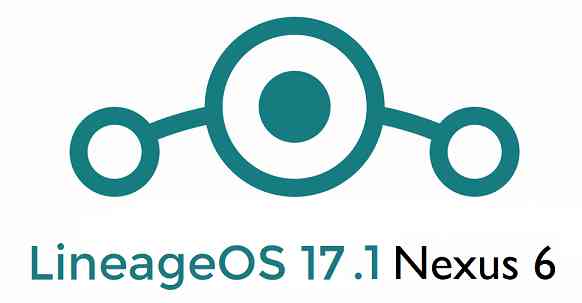- Search Results
There is a good news that the Redmi K20 has received MIUI 12 beta update. This guide provides a direct download link and a step-by-step guide on how to install MIUI 12 on Redmi K20.
This latest MIUI 12 download is announced lately for Redmi K20 including many other Xiaomi phones. This page will be updated with the other future updates of MIUI 12 for the device.
[su_note note_color=”#F9D9D9″ text_color=”#AA4343″ radius=”3″ class=”” id=””]Currently this is just a Beta release of the new MIUI which may not be stable enough to be used as a daily driver. So, make sure that you keep a copy of the stable MIUI for your phone.
This update requires an unlocked bootloader, so you should consider keeping a backup of all the data on your phone.[/su_note]

MIUI 12 Features
The latest MIUI 12 has loads of features those are unmathced with any other custom ROM available out there.
Below are some the noteworthy key features from MIUI 12:- Dynamic weather that changes the screen based on realtime climate on your place
- New icon animations and visually appealing graphics
- Certified Privacy protection features
- Application behavior is reported to the user to take more control on what to allow and what to restrict
- High risk behaviors are directly stopped without intervention of the user
- Picture-in-Picture (PIP) application window
- System wide dark theme that supports thousands of Apps
- Huawei Health now provides Automatic health recording statistics at a very minimal power consumption
- Many more teeny tiny features like Game acceleration, Upcoming: a built-in task organiser and reminder, Smart travel for travel reminders, minimalistic mode for elders etc.
Redmi K20 MIUI 12 Beta Update Information
This is the latest MIUI 12 beta version for the phone and below the details of the current released update file:
- Build date: 27th April 2020
- Security patch: April 2020
- Build version: 20.4.27
- Android version: Android 10
- File size: 2.4 GB
[su_note note_color=”#D8F1C6″ text_color=”#769958″ radius=”3″ class=”” id=””]
Where to Download MIUI 12 for Redmi K20?
Below is a direct link to download the recovery flashable OTA zip file:
- MIUI 12 v20.4.27 Download for Mi 9T / Redmi K20:
[CMDM-download id=111985] - TWRP for Redmi K20 to install MIUI 12
- How to install TWRP
- Xiaomi Bootloader unlock guide – required to install TWRP on Redmi K20
[/su_note]
How To Install MIUI 12 on Redmi K20?
[su_note note_color=”#F9D9D9″ text_color=”#AA4343″ radius=”3″ class=”” id=””]MIUI 12 is in beta, which may have many bugs. If you don’t know what you are doing, STOP right here!. If you still proceed, don’t blame me for any consequences.[/su_note]
Installing MIUI 12 Using TWRP (if you have not registered for beta testing)
[su_note note_color=”#FBF4DD” text_color=”#A38C68″ radius=”3″ class=”” id=””]If you have not registered for MIUI 12 BETA testing then this is the method you have to follow.[/su_note]
- Download the Redmi K20 MIUI 12 zip file and keep it in your PC (for ADB Sideload method) or copy it to the thone.
- Boot into the TWRP Recovery (with SAR support) to install MIUI 12 on Redmi K20.
[su_note note_color=”#D7E3F4″ text_color=”#728095″ radius=”3″ class=”” id=””]- Make sure to have a Custom recovery like a TWRP recovery or any other custom recovery.
– If not then unlock bootloader and then download the TWRP recovery from Downloads link and follow the guide to install TWRP (it’s a generic guide which will work for TWRP as well as any other recovery)[/su_note] - Wipe system, data, and cache partition.
[su_note note_color=”#D7E3F4″ text_color=”#728095″ radius=”3″ class=”” id=””]- Here is a guide explaining how to wipe using TWRP recovery.[/su_note]
[su_note note_color=”#F9D9D9″ text_color=”#AA4343″ radius=”3″ class=”” id=””]This will delete all your data on your phone. You may consider complete backup of your phone data or take a NANDROID backup of the current ROM
– Backup data on Android
– NANDROID backup on TWRP recovery[/su_note] - ADB sideload the MIUI 12 zip file
(or)
If ADB sideload is not working on recovery, just flash the zip using TWRP or the recovery you are using. - Once installed, reboot the phone and enjoy MIUI 12 update on Redmi K20.
Installing MIUI 12 for Registered Beta testers
[su_note note_color=”#FBF4DD” text_color=”#A38C68″ radius=”3″ class=”” id=””]If you have registered for MIUI 12 BETA testing then this is the method you should follow.[/su_note]
- Download the MIUI 12 beta zip file from the above download link.
- Create a folder in the name of “downloaded_rom” (if it is not present already) and then copy the above downloaded zip file inside that folder.
[su_note note_color=”#D7E3F4″ text_color=”#728095″ radius=”3″ class=”” id=””]It is mandatory to create the directory in your phone.[/su_note] - Now, go to Settings > About Phone > System update
- Then Click the three dots (menu) at top right corner of the screen and Select the Choose update package.
- Browse and select the MIUI 12 beta update file that you have copied inside the downloaded_rom folder
The Update process will start automatically. Once the installation is completed the phone will restart automatically.
In case you face any problem installing this MIUI 12 update on Redmi K20, you can login and leave a reply with your concern to get a reply.
Stay tuned or Subscribe to the Redmi K20 (davinci) forum For other Android Pie, Android Oreo ROMs, Nougat ROMs, or other ROMs and all other device specific topics.Android Nougat 7.0 ROM, Nexus 4 CM14/14.1 (CyanogenMod 14/14.1). In addition to CM14.1 ROM we also have the AOSP Oreo ROM for Nexus 4, LineageOS 15 for Nexus 4, Lineage 14.1 for Nexus 4. For latest updates, stay tuned to the Lineage OS 14.1 device list page. We also have the official CM14.1 for Nexus 4, which you can check out. We have update many Android NOUGAT AOSP ROMs and also many CM14/14.1 (CyanogenMod 14/14.1) ROMs updated and many are yet to come. We also have the AOSP Nougat 7.0 for Nexus 4 (mako) and now this CyanogenMod 14/14.1 (CM14/14.1) for Nexus 4 (mako) is brought to you by developer StephanMc.
DONATION TO DEVELOPER:
If you like this ROM then do consider a donation to StephanMc for his hard work and to bring Android Oreo to Nexus 4:
– Donate to StephanMcDISCLAIMER:
THIS IS AN INITIAL BUILD. THIS MAY NOT BOOT AT ALL OR IF IT BOOTS IT MAY HAVE MANY MORE BUGS THAN YOU CAN IMAGINE. TRY AT YOUR OWN RISK. Installing a custom ROM on a Nexus 4 requires the bootloader to be unlocked on the Nexus phone, which may VOID your warranty and may delete all your data. Before proceeding further you may consider backup all data on the phone. You are the only person doing changes to your phone and I cannot be held responsible for the mistakes done by you.Status of CM14 for Nexus 4 CM14 /CyanogenMod 14 Nougat 7.0 ROM:
WHAT’S WORKING:
– Network
– Root
– Wifi
– Bluetooth
– Audio
– Camera
– Video
– USB
– GPS
– Sensors
– Many moreKNOWN ISSUES:
– NothingFor more details of the working and non-working status of Nexus 4 CM14.1 OFFICIAL NIGHTLY ROM you can have a look on the following video:

REQUIRED LINKS AND FILES FOR NEXUS 4 CM14/14.1 (CyanogenMod 14/14.1) NOUGAT 7.0 CUSTOM ROM:
- Unlocked bootloader and a custom recovery installed on the Nexus 4.
Unlocked bootloader on Nexus 4 and Nexus 4 Installed with a TWRP recovery - Download link of CyanogenMod 14/14.1 (CM14/14.1) for Nexus 4 (mako) Nougat 7.0 ROM
- Nougat GApps download link for Nexus 4 CM14/14.1 (CyanogenMod 14/14.1) Nougat 7.0 ROM
Root binary is inbuilt since CyanogenMod 12, so you don’t need a separate SuperSu package to install to gain ROOT access. Here is How to Enable ROOT on CM14/14.1 (CyanogenMod 14/14.1)
HOW TO INSTALL/DOWNLOAD/FLASH/UPDATE CM14 FOR NEXUS 4/CYANOGENMOD 14 NOUGAT 7.0 CUSTOM ROM:
Follow this if you are flashing CyanogenMod 14/14.1 (CM14/14.1) for Nexus 4 for the first time, or coming from another ROM:
This will delete all your data on your phone. You may consider backing up your phone data or take a nandroid backup. Here is how to take NANDROID backup using TWRP recovery.
Points to NOTE:
– Try to avoid restoring apps backup using Titanium Backup. It may break things up.
– Don’t restore system data using Titanium Backup! It will definitely break the current installation.
– It is also discouraged to Restoring Apps + Data using Titanium Backup.- Download and Copy the GApps and Nexus 4 CM14/14.1 (CyanogenMod 14/14.1) ROM ZIP to your phone.
- Boot into Recovery. Make sure to have a Custom recovery like CWM or TWRP or any other custom recovery. If not then follow the Custom Recovery Installation Guide for google Nexus 4 (it’s a generic guide which will work for TWRP as well as CWM recovery or any other recovery)
- Wipe data, Cache, Dalvik Cache and the System partition.
– Here is a guide explaining how to wipe data using TWRP recovery.This will delete all your data on your phone. You may consider complete backup of your phone data or take a NANDROID backup of the current ROM
– How to backup all data on your Android Device
– how to take NANDROID backup using TWRP recovery - First flash the Nexus 4 CM14/14.1 (CyanogenMod 14/14.1) ROM ZIP from device. Then flash the GApps zip from your device memory.
– Here is a post explaining how to flash a custom ROM using TWRP recovery. - Then reboot into recovery (don’t skip this) and flash the CM14 Nougat Google Apps package.
– Here is a post explaining how to flash GApps using TWRP recovery. - Reboot and Enjoy the Nougat 7.0 ROM CyanogenMod 14/14.1 (CM14/14.1) for Nexus 4.
Upgrading from earlier version of CyanogenMod 14/14.1 (CM14/14.1) for Nexus 4:
- Copy the latest Nexus 4 CM14/14.1 (CyanogenMod 14/14.1) ROM ZIP file to your phone.
- Boot into Recovery.
- Flash the latest CM ROM ZIP from your phone.
– Here is a post explaining how to flash a custom ROM using TWRP recovery. - Then flash the CM14 Nougat Google Apps package.
– Here is a post explaining how to flash GApps using TWRP recovery. - Reboot and Enjoy
Complete the initial setup and enjoy Android Nougat 7.0.0 with CyanogenMod 14/14.1 (CM14/14.1) for Nexus 4. After the installation of CyanogenMod 14/14.1 (CM14/14.1) for Nexus 4 you may want to enable ROOT access on your phone and here is how you can do that:
How to Enable ROOT on CM14/14.1 (CyanogenMod 14/14.1).Stay tuned or Subscribe to the Nexus 4 (mako) forum For other Android Nougat ROMs, CyanogenMod 14 ROMs, other ROMs and all other device specific topics.Development thread for Nexus 4 CM14/14.1 (CyanogenMod 14/14.1) Nougat 7.0 ROM by StephanMc is here.
The good news is that, you can now download and install LineageOS 16 on Galaxy S9. Here is how to install LineageOS 16 on Galaxy S9, with a step-by-step guide. This build of LineageOS 16 for Galaxy S9 is brought to you by developer Rainbow_Dash.
DONATION TO DEVELOPER(S)/PROJECT:
If you like this ROM then do consider for a contribution to Rainbow_Dash and LineageOS project:
– Donate to Rainbow_Dash
– Donate to LineageOS projectFollow the links to get other LineageOS 16 and Android Pie ROM builds.
[su_note note_color=”#F9D9D9″ text_color=”#AA4343″ radius=”3″ class=”” id=””]DISCLAIMER:
THIS IS AN INITIAL BUILD OF Galaxy S9 LineageOS 16 WHICH MAY HAVE MINOR BUGS.
MAKE SURE TO BACKUP ALL DATA OF YOUR PHONE BEFORE FLASHING.[/su_note][su_note note_color=”#FBF4DD” text_color=”#A38C68″ radius=”3″ class=”” id=””]Installing a TWRP recovery on Galaxy S9 may delete all your data. Before proceeding further you may consider backup all data on the phone.
You are the only person doing changes to your phone; neither the developer nor I can be held responsible for the mistakes done by you.[/su_note]
Status of Galaxy S9 LineageOS 16 ROM:
WHAT’S WORKING:
– Everything except listed belowKNOWN ISSUES:
– The signalbar always shows 0 bars, but this has no impact on call quality or data
– HWC is currently disabledREQUIRED GUIDES AND DOWNLOADS TO INSTALL Galaxy S9 LineageOS 16 ANDROID 9 PIE ROM:
[styledlist style=”yes”]- TWRP for Galaxy S9 (starlte) to install LineageOS 16 ROM
- Install TWRP recovery using ODIN
- ROM Download link of Galaxy S9 LineageOS 16 ROM [LATEST build on 16th Feb, 2019]
- MindTheGApps for LineageOS 16
- How to Root LineageOS 16
[/styledlist]
HOW TO UPDATE/INSTALL LineageOS 16 FOR Galaxy S9 – Android 9 Pie CUSTOM ROM:
[su_note note_color=”#D7E3F4″ text_color=”#728095″ radius=”3″ class=”” id=””]
Following are the two sub-sections of this LineageOS 16 guide:- Fresh installation of Galaxy S9 LineageOS 16 ROM
- Updating a new Galaxy S9 LineageOS 16 on top of previous LineageOS 16 ROM[/su_note]
Flashing LineageOS 16 on Galaxy S9 for the first time:
[su_note note_color=”#FBF4DD” text_color=”#A38C68″ radius=”3″ class=”” id=””]
Points to NOTE:- Try to avoid restoring apps backup using Titanium Backup. It may break things up.
- Don’t restore system data using Titanium Backup! It will definitely break the current installation.
- It is also discouraged to Restoring Apps + Data using Titanium Backup.
[/su_note]
- Download and Copy the LineageOS 16 Gapps and the Galaxy S9 LineageOS 16 ROM ZIP file to your phone.
- Boot into the TWRP custom Recovery to install this LineageOS 16 for Galaxy S9.
[su_note note_color=”#D7E3F4″ text_color=”#728095″ radius=”3″ class=”” id=””]- Make sure to have a Custom recovery like a TWRP recovery or any other custom recovery.
– If not then download the TWRP recovery from Downloads link and follow how to install TWRP on Samsung using ODIN (it’s a generic guide which will work for TWRP as well as any other recovery)[/su_note] - Wipe the data partition (or do a factory reset), Cache partition, Dalvik Cache or ART cache and Format the System partition.
[su_note note_color=”#D7E3F4″ text_color=”#728095″ radius=”3″ class=”” id=””]- Here is a guide explaining how to wipe using TWRP recovery.[/su_note]
[su_note note_color=”#FBF4DD” text_color=”#A38C68″ radius=”3″ class=”” id=””]This will delete all your data on your phone. You may consider complete backup of your phone data or take a NANDROID backup of the current ROM
– How to backup all data on your Android Device
– how to take NANDROID backup using TWRP recovery[/su_note] - Install the Galaxy S9 LineageOS 16 ROM file that you have copied into the phone.
[su_note note_color=”#D7E3F4″ text_color=”#728095″ radius=”3″ class=”” id=””]- Here is a post explaining how to install LineageOS[/su_note] - Then install the Android Pie MindTheGapps for LineageOS 16 package.
[su_note note_color=”#D7E3F4″ text_color=”#728095″ radius=”3″ class=”” id=””]- Here is a post explaining how to install GApps using TWRP recovery.[/su_note] - Reboot and Enjoy the Galaxy S9 LineageOS 16 Android 9 Pie ROM.
Upgrading a new version of LineageOS 16 for Galaxy S9 (starlte):
- Copy the latest ROM zip file of LineageOS 16 for Galaxy S9, LineageOS 16 GApps and/or Magisk ROOT package to the phone
- Boot into Recovery.
– Make sure you have a latest custom Recovery that should be able to flash the LineageOS 16 ROM update. - Format or wipe the system partition from the custom recovery menu.
- Install the LineageOS 16 ROM for Galaxy S9.
[su_note note_color=”#D7E3F4″ text_color=”#728095″ radius=”3″ class=”” id=””]- Here is a post explaining how to install LineageOS[/su_note] - Reboot and see you have the GApps and ROOT access or NOT.- Gapps is built in such a way that it will sustain across ROM updates.
- If you don’t have GApps after upgrading the LineageOS 16 on Galaxy S9, then flash the GApps.
[su_note note_color=”#D7E3F4″ text_color=”#728095″ radius=”3″ class=”” id=””]- Here is a post explaining how to flash GApps using TWRP recovery.[/su_note] - If you don’t have ROOT after upgrading the LineageOS 16 on Galaxy S9, then flash the SuperSU or Magisk or the Lineage SU binary.
[su_note note_color=”#D7E3F4″ text_color=”#728095″ radius=”3″ class=”” id=””]- Here is a post explaining How to Enable ROOT on LineageOS 16 ROM[/su_note] - Once everything is done, reboot and Enjoy the LineageOS 16 for Galaxy S9.
[su_note note_color=”#D8F1C6″ text_color=”#769958″ radius=”3″ class=”” id=””]Complete the initial setup and enjoy Android 9 Pie with LineageOS 16 on Galaxy S9.[/su_note]
After installing LineageOS 16 on Galaxy S9 you may want to install Google Camera (GCam) or enable ROOT access on your phone and here is how you can do that:
– LineageOS 16 ROOT
– GCam for Android Pie (this page contains a huge list of GCam for all available devices)[su_note note_color=”#D7E3F4″ text_color=”#728095″ radius=”3″ class=”” id=””]If there is no ROOT access for some reason even after installing the LineageOS SU binary, then you can try SuperSU rooting guide to enable ROOT access.[/su_note]
Stay tuned or Subscribe to the Galaxy S9 (starlte) LineageOS forum For other Android Pie, Android Oreo ROMs, Nougat ROMs, or other ROMs and all other device specific topics.Android Nougat 7.1 ROM, BQ Aquaris M5 LineageOS 14.1 has now arrived via an OFFICIAL build. If you want some more Lineage ROMs build then stay tuned the LineageOS 14.1 page or the latest LineageOS 15 list of supported devices. Before this Lineage ROM we also had the CM14.1 for Aquaris M5.
DISCLAIMER:
THIS IS AN INITIAL OFFICIAL BUILD WHICH MAY HAVE MANY HAVE SOME BUGS AND MAY NOT BE IDEAL FOR DAILY DRIVER USAGE. HAVE A BACKUP BEFORE FLASHING THIS ROM AND TRY AT YOUR OWN RISK. Installing a custom ROM on a Aquaris M5 (piccolo) requires the bootloader to be unlocked on the Aquaris M5 (piccolo) phone, which may VOID your warranty and may delete all your data. Before proceeding further you may consider backup all data on the phone. You are the only person doing changes to your phone and I cannot be held responsible for the mistakes done by you.Status of Aquaris M5 LineageOS 14.11 Nougat 7.1 Custom ROM:
WHAT’S WORKING:
– Not KnownKNOWN ISSUES:
– Not Known
REQUIRED LINKS AND FILES FOR Aquaris M5 LineageOS 14.1 NOUGAT CUSTOM ROM:
- TWRP recovery download for Aquaris M5 (piccolo)
– Here is theTWRP update guide for the Aquaris M5 (piccolo). This TWRP recovery guide requires an unlocked bootloader on the Aquaris M5 (piccolo).
- ROM Download link of OFFICIAL LineageOS 14.1 for Aquaris M5 (piccolo)
If you want to upgrade this LineageOS 14.1 on top of CM14.1 ROM without wiping data then you can refer this CyanogenMod to Lineage upgrade guide.
- Download link of Nougat GApps for LineageOS 14.1 for Aquaris M5 LineageOS 14.1 Nougat 7.1 ROM
- Google Assistant for Lineage ROM [OPTIONAL]
– Use the following guide: installing a flashable zip
Root binary is inbuilt in LineageOS 14.1, so you don’t need a separate SuperSu package to install to gain ROOT access. Here is How to Enable ROOT on LineageOS 14.1
If there is no in-built ROOT or it does not work for some reason then you can try flashing SuperSU zip using recovery to gain ROOT access.HOW TO INSTALL/DOWNLOAD/FLASH/UPDATE LineageOS 14.1 FOR AQUARIS M5 NOUGAT CUSTOM ROM:
Follow this if you are flashing LineageOS 14.1 for Aquaris M5 (piccolo) for the first time, or coming from another ROM:
Points to NOTE:
– Try to avoid restoring apps backup using Titanium Backup. It may break things up.
– Don’t restore system data using Titanium Backup! It will definitely break the current installation.
– It is also discouraged to Restoring Apps + Data using Titanium Backup.- Download and Copy the GApps and Aquaris M5 Lineage 14.1 ROM ZIP to your phone.
- Boot into Recovery. Make sure to have a Custom recovery like CWM or TWRP or any other custom recovery. If not then follow the Custom Recovery Installation Guide for Aquaris M5 (piccolo) (it’s a generic guide which will work for TWRP as well as CWM recovery or any other recovery)
- Wipe data factory reset, Cache partition, Dalvik Cache and Format the System partition.
– Here is a guide explaining how to wipe data using TWRP recovery.This will delete all your data on your phone. You may consider complete backup of your phone data or take a NANDROID backup of the current ROM
– How to backup all data on your Android Device
– how to take NANDROID backup using TWRP recovery - First flash the Aquaris M5 LineageOS 14.1 ROM ZIP from device. Then flash the GApps zip from your device memory.
– Here is a post explaining how to install LineageOS - Then reboot into recovery (don’t skip this) and flash the LineageOS 14.1 Nougat GApps package.
– Here is a post explaining how to flash GApps using TWRP recovery. - Reboot and Enjoy the Nougat 7.1 LineageOS 14.1 ROM for Aquaris M5 (piccolo).
Upgrading from earlier version of Lineage 14.1 for Aquaris M5 (piccolo):
- Copy the latest Aquaris M5 LineageOS 14.1 ROM ZIP file to your phone.
- Boot into Recovery.
- Flash the latest CM ROM ZIP from your phone.
– Here is a post explaining how to install LineageOS - Then flash the Lineage 14.1 Nougat GApps package.
– Here is a post explaining how to flash GApps using TWRP recovery. - Reboot and Enjoy
Complete the initial setup and enjoy Android Nougat 7.1 with LineageOS 14.1 for Aquaris M5 (piccolo). After the installation of LineageOS 14.1 for Aquaris M5 (piccolo) you may want to enable ROOT access on your phone and here is how you can do that:
How to Enable ROOT on LineageOS 14.1.Stay tuned or Subscribe to the Aquaris M5 (piccolo) forum For other Android Nougat ROMs, LineageOS 14.1 ROMs, other ROMs and all other device specific topics.Android Marshmallow ROM, LineageOS 13 for Desire 826 Dual has now arrived via a development build. This LineageOS 13 based on Marshmallow for Desire 826 Dual is brought to you by Devil7.
DONATION TO DEVELOPER(s):
No donation link found for Devil7.
If you want some more LineageOS ROM builds then stay tuned to the LineageOS 13 ROM page and LineageOS 14.1 ROM or the latest LineageOS 15 ROMs page.
DISCLAIMER:THIS IS AN INITIAL BUILD WHICH MAY NOT BOOT AT ALL. HAVE A BACKUP BEFORE FLASHING THIS AND TRY AT YOUR OWN RISK. Installing a custom ROM on a Desire 826 Dual may require the bootloader to be unlocked on the HTC phone, which may VOID your warranty and may delete all your data. Before proceeding further you may consider backup all data on the phone. You are the only person doing changes to your phone and I cannot be held responsible for the mistakes done by you.
Status of LineageOS 13 for Desire 826 Dual Marshmallow ROM:
WHAT’S WORKING:
– Not KnownKNOWN ISSUES:
– Not known
REQUIRED LINKS AND FILES FOR LineageOS 13 for Desire 826 Dual MARSHMALLOW CUSTOM ROM:
- TWRP download for Desire 826 Dual (install the TWRP for Desire 826)- Here is: How to install TWRP, a Step by step guide
The above guide requires an unlocked bootloder. Make sure you have unlocked bootloader on Desire 826 Dual. - LineageOS 13 download link for Desire 826 Dual
- LineageOS 13 GApps for Desire 826 Dual LineageOS 13 Marshmallow ROM
Root binary is NOT inbuilt in LineageOS 13, so you may need a separate SuperSu package or LineageOS su binary to install to gain ROOT access. Here is How to Enable ROOT on LineageOS 13
If there is no in-built ROOT or it does not work for some reason then you can try SuperSU ROOT to gain ROOT access.HOW TO INSTALL/DOWNLOAD/FLASH/UPDATE LineageOS 13 for Desire 826 Dual MARSHMALLOW CUSTOM ROM:
Follow this if you are flashing LineageOS 13 for Desire 826 Dual for the first time, or coming from another ROM:
Points to NOTE:
– Try to avoid restoring apps backup using Titanium Backup. It may break things up.
– Don’t restore system data using Titanium Backup! It will definitely break the current installation.
– It is also discouraged to Restoring Apps + Data using Titanium Backup.- Download and keep the ROM zip file and the GApps file ready before start flashing.
- Boot into Recovery. Make sure to have a Custom recovery like CWM or TWRP or any other custom recovery. If not then follow the TWRP recovery update guide (it’s a generic guide which will work for TWRP as well as CWM recovery or any other recovery)
- Wipe data factory reset, Cache partition, Dalvik Cache and Format the System partition.
– Here is a guide explaining How to clear data using TWRP.This will delete all your data on your phone. You may consider complete backup of your phone data or take a NANDROID backup of the current ROM
– Take backup of data
– Take a NANDROID backup - Then Copy the GApps and LineageOS 13 for Desire 826 Dual Marshmallow ROM ZIP to your phone.
- First flash the LineageOS 13 for Desire 826 Dual ROM ZIP from device. Then flash the GApps zip from your device memory.
– Here is a post explaining how to install LineageOS. - DO NOT REBOOT yet. Then flash the LineageOS 13 GApps package.
– Here is a post explaining flashing Marshmallow GApps. - Reboot and Enjoy the Marshmallow LineageOS 13 ROM for Desire 826 Dual.
Upgrading from earlier version of LineageOS 13 for Desire 826 Dual:
- Copy the latest LineageOS 13 for Desire 826 Dual Marshmallow ROM ZIP file to your phone.
- Boot into Recovery.
- Flash the latest LineageOS ROM ZIP from your phone.
– Here is a post explaining LineageOS installation precodeure. - Then flash the LineageOS Marshmallow GApps package.
– Here is a post explaining Install GApps using recovery. - Reboot and Enjoy
Complete the initial setup and enjoy Android Marshmallow with LineageOS 13 for Desire 826 Dual. After the installation of LineageOS 13 for Desire 826 Dual ROM you may want to enable ROOT access on your phone and here is how you can do that:
How to ROOT LineageOS 13.Stay tuned or Subscribe to the HTC Desire 826 Dual (a52_dtul) LineageOS forum For other Android Custom ROMs, LineageOS 13 ROMs, other ROMs and all other device specific topics.Android Pie based LineageOS 16 for LG G7 ThinQ is now available to download and install. Here is how to install LineageOS 16 on LG G7 ThinQ, with a step-by-step guide. This LineageOS 16 build is brought to you by developer J0SH1X.
Follow the links to get other LineageOS 16 and Android 9.0 Pie ROM builds.
DONATION TO DEVELOPER(S)/PROJECT:
If you like this ROM then do consider for a contribution to J0SH1X and LineageOS project:
– Donate to J0SH1X
– Donate to LineageOS project
[su_note note_color=”#F9D9D9″ text_color=”#AA4343″ radius=”3″ class=”” id=””]DISCLAIMER:
THIS IS AN INITIAL BUILD OF LineageOS 16 FOR LG G7 ThinQ, WHICH MAY HAVE MANY BUGS. MAKE SURE TO BACKUP ALL DATA OF YOUR PHONE.
FLASH AT YOUR OWN RISK.[/su_note][su_note note_color=”#FBF4DD” text_color=”#A38C68″ radius=”3″ class=”” id=””]Installing a custom ROM may require an unlock bootloader on LG G7 ThinQ, which may VOID your warranty and may delete all your data. Before proceeding further you may consider backup all data on the phone.
You are the only person doing changes to your phone; neither the developer nor I can be held responsible for the mistakes done by you.[/su_note]Status of the LG G7 ThinQ LineageOS 16 ROM:
WHAT’S WORKING:
– UnknownKNOWN ISSUES:
– UnknownREQUIRED GUIDES AND DOWNLOADS TO INSTALL LineageOS 16 ON LG G7 ThinQ:
- ROM download link of LG G7 ThinQ LineageOS 16
- Boot image download (required after flashing LineageOS 16 ROM zip file)
- TWRP for LG G7 ThinQ (judyln) for this LineageOS 16 ROM
- How to install TWRP recovery
- LG G7 ThinQ unlock bootloader guide – required to install TWRP recovery
- MindTheGApps for LineageOS 16 / GApps for LineageOS 16
- How to root LineageOS 16
HOW TO DOWNLOAD AND INSTALL LineageOS 16 ON LG G7 ThinQ – Android 9 Pie CUSTOM ROM:
[su_note note_color=”#D7E3F4″ text_color=”#728095″ radius=”3″ class=”” id=””]
Following are the two sub-sections of this LG G7 ThinQ LineageOS 16 guide:- First time installation of LineageOS 16 on LG G7 ThinQ
- Upgrading LineageOS 16 on LG G7 ThinQ from a previous build of LineageOS 16 ROM
[/su_note]
To Install LineageOS 16 on LG G7 ThinQ for the first time:
[su_note note_color=”#FBF4DD” text_color=”#A38C68″ radius=”3″ class=”” id=””]
Points to NOTE:- Try to avoid restoring apps backup using Titanium Backup. It may break things up.
- Don’t restore system data using Titanium Backup! It will definitely break the current installation.
- It is also discouraged to Restoring Apps + Data using Titanium Backup.
[/su_note]
- Download and Copy the LG G7 ThinQ LineageOS 16 ROM, boot image file and GApps ZIP file to your phone.
- Boot into the TWRP custom Recovery to install this LineageOS 16 on LG G7 ThinQ.
[su_note note_color=”#D7E3F4″ text_color=”#728095″ radius=”3″ class=”” id=””]- Make sure to have a Custom recovery like a TWRP recovery or any other custom recovery.
– If not then download the TWRP recovery from Downloads link and follow the how to install twrp Guide (it’s a generic guide which will work for TWRP as well as any other recovery)
– Installing TWRP recovery requires an unlocked bootloader on LG G7 ThinQ[/su_note] - Wipe the data partition (or do a factory reset), Cache partition, Dalvik Cache or ART cache and Format the System partition.
[su_note note_color=”#D7E3F4″ text_color=”#728095″ radius=”3″ class=”” id=””]- Here is a guide explaining how to wipe using TWRP recovery.[/su_note]
[su_note note_color=”#FBF4DD” text_color=”#A38C68″ radius=”3″ class=”” id=””]This will delete all your data on your phone. You may consider complete backup of your phone data or take a NANDROID backup of the current ROM
– How to backup data on Android phone
– how to take NANDROID backup using TWRP recovery[/su_note] - First flash the LineageOS 16 for LG G7 ThinQ
[su_note note_color=”#D7E3F4″ text_color=”#728095″ radius=”3″ class=”” id=””]- Here is a post explaining how to install recovery flashable zip file[/su_note] - Then boot into bootloader mode and flash the latest boot.img file using fastboot.
- Then install the MindTheGapps for LineageOS 16 package.
[su_note note_color=”#D7E3F4″ text_color=”#728095″ radius=”3″ class=”” id=””]- Here is a post explaining how to install GApps using TWRP recovery.[/su_note] - Reboot and Enjoy the Android 9 Pie LineageOS 16 on LG G7 ThinQ.
Upgrading from earlier version of LineageOS 16 on LG G7 ThinQ (judyln):
- Copy the latest ROM zip file of LineageOS 16 for LG G7 ThinQ, LineageOS 16 GApps and/or Magisk ROOT package to the phone
- Boot into Recovery.- Make sure you have a latest custom Recovery that should be able to flash the LineageOS 16 ROM update.
- Format or wipe the system partition from the custom recovery menu.
- Install the LineageOS 16 for LG G7 ThinQ.
[su_note note_color=”#D7E3F4″ text_color=”#728095″ radius=”3″ class=”” id=””]- Here is a post explaining how to install LineageOS[/su_note] - Reboot and see you have the GApps and ROOT access or NOT.
[su_note note_color=”#D8F1C6″ text_color=”#769958″ radius=”3″ class=”” id=””]- Gapps is built in such a way that it will sustain across ROM updates.[/su_note] - If you don’t have GApps after upgrading the LineageOS 16 on LG G7 ThinQ, then flash the GApps.
[su_note note_color=”#D7E3F4″ text_color=”#728095″ radius=”3″ class=”” id=””]- Here is a post explaining how to flash GApps using TWRP recovery.[/su_note] - If you don’t have ROOT after upgrading the LineageOS 16 on LG G7 ThinQ, then flash the SuperSU or Magisk or the Lineage SU binary.
[su_note note_color=”#D7E3F4″ text_color=”#728095″ radius=”3″ class=”” id=””]- Here is a post explaining How to Enable ROOT on LineageOS 16 ROM[/su_note] - Once everything is done, reboot and Enjoy the LineageOS 16 on LG G7 ThinQ.
[su_note note_color=”#D8F1C6″ text_color=”#769958″ radius=”3″ class=”” id=””]Complete the initial setup and enjoy Android 9 Pie with LineageOS 16 on LG G7 ThinQ.[/su_note]
After installing LineageOS 16 on LG G7 ThinQ you may want to install GCam or enable ROOT access on your phone and here is how you can do that:
– LineageOS 16 ROOT
– Google Camera for Android Pie (this page contains a huge list of GCam for all available devices)[su_note note_color=”#D7E3F4″ text_color=”#728095″ radius=”3″ class=”” id=””]If there is no ROOT access for some reason even after installing the LineageOS SU binary, then you can try SuperSU rooting guide to enable ROOT access.[/su_note]
Stay tuned or Subscribe to the LG G7 ThinQ (judyln) LineageOS forum For other Android Pie, Android Oreo ROMs, Nougat ROMs, or other ROMs and all other device specific topics.Android 10 based Lineage OS 17.1 for Nexus 6 is now available to download from an official build. This article explains how to install the official LineageOS 17.1 on Nexus 6 with a step-by-step guide.
This Nexus 6 Lineage OS 17.1 build is brought to you by developer Elektroschmock and npjohnson. For other Android 10 based custom ROM builds you can always visit this Android 10 Download page for supported devices.

DONATION TO DEVELOPER(S)/PROJECT:
If you like this ROM then do consider for a contribution to Elektroschmock, npjohnson and LineageOS project:
– Donate to Elektroschmock
– Donate to npjohnson
– Donate to LineageOS project[su_note note_color=”#FBF4DD” text_color=”#A38C68″ radius=”3″ class=”” id=””]DISCLAIMER:
Installing Lineage OS 17.1 on Nexus 6 requires an unlock bootloader, which will delete all your data. Before proceeding further you may consider taking backup of all data on the phone.You are the only person making changes to your phone; neither the developer(s) nor I can be held responsible for the mistakes done by you.[/su_note]
Status of the Nexus 6 Lineage OS 17.1 ROM
WHAT’S WORKING:
– Almost everythingKNOWN ISSUES:
– Unknown[su_note note_color=”#D8F1C6″ text_color=”#769958″ radius=”3″ class=”” id=””]
Where to Download Lineage OS 17.1 for Nexus 6?
- Lineage OS 17.1 Download
- Nexus 6 Lineage Recovery to flash Lineage OS 17.1 build
- How to install TWRP
- bootloader unlock guide – required to install TWRP recovery
- GApps for Lineage OS 17.1
- How to Root Lineage OS 17.1
- Download ADB to sideload the ROM
– ADB fastboot for Windows
– Minimal ADB and Fastboot for Windows
– ADB Fastboot for Linux and MAC
[/su_note]
How to Install Lineage OS 17.1 on Nexus 6?
[su_note note_color=”#D7E3F4″ text_color=”#728095″ radius=”3″ class=”” id=””]
Following are the two sub-sections of this Nexus 6 Lineage OS 17.1 update guide:- First time installation of Lineage OS 17.1
- Upgrading Lineage OS 17.1 for Nexus 6 from a previous build
[/su_note]
First time Installation of Lineage OS 17.1 on Nexus 6
[su_note note_color=”#D7E3F4″ text_color=”#728095″ radius=”3″ class=”” id=””]This ROM update process requires few guides to be followed and few files to be downloaded. Everything referred in the below guide is provided in the above downloads section.[/su_note]
- Download and Copy the Lineage OS 17.1 ROM for Nexus 6 and the GApps for Lineage OS 17.1 to your phone.
- Boot into the TWRP custom Recovery to install this Nexus 6 Lineage OS 17.1 Android 10 custom ROM. Make sure to use the Lineage Recovery provided in above downloads section or any system-as-root configured recovery for Nexus 6
[su_note note_color=”#D7E3F4″ text_color=”#728095″ radius=”3″ class=”” id=””]- By now your phone must have an unlocked bootloader to proceed with other steps. If not, unlock the bootloader first and proceed ahead.[/su_note] - Wipe the data partition, Cache partition, vendor partition and system partition.
[su_note note_color=”#D7E3F4″ text_color=”#728095″ radius=”3″ class=”” id=””]- Here is a guide explaining how to wipe using TWRP recovery.[/su_note]
[su_note note_color=”#FBF4DD” text_color=”#A38C68″ radius=”3″ class=”” id=””]This will delete all your data on your phone. You may consider taking a complete backup of your phone data or take a backup of all relevant partitions.
– How to backup data on Android
– how to take NANDROID backup using TWRP recovery[/su_note] - ADB Sideload the Nexus 6 Lineage OS 17.1 zip file
[su_note note_color=”#D7E3F4″ text_color=”#728095″ radius=”3″ class=”” id=””]- Here is a post explaining how to do ADB sideload using TWRP[/su_note] - Once done, reboot into the TWRP recovery again.
- Then install the Lineage OS 17.1 GApps package.
[su_note note_color=”#D7E3F4″ text_color=”#728095″ radius=”3″ class=”” id=””]- Here is a post explaining how to install GApps using TWRP recovery.[/su_note] - Reboot and Enjoy the Android 10 based Lineage OS 17.1 for Nexus 6.
Upgrading Lineage OS 17.1 on Nexus 6 (shamu)
- Copy the latest ROM zip file of Lineage OS 17.1 for Nexus 6, Lineage OS 17.1 GApps and/or Magisk ROOT package to the phone
- Boot into Recovery to flash the ROM zip file
- Wipe the system partition from the TWRP recovery menu.
- ADB Sideload the Lineage OS 17.1 zip file for Nexus 6.
[su_note note_color=”#D7E3F4″ text_color=”#728095″ radius=”3″ class=”” id=””]- Here is a post explaining how to ADB sideload using TWRP to install Lineage OS 17.1[/su_note] - Reboot and see you have the GApps and ROOT access or NOT.
[su_note note_color=”#D8F1C6″ text_color=”#769958″ radius=”3″ class=”” id=””]- Gapps is built in such a way that it will sustain across ROM updates.[/su_note] - If you don’t have GApps after upgrading the Lineage OS 17.1 then flash the GApps again.
[su_note note_color=”#D7E3F4″ text_color=”#728095″ radius=”3″ class=”” id=””]- Here is a post explaining how to flash GApps using TWRP recovery.[/su_note] - If you don’t have ROOT after upgrading the Lineage OS 17.1 on Nexus 6, then flash the SuperSU or Magisk or the Lineage SU binary.
[su_note note_color=”#D7E3F4″ text_color=”#728095″ radius=”3″ class=”” id=””]- Here is a post explaining How to ROOT Lineage OS 17.1[/su_note] - Once everything is done, reboot the phone.
[su_note note_color=”#D8F1C6″ text_color=”#769958″ radius=”3″ class=”” id=””]Complete the initial setup and enjoy Android 10 with Lineage OS 17.1 on Nexus 6.[/su_note]
After installing Lineage OS 17.1 you may want to install Google Camera (GCam) or enable ROOT access on your phone and here is how you can do that:
– Lineage OS 17.1 Rooting[su_note note_color=”#D7E3F4″ text_color=”#728095″ radius=”3″ class=”” id=””]If there is no ROOT access for some reason even after installing the LineageOS SU binary, then you can try SuperSU Zip to enable ROOT access.[/su_note]
Where to Download Google Camera for Nexus 6 Lineage OS 17.1?
GCam 7.x are compatible with Lineage OS 17.1 or any Android 10 ROM in general.
You can always look into the big list of compatible Google Camera APK for all available devices to find a suitable one for your phone.Stay tuned or Subscribe to the Nexus 6 (shamu) LineageOS forum for other Android 10, Android Oreo ROMs, Nougat ROMs, or other ROMs and all other device specific topics.Android Nougat 7.0 ROM, CM14 for ZTE Nubia Z11 CyanogenMod 14 (CM14). For latest updates, stay tuned to the Lineage OS device list page. This Nougat 7.0 has come for Nubia Z11 CM14 (CyanogenMod 14) ROM. Since Google released Android Nougat Source code, we have update many Android NOUGAT AOSP ROMs and also we have update a big list of available CM14/CyanogenMod 14 Nougat 7.0 ROMs. This CM14 for Nubia Z11 (nx531j) is brought to you by developer XiNGRZ. Earlier XiNGRZ had brought the ZTE Nubia Z11 CM13/CyanogenMod 13 Marshmallow ROM.
DISCLAIMER:
THIS IS AN INITIAL BUILD. THIS MAY NOT BOOT AT ALL OR IF IT BOOTS IT MAY HAVE MANY MORE BUGS THAN YOU CAN IMAGINE. TRY AT YOUR OWN RISK. Installing a custom ROM on a Nubia Z11 requires the bootloader to be unlocked on the Nubia Z11 phone, which may VOID your warranty and may delete all your data. Before proceeding further you may consider backup all data on the phone. You are the only person doing changes to your phone and I cannot be held responsible for the mistakes done by you.Status of CM14 for Nubia Z11 CM14 (CyanogenMod 14) Nougat 7.0 ROM:
WHAT’S WORKING:
– Not knownKNOWN ISSUES:
– Not known
REQUIRED LINKS AND FILES FOR NUBIA Z11 CM14 (CYANOGENMOD 14, NOUGAT) CUSTOM ROM:
- TWRP recovery for the ZTE Nubia Z11.
– Follow this guide to flash TWRP: Install TWRP using Fastboot (This requires an Unlocked bootloader on Nubia Z11)
- ROM Download link of CM14 for Nubia Z11 (nx531j) Nougat 7.0
- Nougat GApps download link of CM14 for Nubia Z11 Nougat 7.0 ROM
Root binary is inbuilt since CyanogenMod 12, so you don’t need a separate SuperSu package to install to gain ROOT access. Here is How to Enable ROOT on CM14/CyanogenMod 14
HOW TO INSTALL/DOWNLOAD/FLASH/UPDATE CM14 FOR NUBIA Z11 (CYANOGENMOD 14) NOUGAT CUSTOM ROM:
Follow this if you are flashing CyanogenMod 14 for Nubia Z11 for the first time, or coming from another ROM:
Points to NOTE:
– Try to avoid restoring apps backup using Titanium Backup. It may break things up.
– Don’t restore system data using Titanium Backup! It will definitely break the current installation.
– It is also discouraged to Restoring Apps + Data using Titanium Backup.- Download and Copy the GApps and Nubia Z11 CM14 ROM ZIP to your phone.
- Boot into Recovery. Make sure to have a Custom recovery like CWM or TWRP or any other custom recovery. If not then follow the Custom Recovery Installation Guide for ZTE Nubia Z11 (it’s a generic guide which will work for TWRP as well as CWM recovery or any other recovery)
- Wipe data factory reset, Cache partition, Dalvik Cache and Format the System partition.
– Here is a guide explaining how to wipe data using TWRP recovery.This will delete all your data on your phone. You may consider complete backup of your phone data or take a NANDROID backup of the current ROM
– How to backup all data on your Android Device
– how to take NANDROID backup using TWRP recovery - First flash the Nubia Z11 CM14 ROM ZIP from device. Then flash the GApps zip from your device memory.
– Here is a post explaining how to flash a custom ROM using TWRP recovery. - Then reboot into recovery (don’t skip this) and flash the CyanogenMod 14 Nougat GApps package.
– Here is a post explaining how to flash GApps using TWRP recovery. - Reboot and Enjoy the Nougat 7.0 ROM CyanogenMod 14 for Nubia Z11.
Upgrading from earlier version of CyanogenMod 14 for Nubia Z11:
- Copy the latest Nubia Z11 CM14 ROM ZIP file to your phone.
- Boot into Recovery.
- Flash the latest CM ROM ZIP from your phone.
– Here is a post explaining how to flash a custom ROM using TWRP recovery. - Then flash the CM14 Nougat GApps package.
– Here is a post explaining how to flash GApps using TWRP recovery. - Reboot and Enjoy
Complete the initial setup and enjoy Android Nougat 7.0.0 with CM14 for Nubia Z11. After the installation of CM14 for Nubia Z11 you may want to enable ROOT access on your phone and here is how you can do that:
How to Enable ROOT on CM14/CyanogenMod 14.Stay tuned or Subscribe to the Nubia Z11 (nx531j) forum For other Android Nougat ROMs, CyanogenMod 14 ROMs, other ROMs and all other device specific topics.Android Nougat 7.1 ROM, Lenovo Vibe K5 Plus / K5 LineageOS 14.1 has now arrived via an UNOFFICIAL build. If you want some more Lineage ROMs build then stay tuned the LineageOS 14.1 ROM collection page. We also have the CM14.1 for Vibe K5 Plus / K5. This LineageOS 14.1 for Vibe K5 Plus / K5 (A6020) is brought to you by developer shreps.
DONATION TO DEVELOPER:
If you like this LineageOS 14.1 for Lenovo Vibe K5/K5 Plus then do consider a donation to shreps for his awesome work.
DISCLAIMER:
THIS IS AN INITIAL BUILD WHICH MAY NOT BOOT AT ALL. EVEN IF IT BOOTS IT MAY HAVE MANY BUGS. SO YOU MAY HAVE A BACKUP BEFORE FLASHING THIS AND TRY AT YOUR OWN RISK. Installing a custom ROM on a Vibe K5 Plus / K5 (A6020) requires the bootloader to be unlocked on the Vibe K5 Plus / K5 (A6020) phone, which may VOID your warranty and may delete all your data. Before proceeding further you may consider backup all data on the phone. You are the only person doing changes to your phone and I cannot be held responsible for the mistakes done by you.Status of Lenovo Vibe K5 Plus / K5 LineageOS 14.1 Nougat 7.1 Custom ROM:
WHAT’S WORKING:
– Not KnownKNOWN ISSUES:
– Not Known
REQUIRED LINKS AND FILES FOR Vibe K5 Plus / K5 LineageOS 14.1 NOUGAT CUSTOM ROM:
- TWRP recovery link (Latest TWRP) for Vibe K5 Plus / K5 (A6020) [by Shreps]
– Here is theTWRP update guide for the Vibe K5 Plus / K5 (A6020). This TWRP recovery guide requires an unlocked bootloader on the Vibe K5 Plus / K5 (A6020).
- ROM Download link of LineageOS 14.1 for Vibe K5 Plus / K5 (A6020)
- LineageOS 14.1 Nougat GApps download link for Vibe K5 Plus / K5 LineageOS 14.1 Nougat 7.1 ROM
Root binary is inbuilt in LineageOS 14.1, so you don’t need a separate SuperSu package to install to gain ROOT access. Here is How to Enable ROOT on LineageOS 14.1
If there is no in-built ROOT or it does not work for some reason then you can try flashing SuperSU zip using recovery to gain ROOT access.HOW TO INSTALL/DOWNLOAD/FLASH/UPDATE LineageOS 14.1 FOR Vibe K5 Plus / K5 NOUGAT CUSTOM ROM:
Follow this if you are flashing LineageOS 14.1 for Vibe K5 Plus / K5 (A6020) for the first time, or coming from another ROM:
Points to NOTE:
– Try to avoid restoring apps backup using Titanium Backup. It may break things up.
– Don’t restore system data using Titanium Backup! It will definitely break the current installation.
– It is also discouraged to Restoring Apps + Data using Titanium Backup.- Download and Copy the GApps and Vibe K5 Plus / K5 LineageOS 14.1 ROM ZIP to your phone.
- Boot into Recovery. Make sure to have a Custom recovery like CWM or TWRP or any other custom recovery. If not then follow the Custom Recovery Installation Guide for Vibe K5 Plus / K5 (A6020) (it’s a generic guide which will work for TWRP as well as CWM recovery or any other recovery)
- Wipe data factory reset, Cache partition, Dalvik Cache and Format the System partition.
– Here is a guide explaining how to wipe data using TWRP recovery.This will delete all your data on your phone. You may consider complete backup of your phone data or take a NANDROID backup of the current ROM
– How to backup all data on your Android Device
– how to take NANDROID backup using TWRP recovery - First flash the Vibe K5 Plus / K5 LineageOS 14.1 ROM ZIP from device. Then flash the GApps zip from your device memory.
– Here is a post explaining how to install LineageOS - Then reboot into recovery (don’t skip this) and flash the LineageOS 14.1 Nougat GApps package.
– Here is a post explaining how to flash GApps using TWRP recovery. - Reboot and Enjoy the Nougat 7.1 LineageOS 14.1 ROM for Vibe K5 Plus / K5 (A6020).
Upgrading from earlier version of LineageOS 14.1 for Vibe K5 Plus / K5 (A6020):
- Copy the latest Vibe K5 Plus / K5 LineageOS 14.1 ROM ZIP file to your phone.
- Boot into Recovery.
- Flash the latest CM ROM ZIP from your phone.
– Here is a post explaining how to install LineageOS - Then flash the LineageOS 14.1 Nougat GApps package.
– Here is a post explaining how to flash GApps using TWRP recovery. - Reboot and Enjoy
Complete the initial setup and enjoy Android Nougat 7.1 with LineageOS 14.1 for Vibe K5 Plus / K5 (A6020). After the installation of LineageOS 14.1 for Vibe K5 Plus / K5 (A6020) you may want to enable ROOT access on your phone and here is how you can do that:
How to Enable ROOT on LineageOS 14.1.Stay tuned or Subscribe to the Vibe K5 Plus / K5 (A6020) forum For other Android Nougat ROMs, LineageOS 14.1 ROMs, other ROMs and all other device specific topics.Android Nougat 7.1 ROM, LineageOS 14.1 for Galaxy S3 Mini has now arrived via an UNOFFICIAL build. If you want some more LineageOS ROMs or wanna taste the OFFICIAL LineageOS build then stay tuned to the LineageOS 14.1 ROM collection page. Or if you are looking for other Nougat ROMs, then here is the CM14.1 for Galaxy S3 Mini. This Galaxy S3 Mini LineageOS 14.1 is brought to you by developer 3liteking148.
DISCLAIMER:
THIS IS AN INITIAL BUILD WHICH MAY HAVE MANY MORE BUGS THAN YOU CAN IMAGINE. HAVE A BACKUP BEFORE FLASHING THIS AND TRY AT YOUR OWN RISK. Installing a custom ROM on a Galaxy S3 Mini (golden) may require the bootloader to be unlocked, which may VOID your warranty and may delete all your data. Before proceeding further you may consider backup all data on the phone. You are the only person doing changes to your phone and I cannot be held responsible for the mistakes done by you.Status of LineageOS 14.1 for Galaxy S3 Mini (golden) Nougat 7.1 ROM:
WHAT’S WORKING:
– Not KnownKNOWN ISSUES:
– Not Known
REQUIRED LINKS AND FILES FOR LineageOS 14.1 for Galaxy S3 Mini NOUGAT 7.1 BASED CUSTOM ROM:
- Latest FW and baseband
- TWRP download link for Galaxy S3 Mini
– Here is: Custom Recovery Installation Guide for Samsung Galaxy S3 Mini (This guide is only for .tar TWRP file)
– To flash .img file you can follow this TWRP update guide using fastboot or you can use Flashify to update the .img TWRP. - ROM Download Link of Galaxy S3 Mini LineageOS 14.1 ROM (golden)
- LineageOS 14.1 GApps download link for Galaxy S3 Mini LineageOS 14.1 Nougat 7.1 ROM
Root binary is NOT inbuilt in LineageOS 14.1, so you may need a separate SuperSu package or LineageOS su binary to install to gain ROOT access. Here is How to Enable ROOT on LineageOS 14.1
If there is no in-built ROOT or it does not work for some reason then you can try flashing SuperSU zip using recovery to gain ROOT access.HOW TO INSTALL/DOWNLOAD/FLASH/UPDATE Galaxy S3 Mini LineageOS 14.1 NOUGAT CUSTOM ROM:
Follow this if you are flashing LineageOS 14.1 for Galaxy S3 Mini (golden) for the first time, or coming from another ROM:
Points to NOTE:
– Try to avoid restoring apps backup using Titanium Backup. It may break things up.
– Don’t restore system data using Titanium Backup! It will definitely break the current installation.
– It is also discouraged to Restoring Apps + Data using Titanium Backup.- Download and Copy the GApps and LineageOS 14.1 for Galaxy S3 Mini ROM ZIP to your phone.
- Boot into Recovery. Make sure to have a Custom recovery like CWM or TWRP or any other custom recovery. If not then follow the Custom Recovery Installation Guide for Galaxy S3 Mini (golden) (it’s a generic guide which will work for TWRP as well as CWM recovery or any other recovery)
- Wipe data factory reset, Cache partition, Dalvik Cache and Format the System partition.
– Here is a guide explaining how to wipe data using TWRP recovery.This will delete all your data on your phone. You may consider complete backup of your phone data or take a NANDROID backup of the current ROM
– How to backup all data on your Android Device
– how to take NANDROID backup using TWRP recovery - First flash the Galaxy S3 Mini LineageOS 14.1 ROM ZIP from device. Then flash the GApps zip from your device memory.
– Here is a post explaining how to install LineageOS. - DO NOT REBOOT yet. Then flash the LineageOS 14.1 GApps package.
– Here is a post explaining how to flash LineageOS 14.1 GApps using TWRP recovery. - Reboot and Enjoy the Nougat 7.1 LineageOS 14.1 ROM for Galaxy S3 Mini (golden).
Upgrading from earlier version of Galaxy S3 Mini LineageOS 14.1 (golden):
- Copy the latest LineageOS 14.1 for Galaxy S3 Mini ROM ZIP file to your phone.
- Boot into Recovery.
- Flash the latest LineageOS ROM ZIP from your phone.
– Here is a post explaining how to install LineageOS. - Then flash the LineageOS 14.1 Nougat GApps package.
– Here is a post explaining how to flash GApps using TWRP recovery. - Reboot and Enjoy
Complete the initial setup and enjoy Android Nougat 7.1 with LineageOS 14.1 for Galaxy S3 Mini (golden). After the installation of Galaxy S3 Mini LineageOS 14.1 ROM (golden) you may want to enable ROOT access on your phone and here is how you can do that:
How to Enable ROOT on LineageOS 14.1.Stay tuned or Subscribe to the Galaxy S3 Mini (golden) forum For other Android Nougat ROMs, LineageOS 14.1 ROMs, other ROMs and all other device specific topics.