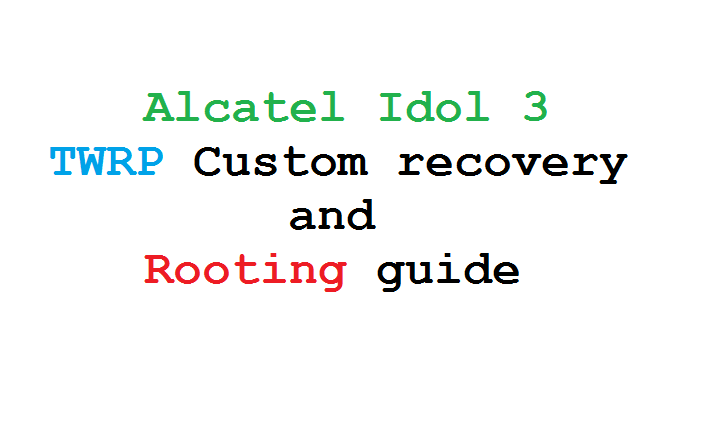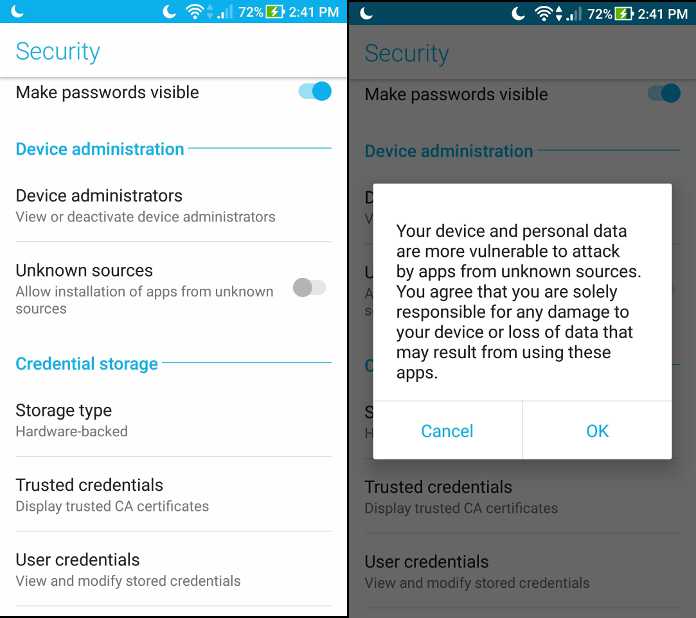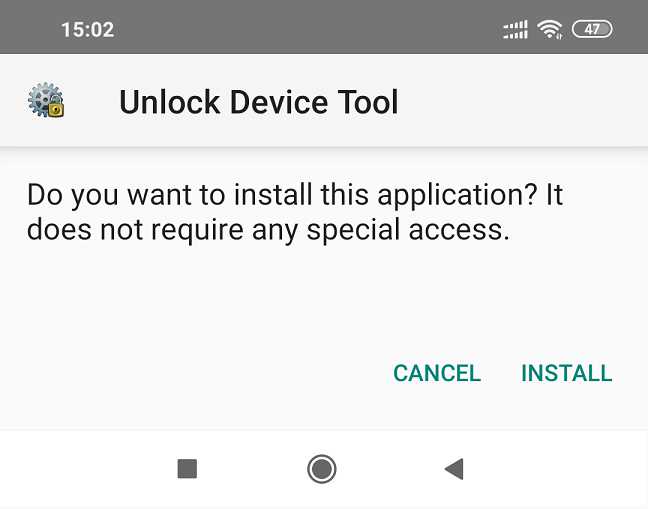- Search Results
Android 10 based LineageOS 17.1 for LG G3 Canada is now available to download from an official build. This article explains how to install the same on the phone with a step-by-step guide.
This LG G3 Canada LineageOS 17.1 build is brought to you by developer HardStyl3r and firebird11. For other Android 10 based custom ROM builds you can always visit this Android 10 Download page for supported devices.

DONATION TO DEVELOPER(S)/PROJECT:
If you like this ROM then do consider for a contribution to HardStyl3r, firebird11 and LineageOS project:
– Donate to HardStyl3r
– Donate to firebird11
– Donate to LineageOS project[su_note note_color=”#FBF4DD” text_color=”#A38C68″ radius=”3″ class=”” id=””]DISCLAIMER:
Installing LineageOS 17.1 requires an unlock bootloader, which will delete all your data. Before proceeding further you may consider backup all data on the phone.You are the only person making changes to your phone; neither the developer nor I can be held responsible for the mistakes done by you.[/su_note]
Status of the LG G3 Canada LineageOS 17.1 ROM
WHAT’S WORKING:
– Almost everythingKNOWN ISSUES:
– None reported yet[su_note note_color=”#D8F1C6″ text_color=”#769958″ radius=”3″ class=”” id=””]
Where to Download LineageOS 17.1 for LG G3 Canada?
- LG G3 Canada LOS 17.1 Download (as of 30th March 2020 the builds were not started)
- LG G3 Canada TWRP Download to flash LineageOS 17.1 build
- How to install TWRP
- unlock bootloader on LG G3 Canada – required to install TWRP recovery
- GApps for LineageOS 17.1 (Download ARM32 GApps)
- How to Root LineageOS 17.1
- Download ADB to sideload the ROM
– ADB Installer for Windows
– Minimal ADB and Fastboot for Windows
– ADB Fastboot for Linux and MAC
[/su_note]
How to Install LineageOS 17.1 on LG G3 Canada?
[su_note note_color=”#D7E3F4″ text_color=”#728095″ radius=”3″ class=”” id=””]
Following are the two sub-sections of this LineageOS 17.1 installation guide:- First time installation of LineageOS 17.1
- Upgrading LineageOS 17.1 on LG G3 Canada from a previous build
[/su_note]
First time Installation of LineageOS 17.1 on LG G3 Canada
[su_note note_color=”#D7E3F4″ text_color=”#728095″ radius=”3″ class=”” id=””]This ROM update process requires few guides to be followed and few files to be downloaded. Everything referred in the below guide is provided in the above downloads section.[/su_note]
- Download and Copy the LineageOS 17.1 ROM for LG G3 Canada and the GApps for LineageOS 17.1 to your phone.
- Boot into the TWRP custom Recovery to install this LineageOS 17.1 custom ROM. Make sure to use the TWRP provided in above downloads section or any system-as-root configured TWRP for LG G3 Canada
[su_note note_color=”#D7E3F4″ text_color=”#728095″ radius=”3″ class=”” id=””]- By now your phone must have an unlocked bootloader to proceed with other steps. If not, unlock the bootloader first and proceed ahead.[/su_note] - Wipe the data partition, Cache partition, and system partition.
[su_note note_color=”#D7E3F4″ text_color=”#728095″ radius=”3″ class=”” id=””]- Here is a guide explaining how to wipe using TWRP recovery.[/su_note]
[su_note note_color=”#FBF4DD” text_color=”#A38C68″ radius=”3″ class=”” id=””]This will delete all your data on your phone. You may consider taking a complete backup of your phone data or take a backup of all relevant partitions.
– How to backup data on Android
– how to take NANDROID backup using TWRP recovery[/su_note] - ADB Sideload the LG G3 Canada LineageOS 17.1 zip file
[su_note note_color=”#D7E3F4″ text_color=”#728095″ radius=”3″ class=”” id=””]- Here is a post explaining how to do ADB sideload using TWRP[/su_note] - Once done, reboot into the TWRP recovery again.
- Then install the LineageOS 17.1 GApps package.
[su_note note_color=”#D7E3F4″ text_color=”#728095″ radius=”3″ class=”” id=””]- Here is a post explaining how to install GApps using TWRP recovery.[/su_note] - Reboot and Enjoy the Android 10 based LineageOS 17.1 for LG G3 Canada.
Upgrading LineageOS 17.1 on LG G3 Canada (d852)
- Copy the latest ROM zip file of LineageOS 17.1 for LG G3 Canada, LineageOS 17.1 GApps and/or Magisk ROOT package to the phone
- Boot into Recovery to flash the ROM zip file
- Wipe the system partition from the TWRP recovery menu.
- ADB Sideload the LineageOS 17.1 zip file.
[su_note note_color=”#D7E3F4″ text_color=”#728095″ radius=”3″ class=”” id=””]- Here is a post explaining how to use ADB sideload using TWRP to install LineageOS 17.1[/su_note] - Reboot and see you have the GApps and ROOT access or NOT.
[su_note note_color=”#D8F1C6″ text_color=”#769958″ radius=”3″ class=”” id=””]- Gapps is built in such a way that it will sustain across ROM updates.[/su_note] - If you don’t have GApps after upgrading the LineageOS 17.1 then flash the GApps again.
[su_note note_color=”#D7E3F4″ text_color=”#728095″ radius=”3″ class=”” id=””]- Here is a post explaining how to flash GApps using TWRP recovery.[/su_note] - If you don’t have ROOT after upgrading the LineageOS 17.1 on LG G3 Canada, then flash the SuperSU or Magisk or the Lineage SU binary.
[su_note note_color=”#D7E3F4″ text_color=”#728095″ radius=”3″ class=”” id=””]- Here is a post explaining LineageOS 17.1 Root[/su_note] - Once everything is done, reboot the phone.
[su_note note_color=”#D8F1C6″ text_color=”#769958″ radius=”3″ class=”” id=””]Complete the initial setup and enjoy Android 10 with LineageOS 17.1 on LG G3 Canada.[/su_note]
Some Screenshots of LineageOS 17.1
[rl_gallery id=”103801″]
After installing LineageOS 17.1 you may want to install Google Camera (GCam) or enable ROOT access on your phone and here is how you can do that:
– LineageOS 17.1 Root[su_note note_color=”#D7E3F4″ text_color=”#728095″ radius=”3″ class=”” id=””]If there is no ROOT access for some reason even after installing the LineageOS SU binary, then you can try SuperSU Zip to enable ROOT access.[/su_note]
Where to Download GCam for LG G3 Canada LineageOS 17.1?
GCam 7.x are compatible with LineageOS 17.1 or any Android 10 ROM in general.
You can always look into the big list of compatible Google Camera for all available devices to find a suitable one for your phone.Stay tuned or Subscribe to the LG G3 Canada (d852) LineageOS forum for other Android 10, Android Oreo ROMs, Nougat ROMs, or other ROMs and all other device specific topics.Android 10 based Lineage OS 17.1 for Galaxy S4 is now available to download from an official build. This article explains how to install the official Lineage OS 17.1 on Galaxy S4 with a step-by-step guide.
This Galaxy S4 Lineage OS 17.1 build is brought to you by developer arco, npjohnson and side. For other Android 10 based custom ROM builds you can always visit this Android 10 Download page for supported devices.

DONATION TO DEVELOPER(S)/PROJECT:
If you like this ROM then do consider for a contribution to arco, npjohnson, side and LineageOS project:
– No donation link found for arco
– Donate to npjohnson
– Donate to Side
– Donate to LineageOS project[su_note note_color=”#F9D9D9″ text_color=”#AA4343″ radius=”3″ class=”” id=””]DISCLAIMER:
THIS IS AN OFFICIAL NIGHTLY BUILD. TRY AT YOUR OWN RISK.Installing custom ROM will delete all data on your phone. Make sure you copy all important data.
You are the only person making changes to your phone; neither the developer nor I can be held responsible for the mistakes done by you.
[/su_note]Known Issues on this Lineage OS 17.1 build?
WHAT’S WORKING:
– Almost everythingKNOWN ISSUES:
– Unknown[su_note note_color=”#D8F1C6″ text_color=”#769958″ radius=”3″ class=”” id=””]
Where to Download Lineage OS 17.1 for Galaxy S4?
- Lineage OS 17.1 Download
- Recovery for Samsung Galaxy S4 – (Download the Lineage Recovery to flash Lineage OS 17.1)
- Lineage OS 17.1 GApps
- Lineage OS 17.1 Rooting
- Download ADB to sideload this build
– ADB Fastboot for Windows
– Minimal ADB and Fastboot for Windows
– ADB Fastboot for Linux and MAC
[/su_note]
How to Install Lineage OS 17.1 on Galaxy S4?
[su_note note_color=”#D7E3F4″ text_color=”#728095″ radius=”3″ class=”” id=””]
Following are the two sub-sections of this Galaxy S4 Lineage OS 17.1 update guide:- Installing Lineage OS 17.1 for the first time
- Upgrading from existing Lineage OS 17.1 ROM build
[/su_note]
First Time Installation of Galaxy S4 Lineage OS 17.1 –
[su_note note_color=”#D8F1C6″ text_color=”#769958″ radius=”3″ class=”” id=””]This ROM update process requires few guides to be followed and few files to be downloaded. Everything referred in the below guide is provided in the above downloads section.[/su_note]
- Boot into the TWRP Recovery to install this Galaxy S4 Lineage OS 17.1 Android 10 based custom ROM.
[su_note note_color=”#D7E3F4″ text_color=”#728095″ radius=”3″ class=”” id=””]- Make sure to have a Custom recovery like a TWRP or Lineage recovery or any other custom recovery.
– If not then download the TWRP or Lineage recovery from Downloads link and follow how to install TWRP on Samsung using ODIN (it’s a generic guide which will work for TWRP as well as any other recovery)[/su_note][su_note note_color=”#FBF4DD” text_color=”#A38C68″ radius=”3″ class=”” id=””]IMPORTANT NOTE:
Use Odin without “Auto Reboot” option to flash the TWRP.
After flashing TWRP via Odin, manually reboot to TWRP recovery by holding the key combination of Vol UP + Home + Power.
Don’t reboot to the stock image which restores the stock recovery.[/su_note] - Wipe the data partition, Cache partition, and system partition.
[su_note note_color=”#D7E3F4″ text_color=”#728095″ radius=”3″ class=”” id=””]- Here is a guide explaining how to wipe using TWRP recovery.[/su_note]
[su_note note_color=”#FBF4DD” text_color=”#A38C68″ radius=”3″ class=”” id=””]This will delete all your data on your phone. You may consider taking a complete backup of your phone data or take a backup of all relevant partitions.
– How to backup data on Android
– how to take NANDROID backup using TWRP recovery[/su_note] - ADB Sideload the Lineage OS 17.1 zip file for Galaxy S4.
[su_note note_color=”#D7E3F4″ text_color=”#728095″ radius=”3″ class=”” id=””]- Here is a post explaining how to do ADB sideload using TWRP[/su_note] - Once done, reboot into the TWRP recovery again.
- Then install the Lineage OS 17.1 GApps package.
[su_note note_color=”#D7E3F4″ text_color=”#728095″ radius=”3″ class=”” id=””]- Here is a post explaining how to install GApps using TWRP recovery.[/su_note] - Reboot and Enjoy the Android 10 based Lineage OS 17.1 for Galaxy S4.
Upgrading from earlier Lineage OS 17.1 on Galaxy S4:
- Boot into Recovery to flash the updated Lineage OS 17.1 on your phone
- Wipe the system partition from the TWRP recovery menu.
- ADB Sideload the Lineage OS 17.1 zip file.
[su_note note_color=”#D7E3F4″ text_color=”#728095″ radius=”3″ class=”” id=””]- Here is a post explaining how to do ADB sideload using TWRP[/su_note] - Reboot and see you have the GApps and ROOT access or NOT.
[su_note note_color=”#D8F1C6″ text_color=”#769958″ radius=”3″ class=”” id=””]- Gapps is built in such a way that it will sustain across ROM updates.[/su_note] - If you don’t have GApps after upgrading the Lineage OS 17.1 on your phone, then flash the GApps.
[su_note note_color=”#D7E3F4″ text_color=”#728095″ radius=”3″ class=”” id=””]- Here is a post explaining how to flash GApps using TWRP recovery.[/su_note] - If you don’t have ROOT after upgrading the Lineage OS 17.1, then flash the SuperSU or Magisk or the Lineage SU binary.
[su_note note_color=”#D7E3F4″ text_color=”#728095″ radius=”3″ class=”” id=””]- Here is a post explaining How to ROOT Lineage OS 17.1[/su_note] - Once everything is done, reboot and Enjoy the Lineage OS 17.1 on Galaxy S4.
[su_note note_color=”#D8F1C6″ text_color=”#769958″ radius=”3″ class=”” id=””]Complete the initial setup and enjoy Android 10 with Lineage OS 17.1 on Galaxy S4.[/su_note]
How to Root Galaxy S4 on Lineage OS 17.1?
After installing LineageOS 17.1 on the phone you may want to enable ROOT access on your phone and here is how you can do that:
– How to ROOT Lineage OS 17.1[su_note note_color=”#D7E3F4″ text_color=”#728095″ radius=”3″ class=”” id=””]If there is no ROOT access for some reason even after installing the LineageOS SU binary, then you can try SuperSU rooting guide to enable ROOT access.[/su_note]
GCam for Lineage OS 17.1 or Android 10?
GCam 7.0 and later versions are compatible with Lineage OS 17.1 or any Android 10 ROM in general.
You can always look into the big list of Google Camera APK download page to get a compatible GCam for your phone.Stay tuned or Subscribe to the Galaxy S4 (jfltexx) page for other Android 10, Android Oreo ROMs, Nougat ROMs, or other ROMs and all other device specific topics.Android 10 based Bliss ROM 12.x for Pixel 3a XL is now available to download. This Bliss ROM Android 10 build for Pixel 3a XL is brought to you by team blissroms.
Other Downloads for Pixel 3a XL
Following are some of the other custom ROMs based on Android 10 for Pixel 3a XL:
– LineageOS 17.1 for all available devices
– Android 10 download for all available devicesDONATION TO DEVELOPER(S)/PROJECT:
If you like this ROM then do consider for a contribution to Bliss team:
– Donate to Team Bliss
[su_note note_color=”#F9D9D9″ text_color=”#AA4343″ radius=”3″ class=”” id=””]This is a custom ROM for Pixel 3a XL which may have many bugs. This firmware has to be installed using a custom recovery such as TWRP, which requires an unlocked bootloader on the phone.
Make sure you BACKUP all the data and all the partitions of your phone before installing this Bliss ROM.You are the only person making changes to your phone and I cannot be held responsible for anything wrong done by you.[/su_note]
About Bliss ROM v12 based on Android 10:
Bliss ROM is an AOSP based Rom which provides Theming options, customization, better battery life, regular security merges etc. This is a non-profitable project founded and run by jackeagle and many others in the team.
The Bliss ROM version v12.x is based on the recently released Android 10, which is the latest Android to date.
Status of this Pixel 3a XL Bliss ROM Android 10:
WHAT’S WORKING:
– Almost everythingKNOWN ISSUES:
– Nothing reported yetWhere to Download Bliss ROM 12.x Android 10 for Pixel 3a XL?
- Bliss ROM Android 10 Download for Pixel 3a XL
- TWRP for Pixel 3a XL
- How to install TWRP recovery
- Bootloader unlock guide – required to install TWRP recovery
- Android 10 GApps
How to Install Bliss ROM 12 on Pixel 3a XL?
[su_note note_color=”#D8F1C6″ text_color=”#769958″ radius=”3″ class=”” id=””]
Following are the two sub-sections of this Pixel 3a XL Android 10 update guide:- First time installation of Bliss ROM Android 10 on Pixel 3a XL
- Upgrading Bliss ROM Android 10 build on Pixel 3a XL from a previous build of the same ROM
[/su_note]
Installing Bliss ROM Android 10 for the first time:
[su_note note_color=”#D8F1C6″ text_color=”#769958″ radius=”3″ class=”” id=””]This upgrade process requires few guides to be followed and few files to be downloaded. Everything referred in the below guide is provided in the above downloads section.[/su_note]
- Download and Copy the Bliss ROM 12 Android 10 zip file for Pixel 3a XL and the Android 10 Gapps zip file to your phone.
- Boot into the TWRP Recovery (with SAR support) to install Bliss ROM Android 10 on Pixel 3a XL.
[su_note note_color=”#D7E3F4″ text_color=”#728095″ radius=”3″ class=”” id=””]- Make sure to have a Custom recovery like a TWRP recovery or any other custom recovery.
– If not then download the TWRP recovery from Downloads link and follow the how to install TWRP recovery guide (it’s a generic guide which will work for TWRP as well as any other recovery)[/su_note] - Wipe system, data, and cache partition.
[su_note note_color=”#D7E3F4″ text_color=”#728095″ radius=”3″ class=”” id=””]- Here is a guide explaining how to wipe using TWRP recovery.[/su_note]
[su_note note_color=”#FBF4DD” text_color=”#A38C68″ radius=”3″ class=”” id=””]This will delete all your data on your phone. You may consider complete backup of your phone data or take a NANDROID backup of the current ROM
– Backup data on Android
– NANDROID backup on TWRP recovery[/su_note] - Install the Bliss ROM zip file that you have copied into the phone.
- Then flash the Android 10 Gapps zip file.
[su_note note_color=”#D7E3F4″ text_color=”#728095″ radius=”3″ class=”” id=””]- Here is a post explaining how to install GApps using TWRP recovery.[/su_note] - Reboot and Enjoy Android 10 with Bliss ROM, on your Pixel 3a XL.
Upgrade Bliss ROM Android 10 on Pixel 3a XL:
- Copy the latest Bliss ROM Android 10 zip file for your device
- Boot into TWRP recovery
- Wipe the system partition from the custom recovery menu.
- Install the latest Bliss ROM zip file.
- Reboot and see you have the GApps and ROOT access or NOT (if you installed previously).
[su_note note_color=”#D8F1C6″ text_color=”#769958″ radius=”3″ class=”” id=””]- Gapps is built in such a way that it will sustain across ROM updates.[/su_note] - If you don’t have GApps after upgrading the Android 10 on the phone, then flash the GApps again.
[su_note note_color=”#D7E3F4″ text_color=”#728095″ radius=”3″ class=”” id=””]- Here is a post explaining how to flash GApps using TWRP recovery.[/su_note] - If you don’t have ROOT after upgrading the Bliss ROM Android 10 on your phone, then flash the Magisk Installer zip file.
- Once everything is done, reboot and Enjoy the Android 10 Bliss ROM on Pixel 3a XL.
How to Get GCam for Bliss ROM Android 10?
GCam 7.0 and later versions are compatible with Bliss ROM v12 or any Android 10 ROM in general.
You can always look into the big list of Google Camera APK download page to get a compatible GCam for your phone.Stay tuned or Subscribe to the Pixel 3a XL (bonito) LineageOS forum For other Android Pie, Android Oreo ROMs, Nougat ROMs, or other ROMs and all other device specific topics.The Alcatel Idol 3 Custom recovery is brought to you by Unjustified Dev. This seems to be the latest TWRP built for Idol 3. You need to have a custom recovery like this if you want to flash any custom ROM like CyanogenMod 13 for the Alcatel Idol 3.
After installing TWRP recovery you can install many android mods such as GCam APK, enable navigation gesture, enable face unlock, viper4android etc. and many more.
 DISCLAIMER:
DISCLAIMER:
Installing custom recovery on your device may VOID your warranty and may delete all your data. Before proceeding further you may consider backup your all data. Understand the fact that YOU are the only person responsible for everything that you do with you device. If you blame us or the developer for the disaster that happened to your device then we will simply laugh at you.Required files for Alcatel Idol 3 custom recovery and rooting guide:
– TWRP download link1 | TWRP download link2
– Fastboot and adb binaries
– Latest SuperSU Flashable package by chainfire
– USB cable and USB drivers (USB drivers will be automatically installed on a Windows machine after connecting the device using usb cable)
– Enough time with a smart and cool brainYou may follow the below link to backup all the data on your android device prior to start this process:
Step by step guide to take full backup of your phone dataSTEP by STEP Recovery and rooting guide for your Alcatel Idol 3:
The complete process will be split into three things as following:
- Installing a custom recovery
- Installing the ROOT package using a custom recovery
Flashing Alcatel Idol 3 Custom recovery:
STEP 1:Find out the appropriate custom recovery for your device. Copy the custom recovery into the directory where you have kept the adb and fastboot files.
STEP 2:Now type the following command to install the custom recovery image onto your Idol 3:
$ fastboot flash recovery <recovery_image_file.name>
Place the recovery image name in the <recovery_image_file.name> field.
$ fastboot reboot
Alcatel Idol 3 Rooting guide:
NOTE:
Rooting guide will only work only after the custom recovery installation.
If you will SKIP the custom recovery installation process and perform only these steps then rooting will not be done.STEP 1:Copy the SuperSu zip file to your phone (By using a USB cable or via adb push command).
STEP 2:After copying the SuperSu zip file to your SD card you have to go to the recovery and there you have to install this zip file.
Press the key combinations to enter into recoveryOr use the following command in a command console:
$ adb reboot recovery
STEP 3:Select Install zip from sdcard option in your recovery.
Select the SuperSu binary zip file where you have kept in the SD card.Enjoy the rooted Alcatel Idol 3 phone and all that rooted features and all beautiful custom ROMs for your device.
Have fun and stay tuned to get more updates.The latest Android Lollipop source code was released on 3rd November this year. So the official builds will be released very soon but not yet available for most of the devices. But xda developer AndroGeek974 has ported Nexus 4 Lollipop ROM based on CyanogenMod 12. CyanogenMod is a custom Android built on top of AOSP with some extra features and CyanogenMod 12 will be the name for Android Lollipop version.
 [Nexus 4 CyanogenMod 12 Lollipop ROM]DISCLAIMER:
[Nexus 4 CyanogenMod 12 Lollipop ROM]DISCLAIMER:
Installing custom ROM requires a custom recovery to be installed on your device, which may VOID your warranty and may delete all your data.
Before proceeding further you may consider backup your all data. Understand that YOU are the only person making changes to your phone. Neither we nor the developer can be held responsible for the disaster that may happen to your device after following this guide.Install Custom recovery on Nexus 4
If you have not yet installed a custom recovery on your Nexus 4 then head on to the next link to get it done.
Nexus 4 Rooting guide and custom recovery installation
This was an early build of Nexus 4 Lollipo ROM based on CyanogenMod 12, which has just basic AOSP lollipop functionality. I will strongly recommend you to visit the below link to get the updated CyanogenMod 12.1 for Nexus 4 based on Android Lollipop 5.1.1.
Latest OFFICIAL CyanogenMod 12.1 for Nexus 4 (Mako) based on Android 5.1.1If you are interested on Android Marshmallow builds then here it goes:
OFFICIAL CyanogenMod 13 Marshmallow ROM for Nexus 4 (Mako)
AOSP Marshmallow ROM for Nexus 4 (Mako)
Flashing guide of CyanogenMod 12, Nexus 4 Lollipop ROM:
To upgrade Nexus 4 Lollipop ROM based on CyanogenMod 12, then you have to get the following recovery flashable ROM zip file over here:
Lollipop ROM download link
Recovery flashable Google Apps zip file download linkSTEP 1:Copy the ROM zip and the GApps zip file to your internal memory (By using a USB cable or via adb push command).
STEP 2:After copying the ROM zip file to your internal memory you have to reboot into recovery.
To go to the recovery type the following command (if you are on a PC):$ adb reboot recovery
STEP 3:Wipe Data/Factory Reset.
Format system, Format Dalvik Cache, Format Cache partition.NOTE:
This step will delete all your data.
Consider backup your all data out of your phone.
Data Backup guideSTEP 4:Select the Install Zip from SDcard option.
Select the path to the ROM zip file where you have kept in the phone memory.STEP 5:Repeat the STEP 4 to flash GApps. Select the Install Zip from SDcard option again.
Select the Gapps zip file where you have kept in the SD card.The flashing will take a while.
When everything will be done you can reboot your system and enjoy the CyanogenMod 12, Nexus 4 Lollipop ROM.
The first boot may take a long time around 6 to 10 minutes. So be patient.After this CyanogenMod 12 ROM installation you may want to enable ROOT access on your phone and here is how you can do that:
How to Enable ROOT Access on CyanogenMod 12/12.1Android Nougat 7.1 ROM, OnePlus 3 LineageOS 14.1 has now arrived via an UNOFFICIAL build. If you want some more Lineage ROMs or wanna taste the OFFICIAL Lineage build then stay tuned the LineageOS 14.1 ROM collection page. Before this there was the CM14.1 for OnePlus 3. This LineageOS 14.1 for OnePlus 3 (rain) is brought to you by developer Matssa.
DISCLAIMER:
THIS IS AN INITIAL BUILD WHICH MAY NOT BOOT AT ALL. HAVE A BACKUP BEFORE FLASHING THIS AND TRY AT YOUR OWN RISK. Installing a custom ROM on a OnePlus 3 (rain) requires the bootloader to be unlocked on the OnePlus 3 (rain) phone, which may VOID your warranty and may delete all your data. Before proceeding further you may consider backup all data on the phone. You are the only person doing changes to your phone and I cannot be held responsible for the mistakes done by you.Status of OnePlus 3 LineageOS 14.1 Nougat 7.1 Custom ROM:
WHAT’S WORKING:
– Not KnownKNOWN ISSUES:
– Not Known
REQUIRED LINKS AND FILES FOR ONEPLUS 3 LINEAGE OS 14.1 NOUGAT CUSTOM ROM:
- OnePlus 3 TWRP link
– Here is how to install TWRP on OnePlus 3. This TWRP recovery guide requires bootloader to be unlocked on the OnePlus 3 (rain).
- ROM Download link of LineageOS 14.1 for OnePlus 3 (rain)
- LineageOS GApps download link for OnePlus 3 (rain) LineageOS 14.1 Nougat 7.1 ROM
Root binary is inbuilt in LineageOS 14.1, so you don’t need a separate SuperSu package to install to gain ROOT access. Here is How to Enable ROOT on LineageOS 14.1
If there is no in-built ROOT or it does not work for some reason then you can try updating SuperSU to gain ROOT access.HOW TO INSTALL/DOWNLOAD/FLASH/UPDATE LineageOS 14.1 FOR ONEPLUS 3 NOUGAT CUSTOM ROM:
Follow this if you are flashing LineageOS 14.1 for OnePlus 3 (rain) for the first time, or coming from another ROM:
Points to NOTE:
– Try to avoid restoring apps backup using Titanium Backup. It may break things up.
– Don’t restore system data using Titanium Backup! It will definitely break the current installation.
– It is also discouraged to Restoring Apps + Data using Titanium Backup.- Download and Copy the GApps and OnePlus 3 (rain) LineageOS 14.1 ROM ZIP to your phone.
- Boot into Recovery. Make sure to have a Custom recovery like CWM or TWRP or any other custom recovery. If not then follow the TWRP installation guide (it’s a generic guide which will work for TWRP as well as CWM recovery or any other recovery)
- Wipe data factory reset, Cache partition, Dalvik Cache and Format the System partition.
– Here is a guide explaining clean data using TWRP.This will delete all your data on your phone. You may consider complete backup of your phone data or take a NANDROID backup of the current ROM
– Data backup guide
– NANDROID Backup guide - First flash the OnePlus 3 (rain) LineageOS 14.1 ROM ZIP from device. Then flash the GApps zip from your device memory.
– Here is a post explaining how to install LineageOS. - Then reboot into recovery (don’t skip this) and flash the LOS 14.1 Nougat Gapps package.
– Here is a post explaining how to install GApps. - Reboot and Enjoy the Nougat 7.1 LineageOS 14.1 ROM for OnePlus 3 (rain).
Upgrading from earlier version of LineageOS 14.1 for OnePlus 3 (rain):
- Copy the latest OnePlus 3 (rain) LineageOS 14.1 ROM ZIP file to your phone.
- Boot into Recovery.
- Flash the latest CM ROM ZIP from your phone.
– Here is a post explaining how to install LineageOS. - Then flash the Android Nougat GApps package.
– Here is a post explaining TWRP flashing procedure. - Reboot and Enjoy
Complete the initial setup and enjoy Android Nougat 7.1 with LineageOS 14.1 for OnePlus 3 (rain). After the installation of LineageOS 14.1 for OnePlus 3 (rain) you may want to enable ROOT access on your phone and here is how you can do that:
How to Enable ROOT on LineageOS 14.1.Stay tuned or Subscribe to the OnePlus 3 (rain) forum For other Android Nougat ROMs, LineageOS 14.1 ROMs, other ROMs and all other device specific topics.The bootloader on the Zenfone Max Plus M1 and mostly on other Android phones are locked due to security reason. Locking the bootloader means the factory firmware provided by ASUS is intact on your phone. Unlocking the bootloader on Zenfone Max Plus M1 will allow the software, to be modified and could make it vulnerable to attack but will open up a whole new space of rooting, custom ROM, cusmization etc.
So there’s risk, but unlocking your bootloader can open up a whole new world of Android customizations. If that’s worth the risk to you, read on for instructions on how to unlock the bootloader on your Zenfone Max Plus M1.
[su_note note_color=”#F9D9D9″ text_color=”#AA4343″ radius=”3″ class=”” id=””]
DISCLAIMER:
Unlocking the bootloader on Zenfone Max Plus M1 WILL VOID THE WARRANTY and erase all data and will make your device vulnerable to attack if you modify the software of the phone.
Make sure you understand the RISK involved before you unlock the bootloader.
[/su_note]Required Downloads to Unlock Bootloader on Zenfone Max Plus M1:
- Bootloader Unlock device tool apk download for Zenfone Max Plus M1
How To Unlock Bootloader On Zenfone Max Plus M1
- Download the Unlock device tool apk file from the above link and move the file to your phone (Zenfone Max Plus M1).
- Allow installation from unknown sources.
Open settings menu and navigate to Security > Device administrators > Unknown sources.
Check the box and then read and agree to the scary warning.See the below screenshot on how to enable to install from unknown sources:

[su_note note_color=”#D7E3F4″ text_color=”#728095″ radius=”3″ class=”” id=””]
This bootloader APK download is provided by ASUS itself for the Zenfone Max Plus M1 and it does not come from Google PlayStore, hence you must install it manually.
To install apk manually you must enable the Allow installation from unknown sources on your phone.
[/su_note] - Install the Bootloader Unlock Device tool apk on Zenfone Max Plus M1

- Read the user license agreement and click on the PRESS TO UNLOCK YOUR DEVICE to unlock the bootloader on Zenfone Max Plus M1.
[su_note note_color=”#F9D9D9″ text_color=”#AA4343″ radius=”3″ class=”” id=””]
ONE LAST WARNING:
This will erase all the local files on the Zenfone Max Plus M1 phone.
Make sure you copy important data, if you have missed it.
[/su_note]
Once you’ve run the tool, your phone will restart. This doesn’t take too much longer than a regular boot cycle. That’s all, your phone must have an unlocked bootloader by now. Enjoy the whole new world of Custom ROM, Magisk, etc.
If you have faced any problem unlocking the bootloader on your Zenfone Max Plus M1, then leave a comment here, I will assist you as soon as possible.
Stay tuned or Subscribe to the ASUS Zenfone Max Plus M1 forum For TWRP, Lineage OS, Android Custom ROMs, and all other device specific topics.Android Nougat 7.1 ROM, LineageOS 14.1 for Galaxy S has now arrived via an UNOFFICIAL build. This Lineage 14.1 for Galaxy S (galaxysmtd, i9000) is brought to you by developer halfpsych.
DONATION TO DEVELOPER(s):
No donation link found for halfpsych.
If you want some more Lineage ROMs or wanna taste the OFFICIAL Lineage build then stay tuned the Lineage OS 14.1 ROMs list page. Or, if you want the OFFICIAL LineageOS update or some latest Android Oreo ROMs then stay tuned to the Lineage OS 15 ROMs page or the AOSP Android Oreo devices list page.
DISCLAIMER:
HAVE A BACKUP BEFORE FLASHING THIS AND TRY AT YOUR OWN RISK. Installing a custom ROM on a Galaxy S (galaxysmtd, i9000) requires the bootloader to be unlocked on the Galaxy S phone, which may VOID your warranty and may delete all your data. Before proceeding further you may consider backup all data on the phone. You are the only person doing changes to your phone and I cannot be held responsible for the mistakes done by you.Status of Lineage OS 14.1 for Galaxy S Nougat 7.1 ROM:
WHAT’S WORKING:
– UnknownKNOWN ISSUES:
– Unknown
REQUIRED LINKS AND FILES FOR LineageOS 14.1 for Galaxy S NOUGAT CUSTOM ROM:
- TWRP recovery for Galaxy S (galaxysmtd, i9000)
– Here is theTWRP update guide for the Galaxy S.
- LineageOS 14.1 Download link for Galaxy S (galaxysmtd, i9000)
- Lineage 14.1 Nougat GApps download link for LineageOS 14.1 for Galaxy S Nougat 7.1 ROM
Root binary is inbuilt in Lineage OS 14.1, so you don’t need a separate SuperSu package to install to gain ROOT access. Here is How to Enable ROOT on Lineage OS 14.1
If there is no in-built ROOT or it does not work for some reason then you can try flashing SuperSU zip using recovery to gain ROOT access.HOW TO INSTALL/DOWNLOAD/FLASH/UPDATE LINEAGE 14.1 FOR Galaxy S NOUGAT CUSTOM ROM:
Follow this if you are flashing LineageOS 14.1 for Galaxy S for the first time, or coming from another ROM:
Points to NOTE:
– Try to avoid restoring apps backup using Titanium Backup. It may break things up.
– Don’t restore system data using Titanium Backup! It will definitely break the current installation.
– It is also discouraged to Restoring Apps + Data using Titanium Backup.- Download and Copy the GApps and the ROM ZIP file to your phone.
- Boot into Recovery. Make sure to have a Custom recovery like CWM or TWRP or any other custom recovery. If not then follow the Recovery Installation via odin for Galaxy S (it’s a generic guide which will work for TWRP as well as CWM recovery or any other recovery)
- Wipe data factory reset, Cache partition, Dalvik Cache and Format the System partition.
– Here is a guide explaining how to wipe data using TWRP recovery.This will delete all your data on your phone. You may consider complete backup of your phone data or take a NANDROID backup of the current ROM
– How to backup all data on your Android Device
– how to take NANDROID backup using TWRP recovery - First flash the Lineage OS 14.1 for Galaxy S Nougat ROM ZIP from device. Then flash the GApps zip from your device memory.
– Here is a post explaining how to install LineageOS. - Then reboot into recovery (don’t skip this) and flash the Lineage 14.1 Nougat GApps package.
– Here is a post explaining how to flash GApps using TWRP recovery. - Reboot and Enjoy the Nougat 7.1 Lineage 14.1 ROM for Galaxy S.
Upgrading from earlier version of Lineage 14.1 for Galaxy S:
- Copy the latest Lineage OS 14.1 for Galaxy S Nougat ROM ZIP file to your phone.
- Boot into Recovery.
- Flash the latest LineageOS 14.1 ROM ZIP from your phone.
– Here is a post explaining how to install LineageOS. - Then flash the Lineage 14.1 Nougat GApps package.
– Here is a post explaining how to flash GApps using TWRP recovery. - Reboot and Enjoy
Complete the initial setup and enjoy Android Nougat 7.1 with Lineage 14.1 for Galaxy S. After the installation of Lineage 14.1 for Galaxy S you may want to enable ROOT access on your phone and here is how you can do that:
How to Enable ROOT on LineageOS 14.1.Stay tuned or Subscribe to the Galaxy S (galaxysmtd, i9000) forum For other Android Nougat ROMs, Lineage OS 14.1 ROMs, other ROMs and all other device specific topics.Hello guys I made Android Oreo based LineageOS 15 for Galaxy A5 SM-A500FU. Find the download link and installation guide of LineageOS 15 for Galaxy A5.
DONATION LINK:
Deadsquirrel01 doesn’t take any donations.
If you like this ROM then you can say Thanks to @Deadsquirrel01DISCLAIMER:
I’m not responsible of anything regarding the use you’ll do with this rom:
flash and use it at you own risk blah blah
Status of LineageOS 15 for Galaxy A5 Oreo ROM Download:
WHAT’S WORKING:
– Display (obviously)
– Wifi
– Bluetooth
– RIL: cellular data, calls
– GPS
– Audio
– Camera: Preinstalled camera app can’t take videos. So, download a camera app from play store if you want to take videos (I use footej camera for example)
– Flashlight
– All sensorsKNOWN ISSUES:
– NFCChangelog of this LineageOS 15 Oreo ROM for Galaxy A5:
You can find the changelog of this build in the below link:
https://github.com/DeadSquirrel01/lineage-15_a5_releases/blob/master/changelog.txtProject Details of this LineageOS 15 Oreo ROM for Galaxy A5:
You can find the project here: https://github.com/DeadSquirrel01/lineage-15_a5_releases
Each release contains a zip with latest lineageos changes of the day when the zip is built and an odin-flashable twrp image which contains latest twrp changes, tooAs you can read in project’s readme, jenkins will automatically build a release the 10th day of every month
The zip can be easily ported by creating an “old-style” zip instead of the lineage-built zip with .dat files.
REQUIRED DOWNLOAD LINKS AND FILES FOR LineageOS 15 for Galaxy A5 OREO ROM:
- TWRP recovery download for Galaxy A5 (SM-A500FU) (by Deadsquirrel01)
– Here is theTWRP update guide for the Galaxy A5 (SM-A500FU).
- ROM Download link of LineageOS 15 for Galaxy A5
- Android Oreo GApps download link for Galaxy A5 LineageOS 15 ROM
HOW TO INSTALL/DOWNLOAD/FLASH/UPDATE THE LineageOS 15 for Galaxy A5:
Follow this if you are flashing LineageOS 15 for Galaxy A5 for the first time, or coming from another ROM:
Download the twrp and lineageos 15 zip from latest release here: https://github.com/DeadSquirrel01/lineage-15_a5_releases/releases
NOTE 1: to see what’s the most recent release just look at the date ;)
NOTE 2: you need my twrp or any twrp which supports android 8 roms
– Nougat and older twrp versions won’t be able to be install the rom and will give you an error!
– So, don’t put your tears on me if you use an old twrp ;)
Install twrp with odin or extract the tar and install the recovery.img file using terminal or whatever software
Optional but good: Download and Install Oreo gapps Download for this LineageOS 15 ROM. (Without these, you won’t have google apps like play store or google services!)Upgrading from earlier version of LineageOS 15 for Galaxy A5 (SM-A500FU):
- Copy the latest Galaxy A5 Lineage 15 ROM ZIP file to your phone.
- Boot into Recovery.
- Flash the latest LineageOS 15 ROM ZIP from your phone.
– Here is a post explaining how to install LineageOS - Then flash the LineageOS 15 Oreo GApps package.
– Here is a post explaining how to flash GApps using TWRP recovery. - Reboot and Enjoy
I also made a YouTube video here (sorry for bad quality, I had to compress it :D):
[LineageOS 15 (Android Oreo) in action on the Galaxy A5]
For any question related to this project (please not stupid ones :D) contact me at:
m.marcaccini01@gmail.comThat’s all, enjoy Android Oreo via LineageOS 15 on galaxy a5. :)
if you want to be in touch with the Galaxy A5 dev team then here is the telegram group for Galaxy A5 Dev.Stay tuned or Subscribe to the Galaxy A5 (A500FU, a5ultexx) forum For other Android Oreo, Nougat ROMs, LineageOS 15 ROMs, other custom ROMs and all other device specific topics.OFFICIAL LineageOS 15.1 for OnePlus 2 (oneplus2) is now available to download on the OFFICIAL LineageOS website. Officially this LineageOS 15.1 for the OnePlus 2 is maintained by OzzysCmAcc.
Follow the links to get LineageOS 16 and Android Pie ROM builds.
Starting from LineageOS 15.1, LineageOS team has made stringent device support norms, which ensures that almost every important piece of hardware present on a phone MUST be in a working state on an OFFICIAL LineageOS 15.1 build. Which clearly means that users will enjoy a stock like upgrade experience on OFFICIAL LineageOS 15.1 updates. This, without any doubt will increase the reliability on LineageOS custom Android ROM and subsequent ROMs derived from LineageOS such as: Resurrection Remix OS, crDroid ROM etc.
DONATION TO PROJECT/DEVELOPER(s):
If you like this ROM then do consider for a small contribution to OzzysCmAcc and/or LineageOS project:
– No donation link found for OzzysCmAcc.
– Donate to LineageOS projectDISCLAIMER:
THIS IS AN INITIAL OFFICIAL LINEAGEOS 15.1 BUILD WHICH MAY HAVE MINOR BUGS. HAVE A BACKUP BEFORE FLASHING THIS AND TRY AT YOUR OWN RISK. Installing a custom ROM may require the bootloader to be unlocked on the phone, which may VOID your warranty and may delete all your data. Before proceeding further you may consider backup all data on the phone. You are the only person making changes to your phone and I cannot be held responsible for the mistakes done by you.Content structure:

REQUIRED LINKS AND FILES FOR OFFICIAL LineageOS 15.1 for OnePlus 2 OREO 8.1 ROM DOWNLOAD:
- TWRP recovery for OnePlus 2
– Here is the TWRP update guide for OnePlus 2. This recovery guide requires an unlocked bootloader on the phone.
- OFFICIAL LineageOS 15.1 Download link for OnePlus 2
- GApps download for OFFICIAL LineageOS 15.1 ROM
Root binary is NOT inbuilt in the OFFICIAL LineageOS 15.1 ROM, so you need a separate SuperSu package or LineageOS su binary to install to gain ROOT access on the OFFICIAL LineageOS 15.1 ROM build. Here is LineageOS 15.1 Rooting guide
If there is no in-built ROOT or it does not work for some reason then you can try SuperSU rooting guide to enable ROOT access.
HOW TO INSTALL/DOWNLOAD/FLASH/UPDATE THE OFFICIAL LineageOS 15.1 for OnePlus 2:
Follow this if you are flashing LineageOS 15.1 for OnePlus 2 for the first time, or coming from UNOFFICIAL LineageOS 15.1 ROM or any other custom ROM of any Android version:
NOTE:
If you are on an OFFICIAL LineageOS 14.1 ROM then follow the LineageOS 15.1 Upgrade guide in the next section to upgrade to the OFFICIAL LineageOS 15.1.Points to NOTE:
– Try to avoid restoring apps backup using Titanium Backup. It may break things up.
– Don’t restore system data using Titanium Backup! It will definitely break the current installation.
– It is also discouraged to Restoring Apps + Data using Titanium Backup.- Boot into Recovery.
Make sure to have a Custom recovery like CWM or TWRP or any other custom recovery on your phone. If you don’t have then download the recovery for OnePlus 2 from above link and follow the Custom Recovery Installation Guide (it’s a generic guide which will work for TWRP as well as CWM recovery or any other recovery) provided it is in .img file extension.
- Wipe data or do a factory reset, wipe Cache partition, wipe Dalvik Cache (if there is an option on the recovery) and Format the System partition.
– Here is a guide explaining how to wipe data using TWRP recovery.This will delete all your data on your phone. You may consider complete backup of your phone data or take a NANDROID backup of the current ROM
– How to backup all data on your Android Device
– how to take NANDROID backup using TWRP recovery - Download and Copy the LineageOS 15.1 Oreo GApps, SuperSU or any other ROOT package and the LineageOS 15.1 ROM ZIP file to the phone or SD card memory.
- First flash the LineageOS 15.1 ROM ZIP file from device. DON’T REBOOT YET. Then flash the GApps and/or supersu zip from your device memory WITHOUT rebooting.
– Here is a post explaining how to install LineageOS
– Here is a post explaining how to flash GApps using TWRP recovery.
– Here is a post explaining How to Enable ROOT for LineageOS 15.1 ROM - Reboot and Enjoy Android Oreo on the OFFICIAL LineageOS 15.1 for OnePlus 2.
Upgrading from earlier version of OFFICIAL LineageOS 14.1 or LineageOS 15.1 for OnePlus 2 (oneplus2):
If you are on an OFFICIAL LineageOS 14.1 (yes, I mean the Android Nougat based OFFICIAL LineageOS 14.1) then you don’t need to wipe the data and you can upgrade to the OFFICIAL LineageOS 15.1 just by cleaning the system partition.
- You can use the LineageOS’ OTA update functionality to update to LineageOS 15.1 Oreo.
– But if you are on LineageOS 14.1 then you need to download the LineageOS 15.1 OTA update and install it manually via a custom recovery. Follow the below instructions to do so.
– For the subsequent updates of LineageOS 15.1; I mean updating from LineageOS 15.1 to the latest LineageOS 15.1, you can use the OTA update feature of LineageOS.
- Copy the latest LineageOS 15.1 for OnePlus 2 ZIP file, Oreo 8.1 GApps and/or supersu ROOT package to the phone or use the updater app to download the LineageOS 15.1.
NOTE:
– If you are on an OFFICIAL LineageOS 14.1 then you will be allowed to download the latest OFFICIAL LineageOS 15.1 using the updater app but you won’t be allowed to upgrade to LineageOS 15.1 on top of LineageOS 14.1
– So, you need to export the downloaded LineageOS 15.1 ROM build file to the SD card or phone memory from the updater app:
You can export the downloaded package to the sdcard/phone memory from the Updater app by long-pressing the downloaded file and then selecting “Export” on the top menu - Boot into Recovery.
– Make sure you have a latest custom Recovery that should be able to flash the LineageOS 15.1 ROM update.
- Format or wipe the system partition from the custom recovery menu.
- First install the OFFICIAL LineageOS 15.1 ROM ZIP file from device. DON’T REBOOT YET. Then flash the GApps and/or supersu zip from your device memory WITHOUT rebooting.
– Here is a post explaining how to install LineageOS
– Here is a post explaining how to flash GApps using TWRP recovery.
– Here is a post explaining How to Enable ROOT for LineageOS 15.1 ROM - Reboot and Enjoy the OFFICIAL LineageOS 15.1 on your phone.
If you have found any BUG on this OFFICIAL LineageOS 15.1 for OnePlus 2 then you can raise a jira ticket on LineageOS website.
Stay tuned or Subscribe to the OnePlus 2 (oneplus2) forum For other Android Oreo 8.1, Nougat ROMs, LineageOS 15.1 ROMs, other ROMs and all other device specific topics.