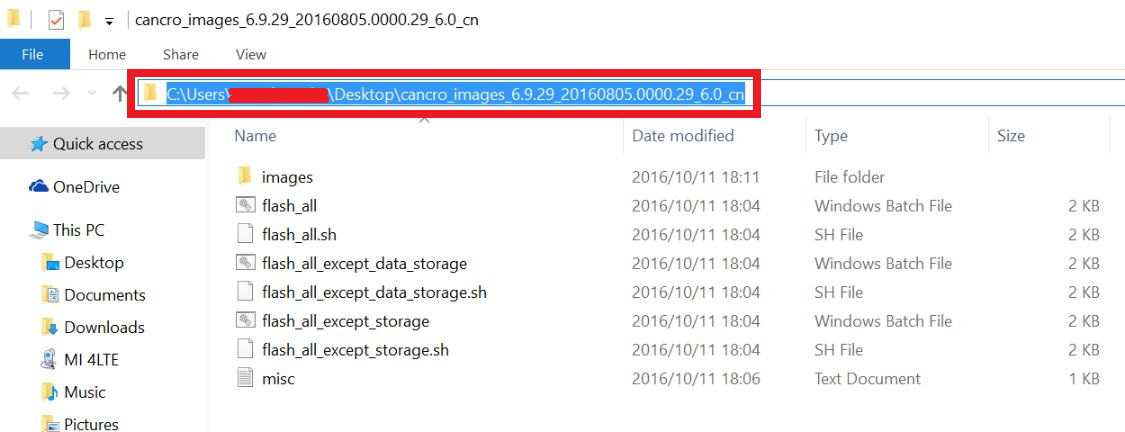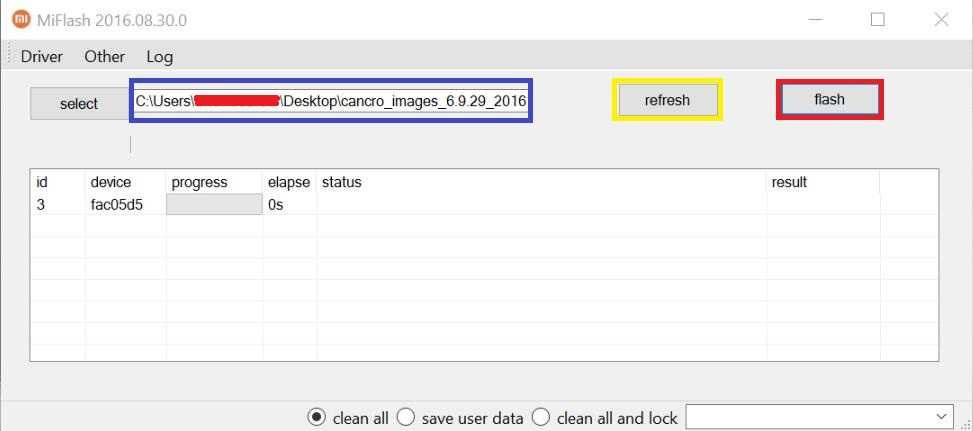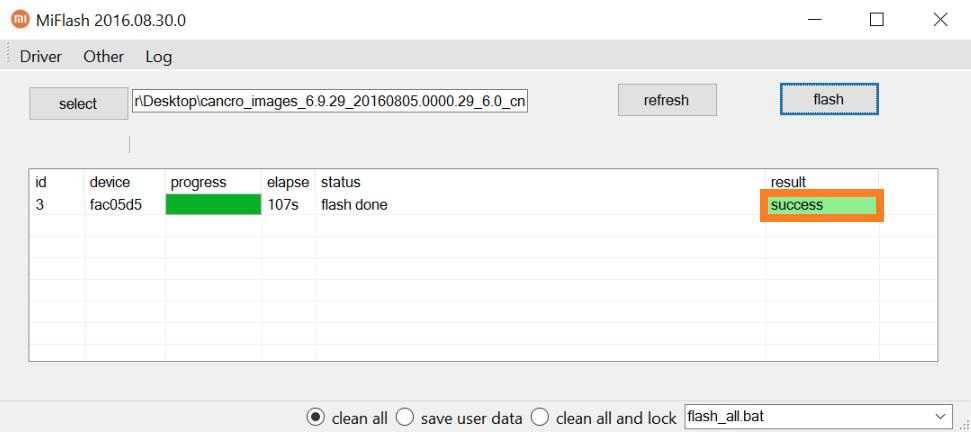- Search Results
This is the Resurrection Remix Nougat for Vega Iron 2. We also have the Lineage OS 14.1 for Vega Iron 2. We also have update many Lineage OS 14.1 ROMs device list, also many Resurrection Remix Nougat ROMs Device list. This Nougat Resurrection Remix ROM for Vega Iron 2 is brought to you by developer Chau Truong Thinh
DONATION TO DEVELOPER:
If you like this Lineage OS 14.1 ROM for Pantech Vega Iron 2, then consider a donation to Chau Truong Thinh, who is the developer of this ROM.
DISCLAIMER:
Installing a custom ROM on a the Vega Iron 2 may require the bootloader to be unlocked on Vega Iron 2 and a Custom Recovery on Vega Iron 2, which may VOID your warranty and may delete all your data. Before proceeding further you may consider backup all data on the phone. You are the only person doing changes to your phone and I cannot be held responsible for the mistakes done by you.Status of Resurrection Remix Nougat ROM for Vega Iron 2 (ef63) Nougat 7.1 ROM:
WHAT’S WORKING:
– Not KnownKNOWN ISSUES:
– Not Known
REQUIRED DOWNLOADS AND LINKS FOR Vega Iron 2 RESURRECTION REMIX NOUGAT CUSTOM ROM UPDATE GUIDE:
- TWRP download link for Vega Iron 2 Resurrection Remix Nougat ROM
– Here is: Custom Recovery Installation Guide for Vega Iron 2
– This TWRP recovery guide requires an unlocked bootloader on the Vega Iron 2 (ef63). - ROM download link of RR Nougat for Vega Iron 2
- RR Nougat GApps download link for Vega Iron 2 Resurrection Remix Nougat ROM
Root binary is inbuilt since CyanogenMod 12. As the Resurrection Remix ROM is based on CyanogenMod ROM, so you don’t need a separate SuperSu package to install to gain ROOT access. Here is How to Enable ROOT on CM14/CyanogenMod 14 based ROMs
HOW TO INSTALL/FLASH/UPDATE RR NOUGAT on Vega Iron 2 (RESURRECTION REMIX NOUGAT ROM):
Follow these steps if you are flashing Vega Iron 2 Resurrection Remix Nougat for the first time, or coming from another ROM:
Points to NOTE on BACKUP:
– Try to avoid restoring apps backup using Titanium Backup. It may break things up.
– Don’t restore system data using Titanium Backup! It will definitely break the current installation.
– It is also discouraged to Restoring Apps + Data using Titanium Backup.- Download and Copy the Nougat GApps, Resurrection Remix Nougat for Vega Iron 2 ZIP to the phone.
- Boot into Recovery. Make sure to have a Custom recovery like CWM or TWRP or any other custom recovery.
- Wipe data factory reset, Cache partition, Dalvik Cache and Format the System partition.
– Here is a guide explaining how to wipe data using TWRP recovery.This will delete all your data on your phone. You may consider complete backup of your phone data or take a NANDROID backup of the current ROM.
– How to backup all data on your Android Device.
– how to take NANDROID backup using TWRP recovery. - First flash the Vega Iron 2 RR Nougat ROM ZIP from device.
– Here is a post explaining how to flash a custom ROM using TWRP recovery. - Then reboot into recovery (don’t skip this) and flash the RR Nougat Google Apps package.
– Here is a post explaining how to flash GApps using TWRP recovery. - Reboot and Enjoy the Resurrection Remix Nougat for Vega Iron 2.
Upgrading from earlier version of Resurrection Remix Nougat for Vega Iron 2:
- Copy the Resurrection Remix Nougat for Vega Iron 2 ROM ZIP file to your phone.
- Boot into Recovery.
- Flash the latest Resurrection Remix Nougat for Vega Iron 2 from your phone.
– Here is a post explaining how to flash a custom ROM using TWRP recovery. - Then flash the Resurrection Remix Nougat Google Apps package.
– Here is a post explaining how to flash GApps using TWRP recovery. - Reboot and Enjoy
Complete the initial setup and enjoy Android Nougat 7.0.0_r1 with Resurrection Remix Nougat for Vega Iron 2 (codename: ef63). After this Vega Iron 2 Resurrection Remix Nougat ROM installation you may want to enable ROOT access on your phone and here is how you can do that:
How to Enable ROOT on CyanogenMod 14 based Resurrection Remix ROM.Stay tuned or Subscribe to the Vega Iron 2 (ef63) forum For other Android Nougat ROMs, CyanogenMod 14 ROMs, other ROMs and all other device specific topics.Android P BETA is up for Xiaomi Mi Mix 2s and here is how to install the Android P BETA on Mi Mix 2s (Android 9.0). This post provides you the download link to Mi Mix 2s Android P build and guides how to install that using fastboot or one-click installation method.
NOTE:This is a manual flashing guide which requires some basic knowledge on Android flashing using fastboot.
Make sure you have enough time to go through the guide carefully and update Android P 9.0 on Mi Mix 2s.DISCLAIMER:
Android P BETA is the pre-release of actual Android P public release which has many BUGs. This update may interfere in day-to-day usage because of these BUGs.
Install this Android P BETA update at your own risk.
Make sure to backup all the data on your phone, as all your data may get wiped when your device is updated to Android P BETA.REQUIRED DOWNLOADS AND LINKS TO INSTALL ANDROID P for MI MIX 2S BETA:
- Unlocked bootloader
- Android P Fastboot ROM zip download for Mi Mix 2s (Android 9.0)
- ADB and Fastboot utility on your PC (Windows, Linux or MAC)
– 15 Seconds ADB Installer for Windows
– Minimal ADB and Fastboot for Windows
– adb and fastboot for Linux
– adb and fastboot for MAC - Backup all data on your phone (it’s your choice to backup or not to)
HOW TO UPDATE OR INSTALL ANDROID 9.0 P BETA ON MI MIX 2S USING FASTBOOT [RECOMMENDED AND EASY TO USE]:
- Make sure you have already unlocked the bootloader and downloaded the Android P update for Mi Mix 2s to be installed, from the above downloads section
– Also, make sure you have installed the fastboot and ADB utility from the above links given.
- Make sure you have already unlocked the bootloader and downloaded the Android P update for Mi Mix 2s to be installed, from the above downloads section
- Put the phone into fastboot or bootloader mode.
– Power off the phone, Press and hold both the Power button and the Volume Down button)
– And then connect your phone to the PC using a USB cable (make sure USB drivers already installed and ADB FASTBOOT utilities must be installed as well).
- Put the phone into fastboot or bootloader mode.
- Run the flash_all.bat by double clicking on the script file.
For linux users you have to run the flash_all.sh script file.Wait for the script till it installs everything and exits by itself.
HOW TO UPDATE OR INSTALL ANDROID 9.0 P BETA ON MI MIX 2S USING MIFLASH UTILITY:
- Download and install MiFlash Utility on Windows OS
- Put your phone into fastboot mode. (Power off the phone, Press and hold both the Power button and the Volume Down button)
– Then connect the phone to the PC using a USB cable.
- Put your phone into fastboot mode. (Power off the phone, Press and hold both the Power button and the Volume Down button)
- Download the Android P 9.0 update file from downloads section and unzip the file or just double click on the downloaded file and copy the address of the file on the address bar.
- First click on the Refresh button, which should automatically recognize your Xiaomi device.
- Wait for MiFlash utility to complete installing the Android P on Mi Mix 2s.
– At the end of successful installation, you will see a success result on the screen.
If everything went well then you should have Android P on Mi Mix 2s. Further Android P updates will arrive via OTA updates. Enjoy exploring Android P. :)
If you have any more concerns regarding this guide or anything else regarding Android P, just login and comment here to get an instant reply.
Stay tuned or Subscribe to the Mi Mix 2s (polaris) forum For other Android P ROMs, Lineage OS 16 ROM and all other device specific topics.Android 10 based LineageOS 17.1 for LG G3 T-Mobile is now available to download from an official build. This article explains how to install the same on the phone with a step-by-step guide.
This LG G3 T-Mobile LineageOS 17.1 build is brought to you by developer HardStyl3r and firebird11. For other Android 10 based custom ROM builds you can always visit this Android 10 Download page for supported devices.

DONATION TO DEVELOPER(S)/PROJECT:
If you like this ROM then do consider for a contribution to HardStyl3r, firebird11 and LineageOS project:
– Donate to HardStyl3r
– Donate to firebird11
– Donate to LineageOS project[su_note note_color=”#FBF4DD” text_color=”#A38C68″ radius=”3″ class=”” id=””]DISCLAIMER:
Installing LineageOS 17.1 requires an unlock bootloader, which will delete all your data. Before proceeding further you may consider backup all data on the phone.You are the only person making changes to your phone; neither the developer nor I can be held responsible for the mistakes done by you.[/su_note]
Status of the LG G3 T-Mobile LineageOS 17.1 ROM
WHAT’S WORKING:
– Almost everythingKNOWN ISSUES:
– None reported yet[su_note note_color=”#D8F1C6″ text_color=”#769958″ radius=”3″ class=”” id=””]
Where to Download LineageOS 17.1 for LG G3 T-Mobile?
- LG G3 T-Mobile LOS 17.1 Download (as of 30th March 2020 the builds were not started)
- LG G3 T-Mobile TWRP Download to flash LineageOS 17.1 build
- How to install TWRP
- unlock bootloader on LG G3 T-Mobile – required to install TWRP recovery
- GApps for LineageOS 17.1 (Download ARM32 GApps)
- How to Root LineageOS 17.1
- Download ADB to sideload the ROM
– ADB Installer for Windows
– Minimal ADB and Fastboot for Windows
– ADB Fastboot for Linux and MAC
[/su_note]
How to Install LineageOS 17.1 on LG G3 T-Mobile?
[su_note note_color=”#D7E3F4″ text_color=”#728095″ radius=”3″ class=”” id=””]
Following are the two sub-sections of this LineageOS 17.1 installation guide:- First time installation of LineageOS 17.1
- Upgrading LineageOS 17.1 on LG G3 T-Mobile from a previous build
[/su_note]
First time Installation of LineageOS 17.1 on LG G3 T-Mobile
[su_note note_color=”#D7E3F4″ text_color=”#728095″ radius=”3″ class=”” id=””]This ROM update process requires few guides to be followed and few files to be downloaded. Everything referred in the below guide is provided in the above downloads section.[/su_note]
- Download and Copy the LineageOS 17.1 ROM for LG G3 T-Mobile and the GApps for LineageOS 17.1 to your phone.
- Boot into the TWRP custom Recovery to install this LineageOS 17.1 custom ROM. Make sure to use the TWRP provided in above downloads section or any system-as-root configured TWRP for LG G3 T-Mobile
[su_note note_color=”#D7E3F4″ text_color=”#728095″ radius=”3″ class=”” id=””]- By now your phone must have an unlocked bootloader to proceed with other steps. If not, unlock the bootloader first and proceed ahead.[/su_note] - Wipe the data partition, Cache partition, and system partition.
[su_note note_color=”#D7E3F4″ text_color=”#728095″ radius=”3″ class=”” id=””]- Here is a guide explaining how to wipe using TWRP recovery.[/su_note]
[su_note note_color=”#FBF4DD” text_color=”#A38C68″ radius=”3″ class=”” id=””]This will delete all your data on your phone. You may consider taking a complete backup of your phone data or take a backup of all relevant partitions.
– How to backup data on Android
– how to take NANDROID backup using TWRP recovery[/su_note] - ADB Sideload the LG G3 T-Mobile LineageOS 17.1 zip file
[su_note note_color=”#D7E3F4″ text_color=”#728095″ radius=”3″ class=”” id=””]- Here is a post explaining how to do ADB sideload using TWRP[/su_note] - Once done, reboot into the TWRP recovery again.
- Then install the LineageOS 17.1 GApps package.
[su_note note_color=”#D7E3F4″ text_color=”#728095″ radius=”3″ class=”” id=””]- Here is a post explaining how to install GApps using TWRP recovery.[/su_note] - Reboot and Enjoy the Android 10 based LineageOS 17.1 for LG G3 T-Mobile.
Upgrading LineageOS 17.1 on LG G3 T-Mobile (d851)
- Copy the latest ROM zip file of LineageOS 17.1 for LG G3 T-Mobile, LineageOS 17.1 GApps and/or Magisk ROOT package to the phone
- Boot into Recovery to flash the ROM zip file
- Wipe the system partition from the TWRP recovery menu.
- ADB Sideload the LineageOS 17.1 zip file.
[su_note note_color=”#D7E3F4″ text_color=”#728095″ radius=”3″ class=”” id=””]- Here is a post explaining how to use ADB sideload using TWRP to install LineageOS 17.1[/su_note] - Reboot and see you have the GApps and ROOT access or NOT.
[su_note note_color=”#D8F1C6″ text_color=”#769958″ radius=”3″ class=”” id=””]- Gapps is built in such a way that it will sustain across ROM updates.[/su_note] - If you don’t have GApps after upgrading the LineageOS 17.1 then flash the GApps again.
[su_note note_color=”#D7E3F4″ text_color=”#728095″ radius=”3″ class=”” id=””]- Here is a post explaining how to flash GApps using TWRP recovery.[/su_note] - If you don’t have ROOT after upgrading the LineageOS 17.1 on LG G3 T-Mobile, then flash the SuperSU or Magisk or the Lineage SU binary.
[su_note note_color=”#D7E3F4″ text_color=”#728095″ radius=”3″ class=”” id=””]- Here is a post explaining LineageOS 17.1 Root[/su_note] - Once everything is done, reboot the phone.
[su_note note_color=”#D8F1C6″ text_color=”#769958″ radius=”3″ class=”” id=””]Complete the initial setup and enjoy Android 10 with LineageOS 17.1 on LG G3 T-Mobile.[/su_note]
Some Screenshots of LineageOS 17.1
[rl_gallery id=”103801″]
After installing LineageOS 17.1 you may want to install Google Camera (GCam) or enable ROOT access on your phone and here is how you can do that:
– LineageOS 17.1 Root[su_note note_color=”#D7E3F4″ text_color=”#728095″ radius=”3″ class=”” id=””]If there is no ROOT access for some reason even after installing the LineageOS SU binary, then you can try SuperSU Zip to enable ROOT access.[/su_note]
Where to Download GCam for LG G3 T-Mobile LineageOS 17.1?
GCam 7.x are compatible with LineageOS 17.1 or any Android 10 ROM in general.
You can always look into the big list of compatible Google Camera for all available devices to find a suitable one for your phone.Stay tuned or Subscribe to the LG G3 T-Mobile (d851) LineageOS forum for other Android 10, Android Oreo ROMs, Nougat ROMs, or other ROMs and all other device specific topics.Android 10 based Havoc OS 3.x for Lenovo Zuk Z2 (Plus) is now available to download. This Havoc OS Android 10 build for Lenovo Zuk Z2 (Plus) is brought to you by nikhil.gohil3.
Before downloading Havoc OS for your phone, check out the features of the ROM. Below is a video that talks about the customization, features, the goods and bads about the Havoc OS.
[embed]https://youtu.be/ZYOyOPsubkc[/embed]Other Downloads for Lenovo Zuk Z2 (Plus)
Following are some of the other Android 10 custom ROMs for Lenovo Zuk Z2 (Plus):
– LineageOS 17.1 download
– Android 10 download
– Bliss ROM Android 10 download
– RR Android 10 downloadDONATION TO DEVELOPER(S)/PROJECT:
If you like this ROM then consider for a donation to nikhil.gohil3 and SKULSHADY (founder developer of Havoc OS):
– Donate to SKULSHADY
– Donation link not found for nikhil.gohil3
[su_note note_color=”#F9D9D9″ text_color=”#AA4343″ radius=”3″ class=”” id=””]This is a custom ROM for Lenovo Zuk Z2 (Plus) which may have many bugs. This firmware has to be installed using a custom recovery such as TWRP, which requires an unlock bootloader on the phone.
Make sure you BACKUP all the data and all the partitions of your phone before installing this Havoc OS.You are the only person making changes to your phone and I cannot be held responsible for anything wrong done by you.[/su_note]
About Havoc OS 3 based on Android 10:
Havoc OS is based on AOSP which provides many UI based visual customizations, such as Theming options, status bar customization, hardware buttons customization, gesture control, regular security merges, etc. This is an open-source project founded and run by SKULSHADY (Anushek), ZeNiXxX (Viktor), and few others in the team.
The Havoc OS version 3 is based on the recently released Android 10.
Status of this Lenovo Zuk Z2 (plus) Havoc OS Android 10:
WHAT’S WORKING:
– UnknownKNOWN ISSUES:
– UnknownWhere to Download Havoc OS 3.x Android 10 for Lenovo Zuk Z2 (Plus)?
- Havoc OS Android 10 Download for Lenovo Zuk Z2 (Plus)
- TWRP for Lenovo Zuk Z2 (Plus)
- How to install TWRP recovery
- Bootloader unlock guide – required to install TWRP recovery
- Android 10 GApps
How to Install Android 10 Havoc OS 3 on Lenovo Zuk Z2 (Plus)?
[su_note note_color=”#D8F1C6″ text_color=”#769958″ radius=”3″ class=”” id=””]
Following are the two sub-sections of this Lenovo Zuk Z2 (Plus) Android 10 update guide:- First-time installation of Havoc OS Android 10 on Lenovo Zuk Z2 (Plus)
- Upgrading Havoc OS Android 10 build on Lenovo Zuk Z2 (plus) from a previous build of the same ROM
[/su_note]
Installing Havoc OS Android 10 for the first time:
[su_note note_color=”#D8F1C6″ text_color=”#769958″ radius=”3″ class=”” id=””]This upgrade process requires few guides to be followed and few files to be downloaded. Everything referred to in the below guide is provided in the above downloads section.[/su_note]
- Download and keep the Lenovo Zuk Z2 (plus) Havoc OS 3 Android 10, the Android 10 Gapps zip file and keep it in your PC.
- Boot into the TWRP Recovery (with SAR support) to install Havoc OS Android 10 on Lenovo Zuk Z2 (plus).
[su_note note_color=”#D7E3F4″ text_color=”#728095″ radius=”3″ class=”” id=””]- Make sure to have a Custom recovery like a TWRP recovery or any other custom recovery.
– If not then download the TWRP recovery from Downloads link and follow the how to install TWRP recovery guide (it’s a generic guide which will work for TWRP as well as any other recovery)[/su_note] - Wipe system, data, and cache partition.
[su_note note_color=”#D7E3F4″ text_color=”#728095″ radius=”3″ class=”” id=””]- Here is a guide explaining how to wipe using TWRP recovery.[/su_note]
[su_note note_color=”#FBF4DD” text_color=”#A38C68″ radius=”3″ class=”” id=””]This will delete all your data on your phone. You may consider complete backup of your phone data or take a NANDROID backup of the current ROM
– Backup data on Android
– NANDROID backup on TWRP recovery[/su_note] - ADB sideload the Havoc OS Android 10 zip file
- Then ADB Sideload the Android 10 Gapps zip file.
[su_note note_color=”#D7E3F4″ text_color=”#728095″ radius=”3″ class=”” id=””]- Here is a post explaining how to do ADB sideload using TWRP.[/su_note] - Reboot and Enjoy Android 10 with Havoc OS, on your Lenovo Zuk Z2 (Plus).
Upgrade Havoc OS Android 10 on Lenovo Zuk Z2 (Plus):
- Download and keep the latest Havoc OS Android 10 zip file built for Lenovo Zuk Z2 (Plus) on your PC
- Boot into TWRP recovery
- Wipe the system partition from the custom recovery menu.
- ADB sideload the Havoc OS Android 10 zip file
- Reboot and see if you have the GApps and ROOT access or NOT (if you installed previously).
[su_note note_color=”#D8F1C6″ text_color=”#769958″ radius=”3″ class=”” id=””]- Gapps is built in such a way that it will sustain across ROM updates.[/su_note] - If you don’t have GApps after upgrading the Android 10 on the phone, then flash or ADB sideload the GApps again.
[su_note note_color=”#D7E3F4″ text_color=”#728095″ radius=”3″ class=”” id=””]- Here is a post explaining how to flash GApps or how to ADB sideload using TWRP recovery.[/su_note] - If you don’t have ROOT after upgrading the Havoc OS Android 10 on your phone, then flash the Magisk Installer zip file.
- Once everything is done, reboot and Enjoy the Android 10 Havoc OS on Lenovo Zuk Z2 (Plus).
How to Get GCam for Havoc OS Android 10?
GCam 7.0 and later versions are compatible with Havoc OS 3 or any Android 10 ROM in general.
You can always look into the big list of Google Camera APK download page to get a compatible GCam for your phone.Stay tuned or Subscribe to the Lenovo Zuk Z2 (plus) (z2_plus) forum For other Android Pie, Android Oreo ROMs, Nougat ROMs, or other ROMs and all other device specific topics.LineageOS 16 for Mi Max 2 is now available to download and install, which is based on Android Pie 9.0 version. Here is how to install LineageOS 16 on Mi Max 2, with a step-by-step guide.
Follow the links to get other LineageOS 16 and Android Pie ROM builds.
This LineageOS 16 build for Mi Max 2 is brought to you by developer Hard_Rock83.
[h2]DONATION TO DEVELOPER(S)/PROJECT:[/h2]
If you like this ROM then do consider for a contribution to Hard_Rock83 and LineageOS project:
– Donate to Hard_Rock83
– Donate to LineageOS project
[su_note note_color=”#F9D9D9″ text_color=”#AA4343″ radius=”3″ class=”” id=””]DISCLAIMER:
THIS IS AN INITIAL BETA BUILD OF LineageOS 16 FOR Mi Max 2, WHICH MAY HAVE MANY BUGS.
MAKE SURE TO BACKUP ALL DATA OF YOUR PHONE AND MIND THAT YOU ARE FLASHING AT YOUR OWN RISK.[/su_note][su_note note_color=”#FBF4DD” text_color=”#A38C68″ radius=”3″ class=”” id=””]Installing a custom ROM may require an unlock bootloader on Mi Max 2, which may VOID your warranty and may delete all your data. Before proceeding further you may consider backup all data on the phone.
You are the only person doing changes to your phone; neither the developer nor I can be held responsible for the mistakes done by you.[/su_note][h3]Status of the Mi Max 2 LineageOS 16 ROM:[/h3]
[color=blue]WHAT’S WORKING:
– Almost Everything
[/color][color=red]KNOWN ISSUES:
– Videos Doesn’t Play in Notch Area
[/color][h2]REQUIRED GUIDES AND DOWNLOADS TO INSTALL LineageOS 16 ON Mi Max 2:[/h2]
- TWRP Download for this Mi Max 2 LineageOS 16 ROM
- How to install TWRP recovery
- Mi Max 2 unlock bootloader – required to install TWRP recovery
- ROM download link of LineageOS 16 for Mi Max 2
- MindTheGApps for LineageOS 16 / GApps for LineageOS 16
- How to ROOT LineageOS 16
[h2]HOW TO DOWNLOAD AND INSTALL LineageOS 16 ON Mi Max 2 – Android 9.0 Pie CUSTOM ROM:[/h2]
[su_note note_color=”#D7E3F4″ text_color=”#728095″ radius=”3″ class=”” id=””]
Following are the two sub-sections of this Mi Max 2 LineageOS 16 guide:- First time installation of LineageOS 16 on Mi Max 2
- Upgrading LineageOS 16 on Mi Max 2 from a previous build of LineageOS 16 ROM
[/su_note]
[h3]To Install LineageOS 16 on Mi Max 2 for the first time:[/h3]
[su_note note_color=”#FBF4DD” text_color=”#A38C68″ radius=”3″ class=”” id=””]
Points to NOTE:- Try to avoid restoring apps backup using Titanium Backup. It may break things up.
- Don’t restore system data using Titanium Backup! It will definitely break the current installation.
- It is also discouraged to Restoring Apps + Data using Titanium Backup.
[/su_note]
- Download and Copy the Mi Max 2 LineageOS 16 ROM and GApps ZIP file to your phone.
- Boot into the TWRP custom Recovery to install this LineageOS 16 on Mi Max 2.
[su_note note_color=”#D7E3F4″ text_color=”#728095″ radius=”3″ class=”” id=””]- Make sure to have a Custom recovery like a TWRP recovery or any other custom recovery.
– If not then download the TWRP recovery from Downloads link and follow the how to install twrp Guide (it’s a generic guide which will work for TWRP as well as any other recovery)
– Installing TWRP recovery requires an unlocked bootloader on Mi Max 2[/su_note] - Wipe the data partition (or do a factory reset), Cache partition, Dalvik Cache or ART cache and Format the System partition.
[su_note note_color=”#D7E3F4″ text_color=”#728095″ radius=”3″ class=”” id=””]- Here is a guide explaining how to wipe using TWRP recovery.[/su_note]
[su_note note_color=”#FBF4DD” text_color=”#A38C68″ radius=”3″ class=”” id=””]This will delete all your data on your phone. You may consider complete backup of your phone data or take a NANDROID backup of the current ROM
– How to backup data on Android phone
– how to take NANDROID backup using TWRP recovery[/su_note] - First flash the LineageOS 16 for Mi Max 2
[su_note note_color=”#D7E3F4″ text_color=”#728095″ radius=”3″ class=”” id=””]- Here is a post explaining how to install recovery flashable zip file[/su_note] - Then install the MindTheGapps for LineageOS 16 package.
[su_note note_color=”#D7E3F4″ text_color=”#728095″ radius=”3″ class=”” id=””]- Here is a post explaining how to install GApps using TWRP recovery.[/su_note] - Reboot and Enjoy the Android 9.0 Pie LineageOS 16 on Mi Max 2.
[h3]Upgrading from earlier version of LineageOS 16 on Mi Max 2 (oxygen):[/h3]
- Copy the latest ROM zip file of LineageOS 16 for Mi Max 2, LineageOS 16 GApps and/or Magisk ROOT package to the phone
- Boot into Recovery.- Make sure you have a latest custom Recovery that should be able to flash the LineageOS 16 ROM update.
- Format or wipe the system partition from the custom recovery menu.
- Install the LineageOS 16 for Mi Max 2.
[su_note note_color=”#D7E3F4″ text_color=”#728095″ radius=”3″ class=”” id=””]- Here is a post explaining how to install LineageOS[/su_note] - Reboot and see you have the GApps and ROOT access or NOT.
[su_note note_color=”#D8F1C6″ text_color=”#769958″ radius=”3″ class=”” id=””]- Gapps is built in such a way that it will sustain across ROM updates.[/su_note] - If you don’t have GApps after upgrading the LineageOS 16 on Mi Max 2, then flash the GApps.
[su_note note_color=”#D7E3F4″ text_color=”#728095″ radius=”3″ class=”” id=””]- Here is a post explaining how to flash GApps using TWRP recovery.[/su_note] - If you don’t have ROOT after upgrading the LineageOS 16 on Mi Max 2, then flash the SuperSU or Magisk or the Lineage SU binary.
[su_note note_color=”#D7E3F4″ text_color=”#728095″ radius=”3″ class=”” id=””]- Here is a post explaining How to Enable ROOT on LineageOS 16 ROM[/su_note] - Once everything is done, reboot and Enjoy the LineageOS 16 on Mi Max 2.
[su_note note_color=”#D8F1C6″ text_color=”#769958″ radius=”3″ class=”” id=””]Complete the initial setup and enjoy Android 9.0 Pie with LineageOS 16 on Mi Max 2.[/su_note]
After installing LineageOS 16 on Mi Max 2 you may want to install Google Camera (GCam) or enable ROOT access on your phone and here is how you can do that:
– LineageOS 16 ROOT
– GCam for Android Pie (this page contains a huge list of GCam for all available devices)[su_note note_color=”#D7E3F4″ text_color=”#728095″ radius=”3″ class=”” id=””]If there is no ROOT access for some reason even after installing the LineageOS SU binary, then you can try SuperSU rooting guide to enable ROOT access.[/su_note]
Stay tuned or Subscribe to the Mi Max 2 (oxygen) LineageOS forum For other Android Pie, Android Oreo ROMs, Nougat ROMs, or other ROMs and all other device specific topics.Android Oreo 8.0 ROM, Moto X 2014 LineageOS 15 has now arrived via a development build. If you want the OFFICIAL LineageOS update or some more Android Oreo ROMs then stay tuned to the Android Oreo LineageOS 15 ROMs page or the AOSP Android Oreo ROMs devices list page. This LineageOS 15 for Moto X 2014 is brought to you by anderson mendes and one more build is brought to you by Benowit.
Follow the links to get LineageOS 16 and Android Pie ROM builds.
DONATION TO DEVELOPER:
If you like this ROM then do contribute to andersonmends for his hard work:
Donate to andersonmends
– No donation link found for Benowit.DISCLAIMER:
THIS IS AN INITIAL BUILD WHICH MAY NOT BOOT AT ALL. HAVE A BACKUP BEFORE FLASHING THIS AND TRY AT YOUR OWN RISK. Installing a custom ROM on a Moto X 2014 (victara) requires an unlocked bootloader on Moto X 2014 (victara), which may VOID your warranty and may delete all your data. Before proceeding further you may consider backup all data on the phone. You are the only person doing changes to your phone and I cannot be held responsible for the mistakes done by you..content_layout_width { width: 270px; }
@media(min-width: 800px) { .content_layout_width { width: 500px; } }Content structure:
Status of Motorola Moto X 2014 LineageOS 15 Oreo 8 ROM:
WHAT’S WORKING:
– UnknownKNOWN ISSUES:
– Unknown
REQUIRED LINKS AND FILES FOR Moto X 2014 LineageOS 15 OREO CUSTOM ROM:
- TWRP recovery download for Moto X 2014 (victara)
– Here is theTWRP update guide for the Moto X 2014. This TWRP recovery guide requires an unlocked bootloader on the Moto X 2014.
- ROM Download link of LineageOS 15 for Moto X 2014 by Benowit
- ROM Download link of LineageOS 15 for Moto X 2014 by anderson mendes
- Oreo GApps Download Link for Moto X 2014 LineageOS 15 Oreo 8.0 ROM
Root binary is NOT inbuilt in LineageOS 15, so you may need a separate SuperSu package or LineageOS su binary to install to gain ROOT access. Here is LineageOS Rooting guide
If there is no in-built ROOT or it does not work for some reason then you can try SuperSU rooting guide to enable ROOT access.HOW TO INSTALL/DOWNLOAD/FLASH/UPDATE LineageOS 15 FOR Moto X 2014 OREO CUSTOM ROM:
Follow this if you are flashing LineageOS 15 for Moto X 2014 for the first time, or coming from another ROM:
Points to NOTE:
– Try to avoid restoring apps backup using Titanium Backup. It may break things up.
– Don’t restore system data using Titanium Backup! It will definitely break the current installation.
– It is also discouraged to Restoring Apps + Data using Titanium Backup.- Download and Copy the GApps and Moto X 2014 LineageOS 15 ROM ZIP to your phone.
- Boot into Recovery. Make sure to have a Custom recovery like CWM or TWRP or any other custom recovery. If not then follow the Custom Recovery Installation Guide for Moto X 2014 (it’s a generic guide which will work for TWRP as well as CWM recovery or any other recovery)
- Wipe data factory reset, Cache partition, Dalvik Cache and Format the System partition.
– Here is a guide explaining how to wipe data using TWRP recovery.This will delete all your data on your phone. You may consider complete backup of your phone data or take a NANDROID backup of the current ROM
– How to backup all data on your Android Device
– how to take NANDROID backup using TWRP recovery - First flash the Moto X 2014 LineageOS 15 ROM ZIP from device. Then flash the GApps zip from your device memory.
– Here is a post explaining how to install LineageOS - Then reboot into recovery (don’t skip this) and flash the Gapps for LineageOS 15 package.
– Here is a post explaining how to flash GApps using TWRP recovery. - Reboot and Enjoy the Oreo 8.0 LineageOS 15 ROM for Moto X 2014.
Upgrading from earlier version of LineageOS 15 for Moto X 2014 (victara):
- Copy the latest Moto X 2014 Lineage 15 ROM ZIP file to your phone.
- Boot into Recovery.
- Flash the latest LineageOS 15 Oreo ROM ZIP from your phone.
– Here is a post explaining how to install LineageOS - Then flash the Lineage 15 Oreo GApps package.
– Here is a post explaining how to flash GApps using TWRP recovery. - Reboot and Enjoy
Complete the initial setup and enjoy Android Oreo 8.0 with LineageOS 15 for Moto X 2014. After the installation of LineageOS 15 for Moto X 2014 you may want to enable ROOT access on your phone and here is how you can do that:
How to Enable ROOT on LineageOS 15.Stay tuned or Subscribe to the Moto X 2014 (victara) forum For other Android Oreo, Nougat ROMs, LineageOS 15 ROMs, other ROMs and all other device specific topics.Android Oreo 8.1 ROM, LineageOS 15.1 for Galaxy S5 Sport has now arrived via a development build. This post provides the download link to LineageOS 15.1 ROM for Galaxy S5 Sport and guides through the installation process of the same. This LineageOS 15.1 Oreo ROM for Galaxy S5 Sport (kltesprsports, G860P) is brought to you by developer haggertk
DONATION TO DEVELOPER(s):
If you like this ROM, then do consider a small contribution to haggertk and/or to the LineageOS project:
– Donate to LineageOS project
– No donation link found for haggertkIf you want the OFFICIAL LineageOS 15.1 update or some more Android Oreo ROMs then stay tuned to the LineageOS 15 page or the AOSP Android Oreo ROMs devices list page.
DISCLAIMER:
THIS IS AN INITIAL BUILD WHICH MAY HAVE MANY BUGS. HAVE A BACKUP BEFORE FLASHING THIS AND TRY AT YOUR OWN RISK. Installing a custom ROM on a Galaxy S5 Sport requires an unlocked bootloader on Galaxy S5 Sport, which may VOID your warranty and may delete all your data. Before proceeding further you may consider backup all data on the phone. You are the only person doing changes to your phone and I cannot be held responsible for the mistakes done by you.Content structure:
Status of LineageOS 15.1 for Galaxy S5 Sport Android Oreo 8.1 ROM Download:
WHAT’S WORKING:
– UnknownKNOWN ISSUES:
– Unknown
REQUIRED LINKS AND FILES FOR THIS LineageOS 15.1 for Galaxy S5 Sport OREO CUSTOM ROM INSTALLATION:
- TWRP download for Galaxy S5 Sport (kltesprsports, G860P)
– Here is theTWRP update guide for the Galaxy S5 Sport. This TWRP recovery guide requires an unlocked bootloader on the Galaxy S5 Sport.
- ROM Download link of LineageOS 15.1 for Galaxy S5 Sport by haggertk
- Oreo GApps Download Link for this ROM
Root binary is NOT inbuilt in LineageOS ROM, so you may need a separate SuperSu package or LineageOS su binary to install to gain ROOT access. Here is LineageOS Rooting guide
If there is no in-built ROOT or it does not work for some reason then you can try SuperSU rooting guide to enable ROOT access.HOW TO INSTALL/DOWNLOAD/FLASH/UPDATE THE Galaxy S5 Sport TO THE LineageOS 15.1 BASED ANDROID OREO ROM:
Follow this if you are flashing LineageOS 15.1 on the Galaxy S5 Sport for the first time, or coming from another ROM:
Points to NOTE:
– Try to avoid restoring apps backup using Titanium Backup. It may break things up.
– Don’t restore system data using Titanium Backup! It will definitely break the current installation.
– It is also discouraged to Restoring Apps + Data using Titanium Backup.- Download and Copy the GApps and the LineageOS 15.1 for Galaxy S5 Sport Oreo ROM ZIP to your phone.
- Boot into Recovery.
Make sure to have a Custom recovery like CWM or TWRP or any other custom recovery. If not then download the recovery for Galaxy S5 Sport from above link and follow the Custom Recovery Installation Guide (it’s a generic guide which will work for TWRP as well as CWM recovery or any other recovery) - Wipe data factory reset, Cache partition, Dalvik Cache and Format the System partition.
– Here is a guide explaining how to wipe data using TWRP recovery.This will delete all your data on your phone. You may consider complete backup of your phone data or take a NANDROID backup of the current ROM
– How to backup all data on your Android Device
– how to take NANDROID backup using TWRP recovery - First flash the LineageOS 15.1 for Galaxy S5 Sport Oreo ROM ZIP from device. Then flash the GApps zip from your device memory.
– Here is a post explaining how to install LineageOS - Then reboot into recovery (don’t skip this) and flash the Gapps for LineageOS 15.1 package.
– Here is a post explaining how to flash GApps using TWRP recovery. - Reboot and Enjoy Android Oreo with LineageOS 15.1 ROM on Galaxy S5 Sport.
Upgrading from earlier version of LineageOS 15.1 for Galaxy S5 Sport:
- Copy the latest Galaxy S5 Sport Lineage 15 ROM ZIP file to your phone.
- Boot into Recovery.
- Flash the LineageOS ROM ZIP from your phone.
– Here is a post explaining how to install LineageOS - Then flash the LineageOS 15.1 Oreo GApps package.
– Here is a post explaining how to flash GApps using TWRP recovery. - Reboot and Enjoy
Complete the initial setup and enjoy Android Oreo 8.1 with LineageOS on the Galaxy S5 Sport (kltesprsports, G860P). After the installing LineageOS 15.1 for Galaxy S5 Sport, you may want to enable ROOT access on your phone and here is how you can do that:
How to Enable ROOT on LineageOS 15.1.Stay tuned or Subscribe to the Galaxy S5 Sport (kltesprsports, G860P) forum For other Android Oreo, Nougat ROMs, LineageOS 15.1 ROMs, other custom ROMs and all other device specific topics.Android Nougat 7.1 ROM, Moto G4/G4 Plus LineageOS 14.1 has now arrived via an UNOFFICIAL build. If you want some more Lineage ROMs or wanna taste the OFFICIAL Lineage build then stay tuned the LineageOS 14.1 ROM collection page. This LineageOS 14.1 for Moto G4/G4 Plus (athene) is brought to you by developer T_I. If you like this ROM then please consider a donation to T_I, to keep the developer motivated.
DISCLAIMER:
THIS IS AN INITIAL BUILD WHICH MAY NOT BOOT AT ALL. HAVE A BACKUP BEFORE FLASHING THIS AND TRY AT YOUR OWN RISK. Installing a custom ROM on a Moto G4/G4 Plus (athene) requires the bootloader to be unlocked on the Moto G4/G4 Plus (athene) phone, which may VOID your warranty and may delete all your data. Before proceeding further you may consider backup all data on the phone. You are the only person doing changes to your phone and I cannot be held responsible for the mistakes done by you.Status of Moto G4/G4 Plus LineageOS 14.1 Nougat 7.1 Custom ROM:
WHAT’S WORKING:
– Not KnownKNOWN ISSUES:
– Not Known
REQUIRED LINKS AND FILES FOR Moto G4/G4 Plus LineageOS 14.1 NOUGAT CUSTOM ROM:
- TWRP recovery link for Moto G4/G4 Plus (athene)
– Here is theTWRP update guide for the Moto G4/G4 Plus (athene). This TWRP recovery guide requires an unlocked bootloaderon the Moto G4/G4 Plus (athene)
- ROM Download link (OFFICIAL) of LineageOS 14.1 for Moto G4/G4 Plus (athene)
If you want to upgrade this OFFICIAL LineageOS 14.1 on top of CM14.1 ROM without wiping data then you can refer this CyanogenMod to Lineage upgrade guide.
- ROM Download link of LineageOS 14.1 for Moto G4/G4 Plus (athene)
- Lineage Nougat GApps download link for Moto G4/G4 Plus LineageOS 14.1 Nougat 7.1 ROM
Root binary is inbuilt in LineageOS 14.1, so you don’t need a separate SuperSu package to install to gain ROOT access. Here is How to Enable ROOT on LineageOS 14.1
If there is no in-built ROOT or it does not work for some reason then you can try flashing SuperSU zip using recovery to gain ROOT access.HOW TO INSTALL/DOWNLOAD/FLASH/UPDATE LineageOS 14.1 FOR Moto G4/G4 Plus NOUGAT CUSTOM ROM:
Follow this if you are flashing LineageOS 14.1 for Moto G4/G4 Plus (athene) for the first time, or coming from another ROM:
Points to NOTE:
– Try to avoid restoring apps backup using Titanium Backup. It may break things up.
– Don’t restore system data using Titanium Backup! It will definitely break the current installation.
– It is also discouraged to Restoring Apps + Data using Titanium Backup.- Download and Copy the GApps and Moto G4/G4 Plus LineageOS 14.1 ROM ZIP to your phone.
- Boot into Recovery. Make sure to have a Custom recovery like CWM or TWRP or any other custom recovery. If not then follow the Custom Recovery Installation Guide for Moto G4/G4 Plus (athene) (it’s a generic guide which will work for TWRP as well as CWM recovery or any other recovery)
- Wipe data factory reset, Cache partition, Dalvik Cache and Format the System partition.
– Here is a guide explaining how to wipe data using TWRP recovery.This will delete all your data on your phone. You may consider complete backup of your phone data or take a NANDROID backup of the current ROM
– How to backup all data on your Android Device
– how to take NANDROID backup using TWRP recovery - First flash the Moto G4/G4 Plus LineageOS 14.1 ROM ZIP from device. Then flash the GApps zip from your device memory.
– Here is a post explaining how to install LineageOS. - Then reboot into recovery (don’t skip this) and flash the LineageOS 14.1 Nougat GApps package.
– Here is a post explaining how to flash GApps using TWRP recovery. - Reboot and Enjoy the Nougat 7.1 LineageOS 14.1 ROM for Moto G4/G4 Plus (athene).
Upgrading from earlier version of LineageOS 14.1 for Moto G4/G4 Plus (athene):
- Copy the latest Moto G4/G4 Plus LineageOS 14.1 ROM ZIP file to your phone.
- Boot into Recovery.
- Flash the latest CM ROM ZIP from your phone.
– Here is a post explaining how to install LineageOS. - Then flash the LineageOS 14.1 Nougat GApps package.
– Here is a post explaining how to flash GApps using TWRP recovery. - Reboot and Enjoy
Complete the initial setup and enjoy Android Nougat 7.1 with LineageOS 14.1 for Moto G4/G4 Plus (athene). After the installation of LineageOS 14.1 for Moto G4/G4 Plus (athene) you may want to enable ROOT access on your phone and here is how you can do that:
How to Enable ROOT on LineageOS 14.1.Stay tuned or Subscribe to the Moto G4/G4 Plus (athene) forum For other Android Nougat ROMs, LineageOS 14.1 ROMs, other ROMs and all other device specific topics.Android Marshmallow ROM, Xiaomi Redmi NOTE 3 LineageOS 13 has now arrived via an UNOFFICIAL build. If you want some more Lineage ROMs or wanna taste the OFFICIAL Lineage build then stay tuned the LineageOS 14.1 ROM collection page and for Lineage 14.1 stay tuned to the LineageOS 14.1 ROM collection page. Before this ROM we also have the CM14.1 for Redmi NOTE 3, Lineage 14.1 for Redmi NOTE 3. As always, this LineageOS 13 for Redmi NOTE 3 (kenzo) is brought to you by developer Gismo.
DISCLAIMER:
THIS IS AN INITIAL BUILD WHICH MAY NOT BOOT AT ALL. HAVE A BACKUP BEFORE FLASHING THIS AND TRY AT YOUR OWN RISK. Installing a custom ROM on a Redmi NOTE 3 (kenzo) requires the bootloader to be unlocked on the Redmi NOTE 3 (kenzo) phone, which may VOID your warranty and may delete all your data. Before proceeding further you may consider backup all data on the phone. You are the only person doing changes to your phone and I cannot be held responsible for the mistakes done by you.Status of Redmi NOTE 3 LineageOS 13 Marshmallow Custom ROM:
WHAT’S WORKING:
– Not KnownKNOWN ISSUES:
– Not Known
REQUIRED LINKS AND FILES FOR REDMI NOTE 3 LineageOS 13 MARSHMALLOW CUSTOM ROM:
- TWRP recovery link for Redmi NOTE 3 (kenzo)
– Here is theTWRP update guide for the Redmi NOTE 3 (kenzo). This TWRP recovery guide requires an unlocked bootloader on the Redmi NOTE 3 (kenzo).
- ROM Download link of LineageOS 13 for Redmi NOTE 3 (kenzo)
- Lineage Marshmallow GApps download link for Redmi NOTE 3 LineageOS 13 Marshmallow ROM
Root binary is inbuilt in LineageOS 13, so you don’t need a separate SuperSu package to install to gain ROOT access. Here is How to Enable ROOT on LineageOS 13
If there is no in-built ROOT or it does not work for some reason then you can try flashing SuperSU zip using recovery to gain ROOT access.HOW TO INSTALL/DOWNLOAD/FLASH/UPDATE LineageOS 13 FOR REDMI NOTE 3 Marshmallow CUSTOM ROM:
Follow this if you are flashing LineageOS 13 for Redmi NOTE 3 (kenzo) for the first time, or coming from another ROM:
Points to NOTE:
– Try to avoid restoring apps backup using Titanium Backup. It may break things up.
– Don’t restore system data using Titanium Backup! It will definitely break the current installation.
– It is also discouraged to Restoring Apps + Data using Titanium Backup.- Download and Copy the GApps and Redmi NOTE 3 LineageOS 13 ROM ZIP to your phone.
- Boot into Recovery. Make sure to have a Custom recovery like CWM or TWRP or any other custom recovery. If not then follow the Custom Recovery Installation Guide for Redmi NOTE 3 (kenzo) (it’s a generic guide which will work for TWRP as well as CWM recovery or any other recovery)
- Wipe data factory reset, Cache partition, Dalvik Cache and Format the System partition.
– Here is a guide explaining how to wipe data using TWRP recovery.This will delete all your data on your phone. You may consider complete backup of your phone data or take a NANDROID backup of the current ROM
– How to backup all data on your Android Device
– how to take NANDROID backup using TWRP recovery - First flash the Redmi NOTE 3 LineageOS 13 ROM ZIP from device. Then flash the GApps zip from your device memory.
– Here is a post explaining how to install LineageOS. - Then reboot into recovery (don’t skip this) and flash the LineageOS 13 Marshmallow GApps package.
– Here is a post explaining how to flash GApps using TWRP recovery. - Reboot and Enjoy the Marshmallow LineageOS 13 ROM for Redmi NOTE 3 (kenzo).
Upgrading from earlier version of LineageOS 13 for Redmi NOTE 3 (kenzo):
- Copy the latest Redmi NOTE 3 LineageOS 13 ROM ZIP file to your phone.
- Boot into Recovery.
- Flash the latest CM ROM ZIP from your phone.
– Here is a post explaining how to install LineageOS. - Then flash the LineageOS 13 Marshmallow GApps package.
– Here is a post explaining how to flash GApps using TWRP recovery. - Reboot and Enjoy
Complete the initial setup and enjoy Android Marshmallow with LineageOS 13 for Redmi NOTE 3 (kenzo). After the installation of LineageOS 13 for Redmi NOTE 3 (kenzo) you may want to enable ROOT access on your phone and here is how you can do that:
How to Enable ROOT on LineageOS 13.Stay tuned or Subscribe to the Redmi NOTE 3 (kenzo) forum For other Android Marshmallow ROMs, LineageOS 13 ROMs, other ROMs and all other device specific topics.Android Nougat 7.1 ROM, Xiaomi Mi 5 LineageOS 14.1 has now arrived via an UNOFFICIAL build. If you want some more LineageOS ROMs or wanna taste the OFFICIAL LineageOS build then stay tuned the LineageOS 14.1 ROM collection page. Before this there was the CM14.1 for Mi 5 (gemini). This LineageOS 14.1 for Mi 5 (gemini) is brought to you by developer kasperhettinga.
DISCLAIMER:
THIS IS AN INITIAL BUILD WHICH MAY NOT BOOT AT ALL. HAVE A BACKUP BEFORE FLASHING THIS AND TRY AT YOUR OWN RISK. Installing a custom ROM on a Mi 5 (gemini) requires the bootloader to be unlocked on the Mi 5 (gemini) phone, which may VOID your warranty and may delete all your data. Before proceeding further you may consider backup all data on the phone. You are the only person doing changes to your phone and I cannot be held responsible for the mistakes done by you.Status of Xiaomi Mi 5 LineageOS 14.1 Nougat 7.1 Custom ROM:
WHAT’S WORKING:
– Not KnownKNOWN ISSUES:
– Not Known
REQUIRED LINKS AND FILES FOR Mi 5 LINEAGEOS 14.1 NOUGAT CUSTOM ROM:
- TWRP recovery link for Xiaomi Mi 5 (gemini)
– Here is theTWRP update guide for the Mi 5 (gemini). This TWRP recovery guide requires the bootloader to be unlocked on the Mi 5 (gemini).
- ROM Download link of OFFICIAL LineageOS 14.1 for Xiaomi Mi 5 (gemini)
If you want to upgrade this LineageOS 14.1 on top of CM14.1 ROM without wiping data then you can refer this CyanogenMod to LineageOS upgrade guide.
- ROM Download link of UNOFFICIAL LineageOS 14.1 for Mi 5 (gemini)
- NOugat Gapps for LineageOS 14.1 download link for Mi 5 LineageOS 14.1 Nougat 7.1 ROM
Root binary is inbuilt in LineageOS 14.1, so you don’t need a separate SuperSu package to install to gain ROOT access. Here is How to Enable ROOT on LineageOS 14.1
If there is no in-built ROOT or it does not work for some reason then you can try flashing SuperSU zip using recovery to gain ROOT access.HOW TO INSTALL/DOWNLOAD/FLASH/UPDATE LINEAGEOS 14.1 FOR Mi 5 NOUGAT CUSTOM ROM:
Follow this if you are flashing LineageOS 14.1 for Mi 5 (gemini) for the first time, or coming from another ROM:
Points to NOTE:
– Try to avoid restoring apps backup using Titanium Backup. It may break things up.
– Don’t restore system data using Titanium Backup! It will definitely break the current installation.
– It is also discouraged to Restoring Apps + Data using Titanium Backup.- Download and Copy the GApps and Mi 5 LineageOS 14.1 ROM ZIP to your phone.
- Boot into Recovery. Make sure to have a Custom recovery like CWM or TWRP or any other custom recovery. If not then follow the Custom Recovery Installation Guide for Mi 5 (gemini) (it’s a generic guide which will work for TWRP as well as CWM recovery or any other recovery)
- Wipe data factory reset, Cache partition, Dalvik Cache and Format the System partition.
– Here is a guide explaining how to wipe data using TWRP recovery.This will delete all your data on your phone. You may consider complete backup of your phone data or take a NANDROID backup of the current ROM
– How to backup all data on your Android Device
– how to take NANDROID backup using TWRP recovery - First flash the Mi 5 LineageOS 14.1 ROM ZIP from device. Then flash the GApps zip from your device memory.
– Here is a post explaining how to install LineageOS. - Then reboot into recovery (don’t skip this) and flash the Nougat GApps for LineageOS 14.1 ROM package.
– Here is a post explaining how to flash GApps using TWRP recovery. - Reboot and Enjoy the Nougat 7.1 LineageOS 14.1 ROM for Mi 5 (gemini).
Upgrading from earlier version of LineageOS 14.1 for Mi 5 (gemini):
- Copy the latest Mi 5 LineageOS 14.1 ROM ZIP file to your phone.
- Boot into Recovery.
- Flash the latest CM ROM ZIP from your phone.
– Here is a post explaining how to install LineageOS. - Then flash the LineageOS 14.1 Nougat GApps package.
– Here is a post explaining how to flash GApps using TWRP recovery. - Reboot and Enjoy
Complete the initial setup and enjoy Android Nougat 7.1 with LineageOS 14.1 for Mi 5 (gemini). After the installation of LineageOS 14.1 for Mi 5 (gemini) you may want to enable ROOT access on your phone and here is how you can do that:
How to Enable ROOT on LineageOS 14.1.Stay tuned or Subscribe to the Mi 5 (gemini) forum For other Android Nougat ROMs, LineageOS 14.1 ROMs, other ROMs and all other device specific topics.- TWRP download link for Vega Iron 2 Resurrection Remix Nougat ROM