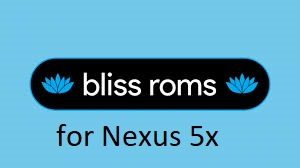- Search Results
Looking to download TWRP recovery for your Motorola phone??… then yes, you are at the right place. Here is a list of download links of TWRP recovery for Motorola phones. Here you will find several officially maintained TWRP recoveries and several TWRP recoveries built by individual developers for almost all the Motorola phones availabl out there.

What is TWRP recovery??
TWRP stands for Team Win Recovery Project (TWRP) is a custom recovery for Android phones, which is an open source project. Team Win project started on porting of CM7 for HTC EVO 4G and later settled to work on a custom recovery project which is now TWRP, one of the leading custom recovery available to date covering a wide range of available Android phones and Tablets.
Why do you need TWRP recovery for your Motorola Phone?
With the help of TWRP recovery, you will be able to install a wide range of custom ROMs available for a particular device. It’s for sure, an Android device won’t get the latest Android update after 2 or 3 years of its inception. If you need to have the latest Android running on your phone, then you need to install a custom Android ROM like Lineage OS Custom ROM, CyanogenMod Custom ROM, Resurrection Remix Custom ROM etc. and this is not possible without a custom recovery like TWRP recovery.
In addition to installing custom ROM, the TWRP custom recovery has some more features as compared to any other stock recovery. Here are few features of them:
– Touch screen support
– Current ROM image backup and restore
– F2FS filesystem support
– MTP support (You can access files while using TWRP recovery)
– ADB sideload installation support
– Many more other featuresList of available Downloads of TWRP recoveries for Motorola Phones:
How to install TWRP recovery on a Motorola phone:
The TWRP recovery for a Motorola phone is available in .img file extension
– To flash TWRP custom recovery on any Motorola phone, first, the bootloader has to be unlocked and then the .img TWRP file has to be flashed using a fastboot.– Here is how to unlock bootloader on Motorola phone.
– After unlocking the bootloader flash the .img TWRP file using the following guide. The following guide is a generic guide that applies for all .img extension files regardless of Motorola or any other OEM:
Install TWRP using fastboot [THIS GUIDE REQUIRES THE BOOTLOADER TO BE UNLOCKED ON YOUR PHONE. THIS MAY VOID WARRANTY]That’s all my friend. The above list is not complete and will be updated when more and more devices are made available with TWRP support. Some Motorola devices may have TWRP yet is missing from our list. These missing devices will also be added soon. If your device is missing from the list then you can place a request in the below reply box to add your device.
Android Oreo 8.1 ROM, LineageOS 15.1 for Pixel C has now arrived via an UNOFFICIAL build. If you want the OFFICIAL LineageOS update or some more Android Oreo ROMs then stay tuned to the LineageOS 15 page or the AOSP Android Oreo devices list page. This LineageOS 15.1 for Pixel C (dragon) is brought to you by developer followmsi.
Follow the links to get LineageOS 16 and Android Pie ROM builds.
DONATION TO DEVELOPER:
Donation link not found for followmsi.
DISCLAIMER:
THIS IS A BETA ROM AND MAY HAVE VERY MINOR BUGS. HAVE A BACKUP BEFORE FLASHING THIS LINEAGEOS ROM AND TRY AT YOUR OWN RISK. Installing a custom ROM on a Pixel C (dragon) requires the bootloader to be unlocked on the Pixel C (dragon) phone, which may VOID your warranty and may delete all your data. Before proceeding further you may consider backup all data on the phone. You are the only person doing changes to your phone and I cannot be held responsible for the mistakes done by you.Status of LineageOS 15.1 for Pixel C Oreo 8.1 Custom ROM:
WHAT’S WORKING:
– EverythingKNOWN ISSUES:
– No such known issues
REQUIRED LINKS AND FILES FOR LineageOS 15.1 for Pixel C OREO CUSTOM ROM:
- TWRP recovery link for Pixel C (dragon)- Here is theTWRP update guide for the Pixel C. This TWRP recovery guide requires an unlocked bootloader on the Pixel C.
- ROM Download link of LineageOS 15.1 for Pixel C
- LineageOS 15.1 GApps download link for LineageOS 15.1 for Pixel C Oreo 8.1 ROM (Download the stock ARM64 GApps)
Root binary is NOT inbuilt in LineageOS 15.1, so you may need a separate SuperSu package or LineageOS su binary to install to gain ROOT access. Here is LineageOS 15.1 Rooting guide
If there is no in-built ROOT or it does not work for some reason then you can try SuperSU rooting guide to enable ROOT access.
HOW TO INSTALL/DOWNLOAD/FLASH/UPDATE LineageOS 15.1 FOR Pixel C OREO CUSTOM ROM:
Follow this if you are flashing LineageOS 15.1 for Pixel C for the first time, or coming from another ROM:
Points to NOTE:
– Try to avoid restoring apps backup using Titanium Backup. It may break things up.
– Don’t restore system data using Titanium Backup! It will definitely break the current installation.
– It is also discouraged to Restoring Apps + Data using Titanium Backup.- Download and Copy the GApps and LineageOS 15.1 for Pixel C Oreo ROM ZIP to your phone.
- Boot into Recovery. Make sure to have a Custom recovery like CWM or TWRP or any other custom recovery. If not then follow the Custom Recovery Installation Guide for Pixel C (it’s a generic guide which will work for TWRP as well as CWM recovery or any other recovery)
- Wipe data factory reset, Cache partition, Dalvik Cache and Format the System partition.
– Here is a guide explaining how to wipe data using TWRP recovery.This will delete all your data on your phone. You may consider complete backup of your phone data or take a NANDROID backup of the current ROM
– How to backup all data on your Android Device
– how to take NANDROID backup using TWRP recovery - First flash the LineageOS 15.1 for Pixel C Oreo ROM ZIP from device. Then flash the GApps zip from your device memory.
– Here is a post explaining how to install LineageOS - Then reboot into recovery (don’t skip this) and flash the Gapps for LineageOS 15.1 package.
– Here is a post explaining how to flash GApps using TWRP recovery. - Reboot and Enjoy the Oreo 8.1 LineageOS 15.1 ROM for Pixel C.
Upgrading from earlier version of LineageOS 15.1 for Pixel C (dragon):
- Copy the latest Pixel C LineageOS 15.1 ROM ZIP file to your phone.
- Boot into Recovery.
- Flash the latest CM ROM ZIP from your phone.
– Here is a post explaining how to install LineageOS - Then flash the LineageOS 15.1 Oreo GApps package.
– Here is a post explaining how to flash GApps using TWRP recovery. - Reboot and Enjoy
Complete the initial setup and enjoy Android Oreo 8.1 with LineageOS 15.1 for Pixel C. After the installation of LineageOS 15.1 for Pixel C you may want to enable ROOT access on your phone and here is how you can do that:
How to ROOT for LineageOS 15.1.Stay tuned or Subscribe to the Pixel C (dragon) forum For other Android Oreo, Nougat ROMs, LineageOS 15.1 ROMs, other ROMs and all other device specific topics.If you have found any BUG or any issues with the ROM , then following is the development thread at XDA.
The latest TWRP Recovery for Galaxy A6 Plus (a6pltexx) is now available to download. On this Galaxy A6 Plus TWRP recovery guide, you will find the TWRP Download for Galaxy A6 Plus and a step by step guide to update/install TWRP recovery on Galaxy A6 Plus.
If you want to root the Galaxy A6 Plus or want to install custom ROM then you need to install a custom recovery such as a TWRP for Galaxy A6 Plus phone. Well, for that case this is what is the guide that you need.
DISCLAIMER:
INSTALLING TWRP ON Galaxy A6 Plus MAY BRICK AND ERASE ALL THE DATA ON YOUR PHONE DURING THE PROCESS.
Before proceeding further you may consider backup all data on the phone.
You are the only person making changes to your phone and I cannot be held responsible for the mistakes done by you.INFORMATION OF THIS TWRP FOR Galaxy A6 Plus:
– TWRP version: UNKNOWN
– Supported Android Version: Android 5.1.1
– Custom ROM supported: built from OmniROM AOSP sourcesGalaxy A6 Plus TWRP RECOVERY DOWNLOAD, OTHER REQUIRED DOWNLOADS AND GUIDES:
- Galaxy A6 Plus Phone, USB cable and a Windows PC installed with ODIN Application
- Samsung USB driver Download Link
- Samsung Odin DownloadIf the latest ODIN does not work, you can download one of the following older ODIN version:
– ODIN application 3.10.7
– ODIN application 3.10.6 - TWRP download for Galaxy A6 Plus (in .tar format)
- TWRP download for Galaxy A6 Plus (in .img format)
HOW TO INSTALL CUSTOM RECOVERY TWRP FOR Galaxy A6 Plus:
Make Sure You have already done the below:
Make sure that you have already downloaded all of the above mentioned files and done the following things:- Installed Samsung USB driver for your phone
- Installed the ODIN application on your Windows PC
- Enable OEM Unlock on your phone- In some newer Samsung phones like: Galaxy Note 5 and Galaxy S6 edge+ and later, you need to enable OEM Unlock option in Developer Options.- By default the Developer Options is hidden and you need to enable the Developer Options first. Go to the below link (the link will open in a new window), enable Developer options and come back to this page:
How To Enable Developer Options– Now when you have enabled the Developer Options, go to the Developer Options and then enable the OEM Unlock option.
HOW INSTALL TWRP ON Galaxy A6 Plus USING ODIN:
- Connect the Galaxy A6 Plus to the PC using the USB cable and install required Samsung USB driver
- Restart the Galaxy A6 Plus phone into download mode in order to install TWRP for Galaxy A6 Plus using the ODIN application.Press and hold the below three buttons until you see a WARNING SCREEN! to enter into the Download mode:
Volume DOWN key + Power key + Home keyWhen you see the WARNING SCREEN press the volume UP key to continue into the Download mode.
- Restart the Galaxy A6 Plus phone into download mode in order to install TWRP for Galaxy A6 Plus using the ODIN application.Press and hold the below three buttons until you see a WARNING SCREEN! to enter into the Download mode:
- Open the ODIN application on your Windows PC and see the device is already connected
– At this moment I believe your phone is already connected to the PC, if not, then Connect your phone (while it is still in the download mode) to the PC using a USB cable.
– ODIN will show an Added! message on the message box with a port number on the top left screen of ODIN application.TROUBLESHOOTING:
– If you don’t see an Added message and a port number, then try uninstall and re-install the Samsung Driver.
– Try a different USB driver or Install Samsung Kies to install default Samsung Drivers. [Device Added on ODIN]
[Device Added on ODIN]
- Open the ODIN application on your Windows PC and see the device is already connected
- Then click on the AP button on the ODIN application and select the TWRP for Galaxy A6 Plus which might be in .tar or tar.md5 file extension
 [Click on the AP button and select the TWRP recovery for Galaxy A6 Plus]
[Click on the AP button and select the TWRP recovery for Galaxy A6 Plus]
- Then click on the AP button on the ODIN application and select the TWRP for Galaxy A6 Plus which might be in .tar or tar.md5 file extension
- Select the appropriate options before flashing the twrp on Galaxy A6 Plus.Make sure only the Auto Reboot and F. Reset Time are checked and all other boxes are un-checked.
 [Select the ODIN Options]
[Select the ODIN Options]
- Select the appropriate options before flashing the twrp on Galaxy A6 Plus.Make sure only the Auto Reboot and F. Reset Time are checked and all other boxes are un-checked.
- Select the Start button, which will start the flashing process. When you get the PASS message, then your phone will reboot automatically
 [Click on Start and wait till it completes]
[Click on Start and wait till it completes]TROUBLESHOOTING:
– If you see a FAIL message on the screen then read the log on the left side of the ODIN application and try to FIX the ERROR.
That’s all.
What to do after you install TWRP for Galaxy A6 Plus:
Now your Samsung Galaxy A6 Plus is installed with the TWRP recovery and you may disconnect your phone. Here are some more guides using the TWRP recovery:
- You can root the Galaxy A6 Plus
- You can install one of the custom ROMs available for Galaxy A6 Plus
- How to reset Android using TWRP
- How to take NANDROID backup using TWRP
Well, this isn’t it. You can install customized themes, sound mods, Xposed modules etc. after installing the TWRP on Galaxy A6 Plus.
Now, if you want to ROOT Galaxy A6 Plus then below is a step-by-step by guide for the same.
REQUIRED DOWNLOADS OR LINKS FOR ROOTING Galaxy A6 Plus:
- Make sure you have already installed TWRP for Galaxy A6 Plus
– Well, this is a very important aspect of how to ROOT Galaxy A6 Plus. The SuperSU zip file is developed in a way to be installed via a TWRP recovery or other custom recovery. Stock recovery may not be able to install this SuperSU or Magisk ROOT on Galaxy A6 Plus. - Download the latest SuprSU ROOT or the Magisk ROOT for Galaxy A6 Plus or one of the following:
- Download link for Latest SuperSU zip file
- Download link for STABLE SuperSU zip file
- Download link for SuperSU BETA zip file
- Download link to SuperSU APK Free version
- Download link to SuperSU APK Pro version
- Download link to Magisk ROOT zip file
IMPORTANT NOTE:- The Galaxy A6 Plus rooting will not work just by installing the SuperSU APK file on your Android phone.
- SuperSU APK Free or Pro version is just a SuperSU ROOT management application.
- The SuperSU APK Free or Pro app will ONLY work if you have already ROOTED your Android Phone.
Step-by-Step guide on how to ROOT Galaxy A6 Plus using SuperSU or Magisk ROOT zip file:
Galaxy A6 Plus ROOTING with Galaxy A6 Plus TWRP recovery
- Download and copy the SuperSU or Magisk ROOT file to Galaxy A6 Plus. (I hope you have already downloaded the SuperSU zip file from the above downloads section)
- Now restart the Galaxy A6 Plus to boot into TWRP recovery.
- Then, Select the Install from TWRP home screen, then select the SuperSU ROOT zip file from the file browser.
- Flash or install the SuperSU or Magisk ROOT zip file for Galaxy A6 Plus, by Sliding the Swipe to Confirm Flash on TWRP screen.Here is a screenshot how to flash the SuperSU ROOT for Galaxy A6 Plus via TWRP:

- Wait for TWRP to flash the SuperSU or the Magisk on Galaxy A6 Plus. Once the flashing is done just reboot your device.
- Profit!!! You should now have a Galaxy A6 Plus ROOT enabled phone.
How to check if ROOT is enabled on Galaxy A6 Plus or NOT?
Install the ROOT checker app from the Play Store and verify if your phone is ROOTED or not.
If you face any problems on this guide to install TWRP for Galaxy A6 Plus then, you can login and reply here. Either me or some other user on this forum will revert back to your query as soon as possible.
Stay tuned or Subscribe to the Galaxy A6 Plus (a6pltexx) forum For other Android Custom ROMs, LineageOS ROMs, and all other device specific topics.Android 10 based Lineage OS 17.1 for Galaxy S4 Verizon is now available to download from an official build. This article explains how to install the official Lineage OS 17.1 on Galaxy S4 Verizon with a step-by-step guide.
This Galaxy S4 Verizon Lineage OS 17.1 build is brought to you by developer arco, npjohnson and side. For other Android 10 based custom ROM builds you can always visit this Android 10 Download page for supported devices.

DONATION TO DEVELOPER(S)/PROJECT:
If you like this ROM then do consider for a contribution to arco, npjohnson, side and LineageOS project:
– No donation link found for arco
– Donate to npjohnson
– Donate to Side
– Donate to LineageOS project[su_note note_color=”#F9D9D9″ text_color=”#AA4343″ radius=”3″ class=”” id=””]DISCLAIMER:
THIS IS AN INITIAL BUILD. TRY AT YOUR OWN RISK.Installing custom ROM will delete all data on your phone. Make sure you copy all important data.
You are the only person making changes to your phone; neither the developer nor I can be held responsible for the mistakes done by you.
[/su_note]Known Issues on this Lineage OS 17.1 build?
WHAT’S WORKING:
– Almost everythingKNOWN ISSUES:
– Unknown[su_note note_color=”#D8F1C6″ text_color=”#769958″ radius=”3″ class=”” id=””]
Where to Download Lineage OS 17.1 for Galaxy S4 Verizon?
- Lineage OS 17.1 Download
- Recovery for Samsung Galaxy S4 Verizon – (Download the Lineage Recovery to flash Lineage OS 17.1)
- Lineage OS 17.1 GApps
- Lineage OS 17.1 Rooting
- Download ADB to sideload this build
– ADB Fastboot for Windows
– Minimal ADB and Fastboot for Windows
– ADB Fastboot for Linux and MAC
[/su_note]
How to Install Lineage OS 17.1 on Galaxy S4 Verizon?
[su_note note_color=”#F9D9D9″ text_color=”#AA4343″ radius=”3″ class=”” id=””]You must be on the bootloader version
I545VRUAMDK, otherwise given instruction will not work. To check your device bootloader version connect your phone to the PC and run the below command on a PCadb shell; getprop ro.bootloader.[/su_note][su_note note_color=”#D7E3F4″ text_color=”#728095″ radius=”3″ class=”” id=””]
Following are the two sub-sections of this Galaxy S4 Verizon Lineage OS 17.1 update guide:- Installing Lineage OS 17.1 for the first time
- Upgrading from existing Lineage OS 17.1 ROM build
[/su_note]
First Time Installation of Galaxy S4 Verizon Lineage OS 17.1 –
[su_note note_color=”#D8F1C6″ text_color=”#769958″ radius=”3″ class=”” id=””]This ROM update process requires few guides to be followed and few files to be downloaded. Everything referred in the below guide is provided in the above downloads section.[/su_note]
- Boot into the TWRP Recovery to install this Galaxy S4 Verizon Lineage OS 17.1 Android 10 based custom ROM.
[su_note note_color=”#D7E3F4″ text_color=”#728095″ radius=”3″ class=”” id=””]- Make sure to have a Custom recovery like a TWRP recovery or any other custom recovery.
– If not then download the TWRP recovery from Downloads link and follow how to install TWRP on Samsung using ODIN (it’s a generic guide which will work for TWRP as well as any other recovery)[/su_note][su_note note_color=”#FBF4DD” text_color=”#A38C68″ radius=”3″ class=”” id=””]IMPORTANT NOTE:
Use Odin without “Auto Reboot” option to flash the TWRP.
After flashing TWRP via Odin, manually reboot to TWRP recovery by holding the key combination of Vol UP + Home + Power.
Don’t reboot to the stock image which restores the stock recovery.[/su_note] - Wipe the data partition, Cache partition, and system partition.
[su_note note_color=”#D7E3F4″ text_color=”#728095″ radius=”3″ class=”” id=””]- Here is a guide explaining how to wipe using TWRP recovery.[/su_note]
[su_note note_color=”#FBF4DD” text_color=”#A38C68″ radius=”3″ class=”” id=””]This will delete all your data on your phone. You may consider taking a complete backup of your phone data or take a backup of all relevant partitions.
– How to backup data on Android
– how to take NANDROID backup using TWRP recovery[/su_note] - ADB Sideload the Lineage OS 17.1 zip file for Galaxy S4 Verizon.
[su_note note_color=”#D7E3F4″ text_color=”#728095″ radius=”3″ class=”” id=””]- Here is a post explaining how to do ADB sideload using TWRP[/su_note] - Once done, reboot into the TWRP recovery again.
- Then install the Lineage OS 17.1 GApps package.
[su_note note_color=”#D7E3F4″ text_color=”#728095″ radius=”3″ class=”” id=””]- Here is a post explaining how to install GApps using TWRP recovery.[/su_note] - Reboot and Enjoy the Android 10 based Lineage OS 17.1 for Galaxy S4 Verizon.
Upgrading from earlier Lineage OS 17.1 on Galaxy S4 Verizon:
- Boot into Recovery to flash the updated Lineage OS 17.1 on your phone
- Wipe the system partition from the TWRP recovery menu.
- ADB Sideload the Lineage OS 17.1 zip file.
[su_note note_color=”#D7E3F4″ text_color=”#728095″ radius=”3″ class=”” id=””]- Here is a post explaining how to ADB sideload using TWRP[/su_note] - Reboot and see you have the GApps and ROOT access or NOT.
[su_note note_color=”#D8F1C6″ text_color=”#769958″ radius=”3″ class=”” id=””]- Gapps is built in such a way that it will sustain across ROM updates.[/su_note] - If you don’t have GApps after upgrading the Lineage OS 17.1 on your phone, then flash the GApps.
[su_note note_color=”#D7E3F4″ text_color=”#728095″ radius=”3″ class=”” id=””]- Here is a post explaining how to flash GApps using TWRP recovery.[/su_note] - If you don’t have ROOT after upgrading the Lineage OS 17.1, then flash the SuperSU or Magisk or the Lineage SU binary.
[su_note note_color=”#D7E3F4″ text_color=”#728095″ radius=”3″ class=”” id=””]- Here is a post explaining How to ROOT Lineage OS 17.1[/su_note] - Once everything is done, reboot and Enjoy the Lineage OS 17.1 on Galaxy S4 Verizon.
[su_note note_color=”#D8F1C6″ text_color=”#769958″ radius=”3″ class=”” id=””]Complete the initial setup and enjoy Android 10 with Lineage OS 17.1 on Galaxy S4 Verizon.[/su_note]
How to Root Galaxy S4 Verizon on Lineage OS 17.1?
After installing LineageOS 17.1 on the phone you may want to enable ROOT access on your phone and here is how you can do that:
– How to ROOT Lineage OS 17.1[su_note note_color=”#D7E3F4″ text_color=”#728095″ radius=”3″ class=”” id=””]If there is no ROOT access for some reason even after installing the LineageOS SU binary, then you can try SuperSU Zip to enable ROOT access.[/su_note]
GCam for Lineage OS 17.1 or Android 10?
GCam 7.0and later versions are compatible with Lineage OS 17.1 or any Android 10 ROM in general.
You can always look into the big list of Google Camera APK download page to get a compatible GCam for your phone.Stay tuned or Subscribe to the Galaxy S4 Verizon (jfltevzw) page for other Android 10, Android Oreo ROMs, Nougat ROMs, or other ROMs and all other device specific topics.Good news. You can now download and install LineageOS 16 for HTC One M8. Here is how to install LineageOS 16 on HTC One M8, with a step-by-step guide. This LineageOS 16 build is brought to you by developer bgcngm and another build is by darobbe.
Follow the links to get other LineageOS 16 and Android Pie ROM builds.
DONATION TO DEVELOPER(S)/PROJECT:
If you like this ROM then do consider for a contribution to bgcngm, darobbe and LineageOS project:
– Donate to bgcngm
– Donate to LineageOS project
[su_note note_color=”#F9D9D9″ text_color=”#AA4343″ radius=”3″ class=”” id=””]DISCLAIMER:
THIS IS AN INITIAL BUILD OF LineageOS 16 FOR HTC One M8, WHICH MAY HAVE MANY BUGS.
MAKE SURE TO BACKUP ALL DATA OF YOUR PHONE.
FLASH AT YOUR OWN RISK.[/su_note][su_note note_color=”#FBF4DD” text_color=”#A38C68″ radius=”3″ class=”” id=””]Installing a custom ROM may require an unlock bootloader on HTC One M8, which may VOID your warranty and may delete all your data. Before proceeding further you may consider backup all data on the phone.
You are the only person doing changes to your phone; neither the developer nor I can be held responsible for the mistakes done by you.[/su_note]Status of the HTC One M8 LineageOS 16 ROM:
WHAT’S WORKING:
– Camera (and flashlight)
– WiFi
– NFC
– Bluetooth
– Telephony (Calls and Data)
– Audio (Record and Playback)
– Video Playback
– Sensors
– GPS
– ANT+KNOWN ISSUES:
– Screen Rotation
– MHLREQUIRED GUIDES AND DOWNLOADS TO INSTALL LineageOS 16 ON HTC One M8:
- TWRP for HTC One M8 (m8) for this HTC One M8 LineageOS 16 ROM
- How to install TWRP recovery
- HTC One M8 bootloader unlock guide – required to install TWRP recovery
- ROM download link for HTC One M8 LineageOS 16 [by darobbe]
- ROM download link for HTC One M8 LineageOS 16 [NEW LINK UPDATED]
- MindTheGApps for LineageOS 16 / GApps for LineageOS 16
- How to root LineageOS 16
HOW TO DOWNLOAD AND INSTALL LineageOS 16 ON HTC One M8 – Android 9 Pie CUSTOM ROM:
[su_note note_color=”#D7E3F4″ text_color=”#728095″ radius=”3″ class=”” id=””]
Following are the two sub-sections of this HTC One M8 LineageOS 16 guide:- First time installation of LineageOS 16 on HTC One M8
- Upgrading LineageOS 16 on HTC One M8 from a previous build of LineageOS 16 ROM
[/su_note]
Flashing LineageOS 16 on HTC One M8 for the first time:
[su_note note_color=”#FBF4DD” text_color=”#A38C68″ radius=”3″ class=”” id=””]
Points to NOTE:- Try to avoid restoring apps backup using Titanium Backup. It may break things up.
- Don’t restore system data using Titanium Backup! It will definitely break the current installation.
- It is also discouraged to Restoring Apps + Data using Titanium Backup.
[/su_note]
- Download and Copy the HTC One M8 LineageOS 16 ROM and GApps ZIP file to your phone.
- Boot into the TWRP custom Recovery to install this LineageOS 16 on HTC One M8.
[su_note note_color=”#D7E3F4″ text_color=”#728095″ radius=”3″ class=”” id=””]- Make sure to have a Custom recovery like a TWRP recovery or any other custom recovery.
– If not then download the TWRP recovery from Downloads link and follow the how to install twrp Guide (it’s a generic guide which will work for TWRP as well as any other recovery)
– Installing TWRP recovery requires an unlocked bootloader on HTC One M8[/su_note] - Wipe the data partition (or do a factory reset), Cache partition, Dalvik Cache or ART cache and Format the System partition.
[su_note note_color=”#D7E3F4″ text_color=”#728095″ radius=”3″ class=”” id=””]- Here is a guide explaining how to wipe using TWRP recovery.[/su_note]
[su_note note_color=”#FBF4DD” text_color=”#A38C68″ radius=”3″ class=”” id=””]This will delete all your data on your phone. You may consider complete backup of your phone data or take a NANDROID backup of the current ROM
– How to backup all data on your Android Device
– how to take NANDROID backup using TWRP recovery[/su_note] - First flash the LineageOS 16 for HTC One M8
[su_note note_color=”#D7E3F4″ text_color=”#728095″ radius=”3″ class=”” id=””]- Here is a post explaining how to install recovery flashable zip file[/su_note] - Then install the MindTheGapps for LineageOS 16 package.
[su_note note_color=”#D7E3F4″ text_color=”#728095″ radius=”3″ class=”” id=””]- Here is a post explaining how to install GApps using TWRP recovery.[/su_note] - Reboot and Enjoy the Android 9 Pie LineageOS 16 on HTC One M8.
Upgrading from earlier version of LineageOS 16 on HTC One M8 (m8):
- Copy the latest ROM zip file of LineageOS 16 for HTC One M8, LineageOS 16 GApps and/or Magisk ROOT package to the phone
- Boot into Recovery.- Make sure you have a latest custom Recovery that should be able to flash the LineageOS 16 ROM update.
- Format or wipe the system partition from the custom recovery menu.
- Install the LineageOS 16 for HTC One M8.
[su_note note_color=”#D7E3F4″ text_color=”#728095″ radius=”3″ class=”” id=””]- Here is a post explaining how to install LineageOS[/su_note] - Reboot and see you have the GApps and ROOT access or NOT.
[su_note note_color=”#D8F1C6″ text_color=”#769958″ radius=”3″ class=”” id=””]- Gapps is built in such a way that it will sustain across ROM updates.[/su_note] - If you don’t have GApps after upgrading the LineageOS 16 on HTC One M8, then flash the GApps.
[su_note note_color=”#D7E3F4″ text_color=”#728095″ radius=”3″ class=”” id=””]- Here is a post explaining how to flash GApps using TWRP recovery.[/su_note] - If you don’t have ROOT after upgrading the LineageOS 16 on HTC One M8, then flash the SuperSU or Magisk or the Lineage SU binary.
[su_note note_color=”#D7E3F4″ text_color=”#728095″ radius=”3″ class=”” id=””]- Here is a post explaining How to Enable ROOT on LineageOS 16 ROM[/su_note] - Once everything is done, reboot and Enjoy the LineageOS 16 on HTC One M8.
[su_note note_color=”#D8F1C6″ text_color=”#769958″ radius=”3″ class=”” id=””]Complete the initial setup and enjoy Android 9 Pie with LineageOS 16 on HTC One M8.[/su_note]
After installing LineageOS 16 on HTC One M8 you may want to install Google Camera (GCam) or enable ROOT access on your phone and here is how you can do that:
– How to ROOT LineageOS 16
– GCam APK for Android Pie (this page contains a huge list of GCam for all available devices)[su_note note_color=”#D7E3F4″ text_color=”#728095″ radius=”3″ class=”” id=””]If there is no ROOT access for some reason even after installing the LineageOS SU binary, then you can try SuperSU rooting guide to enable ROOT access.[/su_note]
Stay tuned or Subscribe to the HTC One M8 (m8) LineageOS forum For other Android Pie, Android Oreo ROMs, Nougat ROMs, or other ROMs and all other device specific topics.Android Marshmallow ROM, Lineage OS 13 for Bluboo Maya Max has now arrived via an UNOFFICIAL build. If you want some more Lineage OS ROMs or wanna taste the OFFICIAL Lineage OS build then stay tuned to the Lineage OS 13 page, for Android Nougat: Lineage OS 14.1 and for Android O based Lineage OS 15 ROMs page. This Bluboo Maya Max Lineage OS 13 is brought to you by developer Alberto96 and the TWRP is brought to you by developer jemmini.
DONATION TO DEVELOPER(S):
If you like this ROM then consider a donation to Alberto96.
DISCLAIMER:
THIS IS AN INITIAL TEST BUILD WHICH BOOTS BUT HAS MANY MORE BUGS THAN YOU CAN IMAGINE. HIS CANNOT BE USED AS A DAILY DRIVER IN ANYWAY. HAVE A BACKUP BEFORE FLASHING THIS AND TRY AT YOUR OWN RISK. Installing a custom ROM may require unlock bootloader for Bluboo Maya Max Mediatek phone, which may VOID your warranty and may delete all your data. Before proceeding further you may consider backup all data on the phone. You are the only person making changes to your phone and I cannot be held responsible for the mistakes done by you.Status of Lineage OS 13 for Bluboo Maya Max (pri6750_66t_m) Marshmallow ROM:
WHAT’S WORKING:
– Not knownKNOWN ISSUES:
– Not known
REQUIRED LINKS AND FILES FOR Lineage OS 13 FOR Bluboo Maya Max MARSHMALLOW CUSTOM ROM:
- TWRP for Bluboo Maya Max by jemmini
– Here is: Recovery flashing for Mediatek Chipset
– This TWRP recovery guide requires an unlock bootloader for Bluboo Maya Max Mediatek phone - Lineage OS 13 ROM link of Bluboo Maya Max
- GApps for LineageOS 13 for Bluboo Maya Max LineageOS 13 Marshmallow ROM
Root binary is NOT inbuilt in Lineage OS 13, so you may need a separate SuperSu package or Lineage OS su binary to install to gain ROOT access. Here is Lineage OS 13 root guide
If there is no in-built ROOT or it does not work for some reason then you can try flashing SuperSU to gain ROOT access.HOW TO INSTALL/DOWNLOAD/FLASH/UPDATE Bluboo Maya Max Lineage OS 13 MARSHMALLOW CUSTOM ROM:
Follow this if you are flashing Lineage OS 13 for Bluboo Maya Max (pri6750_66t_m) for the first time, or coming from another ROM:
Points to NOTE:
– Try to avoid restoring apps backup using Titanium Backup. It may break things up.
– Don’t restore system data using Titanium Backup! It will definitely break the current installation.
– It is also discouraged to Restoring Apps + Data using Titanium Backup.- Make sure you are on the Stock ROM to avoid any unnecessary problems. Link is given to flash back to stock ROM if you are not on.
- Install the boot menu unlocker.
– Download link provided in Downloads Section and there is an installation guide inside the archive. - Flash the TWRP recovery.
– Follow the recovery guide for Mediatek chipset - Boot into Recovery. Make sure to have a Custom recovery like CWM or TWRP or any other custom recovery. If not then follow the recovery guide for Mediatek chipset.
- Wipe data factory reset, Cache partition, Dalvik Cache and Format the System partition.
– Here is how to Erase data using TWRP.This will delete all your data on your phone. You may consider complete backup of your phone data or take a NANDROID backup of the current ROM
– Data backup on Phone
– Backup using TWRP recovery - Go to “Mount”, “Enable MTP” (if it says “Disable MTP” then no need to do anything and you are good to go from here), and connect the device to your PC.
- Download and Copy the GApps and Lineage OS 13 for Bluboo Maya Max ROM ZIP to your phone.
- First flash the Bluboo Maya Max Lineage OS 13 ROM ZIP from device. Then flash the GApps zip from your device memory.
– Here is a post explaining how to install Lineage OS. - DO NOT REBOOT yet. Then flash the Lineage OS 13 GApps package.
– Here is how to install GApps on Lineage OS 13 ROM. - Reboot and Enjoy the Marshmallow Lineage OS 13 ROM for Bluboo Maya Max (pri6750_66t_m).
Upgrading from earlier version of Bluboo Maya Max Lineage OS 13 (pri6750_66t_m):
- Copy the latest Lineage OS 13 for Bluboo Maya Max ROM ZIP file to your phone.
- Boot into Recovery.
- Flash the latest Lineage OS ROM ZIP from your phone.
– Here is a post explaining how to install Lineage OS. - Then flash the Lineage OS Marshmallow GApps package.
– Here is a post explaining how to flash GApps using recovery. - Reboot and Enjoy
Complete the initial setup and enjoy Android Marshmallow with Lineage OS 13 for Bluboo Maya Max (pri6750_66t_m). After the installation of Bluboo Maya Max Lineage OS 13 ROM (pri6750_66t_m) you may want to enable ROOT access on your phone and here is how you can do that:
How to Enable ROOT on Lineage OS 13.Stay tuned or Subscribe to the Bluboo Maya Max (pri6750_66t_m) Lineage OS forum For other Android Custom ROMs, Lineage OS 13 ROMs, other ROMs and all other device specific topics.If you face any problem on this ROM or if you have found some BUGs on this ROM then here is the development thread.
LineageOS 14.1 for Pop C2 (YarisMGSM) is now available to download via an initial development build. This post provides the download link to the Android Nougat based LineageOS 14.1 for Pop C2 (YarisMGSM) and guides through the installation process of the same. This LineageOS 14.1 for Pop C2 is brought to you by developer kirito9
DONATION TO DEVELOPER(S):
No donation link found for kirito9.
If you want the OFFICIAL LineageOS 14.1 update or some more Android Nougat ROMs then stay tuned to the LineageOS 14.1 ROMs devices list, LineageOS 15 ROMs page or the AOSP Oreo ROMs devices list page.
DISCLAIMER:
THIS IS AN INITIAL TEST BUILD WHICH MAY NOT BOOT AT ALL. HAVE A BACKUP BEFORE FLASHING THIS AND TRY AT YOUR OWN RISK. Installing a custom ROM requires an unlock bootloader for Pop C2 Mediatek Phone, which may VOID your warranty and may delete all your data. Before proceeding further you may consider backup all data on the phone. Understand that you are the only person making changes to your phone and I cannot be held responsible for the mistakes done by you.Content structure:
Status of LineageOS 14.1 for Alcatel Pop C2 Nougat 7.1 ROM:
WHAT’S WORKING:
– UnknownKNOWN ISSUES:
– Unknown
REQUIRED LINKS AND FILES FOR LineageOS 14.1 for Pop C2 Nougat ROM:
- TWRP recovery for Pop C2
– Here is the TWRP update guide for Pop C2. This recovery guide requires an unlock bootloader for Pop C2 Mediatek phone
- LineageOS 14.1 Download link for Pop C2 (YarisMGSM)
- Nougat GApps download for LineageOS 14.1 ROM
Root binary is NOT inbuilt in LineageOS ROM, so you may need a separate SuperSu package or LineageOS su binary to install to gain ROOT access. Here is LineageOS 14.1 Rooting guide
If there is no in-built ROOT or it does not work for some reason then you can try SuperSU rooting guide to enable ROOT access.HOW TO INSTALL/DOWNLOAD/FLASH/UPDATE THE LineageOS 14.1 for Pop C2:
Follow this if you are flashing LineageOS 14.1 for Pop C2 for the first time, or coming from another ROM:
Points to NOTE:
– Try to avoid restoring apps backup using Titanium Backup. It may break things up.
– Don’t restore system data using Titanium Backup! It will definitely break the current installation.
– It is also discouraged to Restoring Apps + Data using Titanium Backup.- Boot into Recovery.
Make sure to have a Custom recovery like CWM or TWRP or any other custom recovery. If not then download the recovery for Pop C2 from above link and follow the Custom Recovery Installation Guide (it’s a generic guide which will work for TWRP as well as CWM recovery or any other recovery) - Wipe data factory reset, Cache partition, Dalvik Cache and Format the System partition.
– Here is a guide explaining how to wipe data using TWRP recovery.This will delete all your data on your phone. You may consider complete backup of your phone data or take a NANDROID backup of the current ROM
– How to backup all data on your Android Device
– how to take NANDROID backup using TWRP recovery - Download and Copy the Nougat GApps and the LineageOS 14.1 Nougat ROM ZIP file built for Pop C2, to the phone memory or SD card (if available).
- First flash the LineageOS 14.1 Nougat ROM ZIP file from device. Then flash the GApps zip from your device memory.
– Here is a post explaining how to install LineageOS - Then reboot into recovery (don’t skip this) and flash the Gapps for LineageOS 14.1 package.
– Here is a post explaining how to flash GApps using TWRP recovery. - Reboot and Enjoy Android Nougat with LineageOS 14.1 for Pop C2.
Upgrading from earlier version of LineageOS 14.1 for Pop C2 (YarisMGSM):
- Copy the latest LineageOS 14.1 for Pop C2 Nougat ROM ZIP file to the phone.
- Boot into Recovery.
- Flash the ROM ZIP that you copied.
– Here is a post explaining how to install LineageOS - Then flash the LineageOS 14.1 GApps package.
– Here is a post explaining how to flash GApps using TWRP recovery. - Reboot and Enjoy
Complete the initial setup and enjoy Android Nougat 8.0 with LineageOS 14.1 for Pop C2. After the installing the LineageOS 14.1 ROM, you may want to enable ROOT access on your phone and here is how you can do that:
How to Enable ROOT on LineageOS 14.1 ROM.Stay tuned or Subscribe to the Alcatel Pop C2 (YarisMGSM) forum For other Android Oreo, Nougat ROMs, LineageOS 15 ROMs, other custom ROMs and all other device specific topics.Android 8.1 Oreo ROM, LineageOS 15.1 for Redmi 5A is now available via a development build. This post provides the download link and guides you on how to install/update LineageOS 15.1 for Redmi 5A.
This LineageOS 15.1 for Xiaomi Redmi 5A (riva) is brought to you by developer AryanPatidar and one more build is by sunnyraj84348.
DONATION TO DEVELOPER(S):
If you like this ROM then do consider for a small contribution to AryanPatidar and LineageOS project:
– Donate to LineageOS project
– No donation link found for AryanPatidarIf you want the OFFICIAL LineageOS then here is the OFFICIAL LineageOS 15.1 supported devices list or the Android Oreo ROMs devices list page.
DISCLAIMER:
THIS IS AN INITIAL BUILD WHICH MAY NOT BOOT AT ALL OR EVEN IF IT BOOTS IT MAY HAVE MANY BUGS. HAVE A BACKUP BEFORE FLASHING THIS AND TRY AT YOUR OWN RISK.
Installing a custom ROM on a Redmi 5A (riva) requires an unlocked bootloader on the Redmi 5A (riva) phone, which may VOID your warranty and may delete all your data. Before proceeding further you may consider backup all data on the phone. You are the only person doing changes to your phone and I cannot be held responsible for the mistakes done by you.Status of LineageOS 15.1 for Redmi 5A Android 8.1 Oreo ROM Download:
WHAT’S WORKING:
– UnknownKNOWN ISSUES:
– UnknownREQUIRED LINKS AND FILES FOR LineageOS 15.1 for Redmi 5A ANDROID 8.1 OREO CUSTOM ROM:
- TWRP recovery for Redmi 5A (riva)
– Here is theTWRP update guide for the Redmi 5A. This TWRP recovery guide requires an unlocked bootloader on the Redmi 5A.
- ROM Download link of LineageOS 15.1 for Redmi 5A by sunnyraj84348
- ROM Download link of LineageOS 15.1 for Redmi 5A by AryanPatidar
- LineageOS 15.1 GApps download link for Redmi 5A LineageOS 15.1 Android 8.1 Oreo ROM
Root binary is NOT inbuilt in LineageOS 15.1, so you may need a separate SuperSu package or LineageOS su binary to install to gain ROOT access. Here is LineageOS 15.1 Rooting guide
If there is no in-built ROOT or it does not work for some reason then you can try SuperSU rooting guide to enable ROOT access.
HOW TO INSTALL/DOWNLOAD/FLASH/UPDATE LineageOS 15.1 FOR Redmi 5A ANDROID 8.1 OREO CUSTOM ROM:
Follow this if you are flashing LineageOS 15.1 for Redmi 5A for the first time, or coming from another ROM:
Points to NOTE:
– Try to avoid restoring apps backup using Titanium Backup. It may break things up.
– Don’t restore system data using Titanium Backup! It will definitely break the current installation.
– It is also discouraged to Restoring Apps + Data using Titanium Backup.- Download and Copy the GApps and LineageOS 15.1 for Redmi 5A Oreo ROM ZIP to your phone (I hope you have downloaded and extracted the Redmi 5A LineageOS 15.1 file).
- Boot into Recovery. Make sure to have a Custom recovery like CWM or TWRP or any other custom recovery. If not then follow the Custom Recovery Installation Guide for Redmi 5A (it’s a generic guide which will work for TWRP as well as CWM recovery or any other recovery)
- Wipe data factory reset, Cache partition, Dalvik Cache and Format the System partition.
– Here is a guide explaining how to wipe data using TWRP recovery.This will delete all your data on your phone. You may consider complete backup of your phone data or take a NANDROID backup of the current ROM
– How to backup all data on your Android Device
– how to take NANDROID backup using TWRP recovery - First flash the LineageOS 15.1 for Redmi 5A Oreo ROM ZIP from device. Then flash the GApps zip from your device memory.
– Here is a post explaining how to install LineageOS - Then reboot into recovery (don’t skip this) and flash the Gapps for LineageOS 15.1 package.
– Here is a post explaining how to flash GApps using TWRP recovery. - Reboot and Enjoy the Android 8.1 Oreo LineageOS 15.1 ROM for Redmi 5A.
Upgrading from earlier version of LineageOS 15.1 for Redmi 5A (riva):
- Copy the latest Redmi 5A Lineage 15.1 ROM ZIP file to your phone.
- Boot into Recovery.
- Flash the latest LineageOS 15.1 ROM ZIP from your phone.
– Here is a post explaining how to install LineageOS - Then flash the Lineage 15.1 Oreo GApps package.
– Here is a post explaining how to flash GApps using TWRP recovery. - Reboot and Enjoy
Complete the initial setup and enjoy Android 8.1 Oreo with LineageOS 15.1 for Redmi 5A. After the installation of LineageOS 15.1 for Redmi 5A you may want to enable ROOT access on your phone and here is how you can do that:
How to ROOT LineageOS 15.1.Stay tuned or Subscribe to the Xiaomi Redmi 5A (riva) LineageOS forum For other Android Oreo, Nougat ROMs, LineageOS 15.1 ROMs, other ROMs and all other device specific topics.LineageOS 17 for Poco F1 is now available to download and install from a developer build. This article explains how to install Poco F1 LineageOS 17 ROM based on Android 10, with a step-by-step guide.
This Poco F1 LineageOS 17 build is brought to you by developer DeHuMaNiZeD and the LineageOS 17.1 build is brought to you by developer SergioTeddy.
[su_note note_color=”#D7E3F4″ text_color=”#728095″ radius=”3″ class=”” id=””]If you want the latest Android version, then here is the Android 11 for Poco F1 and here is the latest MIUI 12 for Poco F1.[/su_note]
Follow the links to get other Android 10 builds such as: LineageOS 17.1 and Android 10 Download for supported devices.
DONATION TO DEVELOPER(S)/PROJECT:
If you like this ROM then do consider for a contribution to DeHuMaNiZeD, SergioTeddy and LineageOS project:
– Donate to DeHuMaNiZeD
– No donation link found for SergioTeddy
– Donate to LineageOS project
[su_note note_color=”#F9D9D9″ text_color=”#AA4343″ radius=”3″ class=”” id=””]DISCLAIMER:
THIS IS AN INITIAL BUILD OF LineageOS 17 FOR Poco F1, WHICH MAY NOT BOOT AT ALL.
MAKE SURE TO BACKUP ALL DATA OF YOUR PHONE AND KEEP IT IN YOUR MIND THAT YOU ARE FLASHING AT YOUR OWN RISK.[/su_note][su_note note_color=”#FBF4DD” text_color=”#A38C68″ radius=”3″ class=”” id=””]Installing LineageOS 17 for Poco F1 requires an unlock bootloader on Poco F1, which may VOID your warranty and may delete all your data. Before proceeding further you may consider backup all data on the phone.
You are the only person making changes to your phone; neither the developer nor I can be held responsible for the mistakes done by you.[/su_note]
Status of the Poco F1 LineageOS 17 Android 10 custom ROM:
WHAT’S WORKING:
– UnknownKNOWN ISSUES:
– UnknownWhere to Download LineageOS 17.1 for Poco F1?
- Latest firmware based on Android Pie is required.
- ROM Download link of Poco F1 LineageOS 17.1
- ROM Download link of Poco F1 LineageOS 17
- Poco F1 TWRP Download (beryllium) for this Poco F1 LineageOS 17 ROM
- How to install TWRP recovery
- Poco F1 unlock bootloader guide – required to install TWRP recovery
- GApps for LineageOS 17 (Download the nano GApps for LineageOS 17)
- How to Root LineageOS 17
- Download ADB to sideload the ROM
– 15 Seconds ADB Installer for Windows
– Minimal ADB and Fastboot for Windows
– ADB Fastboot for Linux and MAC
HOW TO DOWNLOAD AND INSTALL Poco F1 LineageOS 17 Android 10 CUSTOM ROM:
[su_note note_color=”#D7E3F4″ text_color=”#728095″ radius=”3″ class=”” id=””]
Following are the two sub-sections of this Poco F1 LineageOS 17 update guide:- First time installation of LineageOS 17 for Poco F1
- Upgrading LineageOS 17 for Poco F1 from a previous build of LineageOS 17 ROM
[/su_note]
Download and Install LineageOS 17 for Poco F1 for the first time:
- Download and Copy the LineageOS 17 ROM for Poco F1 and the GApps for LineageOS 17 to your phone.
- Boot into the TWRP custom Recovery to install this Poco F1 LineageOS 17 Android 10 custom ROM. Make sure to use the TWRP provided in above downloads section or any system-as-root configured TWRP for Poco F1
[su_note note_color=”#D7E3F4″ text_color=”#728095″ radius=”3″ class=”” id=””]- By now your phone must have an unlocked bootloader to proceed with other steps. If not, unlock the bootloader first and proceed ahead.[/su_note] - If running on stock MIUI firmware, then format the data partition from TWRP to decrypt it. THIS IS IMPORTANT. DON'T SKIP
[su_note note_color=”#FBF4DD” text_color=”#A38C68″ radius=”3″ class=”” id=””]This will delete all your data on your phone. You may consider taking a complete backup of your phone data or take a backup of all relevant partitions.
– How to backup data on Android
– how to take NANDROID backup using TWRP recovery[/su_note] - Wipe the data partition, Cache partition, vendor partition and system partition.
[su_note note_color=”#D7E3F4″ text_color=”#728095″ radius=”3″ class=”” id=””]- Here is a guide explaining how to wipe using TWRP recovery.[/su_note] - Install the Poco F1 LineageOS 17 ROM file that you have copied into the phone.
[su_note note_color=”#D7E3F4″ text_color=”#728095″ radius=”3″ class=”” id=””]- Here is a post explaining how to install LineageOS[/su_note] - Reboot into the TWRP recovery again.
- Then install the LineageOS 17 GApps package.
[su_note note_color=”#D7E3F4″ text_color=”#728095″ radius=”3″ class=”” id=””]- Here is a post explaining how to install GApps using TWRP recovery.[/su_note] - Reboot and Enjoy the Android 10 based LineageOS 17 for Poco F1.
Upgrading from earlier version of LineageOS 17 for Poco F1 (beryllium):
- Copy the latest ROM zip file of LineageOS 17 for Poco F1, LineageOS 17 GApps and/or Magisk ROOT package to the phone
- Boot into Recovery to flash the updated LineageOS 17 for Poco F1
- Wipe the system partition from the TWRP recovery menu.
- Install the Poco F1 LineageOS 17 update.
[su_note note_color=”#D7E3F4″ text_color=”#728095″ radius=”3″ class=”” id=””]- Here is a post explaining how to install LineageOS[/su_note] - Reboot and see you have the GApps and ROOT access or NOT.
[su_note note_color=”#D8F1C6″ text_color=”#769958″ radius=”3″ class=”” id=””]- Gapps is built in such a way that it will sustain across ROM updates.[/su_note] - If you don’t have GApps after upgrading the LineageOS 17 on Poco F1, then flash the GApps.
[su_note note_color=”#D7E3F4″ text_color=”#728095″ radius=”3″ class=”” id=””]- Here is a post explaining how to flash GApps using TWRP recovery.[/su_note] - If you don’t have ROOT after upgrading the LineageOS 17 on Poco F1, then flash the SuperSU or Magisk or the Lineage SU binary.
[su_note note_color=”#D7E3F4″ text_color=”#728095″ radius=”3″ class=”” id=””]- Here is a post explaining How Root LineageOS 17[/su_note] - Once everything is done, reboot and Enjoy the LineageOS 17 on Poco F1.
[su_note note_color=”#D8F1C6″ text_color=”#769958″ radius=”3″ class=”” id=””]Complete the initial setup and enjoy Android 10 with LineageOS 17 on Poco F1.[/su_note]
Some Screenshots of LineageOS 17
[rl_gallery id=”103801″]
After installing LineageOS 17 on Poco F1 you may want to install Google Camera (GCam) or enable ROOT access on your phone and here is how you can do that:
– How Root LineageOS 17Where to Download Google Camera for Poco F1 LineageOS 17?
GCam 7.2 and GCam 7.0 are compatible with LineageOS 17 or any Android 10 ROM in general.
In case you won’t get your device in the above lists, you can always look into the big list of GCam for Android 10 (this page contains a huge list of GCam for all available devices)[su_note note_color=”#D7E3F4″ text_color=”#728095″ radius=”3″ class=”” id=””]If there is no ROOT access for some reason even after installing the LineageOS SU binary, then you can try SuperSU Zip to enable ROOT access.[/su_note]
Stay tuned or Subscribe to the Poco F1 (beryllium) LineageOS forum For other Android 10, Android Oreo ROMs, Nougat ROMs, or other ROMs and all other device specific topics.Android 10 based Bliss ROM 12.x for Nexus 5X is now available to download. This Bliss ROM Android 10 build for Nexus 5X is brought to you by team blissroms.
Other Downloads for Nexus 5X
Following are some of the other custom ROMs based on Android 10 for Nexus 5X:
– LineageOS 17.1 for all available devices
– Android 10 download for all available devicesDONATION TO DEVELOPER(S)/PROJECT:
If you like this ROM then do consider for a contribution to Bliss team:
– Donate to Team Bliss

[su_note note_color=”#F9D9D9″ text_color=”#AA4343″ radius=”3″ class=”” id=””]This is a custom ROM for Nexus 5X which may have many bugs. This firmware has to be installed using a custom recovery such as TWRP, which requires an unlocked bootloader on the phone.
Make sure you BACKUP all the data and all the partitions of your phone before installing this Bliss ROM.You are the only person making changes to your phone and I cannot be held responsible for anything wrong done by you.[/su_note]
About Bliss ROM v12 based on Android 10:
Bliss ROM is an AOSP based Rom which provides Theming options, customization, better battery life, regular security merges etc. This is a non-profitable project founded and run by jackeagle and many others in the team.
The Bliss ROM version v12.x is based on the recently released Android 10, which is the latest Android to date.
Status of this Nexus 5X Bliss ROM Android 10:
WHAT’S WORKING:
– Almost everythingKNOWN ISSUES:
– Nothing reported yetWhere to Download Bliss ROM 12.x Android 10 for Nexus 5X?
- Bliss ROM Android 10 Download for Nexus 5X
- TWRP for Nexus 5X
- How to install TWRP recovery
- Bootloader unlock guide – required to install TWRP recovery
- Android 10 GApps
How to Install Bliss ROM 12 on Nexus 5X?
[su_note note_color=”#D8F1C6″ text_color=”#769958″ radius=”3″ class=”” id=””]
Following are the two sub-sections of this Nexus 5X Android 10 update guide:- First time installation of Bliss ROM Android 10 on Nexus 5X
- Upgrading Bliss ROM Android 10 build on Nexus 5X from a previous build of the same ROM
[/su_note]
Installing Bliss ROM Android 10 for the first time:
[su_note note_color=”#D8F1C6″ text_color=”#769958″ radius=”3″ class=”” id=””]This upgrade process requires few guides to be followed and few files to be downloaded. Everything referred in the below guide is provided in the above downloads section.[/su_note]
- Download and Copy the Bliss ROM 12 Android 10 zip file for Nexus 5X and the Android 10 Gapps zip file to your phone.
- Boot into the TWRP Recovery (with SAR support) to install Bliss ROM Android 10 on Nexus 5X.
[su_note note_color=”#D7E3F4″ text_color=”#728095″ radius=”3″ class=”” id=””]- Make sure to have a Custom recovery like a TWRP recovery or any other custom recovery.
– If not then download the TWRP recovery from Downloads link and follow the how to install TWRP recovery guide (it’s a generic guide which will work for TWRP as well as any other recovery)[/su_note] - Wipe system, data, and cache partition.
[su_note note_color=”#D7E3F4″ text_color=”#728095″ radius=”3″ class=”” id=””]- Here is a guide explaining how to wipe using TWRP recovery.[/su_note]
[su_note note_color=”#FBF4DD” text_color=”#A38C68″ radius=”3″ class=”” id=””]This will delete all your data on your phone. You may consider complete backup of your phone data or take a NANDROID backup of the current ROM
– Backup data on Android
– NANDROID backup on TWRP recovery[/su_note] - Install the Bliss ROM zip file that you have copied into the phone.
- Then flash the Android 10 Gapps zip file.
[su_note note_color=”#D7E3F4″ text_color=”#728095″ radius=”3″ class=”” id=””]- Here is a post explaining how to install GApps using TWRP recovery.[/su_note] - Reboot and Enjoy Android 10 with Bliss ROM, on your Nexus 5X.
Upgrade Bliss ROM Android 10 on Nexus 5X:
- Copy the latest Bliss ROM Android 10 zip file for your device
- Boot into TWRP recovery
- Wipe the system partition from the custom recovery menu.
- Install the latest Bliss ROM zip file.
- Reboot and see you have the GApps and ROOT access or NOT (if you installed previously).
[su_note note_color=”#D8F1C6″ text_color=”#769958″ radius=”3″ class=”” id=””]- Gapps is built in such a way that it will sustain across ROM updates.[/su_note] - If you don’t have GApps after upgrading the Android 10 on the phone, then flash the GApps again.
[su_note note_color=”#D7E3F4″ text_color=”#728095″ radius=”3″ class=”” id=””]- Here is a post explaining how to flash GApps using TWRP recovery.[/su_note] - If you don’t have ROOT after upgrading the Bliss ROM Android 10 on your phone, then flash the Magisk Installer zip file.
- Once everything is done, reboot and Enjoy the Android 10 Bliss ROM on Nexus 5X.
How to Get GCam for Bliss ROM Android 10?
GCam 7.0 and later versions are compatible with Bliss ROM v12 or any Android 10 ROM in general.
You can always look into the big list of Google Camera APK download page to get a compatible GCam for your phone.Stay tuned or Subscribe to the Nexus 5X (bullhead) forum For other Android Pie, Android Oreo ROMs, Nougat ROMs, or other ROMs and all other device specific topics.