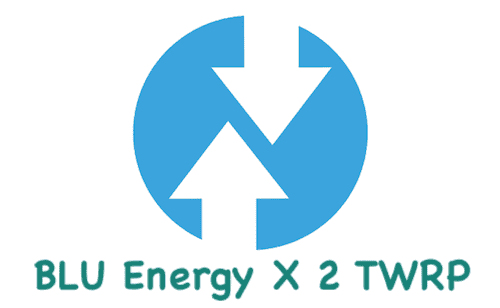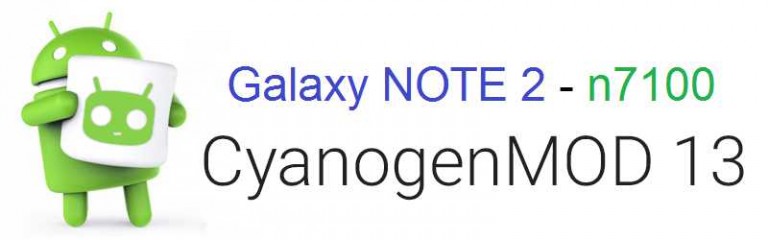- Search Results
Android Oreo 8.0 based AICP 13 for Zuk Z1 is now available to download via an unofficial development build. This post provides the download link to the AICP 13 Oreo ROM for Zuk Z1 and guides through the installation process of the same. This AICP 13 Oreo ROM for Zuk Z1 is brought to you by developer Srijith (Srijith Bharadwaj).
DONATION TO DEVELOPER(S):
No donation link found for Srijith.
[su_note note_color=”#D8F1C6″ text_color=”#769958″ radius=”3″ class=”” id=””]
– Lineage OS 16 for Zuk Z1 is also available to download.
– See the LineageOS 16 download list for other devices.[/su_note]If you want the OFFICIAL AICP 13 update or some more Android Oreo ROMs then stay tuned to the AICP 13 Oreo ROMs list, LineageOS 15 ROM list or the AOSP Android Oreo ROMs devices list page.
DISCLAIMER:
THIS IS AN INITIAL BETA BUILD WHICH MAY HAVE MORE BUGS THAN YOU CAN IMAGINE. HAVE A BACKUP BEFORE FLASHING THIS AND TRY AT YOUR OWN RISK. Installing a custom ROM requires an unlocked bootloader on Zuk Z1, which may VOID your warranty and may delete all your data. Before proceeding further you may consider backup all data on the phone. Understand that you are the only person making changes to your phone and I cannot be held responsible for the mistakes done by you.Content structure:
Status of Zuk Z1 AICP 13 Oreo ROM:
WHAT’S WORKING:
– Almost everythingKNOWN ISSUES:
– Camera isn’t stable enough ( just restart the app )[Use third party camera app]
– Selinux is permissive
REQUIRED LINKS AND FILES FOR Zuk Z1 AICP 13 OREO ROM:
- TWRP recovery download for Zuk Z1
– Here is theTWRP update guide for the Zuk Z1 (ham). This TWRP recovery guide requires an unlocked bootloader on the Zuk Z1 (ham)
- AICP 13 Oreo ROM Download link for Zuk Z1
- Oreo GApps Download for AICP 13 Oreo ROM
Root binary is NOT inbuilt in AICP 13 Oreo ROM, so you may need a separate SuperSu package or LineageOS su (because AICP is based on LineageOS) binary to install to gain ROOT access. Here is AICP 13 Rooting guide
If there is no in-built ROOT or it does not work for some reason then you can try SuperSU rooting guide to enable ROOT access.HOW TO INSTALL/DOWNLOAD/FLASH/UPDATE THE Zuk Z1 TO AICP 13 OREO ROM:
Points to NOTE:
– Try to avoid restoring apps backup using Titanium Backup. It may break things up.
– Don’t restore system data using Titanium Backup! It will definitely break the current installation.
– It is also discouraged to Restoring Apps + Data using Titanium Backup.Follow this if you are flashing AICP 13 on the Zuk Z1 for the first time, or coming from another ROM:
- Boot into Recovery.
Make sure to have a Custom recovery like CWM or TWRP or any other custom recovery. If not then download the recovery for Zuk Z1 from above link and follow the Custom Recovery Installation Guide (it’s a generic guide which will work for any custom recovery) - Wipe data factory reset, Cache partition, Dalvik Cache and Format the System partition.
– Here is a guide explaining how to wipe data using TWRP recovery.This will delete all your data on your phone. You may consider complete backup of your phone data or take a NANDROID backup of the current ROM
– How to backup all data on your Android Device
– how to take NANDROID backup using TWRP recovery - Download and Copy the Oreo GApps and the AICP 13 Oreo ROM ZIP to the phone.
- First flash the Zuk Z1 AICP 13 Oreo ROM ZIP from device. Then flash the GApps zip from your device memory.
– Here is a post explaining how to install AICP 13 Oreo ROM - Then reboot into recovery (don’t skip this) and flash the Gapps for AICP 13 package.
– Here is a post explaining how to flash GApps using TWRP recovery. - Reboot and Enjoy Android Oreo with AICP 13 ROM on Zuk Z1.
Upgrading from earlier version of AICP 13 for Zuk Z1 (ham):
- Copy the latest AICP 13 Oreo ROM ZIP file to the phone.
- Boot into Recovery.
- Flash the ROM ZIP that you copied.
– Here is a post explaining how to install AICP 13 ROM - Then flash the AICP 13 Oreo GApps package.
– Here is a post explaining how to flash GApps using TWRP recovery. - Reboot and Enjoy
Complete the initial setup and enjoy Android Oreo 8.0 with AICP 13 on the Zuk Z1. After the installing the AICP 13 Oreo ROM, you may want to enable ROOT access on your phone and here is how you can do that:
How to Enable ROOT on AICP 13 ROM.Stay tuned or Subscribe to the Zuk Z1 (ham) forum For other Android Oreo, Nougat ROMs, AICP 13 Oreo ROMs, other custom ROMs and all other device specific topics.If you have found any BUG or any issues on this ROM then here is the dev thread where you can place your concerns.
TWRP for BLU Energy X 2 is now available from an unofficial build and this post guides you how to install TWRP for BLU Energy X 2 and ROOT BLU Energy X 2 (using TWRP recovery).
This TWRP download for BLU Energy X 2 is brought to you by developer(s) Kirito9
DONATION TO DEVELOPER(S) AND PROJECT:
If you like this ROM then do consider for a contribution to andrey.medwe and TWRP project:
– No donation link found for andrey.medwe
– Donate to TWRP’s Lead developer[su_note note_color=”#F9D9D9″ text_color=”#AA4343″ radius=”3″ class=”” id=””]
DISCLAIMER:
THIS IS AN UNOFFICIALLY BUILD TWRP FOR BLU Energy X 2. FLASH AT YOUR OWN RISK.[/su_note]
[su_note note_color=”#FBF4DD” text_color=”#A38C68″ radius=”3″ class=”” id=””]INSTALLING THE TWRP RECOVERY AND ROOT BLU Energy X 2 NEEDS AN UNLOCK BOOTLOADER ON YOUR PHONE.
DURING THE BOOTLOADER UNLOCK PROCESS ALL THE PHONE DATA WILL BE ERASED.[/su_note][su_note note_color=”#F9D9D9″ text_color=”#AA4343″ radius=”3″ class=”” id=””]ROOTING BLU Energy X 2 MAY BRICK THE PHONE.
MAKE SURE YOU READ THE ADVANTAGES AND DISADVANTAGES OF ROOTING BEFORE YOU PROCEED FURTHER.
Before proceeding further you may consider backup all data on the phone.
You are the only person making changes to your phone and I cannot be held responsible for the mistakes done by you.[/su_note]
Content structure:
- Required downloads to install TWRP recovery for BLU Energy X 2
- How to install TWRP recovery on BLU Energy X 2
- What you can do after installing TWRP on BLU Energy X 2
- Required downloads and guides for BLU Energy X 2 ROOT
- Step-by-Step guide on BLU Energy X 2 ROOTING guide
- How to check if BLU Energy X 2 is ROOTED or NOT
INFORMATION OF THIS TWRP FOR BLU Energy X 2:
– TWRP version: 3.x.x
– Supported Android Version: Android 8.0
– Built from: OmniROM AOSP sourcesDOWNLOAD LINK OF TWRP FOR BLU Energy X 2, OTHER DOWNLOADS AND REQUIRED GUIDES:
- Mediatek bootloader unlock
- USB drivers for Mediatek
- 15 Seconds ADB Installer or Minimal ADB and Fastboot on Windows
- Latest MTK Droid Root and tools
- Latest MTK SP Flash Tool for Windows
- Install ADB and fastboot on Linux PC
- Latest MTK SP Flash Tool for Linux 64-bit
- Latest MTK SP Flash Tool for Linux 32-bit
- TWRP recovery download for BLU Energy X 2
REQUIRED DOWNLOADS IF YOU ARE USING A LINUX PC:
STEP BY STEP GUIDE OF HOW TO INSTALL TWRP FOR BLU Energy X 2:
[su_note note_color=”#D7E3F4″ text_color=”#728095″ radius=”3″ class=”” id=””]- Before installing TWRP you may require an unlocked bootloader on BLU Energy X 2
– Installing TWRP on BLU Energy X 2 requires a Mediatek Scatter file.
– A scatter file of a Mediatek device contains information about different partitions such as the start address, size etc. of each partition.
[/su_note]How to create scatter file for BLU Energy X 2:
This guide need the Droid MTK Tool. With the help of Droid MTK Tool we will create the scatter file for BLU Energy X 2.
- Download the Droid MTK Tool from the above Downloads section.
- It’s in a zip file, so extract that file or open using WinRar or some application and then open the MTKDroidTools.exe file.
- Enable USB Debugging under Developer Options on the BLU Energy X 2, to make the device accessible via ADB.
[su_note note_color=”#D7E3F4″ text_color=”#728095″ radius=”3″ class=”” id=””]- If you don’t know how to do this then here is How to Enable Developer Options and How to Enable USB Debugging and OEM unlock[/su_note]
- Then connect the phone using the USB cable to the PC.
[su_note note_color=”#D7E3F4″ text_color=”#728095″ radius=”3″ class=”” id=””]- When you connect the phone to the PC, MTKDroidTool will show all the information about your phone[/su_note]
- On the below portion of the screen you will see a Blocks Map button. Click on the button
- On the next screen you have all the partition information and starting address of all the partitions of BLU Energy X 2.
[su_note note_color=”#D7E3F4″ text_color=”#728095″ radius=”3″ class=”” id=””]- On the bottom of the screen you see a Create scatter file button.
– Click on the button to create scatter file for BLU Energy X 2.[/su_note] - Save the scatter file for BLU Energy X 2 in a location which you can remember and access easily.
Now Install TWRP on BLU Energy X 2 using SP Flash Tool:
[su_note note_color=”#D7E3F4″ text_color=”#728095″ radius=”3″ class=”” id=””]- The TWRP flashing on a Mediatek phone is done by SP Flash tool, which uses a scatter file to know which address the recovery partition starts.
– Make sure you have downloaded the SP Flash tool and created the scatter file for BLU Energy X 2.[/su_note]Follow the below steps to install the TWRP on BLU Energy X 2 using the scatter file.
- Open the SP Flash tool zip file and then open the flash_tool.exe file.
- Click browse on the the scatter-loading file section and select the BLU Energy X 2 scatter file you created earlier using the MTKDroid Tool.
[su_note note_color=”#D7E3F4″ text_color=”#728095″ radius=”3″ class=”” id=””]- After selecting the scatter file, the SP Flash tool application automatically find available partitions and other details[/su_note]
- Now select the location next to the Recovery partition and select the TWRP for BLU Energy X 2, which is in .img format.
- Then click on the Download button to start downloading/flashing of the TWRP recovery on BLU Energy X 2 as shown in the picture.
- After clicking on the download button you will see a red bar on the bottom followed by a yellow bar.
When the TWRP is downloaded to BLU Energy X 2, the SP Flash tool will alert you saying Download is done.
[su_note note_color=”#D8F1C6″ text_color=”#769958″ radius=”3″ class=”” id=””]That’s all. You should have the TWRP recovery flashed on BLU Energy X 2.[/su_note]
What to do after you install TWRP for BLU Energy X 2:
- You can root the BLU Energy X 2
- You can install one of the custom ROMs available for BLU Energy X 2
- You can install some of the mods available on BLU Energy X 2
Well, this isn’t it. You can install customized themes, sound mods, Xposed modules etc. after installing the TWRP for BLU Energy X 2.
TWRP recovery is the gateway to many goodies for your phone.Now, if you want to ROOT BLU Energy X 2 then below is a step-by-step by guide for the same.
REQUIRED DOWNLOADS OR GUIDES FOR BLU Energy X 2 ROOTING:
[su_note note_color=”#D7E3F4″ text_color=”#728095″ radius=”3″ class=”” id=””]Make sure you have already installed TWRP for BLU Energy X 2 and hence unlocked the bootloader.
– Well, this is a very important aspect of Rooting BLU Energy X 2 process.
– The SuperSU or the Magisk zip file is developed in a way to be installed via a TWRP recovery or other custom recovery.
– Stock recovery may not be able install this SuperSU or Magisk ROOT zip file.[/su_note]- Download the latest SuprSU ROOT for BLU Energy X 2 or one of the following:
- Download link for Latest SuperSU zip file
- Download link for STABLE SuperSU zip file
- Download link for SuperSU BETA zip file
- Download link to SuperSU APK Free version
- Download link to SuperSU APK Pro version
- Download link to Magisk ROOT zip file
IMPORTANT NOTE:- Your phone will not be rooted just by installing the SuperSU APK file on your Android phone.
- SuperSU APK Free or Pro version is just a SuperSU ROOT management application.
- The SuperSU APK Free or Pro app will ONLY work if you have already ROOTED your Android Phone.
Step-by-Step guide on how to ROOT BLU Energy X 2 using SuperSU or Magisk zip file:
- Download and copy the SuperSU or Magisk ROOT file to BLU Energy X 2. (I hope you have already downloaded the SuperSU zip file from the above downloads section)
- Now restart the BLU Energy X 2 to boot into TWRP recovery.
- Then, Select the Install from TWRP home screen, then select the SuperSU ROOT zip file from the file browser.
- Flash or install the SuperSU or Magisk for BLU Energy X 2, by Sliding the Swipe to Confirm Flash on TWRP screen.
- Wait for TWRP to flash the SuperSU or the Magisk. Once the flashing is done just reboot your device.
- Profit!!! You should now have a BLU Energy X 2 ROOT enabled phone.
How to check if ROOT is enabled on BLU Energy X 2 or NOT?
Install the ROOT checker app from the Play Store and verify if your phone is ROOTED or not.
Here is a screenshot how to flash the SuperSU ROOT binary via TWRP:

If you face any problems on this guide to install TWRP for BLU Energy X 2 then, you can login and reply here. Either me or some other user on this forum will revert back to your query as soon as possible.
Stay tuned or Subscribe to the BLU Energy X 2 forum For other Android Custom ROMs, LineageOS ROMs, and all other device specific topics.Android Nougat 7.1 ROM, Motorola Moto Z LineageOS 14.1 has now arrived via an UNOFFICIAL build and also an OFFICIAL build. IN addition, here we have the LineageOS 15 for Moto Z, which you can try. If you want some more Lineage ROMs build then stay tuned the LineageOS 14.1 ROM collection page. Before this there was the CM14.1 for Moto Z (griffin). This LineageOS 14.1 for Moto Z (griffin) is brought to you by developer Vache.
DISCLAIMER:
THIS IS AN INITIAL BUILD WHICH MAY NOT BOOT AT ALL. HAVE A BACKUP BEFORE FLASHING THIS AND TRY AT YOUR OWN RISK. Installing a custom ROM on a Moto Z (griffin) requires the bootloader to be unlocked on the Moto Z (griffin) phone, which may VOID your warranty and may delete all your data. Before proceeding further you may consider backup all data on the phone. You are the only person doing changes to your phone and I cannot be held responsible for the mistakes done by you.Status of Moto Z LineageOS14.1 Nougat 7.1 Custom ROM:
WHAT’S WORKING:
– Not KnownKNOWN ISSUES:
– Not Known
REQUIRED LINKS AND FILES FOR MOTO Z LineageOS 14.1 NOUGAT CUSTOM ROM:
- TWRP recovery link for Moto Z (griffin)
– Here is theTWRP update guide for the Moto Z (griffin). This TWRP recovery guide requires an unlocked bootloader on the Moto Z (griffin).
- ROM Download link of OFFICIAL LineageOS 14.1 for Moto Z (griffin)
- ROM Download link of LineageOS 14.1 for Moto Z (griffin)
- Lineage Nougat GApps download link for Moto Z LineageOS 14.1 Nougat 7.1 ROM
Root binary is inbuilt in LineageOS 14.1, so you don’t need a separate SuperSu package to install to gain ROOT access. Here is How to Enable ROOT on LineageOS 14.1
If there is no in-built ROOT or it does not work for some reason then you can try flashing SuperSU zip using recovery to gain ROOT access.HOW TO INSTALL/DOWNLOAD/FLASH/UPDATE LineageOS 14.1 FOR MOTO Z NOUGAT CUSTOM ROM:
Follow this if you are flashing LineageOS 14.1 for Moto Z (griffin) for the first time, or coming from another ROM:
Points to NOTE:
– Try to avoid restoring apps backup using Titanium Backup. It may break things up.
– Don’t restore system data using Titanium Backup! It will definitely break the current installation.
– It is also discouraged to Restoring Apps + Data using Titanium Backup.- Download and Copy the GApps and Moto Z LineageOS 14.1 ROM ZIP to your phone.
- Boot into Recovery. Make sure to have a Custom recovery like CWM or TWRP or any other custom recovery. If not then follow the Custom Recovery Installation Guide for Moto Z (griffin) (it’s a generic guide which will work for TWRP as well as CWM recovery or any other recovery)
- Wipe data factory reset, Cache partition, Dalvik Cache and Format the System partition.
– Here is a guide explaining how to wipe data using TWRP recovery.This will delete all your data on your phone. You may consider complete backup of your phone data or take a NANDROID backup of the current ROM
– How to backup all data on your Android Device
– how to take NANDROID backup using TWRP recovery - First flash the Moto Z LineageOS 14.1 ROM ZIP from device. Then flash the GApps zip from your device memory.
– Here is a post explaining how to install LineageOS. - Then reboot into recovery (don’t skip this) and flash the LineageOS 14.1 Nougat GApps package.
– Here is a post explaining how to flash GApps using TWRP recovery. - Reboot and Enjoy the Nougat 7.1 LineageOS 14.1 ROM for Moto Z (griffin).
Upgrading from earlier version of LineageOS 14.1 for Moto Z (griffin):
- Copy the latest Moto Z LineageOS 14.1 ROM ZIP file to your phone.
- Boot into Recovery.
- Flash the latest CM ROM ZIP from your phone.
– Here is a post explaining how to install LineageOS. - Then flash the LineageOS 14.1 Nougat GApps package.
– Here is a post explaining how to flash GApps using TWRP recovery. - Reboot and Enjoy
Complete the initial setup and enjoy Android Nougat 7.1 with LineageOS 14.1 for Moto Z (griffin). After the installation of LineageOS 14.1 for Moto Z (griffin) you may want to enable ROOT access on your phone and here is how you can do that:
How to Enable ROOT on LineageOS 14.1.Stay tuned or Subscribe to the Moto Z (griffin) forum For other Android Nougat ROMs, LineageOS 14.1 ROMs, other ROMs and all other device specific topics.LineageOS 15 for HTC One E8 Dual (e8) is now available to download via an EXPERIMENTAL development build. This post provides the download link to the Android Oreo based Lineage OS 15 for HTC One E8 Dual (e8) and guides through the installation process of the same. This LineageOS 15 for HTC One E8 Dual is brought to you by developer aj20010319.
DONATION TO DEVELOPER(S):
No donation link found for aj20010319.
If you want the OFFICIAL Lineage OS 15 update or some more Android Oreo ROMs then stay tuned to the LineageOS 15 Download page or the AOSP Oreo ROMs devices list page. Here is the Lineage OS 15 for HTC One E8 Dual VERIZON, instead, if you are looking for !
DISCLAIMER:
THIS IS AN INITIAL TEST BUILD WHICH HAS MANY BUGS. HAVE A BACKUP BEFORE FLASHING THIS AND TRY AT YOUR OWN RISK. Installing a custom ROM requires an unlocked bootloader on HTC One E8 Dual, which may VOID your warranty and may delete all your data. Before proceeding further you may consider backup all data on the phone. Understand that you are the only person making changes to your phone and I cannot be held responsible for the mistakes done by you.Content structure:
Status of LineageOS 15 for HTC One E8 Dual Oreo ROM Download:
WHAT’S WORKING:
– UnknownKNOWN ISSUES:
– Unknown
REQUIRED LINKS AND FILES FOR LineageOS 15 for HTC One E8 Dual OREO ROM:
- TWRP recovery for HTC One E8 Dual
– Here is the TWRP update guide for HTC One E8 Dual. This recovery guide requires an unlocked bootloader on HTC phone.
- LineageOS 15 Download link for HTC One E8 Dual (e8) [DOWNLOAD LINK HAS BEEN REMOVED]
- GApps download for LineageOS 15 Oreo ROM
Root binary is NOT inbuilt in Lineage OS ROM, so you may need a separate SuperSu package or LineageOS su binary to install to gain ROOT access. Here is Lineage OS Rooting guide
If there is no in-built ROOT or it does not work for some reason then you can try SuperSU rooting guide to enable ROOT access.HOW TO INSTALL/DOWNLOAD/FLASH/UPDATE THE Lineage OS 15 for HTC One E8 Dual:
Follow this if you are flashing LineageOS 15 for HTC One E8 Dual for the first time, or coming from another ROM:
Points to NOTE:
– Try to avoid restoring apps backup using Titanium Backup. It may break things up.
– Don’t restore system data using Titanium Backup! It will definitely break the current installation.
– It is also discouraged to Restoring Apps + Data using Titanium Backup.- Boot into Recovery.
Make sure to have a Custom recovery like CWM or TWRP or any other custom recovery. If not then download the recovery for HTC One E8 Dual from above link and follow the Custom Recovery Installation Guide (it’s a generic guide which will work for TWRP as well as CWM recovery or any other recovery) - Wipe data factory reset, Cache partition, Dalvik Cache and Format the System partition.
– Here is a guide explaining how to wipe data using TWRP recovery.This will delete all your data on your phone. You may consider complete backup of your phone data or take a NANDROID backup of the current ROM
– How to backup all data on your Android Device
– how to take NANDROID backup using TWRP recovery - Download and Copy the Oreo GApps and the LineageOS 15 ROM ZIP to the phone.
- First flash the Lineage OS 15 ROM ZIP file from device. Then flash the GApps zip from your device memory.
– Here is a post explaining how to install Lineage OS - Then reboot into recovery (don’t skip this) and flash the Gapps for LineageOS 15 package.
– Here is a post explaining how to flash GApps using TWRP recovery. - Reboot and Enjoy Android Oreo with LineageOS 15 for HTC One E8 Dual.
Upgrading from earlier version of Lineage OS 15 for HTC One E8 Dual (e8):
- Copy the latest Lineage OS 15 for HTC One E8 Dual ZIP file to the phone.
- Boot into Recovery.
- Flash the ROM ZIP that you copied.
– Here is a post explaining how to install LineageOS - Then flash the LineageOS 15 GApps package.
– Here is a post explaining how to flash GApps using TWRP recovery. - Reboot and Enjoy
Complete the initial setup and enjoy Android Oreo 8.0 with LineageOS 15 for HTC One E8 Dual. After the installing the LineageOS 15 ROM, you may want to enable ROOT access on your phone and here is how you can do that:
How to Enable ROOT on LineageOS 15 ROM.Stay tuned or Subscribe to the HTC One E8 Dual (e8) forum For other Android Oreo, Nougat ROMs, LineageOS 15 ROMs, other custom ROMs and all other device specific topics.Resurrection Remix Oreo for Moto X Play is now available to download via a development version. This Resurrection Remix v6.0.0 Android Oreo 8.1 ROM for Moto X Play (lux) is brought to you by developer Innfinite4evr.
DONATION TO DEVELOPER(s):
If you like this ROM then do consider a small contribution to Innfinite4evr:
– Donate to Innfinite4evr via PaytmIf you want the OFFICIAL Resurrection Remix update or some more Android Oreo Custom ROMs then stay tuned to one of the following list:
– Resurrection Remix Oreo Download list of devices
– Lineage OS 15 Download
– AOSP Oreo ROMs Download devices list page.DISCLAIMER:
THIS IS AN INITIAL BUILD OF RESURRECTION REMIX ANDROID OREO (8.1), WHICH MAY HAVE MINOR BUGS. BACKUP THE CURRENT ROM BEFORE FLASHING. TRY AT YOUR OWN RISK.
Installing a custom ROM on a the Moto X Play requires a custom recovery to be installed, which may VOID your warranty and may delete all your data. Before proceeding further you may consider backup all data on the phone. You are the only person making changes to your phone and I cannot be held responsible for the mistakes done by you.Content structure:
Status of Moto X Play Resurrection Remix 6.0.0 Android 8.1 Oreo ROM Download:
WHAT’S WORKING:
– UnknwonKNOWN ISSUES:
– Unknown
REQUIRED DOWNLOADS AND LINKS TO UPDATE Moto X Play RESURRECTION REMIX OREO ROM:
- TWRP recovery download link for Moto X Play Resurrection Remix Oreo ROM
– Follow this guide: How to Install TWRP on Moto X Play using Fastboot (This requires an unlocked bootloader)
- ROM Download link to Resurrection Remix 6.0.0 Android 8.1 Oreo ROM for Moto X Play
- Oreo GApps Download Link for Moto X Play Resurrection Remix Oreo ROM
- Rooting guide for RR Oreo
HOW TO INSTALL/FLASH/UPDATE RESURRECTION REMIX OREO ROM FOR Moto X Play (ANDROID OREO 8.1, RR v6.0.0 ROM):
Follow this to Install Resurrection Remix Android Oreo on Moto X Play for the first time or coming from another Android ROM:
Points to NOTE on BACKUP before updating:
– Try to avoid restoring apps backup using Titanium Backup. It may break things up.
– Don’t restore system data using Titanium Backup! It will definitely break the current installation.
– It is also discouraged to Restoring Apps + Data using Titanium Backup.- Boot into Recovery by one of the following method:
– Power off the phone and keep pressing key combinations while turning on your phone.
– If you have enabled USB debugging and you have ADB utility installed on your PC then you can execute the following command on a console or command prompt:adb reboot recovery
- Wipe data factory reset, Cache partition, Dalvik Cache and Format the System partition using the recovery.
– Here is a guide explaining how to wipe data using TWRP recovery.This will delete all your data on your phone. IGNORE IF YOU DON’T WANT TO OR IF YOU HAVE ALREADY DONE THIS. You may consider complete backup of your phone data or take a NANDROID backup of the current ROM.
– How to backup all data on your Android Device.
– how to take NANDROID backup using TWRP recovery. - Download the Moto X Play Android Oreo ROM zip file from the above download link and copy the files to phone.
- Flash the Moto X Play RR Oreo ROM zip from device.
– Here is a post explaining how to flash a ROM zip using TWRP.
Upgrading from earlier version of RR Android 8.1 Oreo ROM on Moto X Play:
- Copy the latest Resurrection Remix Oreo ROM ZIP file to your phone.
- Boot into Recovery.
- Flash the latest RR Oreo ROM ZIP from your phone and wait till it finishes flashing.
– Here is a post explaining how to flash a custom ROM using TWRP recovery. - Reboot and Enjoy
Reboot to system after flashing is done completely. Do the required initial setup and enjoy the Android Oreo ROM for Moto X Play. If you face any problem following this guide or post installation then just login and leave a comment to get an instant reply.
Rooting Resurrection Remix Android Oreo ROM on Moto X Play:
There is no inbuilt ROOT functionality available on this ROM.
Here is how to How to ROOT RR Oreo ROM, a step-by-step guide !!!The above link is for LineageOS 15.1 Rooting guide, because RR Oreo is based on LineageOS 15.1.
Stay tuned or Subscribe to the Moto X Play custom ROMs forum For other Android Oreo ROMs, Android Nougat ROMs, LineageOS ROMs, Resurrection Remix ROM, Omni ROM, AICP ROM, crDroid ROM, and all other device specific topics.Looking to install Dirty Unicorns Oreo for Google Pixel (sailfish)? Well, this post provides you the download links and explains how to update/install Dirty Unicorns Oreo for Google Pixel.
This Dirty Unicorns Oreo for Google Pixel (sailfish) is brought to you by developer shagbag913.
DONATION TO DEVELOPER(s):
If you like this ROM then do consider a small contribution to shagbag913 and the Dirty Unicorns project:
– Donate to shagbag913
– Donate to Dirty Unicorns projectIf you want some more Android Oreo ROM for Google Pixel, then stay tuned to one of the following list:
– RR Oreo supported devices list
– LineageOS 15 supported devices list
– OFFICIAL LineageOS 15.1 supported devices list
– AOSP Oreo supported devices list
– OmniROM Oreo supported devices listDISCLAIMER:
THIS IS AN INITIAL BUILD OF DIRTY UNICORNS V12.1 ANDROID OREO 8.1, WHICH MAY HAVE MANY BUGS. BACKUP THE CURRENT ROM BEFORE FLASHING AND TRY AT YOUR OWN RISK.
Installing a custom ROM on a the Google Pixel requires a custom recovery to be installed, which may delete all your data. Before proceeding further you may consider backup all data on the phone. You are the only person making changes to your phone and I cannot be held responsible for the mistakes done by you.Content structure:
Status of Dirty Unicorns Oreo for Google Pixel:
WHAT’S WORKING:
– UnknownKNOWN ISSUES:
– UnknownREQUIRED DOWNLOADS AND LINKS TO UPDATE DIRTY UNICORNS OREO ON Google Pixel:
- TWRP recovery for Google Pixel
– Follow this guide: How to Install TWRP on Google Pixel using Fastboot (This requires an unlocked bootloader)
– Here is How to unlock bootloader using fastboot - Dirty Unicorns Oreo Download link for Google Pixel
- Oreo 8.1 GApps Download for Google Pixel Dirty Unicorns Oreo ROM
- Rooting guide for Dirty Unicorns Oreo
HOW TO INSTALL/UPDATE Dirty Unicorns OREO FOR Google Pixel (ANDROID 8.1):
Follow this guide to Install Dirty Unicorns Oreo ROM on Google Pixel for the first time or coming from another Android version:
Points to NOTE on BACKUP before updating:
– Try to avoid restoring apps backup using Titanium Backup. It may break things up.
– Don’t restore system data using Titanium Backup! It will definitely break the current installation.
– It is also discouraged to Restoring Apps + Data using Titanium Backup.- Boot into Recovery by one of the following method:
– Power off the phone and keep pressing key combinations while turning on your phone.
– If you have enabled USB debugging and you have ADB utility installed on your PC then you can execute the following command on a console or command prompt:adb reboot recovery
- Wipe data partition (or do factory reset), Cache partition, Dalvik Cache and Format the System partition using the recovery.
– Here is a guide explaining how to wipe data using TWRP recovery.This will delete all your data on your phone. You may consider complete backup of your phone data or take a NANDROID backup of the current ROM.
IGNORE IF YOU DON’T WANT TO OR IF YOU HAVE ALREADY DONE THIS.
– How to backup all data on your Android Device.
– how to take NANDROID backup using TWRP recovery. - Download the Google Pixel Dirty Unicorns Oreo ROM zip file, Oreo GApps file and copy the files to phone.
- Flash the Google Pixel Dirty Unicorns Oreo ROM zip from device.
– Here is a post explaining how to flash a ROM zip using TWRP. - Then flash the Android 8.1 Gapps package.
– Here is a post explaining how to install GApps using TWRP.
Upgrading from earlier version of Dirty Unicorns Oreo for Google Pixel:
- Copy the latest Dirty Unicorns Oreo ROM zip file to Google Pixel.
- Boot into Recovery.
- Install the latest Dirty Unicorns Oreo ROM ZIP from your phone and wait till it finishes.
– Here is a post explaining how to flash a custom ROM using TWRP recovery.
- Then Install the Android 8.1 Oreo GApps package.
– Here is: how to flash GApps using TWRP recovery.
- Reboot and Enjoy
Reboot to system after installing is done completely. Do the required initial setup and enjoy the Android Oreo ROM for Google Pixel with Dirty Unicorns. If you face any problem following this guide or post installation then just login and leave a comment to get an instant reply.
Rooting Dirty Unicorns Oreo ROM on Google Pixel:
There is no inbuilt ROOT functionality available on this ROM.
Here is how to ROOT Dirty Unicorns Oreo ROM, a step-by-step guide !!![su_note note_color=”#D8F1C6″ text_color=”#769958″ radius=”3″ class=”” id=””]
Try Google Camera APK, Android Apps and Games for Google Pixel:
Once done, you can try the Google Camera APK for Google Pixel or some Android apps and games from the Android APK download and the Android Game download section.
[/su_note]Stay tuned or Subscribe to the Google Pixel custom ROMs forum For other LineageOS ROM, Resurrection Remix ROM, Dirty Unicorns ROM, Omni ROM, AICP ROM, crDroid ROM, and all other device specific topics.OFFICIAL LineageOS 15.1 for Mi 6 (sagit) is now available to download on the OFFICIAL LineageOS website. This is a step by step guide that explains how to install Official Lineageos 15.1 on Mi 6.
Follow the links to get LineageOS 16 and Android Pie ROM builds.
This OFFICIAL LineageOS 15.1 for Mi 6 is maintained by demon000 (Cozzmy13).
Starting from LineageOS 15.1, LineageOS team has made stringent device support norms, which ensures that almost every important piece of hardware present on a phone MUST be in a working state on an OFFICIAL LineageOS 15.1 build. Which clearly means that users will enjoy a stock like upgrade experience on OFFICIAL LineageOS 15.1 updates.
Well, making a standard guideline to support LineageOS 15.1 for a specific device will undoubtedly increase the reliability on LineageOS custom Android ROM and subsequent ROMs derived from LineageOS such as: Resurrection Remix OS, crDroid ROM etc.
DONATION TO PROJECT/DEVELOPER(s):
If you like this ROM then do consider for a small contribution to demon000 and LineageOS project:
– Donate to demon000
– Donate to LineageOS projectDISCLAIMER:
THIS IS AN INITIAL OFFICIAL LINEAGEOS 15.1 BUILD WHICH MAY HAVE MINOR BUGS. HAVE A BACKUP BEFORE FLASHING THIS AND TRY AT YOUR OWN RISK.
Installing a custom ROM may require an unlocked bootloader on Mi 6, which may VOID your warranty and may delete all your data. Before proceeding further you may consider backup all data on the phone. You are the only person making changes to your phone and I cannot be held responsible for the mistakes done by you.Content structure:
REQUIRED LINKS AND FILES FOR OFFICIAL LineageOS 15.1 for Mi 6 OREO 8.1 ROM DOWNLOAD:
- TWRP recovery for Mi 6
– Here is the TWRP update guide for Mi 6. This recovery guide requires an unlock bootloader on Mi 6.
- OFFICIAL LineageOS 15.1 Download link for Mi 6
- GApps download for OFFICIAL LineageOS 15.1 ROM
Root binary is NOT inbuilt in the OFFICIAL LineageOS 15.1 ROM, so you need a separate SuperSu package or LineageOS su binary to install to gain ROOT access on the OFFICIAL LineageOS 15.1 ROM build. Here is LineageOS 15.1 Rooting guide
If there is no in-built ROOT or it does not work for some reason then you can try SuperSU rooting guide to enable ROOT access.
HOW TO UPDATE/INSTALL OFFICIAL LineageOS 15.1 for Mi 6:
Follow this if you are flashing LineageOS 15.1 for Mi 6 for the first time, or coming from UNOFFICIAL LineageOS 15.1 ROM or any other custom ROM of any Android version:
NOTE:
If you are on an OFFICIAL LineageOS 14.1 ROM then follow the LineageOS 15.1 Upgrade guide in the next section to upgrade to the OFFICIAL LineageOS 15.1.Points to NOTE:
– Try to avoid restoring apps backup using Titanium Backup. It may break things up.
– Don’t restore system data using Titanium Backup! It will definitely break the current installation.
– It is also discouraged to Restoring Apps + Data using Titanium Backup.- Boot into Recovery.
Make sure to have a Custom recovery like CWM or TWRP or any other custom recovery on your phone.
If you don’t have then download the recovery for Mi 6 from above link and follow the Custom Recovery Installation Guide (it’s a generic guide which will work for TWRP as well as CWM recovery or any other recovery) provided it is in .img file extension. - Wipe data or do a factory reset, wipe Cache partition, wipe Dalvik Cache/ART cache and Format the System partition.
– Here is a guide explaining how to wipe data using TWRP recovery.This will delete all your data on your phone. You may consider complete backup of your phone data or take a NANDROID backup of the current ROM
– How to backup all data on your Android Device
– how to take NANDROID backup using TWRP recovery - Download and Copy the LineageOS 15.1 Oreo GApps, SuperSU or any other ROOT package and the LineageOS 15.1 ROM ZIP file to the phone or SD card memory.
- First flash the LineageOS 15.1 ROM ZIP file from device. DON’T REBOOT YET. Then flash the GApps and/or supersu zip from your device memory WITHOUT rebooting.
– Here is a post explaining how to install LineageOS
– Here is a post explaining how to flash GApps using TWRP recovery.
– Here is a post explaining How to Enable ROOT for LineageOS 15.1 ROM - Reboot and Enjoy Android Oreo on the OFFICIAL LineageOS 15.1 for Mi 6.
Upgrading from earlier version of OFFICIAL LineageOS 14.1 or LineageOS 15.1 for Mi 6 (sagit):
If you are on an OFFICIAL LineageOS 14.1 (yes, I mean the Android Nougat based OFFICIAL LineageOS 14.1) then you don’t need to wipe the data and you can upgrade to the OFFICIAL LineageOS 15.1 just by cleaning the system partition.
- Copy the latest LineageOS 15.1 for Mi 6 ZIP file, Oreo 8.1 GApps and/or supersu ROOT package to the phone or use the updater app to download the LineageOS 15.1.
NOTE:
– If you are on an OFFICIAL LineageOS 14.1 then you will be allowed to download the latest OFFICIAL LineageOS 15.1 using the updater app but you won’t be allowed to upgrade to LineageOS 15.1 on top of LineageOS 14.1
– So, you need to export the downloaded LineageOS 15.1 ROM build file to the SD card or phone memory from the updater app:
You can export the downloaded package to the sdcard/phone memory from the Updater app by long-pressing the downloaded file and then selecting “Export” on the top menu - Boot into Recovery.
– Make sure you have a latest custom Recovery that should be able to flash the LineageOS 15.1 ROM update.
- Format or wipe the system partition from the custom recovery menu.
- First install the OFFICIAL LineageOS 15.1 ROM ZIP file from device. DON’T REBOOT YET. Then flash the GApps and/or supersu zip from your device memory WITHOUT rebooting.
– Here is a post explaining how to install LineageOS
– Here is a post explaining how to flash GApps using TWRP recovery.
– Here is a post explaining How to Enable ROOT for LineageOS 15.1 ROM - Reboot and Enjoy the OFFICIAL LineageOS 15.1 on your phone.
If you have found any BUG on this OFFICIAL LineageOS 15.1 for Mi 6 then you can raise a jira ticket on LineageOS website.
Stay tuned or Subscribe to the Mi 6 (sagit) forum For other Android Oreo 8.1 ROMs, LineageOS 15.1 ROMs, other ROMs and all other device specific topics.ZTE Blade V10 was released recently and now we have a working port of GCam for ZTE Blade V10 available to download. The compatible Google Camera port(s) are brought to you by Arnova8G2.
Available GCam versions for ZTE Blade V10
Below are the available version(s) of GCam APK for ZTE Blade V10
- GCam 6.2
The GCam 6.2 versions(s) bring better night sight pictures to the ZTE Blade V10 along with other older features such as HDR+, portrait mode etc. The available GCam ports are compatible with Android 9.
Status of this ZTE Blade V10 Google Camera
WHAT’S WORKING
– All basic featuresKNOWN ISSUES
– Nothing reported yet
[su_note note_color=”#D7E3F4″ text_color=”#728095″ radius=”3″ class=”” id=””]If in case you have found any issue with the given Google Camera for ZTE Blade V10 which is not mentioned above, Help us by mentioning the issues in comments, Our Fix google camera issues post may help you to fix the issues on your own.
[/su_note][su_note note_color=”#D8F1C6″ text_color=”#769958″ radius=”3″ class=”” id=””]
Where to Download GCam for ZTE Blade V10 ?
Below are the available download link to the compatible GCam APK files –
GCam 6.3 Download
[/su_note]How to Install Google Camera APK on ZTE Blade V10 ?
- Download any GCam APK file from the above download link(s).
- To install apps from a third party app other than Play Store you need to enable app install from Unknown Sources on your Android device.For Android 10 version, enable Install Unknown Apps from the app from which you are going to install the Google Camera APK.For example: if you have downloaded the Google Camera apk file on Google chrome or firefox browser on your phone. Or you have downloaded and copied the apk file to the file browser and you want to install it from there.
Go to Settings > Apps & notifications > Open the app (Chrome, Firefox or file manager app etc) > Install unknown apps and enable Allow from this source
See the below screenshots that enables to install unknown apps on Pie for Chrome app (you need to enable on the app from where you want to install the apk):

- Once enabled, click on the downloaded app to install.
- Once installed you can clear the app data and open the app and enjoy the feature packed Google Camera APK on ZTE Blade V10.
New features are keep coming on the Google Camera APK and hence there could be many versions of these ported apps for ZTE Blade V10. This page will always have all available working Google Camera for ZTE Blade V10 .
Visit the following link for ZTE Blade V10 updates on other Google Camera, Custom ROMs and all other device specific topics.The Mi NOTE 2 was released a month back and today we have the Mi NOTE 2 ROOT and TWRP recovery for the same. This Mi NOTE 2 ROOT and TWRP recovery installation guide will open-up your device for beautiful Custom ROMs and other features that comes with rooting your Android. The TWRP recovery for the Mi NOTE 2 is built by developer AdamBs.
 DISCLAIMER:
DISCLAIMER:
Before starting this process please make sure that you have at least one hour of complete time. Please don’t do this in hurry, because I cannot be held responsible for any mistakes that YOU did.
You are solely responsible for the changes that you are making. Neither me nor the developer is going to be held responsible for the disasters that happen to your phone.Before proceeding to root your device I want you to take a backup of all your current data.
You may follow the following link to take backup all data from your android device:
Step by step guide to take full backup of your phone dataRequired files for the Mi NOTE 2 ROOT and TWRP recovery installation guide:
– Latest SuperSu su binaries developed by Chainfire
– TWRP recovery and utilities
– TWRP recovery and utilities MIRROR LINKYou have to unzip the utility package (FastBoot.[hermes].TWRP.2.8.7.0.zip) that you have downloaded. The utility package is prepared by AdamBs and he has organized it in a very well manner. The TWRP image resides in Fastboot directory, which you may use if you have ADB and USB driver already loaded.
NOTE:
Don’t change the directory name or any other directory name after unzip, otherwise the batch script may not work as expected.Flashing TWRP on Mi NOTE 2:
STEP 1:Go to the “USB VCOM – Drivers” directory and install the USB drivers for your phone. For a 64-bit Windows OS run the installdrv64.exe file and for 32-bit machine run the InstallDriver.exe file.
Also install the universal adb binaries on your PC. Go to the “ADB – Drivers” directory and run the executable file.
STEP 2:Enable Developer Options by tapping 7 times on the About Phone option in the Settings menu. Then go to Settings > Developer options and enable the Android Debugging option.
NOTE:
You need to enable this only if you are planning to install recovery using a PC. Other wise you can SKIP this for a while. But I will strongly recommend you to enable this option, because this may help you recover your phone if something wrong happens.STEP 3:Put your phone into fastboot mode by following any of the following procedures.
If you are on a PC then open a command console and enter the following command:
$ adb reboot bootloader
Else Turn off your phone, Hold power button and volume down (-) to enter into the fastboot mode. Then run the windows batch script to flash the recovery image.
After successful completion of the script execution reboot your phone.
Mi NOTE 2 ROOT guide:
NOTE:
Rooting guide will only work after TWRP custom recovery installation.
If you will SKIP the TWRP recovery installation process and perform only these steps then rooting will not be done.Rooting with the inbuilt binary of TWRP:
On first load TWRP will ask if you want to modify the partitions.
NOTE:
This will allow you to root but will remove OTA abilities. Use this only if you are on MIUI 6 ROMs as MIUI 7 that already has root.ROOTING WITH SuperSu:
STEP 1:Copy the SuperSu zip file that you have downloaded from the above link.
STEP 2:Type the following command in the console to enter into recovery:
$ adb reboot recovery
Else Turn off your phone, Hold power button and volume plus (+) to enter into the recovery mode.
STEP 3:Touch on the “Install software” button and then “Select a zip file to install” option on the TWRP recovery’s home screen.
Select the SuperSu binary zip file where you have kept in the phone.
Now, slide the button on the bottom to start the flashing procedure.After successfully completing all the above mentioned steps your device will be rooted and you can now enjoy all that extra features that comes with ROOTing.
Samsung Galaxy NOTE 2 has got CyanogenMod 13, Android Marshmallow update. This update is brought to you by developer Trafalgar Square. I don’t know the working status of the ROM. You are advised to have a complete backup of your data and the current ROM, so that you can roll back to the current state if something goes wrong.
DISCLAIMER:
Installing custom ROM requires a custom recovery to be installed on your device, which may VOID your warranty and may delete all your data. Understand that YOU are the only person making changes to your phone. Neither we nor the developer can be held responsible for the disaster that may happen to your device after following this guide.
[Samsung Galaxy NOTE 2 CyanogenMod 13 Android Marshmallow ROM]
Required files for NOTE 2 CM13 ROM:
– ROM download link
– Google Apps download linkFlashing CyanogenMod 13 Marshmallow ROM on Galaxy Note 2 n7100:
STEP 1:Copy the ROM zip file to your SD card (By using a USB cable or via adb push command).
STEP 2:After copying the ROM zip file to your SD card you have to go to the recovery where you have to install this zip file.
To go to the recovery type the following command (if you have connected your device with PC):$ adb reboot recovery
STEP 3:Wipe Data/Factory Reset. Clean system, cache partition.
If you don’t know how to do this then here is how to wipe data using TWRP recovery.
This will delete all your data on your phone. You may consider backing up your phone data or take a nandroid backup. Here is how to take NANDROID backup using TWRP recovery.
NOTE:
This step will delete all your user data and hence consider backup those out of your phone.
Data Backup guideSTEP 4:Select the Install Zip from SDcard option.
Select the ROM zip file where you have kept in the SD card.STEP 5:Repeat the STEP 4 to flash GApps. Select the Install Zip from SDcard option again.
Select the Gapps zip file where you have kept in the SD card.The flashing will take a while. When it will be done you can reboot your system and enjoy the ROM on your device. If you have any concerns or problems on this ROM then reply to this thread. After this CM13 installation you may want to enable ROOT access on your phone and here is how you can do that:
How to Enable ROOT Access on CM13/CyanogenMod 13- TWRP recovery download for Zuk Z1