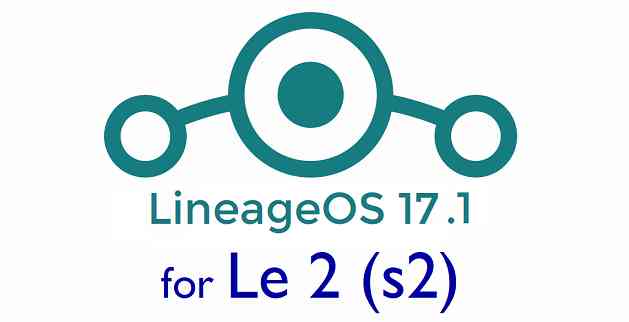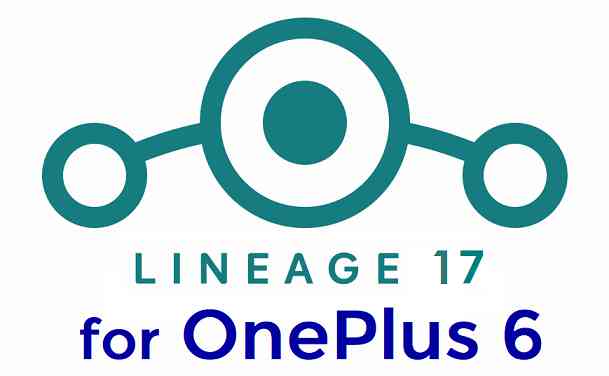- Search Results
LineageOS 16 for Mi 9 is now available to download and install, which is based on Android Pie 9.0 version. Here is how to install LineageOS 16 on Mi 9, with a step-by-step guide. This LineageOS 16 build for Mi 9 is brought to you by developer randomblame and the TWRP is brought to you by Mauronofrio.
Follow the links to get other LineageOS 16 and Android Pie ROM builds.
[h2]DONATION TO DEVELOPER(S)/PROJECT:[/h2]
If you like this ROM then do consider for a contribution to randomblame, Mauronofrio and LineageOS project:
– Donate to Mauronofrio
– No donation link found for randomblame
– Donate to LineageOS project
[su_note note_color=”#F9D9D9″ text_color=”#AA4343″ radius=”3″ class=”” id=””]DISCLAIMER:
THIS IS AN INITIAL BUILD OF LineageOS 16 FOR Mi 9, WHICH MAY NOT BOOT AT ALL OR MAY HAVE MANY BUGS IF IT BOOTS.
MAKE SURE TO BACKUP ALL DATA OF YOUR PHONE AND MIND THAT YOU ARE FLASHING AT YOUR OWN RISK.[/su_note][su_note note_color=”#FBF4DD” text_color=”#A38C68″ radius=”3″ class=”” id=””]Installing a custom ROM may require an unlock bootloader on Mi 9, which may VOID your warranty and may delete all your data. Before proceeding further you may consider backup all data on the phone.
You are the only person doing changes to your phone; neither the developer nor I can be held responsible for the mistakes done by you.[/su_note][h3]Status of the Mi 9 LineageOS 16 ROM:[/h3]
[color=blue]WHAT’S WORKING:
– Unknown
[/color][color=red]KNOWN ISSUES:
– Unknown
[/color][h2]REQUIRED GUIDES AND DOWNLOADS TO INSTALL LineageOS 16 ON Mi 9:[/h2]
- ROM download link of LineageOS 16 for Mi 9 [New link updated on 24th May]
- TWRP Download for Mi 9 to install LineageOS 16 ROM
- Mi 9 unlock bootloader – required to install TWRP recovery
- MindTheGApps for LineageOS 16 / GApps for LineageOS 16
- How to ROOT LineageOS 16
[h2]HOW TO DOWNLOAD AND INSTALL LineageOS 16 ON Mi 9 – Android 9.0 Pie CUSTOM ROM:[/h2]
[su_note note_color=”#D7E3F4″ text_color=”#728095″ radius=”3″ class=”” id=””]
Following are the two sub-sections of this Mi 9 LineageOS 16 guide:- First time installation of LineageOS 16 on Mi 9
- Upgrading LineageOS 16 on Mi 9 from a previous build of LineageOS 16 ROM
[/su_note]
[h3]To Install LineageOS 16 on Mi 9 for the first time:[/h3]
[su_note note_color=”#FBF4DD” text_color=”#A38C68″ radius=”3″ class=”” id=””]
Points to NOTE:- Try to avoid restoring apps backup using Titanium Backup. It may break things up.
- Don’t restore system data using Titanium Backup! It will definitely break the current installation.
- It is also discouraged to Restoring Apps + Data using Titanium Backup.
[/su_note]
- Download and Copy the Mi 9 LineageOS 16 ROM and GApps ZIP file to your phone.
- Boot into the TWRP custom Recovery to install this LineageOS 16 on Mi 9.
[su_note note_color=”#D7E3F4″ text_color=”#728095″ radius=”3″ class=”” id=””]- Make sure to have a Custom recovery like a TWRP recovery or any other custom recovery.
– If not then download the TWRP recovery from Downloads link and follow the how to install twrp Guide (it’s a generic guide which will work for TWRP as well as any other recovery)
– Installing TWRP recovery requires an unlocked bootloader on Mi 9[/su_note] - Wipe the data partition (or do a factory reset), Cache partition, Dalvik Cache or ART cache and Format the System partition.
[su_note note_color=”#D7E3F4″ text_color=”#728095″ radius=”3″ class=”” id=””]- Here is a guide explaining how to wipe using TWRP recovery.[/su_note]
[su_note note_color=”#FBF4DD” text_color=”#A38C68″ radius=”3″ class=”” id=””]This will delete all your data on your phone. You may consider complete backup of your phone data or take a NANDROID backup of the current ROM
– How to backup data on Android phone
– how to take NANDROID backup using TWRP recovery[/su_note] - First flash the LineageOS 16 for Mi 9
[su_note note_color=”#D7E3F4″ text_color=”#728095″ radius=”3″ class=”” id=””]- Here is a post explaining how to install recovery flashable zip file[/su_note] - Then install the MindTheGapps for LineageOS 16 package.
[su_note note_color=”#D7E3F4″ text_color=”#728095″ radius=”3″ class=”” id=””]- Here is a post explaining how to install GApps using TWRP recovery.[/su_note] - Reboot and Enjoy the Android 9.0 Pie LineageOS 16 on Mi 9.
[h3]Upgrading from earlier version of LineageOS 16 on Mi 9 (cepheus):[/h3]
- Copy the latest ROM zip file of LineageOS 16 for Mi 9, LineageOS 16 GApps and/or Magisk ROOT package to the phone
- Boot into Recovery.- Make sure you have a latest custom Recovery that should be able to flash the LineageOS 16 ROM update.
- Format or wipe the system partition from the custom recovery menu.
- Install the LineageOS 16 for Mi 9.
[su_note note_color=”#D7E3F4″ text_color=”#728095″ radius=”3″ class=”” id=””]- Here is a post explaining how to install LineageOS[/su_note] - Reboot and see you have the GApps and ROOT access or NOT.
[su_note note_color=”#D8F1C6″ text_color=”#769958″ radius=”3″ class=”” id=””]- Gapps is built in such a way that it will sustain across ROM updates.[/su_note] - If you don’t have GApps after upgrading the LineageOS 16 on Mi 9, then flash the GApps.
[su_note note_color=”#D7E3F4″ text_color=”#728095″ radius=”3″ class=”” id=””]- Here is a post explaining how to flash GApps using TWRP recovery.[/su_note] - If you don’t have ROOT after upgrading the LineageOS 16 on Mi 9, then flash the SuperSU or Magisk or the Lineage SU binary.
[su_note note_color=”#D7E3F4″ text_color=”#728095″ radius=”3″ class=”” id=””]- Here is a post explaining How to Enable ROOT on LineageOS 16 ROM[/su_note] - Once everything is done, reboot and Enjoy the LineageOS 16 on Mi 9.
[su_note note_color=”#D8F1C6″ text_color=”#769958″ radius=”3″ class=”” id=””]Complete the initial setup and enjoy Android 9.0 Pie with LineageOS 16 on Mi 9.[/su_note]
After installing LineageOS 16 on Mi 9 you may want to install Google Camera (GCam) or enable ROOT access on your phone and here is how you can do that:
– LineageOS 16 ROOT
– Google Camera for Android Pie (this page contains a huge list of GCam for all available devices)[su_note note_color=”#D7E3F4″ text_color=”#728095″ radius=”3″ class=”” id=””]If there is no ROOT access for some reason even after installing the LineageOS SU binary, then you can try SuperSU rooting guide to enable ROOT access.[/su_note]
Stay tuned or Subscribe to the Mi 9 (cepheus) LineageOS forum For other Android Pie, Android Oreo ROMs, Nougat ROMs, or other ROMs and all other device specific topics.Android Oreo 8.1 ROM, LineageOS 15.1 for Galaxy S4 LTE (i9505, Qualcomm variant) has now arrived via an UNOFFICIAL build. This LineageOS 15.1 for Galaxy S4 LTE (jfltexx) is brought to you by developer side.
DONATION TO DEVELOPER:
If you like this ROM then do consider for a small contribution to side:
– donation to sideIf you want the OFFICIAL LineageOS update or some more Android Oreo ROMs then stay tuned to the LineageOS 15.1 ROMs page or the AOSP Android Oreo devices list page or the AICP 13 Oreo ROMs list.
DISCLAIMER:
THIS IS AN ALPHA ROM AND MAY HAVE MANY BUGS. HAVE A BACKUP BEFORE FLASHING THIS LINEAGEOS ROM AND TRY AT YOUR OWN RISK. Installing a custom ROM on a Galaxy S4 LTE (jfltexx) requires the bootloader to be unlocked on the Galaxy S4 LTE (jfltexx) phone, which may VOID your warranty and may delete all your data. Before proceeding further you may consider backup all data on the phone. You are the only person doing changes to your phone and I cannot be held responsible for the mistakes done by you.Status of LineageOS 15.1 for Galaxy S4 LTE Oreo ROM:
WHAT’S WORKING:
– Almost everythingKNOWN ISSUES:
– Camera
REQUIRED LINKS AND FILES FOR LineageOS 15.1 for Galaxy S4 LTE OREO CUSTOM ROM:
- TWRP recovery link for Galaxy S4 LTE (jfltexx)- Here is theTWRP update guide for the Galaxy S4 LTE (jfltexx).
- LineageOS 15.1 Download link for Galaxy S4 LTE
- LineageOS 15.1 GApps download link for LineageOS 15.1 for Galaxy S4 LTE Oreo 8.1 ROM
Root binary is NOT inbuilt in LineageOS 15.1, so you may need a separate SuperSu package or LineageOS su binary to install to gain ROOT access. Here is LineageOS Rooting guide
If there is no in-built ROOT or it does not work for some reason then you can try SuperSU rooting guide to enable ROOT access.HOW TO INSTALL/DOWNLOAD/FLASH/UPDATE LineageOS 15.1 FOR Galaxy S4 LTE OREO CUSTOM ROM:
Follow this if you are flashing LineageOS 15.1 for Galaxy S4 LTE for the first time, or coming from another ROM:
Points to NOTE:
– Try to avoid restoring apps backup using Titanium Backup. It may break things up.
– Don’t restore system data using Titanium Backup! It will definitely break the current installation.
– It is also discouraged to Restoring Apps + Data using Titanium Backup.- Boot into Recovery. Make sure to have a Custom recovery like CWM or TWRP or any other custom recovery. If not then follow the Custom Recovery Installation Guide for Galaxy S4 LTE (it’s a generic guide which will work for TWRP as well as CWM recovery or any other recovery)
- Wipe data factory reset, Cache partition, Dalvik Cache and Format the System partition.
– Here is a guide explaining how to wipe data using TWRP recovery.This will delete all your data on your phone. You may consider complete backup of your phone data or take a NANDROID backup of the current ROM
– How to backup all data on your Android Device
– how to take NANDROID backup using TWRP recovery - Download and Copy the LineageOS 15.1 GApps and the Android Oreo based LineageOS 15.1 for Galaxy S4 LTE ROM ZIP file to your phone.
- First flash the LineageOS 15.1 for Galaxy S4 LTE Oreo ROM ZIP from device. Then flash the GApps for LineageOS 15.1 zip from your device memory.
– Here is a post explaining how to install LineageOS - Then reboot into recovery (don’t skip this) and flash the Gapps for LineageOS 15.1 package.
– Here is a post explaining how to flash GApps using TWRP recovery. - Reboot and Enjoy the Oreo 8.1 LineageOS 15.1 ROM for Galaxy S4 LTE.
Upgrading from earlier version of LineageOS 15.1 for Galaxy S4 LTE (jfltexx):
- Copy the latest Galaxy S4 LTE Lineage 15 Oreo ROM ZIP file to your phone.
- Boot into Recovery.
- Flash the latest LinegeOS ROM ZIP from your phone.
– Here is a post explaining how to install LineageOS - Then flash the Lineage 15 Oreo GApps package.
– Here is a post explaining how to flash GApps using TWRP recovery. - Reboot and Enjoy
Complete the initial setup and enjoy Android Oreo 8.1 with LineageOS 15.1 for Galaxy S4 LTE. After the installation of LineageOS 15.1 for Galaxy S4 LTE you may want to enable ROOT access on your phone and here is how you can do that:
How to Enable ROOT on LineageOS 15.1.Stay tuned or Subscribe to the Galaxy S4 LTE LineageOS forum For other Android Oreo, Nougat ROMs, LineageOS 15.1 ROMs, other ROMs and all other device specific topics.If you have found any issues on this ROM then here is the dev link where you can place your concerns.
There is a good news that the Mi 9 Pro has received MIUI 12 beta update. This guide provides a direct download link and a step-by-step guide on how to install MIUI 12 on Mi 9 Pro.
This latest MIUI 12 download is announced lately for Mi 9 Pro including many other Xiaomi phones. This page will be updated with the other future updates of MIUI 12 for the device.
[su_note note_color=”#F9D9D9″ text_color=”#AA4343″ radius=”3″ class=”” id=””]Currently this is just a Beta release of the new MIUI which may not be stable enough to be used as a daily driver. So, make sure that you keep a copy of the stable MIUI for your phone.
This update requires an unlocked bootloader, so you should consider keeping a backup of all the data on your phone.[/su_note]

MIUI 12 Features
The latest MIUI 12 has loads of features that are unmatched with any other custom ROM available out there.
Below are some the noteworthy key features from MIUI 12:- Dynamic weather that changes the screen based on realtime climate on your place
- New icon animations and visually appealing graphics
- Certified Privacy protection features
- Application behavior is reported to the user to take more control on what to allow and what to restrict
- High risk behaviors are directly stopped without intervention of the user
- Picture-in-Picture (PIP) application window
- System wide dark theme that supports thousands of Apps
- Huawei Health now provides Automatic health recording statistics at a very minimal power consumption
- Many more teeny tiny features like Game acceleration, Upcoming: a built-in task organiser and reminder, Smart travel for travel reminders, minimalistic mode for elders etc.
Mi 9 Pro MIUI 12 Beta Update Information
This is the latest MIUI 12 beta version for the phone and below the details of the current released update file:
- Build date: 27th April 2020
- Security patch: April 2020
- Build version: 20.4.27
- Android version: Android 10
- File size: 2.5 GB
[su_note note_color=”#D8F1C6″ text_color=”#769958″ radius=”3″ class=”” id=””]
Where to Download MIUI 12 for Mi 9 Pro?
Below is a direct link to download the recovery flashable OTA zip file:
- MIUI 12 Download for Mi 9 Pro:
[CMDM-download id=112050] - TWRP for Mi 9 Pro to install MIUI 12
- How to install TWRP
- Xiaomi Bootloader unlock guide – required to install TWRP on Mi 9 Pro
[/su_note]
How To Install MIUI 12 on Mi 9 Pro?
[su_note note_color=”#F9D9D9″ text_color=”#AA4343″ radius=”3″ class=”” id=””]MIUI 12 is in beta, which may have many bugs. If you don’t know what you are doing, STOP right here!. If you still proceed, don’t blame me for any consequences.[/su_note]
Installing MIUI 12 Using TWRP (if you have not registered for beta testing)
[su_note note_color=”#FBF4DD” text_color=”#A38C68″ radius=”3″ class=”” id=””]If you have not registered for MIUI 12 BETA testing then this is the method you have to follow.[/su_note]
- Download the Mi 9 Pro MIUI 12 zip file and keep it in your PC (for ADB Sideload method) or copy it to the thone.
- Boot into the TWRP Recovery (with SAR support) to install MIUI 12 on Mi 9 Pro.
[su_note note_color=”#D7E3F4″ text_color=”#728095″ radius=”3″ class=”” id=””]- Make sure to have a Custom recovery like a TWRP recovery or any other custom recovery.
– If not then unlock the bootloader and then download the TWRP recovery from Downloads link and follow the guide to install TWRP (it’s a generic guide which will work for TWRP as well as any other recovery)[/su_note] - Wipe system, data, and cache partition.
[su_note note_color=”#D7E3F4″ text_color=”#728095″ radius=”3″ class=”” id=””]- Here is a guide explaining how to wipe using TWRP recovery.[/su_note]
[su_note note_color=”#F9D9D9″ text_color=”#AA4343″ radius=”3″ class=”” id=””]This will delete all your data on your phone. You may consider complete backup of your phone data or take a NANDROID backup of the current ROM
– Backup data on Android
– NANDROID backup on TWRP recovery[/su_note] - ADB sideload the MIUI 12 zip file
(or)
If ADB sideload is not working on recovery, just flash the zip using TWRP or the recovery you are using. - Once installed, reboot the phone and enjoy MIUI 12 update on Mi 9 Pro.
Installing MIUI 12 for Registered Beta testers
[su_note note_color=”#FBF4DD” text_color=”#A38C68″ radius=”3″ class=”” id=””]If you have registered for MIUI 12 BETA testing then this is the method you should follow.[/su_note]
- Download the MIUI 12 beta zip file from the above download link.
- Create a folder in the name of “downloaded_rom” (if it is not present already) and then copy the above downloaded zip file inside that folder.
[su_note note_color=”#D7E3F4″ text_color=”#728095″ radius=”3″ class=”” id=””]It is mandatory to create the directory in your phone.[/su_note] - Now, go to Settings > About Phone > System update
- Then Click the three dots (menu) at top right corner of the screen and Select the Choose update package.
- Browse and select the MIUI 12 beta update file that you have copied inside the downloaded_rom folder
The Update process will start automatically. Once the installation is completed the phone will restart automatically.
In case you face any problem installing this MIUI 12 update on Mi 9 Pro, you can login and leave a reply with your concern to get a reply.
Stay tuned or Subscribe to the Mi 9 Pro (crux) forum For other Android Pie, Android Oreo ROMs, Nougat ROMs, or other ROMs and all other device specific topics.LineageOS 17.1 for Le 2 is now available to download. This article explains how to install LineageOS 17.1 on Le 2, with a step-by-step guide.
This Le 2 LineageOS 17.1 build is brought to you by developer tImIBreakdown. For other Android 10 based custom ROM builds you can always visit this Android 10 Download page for supported devices.

DONATION TO DEVELOPER(S)/PROJECT
If you like this ROM then do consider for a contribution to tImIBreakdown and LineageOS project:
– Donate to LineageOS project
– No donation link found for tImIBreakdown[su_note note_color=”#F9D9D9″ text_color=”#AA4343″ radius=”3″ class=”” id=””]DISCLAIMER:
This is an initial build of LineageOS 17.1 for Le 2, which may have many bugs.
Make sure to backup all important data of your phone.
Keep in mind that you are the only person making changes to your phone. Neither the developer nor I can be held responsible for the mistakes done by you.[/su_note]Known Issues on this LineageOS 17.1 build?
WHAT’S WORKING:
– UnknownKNOWN ISSUES:
– Unknown[su_note note_color=”#D8F1C6″ text_color=”#769958″ radius=”3″ class=”” id=””]
Where to Download LineageOS 17.1 for Le 2?
- LineageOS 17.1 Download (codename: s2)
- TWRP Download to install LineageOS 17.1 ROM (Use the drop down box and select the twrp file to download)
- How to install TWRP
- Le 2 unlock bootloader guide – required to install TWRP recovery
- LineageOS 17.1 GApps
- How to Root LineageOS 17.1
- Download ADB to sideload the ROM
– ADB Installer for Windows
– Minimal ADB and Fastboot for Windows
– ADB Fastboot for Linux and MAC
[/su_note]
How to Install LineageOS 17.1 on Le 2?
[su_note note_color=”#D7E3F4″ text_color=”#728095″ radius=”3″ class=”” id=””]
Following are the two sub-sections of this Le 2 LineageOS 17.1 update guide:- Installing LineageOS 17.1 for the first time
- Upgrading from existing LineageOS 17.1 ROM build
[/su_note]
Installing LineageOS 17.1 on Le 2 for first time
[su_note note_color=”#D8F1C6″ text_color=”#769958″ radius=”3″ class=”” id=””]This ROM update process requires few guides to be followed and few files to be downloaded. Everything referred in the below guide is provided in the above downloads section.[/su_note]
- Boot into the TWRP Recovery to install the “Le 2 LineageOS 17.1″ Android 10 based custom ROM.
[su_note note_color=”#D7E3F4″ text_color=”#728095″ radius=”3″ class=”” id=””]- By now your phone must have an unlocked bootloader to proceed with other steps. If not, first, unlock the bootloader, download TWRP from above download link and install and then proceed ahead.[/su_note] - Wipe the data partition, Cache partition and the system partition.
[su_note note_color=”#D7E3F4″ text_color=”#728095″ radius=”3″ class=”” id=””]- Here is a guide explaining how to wipe using TWRP recovery.[/su_note]
[su_note note_color=”#FBF4DD” text_color=”#A38C68″ radius=”3″ class=”” id=””]This will delete all your data on your phone. You may consider taking a complete backup of your phone data or take a backup of all relevant partitions.
– How to backup data on Android
– how to take NANDROID backup using TWRP recovery[/su_note] - ADB Sideload the Le 2 LineageOS 17.1 zip file
[su_note note_color=”#D7E3F4″ text_color=”#728095″ radius=”3″ class=”” id=””]- Here is a post explaining how to ADB sideload using TWRP[/su_note] - Once done, reboot into the TWRP recovery again.
- Then install the LineageOS 17.1 GApps package.
[su_note note_color=”#D7E3F4″ text_color=”#728095″ radius=”3″ class=”” id=””]- Here is a post explaining how to install GApps using TWRP recovery.[/su_note] - Reboot and Enjoy the Android 10 based LineageOS 17.1 for Le 2.
Upgrading from earlier LineageOS 17.1 on Le 2 –
- Boot into Recovery to flash the updated LineageOS 17.1 for Le 2
- Wipe the system partition from the TWRP recovery menu.
- ADB Sideload the LineageOS 17.1 zip file.
[su_note note_color=”#D7E3F4″ text_color=”#728095″ radius=”3″ class=”” id=””]- Here is a post explaining how to ADB sideload using TWRP[/su_note] - Reboot and see you have the GApps and ROOT access or NOT.
[su_note note_color=”#D8F1C6″ text_color=”#769958″ radius=”3″ class=”” id=””]- Gapps is built in such a way that it will sustain across ROM updates.[/su_note] - If you don’t have GApps after upgrading the LineageOS 17.1 on the phone, then flash the GApps.
[su_note note_color=”#D7E3F4″ text_color=”#728095″ radius=”3″ class=”” id=””]- Here is a post explaining how to flash GApps using TWRP recovery.[/su_note] - If you don’t have ROOT after upgrading the LineageOS 17.1 on your phone, then flash the SuperSU or Magisk or the Lineage SU binary.
[su_note note_color=”#D7E3F4″ text_color=”#728095″ radius=”3″ class=”” id=””]- Here is a post explaining How to ROOT LineageOS 17.1[/su_note] - Once everything is done, reboot and Enjoy the LineageOS 17.1.
[su_note note_color=”#D8F1C6″ text_color=”#769958″ radius=”3″ class=”” id=””]Complete the initial setup and enjoy Android 10 with LineageOS 17.1 on Le 2.[/su_note]
How to Root Le 2 on LineageOS 17.1?
After installing LineageOS 17.1 on Le 2 you may want to enable ROOT access on your phone and here is how you can do that:
– LineageOS 17.1 Root[su_note note_color=”#D7E3F4″ text_color=”#728095″ radius=”3″ class=”” id=””]If there is no ROOT access for some reason even after installing the LineageOS SU binary, then you can try SuperSU rooting guide to enable ROOT access.[/su_note]
GCam for LineageOS 17.1 or Android 10?
GCam 7.0 and later versions are compatible with LineageOS 17.1 or any Android 10 ROM in general.
You can always look into the big list of Google Camera APK download page to get a compatible GCam for your phone.Stay tuned to the Le 2 (s2) forum page for other Android 10, Android Oreo ROMs, Nougat ROMs, or other ROMs and all other device specific topics.Huawei Ascend D1 CM12.1 (CyanogenMod 12.1) Lollipop Custom ROM is an unofficial build and is brought to you by developer ShevT and others. This is an unofficial CyanogenMod 12.1 build for Huawei Ascend D1 and may contain some minor bugs but this ROM can be used as a daily driver.
DISCLAIMER:
Installing Custom ROM may require your phone’s bootloader to be UNLOCKED, which may VOID WARRANTY. Sometimes if not handled carefully then it may permanently damage your phone and prevent from BOOT. Understand that you are the only person making changes to the device. In case of any damage or any kind of loss as a consequence of this installation, Neither the Developer nor we can be held responsible.
Files needed for Huawei Ascend D1 CM12.1 Lollipop ROM flashing:
- An unlocked bootloader on the Huawei Ascend D1
- TWRP Download link for Huawei Ascend D1 (by ShevT)
– If you already have an unlocked bootloader then you can download the twrp file and then follow this guide: How to flash TWRP using fastboot.
- ROM Download link for Huawei Ascend D1 CM12.1
- Google Apps download link for Huawei Ascend D1 CM12.1 ROM
Root binary is inbuilt since CyanogenMod 12, so you don’t need a separate SuperSu package to install to gain ROOT access. Here is How to Enable ROOT Access on CyanogenMod 12/12.1
How to install Huawei Ascend D1 CM12.1 (CyanogenMod 12.1) Lollipop Custom ROM:
– Before starting the actual installation be sure to backup all your data.
– Copy all your application data and settings using Titanium backup or any other application.
– Perform a nandroid backup using TWRP or CWM custom recovery.
– Copy all your internal phone data to a PC after taking above backups.
– After completing the above things head on to the following installation guide.Points to NOTE on BACKUP:
– Try to avoid restoring apps backup using Titanium Backup. It may break things up.
– Don’t restore system data using Titanium Backup! It will definitely break the current installation.
– It is also discouraged to Restoring Apps + Data using Titanium Backup.Before proceeding to installation make sure that you have unlocked the bootloader and installed a custom recovery.
Follow this if you are flashing CyanogenMod 12.1 for the first time to your device, or coming from another ROM:
- Copy the GApps and CyanogenMod ROM ZIP file to your device.
- Boot into Recovery. Make sure to have a Custom recovery like CWM or TWRP or Cyanogen recovery.
- Take either a full backup of the current ROM (NANDROID BACKUP) or take a backup of all your data using a synchronization application.
- Wipe data factory reset, Cache partition, Dalvik Cache and Format the System partition.
– Here is a guide explaining how to wipe data using TWRP recovery.
- First flash the CM12.1 ROM ZIP from device.
Here is a guide explaining How to Flash Custom ROM using TWRP recovery. - then flash the Google Apps package.
– Here is a post explaining how to flash GApps using TWRP recovery. - Reboot and Enjoy the CyanogenMod 12.1 Lollipop ROM on your Huawei Ascend D1.
If upgrading from earlier version of CyanogenMod 12.1:
- Copy the CyanogenMod 12.1 ROM ZIP file to your phone.
- Boot into Recovery.
- Wipe Cache partition and Dalvik Cache.
- Flash the latest CyanogenMod ROM ZIP from your phone.
Here is How to Flash Custom ROM using TWRP recovery. - After that flash the Google Apps package.
– Here is a post explaining how to flash GApps using TWRP recovery. - Reboot and Enjoy
The first boot may take long time, so don’t panic and be sure that you have enough battery backup. Enjoy the CyanogenMod 12.1 Lollipop ROM on Huawei Ascend D1. After this CM12.1 installation you may want to enable ROOT access on your phone and here is how you can do that:
How to Enable ROOT Access on CyanogenMod 12/12.1Stay tuned or Subscribe to the Huawei Ascend D1 forum For upcoming Android Nougat ROMs, CyanogenMod Custom ROMs, other ROMs and all other device specific topics.This is the Resurrection Remix Nougat ROM for Galaxy NOTE 2. We also have the Lineage OS 14.1 for Galaxy NOTE 2, CM14.1 for Galaxy NOTE 2. This Nougat Resurrection Remix ROM for Galaxy NOTE 2 is brought to you by developer hibin.m.
DONATION TO DEVELOPER:
If you like this RR Nougat ROM for Galaxy NOTE 2, then consider a donation to hibin.m, the developer of this ROM.
DISCLAIMER:
Installing a custom ROM on a the Galaxy NOTE 2 may require the bootloader to be unlocked on Galaxy NOTE 2 and a Custom Recovery on Galaxy NOTE 2, which may VOID your warranty and may delete all your data. Before proceeding further you may consider backup all data on the phone. You are the only person doing changes to your phone and I cannot be held responsible for the mistakes done by you.Status of Galaxy NOTE 2 Resurrection Remix Nougat ROM (RR Nougat ROM):
WHAT’S WORKING:
– Not KnownKNOWN ISSUES:
– Not Known
REQUIRED DOWNLOADS AND LINKS FOR GALAXY NOTE 2 RESURRECTION REMIX NOUGAT CUSTOM ROM UPDATE GUIDE:
- TWRP download link for Galaxy NOTE 2 (n7100)
– Here is: Custom Recovery Installation Guide for Galaxy NOTE 2 (This guide is only for .tar or .tar.md5 TWRP file)
– To flash .img file you can follow this TWRP update guide using fastboot or you can use Flashify to update the .img TWRP. [YOUR DEVICE MIGHT NEED TO BE BOOTLOADER UNLOCKED IF YOU ARE FOLLOWING THIS] - ROM download link of RR Nougat for Galaxy NOTE 2
- RR Nougat GApps download link for Galaxy NOTE 2 Resurrection Remix Nougat ROM
Root binary is inbuilt since CyanogenMod 12. As the Resurrection Remix ROM is based on CyanogenMod ROM, so you don’t need a separate SuperSu package to install to gain ROOT access. Here is How to Enable ROOT on RR Nougat ROMHOW TO INSTALL/FLASH/UPDATE RR NOUGAT ON GALAXY NOTE 2 (RESURRECTION REMIX NOUGAT ROM):
Points to NOTE on BACKUP:
– Try to avoid restoring apps backup using Titanium Backup. It may break things up.
– Don’t restore system data using Titanium Backup! It will definitely break the current installation.
– It is also discouraged to Restoring Apps + Data using Titanium Backup.Follow these steps if you are flashing Resurrection Remix Nougat on Galaxy NOTE 2 for the first time, or coming from another ROM:
- Download and Copy the Nougat GApps, Resurrection Remix Nougat ROM and the CM setup remover ZIP to Galaxy NOTE 2.
- Boot into Recovery. Make sure to have a Custom recovery like CWM or TWRP or any other custom recovery.
- Wipe data factory reset, Cache partition, Dalvik Cache and Format the System partition.
– Here is a guide explaining how to wipe data using TWRP recovery.This will delete all your data on your phone. You may consider complete backup of your phone data or take a NANDROID backup of the current ROM.
– How to backup all data on your Android Device.
– how to take NANDROID backup using TWRP recovery. - First flash the Galaxy NOTE 2 RR Nougat ROM ZIP from device.
– Here is a post explaining how to flash a custom ROM using TWRP recovery. - Then reboot into recovery (don’t skip this) and flash the RR Nougat Google Apps package.
– Here is a post explaining how to flash GApps using TWRP recovery. - Reboot and Enjoy the Resurrection Remix Nougat ROM on Galaxy NOTE 2.
Upgrading from earlier version of Galaxy NOTE 2 Resurrection Remix Nougat ROM:
- Copy the Resurrection Remix Nougat ROM ZIP file to your phone.
- Boot into Recovery.
- Flash the latest Resurrection Remix Nougat ROM ZIP from your phone.
– Here is a post explaining how to flash a custom ROM using TWRP recovery. - Then flash the Resurrection Remix Nougat Google Apps package.
– Here is a post explaining how to flash GApps using TWRP recovery. - Reboot and Enjoy
Complete the initial setup and enjoy Android Nougat 7.0.0_r1 with Resurrection Remix Nougat On Galaxy NOTE 2 (codename: n7100). After this Resurrection Remix Nougat ROM installation you may want to enable ROOT access on your phone and here is how you can do that:
How to Enable ROOT on RR Nougat ROM.If you are looking for some more Android Nougat ROMs for the same device or other device, then we also have update a big list of Lineage OS 14.1 ROM, many Android NOUGAT AOSP ROMs, many UNOFFICIAL CyanogenMod 14 ROMs, OFFICIAL CM14.1 ROMs and Resurrection Remix Nougat ROMs.
Stay tuned or Subscribe to the Galaxy NOTE 2 (n7100) forum For other Android Nougat ROMs, Lineage OS ROMs, CyanogenMod ROMs, Resurrection Remix ROMs, other Custom ROMs and all other device specific topics.LineageOS 17.1 for OnePlus 6 is now available to download and install from a developer build. This article explains how to install OnePlus 6 LineageOS 17.1 ROM based on Android 10, with a step-by-step guide.
This OnePlus 6 LineageOS 17.1 build is brought to you by developer LuK1337. For other Android 10 based custom ROM builds you can always visit this Android 10 Download page for supported devices.
DONATION TO DEVELOPER(S)/PROJECT:
If you like this ROM then do consider for a contribution to LuK1337 and LineageOS project:
– Donate to LuK1337
– Donate to LineageOS project[su_note note_color=”#F9D9D9″ text_color=”#AA4343″ radius=”3″ class=”” id=””]DISCLAIMER:
THIS IS AN INITIAL ALPHA BUILD OF LineageOS 17 FOR OnePlus 6, WHICH MAY HAVE MANY BUGS.
MAKE SURE TO BACKUP ALL DATA OF YOUR PHONE AND KEEP IT IN YOUR MIND THAT YOU ARE FLASHING AT YOUR OWN RISK.[/su_note][su_note note_color=”#FBF4DD” text_color=”#A38C68″ radius=”3″ class=”” id=””]Installing LineageOS 17 for OnePlus 6 requires an unlock bootloader on OnePlus 6, which may VOID your warranty and may delete all your data. Before proceeding further you may consider backup all data on the phone.
You are the only person making changes to your phone; neither the developer nor I can be held responsible for the mistakes done by you.[/su_note]
Status of the OnePlus 6 LineageOS 17 Android 10 custom ROM:
WHAT’S WORKING:
– Almost everythingKNOWN ISSUES:
– Nothing reportedWhere to Download Lineage OS 17.1 for OnePlus 6?
- ROM Download link Lineage OS 17.1
- ROM Download link | Mirror Download Link Lineage OS 17
- OnePlus 6 TWRP Download (enchilada) for this OnePlus 6 LineageOS 17 ROM
- How to install TWRP recovery
- OnePlus 6 unlock bootloader guide – required to install TWRP recovery
- LineageOS 17 GApps
- How to Root LineageOS 17
- Download ADB to sideload the ROM
– 15 Seconds ADB Installer for Windows
– Minimal ADB and Fastboot for Windows
– ADB Fastboot for Linux and MAC
How to Install Lineage OS 17.1 on OnePlus 6?
[su_note note_color=”#D7E3F4″ text_color=”#728095″ radius=”3″ class=”” id=””]
Following are the two sub-sections of this OnePlus 6 LineageOS 17 update guide:- First time installation of LineageOS 17 for OnePlus 6
- Upgrading LineageOS 17 for OnePlus 6 from a previous build of LineageOS 17 ROM
[/su_note]
Flashing LineageOS 17 for OnePlus 6 for the first time:
- Download and Copy the ROM zip file of LineageOS 17 for OnePlus 6 and the LineageOS 17 GApps to your phone.
- Boot into the TWRP custom Recovery to install this OnePlus 6 LineageOS 17 Android 10 custom ROM. Make sure to use the TWRP provided in above downloads section or any system-as-root TWRP for OnePlus 6
[su_note note_color=”#D7E3F4″ text_color=”#728095″ radius=”3″ class=”” id=””]- By now your phone must have an unlocked bootloader to proceed with other steps. If not, unlock the bootloader first and proceed ahead.[/su_note] - Wipe the data partition and Cache partition from TWRP recovery.
[su_note note_color=”#D7E3F4″ text_color=”#728095″ radius=”3″ class=”” id=””]- Here is a guide explaining how to wipe using TWRP recovery.[/su_note]
[su_note note_color=”#FBF4DD” text_color=”#A38C68″ radius=”3″ class=”” id=””]This will delete all your data on your phone. You may consider complete backup of your phone data or take a NANDROID backup of the current ROM
– How to backup all data on your Android Device
– how to take NANDROID backup using TWRP recovery[/su_note] - Install the OnePlus 6 LineageOS 17 ROM zip file that you have copied into the phone.
[su_note note_color=”#D7E3F4″ text_color=”#728095″ radius=”3″ class=”” id=””]- Here is a post explaining how to install LineageOS[/su_note] - Reboot into the TWRP recovery again.
- Then install the LineageOS 17 GApps package.
[su_note note_color=”#D7E3F4″ text_color=”#728095″ radius=”3″ class=”” id=””]- Here is a post explaining how to install GApps using TWRP recovery.[/su_note] - Reboot and Enjoy the Android 10 based LineageOS 17 for OnePlus 6.
Upgrading from earlier version of LineageOS 17 for OnePlus 6 (enchilada):
- Copy the latest ROM zip file of LineageOS 17 for OnePlus 6, LineageOS 17 GApps and/or Magisk ROOT package to the phone
- Boot into Recovery to flash the updated LineageOS 17 for OnePlus 6
- Wipe the system partition from the TWRP recovery menu.
- Install the OnePlus 6 LineageOS 17 update.
[su_note note_color=”#D7E3F4″ text_color=”#728095″ radius=”3″ class=”” id=””]- Here is a post explaining how to install LineageOS[/su_note] - Reboot and see you have the GApps available or not.
[su_note note_color=”#D8F1C6″ text_color=”#769958″ radius=”3″ class=”” id=””]- Gapps is built in such a way that it will sustain across ROM updates.[/su_note] - If you don’t have GApps after upgrading the LineageOS 17 on OnePlus 6, then flash the GApps.
[su_note note_color=”#D7E3F4″ text_color=”#728095″ radius=”3″ class=”” id=””]- Here is a post explaining how to flash GApps using TWRP recovery.[/su_note] - Similarly, verify for the presence of root. If you don’t have ROOT after upgrading the LineageOS 17 on OnePlus 6, then flash the SuperSU or Magisk or the Lineage SU binary.
[su_note note_color=”#D7E3F4″ text_color=”#728095″ radius=”3″ class=”” id=””]- Here is a post explaining How Root LineageOS 17[/su_note] - Once everything is done, reboot and Enjoy the LineageOS 17 on OnePlus 6.
[su_note note_color=”#D8F1C6″ text_color=”#769958″ radius=”3″ class=”” id=””]Complete the initial setup and enjoy Android 10 with LineageOS 17 on OnePlus 6.[/su_note]
How to Root OnePlus 6 on Lineage OS 17.1?
After installing LineageOS 17.1 on OnePlus 6 you may want to enable ROOT on your phone and here is how you can do that:
– LineageOS 17.1 Root[su_note note_color=”#D7E3F4″ text_color=”#728095″ radius=”3″ class=”” id=””]If there is no ROOT access for some reason even after installing the LineageOS SU binary, then you can try SuperSU Zip to enable ROOT access.[/su_note]
Where to Download Google Camera for OnePlus 6 LineageOS 17?
Visit this link to download GCam for OnePlus 6
GCam 7.0 and later versions are compatible with LineageOS 17.1 or any Android 10 ROM in general.
You can always look into the big list of GCam APK download for supported devicesStay tuned or Subscribe to the OnePlus 6 (enchilada) LineageOS forum For other Android 10, Android Oreo ROMs, Nougat ROMs, or other ROMs and all other device specific topics.Android Pie is now available to download for Yu Yureka. This post guides you how to Download and install Cosmic OS Android 9 Pie on Yureka Black. It is not recommended for everyone to install but you can try if you want to see how Android Pie runs on Yureka Black (garlic).
This Android 9 based Yureka Black Android Pie Cosmic OS is brought to you by sagar_shah.
DONATION TO PROJECT/DEVELOPER(s):
Please consider for a small contribution to sagar_shah (founder of Cosmic OS) for the effort to build this ROM and to the Cosmic OS Project:
– Donate to cosmic OS project[su_note note_color=”#F9D9D9″ text_color=”#AA4343″ radius=”3″ class=”” id=””]DISCLAIMER:
THIS BUILD MAY NOT BOOT AT ALL. THIS IS AN INITIAL TEST BUILD OF YUREKA BLACK ANDROID PIE COSMIC OS (Android 9).
MAKE SURE TO BACKUP EVERYTHING BEFORE YOU INSTALL THIS COSMIC OS ANDROID PIE ON YUREKA BLACK.[/su_note]
[su_note note_color=”#FBF4DD” text_color=”#A38C68″ radius=”3″ class=”” id=””]
– Installing a custom ROM requires unlocked bootloader on Yureka Black, which may VOID your warranty and may delete all your data. Before proceeding further you may consider backup all data on the phone.
– You are the only person making changes to your phone and I cannot be held responsible for the mistakes done by you.
[/su_note]Content structure of Yureka Black Android Pie Cosmic OS update guide:
Status of this Yureka Black Android Pie Cosmic OS ROM:
WHAT’S WORKING:
– UnknownKNOWN ISSUES:
– UnknownRequired download links to install Cosmic OS Android Pie on Yureka Black:
- TWRP recovery for Yureka Black
– Here is the how to install TWRP for Yureka Black.
– This recovery guide requires an unlock bootloader on Yureka Black. - ROM downlaod link to install Cosmic OS Android Pie on Yureka Black
- ARM64 GApps download for Android Pie 9.0 ROM
HOW TO FLASH/INSTALL Cosmic OS ANDROID PIE 9.0 ON Yureka Black:
Follow this guide if you are flashing Cosmic OS Pie ROM on Yureka Black for the first time, or coming from any other ROM of any Android version:
[su_note note_color=”#FBF4DD” text_color=”#A38C68″ radius=”3″ class=”” id=””]Points to NOTE:
– Try to avoid restoring apps backup using any application such as: Titanium Backup. It may break things up.
– Don’t restore system data using Titanium Backup! It will definitely break the current installation.
– It is also discouraged to Restoring Apps + Data using Titanium Backup.[/su_note]- Boot into the TWRP custom Recovery to install Cosmic OS Android Pie on Yureka Black.
[su_note note_color=”#D7E3F4″ text_color=”#728095″ radius=”3″ class=”” id=””]- Make sure to have a Custom recovery like a TWRP recovery or any other custom recovery.
– If not then download the TWRP recovery from Downloads link and follow the TWRP flashing Guide (it’s a generic guide which will work for TWRP or any other recovery)[/su_note] - Backup system, vendor, boot, data of your Yureka Black phone
[su_note note_color=”#D7E3F4″ text_color=”#728095″ radius=”3″ class=”” id=””]- How to take complete backup using TWRP[/su_note] - Wipe the data partition (or do a factory reset), wipe cache, ART or Dalvik cache and Format the System partition.
[su_note note_color=”#D7E3F4″ text_color=”#728095″ radius=”3″ class=”” id=””]- Here is a guide explaining How to wipe data using TWRP.[/su_note]
[su_note note_color=”#FBF4DD” text_color=”#A38C68″ radius=”3″ class=”” id=””]This will delete all your data on your phone. You may consider complete backup of your phone data or take a NANDROID backup of the current ROM
– How to backup Data on Android Phone[/su_note] - Download and Copy the Android Pie GApps and Yureka Black Android Pie Cosmic OS ROM ZIP file to your phone by using MTP mode in TWRP.
- Flash the Yureka Black Android Pie Cosmic OS ROM file that you have copied into the phone.
[su_note note_color=”#D7E3F4″ text_color=”#728095″ radius=”3″ class=”” id=””]- Here is a post explaining how to install recovery flashable zip file[/su_note] - Then flash the Android 9.0 Pie GApps (Android 9 Pie GApps package).
[su_note note_color=”#D7E3F4″ text_color=”#728095″ radius=”3″ class=”” id=””]- Here is a post explaining how to install GApps using TWRP recovery.[/su_note] - Reboot and Enjoy the Android 9.0 based Cosmic OS Android Pie on Yureka Black.
Upgrading from earlier version of Cosmic OS Android Pie on Yureka Black (garlic):
- Copy the latest Yureka Black Android Pie Cosmic OS ROM ZIP file, Android 9 Pie GApps package to the phone.
- Boot into TWRP Recovery on Yureka Black.
– Make sure you have a latest custom Recovery that should be able to flash the latest update of Cosmic OS Pie ROM on Yureka Black. - Format or wipe the system partition from the custom recovery menu.
- First install the Cosmic OS Pie ROM ZIP file that you have copied.
[su_note note_color=”#D7E3F4″ text_color=”#728095″ radius=”3″ class=”” id=””]- Here is a post explaining how to install recovery flashable zip[/su_note] - Reboot and see you have the GApps available or not.
[su_note note_color=”#D7E3F4″ text_color=”#728095″ radius=”3″ class=”” id=””]- Gapps is built in such a way that it will sustain across ROM updates.[/su_note] - If you don’t have GApps after upgrading the Cosmic OS Pie ROM on Yureka Black, then flash the Android Pie GApps once again.
[su_note note_color=”#D7E3F4″ text_color=”#728095″ radius=”3″ class=”” id=””]- Here is a post explaining how to flash GApps using TWRP recovery.[/su_note] - Once everything is done, reboot and Enjoy the Android 9 Pie on Yureka Black.
TROUBLESHOOTING AFTER INSTALLING ANDROID PIE 9.0 BASED COSMIC OS PIE ON Yureka Black:
Of course this Android Pie on Yureka Black might not be stable yet. So, if in case you want to downgrade to Android Oreo then here are some of the options:
– How to install LineageOS 15.1 on Yureka Black
– How to install LineageOS 14.1 on Yureka Black[su_note note_color=”#D7E3F4″ text_color=”#728095″ radius=”3″ class=”” id=””]Stay tuned or Subscribe to the Yureka Black (garlic) forum for Android 9 Pie ROMs, Lineage OS 16 ROM, Android Oreo 8.1 ROMs, LineageOS 15.1 ROMs, other ROMs and all other device specific topics.[/su_note]
Good news. You can now download and install LineageOS 16 for Lenovo P2. Here is how to install LineageOS 16 on Lenovo P2, with a step-by-step guide. This LineageOS 16 build is brought to you by developer DerkLord.
Follow the links to get other LineageOS 16 and Android Pie Download list.
DONATION TO DEVELOPER(S)/PROJECT:
If you like this ROM then do consider for a contribution to DerkLord and LineageOS project:
– No donation link found for DerkLord
– Donate to LineageOS project
[su_note note_color=”#F9D9D9″ text_color=”#AA4343″ radius=”3″ class=”” id=””]DISCLAIMER:
THIS IS AN INITIAL BUILD OF LineageOS 16 FOR Lenovo P2, WHICH MAY HAVE MANY BUGS.
MAKE SURE TO BACKUP ALL DATA OF YOUR PHONE.
FLASH AT YOUR OWN RISK.[/su_note][su_note note_color=”#FBF4DD” text_color=”#A38C68″ radius=”3″ class=”” id=””]Installing a custom ROM may require an unlock bootloader on Lenovo P2, which may VOID your warranty and may delete all your data. Before proceeding further you may consider backup all data on the phone.
You are the only person doing changes to your phone; neither the developer nor I can be held responsible for the mistakes done by you.[/su_note]Status of the Lenovo P2 LineageOS 16 ROM:
WHAT’S WORKING:
– UnknownKNOWN ISSUES:
– UnknownREQUIRED GUIDES AND DOWNLOADS TO INSTALL LineageOS 16 ON Lenovo P2:
- TWRP for Lenovo P2 (kuntao) for this Lenovo P2 LineageOS 16 ROM
- How to install TWRP recovery
- Lenovo P2 unlock bootloader guide – required to install TWRP recovery
- ROM download link of Lenovo P2 LineageOS 16
- MindTheGApps for LineageOS 16 / GApps for LineageOS 16
- How to root LineageOS 16
HOW TO DOWNLOAD AND INSTALL LineageOS 16 ON Lenovo P2 – Android 9.0 Pie CUSTOM ROM:
[su_note note_color=”#D7E3F4″ text_color=”#728095″ radius=”3″ class=”” id=””]
Following are the two sub-sections of this Lenovo P2 LineageOS 16 guide:- First time installation of LineageOS 16 on Lenovo P2
- Upgrading LineageOS 16 on Lenovo P2 from a previous build of LineageOS 16 ROM
[/su_note]
To Install LineageOS 16 on Lenovo P2 for the first time:
[su_note note_color=”#FBF4DD” text_color=”#A38C68″ radius=”3″ class=”” id=””]
Points to NOTE:- Try to avoid restoring apps backup using Titanium Backup. It may break things up.
- Don’t restore system data using Titanium Backup! It will definitely break the current installation.
- It is also discouraged to Restoring Apps + Data using Titanium Backup.
[/su_note]
- Download and Copy the Lenovo P2 LineageOS 16 ROM and GApps ZIP file to your phone.
- Boot into the TWRP custom Recovery to install this LineageOS 16 on Lenovo P2.
[su_note note_color=”#D7E3F4″ text_color=”#728095″ radius=”3″ class=”” id=””]- Make sure to have a Custom recovery like a TWRP recovery or any other custom recovery.
– If not then download the TWRP recovery from Downloads link and follow the how to install twrp Guide (it’s a generic guide which will work for TWRP as well as any other recovery)
– Installing TWRP recovery requires an unlocked bootloader on Lenovo P2[/su_note] - Wipe the data partition (or do a factory reset), Cache partition, Dalvik Cache or ART cache and Format the System partition.
[su_note note_color=”#D7E3F4″ text_color=”#728095″ radius=”3″ class=”” id=””]- Here is a guide explaining how to wipe using TWRP recovery.[/su_note]
[su_note note_color=”#FBF4DD” text_color=”#A38C68″ radius=”3″ class=”” id=””]This will delete all your data on your phone. You may consider complete backup of your phone data or take a NANDROID backup of the current ROM
– How to backup data on Android phone
– how to take NANDROID backup using TWRP recovery[/su_note] - First flash the LineageOS 16 for Lenovo P2
[su_note note_color=”#D7E3F4″ text_color=”#728095″ radius=”3″ class=”” id=””]- Here is a post explaining how to install recovery flashable zip file[/su_note] - Then install the MindTheGapps for LineageOS 16 package.
[su_note note_color=”#D7E3F4″ text_color=”#728095″ radius=”3″ class=”” id=””]- Here is a post explaining how to install GApps using TWRP recovery.[/su_note] - Reboot and Enjoy the Android 9.0 Pie LineageOS 16 on Lenovo P2.
Upgrading from earlier version of LineageOS 16 on Lenovo P2 (kuntao):
- Copy the latest ROM zip file of LineageOS 16 for Lenovo P2, LineageOS 16 GApps and/or Magisk ROOT package to the phone
- Boot into Recovery.- Make sure you have a latest custom Recovery that should be able to flash the LineageOS 16 ROM update.
- Format or wipe the system partition from the custom recovery menu.
- Install the LineageOS 16 for Lenovo P2.
[su_note note_color=”#D7E3F4″ text_color=”#728095″ radius=”3″ class=”” id=””]- Here is a post explaining how to install LineageOS[/su_note] - Reboot and see you have the GApps and ROOT access or NOT.
[su_note note_color=”#D8F1C6″ text_color=”#769958″ radius=”3″ class=”” id=””]- Gapps is built in such a way that it will sustain across ROM updates.[/su_note] - If you don’t have GApps after upgrading the LineageOS 16 on Lenovo P2, then flash the GApps.
[su_note note_color=”#D7E3F4″ text_color=”#728095″ radius=”3″ class=”” id=””]- Here is a post explaining how to flash GApps using TWRP recovery.[/su_note] - If you don’t have ROOT after upgrading the LineageOS 16 on Lenovo P2, then flash the SuperSU or Magisk or the Lineage SU binary.
[su_note note_color=”#D7E3F4″ text_color=”#728095″ radius=”3″ class=”” id=””]- Here is a post explaining How to Enable ROOT on LineageOS 16 ROM[/su_note] - Once everything is done, reboot and Enjoy the LineageOS 16 on Lenovo P2.
[su_note note_color=”#D8F1C6″ text_color=”#769958″ radius=”3″ class=”” id=””]Complete the initial setup and enjoy Android 9.0 Pie with LineageOS 16 on Lenovo P2.[/su_note]
After installing LineageOS 16 on Lenovo P2 you may want to install Google Camera (GCam) or enable ROOT access on your phone and here is how you can do that:
– How to ROOT LineageOS 16
– Google Camera for Android Pie (this page contains a huge list of GCam for all available devices)[su_note note_color=”#D7E3F4″ text_color=”#728095″ radius=”3″ class=”” id=””]If there is no ROOT access for some reason even after installing the LineageOS SU binary, then you can try SuperSU rooting guide to enable ROOT access.[/su_note]
Stay tuned or Subscribe to the Lenovo P2 (kuntao) LineageOS forum For other Android Pie, Android Oreo ROMs, Nougat ROMs, or other ROMs and all other device specific topics.LG G4 T-Mobile CM13 (cyanogenMod 13) Marshmallow ROM (Device Codename: jfltetmo) goes official on CyanogenMod servers. Official NIGHTLY build are automated builds which makes sure the build is not broken by daily code changes made by developers. NIGHTLY builds are not stable as compared to SNAPSHOT builds and may contain some minor bugs. Here is some brief explanation of the difference between a NIGHTLY and SNAPSHOT.
DISCLAIMER:
Installing custom ROM requires a custom recovery to be installed on your device, which may VOID your warranty and may delete all your data. Before proceeding further you may consider backup your all data or take a NANDROID backup using a recovery. You are the only person doing changes to your phone and I cannot be held responsible for the mistakes done by you. Neither the developer nor we will be held responsible for any disaster that happens to your device.
REQUIRED DOWNLOADS AND LINKS FOR THE LG G4 T-Mobile CM13 MARSHMALLOW CUSTOM ROM UPDATE GUIDE:
- Unlocked bootloader on LG G4
- TWRP recovery download link for LG G4 T-Mobile.
– If you already have an unlocked bootloader then you can download the .img file extension. Then follow this guide: How to flash TWRP using fastboot. - ROM download link of Latest T-Mobile LG G4 Official CyanogenMod 13
- GApps download link
Root binary is inbuilt since CyanogenMod 12, so you don’t need a separate SuperSu package to install to gain ROOT access. Here is How to Enable ROOT Access on CM13/CyanogenMod 13
For more Custom ROMs, TWRP Recovery Installation guide, Rooting Guide you can have a look at the LG G4 T-Mobile forum and also you can subscribe to stay updated for this device specific topics.
FLASHING OFFICIAL LG G4 T-Mobile CM13 (CyanogenMod 13) MARSHMALLLOW CUSTOM ROM:
Follow this if you are flashing CyanogenMod 13 for the first time to your T-Mobile LG G4, or coming from another ROM:
This will delete all your data on your phone. You may consider backing up your phone data or take a nandroid backup. Here is how to take NANDROID backup using TWRP recovery.
Points to NOTE:
– Try to avoid restoring apps backup using Titanium Backup. It may break things up.
– Don’t restore system data using Titanium Backup! It will definitely break the current installation.
– It is also discouraged to Restoring Apps + Data using Titanium Backup.- Make sure you have a TWRP installed on your LG G4 T-Mobile.
If you don’t have a recovery then download it from the above link and follow the below guide (Make sure the bootloader is unlocked):
– How to flash TWRP using fastboot. - Download and Copy the GApps and CyanogenMod ROM ZIP to your device.
- Take a backup using a synchronization application or using Samsung Smart Switch or if you have TWRP installed then you can take a NANDROID backup using the TWRP itself.
- Boot into Recovery. Make sure to have already flashed a Custom recovery like CWM or TWRP on the phone.
- Wipe data factory reset, Cache partition, Dalvik Cache and Format the System partition.
– Here is a guide explaining how to wipe data using TWRP recovery. - First flash the CM ROM ZIP from device. Then flash the GApps zip from your device memory.
– Here is a post explaining how to flash a custom ROM using TWRP recovery.
Use the same guide to flash the GApps too. - Reboot and Enjoy the CyanogenMod 13 Marshmallow ROM on your LG G4 T-Mobile.
- Make sure you have a TWRP installed on your LG G4 T-Mobile.
Upgrading from earlier version of CyanogenMod 13.0:
- Copy the CyanogenMod 13 ROM ZIP file to your phone.
- Boot into Recovery.
- Flash the latest CM ROM ZIP from your phone.
– Here is a post explaining how to flash a custom ROM using TWRP recovery. - Reboot and Enjoy
The first boot may take long time, so don’t panic and be sure that you have enough battery backup. Let the phone reboot and then enjoy the official CyanogenMod 13 Marshmallow ROM on LG G4 T-Mobile.
After this CM13 installation you may want to enable ROOT access on your phone and here is how you can do that:
How to Enable ROOT Access on CM13/CyanogenMod 13.