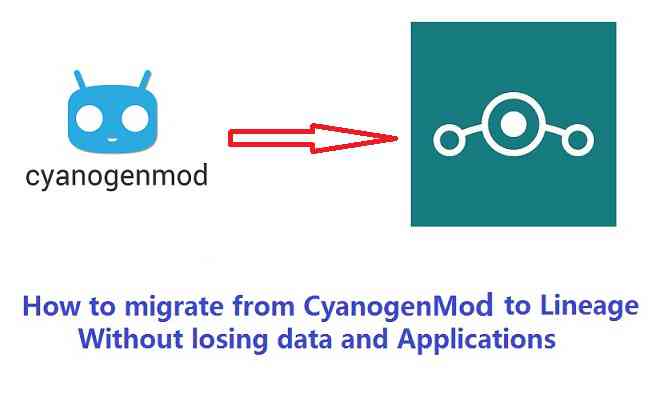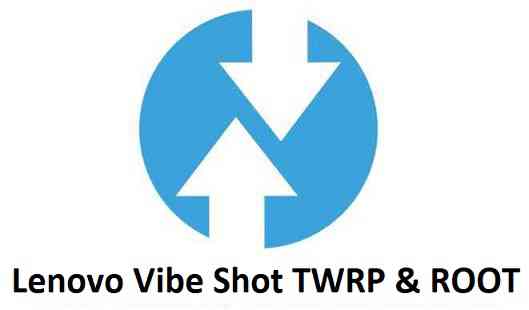- Search Results
Android Nougat 7.1 ROM, LG G3 T-Mobile LineageOS 14.1 has now arrived via an UNOFFICIAL build. If you want some more Lineage ROMs or wanna taste the OFFICIAL Lineage build then stay tuned the LineageOS 14.1 ROM collection page. Before this there was the CM14.1 for LG G3 T-Mobile (d851). As always, this LineageOS 14.1 for LG G3 T-Mobile (d851) is brought to you by developer xenodine.
DISCLAIMER:
THIS IS AN INITIAL BUILD WHICH MAY NOT BOOT AT ALL. HAVE A BACKUP BEFORE FLASHING THIS AND TRY AT YOUR OWN RISK. Installing a custom ROM on a LG G3 T-Mobile (d851) requires the bootloader to be unlocked on the LG G3 T-Mobile (d851) phone, which may VOID your warranty and may delete all your data. Before proceeding further you may consider backup all data on the phone. You are the only person doing changes to your phone and I cannot be held responsible for the mistakes done by you.Status of LG G3 T-Mobile LineageOS 14.1 Nougat 7.1 Custom ROM:
WHAT’S WORKING:
– Not KnownKNOWN ISSUES:
– Not Known
REQUIRED LINKS AND FILES FOR LG G3 T-Mobile LineageOS 14.1 NOUGAT CUSTOM ROM:
- TWRP recovery link for LG G3 T-Mobile (d851)
– Here is theTWRP update guide for the LG G3 T-Mobile (d851). This TWRP recovery guide requires an unlocked bootloader on the LG G3 T-Mobile (d851).
- ROM Download link of LineageOS 14.1 for LG G3 T-Mobile (d851)
- Lineage Nougat GApps download link for LG G3 T-Mobile LineageOS 14.1 Nougat 7.1 ROM
Root binary is inbuilt in LineageOS 14.1, so you don’t need a separate SuperSu package to install to gain ROOT access. Here is How to Enable ROOT on LineageOS 14.1
If there is no in-built ROOT or it does not work for some reason then you can try flashing SuperSU zip using recovery to gain ROOT access.HOW TO INSTALL/DOWNLOAD/FLASH/UPDATE LineageOS 14.1 FOR LG G3 T-Mobile NOUGAT CUSTOM ROM:
Follow this if you are flashing LineageOS 14.1 for LG G3 T-Mobile (d851) for the first time, or coming from another ROM:
Points to NOTE:
– Try to avoid restoring apps backup using Titanium Backup. It may break things up.
– Don’t restore system data using Titanium Backup! It will definitely break the current installation.
– It is also discouraged to Restoring Apps + Data using Titanium Backup.- Download and Copy the GApps and LG G3 T-Mobile LineageOS 14.1 ROM ZIP to your phone.
- Boot into Recovery. Make sure to have a Custom recovery like CWM or TWRP or any other custom recovery. If not then follow the Custom Recovery Installation Guide for LG G3 T-Mobile (d851) (it’s a generic guide which will work for TWRP as well as CWM recovery or any other recovery)
- Wipe data factory reset, Cache partition, Dalvik Cache and Format the System partition.
– Here is a guide explaining how to wipe data using TWRP recovery.This will delete all your data on your phone. You may consider complete backup of your phone data or take a NANDROID backup of the current ROM
– How to backup all data on your Android Device
– how to take NANDROID backup using TWRP recovery - First flash the LG G3 T-Mobile LineageOS 14.1 ROM ZIP from device. Then flash the GApps zip from your device memory.
– Here is a post explaining how to install LineageOS - Then reboot into recovery (don’t skip this) and flash the LineageOS 14.1 Nougat GApps package.
– Here is a post explaining how to flash GApps using TWRP recovery. - Reboot and Enjoy the Nougat 7.1 LineageOS 14.1 ROM for LG G3 T-Mobile (d851).
Upgrading from earlier version of LineageOS 14.1 for LG G3 T-Mobile (d851):
- Copy the latest LG G3 T-Mobile LineageOS 14.1 ROM ZIP file to your phone.
- Boot into Recovery.
- Flash the latest CM ROM ZIP from your phone.
– Here is a post explaining how to install LineageOS - Then flash the LineageOS 14.1 Nougat GApps package.
– Here is a post explaining how to flash GApps using TWRP recovery. - Reboot and Enjoy
Complete the initial setup and enjoy Android Nougat 7.1 with LineageOS 14.1 for LG G3 T-Mobile (d851). After the installation of LineageOS 14.1 for LG G3 T-Mobile (d851) you may want to enable ROOT access on your phone and here is how you can do that:
How to Enable ROOT on LineageOS 14.1.Stay tuned or Subscribe to the LG G3 T-Mobile (d851) forum For other Android Nougat ROMs, LineageOS 14.1 ROMs, other ROMs and all other device specific topics.Are you migrating or upgrading from CyanogenMod to Lineage or looking to flash lineage OS ROM on top of existing CyanogenMod 13 or 14.1 ROM without losing all data and Application that you have installed? Well, everyone know that Lineage is the future of CyanogenMod but it is not straight forward to flash Lineage OS ROM on top of CyanogenMod ROM in just one click or something like that. But interestingly Lineage team has one such way where you can easily migrate from CyanogenMod ROM to Lineage OS without much hassle and I am going to explain how you can do that !!
This guide will not work if you are trying to flash UNOFFICIAL Lineage OS ROMs. This guide only explains how to update Lineage OS on CyanogenMod 13 or 14.1 ROM with the help of OFFICIAL EXPERIMENTAL Lineage OS ROM builds.

Why do I need to update Lineage OS on CyanogenMod ROM:
By now you must know that CyanogenMod is all dead by name and development and it is all Lineage OS which is being transformed and evolved out of CyanogenMod. So, all the developers will now be contributing to Lineage OS project and device maintainers will bring the Lineage OS to your device. Your device will not get further CyanogenMod releases and there will be only Lineage OS releases from now on. So, if you want to enjoy the benefits of CyanogenMod then you must switch to Lineage OS because you don’t have a second choice, simple as that !!
How to update Lineage OS on CyanogenMod without losing data and Application:
As CyanogenMod will be discontinued and every single CyanogenMod user will have to upgrade to Lineage OS ROM now or later, Lineage team has taken a step forward to help users migrate to Lineage OS from CyanogenMod ROM without wiping data or losing data or installed applications.
To update Lineage OS on top of existing CyanogenMod ROM without losing data and installed Applications, you need the following(s):
- EXPERIMENTAL as well as OFFICIAL WEEKLY Lineage OS ROM build for your device.
– Here is the Lineage OS 14.1 devices list
- Android phone running on either CyanogenMod 13 ROM or CyanogenMod 14/14.1 ROM
- Enough battery backup to install and setup a new ROM
Flashing Lineage OS on CyanogenMod ROM:
- Download the OFFICIAL EXPERIMENTAL build and OFFICIAL WEEKLY build.
– Here is the Available Lineage OS 14.1 ROM devices list that you can refer and download required builds or directly from lineage os server.
- Boot into a custom Recovery.
– Make sure to have a Custom recovery like CWM or TWRP or any other custom recovery. If not then download a custom recovery for your phone and follow the Custom Recovery Installation Guide for any Android phone (it’s a generic guide which will work for TWRP as well as CWM recovery or any other recovery)
- First flash the Lineage OS EXPERIMENTAL build for your device on top of CyanogenMod ROM.
– Here is a post explaining how to flash a custom ROM using TWRP recovery. - Reboot the phone
- Now flash the OFFICIAL WEEKLY Lineage OS build for your device on top of CyanogenMod ROM.
– Here is a post explaining how to flash a custom ROM using TWRP recovery.NOTE:
– If you have CyanogenMod 13 or CM13 then you can only flash Lineage 13 ROM.
– Similarly if you have CyanogenMod 14.1 or CM14.1 then you can only flash Lineage 14.1 ROM.
– Cross flashing of Lineage 13 on CM14.1 or Lineage 13 on CM14.1 is NOT POSSIBLE AT ALL. DOING SO MAY BREAK YOUR DEVICE PERMANENTLY - Reboot the phone once again
- By now all the previous application permission would have gone. Re-setup the application permission or setup as you go.
NOTE:
This migration process is experimental and hence this option will be removed in two months of time. Make sure you migrate from CyanogenMod ROM to Lineage OS during this time frame if you want to have a smooth migration or else you can always go for a clean flash to upgrade but you will all installed applications and applications in this clean flash process of upgrade.I hope this helps you migrating from CyanogenMod to Lineage OS successfully without losing anything. If you face any problem then login and leave a comment to get assistance.
Android Oreo 8.0 ROM, LineageOS 15 for LG K8 has now arrived via a development build. This post provides the download link to LineageOS 15 ROM for LG K8 and guides through the installation process of the same. If you want the OFFICIAL Lineage OS 15 update or some more Android Oreo ROMs then stay tuned to the Android Oreo Lineage ROMs page or the AOSP Android Oreo ROMs devices list page. This Lineage OS 15 Oreo ROM for LG K8 is brought to you by developer RomClaims.
DONATION TO DEVELOPER(s):
No donation link found for RomClaims.
DISCLAIMER:
THIS IS AN INITIAL BUILD WHICH MAY NOT BOOT AT ALL. HAVE A BACKUP BEFORE FLASHING THIS AND TRY AT YOUR OWN RISK. Installing a custom ROM on a LG K8 requires an unlocked bootloader on LG K8 Mediatek, which may VOID your warranty and may delete all your data. Before proceeding further you may consider backup all data on the phone. You are the only person doing changes to your phone and I cannot be held responsible for the mistakes done by you.Content structure:
Status of Lineage OS 15 for LG K8 Oreo 8 ROM:
WHAT’S WORKING:
– UnknownKNOWN ISSUES:
– Unknown
REQUIRED LINKS AND FILES FOR THIS LineageOS 15 for LG K8 OREO CUSTOM ROM INSTALLATION:
- TWRP download for LG K8
– Here is theTWRP update guide for the LG K8. This TWRP recovery guide requires an unlocked bootloader on the LG K8 Mediatek.
- ROM Download link of Lineage OS 15 for LG K8 [LINK REMOVED AS IT IS NOT A WORKING ROM]
- Oreo GApps Download Link for this ROM
Root binary is NOT inbuilt in Lineage OS ROM, so you may need a separate SuperSu package or LineageOS su binary to install to gain ROOT access. Here is Lineage OS Rooting guide
If there is no in-built ROOT or it does not work for some reason then you can try SuperSU rooting guide to enable ROOT access.HOW TO INSTALL/DOWNLOAD/FLASH/UPDATE THE LG K8 TO THE LINEAGE OS 15 BASED ANDROID OREO ROM:
Follow this if you are flashing LineageOS 15 on the LG K8 for the first time, or coming from another ROM:
Points to NOTE:
– Try to avoid restoring apps backup using Titanium Backup. It may break things up.
– Don’t restore system data using Titanium Backup! It will definitely break the current installation.
– It is also discouraged to Restoring Apps + Data using Titanium Backup.- Download and Copy the GApps and the LineageOS 15 for LG K8 Oreo ROM ZIP to your phone.
- Boot into Recovery.
Make sure to have a Custom recovery like CWM or TWRP or any other custom recovery. If not then download the recovery for LG K8 from above link and follow the Custom Recovery Installation Guide (it’s a generic guide which will work for TWRP as well as CWM recovery or any other recovery) - Wipe data factory reset, Cache partition, Dalvik Cache and Format the System partition.
– Here is a guide explaining how to wipe data using TWRP recovery.This will delete all your data on your phone. You may consider complete backup of your phone data or take a NANDROID backup of the current ROM
– How to backup all data on your Android Device
– how to take NANDROID backup using TWRP recovery - First flash the Lineage OS 15 for LG K8 Oreo ROM ZIP from device. Then flash the GApps zip from your device memory.
– Here is a post explaining how to install Lineage OS - Then reboot into recovery (don’t skip this) and flash the Gapps for LineageOS 15 package.
– Here is a post explaining how to flash GApps using TWRP recovery. - Reboot and Enjoy Android Oreo with LineageOS 15 ROM on LG K8.
Upgrading from earlier version of Lineage OS 15 for LG K8:
- Copy the latest LG K8 Lineage 15 ROM ZIP file to your phone.
- Boot into Recovery.
- Flash the LineageOS ROM ZIP from your phone.
– Here is a post explaining how to install LineageOS - Then flash the LineageOS 15 Oreo GApps package.
– Here is a post explaining how to flash GApps using TWRP recovery. - Reboot and Enjoy
Complete the initial setup and enjoy Android Oreo 8.0 with Lineage OS on the LG K8. After the installing LineageOS 15 for LG K8, you may want to enable ROOT access on your phone and here is how you can do that:
How to Enable ROOT on LineageOS 15.Stay tuned or Subscribe to the LG K8 forum For other Android Oreo, Nougat ROMs, LineageOS 15 ROMs, other custom ROMs and all other device specific topics.OFFICIAL LineageOS 15.1 for Mi 5s (capricorn) is now available to download on the OFFICIAL LineageOS website. Officially this LineageOS 15.1 for the Mi 5s is maintained by LuK1337.
Follow the links to get LineageOS 16 and Android Pie ROM builds.
Starting from LineageOS 15.1, LineageOS team has made stringent device support norms, which ensures that almost every important piece of hardware present on a phone MUST be in a working state on an OFFICIAL LineageOS 15.1 build. Which clearly means that users will enjoy a stock like upgrade experience on OFFICIAL LineageOS 15.1 updates. This, without any doubt will increase the reliability on LineageOS custom Android ROM and subsequent ROMs derived from LineageOS such as: Resurrection Remix OS, crDroid ROM etc.
DONATION TO PROJECT/DEVELOPER(s):
If you like this ROM then do consider for a small contribution to LuK1337 and/or LineageOS project:
– Donate to LuK1337
– Donate to LineageOS projectDISCLAIMER:
THIS IS AN INITIAL OFFICIAL LINEAGEOS 15.1 BUILD WHICH MAY HAVE MINOR BUGS. HAVE A BACKUP BEFORE FLASHING THIS AND TRY AT YOUR OWN RISK. Installing a custom ROM may require the bootloader to be unlocked on the phone, which may VOID your warranty and may delete all your data. Before proceeding further you may consider backup all data on the phone. You are the only person making changes to your phone and I cannot be held responsible for the mistakes done by you.Content structure:

REQUIRED LINKS AND FILES FOR OFFICIAL LineageOS 15.1 for Mi 5s OREO 8.1 ROM DOWNLOAD:
- TWRP recovery for Mi 5s
– Here is the TWRP update guide for Mi 5s. This recovery guide requires an unlocked bootloader on the phone.
- OFFICIAL LineageOS 15.1 Download link for Mi 5s
- GApps download for OFFICIAL LineageOS 15.1 ROM
Root binary is NOT inbuilt in the OFFICIAL LineageOS 15.1 ROM, so you need a separate SuperSu package or LineageOS su binary to install to gain ROOT access on the OFFICIAL LineageOS 15.1 ROM build. Here is LineageOS 15.1 Rooting guide
If there is no in-built ROOT or it does not work for some reason then you can try SuperSU rooting guide to enable ROOT access.
HOW TO INSTALL/DOWNLOAD/FLASH/UPDATE THE OFFICIAL LineageOS 15.1 for Mi 5s:
Follow this if you are flashing LineageOS 15.1 for Mi 5s for the first time, or coming from UNOFFICIAL LineageOS 15.1 ROM or any other custom ROM of any Android version:
NOTE:
If you are on an OFFICIAL LineageOS 14.1 ROM then follow the LineageOS 15.1 Upgrade guide in the next section to upgrade to the OFFICIAL LineageOS 15.1.Points to NOTE:
– Try to avoid restoring apps backup using Titanium Backup. It may break things up.
– Don’t restore system data using Titanium Backup! It will definitely break the current installation.
– It is also discouraged to Restoring Apps + Data using Titanium Backup.- Boot into Recovery.
Make sure to have a Custom recovery like CWM or TWRP or any other custom recovery on your phone. If you don’t have then download the recovery for Mi 5s from above link and follow the Custom Recovery Installation Guide (it’s a generic guide which will work for TWRP as well as CWM recovery or any other recovery) provided it is in .img file extension.
- Wipe data or do a factory reset, wipe Cache partition, wipe Dalvik Cache (if there is an option on the recovery) and Format the System partition.
– Here is a guide explaining how to wipe data using TWRP recovery.This will delete all your data on your phone. You may consider complete backup of your phone data or take a NANDROID backup of the current ROM
– How to backup all data on your Android Device
– how to take NANDROID backup using TWRP recovery - Download and Copy the LineageOS 15.1 Oreo GApps, SuperSU or any other ROOT package and the LineageOS 15.1 ROM ZIP file to the phone or SD card memory.
- First flash the LineageOS 15.1 ROM ZIP file from device. DON’T REBOOT YET. Then flash the GApps and/or supersu zip from your device memory WITHOUT rebooting.
– Here is a post explaining how to install LineageOS
– Here is a post explaining how to flash GApps using TWRP recovery.
– Here is a post explaining How to Enable ROOT for LineageOS 15.1 ROM - Reboot and Enjoy Android Oreo on the OFFICIAL LineageOS 15.1 for Mi 5s.
Upgrading from earlier version of OFFICIAL LineageOS 14.1 or LineageOS 15.1 for Mi 5s (capricorn):
If you are on an OFFICIAL LineageOS 14.1 (yes, I mean the Android Nougat based OFFICIAL LineageOS 14.1) then you don’t need to wipe the data and you can upgrade to the OFFICIAL LineageOS 15.1 just by cleaning the system partition.
- Copy the latest LineageOS 15.1 for Mi 5s ZIP file, Oreo 8.1 GApps and/or supersu ROOT package to the phone or use the updater app to download the LineageOS 15.1.
NOTE:
– If you are on an OFFICIAL LineageOS 14.1 then you will be allowed to download the latest OFFICIAL LineageOS 15.1 using the updater app but you won’t be allowed to upgrade to LineageOS 15.1 on top of LineageOS 14.1
– So, you need to export the downloaded LineageOS 15.1 ROM build file to the SD card or phone memory from the updater app:
You can export the downloaded package to the sdcard/phone memory from the Updater app by long-pressing the downloaded file and then selecting “Export” on the top menu - Boot into Recovery.
– Make sure you have a latest custom Recovery that should be able to flash the LineageOS 15.1 ROM update.
- Format or wipe the system partition from the custom recovery menu.
- First install the OFFICIAL LineageOS 15.1 ROM ZIP file from device. DON’T REBOOT YET. Then flash the GApps and/or supersu zip from your device memory WITHOUT rebooting.
– Here is a post explaining how to install LineageOS
– Here is a post explaining how to flash GApps using TWRP recovery.
– Here is a post explaining How to Enable ROOT for LineageOS 15.1 ROM - Reboot and Enjoy the OFFICIAL LineageOS 15.1 on your phone.
If you have found any BUG on this OFFICIAL LineageOS 15.1 for Mi 5s then you can raise a jira ticket on LineageOS website.
Stay tuned or Subscribe to the Xiaomi Mi 5s (capricorn) forum For other Android Oreo 8.1, Nougat ROMs, LineageOS 15.1 ROMs, other ROMs and all other device specific topics.Looking to install OmniROM Oreo for Nextbit Robin (ether)? Well, this post provides you the download links and explains how to update OmniROM Oreo for Nextbit Robin.
This OmniROM Oreo for Nextbit Robin (ether) is brought to you by developer jakew02 (Gandalf).
DONATION TO DEVELOPER(s):
If you like this ROM then do consider a small contribution to jakew02 and the OmniROM project:
– Donate to jakew02
– Donate to OmniROM projectIf you want some more Android Oreo ROM for Nextbit Robin, then stay tuned to one of the following list:
– RR Oreo Download list
– LineageOS 15 Downloads list
– OFFICIAL LineageOS 15.1 Download list
– AOSP Oreo ROMs Download listDISCLAIMER:
THIS IS AN INITIAL BUILD OF OmniROM ANDROID OREO (8.1), WHICH MAY HAVE MANY BUGS OR MAY NOT BOOT AT ALL. BACKUP THE CURRENT ROM BEFORE FLASHING AND TRY AT YOUR OWN RISK.
Installing a custom ROM on a the Nextbit Robin requires a custom recovery to be installed, which may delete all your data. Before proceeding further you may consider backup all data on the phone. You are the only person making changes to your phone and I cannot be held responsible for the mistakes done by you.Content structure:
Status of OmniROM Oreo for Nextbit Robin:
WHAT’S WORKING:
– UnknownKNOWN ISSUES:
– UnknownREQUIRED DOWNLOADS AND LINKS TO UPDATE OmniROM OREO ON Nextbit Robin:
- TWRP recovery download link for Nextbit Robin
– Follow this guide: How to Install TWRP on Nextbit Robin using Fastboot (This requires an unlocked bootloader)
– Here is How to unlock bootloader using fastboot - OmniROM Oreo Download link for Nextbit Robin
- Oreo 8.1 GApps Download for Nextbit Robin OmniROM Oreo ROM
- How to ROOT OmniROM Oreo
HOW TO INSTALL/UPDATE OmniROM OREO FOR Nextbit Robin (ANDROID 8.1):
Follow this guide to Install OmniROM Oreo ROM on Nextbit Robin for the first time or coming from another Android version:
Points to NOTE on BACKUP before updating:
– Try to avoid restoring apps backup using Titanium Backup. It may break things up.
– Don’t restore system data using Titanium Backup! It will definitely break the current installation.
– It is also discouraged to Restoring Apps + Data using Titanium Backup.- Boot into Recovery by one of the following method:
– Power off the phone and keep pressing key combinations while turning on your phone.
– If you have enabled USB debugging and you have ADB utility installed on your PC then you can execute the following command on a console or command prompt:adb reboot recovery
- Wipe data partition (or do factory reset), Cache partition, Dalvik Cache and Format the System partition using the recovery.
– Here is a guide explaining how to wipe data using TWRP recovery.This will delete all your data on your phone. You may consider complete backup of your phone data or take a NANDROID backup of the current ROM.
IGNORE IF YOU DON’T WANT TO OR IF YOU HAVE ALREADY DONE THIS.
– How to backup all data on your Android Device.
– how to take NANDROID backup using TWRP recovery. - Download the Nextbit Robin OmniROM Oreo ROM zip file, Oreo GApps file and copy the files to phone.
- Install the Nextbit Robin OmniROM Oreo ROM zip file that you have copied.
– Here is a post explaining how to Install custom ROM using TWRP. - Then flash the Android 8.1 Gapps package.
– Here is a post explaining how to install GApps using TWRP.
Upgrading from earlier version of OmniROM Oreo for Nextbit Robin:
- Copy the latest OmniROM Oreo ROM file to Nextbit Robin.
- Boot into Recovery.
- Install the latest OmniROM Oreo ROM from your phone and wait till it finishes.
– Here is a post explaining how to install custom ROM using TWRP recovery.
- Then Install the Android 8.1 Oreo GApps package.
– Here is: how to install GApps using TWRP recovery.
- Reboot and Enjoy
Reboot to system after installing is done completely. Do the required initial setup and enjoy the Android Oreo ROM for Nextbit Robin with OmniROM ROM. If you face any problem following this guide or post installation then just login and leave a comment to get an instant reply.
Rooting OmniROM Oreo ROM on Nextbit Robin:
There is no inbuilt ROOT functionality available on this ROM.
Here is how to ROOT OmniROM Oreo ROM, a step-by-step guide !!!Stay tuned or Subscribe to the Nextbit Robin custom ROMs forum For other LineageOS ROM, Resurrection Remix ROM, OmniROM ROM, AICP ROM, crDroid ROM, and all other device specific topics.LineageOS 17.1 and 17 for Pixel 2 XL is now available to download. This article explains how to install the ROM on Pixel 2 XL with a step-by-step guide.
This Pixel 2 XL LineageOS 17 build is brought to you by developer Blackjubel and the LineageOS 17.1 is by Eamo5.
Follow the links to get other Android 10 builds such as: LineageOS 17.1, and Android 10 Download for supported devices.
DONATION TO DEVELOPER(S)/PROJECT:
If you like this ROM then do consider for a contribution to Blackjubel, Eamo5 and LineageOS project:
– Donate to Blackjubel
– Donate to Eamo5
– Donate to LineageOS project[su_note note_color=”#F9D9D9″ text_color=”#AA4343″ radius=”3″ class=”” id=””]DISCLAIMER:
THIS IS AN INITIAL TEST BUILD OF LineageOS 17 FOR Pixel 2 XL, WHICH MAY NOT BOOT AT ALL.
MAKE SURE TO BACKUP ALL DATA OF YOUR PHONE AND KEEP IT IN YOUR MIND THAT YOU ARE FLASHING AT YOUR OWN RISK.[/su_note][su_note note_color=”#FBF4DD” text_color=”#A38C68″ radius=”3″ class=”” id=””]Installing LineageOS 17 for Pixel 2 XL requires an unlock bootloader on Pixel 2 XL, which may VOID your warranty and may delete all your data. Before proceeding further you may consider backup all data on the phone.
You are the only person making changes to your phone; neither the developer nor I can be held responsible for the mistakes done by you.[/su_note]
Status of the Pixel 2 XL LineageOS 17.1 and 17 ROM
WHAT’S WORKING:
– Almost everythingKNOWN ISSUES:
– Active Edge (support will not be added) (on LineageOS 17.1)[su_note note_color=”#D8F1C6″ text_color=”#769958″ radius=”3″ class=”” id=””]
Where to Download LineageOS 17.1 and for Pixel 2 XL?
- LineageOS 17.1 Download (build date: 2nd March 2020)
LineageOS 17 - Pixel 2 XL TWRP Download (taimen) for this Pixel 2 XL LineageOS 17 ROM
- How to install TWRP recovery
- Pixel 2 XL unlock bootloader guide – required to install TWRP recovery
- GApps for LineageOS 17
- How to Root LineageOS 17
[/su_note]
[su_note note_color=”#F9D9D9″ text_color=”#AA4343″ radius=”3″ class=”” id=””]The LineageOS 17 has been updated to the latest branch LineageOS 17.1. The Pixel 2 XL LineageOS 17 build will most likely have an outdated security patch.
It is strongly recommended that you install the Pixel 2 XL LineageOS 17.1 ROM build.[/su_note]
How to Install LineageOS 17.1 or 17 on Pixel 2 XL?
[su_note note_color=”#D7E3F4″ text_color=”#728095″ radius=”3″ class=”” id=””]
Following are the two sub-sections of this Pixel 2 XL LineageOS 17 update guide:- First time installation of LineageOS 17 for Pixel 2 XL
- Upgrading LineageOS 17 for Pixel 2 XL from a previous build of LineageOS 17 ROM
[/su_note]
First time Installation of LineageOS 17.1 or 17 on Pixel 2 XL
[su_note note_color=”#D7E3F4″ text_color=”#728095″ radius=”3″ class=”” id=””]This ROM update process requires few guides to be followed and few files to be downloaded. Everything referred in the below guide is provided in the above downloads section.[/su_note]
- Download and Copy the LineageOS 17 ROM for Pixel 2 XL and the GApps for LineageOS 17 to your phone.
- Boot into the TWRP custom Recovery to install this Pixel 2 XL LineageOS 17 Android 10 custom ROM. Make sure to use the TWRP provided in above downloads section or any system-as-root configured TWRP for Pixel 2 XL
[su_note note_color=”#D7E3F4″ text_color=”#728095″ radius=”3″ class=”” id=””]- By now your phone must have an unlocked bootloader to proceed with other steps. If not, unlock the bootloader first and proceed ahead.[/su_note] - Wipe the data partition, Cache partition, vendor partition and system partition.
[su_note note_color=”#D7E3F4″ text_color=”#728095″ radius=”3″ class=”” id=””]- Here is a guide explaining how to wipe using TWRP recovery.[/su_note]
[su_note note_color=”#FBF4DD” text_color=”#A38C68″ radius=”3″ class=”” id=””]This will delete all your data on your phone. You may consider taking a complete backup of your phone data or take a backup of all relevant partitions.
– How to backup data on Android
– how to take NANDROID backup using TWRP recovery[/su_note] - ADB Sideload the Pixel 2 XL LineageOS 17.1 zip file
[su_note note_color=”#D7E3F4″ text_color=”#728095″ radius=”3″ class=”” id=””]- Here is a post explaining how to do ADB sideload using TWRP[/su_note] - Once done, reboot into the TWRP recovery again.
- Then install the LineageOS 17 GApps package.
[su_note note_color=”#D7E3F4″ text_color=”#728095″ radius=”3″ class=”” id=””]- Here is a post explaining how to install GApps using TWRP recovery.[/su_note] - Reboot and Enjoy the Android 10 based LineageOS 17 for Pixel 2 XL.
Upgrading LineageOS 17.1 / 17 on Pixel 2 XL (taimen)
- Copy the latest ROM zip file of LineageOS 17 for Pixel 2 XL, LineageOS 17 GApps and/or Magisk ROOT package to the phone
- Boot into Recovery to flash the updated LineageOS 17 for Pixel 2 XL
- Wipe the system partition from the TWRP recovery menu.
- ADB Sideload the LineageOS 17.1 zip file for Pixel 2 XL.
[su_note note_color=”#D7E3F4″ text_color=”#728095″ radius=”3″ class=”” id=””]- Here is a post explaining how to use ADB sideload using TWRP to install LineageOS 17.1[/su_note] - Reboot and see you have the GApps and ROOT access or NOT.
[su_note note_color=”#D8F1C6″ text_color=”#769958″ radius=”3″ class=”” id=””]- Gapps is built in such a way that it will sustain across ROM updates.[/su_note] - If you don’t have GApps after upgrading the LineageOS 17 on Pixel 2 XL, then flash the GApps.
[su_note note_color=”#D7E3F4″ text_color=”#728095″ radius=”3″ class=”” id=””]- Here is a post explaining how to flash GApps using TWRP recovery.[/su_note] - If you don’t have ROOT after upgrading the LineageOS 17 on Pixel 2 XL, then flash the SuperSU or Magisk or the Lineage SU binary.
[su_note note_color=”#D7E3F4″ text_color=”#728095″ radius=”3″ class=”” id=””]- Here is a post explaining How to ROOT LineageOS 17[/su_note] - Once everything is done, reboot and Enjoy the LineageOS 17 on Pixel 2 XL.
[su_note note_color=”#D8F1C6″ text_color=”#769958″ radius=”3″ class=”” id=””]Complete the initial setup and enjoy Android 10 with LineageOS 17 on Pixel 2 XL.[/su_note]
Some Screenshots of LineageOS 17
[rl_gallery id=”103801″]
After installing LineageOS 17 on Pixel 2 XL you may want to install Google Camera (GCam) or enable ROOT access on your phone and here is how you can do that:
– LineageOS 17 Rooting guideWhere to Download Google Camera for Pixel 2 XL LineageOS 17?
GCam 7.x are compatible with LineageOS 17 or any Android 10 ROM in general.
In case you won’t get your device in the above lists, you can always look into the big list of GCam download (this page contains a huge list of GCam for all available devices)[su_note note_color=”#D7E3F4″ text_color=”#728095″ radius=”3″ class=”” id=””]If there is no ROOT access for some reason even after installing the LineageOS SU binary, then you can try SuperSU Zip to enable ROOT access.[/su_note]
Stay tuned or Subscribe to the Pixel 2 XL (taimen) LineageOS forum For other Android 10, Android Oreo ROMs, Nougat ROMs, or other ROMs and all other device specific topics.TWRP Recovery for Lenovo Vibe Shot (z90a40) is now available to download. this post guides how to download and install TWRP on Lenovo Vibe Shot and also guides how to ROOT Lenovo Vibe Shot (using TWRP recovery).
The TWRP download for Lenovo Vibe Shot is brought to you by developer(s) SevenMaxs
[su_note note_color=”#F9D9D9″ text_color=”#AA4343″ radius=”3″ class=”” id=””]DISCLAIMER:
THIS IS AN INITIAL UNOFFICIAL TWRP FOR Lenovo Vibe Shot. FLASH AT YOUR OWN RISK[/su_note][su_note note_color=”#FBF4DD” text_color=”#A38C68″ radius=”3″ class=”” id=””]INSTALLING THE TWRP FOR Lenovo Vibe Shot NEEDS AN UNLOCK BOOTLOADER ON Lenovo Vibe Shot.
DURING THE BOOTLOADER UNLOCK PROCESS ALL THE PHONE DATA WILL BE ERASED.[/su_note][su_note note_color=”#F9D9D9″ text_color=”#AA4343″ radius=”3″ class=”” id=””]Lenovo Vibe Shot ROOT MAY BRICK THE PHONE.
MAKE SURE YOU READ THE ADVANTAGES AND DISADVANTAGES OF ANDROID ROOT BEFORE YOU PROCEED FURTHER.
Before proceeding further you may consider backup all data on the phone.[/su_note]You are the only person making changes to your phone and I cannot be held responsible for the mistakes done by you.
Content structure:
- Required downloads to install TWRP for Lenovo Vibe Shot
- How to install TWRP on Lenovo Vibe Shot
- What you can do after installing TWRP on Lenovo Vibe Shot
- Required downloads and guides for Lenovo Vibe Shot ROOT
- Step-by-Step guide on Lenovo Vibe Shot ROOT guide
- How to check if you have ROOT on Lenovo Vibe Shot or NOT
INFORMATION OF THIS TWRP FOR Lenovo Vibe Shot:
– TWRP version: 3.x.x
– Supported Android Version: Android 6.0
– Built from – OmniROM AOSP source
– Custom ROM supported: AOSP or AOSP based Android Marshmallow 6.0 ROMDOWNLOAD LINK OF TWRP FOR Lenovo Vibe Shot, OTHER DOWNLOADS AND REQUIRED GUIDES:
- Lenovo Vibe Shot Phone, USB cable and a Windows, or Linux or MAC PC with ADB and fastboot installed on it.
- ADB and Fastboot utility.
Below are the download links and guides to install:
– 15 Seconds ADB Installer for Windows
– Minimal ADB and Fastboot for Windows
– How to install ADB and fastboot on Linux
– How to install ADB and fastboot on MAC - Ulocked bootloader on the Lenovo Vibe Shot
- USB drivers
- TWRP download for Lenovo Vibe Shot
STEP BY STEP GUIDE OF HOW TO DOWNLOAD AND INSTALL TWRP FOR Lenovo Vibe Shot:
- Connect the Lenovo Vibe Shot to the PC using the USB cable and install required USB driver
- Install 15 Seconds ADB Installer or Minimal ADB and Fastboot on Windows or Linux or MAC as per the PC you have
- Reboot the Lenovo Vibe Shot into bootloader mode and Unlock bootloader of Lenovo Vibe Shot
- Download the TWRP 7z zip file and extract it.
- Now connect your phone to the PC using a USB cable, if not connected yet.
- Enter the following command on the opened command window:
adb reboot bootloader
to put your phone into bootloader mode where you can flash/install TWRP for Lenovo Vibe Shot.
[su_note note_color=”#D7E3F4″ text_color=”#728095″ radius=”3″ class=”” id=””]If your phone asks for permission; such as “Allow USB debugging” then just tap on OK to proceed.[/su_note]
- If you are on a Windows PC then just double click on the Flash-TWRP.bat or simply Flash-TWRP file to flash the TWRP.
[su_note note_color=”#D7E3F4″ text_color=”#728095″ radius=”3″ class=”” id=””]Above is the easiest way to flash TWRP on Lenovo Vibe Shot.
For some reason, if you are unable to flash using the above procedure, then follow the below steps to install TWRP on Lenovo Vibe Shot.[/su_note]- Connect the Lenovo Vibe Shot to the PC using the USB cable and install required USB driver
- Install 15 Seconds ADB Installer or Minimal ADB and Fastboot on Windows or Linux or MAC as per the PC you have
- Reboot the Lenovo Vibe Shot into bootloader mode and Unlock bootloader of Lenovo Vibe Shot
- Then, on your PC, go to the directory where you have downloaded the TWRP for Lenovo Vibe Shot and then open the command console or terminal on this directory on your PC.
[su_note note_color=”#D7E3F4″ text_color=”#728095″ radius=”3″ class=”” id=””]- To open a command window on Windows OS in the current directory, press shift + Right Click anywhere on Windows explorer, or some folder.
– Then on the menu opened, just press the “w” key on the keyboard or select “Open command window here” to open a command window.[/su_note] - Now connect your phone to the PC using a USB cable, if not connected yet.
- Enter the following command on the opened command window:
adb reboot bootloader
to put your phone into bootloader mode where you can flash/install TWRP for Lenovo Vibe Shot.
[su_note note_color=”#D7E3F4″ text_color=”#728095″ radius=”3″ class=”” id=””]If your phone asks for permission; such as “Allow USB debugging” then just tap on OK to proceed.[/su_note] - Now when your phone is on the bootloader mode just execute the following command on the console:
fastboot flash recovery twrp-3.2.x.x-xxx.img
[su_note note_color=”#D7E3F4″ text_color=”#728095″ radius=”3″ class=”” id=””]While executing this command make sure to replace the twrp-3.2.x.x-xxx.img with the actual filename of the TWRP for Lenovo Vibe Shot[/su_note]
- Wait for the fastboot command to install the TWRP for Lenovo Vibe Shot.
Once it is done, execute the below command:fastboot reboot recovery
on the command console to start the phone in TWRP recovery mode.
[su_note note_color=”#D8F1C6″ text_color=”#769958″ radius=”3″ class=”” id=””]That’s all. You should have the TWRP installed on your Lenovo Vibe Shot.[/su_note]
You may now want to ROOT Lenovo Vibe Shot or may want to install some custom ROM or want to explore what else can you do with this TWRP? Head over to the following section to know more.
What to do after you install TWRP for Lenovo Vibe Shot:
- You can enable Lenovo Vibe Shot ROOT access
- You can install one of the custom ROMs available for Lenovo Vibe Shot
- You can install some of the mods available for Lenovo Vibe Shot
Well, this isn’t it. You can install customized themes, sound mods, Xposed modules etc. after installing the TWRP for Lenovo Vibe Shot.
TWRP recovery is the gateway to many goodies for your phone.Now, if you want to ROOT Lenovo Vibe Shot then below is a step-by-step by guide for the same.
REQUIRED DOWNLOADS OR LINKS FOR Lenovo Vibe Shot ROOT GUIDE:
[su_note note_color=”#D7E3F4″ text_color=”#728095″ radius=”3″ class=”” id=””]Make sure you have already unlocked the bootloader and installed TWRP for Lenovo Vibe Shot
– Well, this is a very important aspect to enable ROOT for Lenovo Vibe Shot. The SuperSU zip file is developed in a way to be installed via a TWRP recovery or other custom recovery. Stock recovery may not be able install this SuperSU or Magisk ROOT on Lenovo Vibe Shot.[/su_note]
- Download the latest SuprSU ROOT for Lenovo Vibe Shot or one of the following:
- Download link for Latest SuperSU zip file
- Download link for STABLE SuperSU zip file
- Download link for SuperSU BETA zip file
- Download link to SuperSU APK Free version
- Download link to SuperSU APK Pro version
- Download link to Magisk ROOT zip file
IMPORTANT NOTE:- The Lenovo Vibe Shot will not be rooted just by installing the SuperSU APK file on your Android phone.
- SuperSU APK Free or Pro version is just a SuperSU ROOT management application.
- The SuperSU APK Free or Pro app will ONLY work if you have already ROOTED your Android Phone.
Step-by-Step guide on how to ROOT Lenovo Vibe Shot using SuperSU or Magisk zip file:
- Download and copy the SuperSU or Magisk ROOT file to Lenovo Vibe Shot. (I hope you have already downloaded the SuperSU zip file from the above downloads section)
- Now restart the Lenovo Vibe Shot to boot into TWRP recovery.
- Then, Select the Install from TWRP home screen, then select the SuperSU ROOT zip file from the file browser.
- Flash or install the SuperSU or Magisk zip file for Lenovo Vibe Shot, by Sliding the Swipe to Confirm Flash on TWRP screen.
Here is a screenshot how to flash the SuperSU ROOT for Lenovo Vibe Shot via TWRP:

- Wait for TWRP to flash the SuperSU or the Magisk. Once the flashing is done just reboot your device.
- Profit!!! You should now have a Lenovo Vibe Shot ROOT enabled phone.
How to check if ROOT is enabled on Lenovo Vibe Shot or NOT?
Install the ROOT checker app from the Play Store and verify if your phone is ROOTED or not.
If you face any problems on this guide to install TWRP for Lenovo Vibe Shot or to following the Lenovo Vibe Shot root guide then, you can login and reply here. Either me or some other user on this forum will reply back to your query as soon as possible.
Stay tuned or Subscribe to the Lenovo Vibe Shot (z90a40) forum For other Android Custom ROMs, Lineage OS ROMs, and all other device specific topics.There is a good news that the Mi Mix 2 has received MIUI 12 beta update. This guide provides a direct download link and a step-by-step guide on how to install MIUI 12 on Mi Mix 2.
This latest MIUI 12 download is announced lately for Mi Mix 2 including many other Xiaomi phones. This page will be updated with the other future updates of MIUI 12 for the device.
[su_note note_color=”#F9D9D9″ text_color=”#AA4343″ radius=”3″ class=”” id=””]Currently this is just a Beta release of the new MIUI which may not be stable enough to be used as a daily driver. So, make sure that you keep a copy of the stable MIUI for your phone.
This update requires an unlocked bootloader, so you should consider keeping a backup of all the data on your phone.[/su_note]

MIUI 12 Features
The latest MIUI 12 has loads of features that are unmatched with any other custom ROM available out there.
Below are some the noteworthy key features from MIUI 12:- Dynamic weather that changes the screen based on realtime climate on your place
- New icon animations and visually appealing graphics
- Certified Privacy protection features
- Application behavior is reported to the user to take more control on what to allow and what to restrict
- High risk behaviors are directly stopped without intervention of the user
- Picture-in-Picture (PIP) application window
- System wide dark theme that supports thousands of Apps
- Huawei Health now provides Automatic health recording statistics at a very minimal power consumption
- Many more teeny tiny features like Game acceleration, Upcoming: a built-in task organiser and reminder, Smart travel for travel reminders, minimalistic mode for elders etc.
Mi Mix 2 MIUI 12 Beta Update Information
This is the latest MIUI 12 beta version for the phone and below the details of the current released update file:
- Build date: 27th April 2020
- Security patch: April 2020
- Build version: 20.4.27
- Android version: Android 10
- File size: 1.9 GB
[su_note note_color=”#D8F1C6″ text_color=”#769958″ radius=”3″ class=”” id=””]
Where to Download MIUI 12 for Mi Mix 2?
Below is a direct link to download the recovery flashable OTA zip file:
- MIUI 12 Download for Mi Mix 2:
[CMDM-download id=112046] - TWRP for Mi Mix 2 to install MIUI 12
- How to install TWRP
- Xiaomi Bootloader unlock guide – required to install TWRP on Mi Mix 2
[/su_note]
How To Install MIUI 12 on Mi Mix 2?
[su_note note_color=”#F9D9D9″ text_color=”#AA4343″ radius=”3″ class=”” id=””]MIUI 12 is in beta, which may have many bugs. If you don’t know what you are doing, STOP right here!. If you still proceed, don’t blame me for any consequences.[/su_note]
Installing MIUI 12 Using TWRP (if you have not registered for beta testing)
[su_note note_color=”#FBF4DD” text_color=”#A38C68″ radius=”3″ class=”” id=””]If you have not registered for MIUI 12 BETA testing then this is the method you have to follow.[/su_note]
- Download the Mi Mix 2 MIUI 12 zip file and keep it in your PC (for ADB Sideload method) or copy it to the thone.
- Boot into the TWRP Recovery (with SAR support) to install MIUI 12 on Mi Mix 2.
[su_note note_color=”#D7E3F4″ text_color=”#728095″ radius=”3″ class=”” id=””]- Make sure to have a Custom recovery like a TWRP recovery or any other custom recovery.
– If not then unlock the bootloader and then download the TWRP recovery from Downloads link and follow the guide to install TWRP (it’s a generic guide which will work for TWRP as well as any other recovery)[/su_note] - Wipe system, data, and cache partition.
[su_note note_color=”#D7E3F4″ text_color=”#728095″ radius=”3″ class=”” id=””]- Here is a guide explaining how to wipe using TWRP recovery.[/su_note]
[su_note note_color=”#F9D9D9″ text_color=”#AA4343″ radius=”3″ class=”” id=””]This will delete all your data on your phone. You may consider complete backup of your phone data or take a NANDROID backup of the current ROM
– Backup data on Android
– NANDROID backup on TWRP recovery[/su_note] - ADB sideload the MIUI 12 zip file
(or)
If ADB sideload is not working on recovery, just flash the zip using TWRP or the recovery you are using. - Once installed, reboot the phone and enjoy MIUI 12 update on Mi Mix 2.
Installing MIUI 12 for Registered Beta testers
[su_note note_color=”#FBF4DD” text_color=”#A38C68″ radius=”3″ class=”” id=””]If you have registered for MIUI 12 BETA testing then this is the method you should follow.[/su_note]
- Download the MIUI 12 beta zip file from the above download link.
- Create a folder in the name of “downloaded_rom” (if it is not present already) and then copy the above downloaded zip file inside that folder.
[su_note note_color=”#D7E3F4″ text_color=”#728095″ radius=”3″ class=”” id=””]It is mandatory to create the directory in your phone.[/su_note] - Now, go to Settings > About Phone > System update
- Then Click the three dots (menu) at top right corner of the screen and Select the Choose update package.
- Browse and select the MIUI 12 beta update file that you have copied inside the downloaded_rom folder
The Update process will start automatically. Once the installation is completed the phone will restart automatically.
In case you face any problem installing this MIUI 12 update on Mi Mix 2, you can login and leave a reply with your concern to get a reply.
Stay tuned or Subscribe to the Mi Mix 2 (chiron) forum For other Android Pie, Android Oreo ROMs, Nougat ROMs, or other ROMs and all other device specific topics.The Poco F1 runs on MIUI which is the stock firmware loaded with bloatwares. If you ever wished to run the Poco F1 as a Pixel phone, then there is a build available which converts the Poco F1 to a Pixel 4 phone.
This is an Android 10 based Pixel ROM for Poco F1 which is brought to you by developer argraur. If you like this ROM and his work, you may wish to donate to him.
As this is just a stock ROM like the Pixel phones, this is also used to run Android 11 GSI on Poco F1.

[su_note note_color=”#F9D9D9″ text_color=”#AA4343″ radius=”3″ class=”” id=””]This is a custom ROM which has to be installed using a custom recovery such as TWRP, which in turn requires an unlock bootloader on the phone.
Make sure you BACKUP all the data and all the partitions of your phone before installing this ROM.You are the only person making changes to your phone and I cannot be held responsible for anything wrong done by you.[/su_note]
Other Android 11 or 10 Downloads for Poco F1
Following are some of the other custom ROMs for Poco F1:
– Poco F1 Android 11 download
– Poco F1 MIUI 12 download
– LineageOS 17.1 download
– Android 10 download
– Bliss ROM Android 10 download
– RR Android 10 downloadStatus of this Poco F1 Pixel ROM:
WHAT’S WORKING:
– EverythingKNOWN ISSUES:
– Nothing reported yetWhere to Download Pixel 4 ROM for Poco F1?
- Pixel ROM Download for Poco F1
- TWRP for Poco F1
- How to install TWRP recovery
- Xiaomi Bootloader unlock guide – required to install TWRP recovery
- This ROM already contains GApps
- Force Encrypt disabler (Download the DisableForceEncryption-Xiaomi-lineage-17.1.zip)
How to Install Pixel 4 ROM on Poco F1?
Following are the two sub-sections of this Poco F1 Pixel ROM update guide:
- First time installation of Pixel ROM
- Upgrading to a newer Pixel ROM build
Installing Pixel ROM on Poco F1 for the first time:
[su_note note_color=”#D8F1C6″ text_color=”#769958″ radius=”3″ class=”” id=””]This installation process requires few guides to be followed and few files to be downloaded. Everything referred in the below guide is provided in the above downloads section.[/su_note]
- Download the Poco F1 Pixel ROM zip file, ForceEncrypt disabler zip file and keep it in your PC or copy it to the phone.
- Boot into the TWRP Recovery (with SAR support) to install this Pixel 4 ROM on Poco F1.
[su_note note_color=”#D7E3F4″ text_color=”#728095″ radius=”3″ class=”” id=””]- Make sure to have a Custom recovery like a TWRP recovery or any other custom recovery.
– If not then unlock the bootloader and then download the TWRP recovery from Downloads link and follow the how to install TWRP recovery guide (it’s a generic guide which will work for TWRP as well as any other recovery)[/su_note] - Wipe system, data, and cache partition.
[su_note note_color=”#D7E3F4″ text_color=”#728095″ radius=”3″ class=”” id=””]- Here is a guide explaining how to wipe using TWRP recovery.[/su_note]
[su_note note_color=”#FBF4DD” text_color=”#A38C68″ radius=”3″ class=”” id=””]This will delete all your data on your phone. You may consider complete backup of your phone data or take a NANDROID backup of the current ROM
– Backup data on Android
– NANDROID backup on TWRP recovery[/su_note] - ADB sideload the Pixel ROM zip file
(or)
If ADB sideload is not working on recovery, just flash the zip using TWRP or any other recovery. - Once done, reboot and Enjoy the new Pixel phone!
Upgrade the Pixel ROM on Poco F1:
- Download and keep the latest Pixel ROM zip file for Poco F1 on your PC or copy it to the phone.
- Boot into TWRP recovery
- Wipe the system partition from the custom recovery menu.
- ADB sideload the Pixel ROM zip file
(or)
If ADB sideload is not working on recovery, just flash the zip using TWRP or any other recovery. - Reboot and see if you ROOT access or NOT (if you installed previously)
- If you don’t have ROOT after upgrading the Pixel ROM on Poco F1, then flash the Magisk Installer zip file.
- Once everything is done, reboot and Enjoy the Pixel ROM update on Poco F1.
How to Get GCam for this Pixel ROM?
GCam 7.0 and later versions are compatible with Pixel 4 ROM or any Android 10 ROM in general.
You can always look into the big list of GCam APK download page to get a compatible GCam for your phone.Stay tuned or Subscribe to the Poco F1 (beryllium) forum For other Android Pie, Android Oreo ROMs, Nougat ROMs, or other ROMs and all other device specific topics.TWRP for Tecno Camon CX is now available from an unofficial build and this post guides you how to install TWRP for Tecno Camon CX and ROOT Tecno Camon CX (using TWRP recovery).
This TWRP download for Tecno Camon CX is brought to you by developer(s) hovatek

DONATION TO DEVELOPER(S) AND PROJECT:
If you like this ROM then do consider for a contribution to hovatek and TWRP project:
– No donation link found for hovatek
– Donate to TWRP’s Lead developer[su_note note_color=”#F9D9D9″ text_color=”#AA4343″ radius=”3″ class=”” id=””]
DISCLAIMER:
THIS IS AN UNOFFICIALLY BUILD TWRP FOR Tecno Camon CX. FLASH AT YOUR OWN RISK.[/su_note]
[su_note note_color=”#FBF4DD” text_color=”#A38C68″ radius=”3″ class=”” id=””]INSTALLING THE TWRP RECOVERY AND ROOT Tecno Camon CX NEEDS AN UNLOCK BOOTLOADER ON YOUR PHONE.
DURING THE BOOTLOADER UNLOCK PROCESS ALL THE PHONE DATA WILL BE ERASED.[/su_note][su_note note_color=”#F9D9D9″ text_color=”#AA4343″ radius=”3″ class=”” id=””]ROOTING Tecno Camon CX MAY BRICK THE PHONE.
MAKE SURE YOU READ THE ADVANTAGES AND DISADVANTAGES OF ROOTING BEFORE YOU PROCEED FURTHER.
Before proceeding further you may consider backup all data on the phone.
You are the only person making changes to your phone and I cannot be held responsible for the mistakes done by you.[/su_note]
Content structure:
- Required downloads to install TWRP recovery for Tecno Camon CX
- How to install TWRP recovery on Tecno Camon CX
- What you can do after installing TWRP on Tecno Camon CX
- Required downloads and guides for Tecno Camon CX ROOT
- Step-by-Step guide on Tecno Camon CX ROOTING guide
- How to check if Tecno Camon CX is ROOTED or NOT
INFORMATION OF THIS TWRP FOR Tecno Camon CX:
– TWRP version: 3.x.x
– Built from: OmniROM AOSP sourcesDOWNLOAD LINK OF TWRP FOR Tecno Camon CX, OTHER DOWNLOADS AND REQUIRED GUIDES:
- Mediatek bootloader unlock
- USB drivers for Mediatek
- 15 Seconds ADB Installer or Minimal ADB and Fastboot on Windows
- Latest MTK Droid Root and tools
- Latest MTK SP Flash Tool for Windows
- Install ADB and fastboot on Linux PC
- Latest MTK SP Flash Tool for Linux 64-bit
- Latest MTK SP Flash Tool for Linux 32-bit
- TWRP recovery download for Tecno Camon CX
REQUIRED DOWNLOADS IF YOU ARE USING A LINUX PC:
STEP BY STEP GUIDE OF HOW TO INSTALL TWRP FOR Tecno Camon CX:
[su_note note_color=”#D7E3F4″ text_color=”#728095″ radius=”3″ class=”” id=””]- Before installing TWRP you may require an unlocked bootloader on Tecno Camon CX
– Installing TWRP on Tecno Camon CX requires a Mediatek Scatter file.
– A scatter file of a Mediatek device contains information about different partitions such as the start address, size etc. of each partition.
[/su_note]How to create scatter file for Tecno Camon CX:
This guide need the Droid MTK Tool. With the help of Droid MTK Tool we will create the scatter file for Tecno Camon CX.
- Download the Droid MTK Tool from the above Downloads section.
- It’s in a zip file, so extract that file or open using WinRar or some application and then open the MTKDroidTools.exe file.
- Enable USB Debugging under Developer Options on the Tecno Camon CX, to make the device accessible via ADB.
[su_note note_color=”#D7E3F4″ text_color=”#728095″ radius=”3″ class=”” id=””]- If you don’t know how to do this then here is How to Enable Developer Options and How to Enable USB Debugging and OEM unlock[/su_note]
- Then connect the phone using the USB cable to the PC.
[su_note note_color=”#D7E3F4″ text_color=”#728095″ radius=”3″ class=”” id=””]- When you connect the phone to the PC, MTKDroidTool will show all the information about your phone[/su_note]
- On the below portion of the screen you will see a Blocks Map button. Click on the button
- On the next screen you have all the partition information and starting address of all the partitions of Tecno Camon CX.
[su_note note_color=”#D7E3F4″ text_color=”#728095″ radius=”3″ class=”” id=””]- On the bottom of the screen you see a Create scatter file button.
– Click on the button to create scatter file for Tecno Camon CX.[/su_note] - Save the scatter file for Tecno Camon CX in a location which you can remember and access easily.
Now Install TWRP on Tecno Camon CX using SP Flash Tool:
[su_note note_color=”#D7E3F4″ text_color=”#728095″ radius=”3″ class=”” id=””]- The TWRP flashing on a Mediatek phone is done by SP Flash tool, which uses a scatter file to know which address the recovery partition starts.
– Make sure you have downloaded the SP Flash tool and created the scatter file for Tecno Camon CX.[/su_note]Follow the below steps to install the TWRP on Tecno Camon CX using the scatter file.
- Open the SP Flash tool zip file and then open the flash_tool.exe file.
- Click browse on the the scatter-loading file section and select the Tecno Camon CX scatter file you created earlier using the MTKDroid Tool.
[su_note note_color=”#D7E3F4″ text_color=”#728095″ radius=”3″ class=”” id=””]- After selecting the scatter file, the SP Flash tool application automatically find available partitions and other details[/su_note]
- Now select the location next to the Recovery partition and select the TWRP for Tecno Camon CX, which is in .img format.
- Then click on the Download button to start downloading/flashing of the TWRP recovery on Tecno Camon CX as shown in the picture.
- After clicking on the download button you will see a red bar on the bottom followed by a yellow bar.
When the TWRP is downloaded to Tecno Camon CX, the SP Flash tool will alert you saying Download is done.
[su_note note_color=”#D8F1C6″ text_color=”#769958″ radius=”3″ class=”” id=””]That’s all. You should have the TWRP recovery flashed on Tecno Camon CX.[/su_note]
What to do after you install TWRP for Tecno Camon CX:
- You can root the Tecno Camon CX
- You can install one of the custom ROMs available for Tecno Camon CX
- You can install some of the mods available on Tecno Camon CX
Well, this isn’t it. You can install customized themes, sound mods, Xposed modules etc. after installing the TWRP for Tecno Camon CX.
TWRP recovery is the gateway to many goodies for your phone.Now, if you want to ROOT Tecno Camon CX then below is a step-by-step by guide for the same.
REQUIRED DOWNLOADS OR GUIDES FOR Tecno Camon CX ROOTING:
[su_note note_color=”#D7E3F4″ text_color=”#728095″ radius=”3″ class=”” id=””]Make sure you have already installed TWRP for Tecno Camon CX and hence unlocked the bootloader.
– Well, this is a very important aspect of Rooting Tecno Camon CX process.
– The SuperSU or the Magisk zip file is developed in a way to be installed via a TWRP recovery or other custom recovery.
– Stock recovery may not be able install this SuperSU or Magisk ROOT zip file.[/su_note]- Download the latest SuprSU ROOT for Tecno Camon CX or one of the following:
- Download link for Latest SuperSU zip file
- Download link for STABLE SuperSU zip file
- Download link for SuperSU BETA zip file
- Download link to SuperSU APK Free version
- Download link to SuperSU APK Pro version
- Download link to Magisk ROOT zip file
IMPORTANT NOTE:- Your phone will not be rooted just by installing the SuperSU APK file on your Android phone.
- SuperSU APK Free or Pro version is just a SuperSU ROOT management application.
- The SuperSU APK Free or Pro app will ONLY work if you have already ROOTED your Android Phone.
Step-by-Step guide on how to ROOT Tecno Camon CX using SuperSU or Magisk zip file:
- Download and copy the SuperSU or Magisk ROOT file to Tecno Camon CX. (I hope you have already downloaded the SuperSU zip file from the above downloads section)
- Now restart the Tecno Camon CX to boot into TWRP recovery.
- Then, Select the Install from TWRP home screen, then select the SuperSU ROOT zip file from the file browser.
- Flash or install the SuperSU or Magisk for Tecno Camon CX, by Sliding the Swipe to Confirm Flash on TWRP screen.
- Wait for TWRP to flash the SuperSU or the Magisk. Once the flashing is done just reboot your device.
- Profit!!! You should now have a Tecno Camon CX ROOT enabled phone.
How to check if ROOT is enabled on Tecno Camon CX or NOT?
Install the ROOT checker app from the Play Store and verify if your phone is ROOTED or not.
Here is a screenshot how to flash the SuperSU ROOT binary via TWRP:

If you face any problems on this guide to install TWRP for Tecno Camon CX then, you can login and reply here. Either me or some other user on this forum will revert back to your query as soon as possible.
Stay tuned or Subscribe to the Tecno Camon CX forum For other Android Custom ROMs, LineageOS ROMs, and all other device specific topics.- TWRP recovery link for LG G3 T-Mobile (d851)